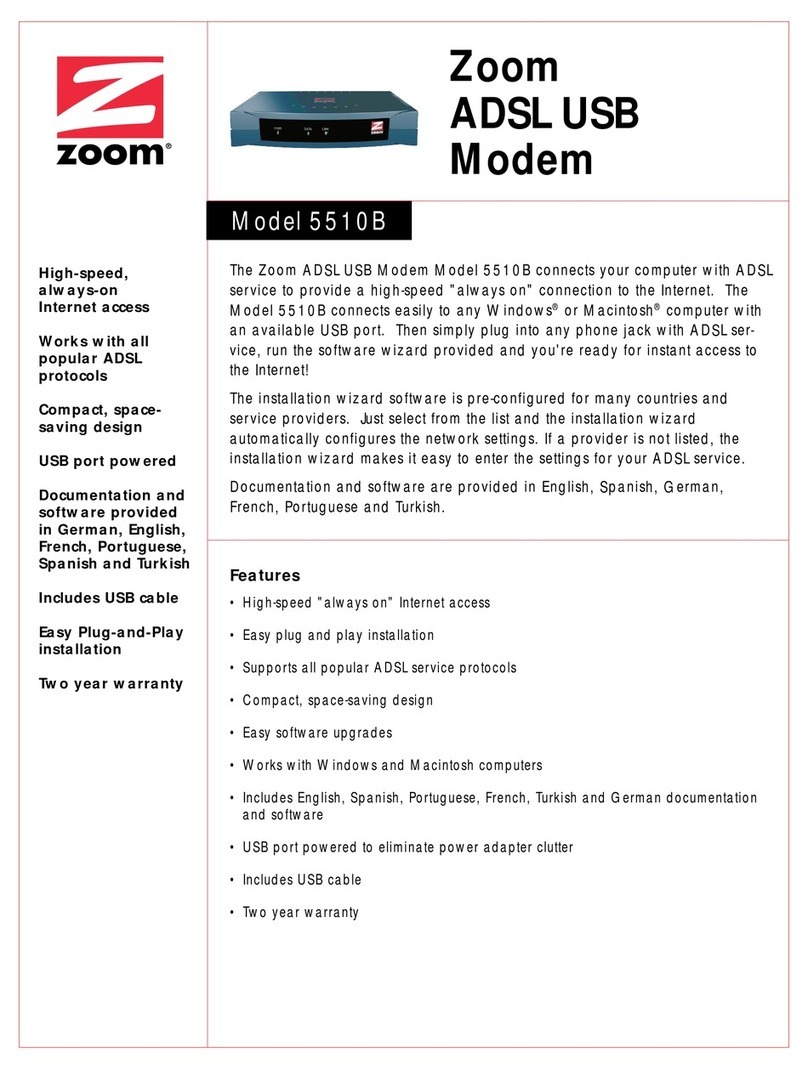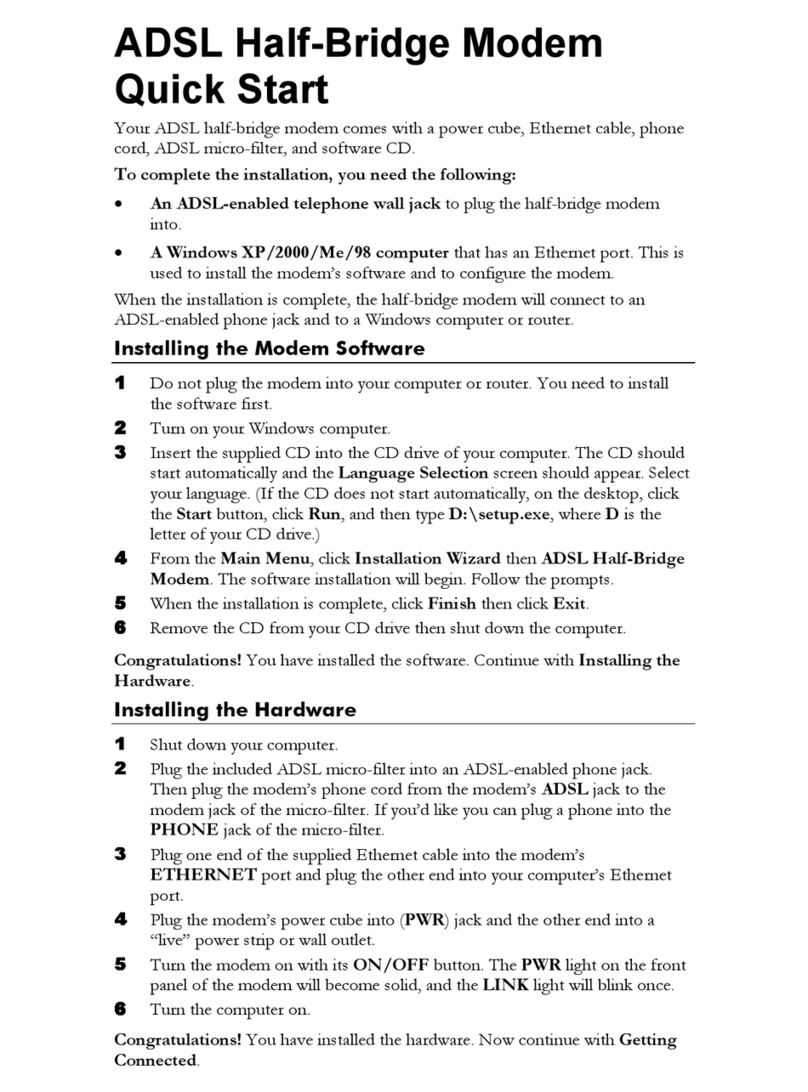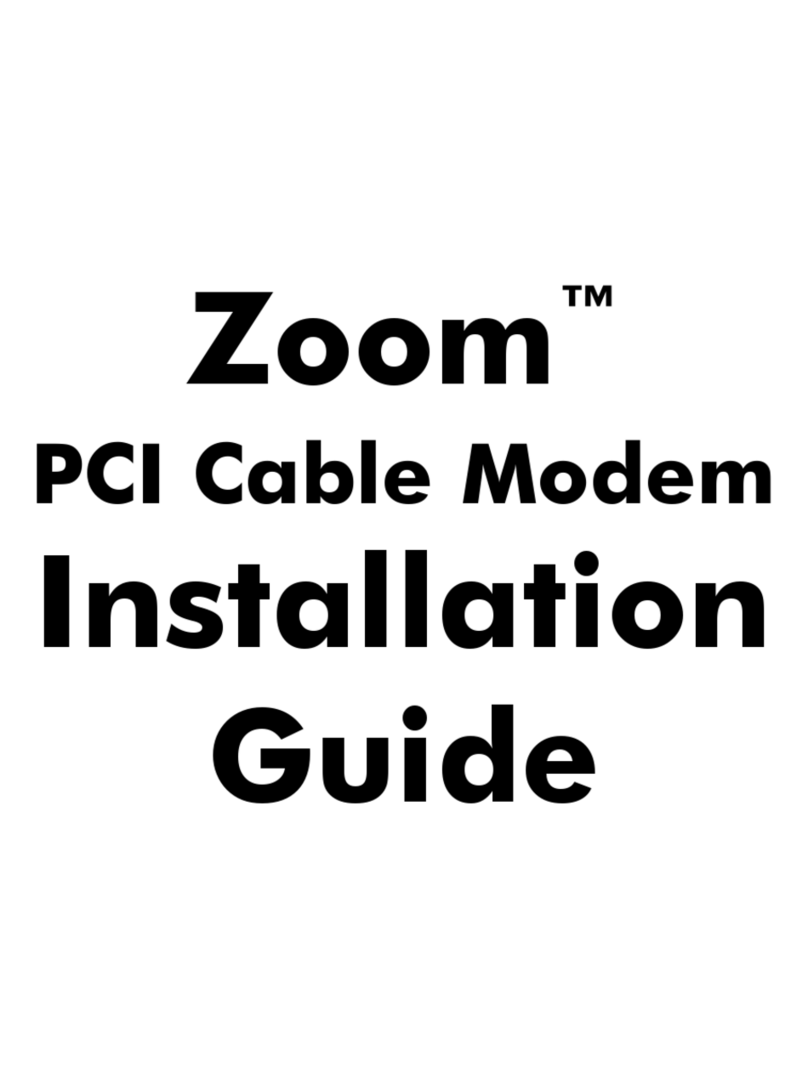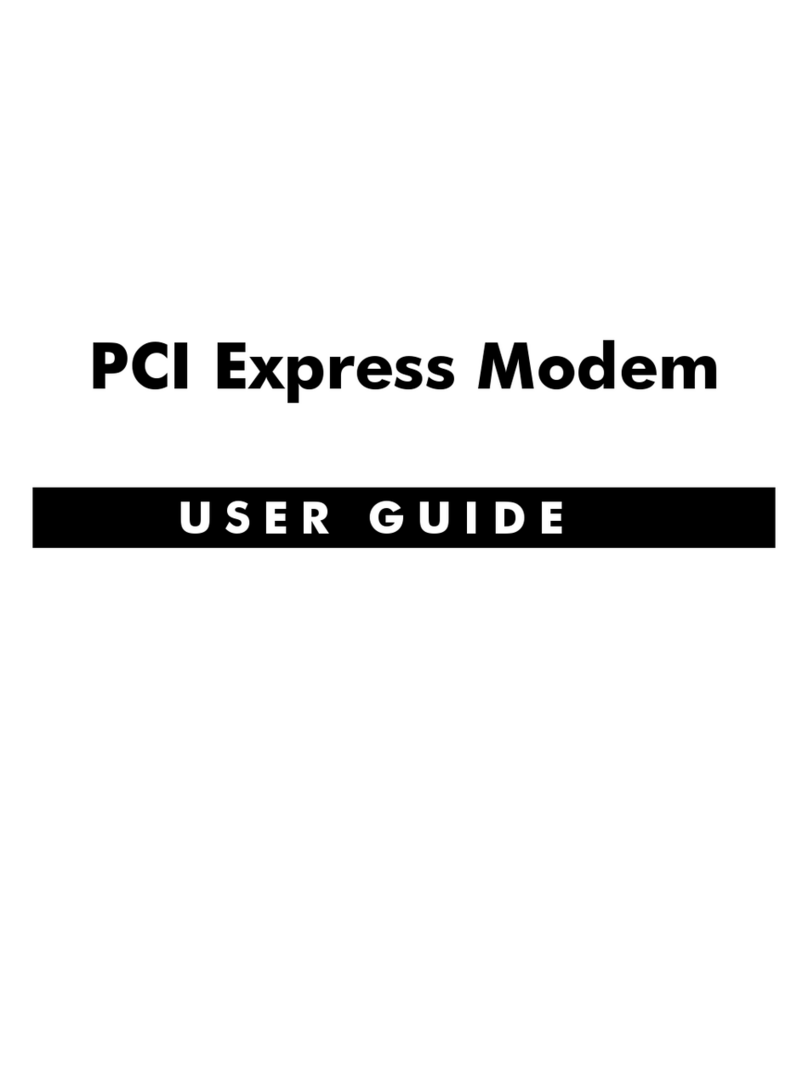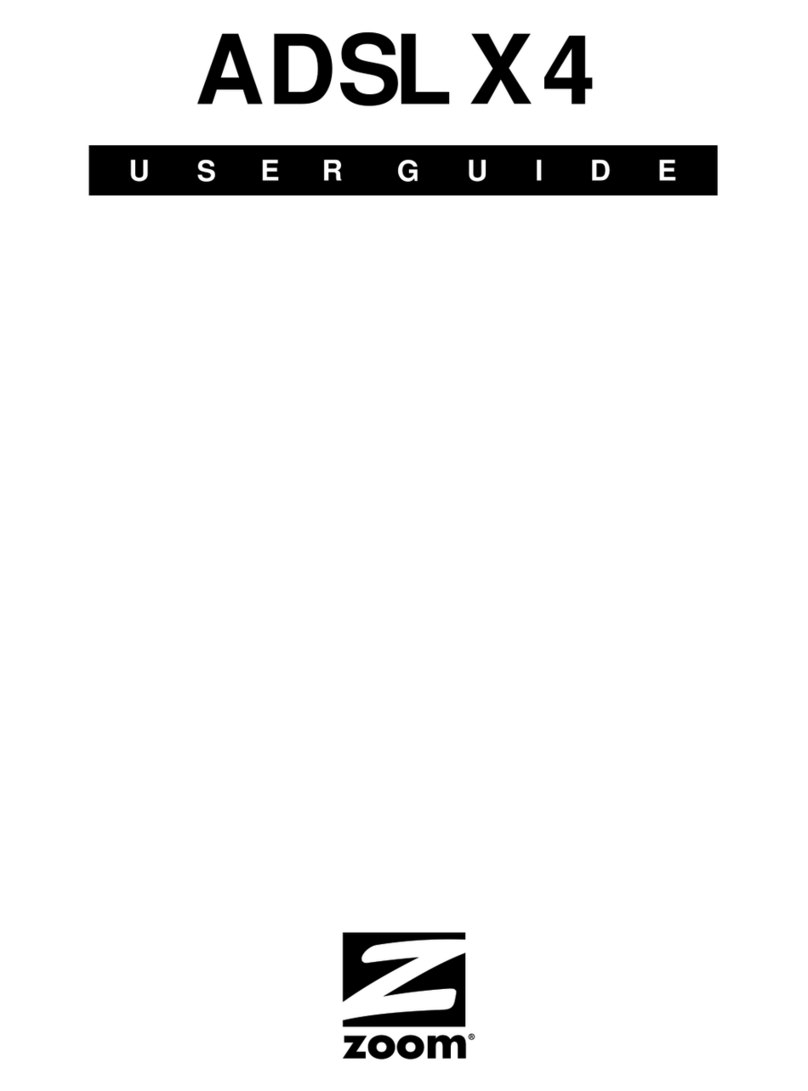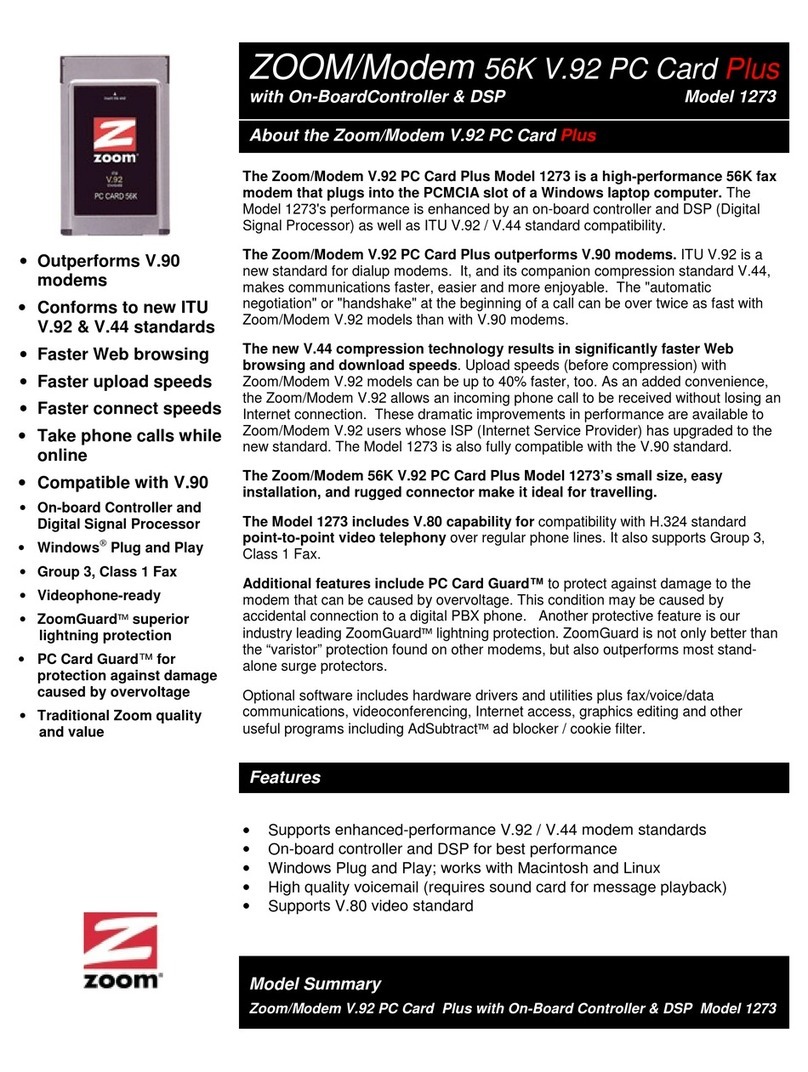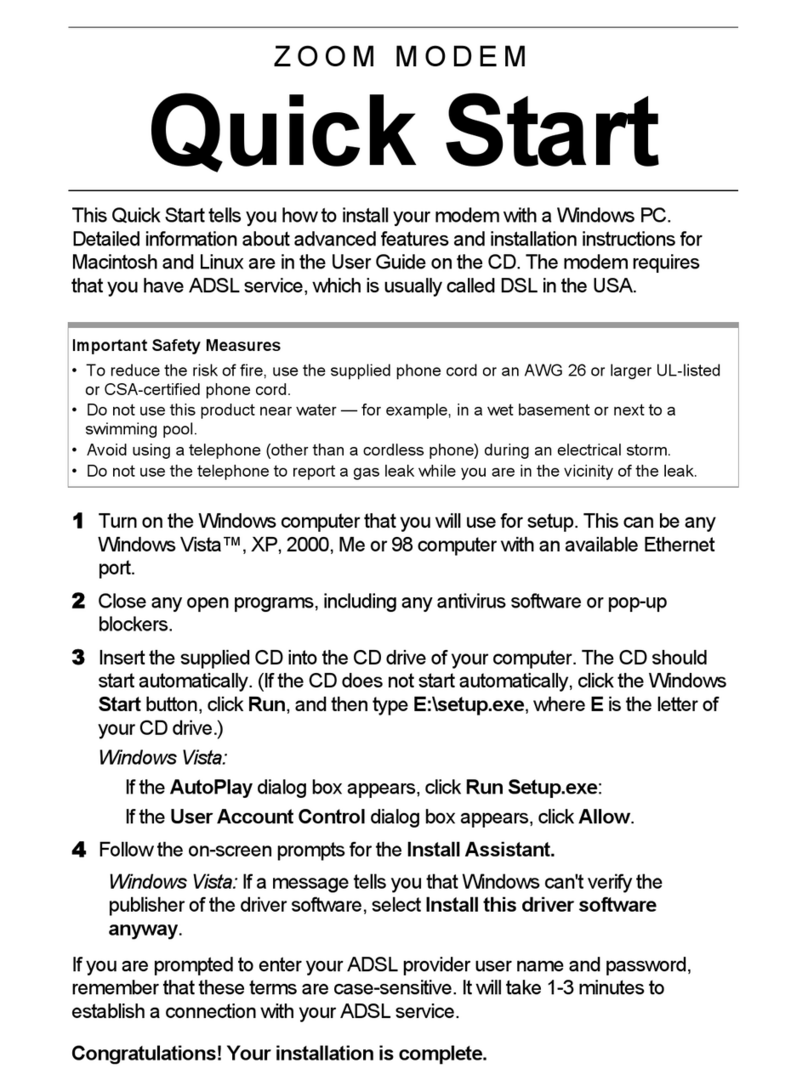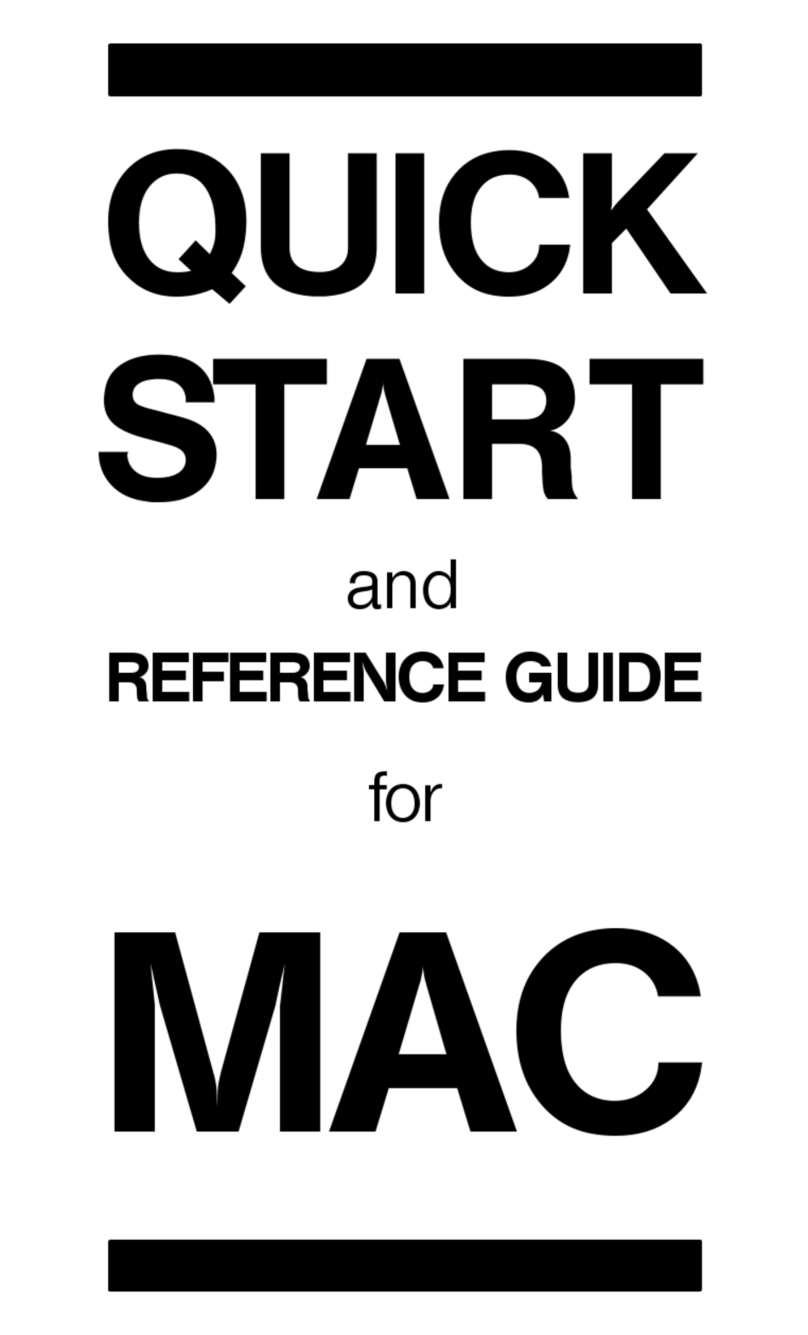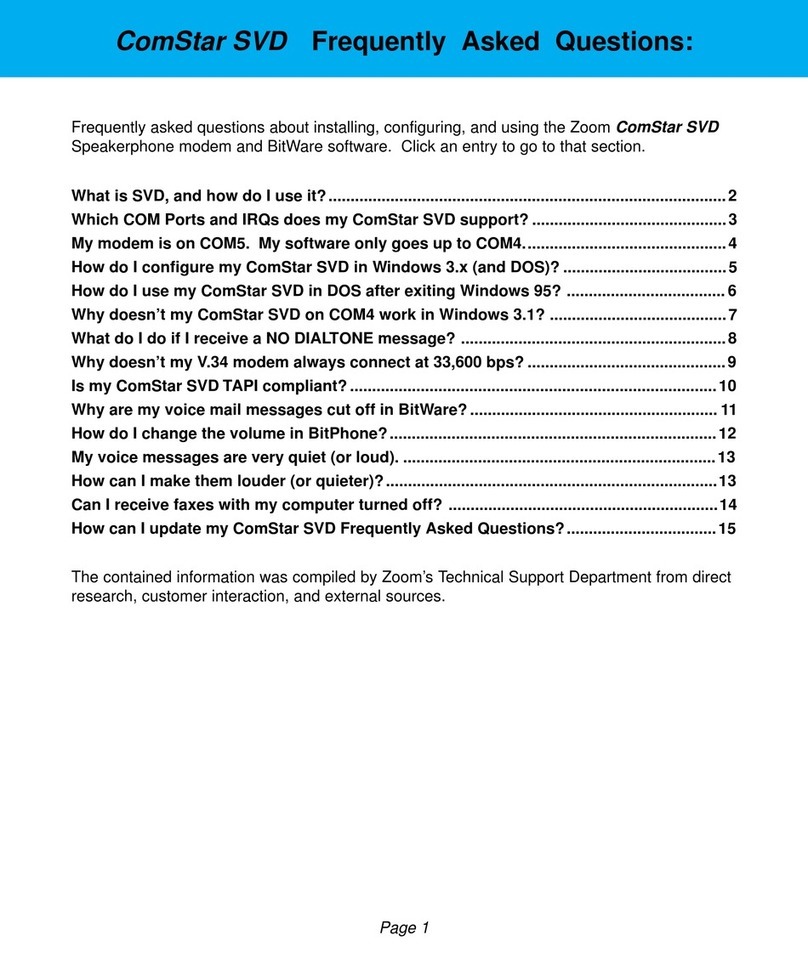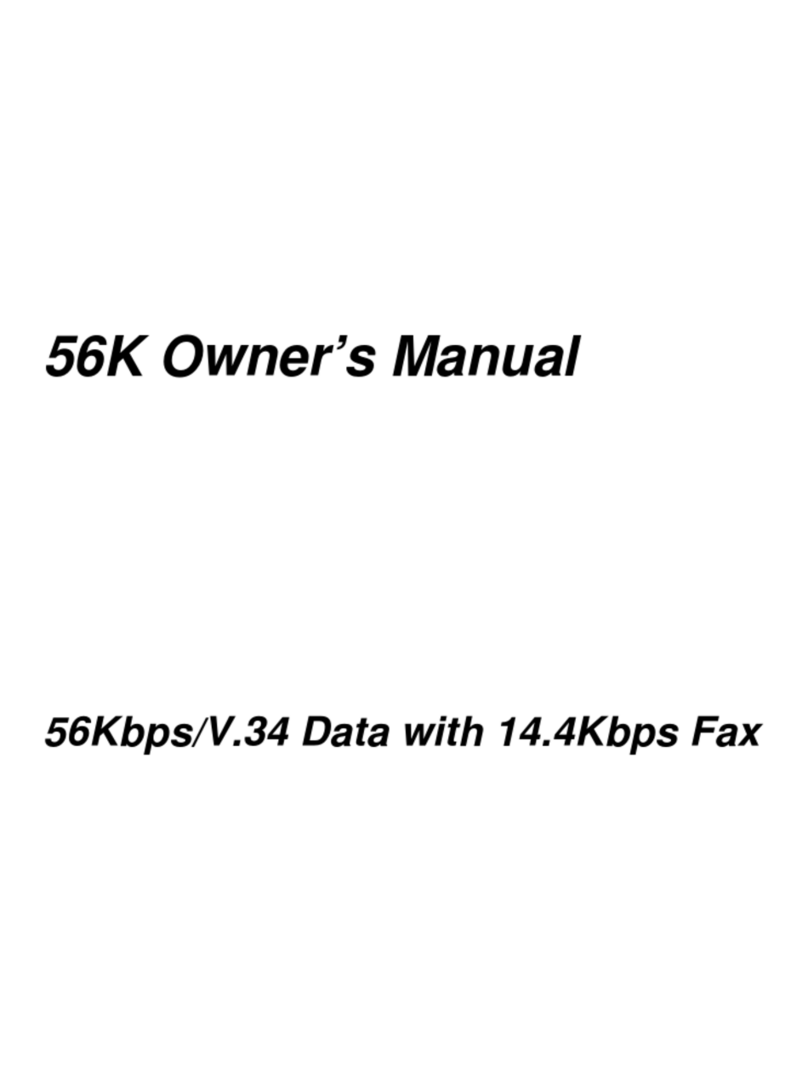9
a CD-ROM drive, check the Customer Support section on the
CD-ROM.
Windows 95 continues its startup procedure. Once the system is
completely booted up, you should determine what COM port
your faxmodem is set to. To do this, double-click the My
Computer icon. When the My Computer window opens,
double-click the Control Panel icon. Inside the Control Panel
window, double-click the Modems icon. In the Modems
Properties dialog box, select this product, which should be listed
as a modem found by the system. Then click Properties. Your
faxmodem’s properties are listed in a Properties dialog box. In
the Port box, it lists your Communications Port and then, in
parentheses, the COM number. Make a note of this port setting
and write it in the Important Information table on page 20 (or in
some other easy-to-find place). The COM port information is
important because you will be asked to set the COM port when
you configure your software applications.
Setting Up Your Faxmodem with
Windows 3.1 or 3.11
If you are running Windows 3.1 or 3.11, you need to run the
SETPORT utility from your DOS prompt.
If your computer has a CD-ROM drive, insert the disc that came
with your faxmodem. Otherwise, Insert the disk labeled BitWare
Disk 2 in your floppy drive.
From the DOS prompt, type D:\ (or the drive letter of the correct
drive) and press Enter. At the D:\ (or A:\) prompt, type cd
setport and press Enter. This opens the SETPORT directory.
This directory contains utilities that help you configure your
faxmodem’s COM port and IRQ settings.
Type setport 3 and press Enter. The program tries to set up
the faxmodem on COM 3. In almost all circumstances, setport 3
successfully sets the modem to COM3 and a free IRQ, usually
12 or 11.
4
1
2
3