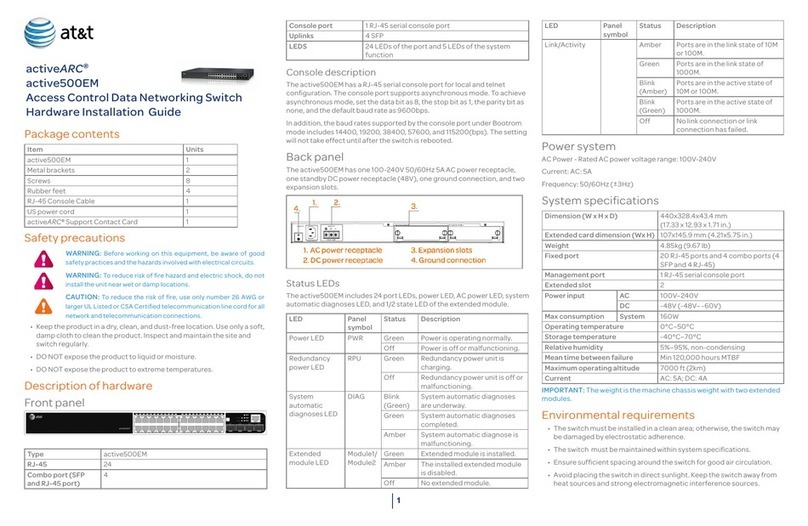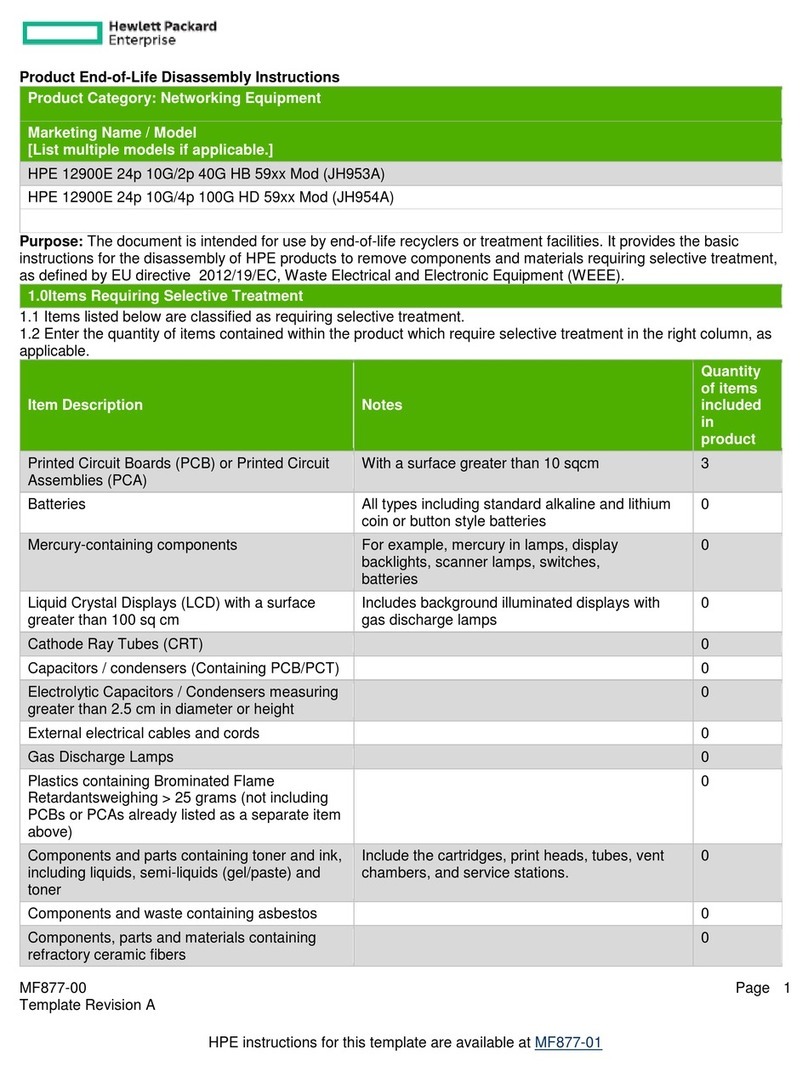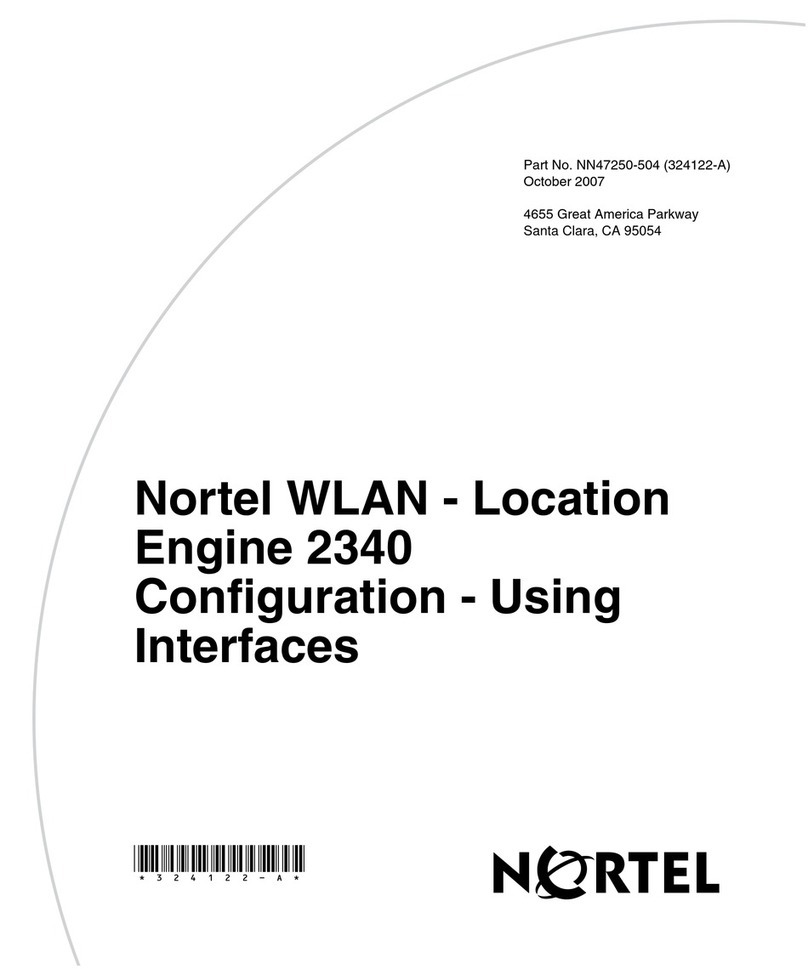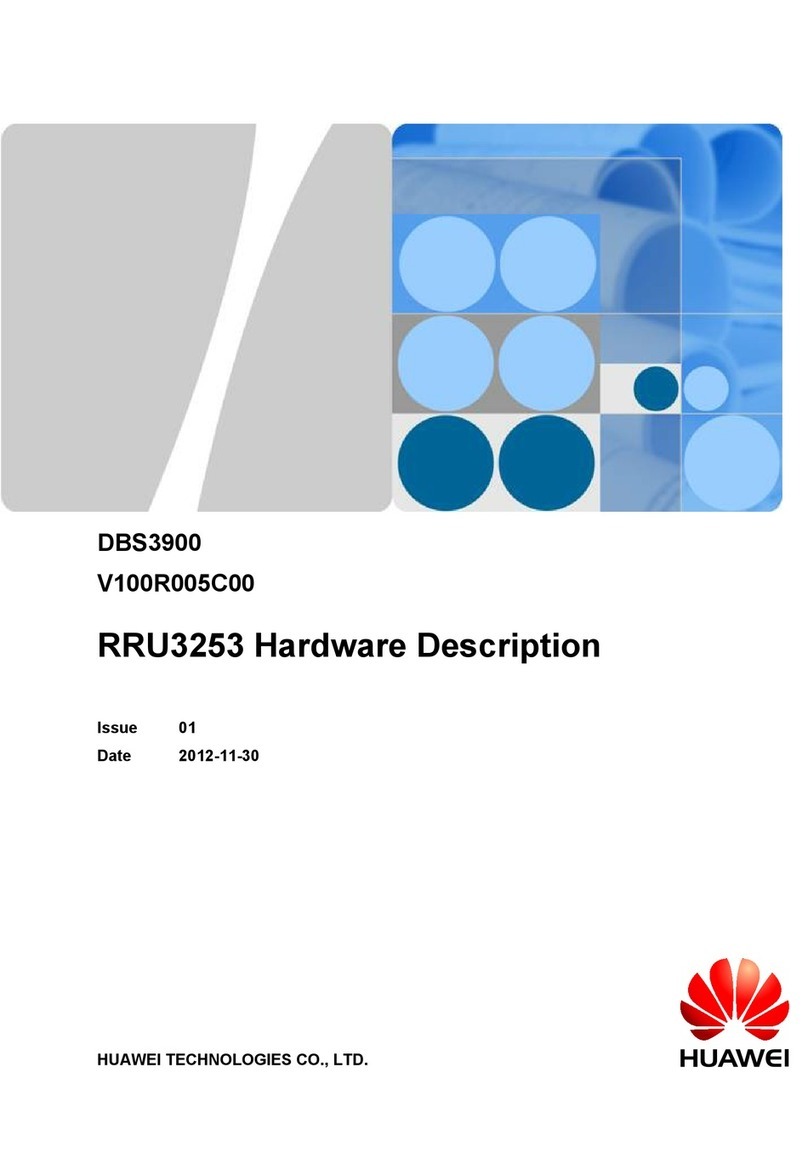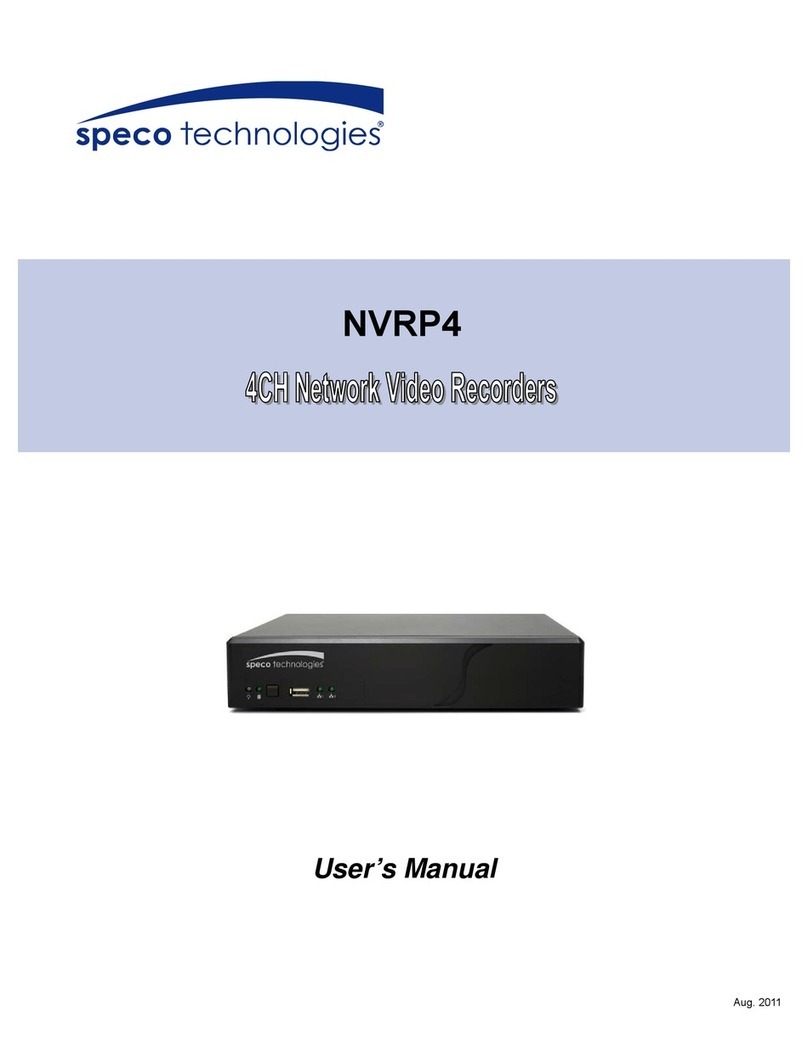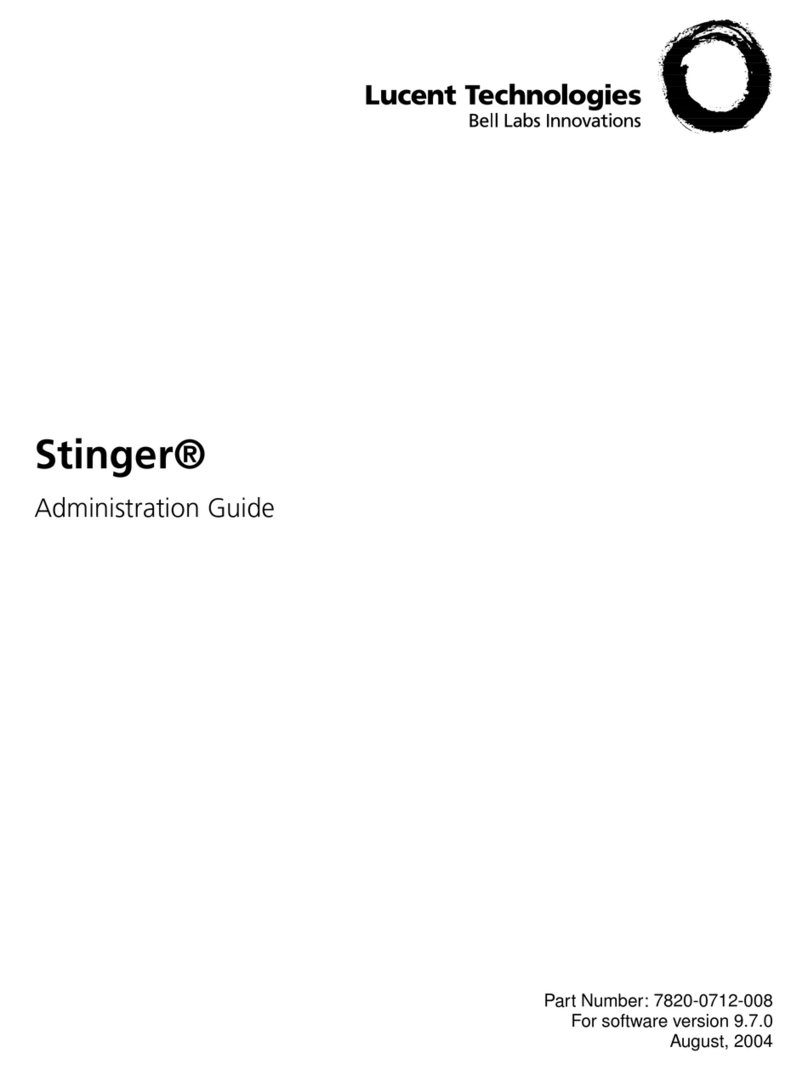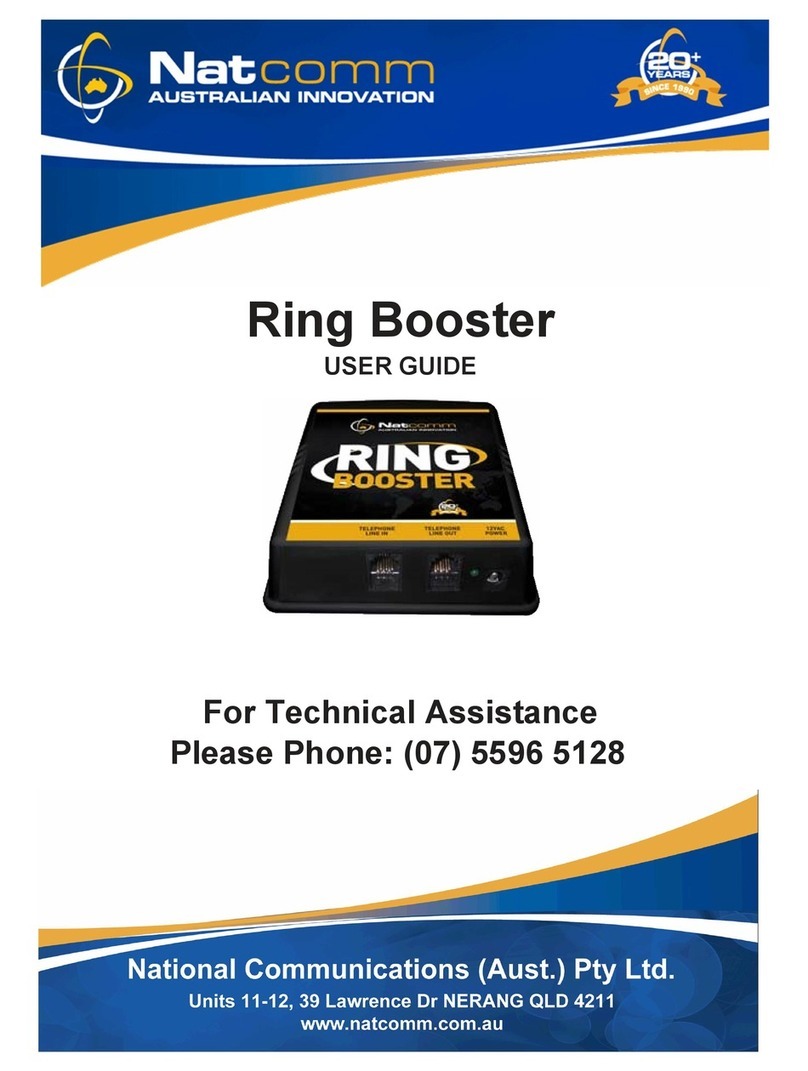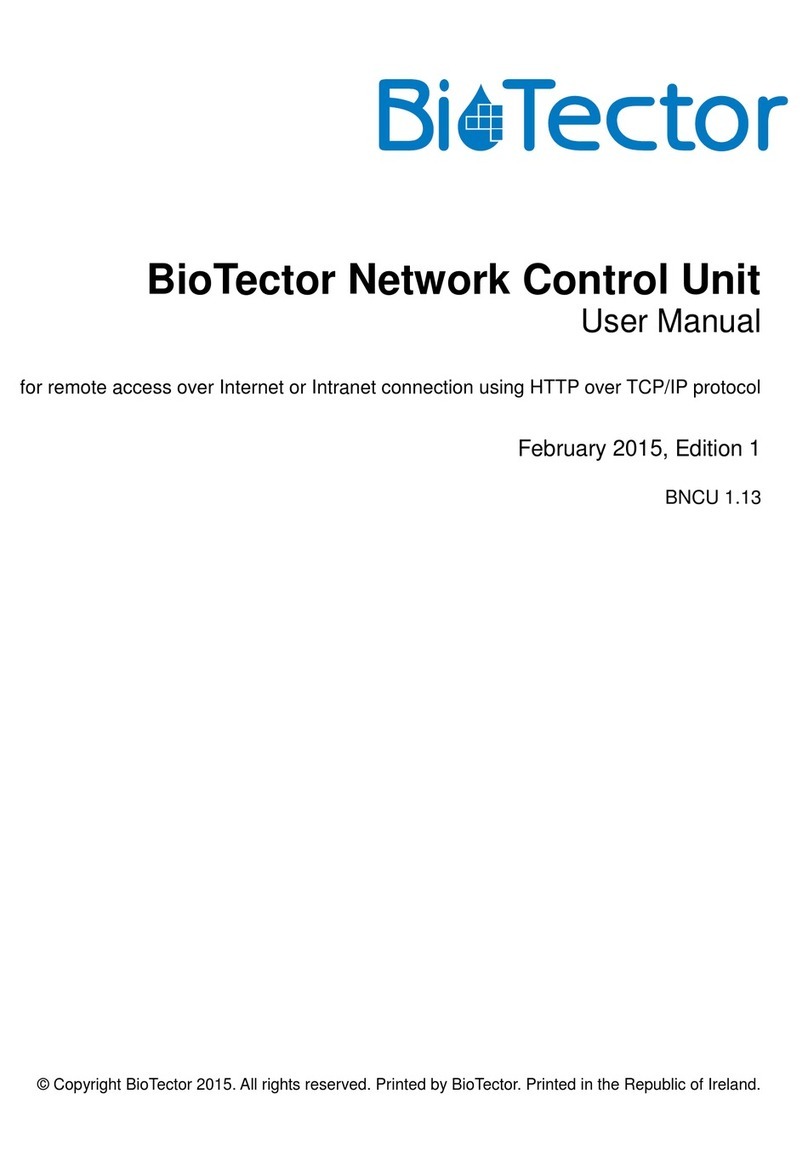ADI Icron Ranger 2304PoE User manual

User Guide
USB 2.0 Ranger®2304PoE
4-Port USB 2.0 Power over Ethernet
LAN Extender System

Thank you for purchasing the Icron Ranger 2304PoE.
Please read this user guide thoroughly.
This document applies to the following part number:
Model 2304PoE System
Icron Ranger 2304PoE 00-00465
FCC Radio Frequency Interference Statement Warning
This device complies with part 15 of the FCC Rules. Operation is subject to the following two conditions: (1) this device
may not cause harmful interference, and (2) this device must accept any interference received including interference
that may cause undesired operation.
CE Statement
We, Icron, an Analog Devices brand, declare under our sole responsibility that the USB 2.0 Ranger® 2304PoE, to which
this declaration relates, is in conformity with European Standards EN 55032, EN 55035, EN 61000, EN 62368-1 and
RoHS Directive 2011/65/EU + 2015/863/EU.
Industry Canada Statement
This Class A digital apparatus complies with Canadian ICES-003.
CAN ICES-3 (A) / NMB-3 (A)
WEEE Statement
The European Union has established regulations for the collection and recycling of all waste electrical and electronic
equipment (WEEE). Implementation of WEEE regulations may vary slightly by individual EU member states. Please
check with your local and state government guidelines for safe disposal and recycling or contact your national WEEE
recycling agency for more information.
Product Operation and Storage
Please read and follow all instructions provided with this product and operate for intended use only. Do not attempt
to open the product casing as this may cause damage and will void the warranty. Use only the power supply provided
with this product. When not in use, this product should be stored in a dry location between -20°C and 70°C.
Copyright © 2024 Analog Devices, Inc. All Rights Reserved.
Trademarks and registered trademarks are the property of their respective holders.
ADI/Icron assumes no responsibility for errors that may appear in this document.
Information contained herein is subject to change without notice.
Document #90-01949-A01

Contents
4 Introduction
Product Contents 4
Features 4
5 The LEX Unit
7 The REX Unit
8 Installation Guide
Installing the Ranger 2304PoE System on a Local Area Network 8
Requirements 8
Preparing Your Network 9
Preparing Your Site 9
Installing the LEX Unit 10
Installing the REX Unit 10
Installing the Ranger 2304PoE System as Direct Connect 11
Requirements 11
Preparing Your Site 11
Installing the LEX Unit 12
Connecting the LEX to the REX Unit 12
Installing the REX Unit 12
Checking the Installation 12
Connecting a USB Device 13
Pairing the LEX and REX Units 13
Unpairing an Extender 13
Compatibility 13
14 USB Extender Mounting Options
Option 1: USB Extender Mounting Kit 14
Option 2: USB Extender Direct Surface Mounting 15
Direct Surface Mounting Measurement Stencil 15
Option 3: USB Extender Cable-Tie Mounting 15
16 Troubleshooting
18 Specications
19 Warranty Information
Obtaining Warranty Service 19
20 Contacting Technical Support
21 Technical Glossary

Introduction
This guide provides product information for the USB 2.0 Ranger 2304PoE, installation instructions, and
troubleshooting guidelines. The instructions in this guide assume a general knowledge of computer installation
procedures, familiarity with cabling requirements and some understanding of USB devices.
NOTE: Notes provide additional useful information.
CAUTION: Cautions provide important information about an operational requirement.
Product Contents
Your Ranger 2304PoE system contains:
`USB 2.0 Ranger 2304PoE LEX (Local Extender)
`USB 2.0 Ranger 2304PoE REX (Remote Extender)
`USB 2.0 Cable
`Quick Start Guide
Features
The Ranger 2304PoE incorporates ExtremeUSB® technology, enabling users to extend USB beyond the standard 5m
cable limit for USB 2.0 peripheral devices. The Ranger 2304PoE extender system is composed of two individual units:
the Local Extender and the Remote Extender, and has the following key features.
`100m of extension when directly connected over CAT 5e/6/7
`USB extension over a Gigabit Ethernet Local Area Network (LAN)
`Support for all USB device types
The Ranger 2304PoE includes the ExtremeUSB® suite of features:
`Transparent USB extension
`True plug and play; no software drivers required
`Works with all major operating systems; Windows®, macOS™, Linux® and ChromeOS™
NOTE: USB 3.0 devices will perform at USB 2.0 speeds if extended through the Ranger 2304PoE.
4

The LEX Unit
The LEX (Local Extender) unit connects to the computer using a standard USB 2.0 cable. Power for this unit is
provided by the host computer.
ITEM TYPE DESCRIPTION
1USB Device
Ports Accepts USB device(s) using Type A connectors.
2Power LED
(Blue/Red)
LED turns BLUE when power is supplied.
LED turns RED when insucient power is detected when power is supplied over PoE.
LED is OFF when no power is supplied or a PoE source is not detected.
3Link LED
(Green)
Indicates a valid ExtremeUSB link is established between the LEX and REX units.
LED turns ON when link between LEX and REX is established.
LED is OFF when there is no link between LEX and REX.
LED is SLOW BLINKING when the unit is attempting to establish a link.
LED is FAST BLINKING to indicate the unit is in pairing mode.
4Host LED
(Green)
Indicates that the Ranger 2304PoE system is properly enumerated on the host
computer.
LED BLINKS when the Ranger 2304PoE is in a suspended state.
5
Power
Link
Host
Activity
1 2
3
4
5
678910
1 1
Config Mode Link 24V 1A
Front Faceplate
Back Faceplate

The LEX Unit Continued
ITEM TYPE DESCRIPTION
5Activity LED
(Amber)
Indicates data transmission is occurring between the LEX and REX units.
LED BLINKS intermittently with or without a USB device connected.
LED is OFF when the LEX and REX units are in suspended mode.
6 USB Host Port Used to connect the LEX to the host computer.
Accepts Type B connector into the LEX.
7Cong Reserved for manufacturer use.
8 Mode Used to establish a paired connection between the LEX and REX units.
9Link Port
(RJ45) Accepts RJ45 connector for CAT 5e/6/7 cabling to connect the LEX to the REX.
10 Power Port Connects to the optional AC power supply.
Required at the REX unit if sucient PoE power is not available.
6

The REX Unit
The REX (Remote Extender) unit provides USB Type A ports for standard USB devices. The REX unit allows you to
connect up to four USB devices directly. Additional devices may be connected by attaching up to four USB hubs to
the REX unit. The REX unit may be optionally powered by an external AC adapter and can supply up to 1500mA to each
USB port. When all four are used a total of 3500mA is available.
ITEM TYPE DESCRIPTION
1USB Device
Ports Accepts USB device(s) using Type A connectors.
2Power LED
(Blue/Red)
LED turns BLUE when power is supplied.
LED turns RED when insucient power is detected when power is supplied over PoE.
LED is OFF when no power is supplied or a PoE source is not detected.
3Link LED
(Green)
Indicates a valid ExtremeUSB link is established between the LEX and REX units.
LED turns ON when link between LEX and REX is established.
LED is OFF when there is no link between LEX and REX.
LED is SLOW BLINKING when the unit is attempting to establish a link.
LED is FAST BLINKING to indicate the unit is in pairing mode.
4Host LED
(Green)
Indicates that the Ranger 2304PoE system is properly enumerated on the host
computer.
LED BLINKS when the Ranger 2304PoE is in a suspended state.
7
Power
Link
Host
Activity
1 2
3
4
5
678 9
1 1 1
Config Mode Link 24V 1A
Front Faceplate
Back Faceplate

The REX Unit Continued
ITEM TYPE DESCRIPTION
5Activity LED
(Amber)
Indicates data transmission is occurring between the LEX and REX units.
LED BLINKS intermittently with or without a USB device connected.
LED is OFF when the LEX and REX units are in suspended mode.
6Cong Reserved for manufacturer use.
7 Mode Used to establish a paired connection between the LEX and REX units.
8Link Port
(RJ45) Accepts RJ45 connector for CAT 5e/6/7 cabling to connect the LEX to the REX.
9 Power Port Connects to the optional AC power supply.
Required at the REX unit if sucient PoE power is not available.
8
Installation Guide
Installing the Ranger 2304PoE System on a Local Area Network
Requirements
To complete the installation, you will also require the following items that are not included with this system:
`USB compatible computer (host computer) with a USB compliant operating system
`USB compatible device(s)
`Two CAT 5e/6/7 patch cables
`Precongured IEEE 802.3at PoE+ capable 1000Mbps Local Area Network*
NOTE: An optional 24V 1A AC power adapter can be connected to either the LEX or REX. If power is present at
both the RJ45 Link and DC power ports, the DC power adapter serves as the primary source with PoE as the
backup.
USB 2.0 or 1.1 Devices
Host Computer
LAN
REXLEX
Extend up to 100m between
extender and Ethernet switch
over CAT 5e/6/7

Preparing Your Network
Your network must be properly congured in order for full USB 2.0 throughput to be realized and for maximum
stability and reliability of your devices. Consult with your network administrator prior to installation. Using the Ranger
2304PoE over a network requires:
1. The LEX and REX units to be on the same subnet.
2. RJ45 information outlets to be near the computer and USB devices to be connected to the network
switch(es).
3. Pre-installed and congured Local Area Network.
CAUTION: USB 2.0 is capable of consuming up to 480Mbps. The minimum requirement for using the Ranger
2304PoE is a Gigabit (1000Base-T) network. The performance of the USB network extension will be limited to the
slowest link between the LEX and REX.
CAUTION: Some networks may be congured to block devices with unfamiliar MAC addresses. If this is the case,
you will need to provide your network administrator the MAC addresses of the LEX and REX units. These can be found
on the label on the bottom of each unit.
CAUTION: Some networks may be congured to block devices that consume a consistently high level of bandwidth.
The Ranger 2304PoE may exhibit this behaviour when high bandwidth devices are connected. Consult with your
network administrator to resolve this.
NOTE: Units will be pre-paired with each other if they are sold together in the same box. If they are not paired, follow
the instructions provided in the section for pairing a LEX and REX.
NOTE: Increasing the number of switches between the LEX and REX units may reduce the available bandwidth and
as a result prevent some devices from functioning properly.
Preparing Your Site
Before installing the Ranger 2304PoE, you will need to prepare your site:
4. Place the computer where desired and set it up.
5. Ensure to locate the USB device(s) within 100m of CAT 5e/6/7 cabling of the switch.
6. Ensure to locate the computer within 100m of CAT 5e/6/7 cabling of the switch.
NOTE: The cable distance between switches must be no greater than 100m if CAT 5e/6/7 is used as the connection
media.
9

Installing the LEX Unit
1. Place the LEX unit near the computer.
2. Connect the supplied USB cable between the LEX host port and a USB port on the host computer.
3. Connect a CAT 5e/6/7 patch cable (not provided) into the IEEE 802.3at PoE+ capable 1000Mbps Local Area
Network port near the host computer.
4. Connect the patch cable into the Link port of the LEX unit.
NOTE: If the LAN outlet is not IEEE 802.3at PoE+ capable, then external power adapter may be connected to the
LEX unit.
Installing the REX Unit
1. Connect a CAT 5e/6/7 patch cable (not provided) into the IEEE 802.3at PoE+ capable 1000Mbps Local Area
Network port near the host computer.
2. Connect the patch cable into the Link port of the REX unit.
3. Place the REX unit near the USB device(s).
NOTE: If the LAN outlet is not IEEE 802.3at PoE+ capable, then external power adapter may be connected to the
REX unit.
10

Installing the Ranger 2304PoE System as Direct Connect
Requirements
To complete the installation, you will also require the following items that are not included with this system:
`IEEE 802.3at PoE+ capable injector
`USB compatible computer (host computer) with a USB compliant operating system
`USB compatible device(s)
`CAT 5e/6/7 Unshielded Twisted Pair (UTP) cable with two RJ45 connectors (if using surface cabling), or, CAT
5e/6/7 cabling with two information outlets and two CAT 5e/6/7 patch cords with RJ45 connectors (if using
premise cabling)
Preparing Your Site
Before installing the Ranger 2304PoE, you will need to prepare your site:
1. Place the computer where desired and set it up.
2. Ensure to locate the USB device(s) within 100m cable-length of the computer. If not, adjust the location of the
devices and/or computer accordingly.
3. If you are using surface cabling, install the CAT 5e/6/7 cabling as desired and terminate it with the
appropriate RJ45 ends.
4. If you are using premise cabling, (in-building network infrastructure), ensure your CAT 5e/6/7 cabling does
not exceed 100m and that it meets CAT 5e/6/7 specication.
CAUTION: Cable installation is important, particularly if high throughput applications are used. When installing,
ensure the cable is installed away from or isolated from potential sources of interference such as electrical wiring,
uorescent lighting, etc.
NOTE: When terminating cables, ensure the matching RJ45 connector is used for the cable type. For example, if CAT
6 cable is used, then CAT 6 compatible RJ45 connectors must be used. If this care is not taken, the benets of higher
grade cabling may not be realized.
11
USB 2.0 or 1.1 Devices
Host Computer
PoE+
Injector
REXLEX
Extend up to 100m between
extender and Ethernet switch
over CAT 5e/6/7

Installing the LEX Unit
1. Place the LEX near the computer.
2. Connect the supplied USB cable between the LEX host port and a USB port on the host computer.
Connecting the LEX to the REX Unit
1. Connect the CAT 5e/6/7 cable into the Link port of the LEX unit to IEEE 802.3at PoE+ capable injector.
2. Connect the CAT 5e/6/7 cable into the Link port of the REX unit from the IEEE 802.3at PoE+ capable injector.
NOTE: If the LAN outlet is not IEEE 802.3at PoE+ capable, then external power adapter may be connected to the
LEX and REX units.
Installing the REX Unit
1. Place the REX near the USB device(s).
2. Assemble the power adapter and country specic power cord together and connect them into a suitable AC
outlet.
3. Connect the power adapter to the REX unit.
Checking the Installation
1. On the LEX and REX units, check that the Power, Activity, Link and Host LEDs are ON.
» The power LED will illuminate BLUE if sucient power is available to the LEX and REX.
» The power LED will illuminate RED if IEEE 802.3at PoE+ power is insucient.
»For direct connect, if the Host or Link LEDs are permanently OFF, then the cabling between the LEX and
REX units may not be installed properly or is defective.
»For network connect, if the Link LED is BLINKING, then the network connection between the LEX and
REX unit is not complete and there may be faulty cabling, network components, miscongured network
components, or the LEX and REX may need to be re-paired together (see the section on pairing a LEX
and REX unit).
2. For Windows users (8, 8.1, 10), open Device Manager to conrm that the Ranger 2304PoE system has been
installed correctly. Expand the entry for Universal Serial Bus controllers by clicking the “+” sign. If installed
correctly, you should nd a single instance of “Generic USB Hub” listed.
To open Device Manager in Windows 8, 8.1 or 10:
Right click the Start Menu and then select: Device Manager
3. For macOS users, open the System Proler to conrm that the Ranger 2304PoE system has installed
correctly. In the left-hand column under Hardware, select “USB” and inspect the right-hand panel. If installed
correctly, you should nd it listed as a single instance of “Hub” under the USB SuperSpeed Bus.
12

13
To open System Proler in macOS™:
Open the Finder, select Applications, then open the Utilities folder and double click on the System Proler icon.
1. If the Ranger 2304PoE is not detected correctly or fails to detect, please consult the Troubleshooting section
in this guide.
Connecting a USB Device
1. Install any software required to operate your USB device(s). Refer to the documentation for the USB device(s),
as required.
2. Connect the USB device to the device port on the REX.
3. Check that the device is detected and installed properly in the operating system.
Pairing the LEX and REX Units
When bought as a complete system, that consists of both a LEX and a REX, the extenders will be paired with each
other out of the box, so no pairing action should be required. However, if extenders are bought individually, individual
extenders have been installed, or you simply wish to change the LEX and REX pairings across a network, then the
following steps must be taken:
CAUTION: The following steps apply to both direct connect and network connect congurations for the Ranger
2304PoE.
1. Ensure the LEX and REX units are either directly connected to each other, or are connected to the same
subnet on your network.
2. Press and hold the Mode button on the back of the LEX unit. Release the button within 10 seconds. The Link
LED will start FLASHING and this indicates that Pairing Mode has been activated on the LEX.
3. Within 10 minutes of activating the pairing mode on the LEX unit, press and hold the Mode button on the back
of the REX unit. Release the button within 10 seconds. The Link LED will start FLASHING and this indicates
that Pairing mode has been activated on the REX unit.
4. The Link LED on both units may start FLASHING more slowly before nally turning on. Once the Link LEDs are
SOLID, the link is established between both extenders.
NOTE: If more than 10 minutes passes before the units are paired, then the extenders will switch back to regular
mode and reestablish the previous links they had, if any.
NOTE: To cancel pairing mode, press and hold the ‘Mode’ button a second time. Release it within 10 seconds.
Unpairing an Extender
If for any reason an extender needs to have its pairing removed, this can be done by pressing and holding the Mode
button for longer than 10 seconds. Once this is completed, the unit will not be paired to any other extender.
Compatibility
The USB 2.0 Ranger 2304PoE complies with USB 1.1 and USB 2.0 specications governing the design of USB devices.
However, there is no guarantee that all USB devices or hosts will be compatible with the Ranger 2304PoE, as there
are a number of different characteristics that may impact the operation of USB devices over extended distances.

USB Extender Mounting Options
The bottom of the Ranger 2304PoE enclosures features four convenient pre-drilled holes for optional direct surface
mounting and four mounting slots for easy cable-ties. Based on your requirements, choose from three available
mounting options:
1. USB Extender Mounting Kit (Purchased separately) Order Part #10-00535 USB Mounting Kit - Silver
2. USB Extender Direct Surface Mounting (Use your own hardware and follow instructions listed on the next
page)
3. USB Extender Cable-Tie Mounting
Option 1: USB Extender Mounting Kit
Each kit includes:
`2 mounting brackets
`4 (M2.5 x 8mm) Philips screws with split lock washers
`Mounting bracket installation guide (pictured below)
NOTE: 1 kit required to mount per LEX or REX unit
Use a Phillips screwdriver to fasten and secure the mounting bracket into place using the provided screws as
illustrated below.
Once the bracket mounting is secured onto the extender, it is ready for mounting onto a surface.
NOTE: You will need to provide your own screws to secure the extender onto the desired surface using the available
slots on each bracket.
14

Option 2: USB Extender Direct Surface Mounting
The bottom of the Ranger 2304PoE enclosures features four pre-drilled holes for optional surface mounting.
Distance between the enclosure mounting holes:
42.0mm x 87.53mm
1. Mark the center point of each of the four holes on your mounting surface either by directly measuring or
using a printout of the stencil below.
2. Hardware recommendation: M2.5 locking washers and M2.5 screws (4 of each per extender) noting screw
length will depend upon thickness of mounting surface.
3. Drill through each of the four-hole markings on the mounting surface using a 3.70mm (0.1457”) drill bit.
4. Align the bottom enclosure holes to the newly drilled out holes on the mounting surface.
5. Place a locking washer on each of the four screws and using a screwdriver, fasten the extender into place.
NOTE: To ensure the stencil below prints to scale be sure to set the page scaling setting to “none”.
Direct Surface Mounting Measurement Stencil
Option 3: USB Extender Cable-Tie Mounting
The bottom of the Ranger 2304PoE enclosures also features four convenient slots for cable
mounting. Simply thread a cable tie, (also called a tie-wrap or zip-tie), into the mounting slot
through the cable tie head, and secure it to a pole or other surface by pulling it tight. Cable
ties are not included with this system due to varying lengths dependent upon the application.
15
42.00mm (1.65'')
3.60mm (0.14” )
(4 Places)
87.53mm (3.45'')
(Using your own hardware)
mounting hole

Troubleshooting
The following table provides troubleshooting tips. The topics are arranged in the order in which they should be
executed in most situations. If you are unable to resolve the problems after following these instructions, please
contact Technical Support by visiting icron.com/support.
PROBLEM CAUSE SOLUTION
All the LEDs on the
LEX are OFF.
»The LEX unit is not receiving
power from the USB port.
1. Ensure that the LEX is connected to a IEEE 802.3at
PoE+ LAN.
2. If using optional AC power adapter, ensure it is
properly connected to both the LEX and REX and is
connected to a live source of electrical power.
3. Ensure the CAT 5e/6/7 cabling between the LEX and
REX is properly installed or replace the link cable.
All the LEDs on the
REX are OFF.
»The REX unit is not receiving
power from the AC adapter.
1. Conrm that the REX is connected to a IEEE 802.3at
PoE+ LAN.
2. If using the optional AC power adapter, ensure it is
properly connected to both the LEX and REX and is
connected to a live source of electrical power.
3. Ensure the CAT 5e/6/7 cabling between the LEX and
REX is properly installed or replace the link cable.
Link LEDs on the
LEX and the REX
units are OFF.
»There is no connection between
the LEX and REX.
1. Ensure CAT 5e/6/7 cable is connected between the
LEX and REX units; cable should be UTP or STP, with
a straight through connector and no crossovers, and
8 conductor RJ45 connectors are used at both ends.
2. Connect a short CAT 5e/6/7 patch cord between the
LEX and REX units to determine if the original CAT
5e/6/7 cable is defective.
16

17
PROBLEM CAUSE SOLUTION
Link LEDs are
BLINKING.
»There is no connection between
the LEX and REX.
»Units may not be paired to each
other.
»Network switches exist on
different subnets.
»Network switch(es) are blocking
trac from the extenders.
1. Ensure both the LEX and REX are connected
together directly or are connected to active network
switches.
2. Re-pair the units together.
3. Ensure the network switches can communicate with
each other and are on the same subnet.
4. Ensure the network switches are not blocking trac
from the extenders either based n MAC address or due
to trac patterns.
5. Consult with your network administrator.
Link LED on the
LEX and the REX
units are BLINKING
SLOWLY.
»The extenders are paired with
each other but have not yet
established a link.
1. Wait for a few minutes for the LEDs to go solid.
2. If LEDs do not go solid, contact your network
administrator to determine if any trac is being
blocked between the extenders.
Link LED on the
LEX is ON, Host
LED on the LEX is
OFF.
»The host computer is not
powered on.
»The LEX is not connected to the
computer.
»The host computer is not
recognizing the LEX.
»The computer does not support
USB hubs.
»The Ranger 2304PoE is
malfunctioning.
1. Disconnect all USB devices from the REX.
2. Disconnect LEX from the computer.
3. Disconnect the REX from the power source.*
4. Reconnect the LEX to the computer.
5. Reconnect the REX to the AC power adapter.
6. In the Universal Serial Bus controllers section of
Device Manager, check that the Ranger 2304PoE is
recognized as a “Generic USB Hub”.
My USB device
does not work
properly.
»Insucient bandwidth is
available on the network to
support the device.
1. Connect the LEX and REX directly to each other and
try the USB device again.
My USB device
does not work at
all.
»Insucient bandwidth is
available on the network to
support the device.
»The LEX unit is paired to the
wrong REX unit.
1. Connect the LEX and REX units directly to each
other and try the USB device again.
2. Follow the instructions on page 13 and pair the LEX
to the REX units that is connected to the device you
wish to use.
*The power can be applied through an external adapter or to the RJ45 connector.

Specications
RANGE
Direct Connect Up to 100m (330 ft) over solid core CAT 6a/7 Cable
Network Connect Up to 100m (330 ft) between switches over solid core CAT 5e/6/7
USB DEVICE SUPPORT
Network and Direct Connect Up to 480Mbps*
Trac Types All USB 2.0 Trac Types
Device Types All USB 2.0 Device Types
Available Current (PoE Powered) Supplies up to 1.5A at each port, 3.5A total
Maximum Devices Supports up to 30 devices
NETWORKING
Standards 1000BASE-T*, IEEE 802.3at PoE+ (25.5W)
Data Trac Layer 2
LOCAL EXTENDER (LEX) AND REMOTE EXTENDER (REX)
USB Connector 3 x USB Type A Receptacles, 1 x USB Type B Receptacle (LEX) /
4 x USB Type A Receptacles (REX)
Link Connector 1 x RJ45
Dimensions (W x D x H) 100mm x 86mm x 26mm / 3.94” x 3.39” x 1.02”
Power Supply 100-240V AC Input, 24V 1A DC Output (Optional, sold separately)
Enclosure Material Silver Anodized Aluminum
ENVIRONMENTAL
Temperature Range 0°C 50°C (32°F 122°F) Operating / -20°C 70°C (-4°F 158°F) Storage
Relative Humidity 20% to 80% Operating / 10% to 90% Storage (Non-condensing)
COMPLIANCE
Certications FCC (Class A), CE (Class A), RoHS2/3 (CE), ICES-003 Issue 7, IEC 62368-1
SUPPORT
Warranty 2-year
18
*Maximum speed is heavily dependent on network conguration, bandwidth, and performance. 1000Base-T is highly recommended for best performance.

Warranty Information
Limited Hardware Warranty
Icron warrants that any hardware products accompanying this documentation shall be free from signicant defects
in material and workmanship for a period of two years from the date of purchase. Icron’s hardware warranty extends
to Licensee, its customers and end users. The Warranty does not include repair of failures caused by misuse,
neglect, accident, modication, operation outside a normal operating environment, failure caused by service of the
device by non-authorized servicers or a product for which Icron is not responsible. Opening the enclosures will void
warranty.
Hardware Remedies
Icron’s entire liability and the Licensee’s exclusive remedy for any breach of warranty shall be, at Icron’s option, either
(a) return of the price paid, or (b) repair or replacement of hardware, which will be warranted for the remainder of
the original warranty period or 30 days, whichever is longer. These remedies are void if failure of the hardware has
resulted from accident, abuse, or misapplication.
Limitation of Liability
The hardware warranty set forth in this agreement replaces all other warranties. Icron expressly disclaims all other
merchantability and tness for a particular purpose and noninfringement of third-party rights with respect to the
hardware.
Icron dealer, agent, or employee is not authorized to make any modication extension or addition to this warranty.
Under no circumstances will Icron, its suppliers or licensors be liable for any costs of procurement or substitute
products or services, lost prots, loss of information or data, or any other special, indirect, consequential, or
incidental damages arising in any way out of the sale of, use of, or inability to use Icron product or service, even
if Icron, its suppliers or licensors have been advised of the possibility of such damages. In no case shall Icron, its
suppliers and licensors’ liability exceed the actual money paid for the products at issue.
Since some jurisdictions do not allow the limitation of implied warranties of liability for incidental, consequential,
special or indirect damages, the above limitation may not always apply. The above limitations will not apply in case of
personal injury where and to the extent that applicable law requires such liability.
Obtaining Warranty Service
To obtain warranty service, contact the Icron technical support team within the warranty period to obtain a Return
Material Authorization (RMA) number as returns cannot be accepted without one. Prior to contacting Icron, be sure
you have recorded the serial number. To begin the warranty process, record your product serial number and ll out
the short online form located at icron.com/support. To complete the return process, please follow the instructions
listed on the next page.
19

Contacting Technical Support
For technical support, visit icron.com/support.
Please include the following information when reaching out for technical support:
`Description of the problem
`Part number and serial numbers for both LEX and REX units
`Host computer(s) make and model
`Type of Operating System installed (e.g. Windows 10, macOS 11.1, etc.)
`Make and model of any USB device(s) attached to this extension system
`Description of the installation such as host computer model, transmission media used and information about
the USB device(s)
Product Return Shipping Instructions:
Package your product appropriately for safe shipment and mark the RMA number on the outside of the package. The
package must be sent prepaid to Icron to the address listed below. We recommend that you insure your shipment
or ensure your shipping method provides package tracking. The repaired or replaced item will be shipped to you, at
Icron’s expense, not later than thirty days after Icron receives the defective product.
Address to Return Product:
RMA Coordinator
Icron Technologies Corporation
4664 Lougheed Highway, Suite 221
Burnaby, BC Canada
V5C 5T5
20
Table of contents
Popular Network Hardware manuals by other brands
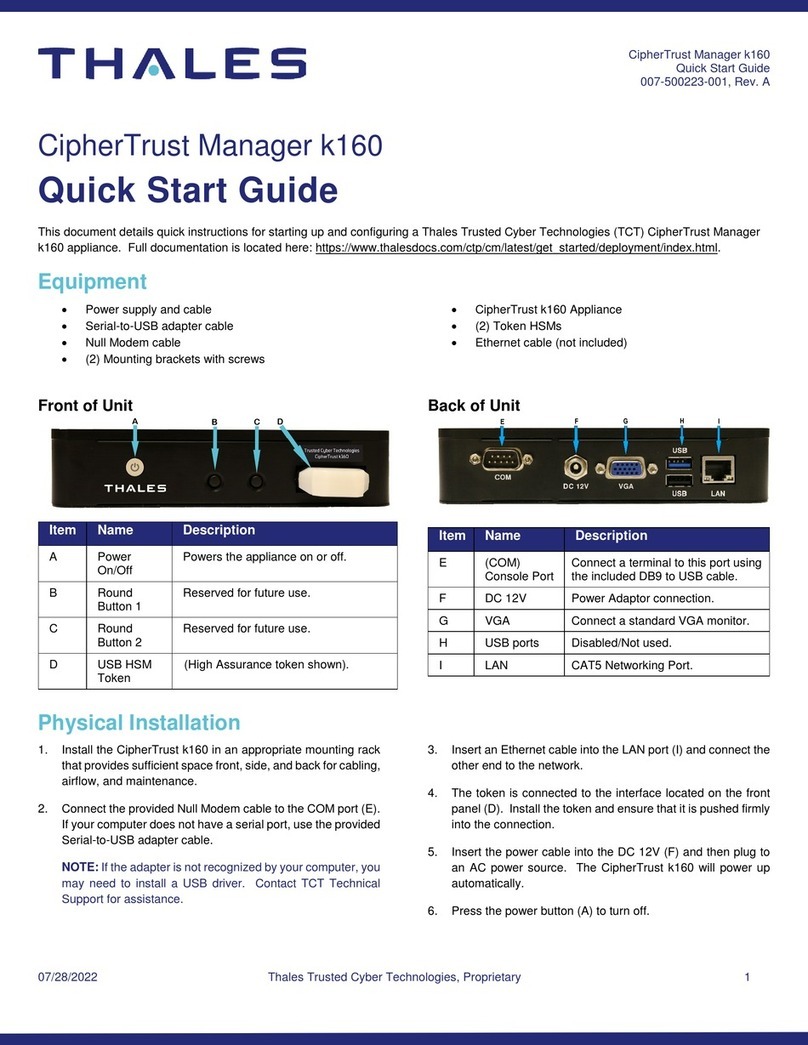
Thales
Thales CipherTrust Manager k160 quick start guide

LTS
LTS LTN8716D-P16N user manual

Ubiquiti
Ubiquiti RD-3G26 quick start guide
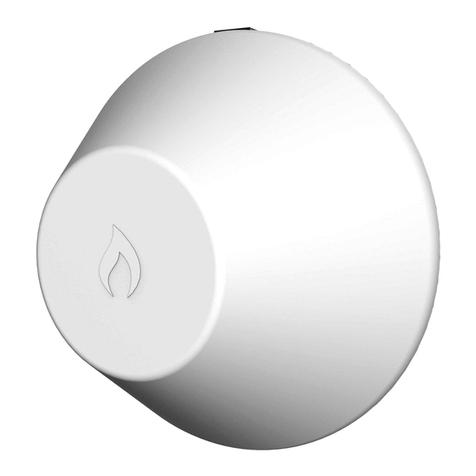
IgniteNet
IgniteNet MetroLinq ML2.5-60-35 quick start guide
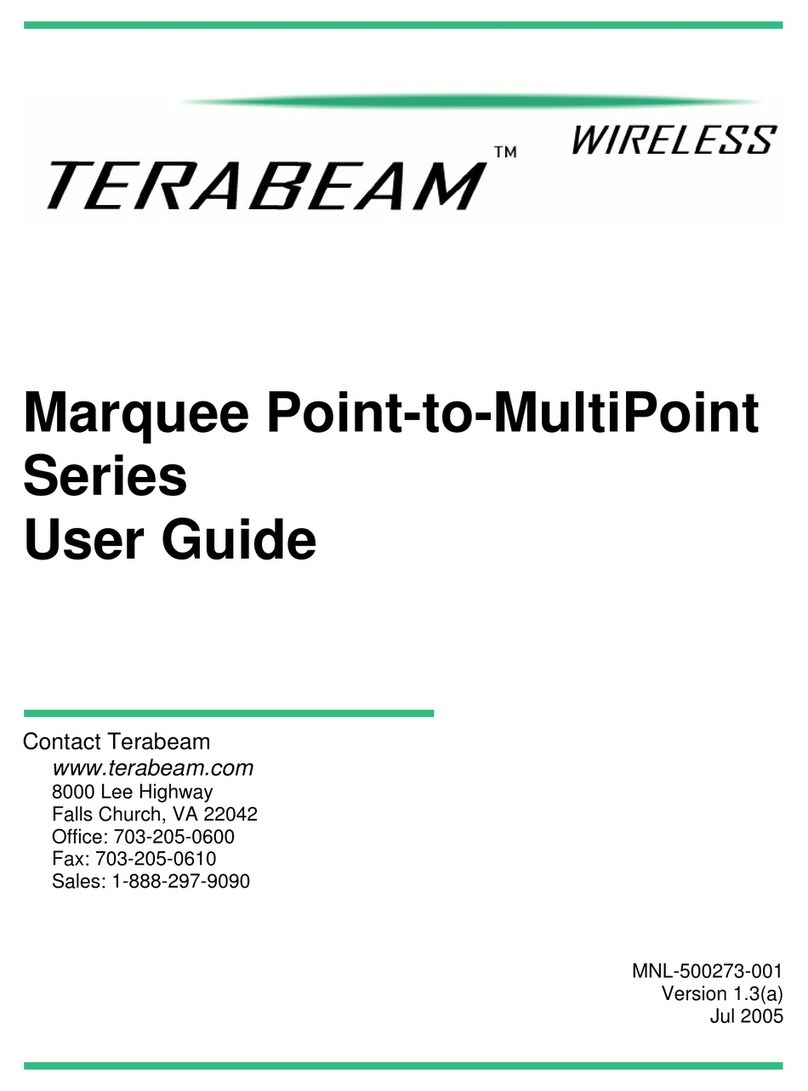
TERABEAM
TERABEAM Marquee Point-to-MultiPoint Series user guide

Avenview
Avenview EDID Reader / Writer C-EDID-RW user guide