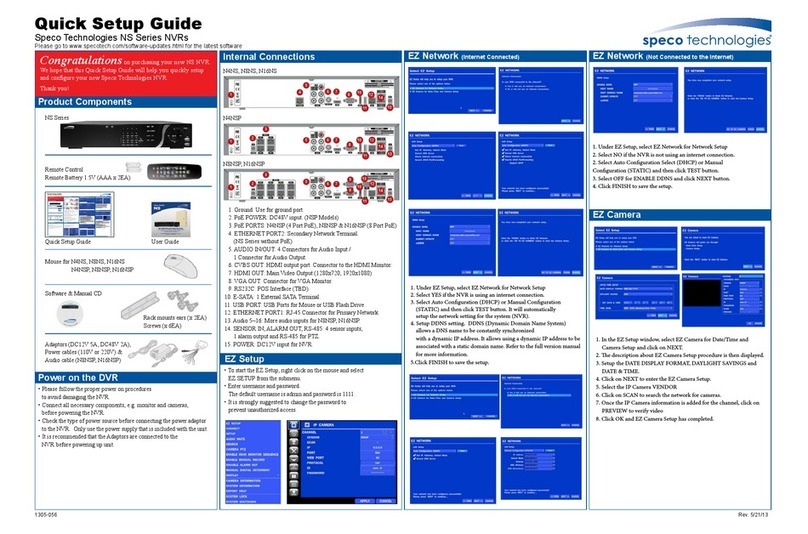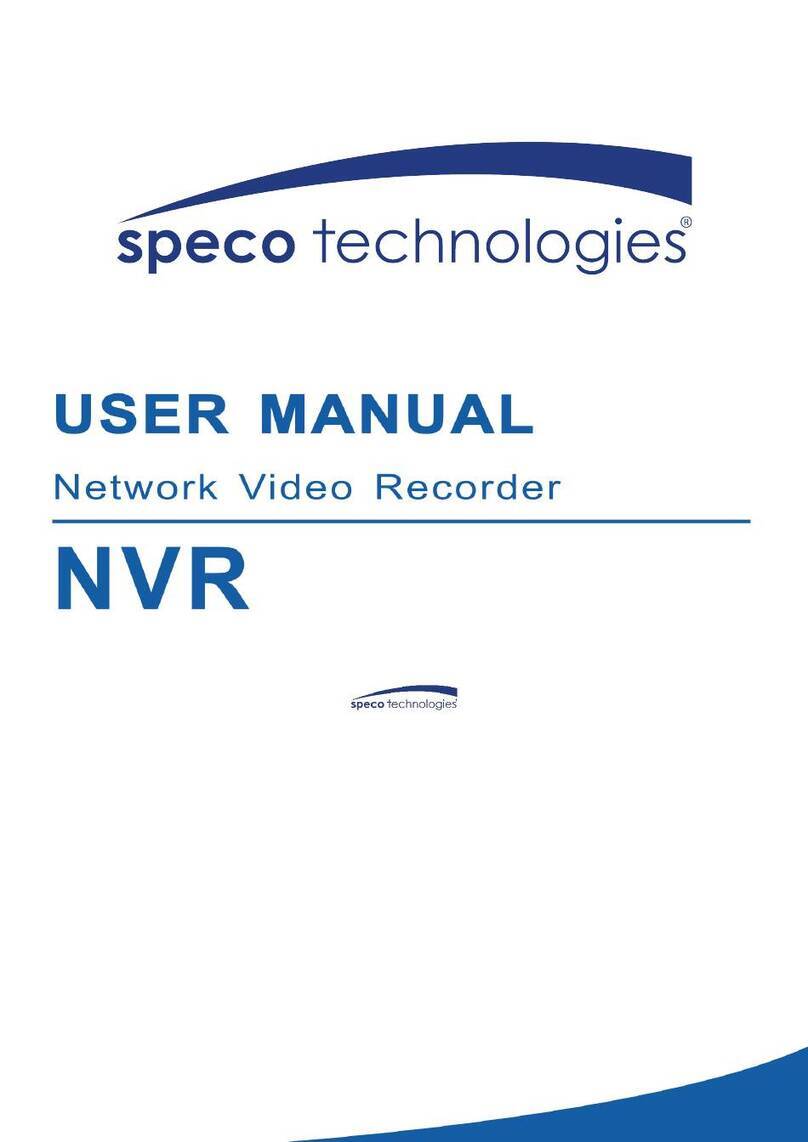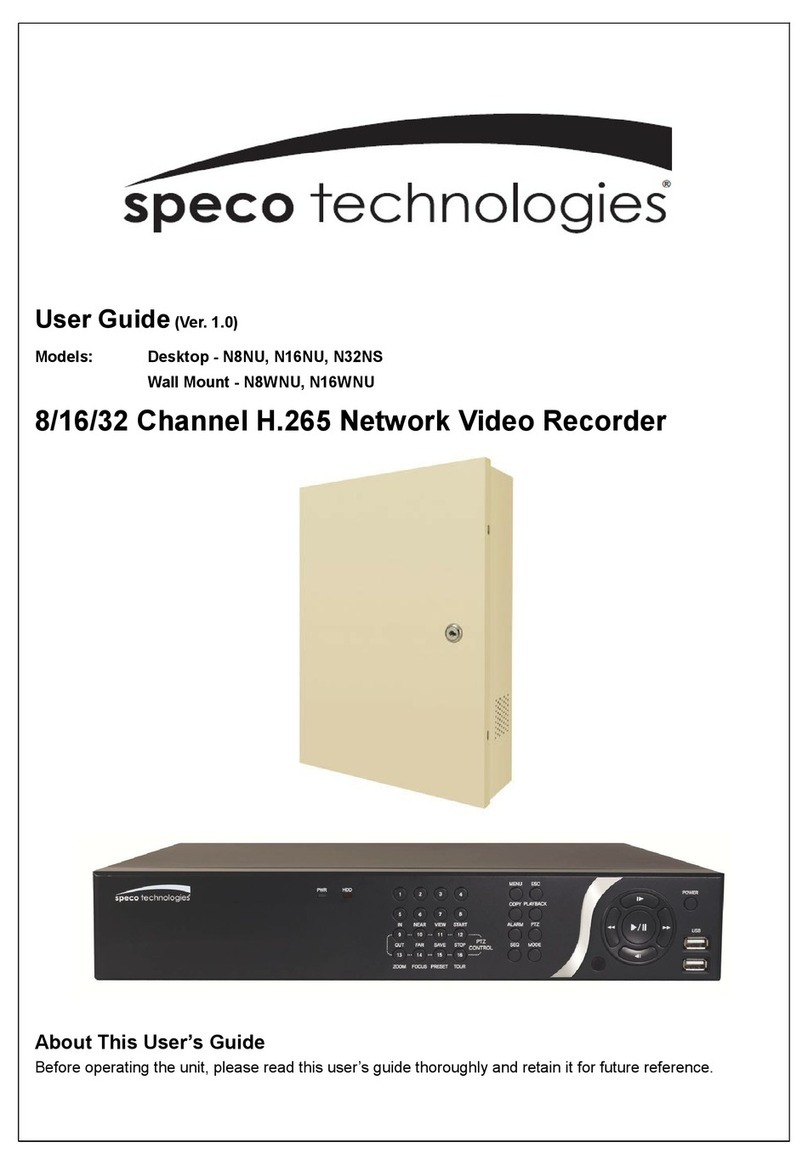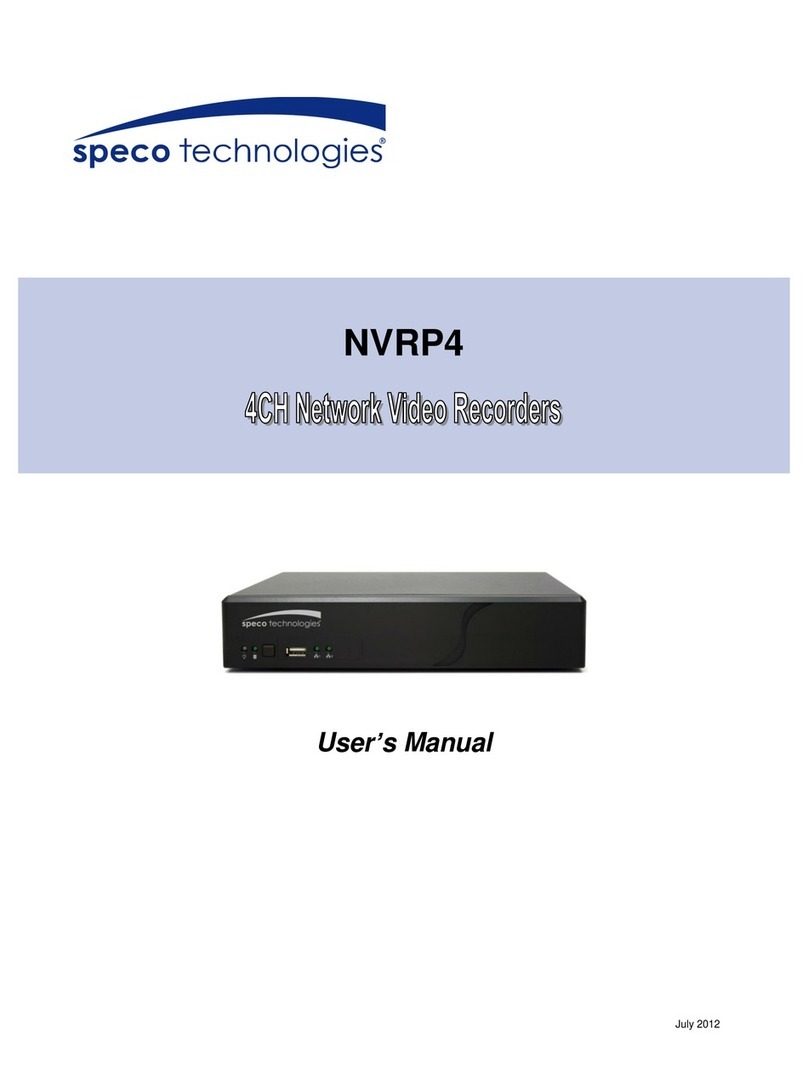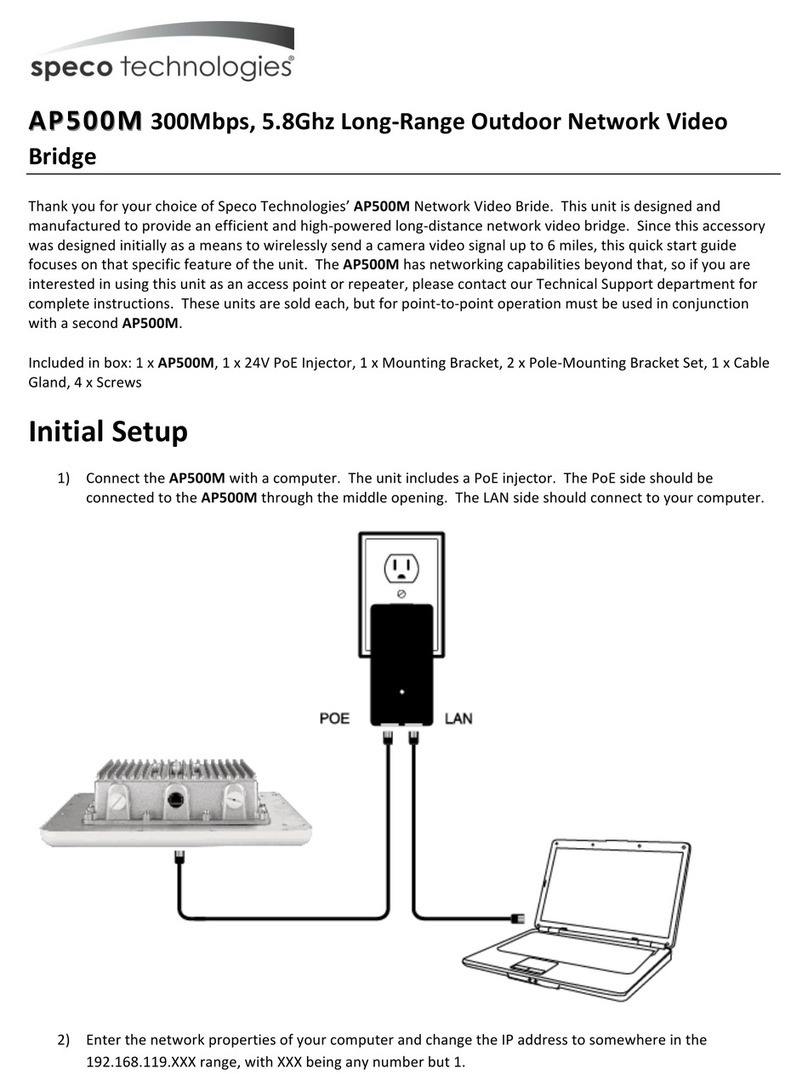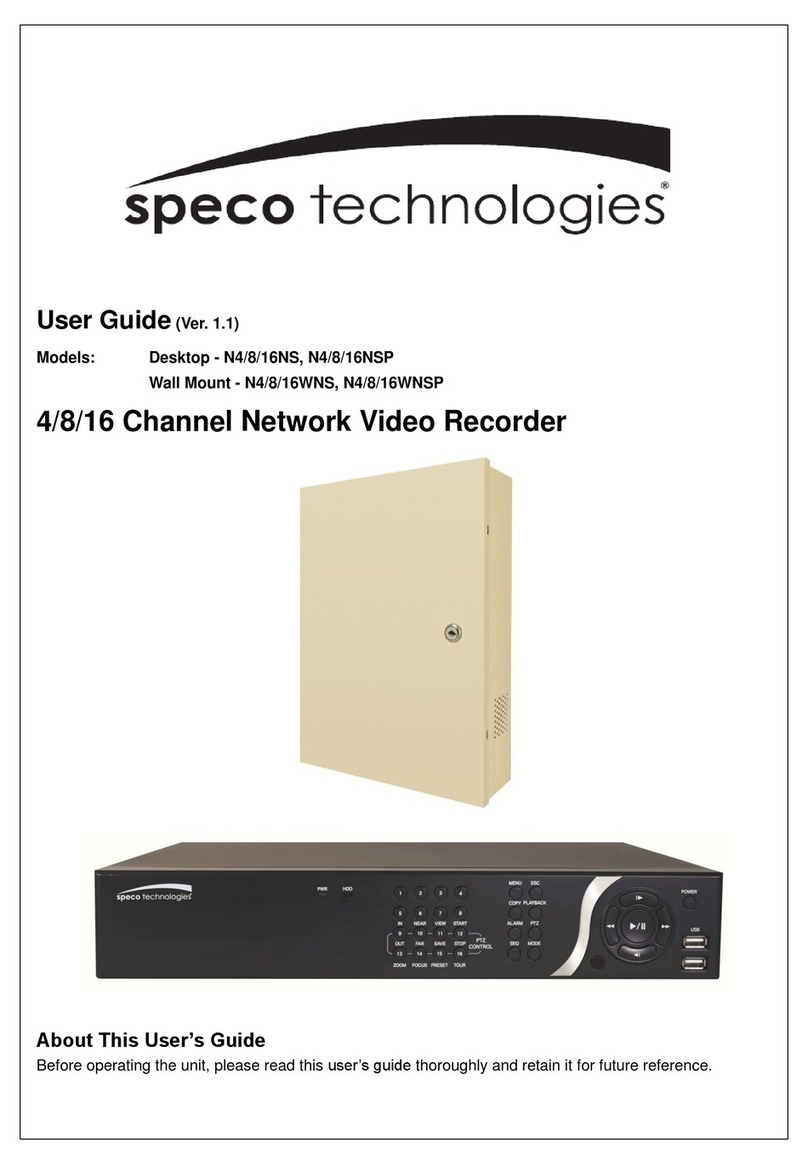FCC NOTICE
This device complies with Part 15 of the FCC Rules. Operation is su ject to the following two conditions:
(1) this device may not cause harmful interference, and (2) this device must accept any interference
received, including interference that may cause undesired operation.
Federal Communications Commission Statement
NOTE- This equipment has een tested and found to comply with the limits for a Class A digital device,
pursuant to Part 15 of the FCC Rules. These limits are designed to provide reasona le protection against
harmful interference in a residential installation. This equipment generates uses and can radiate radio
frequency energy and, if not installed and used in accordance with the instructions, may cause harmful
interference to radio communications. However, there is no guarantee that interference will not occur in a
particular installation. If this equipment does cause harmful interference to radio or television reception,
which can e determined y tuning the equipment off and on, the user is encouraged to try to correct the
interference y one or more of the following measures:
Reorient or relocate the receiving antenna.
Increase the separation etween the equipment and receiver.
Connect the equipment into an outlet on a circuit different from that to which the receiver is connected.
Consult the dealer or an experienced radio/television technician for help.
CE NOTICE
This product is herewith confirmed to comply with the requirements set out in the Council Directives on
the Approximation of the laws of the Mem er States relating to Electromagnetic Compati ility Directive
2004/108/EC.
Warning - This is a Class A product. In a domestic environment this product may cause radio
interference in which case the user may e required to take adequate measures to correct this
interference.
DISCLAI ER
No warranty or representation, either expressed or implied, is made with respect to the contents of this
documentation, its quality, performance, merchanta ility, or fitness for a particular purpose. Information
presented in this documentation has een carefully checked for relia ility; however, no responsi ility is
assumed for inaccuracies. The information contained in this documentation is su ject to change without
notice.
TRADE ARKS
All other products or corporate names mentioned in this documentation are for identification and
explanation purposes only, and may e trademarks or registered trademarks of their respective owners.
COPYRIGHT
All rights reserved. No part of this pu lication may e reproduced, transmitted, transcri ed, stored in a retrieval
system, or translated into any language in any form y any means without the written permission of the
manufacturer.
The mark of Crossed-out wheeled in indicates that this product must not e disposed of with your other household
waste. Instead, you need to dispose of the waste equipment y handing it over to a designated collection point for
the recycling of waste electrical and electronic equipment. For more information a out where to drop off your waste
equipment for recycling, please contact your household waste disposal service or the shop where you purchased
the product.
Battery Safety Information
- Store the atteries in a cool dry place.
- Do not dispose of used atteries in domestic waste. Dispose of atteries at special collection points or return to point
of sale if applies.
- Remove the atteries during long periods of non-use. Always remove exhausted atteries from the remote control.
Battery leakage and corrosion can damage this remote control, dispose of atteries safely.
- Do not mix old and new atteries.
- Do not mix different types of atteries: alkaline, standard (car on-zinc) or rechargea le (nickel-cadmium).
- Do not dispose of atteries in a fire. The atteries may explode or leak.
- Never short circuit the attery terminals.