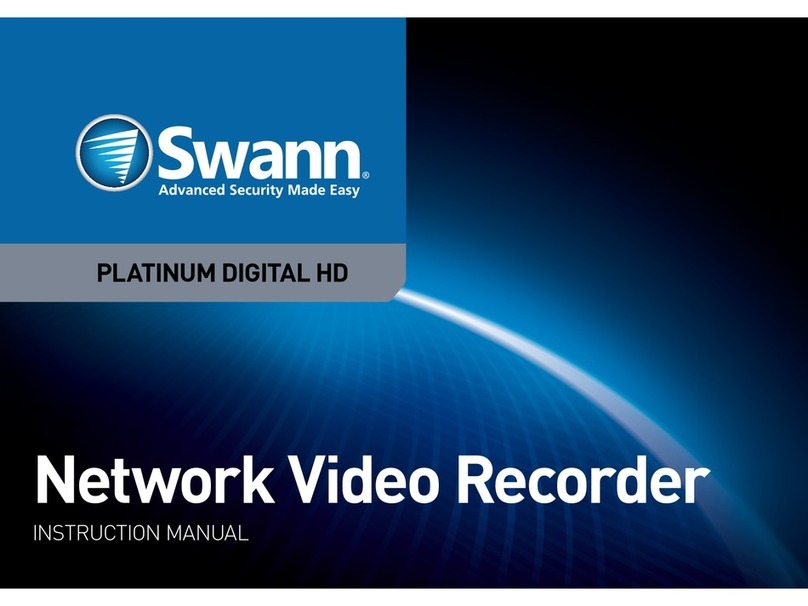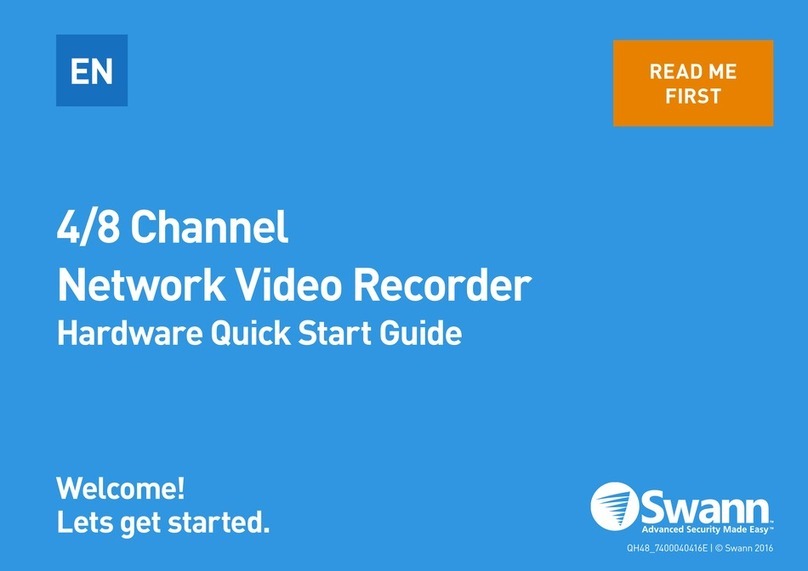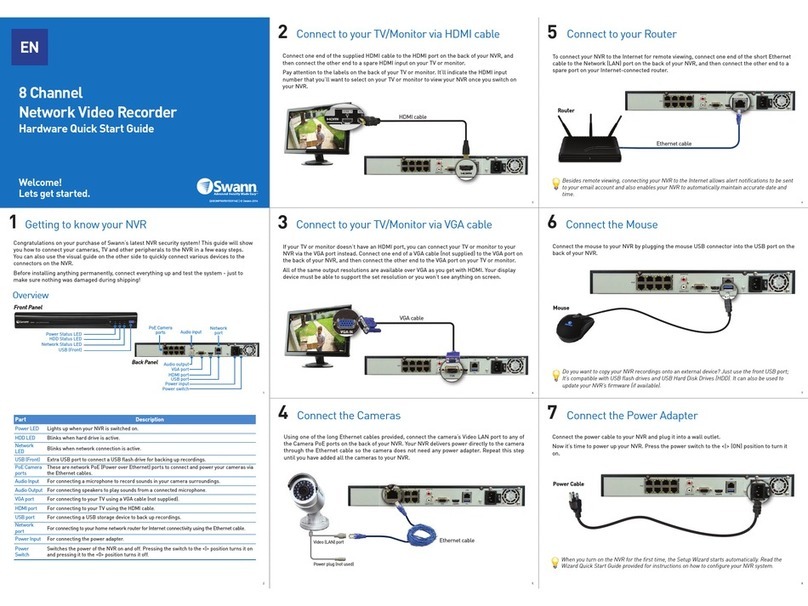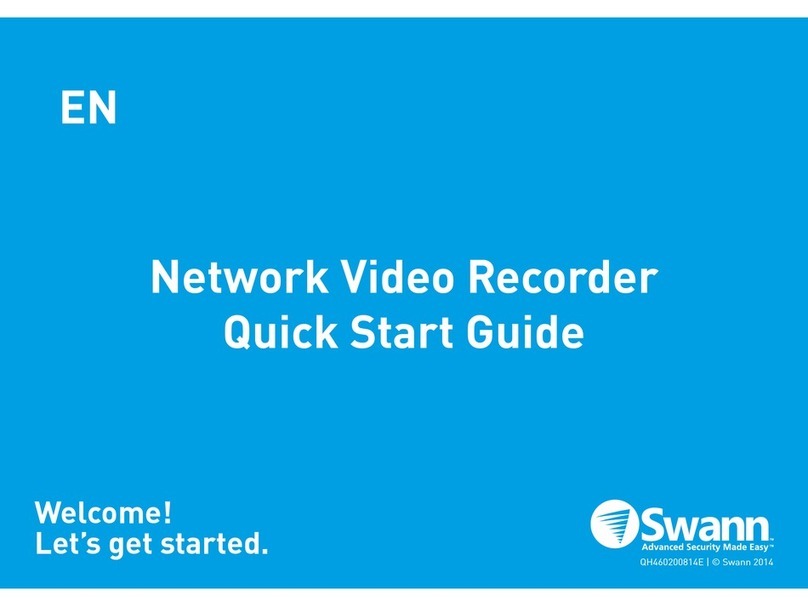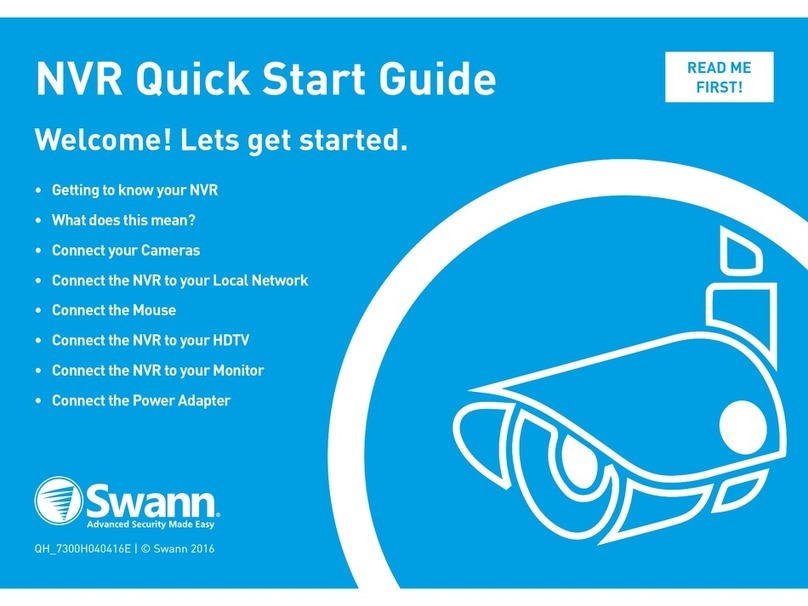EnglishEnglish
4
Introduction
Introduction
Congratulations on your purchase of this Swann NVR. You’ve
made a ne choice for keeping a watchful eye over your home
or business. Let’s take a moment to talk about some of the
features this NVR oers, and how to get the most out of them.
Oh my, this is a big manual. How long will this take?
Yes, but you won’t have to read all of it - you should be up and
running by page 15!
It can take a few hours to connect everything and run through
the setup procedure.
The latter part of this manual is for advanced users only - the
NVR is seriously congurable - the out-of-the-box settings do
a great job in 90% of situations, but some users will want to
get into the nitty-gritty detail, so that information is presented
for those who need it.
The Basic Setup
The default settings will cover most basic installation
requirements of the NVR.
To get the most out of your hard drive, we’ve congured the
NVR to record only when it detects motion - that way, you
won’t ll the hard drive with video of nothing happening.
Before installing anything, connect the NVR and cameras
and test your system.
We ensure everything is working properly when we ship
them out, but sometimes things can be damaged in
transport, and occasionally components can fail. Better to
nd out now, before everything is xed in place!
Getting the NVR Setup
There are three stages to getting your NVR set up. If you want
to use the default settings, you’ll only need to complete steps
one and two.
Stage 1. Connecting the NVR (page 5 to page 9)
This section details what you can connect to the dierent
inputs/outputs of the NVR.
Everyone’s setup will vary a little bit - it depends what cameras
came with the NVR (if any) and what device(s) you’ve already
got.
Stage 2. Basic NVR Setup
The NVR needs a few things to be set properly before it can do
its thing. Follow the instructions from page 10 to page 16 to
get everything working.
3. Optional: Advanced NVR Conguration
The latter part of this manual covers advanced NVR operations.
This NVR comes with all the professional-grade capabilities
you’d expect fromaqualitySwannproduct, but manyadvanced
capabilities require detailed setup to function correctly.
If you’re not an advanced user, don’t worry. The out-of-the-box
settings really do work well, and we’d only suggest changing
them if you’ve got a really specic plan in mind.
You’ll need to read a page or two of this section if:
• you’re connecting external sensors (page 44).
• you want to alter the motion detection sensitivity or the
areas it applies to (page 28).