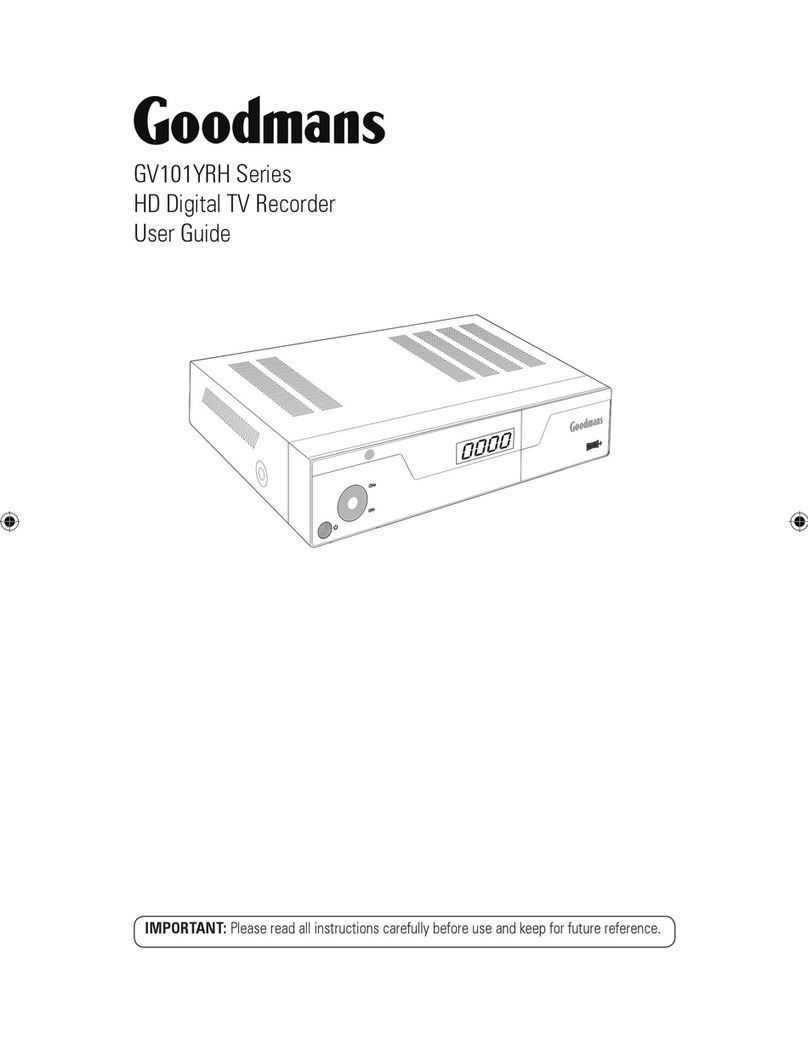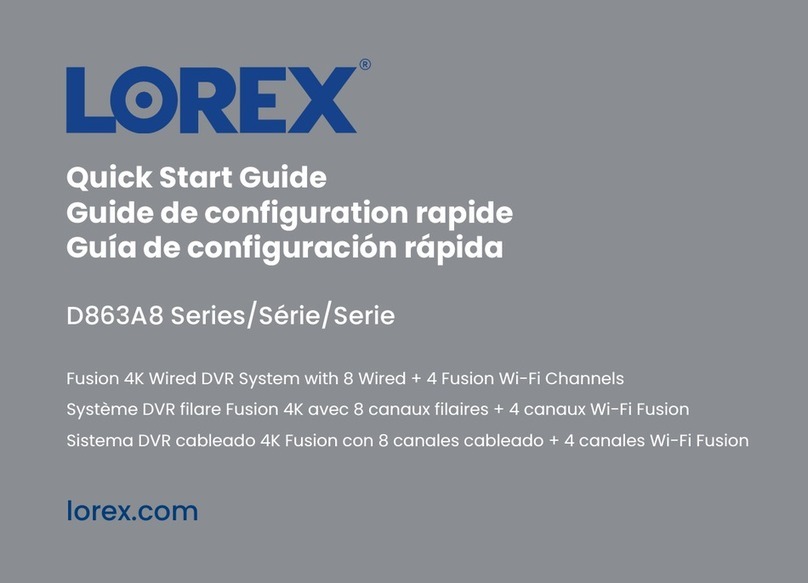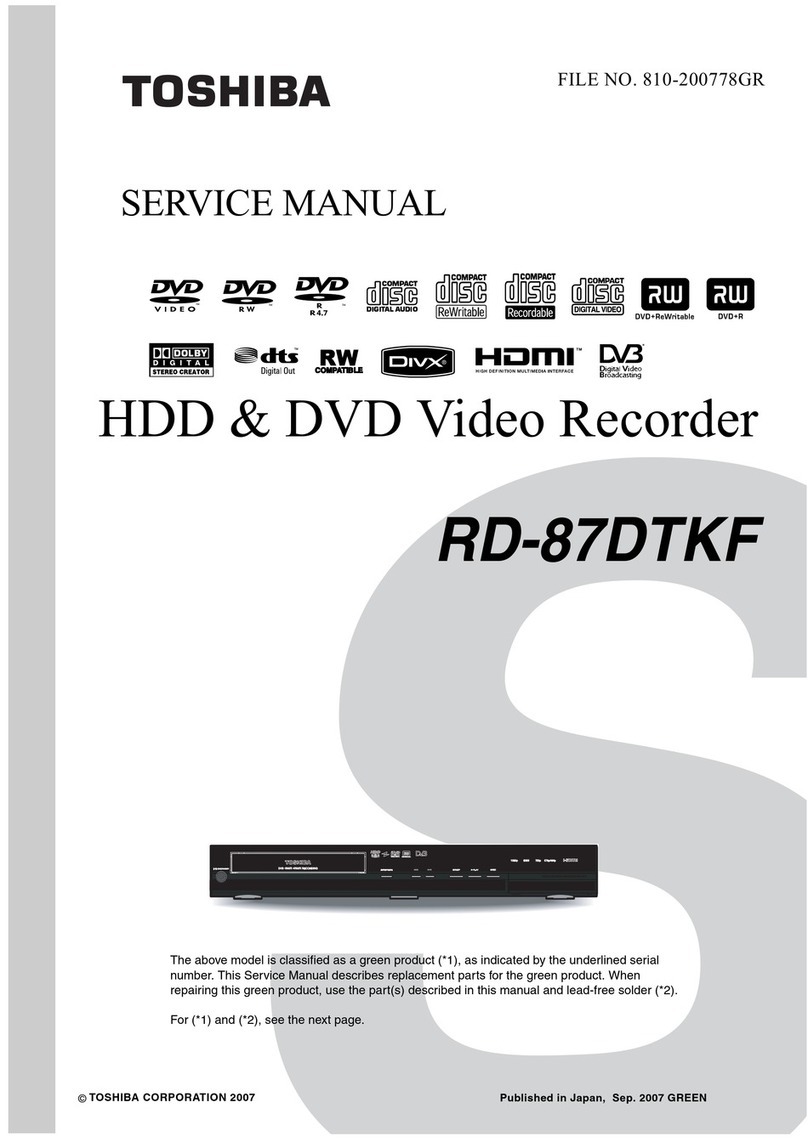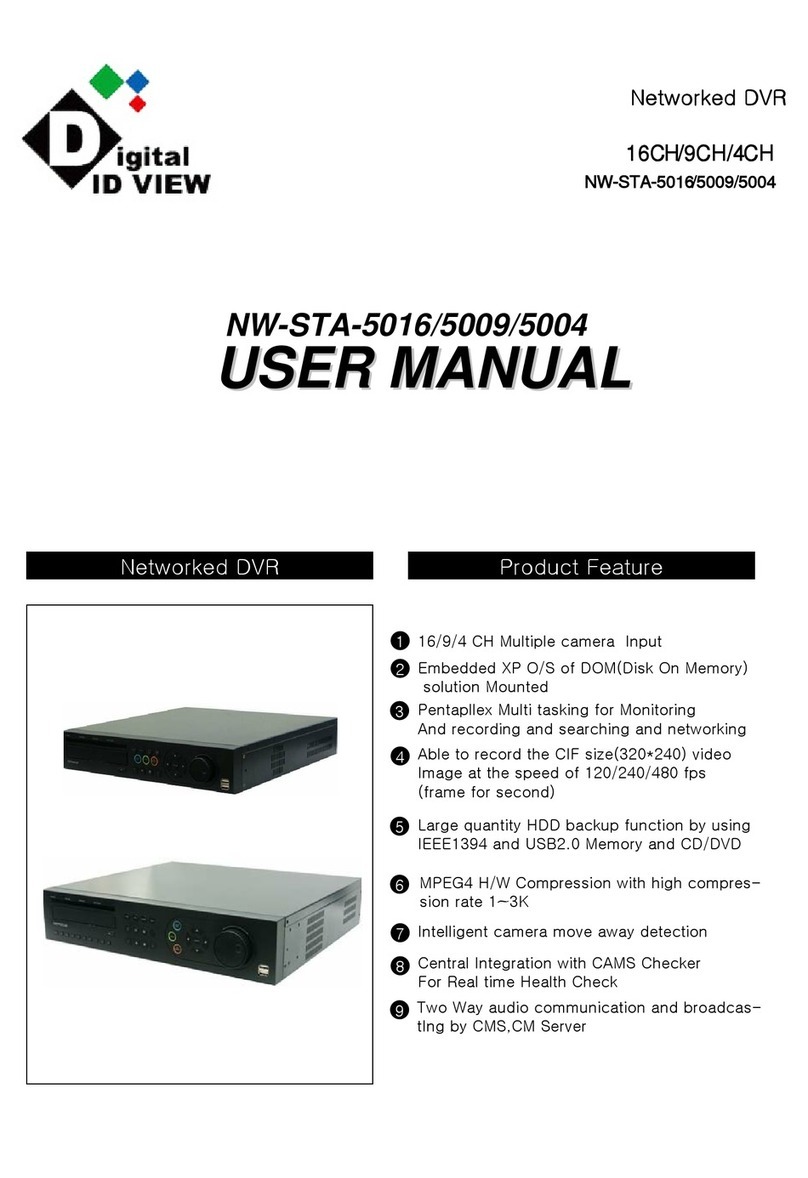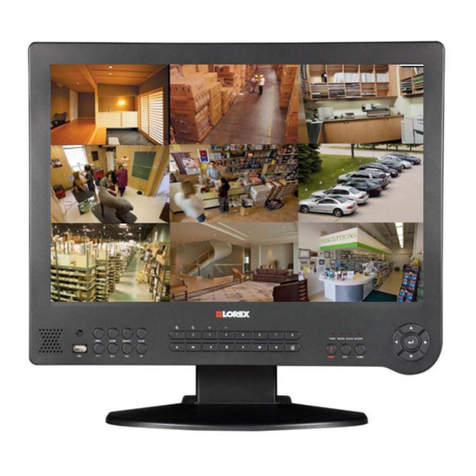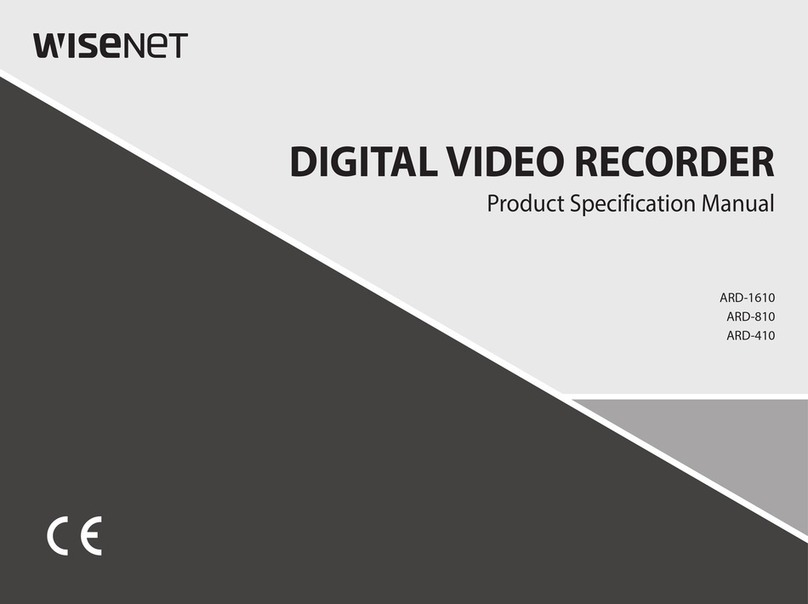Adirondack Spas C1000 4CH User manual

·

Contents
CONTENTS
................................
................................
................................
................................
................................
..........
SAFETY INSTRUCTION
................................
................................
................................
................................
.....................
CHAPTER 1 FEATURES A
ND FUNCTIONS
................................
................................
................................
..................
1
CHAPTER 2: OVERVIEW
................................
................................
................................
................................
.................
2
2.1
F
RONT
P
ANEL
................................
................................
................................
................................
................................
...........
2
2.1.1
、
4/8
/16
CH DVR Front Panel
................................
................................
................................
................................
.
2
2.2
R
EAR
P
ANEL
................................
................................
................................
................................
................................
.............
3
2.2.1
、
4/8
/16
CH
DVR Rear Panel
................................
................................
................................
................................
..
4
2.3
R
EMOTE
C
ONTROLLER
................................
................................
................................
................................
...............................
5
2.4
M
OUSE
C
ONTROL
................................
................................
................................
................................
................................
.....
6
CHAPTER 3 DVR CONNEC
TION
................................
................................
................................
................................
....
7
3.1
HDD
I
NSTALLATION
................................
................................
................................
................................
................................
...
7
3.2
C
AMERA AND
M
ONITOR
C
ONNECTI
ON
................................
................................
................................
................................
..........
7
3.3
P
OWER
S
UPPLY CONNECTION
................................
................................
................................
................................
......................
7
CHAPTER 4: DVR BOOT
UP
................................
................................
................................
................................
...........
7
4.1
S
YSTEM
I
N
ITIALIZATION
................................
................................
................................
................................
..............................
7
4.2
L
IVE
I
NTERFACE
................................
................................
................................
................................
................................
........
8
CHAPTER 5: DVR MENU
................................
................................
................................
................................
.................
8
5.1
M
AIN
M
ENU
G
UIDE
................................
................................
................................
................................
................................
..
9
5.2
M
AIN
M
ENU
................................
................................
................................
................................
................................
.........
10
5.2.1. Display
................................
................................
................................
................................
................................
.....
10
5.2.1.1 Live mode
................................
................................
................................
................................
................................
...................
10
5.2.1.2
Output mode
................................
................................
................................
................................
................................
.............
10
5.2.1.3
Privacy Zone
................................
................................
................................
................................
................................
...............
12
5.2.2 Record set
................................
................................
................................
................................
................................
12
5.2.2.1 Record parameters
................................
................................
................................
................................
................................
.....
12
5.2.2.2 Schedule
................................
................................
................................
................................
................................
.....................
12
5.2.2.3 Main Stream
................................
................................
................................
................................
................................
..............
13
5.2.3 Search
................................
................................
................................
................................
................................
......
13
5.2.3.1 Record Search
................................
................................
................................
................................
................................
............
13
5.2.3.2
Channel Select
................................
................................
................................
................................
................................
...........
14
5.2.3.3 Time Axis setup, file clip and zoom in/out
................................
................................
................................
................................
14
5.2.3.4 Event Search
................................
................................
................................
................................
................................
...............
15
5.3.3.5
File Backu
p
................................
................................
................................
................................
................................
.................
15
5.3.3.5.1 back
-
up file based on event
................................
................................
................................
................................
.........
15
5.3.3.5.2 back
-
up file based on time
................................
................................
................................
................................
...........
16
5.3.3.5.3 Play backup file
................................
................................
................................
................................
..............................
16
5.2.3.6
Log Search
................................
................................
................................
................................
................................
..................
18
5.2.4 Network
................................
................................
................................
................................
................................
....
18
5.2.4.1 Network set
................................
................................
................................
................................
................................
...............
18
5.2.4.3 Router’s Port Forwarding
................................
................................
................................
................................
...........................
20

5.2.4.4 Sub stream
................................
................................
................................
................................
................................
.................
20
5.2.4.5 Email set
................................
................................
................................
................................
................................
.....................
20
5.2.4.6 DDNS Set
................................
................................
................................
................................
................................
....................
21
5.2.5 Alarm
................................
................................
................................
................................
................................
.........
21
5.2.5.1 Motion
................................
................................
................................
................................
................................
.......................
21
5.2.5.2 Alarm Set
................................
................................
................................
................................
................................
...................
22
5.2.6 Device
................................
................................
................................
................................
................................
.......
23
5.2.6.1 HDD Set
................................
................................
................................
................................
................................
......................
23
5.2.6.2 PTZ Set
................................
................................
................................
................................
................................
.......................
24
5.2.7 System
................................
................................
................................
................................
................................
......
24
5.2.7.1 General
................................
................................
................................
................................
................................
.......................
24
5.2.7.2 Users
................................
................................
................................
................................
................................
..........................
25
5.2.7.3
Information
................................
................................
................................
................................
................................
................
26
5.2.8 Advanced
................................
................................
................................
................................
................................
.
26
5.2.8.1 Maintain
................................
................................
................................
................................
................................
.....................
26
5.2.8.2 Event
................................
................................
................................
................................
................................
..........................
26
5.3
M
ENU
L
OCK
................................
................................
................................
................................
................................
..........
27
5.4
S
PLIT MODE
................................
................................
................................
................................
................................
...........
27
5.5PTZC
ONTROL
................................
................................
................................
................................
................................
.........
27
5.6
PIP
M
ODE
................................
................................
................................
................................
................................
............
28
5.7R
ECORD SEA
RCH
................................
................................
................................
................................
................................
......
28
5.8M
UTE
................................
................................
................................
................................
................................
...................
28
5.9
M
ANUAL
R
ECORD
................................
................................
................................
................................
................................
...
28
5.10
S
TOP RECORD
................................
................................
................................
................................
................................
.......
28
5.11
S
TART
S
EQUENCE
................................
................................
................................
................................
................................
..
28
5.12
S
TART
C
RUISE
................................
................................
................................
................................
................................
.......
28
CHAPTER 6: WEB APPLI
CATION MANAGER
................................
................................
................................
.........................
29
6.1
A
CTIVE
X
CONTROL
DOWNLOAD AND INSTALL
ATION
................................
................................
................................
........................
29
6.2
W
EB
A
PPLICATION
M
ANAGER
L
OG
-
IN
................................
................................
................................
................................
.........
30
6.3
L
IVE INTERFACE
................................
................................
................................
................................
................................
.......
30
6.3.1 Menu Bar
................................
................................
................................
................................
................................
..
30
6.3.1.1 Live Display
................................
................................
................................
................................
................................
................
30
6.3.1.2
PTZ Control
................................
................................
................................
................................
................................
..........
31
6.3.1.3 Video control
................................
................................
................................
................................
................................
.............
31
6.3.2 Playback
................................
................................
................................
................................
................................
...
32
6.3.2.1
Record search
................................
................................
................................
................................
................................
.............
32
6.3.2.2 Playback control
................................
................................
................................
................................
................................
.........
33
6.3.3 Configuration
................................
................................
................................
................................
...........................
34
6.3.
3.1 Display Configuration
................................
................................
................................
................................
................................
.
34
6.3.3.2 Record
................................
................................
................................
................................
................................
........................
35
6.3.3.3 Network Parameters
................................
................................
................................
................................
................................
..
35
6.3.3.4 Alarm Set
................................
................................
................................
................................
................................
...................
36
6.3.3.5 Device
................................
................................
................................
................................
................................
........................
37
6.3.3.6 System
................................
................................
................................
................................
................................
........................
38
6.3.3.7 Adva
nced
................................
................................
................................
................................
................................
...................
39
6.3.4 Local setting
................................
................................
................................
................................
............................
40

6.3.5 Logout
................................
................................
................................
................................
................................
.......
40
CHAPTER 7: APPENDIX
................................
................................
................................
................................
................
41
7.
1
R
ECORD
A
LARM SETTING
................................
................................
................................
................................
..........................
41
7.
2
T
ROUBLESHOOTING
................................
................................
................................
................................
................................
.
41
7.
3
U
SAGE
M
AINTENANCE
................................
................................
................................
................................
.............................
42
7.
4
S
YSTEM
C
ONNECTION
D
IAGRAM
................................
................................
................................
................................
................
43
7.
5
A
CCESSORIES
................................
................................
................................
................................
................................
...
43

Safety Instruction
1.
Read
i
nstruction
All the s
afety and operating instruction should be read before the equipment is operated.
2.
Power sources
This equipment should be operated only from the type of power source indicated on the marking label.
If you are not sure of the type of power, please consult you
r equipment dealer.
3.
Objects and Liquid
Never push objects of any kind through openings of this equipment and / or spill liquid of any kind on the
equipment as they may touch dangerous voltage points or short out parts that could result in a fire or electri
c
shock.
4.
Water and / or Moisture
Do not use this equipment near water or in contact with water.
5.
Heat sources
Do not install near any heat sources such as radiators, heat registers, stoves or other apparatus (including
amplifier) that produce heat.
6.
Dusty fi
eld
Never use this equipment near dusty or intense magnetic field.
7.
Cleaning
Unplug this equipment from the wall outlet before cleaning it. Do not use liquid aerosol cleaners. Use a damp
soft cloth for cleaning.
8.
Lightning
Unplug this equipment during lightn
ing storm or when unused for long periods of time.
9.
Accessories
Do not place this equipment on an unstable cart, stand or table. When a cart is used, use caution when moving
the cart / apparatus combination to avoid injury from tip
-
over.
10.
Moving
Disconnect t
he power before moving the equipment. And the equipment should be moved with care.
11.
Attachment
Never add any attachments and/or equipment without the approval of the manufacturer as such additions may
result in the risk of fire, electric shock and other per
sonal injury.
12.
Correct Batteries
Risk of explosion occurs if battery is replaced by an incorrect type. Therefore you must use the same type of
battery as the one being used in the product.
13.
Ventilation.
Do not block any ventilation openings, installation of
the equipment in the rack should be such that the amount
of airflow required for safe operation of the equipment is not compromised.
14.
Overloading
Do not overload wall outlets and extension cords to avoid the risk of fire or electric shock.
15.
Reliable Earthlin
gs (Grounding)
Reliable grounding of rack mounted equipment should be maintained. Particular attention should be given to
supply connections other than direct connections to the branch circuit.

1
Chapter 1
Features and Functions
Features
:
H. 264 video compression format; supports
960H resolution;
G.711 audio compression format;
Windows Graphical interface; embedded real
-
time Linux2.6 operation system;
Friendly Menu reminder;
Multiple operation modes (Preview, record, playback, backup, network
surveillance
and mobile phone
monitori
ng);
Supports Double Streaming network transmission;
Supports remote live surveillance via smart mobile phone;
Supports Zoom in/out and sequence function;
The video package time is adjustable;
Multiple alarm record modes;
Rear USB2.0 ports for back
-
up,
rec
order,
upgrade and mouse operation;
With IR remote control operation;
Multiple language OSD;
Support auto
-
maintain.
Function
Brief and Descr
iption
Real time
monitoring
Double video output; with monitor, VGA virtual output port or HDMI Output;
Support net
-
viewer and MP live surveillance and also support zoom in/out,
auto sequence and PIP display.
Record
H.264 video compression format; record
quality/resolution/frame rate
adjustable, multiple record modes (Always, Scheduled, Manual, Alarm,
Motion detection and remote record)
Record
storage
Support SATA large capacity HDD and save real
-
time record image to
HDD.
Playback
Support DVR
single CH a
nd multiple CH Search/Playback
of recorded
files
.
Backup
S
upport DVR backup via USB flash drive
, removable drive, Recorder
and
network.
Alarm
Setting
Supports HDD & video input alarm management and external alarm signal
inputs
.
Network
operation
Support
s remote surveillance by
authority
users
to increase system
security.
Mouse
Operation
Supports Mouse operation for faster menu navigation.
PTZ Control
Supports PTZ camera operations through RS
-
485.
List 1
-
1

2
Chapter 2: Overview
2.1
Front Panel
2.1.
1
、
4/8
/16
CH DVR Front Panel
4CH
8
CH
16
CH

3
Item
Type
Key title
/Indic
ator
Marks
Function
1
Indicator
HDD indicator
HDD
When the “Red” indicator flashes it means the hard drive is
being read or written to.
2
Power indicator
PWR
If the “Green” indicator is on the system is getting power
normally.
3
IR Receiver
Receives
IR
signal from Remote Control
4
Complex
Key
Menu
MENU/ESC
Enter into main menu / Exit
5
PTZ
PTZ
Enter into PTZ control, select [Enter] / [Edit] operation
6
Direction
Key
UP
Move up
7
RIGHT
/
Move right / FWD
8
DOWN
Move down
9
LEFT
/
Mov
e left / RWD
10
Channel
Select &
numeric
input
Single Channel
and numeric key
Numeric key
0,1
-
9 and CH
key CH1~9
1.
Number 1~9 stand for numeric 1~9 and CH 1~9.
2.
CH11
-
CH16 select method: press firstly numeric
key 1 and then other numeric key. For example
CH1
6 select firstly press 1, and then press 6.
3.
Holding press key 0 for three seconds may convert
current output device
11
Rec.
Manual record
●
Press the button to start manual record.
12
Play Control
Stop
Stop playing and stop manual record
13
By frame
Play frame by frame
14
Play
Convert to play status
15
Mute
Open or close audio input
16
Multi Display
Live display Quad mode,
9
-
split and 16
-
split mode
17
USB Port
Connect to USB2.0 port

4
2.
2
Rear
Panel
2.2.1
、
4/8
/16
CH
DVR
Rear
Panel
Item
Physical port
Connection method
1
Video input
Connect CH1
-
4 (Virtual) video input device
(
BNC interface
)
2
Vide
o output
Connect monitor output(BNC interface)
3
Audio Input
4CH audio input (RCA interface
)
;
4
Audio Output
Audio output (RCA interface
)
;
5
USB Port
Connect USB device (Flash Drive, Hard Drive and Recorder etc)
6
USB Port
Connect USB mouse
7
VGA
/HD
MI
Port
Connect to VGA monitor, such as PC monitor (Optional)
8
RS
-
485/Sensor/Ala
RS485/Sensor/Alarm interface (see pin outs below)
9
Power Port
Connect power supply
-
DC12V
2
A
(4ch) , DC 12V 2
A(8CH)
10
Ethernet: Port
Connect LAN, Ethernet (RJ45 interf
ace)
11
Power Switch
Turn Power on and off
4CH
8
CH
16
CH

5
RS485/Sensor/Alarm port functions:
Alarm input:
Connect [
-
] port of your sensor to G (GND) pin, and [+] port to channel input according to the
alarm device you purchased.
Alarm output
: Connect to the two ports marked with “out”
PTZ Port
:
Connect your camera to RS
-
485A and RS485B accordingly.
2.
3
Remote Controller
Item
Key title
Key function
1
1
-
8
Channel select 1
-
8; Numeric key
2
9
、
0
Numeric key; Clicking numeric “0” allow you
switch
to
output device
3
ALL
Multiple display mode
4
Menu
Enter into Main menu/Exit
5
▲
Up arrow key, Volume adjust
6
▼
Down arrow key, Volume adjust
7
◄
/
Left/Down key,
Decrease/increase parameter value of control bar
8
SEL
Select key/Edit key;
Confirm
the selected operation.
9
Rewind key
10
Enter into record search menu;
Play key
11
Forward key
12
●
Record key
13
Pause/Sequence key
14
■
Stop manual record; stop playing
15
Audio
Testing
16
Mute
Mute on/off

6
2.
4
Mouse Control
Except using buttons of front panel or remote controller, you also can use mouse to perform system
operation.
TYPE
Function
Click left key
of Mouse
In menu lock mode, Enter into pop
-
up menu and clicking any sub
menu to pop up Log
-
in window
; on menu unlock mode, enter into pop
-
up
menu, and then clicking left key to enter into any sub menu directly.
After entering into main menu, clicking left key could enter into any sub
menu; On [Detailed file] menu mode, clicking left key could playback
one
recording file.
Change the status of check box and motion detection area.
Clicking combo box to access pull
-
down menu; Click left key to stop dwell
time display when dwell time display is activated.
By clicking left key you can adjust Color cont
rol bar and volume control bar.
Clicking combo box to access pull
-
down menu
By clicking left key you can select values in edit boxes or pull
-
down menu
and supports Chinese word input, special symbol, numeric and character
input, use instead of [Enter
-
] or [Backspace
]
Click
right key of
Mouse
In live display mode, clicking right key will display pop
-
up menu
(shown as Picture 5
-
1).
In Main menu or sub menu mode, clicking right key will exit current menu.
Double
-
click
Left key of
Mouse
In live
display or playback mode, double
-
clicking left key will maximize
the screen.
Moving
Mouse
Select menu item
Sliding Mouse
On motion mode, sliding mouse will select motion area; On [Color set]
menu mode, sliding mouse will adjust color control bar and volu
me control
bar.

7
Chapter 3 DVR C
onnection
3.1
HDD Installation
Caution
:
Please do not Install or take out hard
drive
when DVR is running!
HDD Installation:
:
(1)
Cut power firstly, and then remove screws and open DVR upper cover carefully;
(2)
Insert Power Cor
d and data cable into Pin of hard drive securely;
(3)
Remove the screws on the HDD bracket; fix the HDD to the bracket and then fix the bracket with HDD to
DVR body;
(4)
Put the upper cover back carefully, re
-
attach screws.
Note: If user requires higher performanc
e HDD, strongly recommend you use special hard driver for security
and protection.
3.2
Camera and Monitor Connection
Connect camera cable to video input of DVR, and from video output of DVR to Monitor via BNC connector
(Refer to section2.2
-
Rear Panel); or
If the camera
is a PTZ speed dome
, you could connect RS485 A & B to the according port of DVR
respectively (refer to system figuration on
Chapter 8
).
3.3
Power Supply connection
After power on please make sure the video I/O connection well, audio device wi
th
BNC
cable.
Chapter 4: DVR Boot up
4.1
System Initialization
After connecting the Power cable of DVR to wall outlet
and pressing the Power button on the front panel, you will
enter into the system initializing screen shown as Picture
4
-
1
Picture
4
-
1

8
4.2
Live Interface
Note:
When internal HDD is not connected or an error occurs, the character “H” will appear on the first
channel of the live screen and accom
pany buzzer alarm. If you want to close the buzzer alarm, please enter
into [Main menu
Alarm] to set HDD loss, HDD space not enough and alarm output to “off”
Chapter 5: DVR Menu
Pop
-
up Menu
After finishing system initialization, click right
key of mouse on main interface mode to enter into
Pop
-
up Menu.
Now you could
perform
parameter
setting and operate
on
Main Menu, Multi
-
Pics, PTZ,
Auto Cruise, Zoom in/out, Rec.
Search,
Manual
record,
Sequence, PIP
,
and Vo Switch
etc.
For 4
CH
&8
CH
, holding press 'REW' key on the
front panel can
switch the output device,
but
for
16CH
, '0' button works.
After finishing initializatio
n the system will enter into
<Live> screen
. Picture 4
-
2 is the
16
-
split
display
defaulted
by
system, which is showing no video input status. Once there
are video inputs, the
screen
will display live images from the
cameras.
In
Live
mode, if you use the mou
se to double
-
click
the live image of any channel, the image will be maximized to
full screen, by double
-
clicking again,
image w
ill be come back
to
16
-
split display
mode
; clicking the right button of the mouse
will enter into Pop
-
up Menu;
clicking the left
button of the
mouse
allows
you select menu items;
and
clicking any
area
outside the menu
allows you
exit the Pop
-
up
menu.
Picture
4
-
2
Picture 5
-
1

9
5.
1
Main Menu Guide
Record Playback
Search
Record Search
Event Search
Backup
Log search
Display
O
utput Set
Main Menu
Live set
Privacy Zone
Clip Set
Record Parameters
Schedule
Main Stream
Record
Sub stream
Network S
et
Email Set
DDNS Set
Network
Motion Detection
Alarm set
Alarm
Device
PTZ set
HDD
Maintain
Advanced
Event
System
Users
System Information
General

10
5.
2
Main Menu
5.
2.1
.
Display
5.
2
.1.1
Live mode
Go to <Main menu
Display
Live> option and enter into the <Display> setting interface shown as
Picture 5
-
3.
Explanation
:
1
、
The modifications will be available after clicking [APPLY] button on the bottom of the sub
-
menu
windows and being prompted to save and then clicking [ok] button.
2
、
If you want to cancel the modification, click [
Exit
] button to exit the menu.
3
、
When clicking
[
DEFAULT
] button, all system default values will be
reset to default value
.
4
、
System default value indicates the value pre
-
set at the factory.
5.
2
.1.2
Output mode
Go to [Main menu
Display
Output] to enter into the output set interface shown as Picture 5
-
5.
On <Live> mode, click [Menu] button on the
front panel or Remote controller to ente
r into Main
menu interface shown as Picture 5
-
2. And also you
can click [
] icon to enter the main menu
screen.
In Main Menu mode, you can control
device management settings, such as
Display
,
Record, Network,
S
earch,
Device, System and
Advanced setting etc
.
Channel:
allow you setup the channel you desired.
Name:
allow you setup the channel name, and system
support up to eight characters or four
Chinese
characters.
Position:
allow you setup the display position of each
channel.
Color:
Click [Se
tup] option to enter into the [Color setup]
interface shown as Picture 5
-
4.
Covert:
allow you enable [Live] surveillance screen
Show
time:
allow you enable system time appear in the
<Live> screen.
Record time:
When set to
“
Enable
”
, you are allowed to
recor
d system time into the record
history.
Copy:
allow you copy all
data
of one channel to any
other
one
A
bove picture 5
-
4
is the Color Menu where you can
adjust image brightness, saturation, contrast and hue
parameters of each channel.
Picture 5
-
2
Picture 5
-
3
Picture 5
-
4

11
Display Mode:
Live output: display window will include Single, Quad, 9
-
split and 16
-
split mode;
Spot output: display window will include Single, Quad and 9
-
split mode.
Transparency:
allow you adjust menu’s trans
parency, and its range is 1~128.
Margin:
allow you adjust the whole screen’s margin. Details operations please refer to the Picture 5
-
10.
Volume:
allow you adjust the DVR volume shown as Picture 5
-
11.
Picture 5
-
5
Picture 5
-
6
Go to [Main menu
Display
Output]
to
enter into the output set interface
shown as Picture 5
-
5.
Click [Live] to pop up the interface
shown as Picture 5
-
6. Now you could
perform channel sequence setting.
Click [Spot output] opt
ion and set relative
parameters shown as Picture 5
-
7.
Click [Spot sequence] to enter into the
interface shown as Picture 5
-
8.
Picture 5
-
7
Picture 5
-
8
Video output:
Support CVBS output Live and Spot
mode simultaneously, and Live is main output, and
Spo
t is auxiliary output.
CH Sequence:
the option is defaulted to “Off” and
sequence time is 5 second. User can activate the
option as per request.
Rotate time:
allow you set sequence time, and
minimum time can be set to
1
second.
VGA/HDMI Resolution:
allow y
ou select VGA or
HDMI output, including 800x600, 1024x768,
1280x1024, 14
40x900 and
1920
x
1080
.
Picture 5
-
9
Picture 5
-
10
Picture 5
-
11

12
5.
2
.1.3
Privacy Zone
The function Allow you
setup privacy zone parameters according to Picture 5
-
12. Each channel could set
up to four privacy zones, and please follow below steps to set:
1.
Select the area no (Area 1 ~ Area 4);
2.
Click [Setup] to adjust position of mask area;
3.
After finishing position a
djust, click right key of mouse to return back [Privacy zone] interface;
4.
Click [Apply] to save the above setting.
5.
2
.
2
Record set
5.
2
.
2
.1
Record parameters
5.
2
.
2
.2
Schedule
Click [Main Menu
Record
Schedule] to enter into
the interface shown as Picture 5
-
15.
[Channel] option
allows you select one channel
you
desired.
To setup weekly schedules, tick
-
select the box of the
record status you want (Alarm, General, or No Reco
rd)
and then click on each box in the schedule time line that
you want this method to apply to. You can use the [Copy
–
To] pull
-
down menus and Copy button to copy settings
from one day to another day or all days.
Click [Main menu
Record
Record Para] to enter
into the interface shown as Picture 5
-
14.
Ch
annel:
allow you setup the channel you
desired.
Record:
allows you
set up record status
(
Enable/Disable
)
of each channel
Pack Duration:
indicates maximum continuous
record time (15, 30, 45 and 60 min).
Pre
-
record:
Motion detection and I/O triggered
record
support Pre
-
record function.
Picture 5
-
14
Picture 5
-
15
Picture 5
-
13
Picture 5
-
12

13
After you complete the schedul
e you activate it by clicking the [Apply] button.
You can also click on the Default button to use the system defaults.
Explanation:
Under the
<
record
>
menu and
<
search
>
menu, original color stands for no record, “Red” stands
for alarm record
, “yellow” stan
ds for Motion record and
“Green” stands for normal record
.
5.
2
.
2
.
3
Main Stream
Go to [Main menu
Record
Main Stream] to enter into the interface shown as Picture 5
-
16.
5.
2
.
3
Search
5.
2
.
3
.1
Record Search
Click [Main Menu
Search
Record Search]
to enter into the interface shown as Picture 5
-
17.
Time Search:
In the <Search screen>, user can search for a specific date and time for a recording and
view it in Playback mode. This is useful for hunting a specific recording of an incid
ent if you know the date
and time it occurred.
File List:
click [File List] button to enter into the [Event Search] screen shown as Picture 5
-
19, the video
records for the time quantum will appear in the screen.
Playback Mode:
You can use the Playback Con
trol bar to operate the Fast Forward (
X2, X4
,
X8
and X16
),
Slow play (1/2, 1/4 and 1/8 speed), Play,
Pause/Frame, Rewind(X2, X4
,
X8
and X16
). When ending
playback, DVR will return back to previous menu shown as Picture 5
-
20.
Play control Bar:
the play cont
rol bar will display current playing processing shown as Picture 5
-
20.
When user click any time at the control bar and this point have not any record file, system will auto return
back to previous menu.
Resolution:
support
960H and D1.
960H: includes WD1, WHD1 and WCIF;
D1: include D1, HD1 and CIF
Frame rate:
PAL: 1
-
25 f/s ; NTSC: 1
-
30 f/s.
Bit rate:
user could select the relative value by
pull
-
down menu.
Audio:
When tick
-
selecting the option, system
will record video stream
with audio
simultaneously.
图
5
-
15
Picture 5
-
16
Picture 5
-
17
Channel:
allows you select the channel(s)
you desire to search.
Date Search:
In the Video Search screen,
user can search for all the records in a
specific date. To execute a video search,
highlight and select the
date numeric field
,
and then click a detailed time quantum of
the specific date, system will start the
playback from the first record of the time
quantum.

14
5.
2
.
3
.2
Channel Select
5.2.3.
3
Time Axis setup, file clip and zoom in/out
1)
The
DVR
supports the processing control bar function when playing back record files shown as
Picture5
-
19A (Up to 4 CH is available).
2)
Click [ ] icon beside
the processing bar to pop up the interface sh
own as Picture 5
-
19A
-
1
.
Time Axis: defaulted to 24hours, and allow user select 2hours, 1hour, 30minutes or
user
-
defined.
Detailed operation is as follows:
(
1
)
Fixed time
axis
: If you select [ ] option, that means the processing control bar c
over two
-
hours
video content.
(
2
)
User
-
defined:
s
elect [ ]option and move the cursor to processing bar to select start time
and/or end time
(
that is to say
,
click any points of the processing bar as start time and/or end time
)
,
Now, the whole time axis
equals the time quantum you j
ust selected (shown as Picture
5
-
19
B
-
1
.
Picture 5
-
18
Picture 5
-
19
Click [Main Menu
Search
Record search]
to enter into the interface shown as Picture
5
-
18
Then tick
-
select the channel you want to playback;
and click [Play] button to enter in
to the playback
mode shown as Picture 5
-
19
Picture 5
-
19A
Picture 5
-
19A
-
1
Picture 5
-
19A
-
2
Picture 5
-
19B
-
1

15
Record Clip and backup function and Zoom in/out function
Clip and backup: When one channel is playing
-
back, the [ ] icon
will appear in the [Play con
tr
ol] bar
shown as Picture
5
-
19
B
-
1
. Click the icon to start video clip function, click it again to end the function and
pop up the
dialog shown as Picture 5
-
19B
-
2
. N
ow, allow you select if you will save the clipped video file.
Zoom Function: When one channe
l is playing
-
back, the [ ] icon will appear in the [Play control] bar.
Click the icon to zoom in one area of the playback screen shown as Picture
5
-
19C.
5.2.
3
.
4
Event Search
Click [Main Menu
Search
Event Search] to enter into the interface shown as Pictu
re 5
-
20.
You could highlight and double
-
click the desired record for playback. And you also can filter the records
you want to view based on date, time, and channel
and record mode search.
(Last page):
go to the last page. Clicking the
[last] button will make you enter into last page quickly.
ALL (Select all)
: Allows you to select all the events on the current page.
Inverse (Select Invert)
: Allows you to select other events on the current page except those you have currently
selected.
5.
2.
3
.
5
File Backup
You can back
-
up the record files based on event or time.
5.
2
.3.5.1
back
-
up file based on event
In the [File List] mode, if you wish to backup records, please tick
-
select the BAK check
-
boxes which
correspond to the records and click [Backu
p] button to enter into the below windows illustrated in Picture 5
-
21
(First Page):
go to the first page on the list.
When you view other pages, clicking [First] button
brings you back to Page one.
(Previous page):
go to the previous ones of
current page. Clicking [Pre] button will take you
back the previous ones of c
urrent page
(except the
first page).
(Next page):
go to the next ones of current
page. Clicking the [Next] button will take you to the
next ones of current page
.
Picture 5
-
20
Picture 5
-
19B
-
2
Picture 5
-
1
9C
This manual suits for next models
2
Table of contents
Popular DVR manuals by other brands

Nuvico
Nuvico Xcel TD-P3200 user manual

KT&C
KT&C "VL" Series Quick installation guide

American Dynamics
American Dynamics Intellex Intellex Ultra Installation and configuration guide

Conrad
Conrad 754270 operating instructions

Philips
Philips DVR2008/97 user manual

Rugged CCTV
Rugged CCTV Workhorse 120-4 Operating instructions & user manual