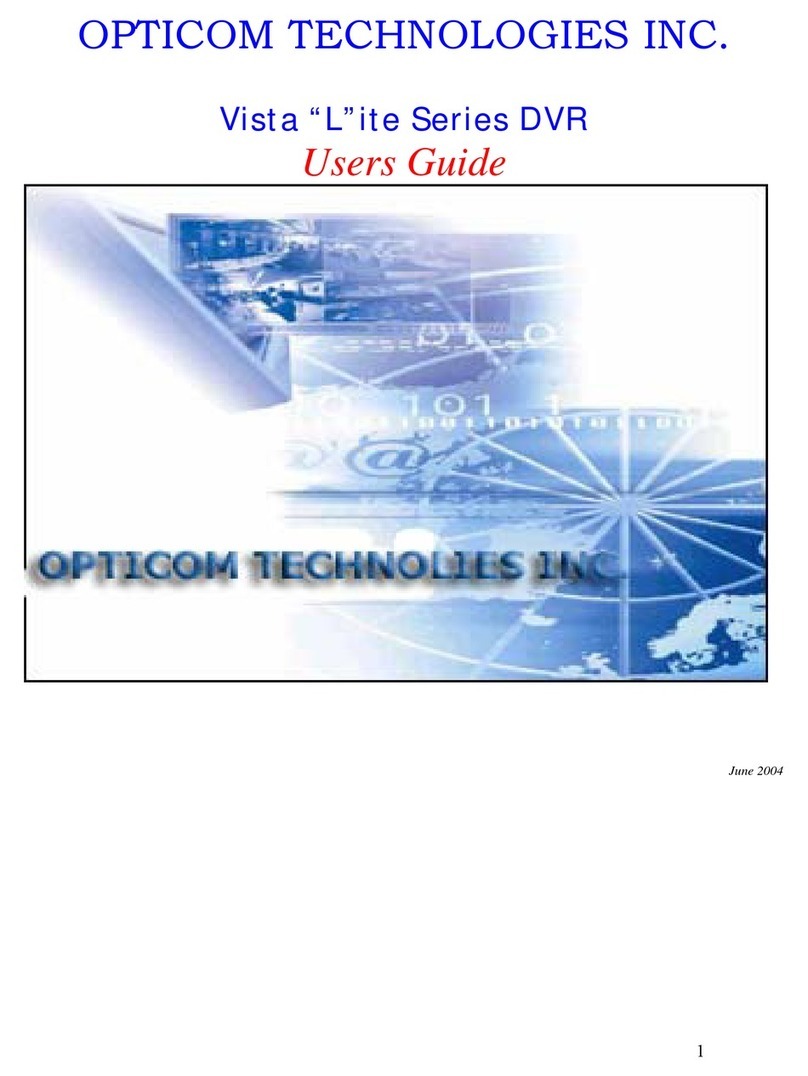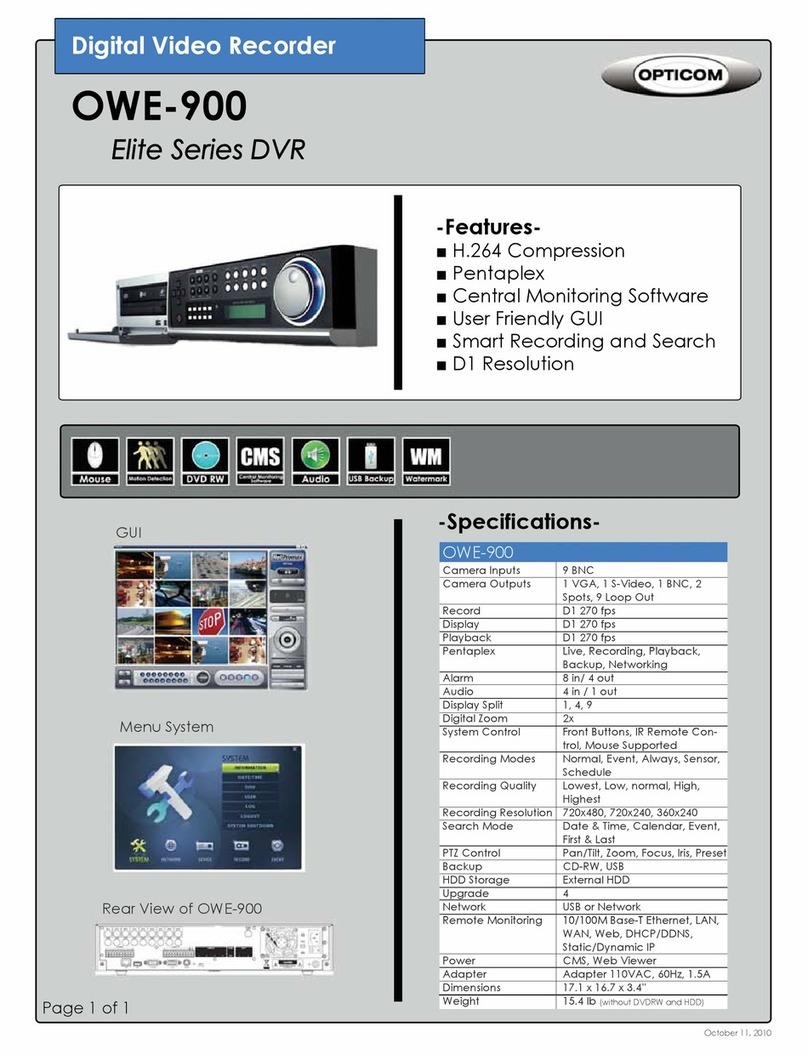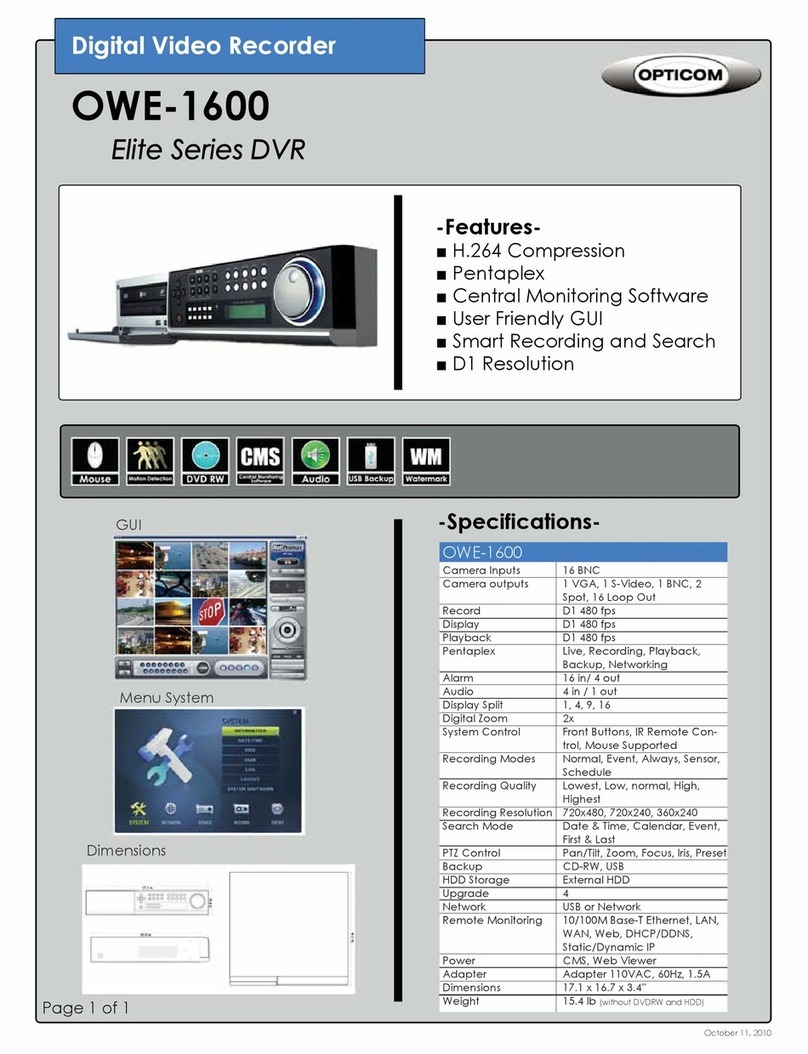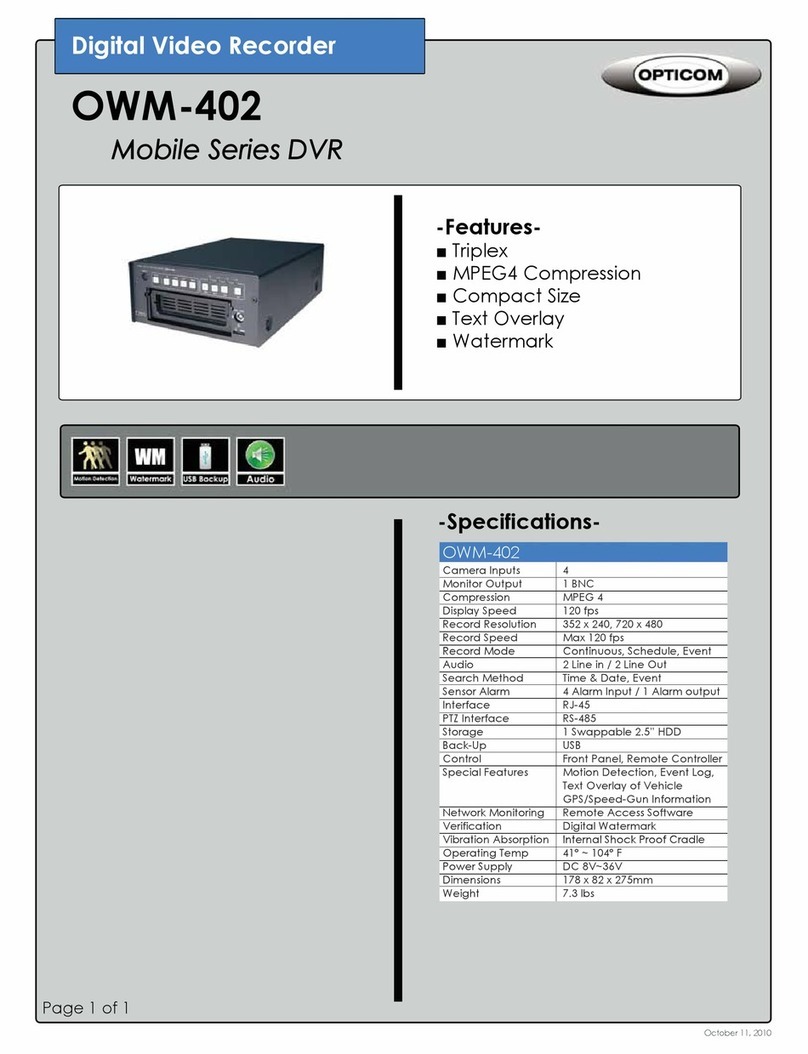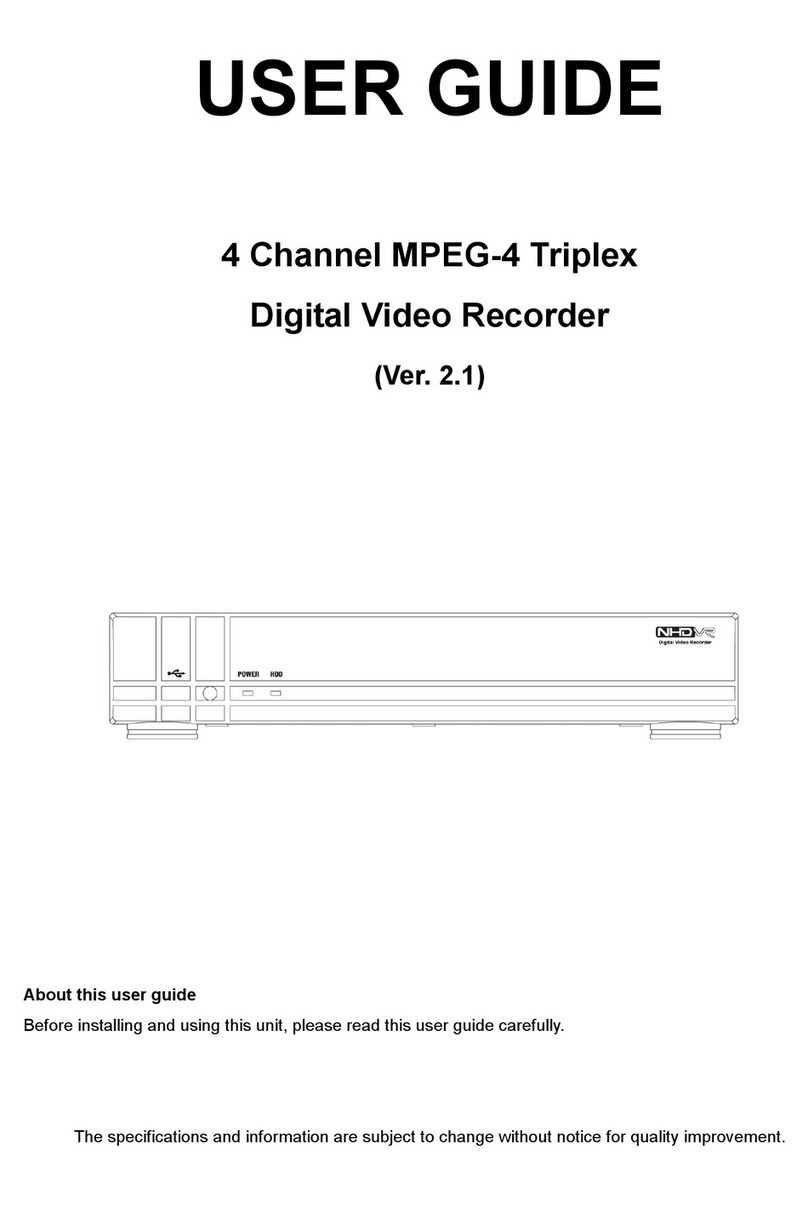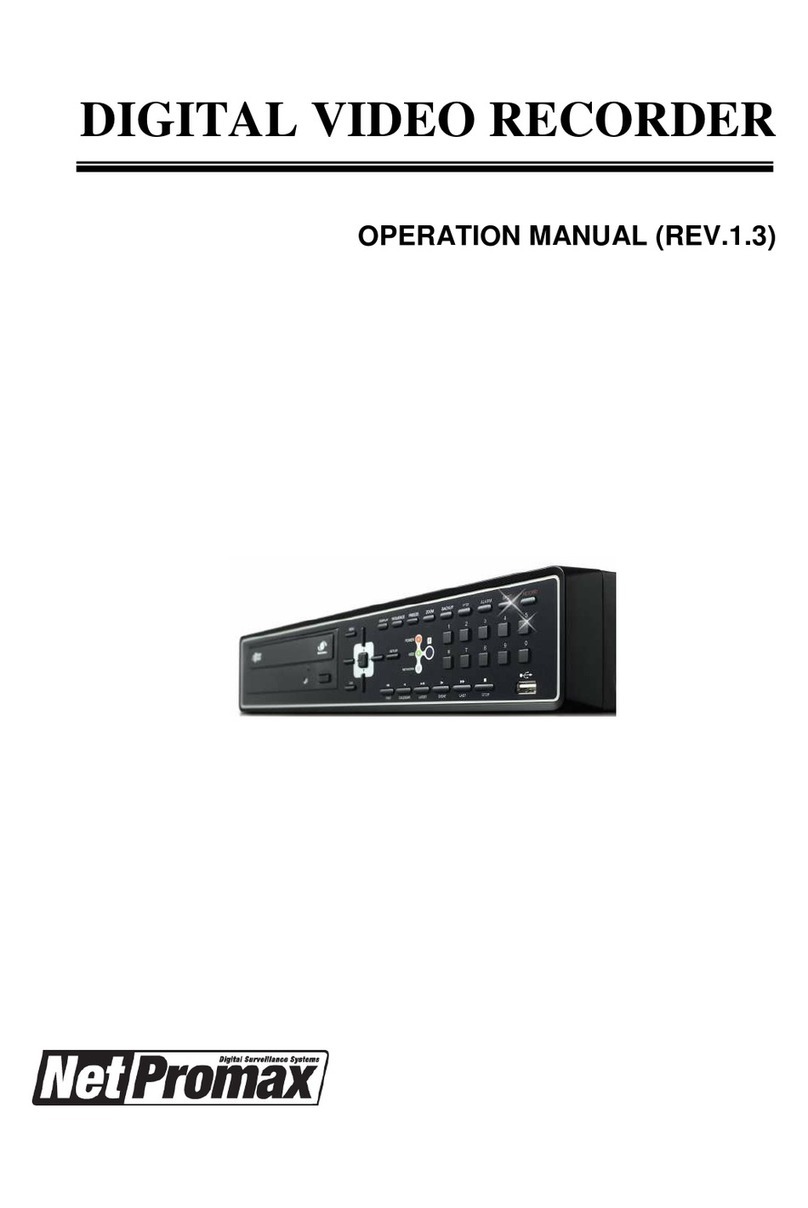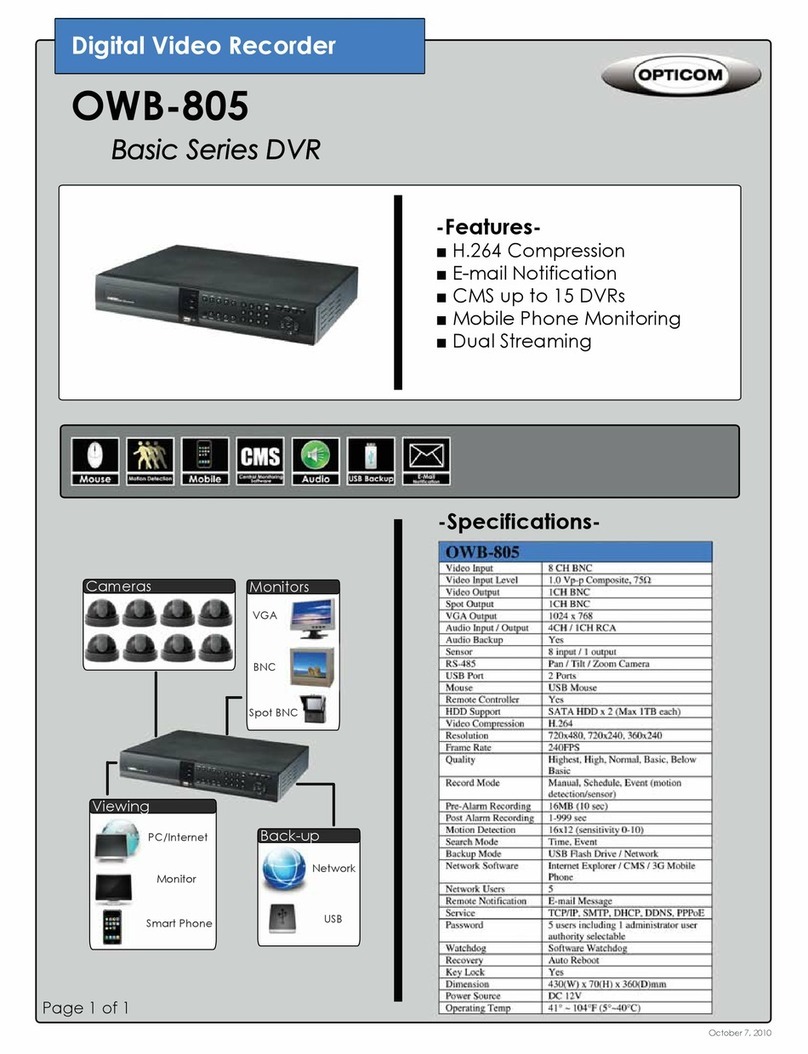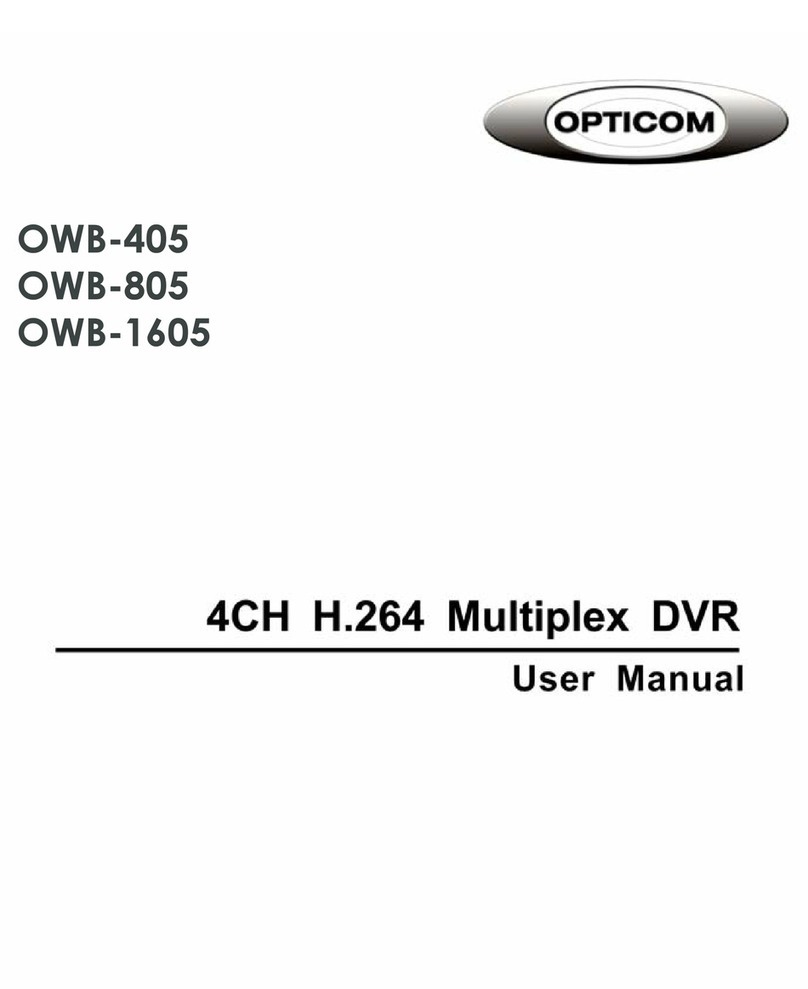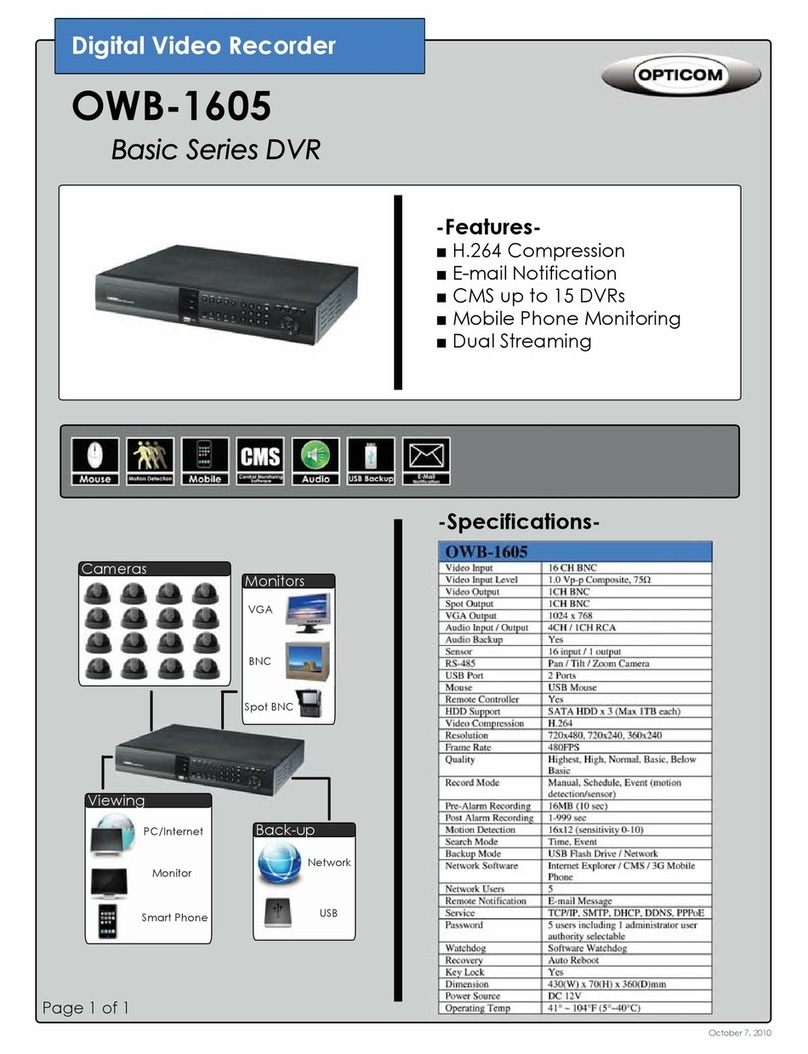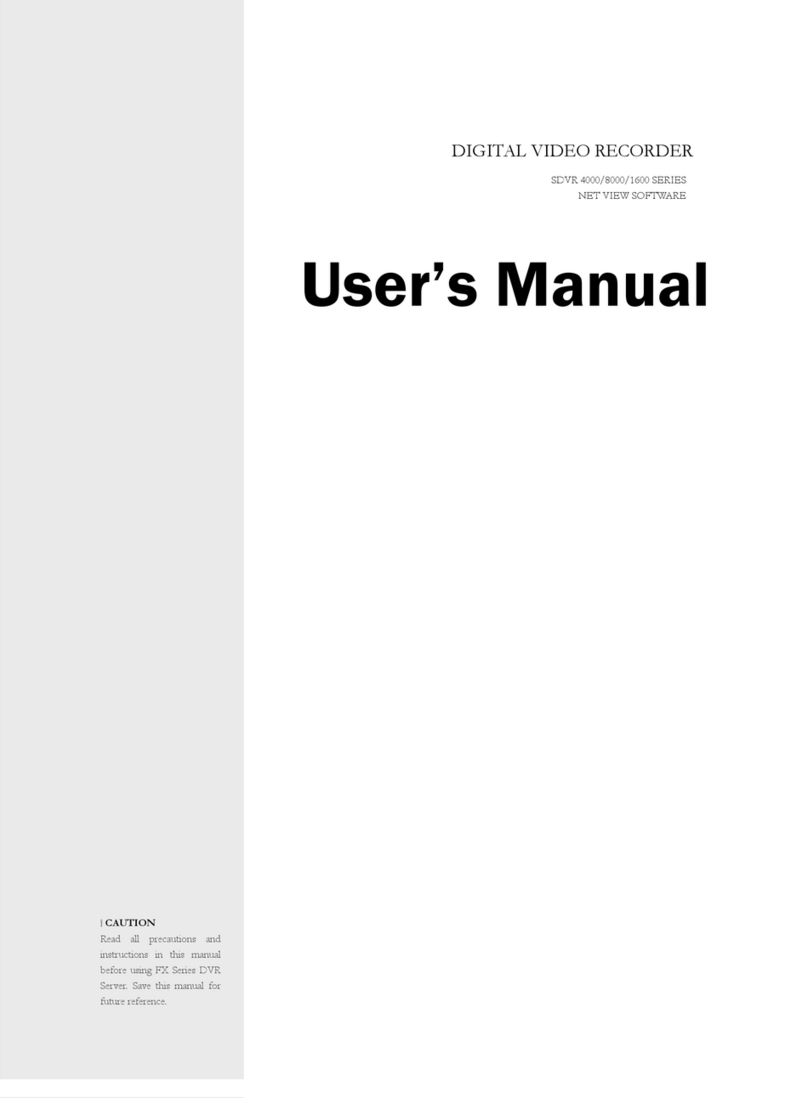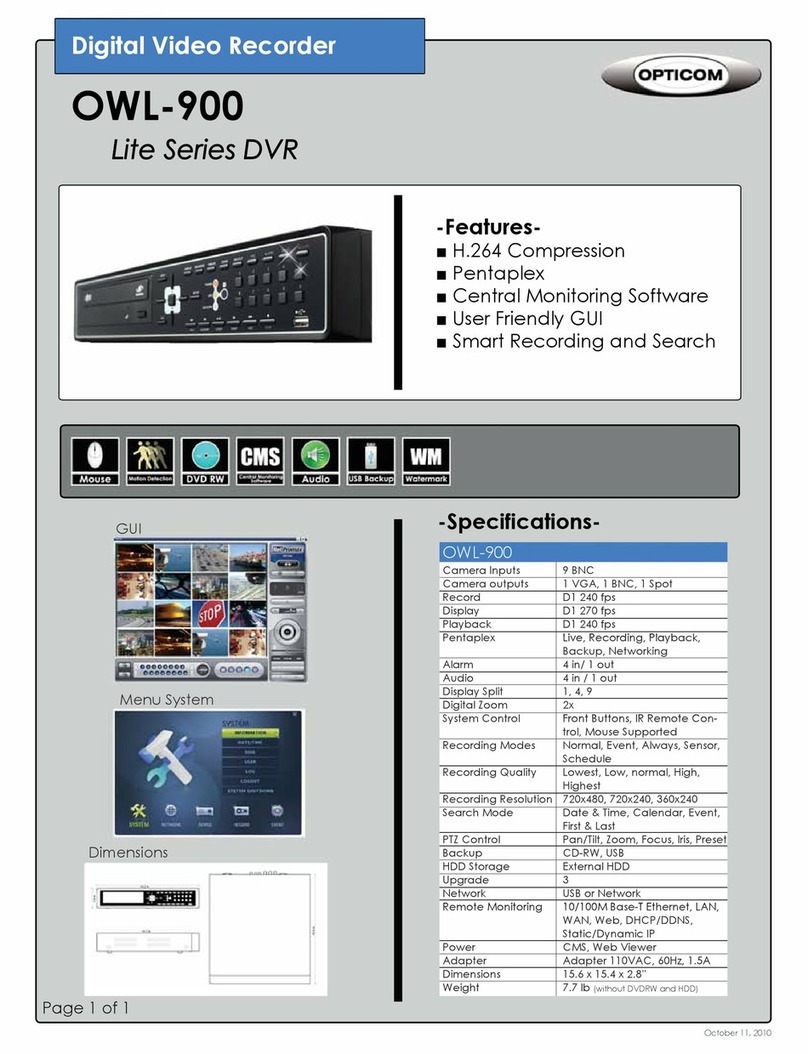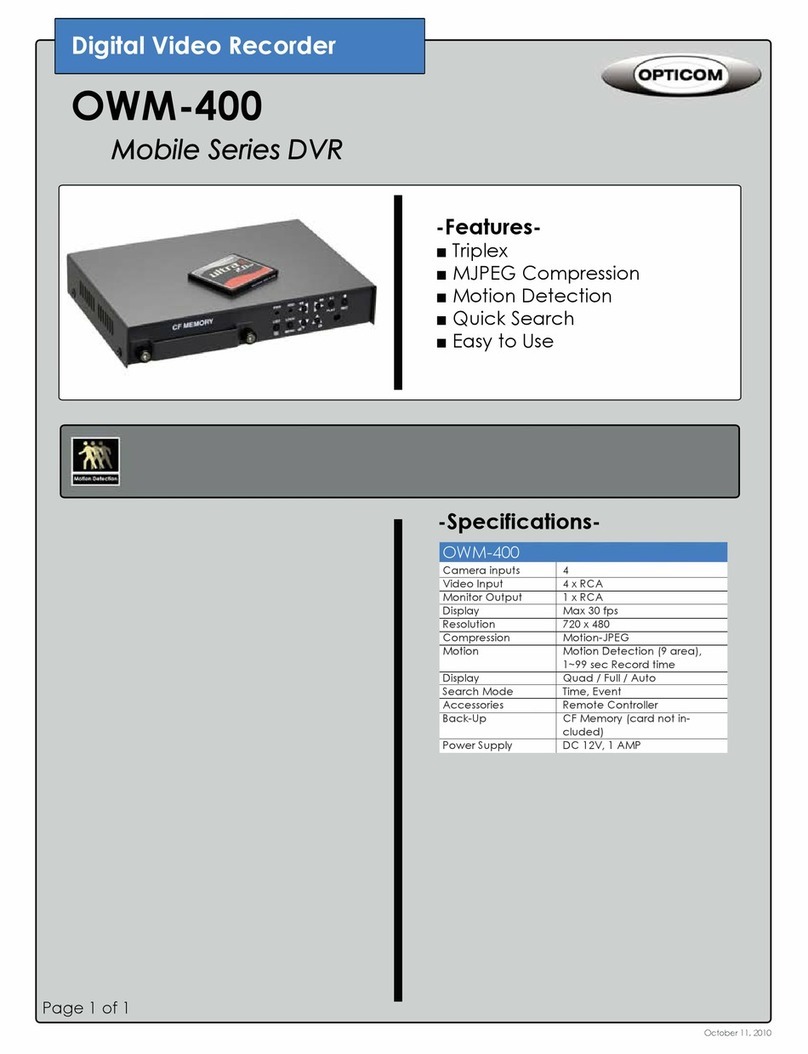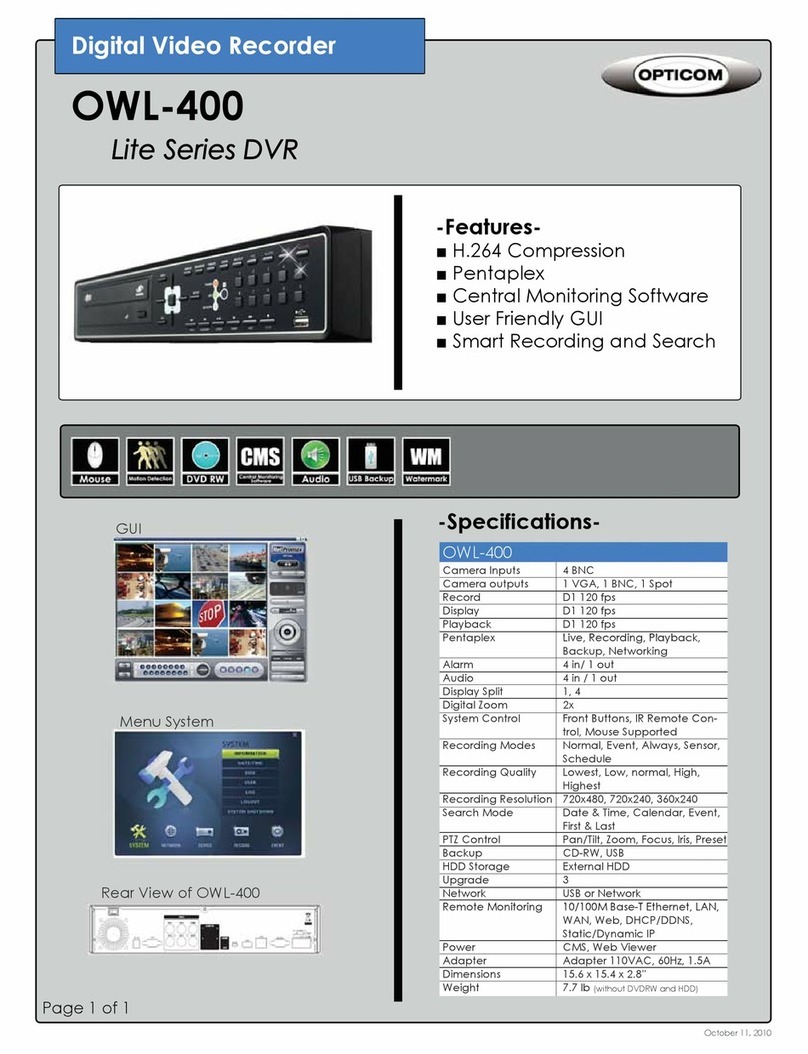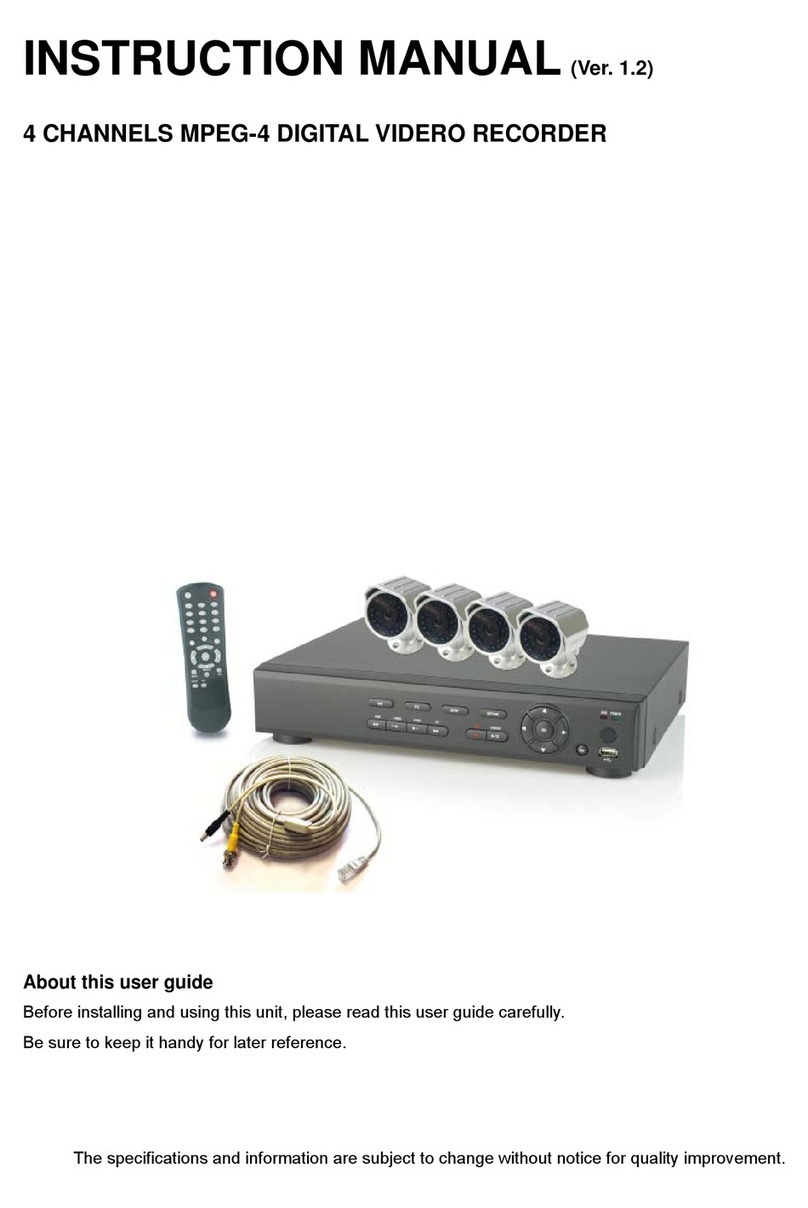Internet (ADSL) Connection using DDNS
Connect to the system, using an Router or ADSL modem and an Ethernet cable ( 0BASE-T/ 00BASE-
TX CAT 5 LAN cable)
. Go to SETUP>NETWORK. Set NETWORK TYPE as DHCP and DDNS SERVER as ON. And make
sure that DDNS SERVER NAME is ddnscenter.com
2. Go to Setup menu of Router and open TCP port 5445 using Port Forwarding. (Refer to A. How to
set IP address of the DVR and open TCP port of the router?)
3. Confirm the Mac address and Serial No. from the label of the rear panel of the DVR.
4. Open the web browser and log on http://www.ddnscenter.com
MAC Address: Input the Mac address (EX. 0002690XXXXX) without a space.
Serial Number: Input the Serial No. (EX. 43000700XXX.) without a space.
Domain Name: Input Domain Name for your DVR system (Note. Input only Domain Name and
never input “ddnscenter.com”.)
5. Click the DUPLICATION CHECK button to see if the domain name is available.
6. If you see the screen “You can use the Domain name you entered” then click RETURN and click
REGISTER button to complete the registration.