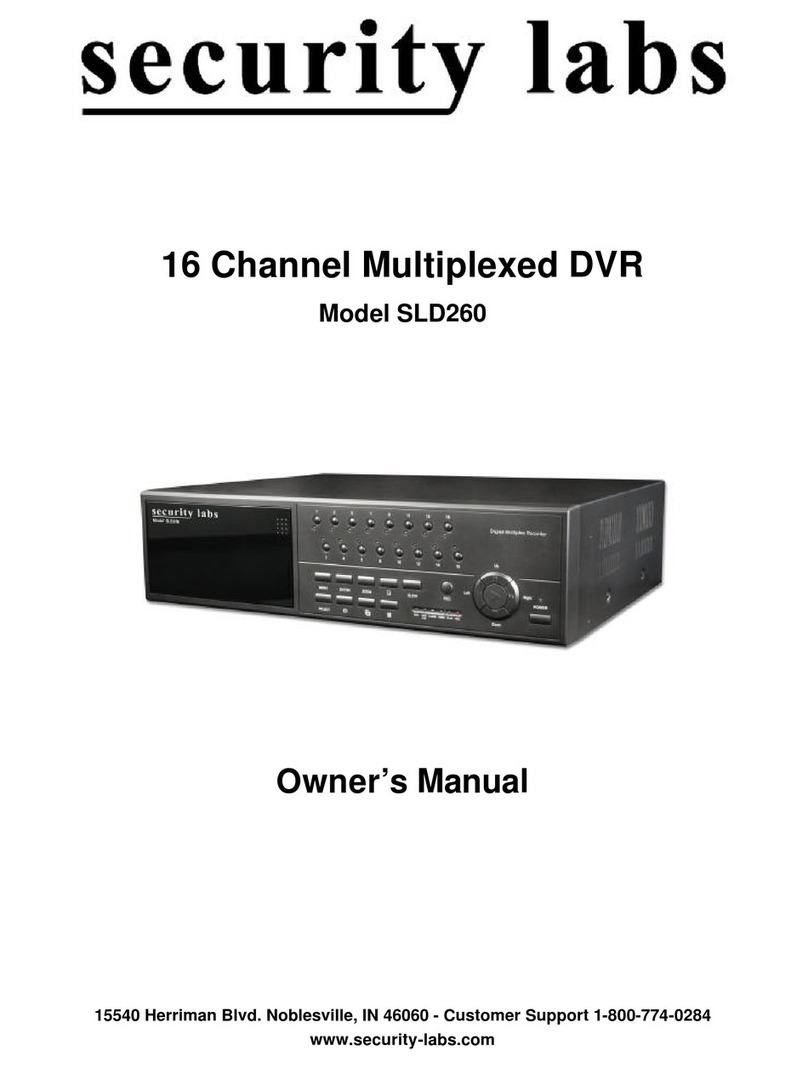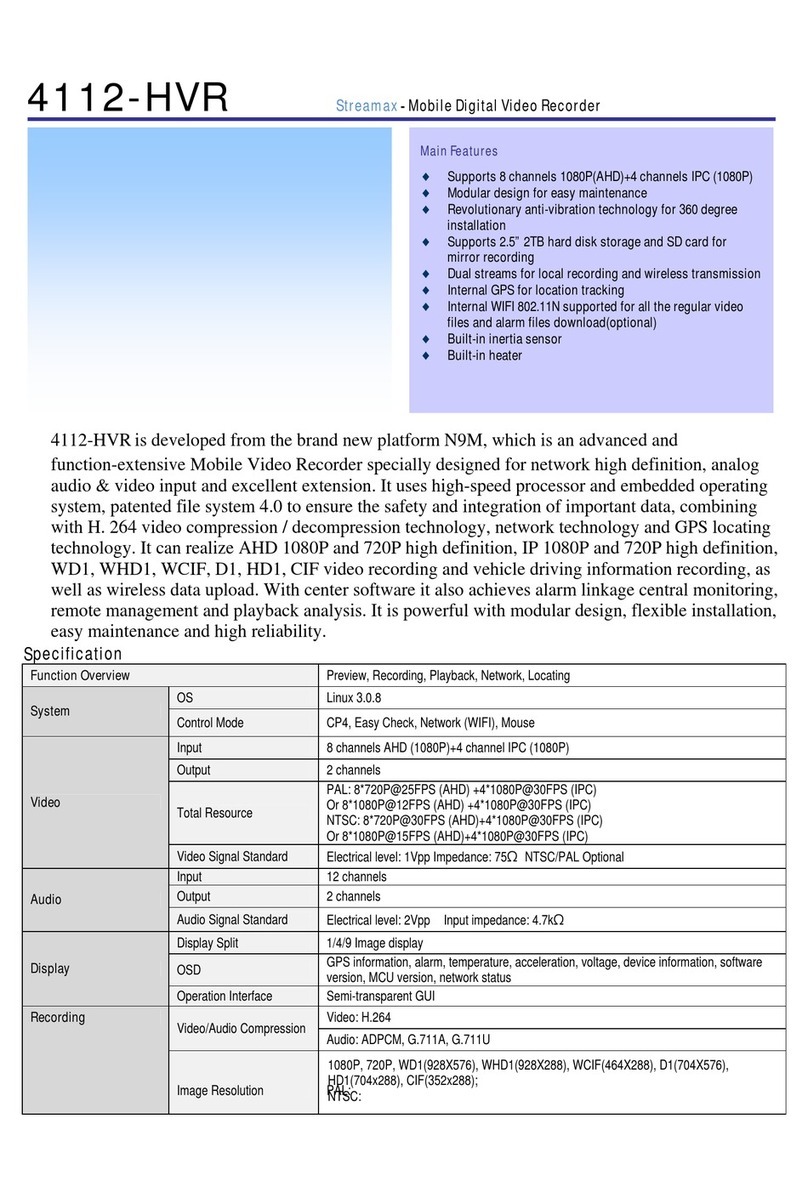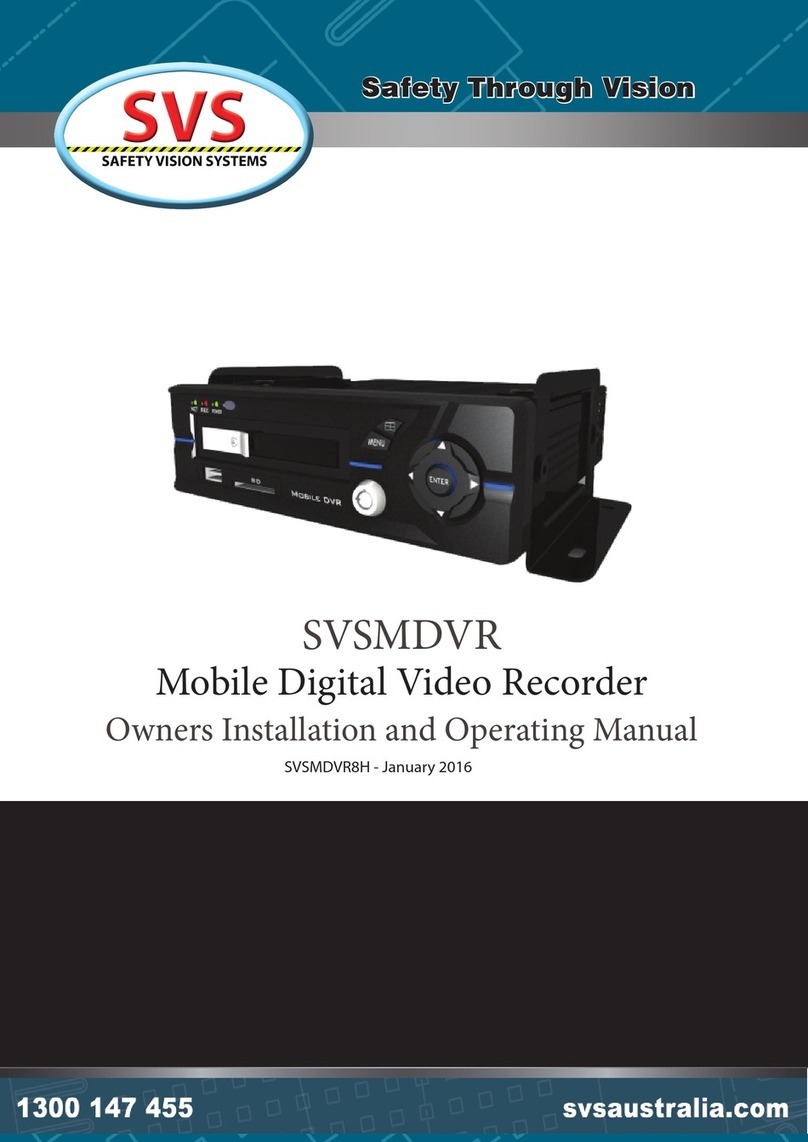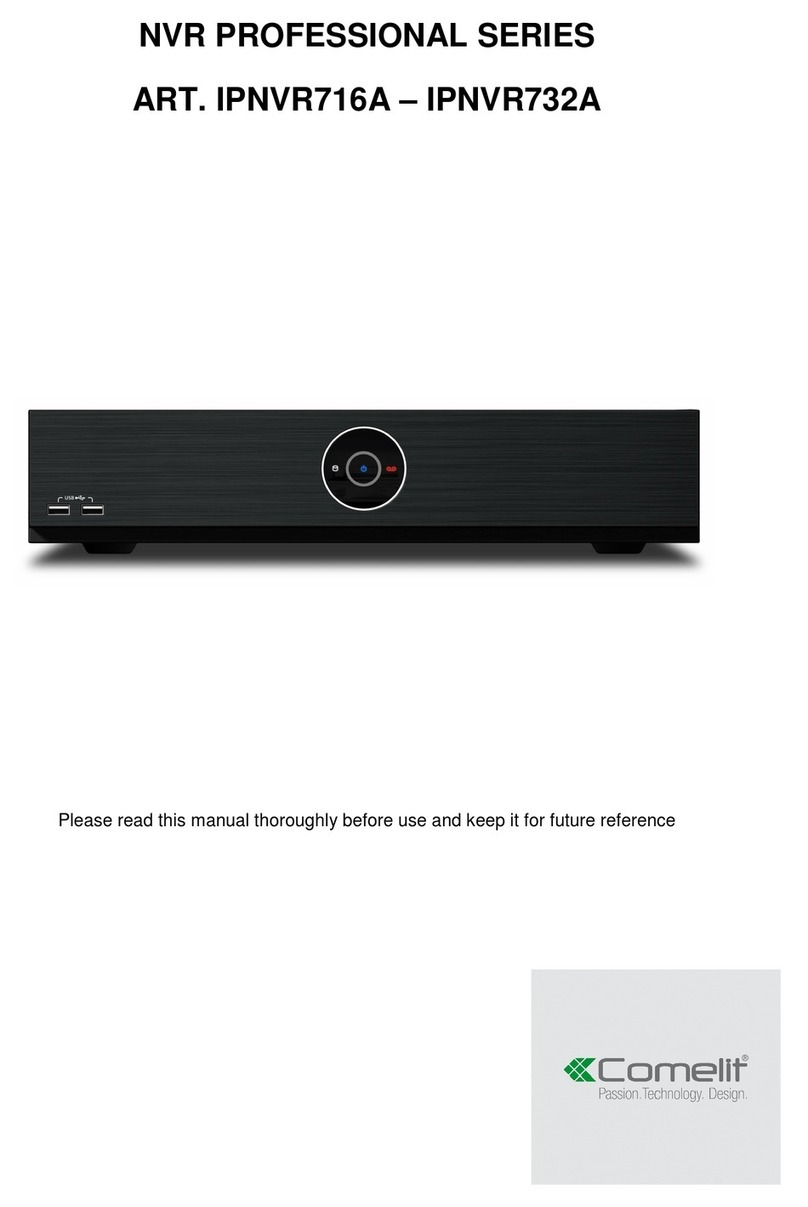Digital ID View NW-STA-5016 User manual

NW-STA-5016/5009/5004
USER MANUAL
USER MANUAL
Networked DVR
16CH/9CH/4CH
NW-STA-5016/5009/5004
Networked DVR Product Feature
116/9/4 CH Multiple camera Input
4Able to record the CIF size(320*240) video
Image at the speed of 120/240/480 fps
(frame for second)
5Large quantity HDD backup function by using
IEEE1394 and USB2.0 Memory and CD/DVD
6MPEG4 H/W Compression with high compres-
sion rate 1~3K
8Central Integration with CAMS Checker
For Real time Health Check
2Embedded XP O/S of DOM(Disk On Memory)
solution Mounted
3Pentapllex Multi tasking for Monitoring
And recording and searching and networking
9Two Way audio communication and broadcas-
tIng by CMS,CM Server
7Intelligent camera move away detection

2
Page: NW-STA-5016/5009/5004 User Manual
User Manual
Contents
Contents
Chapter 1 Service Requirement
Chapter 2 Product Information
Chapter 3 Basic Product Operation
Chapter 4 System Setup
Chapter 6 Warranty
Chapter 5 Firmware Upgrade
3
4
6
24
49
52

3
Page: NW-STA-5016/5009/5004 User Manual
User Manual
Chapter 1
Limitation of warranty
We warrant that DVR series will be free from defects in materials and workmanship
under normal use and service for all parts excluding hard drives for a period of one year after
the date that the customer purchased the product.
If such a defect occurs, you should contact where you purchased and return the product to us
accompanied with the proof of purchase, we will either repair or replace the product through
our inspection. It is your exclusive remedy for breach of this warranty. However this warranty
shall not apply on repairs or replacements necessitated by any cause as listed below.
1) improper installation
2) acts of nature
3) accident
4) lack of proper maintenance
5) voltage fluctuations
6) unauthorized repair or modifications.
For more details on the limitation of warranty, refer to entire limited warranty as appendix at
the end of this manual.
Service Information
•To avoid additional defects, do not attempt to repair this unit by yourself. Please contact
a local dealer/distributor/certified installer to get service from authorized
technician. Unauthorized repairs will void the warrantee, may result in fire, electronic
shock or other hazards.
•All shipment for repair should be prepaid and properly packed with a note outlining the
defect.
•Send the product with purchase number or other related documents obtaining from Fore
Tech or its agent as proof purchasing the product.
Service Requirement

4
Page: NW-STA-5016/5009/5004 User Manual
User Manual
Chapter 2 Product Information
Enable integrated video monitoring and system management by networking with maximum
1000DVRs systems through CAMS(Central Automated Monitoring System) interface.
High quality video display and system stability through embedded operating system with
hardware MPEG4 video compression chip.
Support the max D1(720*480) quality resolution video display and 120FPS recording.
4/9/16 CH video input and 4 CH audio input.
X-Triplex multitasking for video recording, playback, transmission and backup.
Easy operation using remote-controller, full-page panel, GUI support.
Network transmission of 30 different types of system error management information per
system.
High-speed transmitted video monitoring of ST DVRs up to 64 channels through CMS
software network.
High-speed network video monitoring by internet explorer through WEB CMS server within
the system.
zFeatures
Watchdog function for hardware & software error
Robust design for physical impact and temperature
Generating 30 different types of network massages for system errors.
Application of low power and low heat features for industrial environment
zSystem Design
Advanced hardware MPEG 4
Embedded O/S ROM
4/9/16 Camera input
Auto-sequence screen division and PIP/POP function.
Real time display
Recording : 120fps-NTSC (PAL 100fps)
4 CH audio recording and two way audio communication.
CD, DVD RW, USB external saving devices
Ethernet 10/100Mbps, RS-232C network support
Maximum 16 ports sensor input and 4 port alarm output
X-plex multitasking, recording, playback, backup and network.
STATIC, DHCP, PPPOE support
zGeneral Specifications

5
Page: NW-STA-5016/5009/5004 User Manual
User Manual
Firmware upgrade using network and USB port.
Remote upgrade using CMS
Free alarm (max 30secs), port alarm (max 120secs) recording
Watermarking
Private backup viewer
E-Map’s layout mapping
able to install maximum 4 HDD to save 2.5T

6
Page: NW-STA-5016/5009/5004 User Manual
User Manual
Chapter 3 General product operation

7
Page: NW-STA-5016/5009/5004 User Manual
User Manual
IV-STA-5016 (16ch)
13) POWER
System Power On/Off
1) VIDEO IN : BNC 16PORT
2) LOOP OUT(75ΩON/OFF)
3) AUDIO IN : 4 PORT 4) ALARM/SENSOR/RS-485
Connect Port for Sensor (16Port), Alarm (4Port)
COM(1Port), RS-485 (2Port), GND(1Port)
5) SPOT OUT
Sequence video display
through AV monitor
6) VIDEO OUT
Output video
through AV Monitor
7) S-VIDEO
Output video through
S-VIDEO comport
8) AUDIO OUT
Out put audio
by 1 port
12) RS-232
Connect Port for Program Debug.
11) VGA
Output Video to a Computer
Monitor by Connected
9) ETHERNET:
Port for Cross cable.
( Possible to Remote Surveillance.)
10) USB
USB port for use the USB memory backup
and USB update.
FRONT CASE Button Description
FRONT CASE Button Description
REAR PANEL I/O Description
REAR PANEL I/O Description
IV-STA-5016 (16ch)
division button
Search button
Rec. button
Menu button
Move button
USB Port: 2 PORT
USB port for use the USB
memory backup and USB
update
Records images
Shows the menu, moves to upper menus and complete setup
Moves to setup and menu. Operates PTZ camera
Numeric buttons
Applies setup details and select
channel
CD-ROM
Searches saved data
LED Indicator
SEQ. button
SPOT button
Setup SPOT monitor
PTZ. button
Play backward button
Stop button
Play forward button
Max. x 128 play forward.
Frame by frame play forward on playback
Stops playback and converts to surveillance mode
Max. x 128 play backward .
frame by frame play backward on data playback
Division rotating surveillance button
Operates Pan/Tilt camera
Setup Status, Audio, Backup, P/T/Z, SEQ, Log list
Function button
Indicate present system status information
Pause and playback the image
Pause button
1ch,4ch,9ch,16ch division button

8
Page: NW-STA-5016/5009/5004 User Manual
User Manual
13) POWER
System Power On/Off
1) VIDEO IN : BNC 9PORT
2) LOOP OUT:
Output video by BNC
9Port (75ΩAUTO)
3) AUDIO IN : 4 PORT 4) ALARM/SENSOR/RS-485
Connect Port for Sensor (9Port), Alarm (4Port)
COM(1Port), RS-485 (2Port), GND(1Port)
5) SPOT OUT
Sequence video display
through AV monitor
6) VIDEO OUT
Output video
through AV Monitor
7) S-VIDEO
Output video through
S-VIDEO comport
8) AUDIO OUT
Out put audio
by 1 port
12) RS-232
Connect Port for Program Debug.
11) VGA
Output Video to a Computer
Monitor by Connected
9) ETHERNET:
Port for Cross cable.
( Possible to Remote Surveillance.)
10) USB
USB port for use the USB memory backup
and USB update.
IV-STA-5009 (9ch)
FRONT CASE Button Description
FRONT CASE Button Description
REAR PANEL I/O Description
REAR PANEL I/O Description
IV-STA-5009 (9ch)
division button
Search button
Rec. button
Menu button
Move button
USB Port: 2 PORT
USB port for use the
USB memory backup
and USB update
Records images
Shows the menu, moves to upper menus and complete setup
Moves to setup and menu. Operates PTZ camera
Numeric buttons
Applies setup details and select
channel
CD-ROM
Searches saved data
LED Indicator
SEQ. button
SPOT button
Setup SPOT monitor
PTZ. button
Play backward button
Stop button
Play forward button
Max. x 128 play forward.
Frame by frame play forward on playback
Stops playback and converts to surveillance mode
Max. x 128 play backward .
frame by frame play backward on data playback
Division rotating surveillance button
Operates Pan/Tilt camera
Setup Status, Audio, Backup, P/T/Z, SEQ, Log list
Function button
Indicate present system status information
Pause and playback the image
Pause button
1ch,4ch,9ch division button

9
Page: NW-STA-5016/5009/5004 User Manual
User Manual
7) ETHERNET:
Port for Cross cable
( Possible to Remote
Surveillance.)
12) DC POWER Input
Power Supply by
DC12V Adaptor
1) VIDEO IN
Input video by
BNC 4PORT
2) LOOP OUT
Output video
by IV-STA-5004 :
BNC 4Port
(75ΩAUTO)
3) VIDEO OUT
Output video
through AV
Monitor
5) S-VIDEO
Output video
through S-VIDEO
comport
6) AUDIO IN
Input audio
by 4 Port
4) AUDIO OUT
Output audio
by 1 Port
8) RS-232
Connect Port for
Program Debug.
10) ALARM/SENSOR/RS-485
Connect Port for Sensor (4Port), Alarm (4Port)
COM(1Port), RS-485 (2Port), GND(1Port)
8) RS-232
Connect Port for
Program Debug.
11) POWER
System Power On/Off
IV-STA-5004 (4ch)
FRONT CASE Button Description
FRONT CASE Button Description
REAR PANEL I/O Description
REAR PANEL I/O Description
IV-STA-5004 (4ch)
division button
Play backward button
Stop button
Play forward button
Pause button
1ch,4ch division button
Search button
Searches saved data
Stops playback and converts to surveillance mode
Pause and playback the image
Menu button
Move button
Shows the menu, moves to upper menus and
complete setup
Moves to setup and menu. Operates PTZ camera
Setup Status, Audio, Backup, P/T/Z, SEQ, Log list
Function button
Max. x 128 play forward.
Frame by frame play forward on playback
USB Port: 2 PORT
USB port for use the
USB memory backup
and USB update
Max. x 128 play backward .
Frame by frame play backward on data playback
CD-ROM
PTZ. button
Operates Pan/Tilt camera
Rec. button
Records images
Numeric buttons
Applies setup details and select channel
LED Indicator
Indicate present system status information

10
Page: NW-STA-5016/5009/5004 User Manual
User Manual
Power on/off
zPower on
Press the power button at the back to be ‘ON’ to turn it on after connecting the power
cable.
zPower off
①press ‘Menu’ button [menu Æsystem Æshutdown]
②select ‘Shutdown’ and press ‘Enter’ button.
③select ‘OK’ button after the message “ system will shutdown”. Press ‘Enter’ button.
④press the power switch at the back to be ‘Off’.
System Login
zInput password
Input the password using number buttons at the password box.
☞
The default value is ‘0000’.

11
Page: NW-STA-5016/5009/5004 User Manual
User Manual
Screen display
[ Channel status ]
Channel number
Camera name
: Recording
: Motion detection in process
: Sensor detection in process
: Channel sequence indication
: PTZ indication
[ Playback status ]
: Playback in progress
: Pause
: Playback per frame : Play backward per frame
: Speed playback : Speed play backward
: Double speed playback
: Double speed play backward
: Triple speed playback
: Triple speed play backward
[ HDD status ]
HDD indication
A : master hard
B : slave hard
C : master hard
D : slave hard
* color icon indications
blue : HDD installed.
yellow : recording in progress
orange : Hard disk is full
red : Hard disk error
[ Slide bar ]
: CMS connection status
: USB device connection status
Date & time
Remote controller status

12
Page: NW-STA-5016/5009/5004 User Manual
User Manual
zFull screen mode
- press this button.
- shifts to next channel each time you press this button.
zQuad screen mode
- press this button.
- shifts to the next channel each time you press this button.
- If you press a channel number button on remote-controller while
being displayed in the current quad screen, the selected channel turns full screen.
Screen setup
1 CAM011 CAM01 2 CAM02
3 CAM03 4 CAM04
1 CAM01 2 CAM02
3 CAM03 4 CAM04
5 CAM05 6 CAM07
7 CAM07 8 CAM08
1
6
-If you press another channel number that is not being displayed in the current quad screen, it turns
another quad screen including the channel you selected.

13
Page: NW-STA-5016/5009/5004 User Manual
User Manual
OSD button
z9 division screen mode
- press this button
z16 division screen mode
- press this button
zPOP screen mode *only for 9Ch & 16Ch products
-press ‘POP’ button, it will display a certain channel larger than other channels.
zOSD mode
- press ‘OSD’ button, icons and channel status phrases will appear or disappear.

14
Page: NW-STA-5016/5009/5004 User Manual
User Manual
zPIP screen mode
You can monitor 2 screens at the same time with small screen inside of one screen.
(1) press ‘PIP’ button on the remote controller.
(2) press ‘PIP’ button one more time the display channels will be exchanged.
(3) If you press a channel number button on the controller, the channel will be displayed in
small screen.
Ex)
(4) you can move the small screen using arrow buttons.
zSequence playback screen mode
- If you press ‘SEQ’ button, full screen or quad screen will be displayed in sequence.
- you can setup duration time at system menu.
1
2
‘PIP’ Button
‘PIP’ Button 2
1
1
2
Cam ‘3’ Button
Cam ‘3’ Button 1
3

15
Page: NW-STA-5016/5009/5004 User Manual
User Manual
zSPOT screen * only for 9Ch & 16Ch products
able to display real time screen of another screen-mode in different monitor using ‘SPOT OUT’ port
at the back of product.
▶Press ‘Function’ button and select ‘Spot’ to set up ‘SPOT’ screen.
(1) type
①single channel
▷playback only one selected channel in full screen
mode.
②sequence single
▷playback each channel in full screen mode in sequence.
▷you can setup duration time at system menu.
③sequence quad
▷playback channels in quad screen mode in sequence.
[IV-STA-5009] [IV-STA-5016]
▷you can setup duration time at system menu.
No. Camera
1 Camera 1 ~ Camera 4
2 Camera 5 ~ Camera 8
3 Camera 6 ~ Camera 9
Quad No. Camera
1 Camera 1 ~ Camera 4
2 Camera 5 ~ Camera 8
3 Camera 9 ~ Camera 12
4 Camera 13~ Camera 16
SPOT
SINGLE CHANNEL
CH1 SINGLE CHANNEL
SEQ SINGLE
SEQ QUAD
SPOT
SINGLE CHANNEL
CH1 CH1
CH2
CH3
CH4
CH5
CH6
CH7

16
Page: NW-STA-5016/5009/5004 User Manual
User Manual
zpress (ZOOM) button in full screen mode to active digital zoom.
zzoomed area moves as you press arrow buttons.
zsize of zoomed area gets bigger and smaller as you press (ZOOM ) button one more time.
zpress ‘Enter’ button, it shows the selected area bigger like the images below.
Digital zoom
Z/F
Z/F
Recording
zpress ‘REC’ button to start recording.
Check before recording !!
(1) Check if hard disk is formatted.
(2) Check the camera output.
(3) Check if each channel names are correct.
(4) Set each channel’s recording quality.
(5) Set each channel’s recording frames.

17
Page: NW-STA-5016/5009/5004 User Manual
User Manual
Search
zpress ‘SEARCH’ button. Then you can see the ‘Search’ menu like below.
zSearch by time
(1) input the date and time to search. Press ‘Enter’ button.
zSearch by calendar
(1) you can see ‘calendar’ menu like below if you select ‘Search by calendar’.
(2) select the date and time using arrow keys. Press ‘Enter’ button.
(3) lastly, select ‘OK’ and press ‘Enter button’.
SEARCH
SEARCH BY TIME
SEARCH BY CALENDAR
SEARCH BY EVENT
GO TO FIRST
GO TO LAST
SEARCH BY CALENDER
2008/ 2
SU MO TU WE TH FR SA
1 2
3 4 5 6 7 8 9
1011 12 13 14 15 16
1718 19 20 21 22 23
24 25 26 27 28 29
2008/02/16 13:00 OK CLOSE
0 5 10 15 20
0 10 20 30 40 50

18
Page: NW-STA-5016/5009/5004 User Manual
User Manual
SEARCH BY EVENT
START TIME
END TIME
CAMERA ALL
CH1 CH2 CH3 CH4
CH5 CH6 CH7 CH8
CH9 CH10 CH11 CH12
CH13 CH14 CH15 CH16
EVENT MOTION SENSOR VLOSS
SEARCH CLOSE
2
2
3
3
4
4
zSearch by event
(1) you can see the menu like below if you select ‘Search by event’.
(2) input the beginning date/time and ending date/time to search.
(3) select channels to search.
(4) select events to search.
(5) lastly, select search and press ‘Enter’ button.
zGo to first
playback from the beginning part of recording.
zGo to last
playback from the recent part of recording.
Playback
zpress ‘Playback’ button to start playback from the recent part of recording.
zyou can choose various playback screen modes by screen mode buttons.
◀◀ Rewind
Frame playback
- Rewind during playback.
- Playback by frame during pause.
▶Playback Playback the recorded screen.
∥ Pause Pause the screen.
▶▶ Fast forward
Frame playback
-Fast forward during playback.
-Playback by frame during pause.
■stop Stop the playback.

19
Page: NW-STA-5016/5009/5004 User Manual
User Manual
Backup
zbackup data using USB device.
(1) Connect ‘USB’ device to the DVR’s USB port.
(2) Press ‘Function’ button and select ‘Backup’
(3) Select options from menu.
9DEVICE – select the device to backup.
9MEDIA TYPE– select media ‘CD’,’DVD’ etc to backup.
9FORMAT – format the media before backup.
9CHANNEL – select channels to backup.
9FROM – input the date/time to start backup.
9TO – input the date/time to finish backup.
(4) Select ‘BACKUP’ and press ‘Enter’ button.
BACKUP
DEVICE
MEDIA TYPE
CHANNEL ALL
CH1 CH2 CH3 CH4
CH5 CH6 CH7 CH8
CH9 CH10 CH11 CH12
CH13 CH14 CH15 CH16
FROM
BACKUP CLOSE
FORMAT
TO

20
Page: NW-STA-5016/5009/5004 User Manual
User Manual
(1) open file : Load the backup data.
(2) save : save the playback images as bmp file.
(3) playback : playback the backup data. (playback, pause, speed playback, playback by
frame)
(4) division : 1 division, 4 division, 9 division, 16 division
(5) watermark : check if there is any modification of data.
(6) status box : display the status of backup viewer.
zBackup viewer
2
2
5
5
6
6
1
1
3
34
4
This manual suits for next models
2
Table of contents
Other Digital ID View DVR manuals

Digital ID View
Digital ID View IV-MX4POENVR User manual

Digital ID View
Digital ID View SV+ User manual
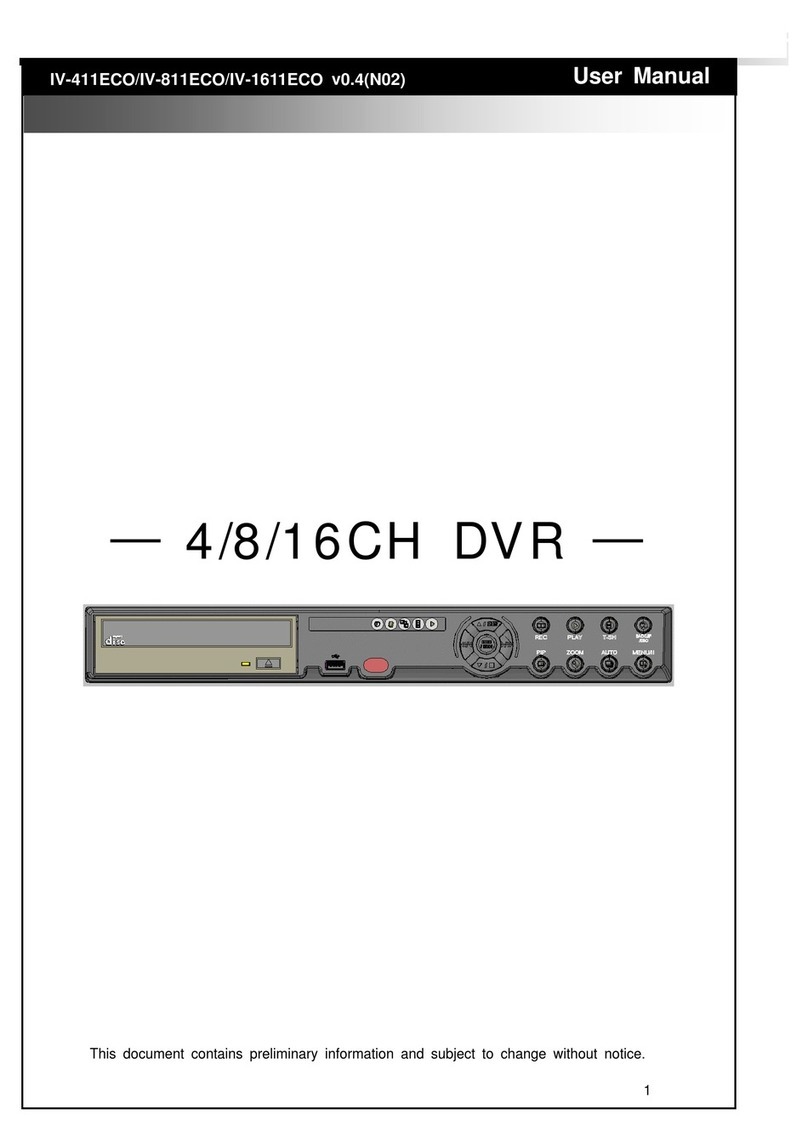
Digital ID View
Digital ID View IV-411ECO User manual
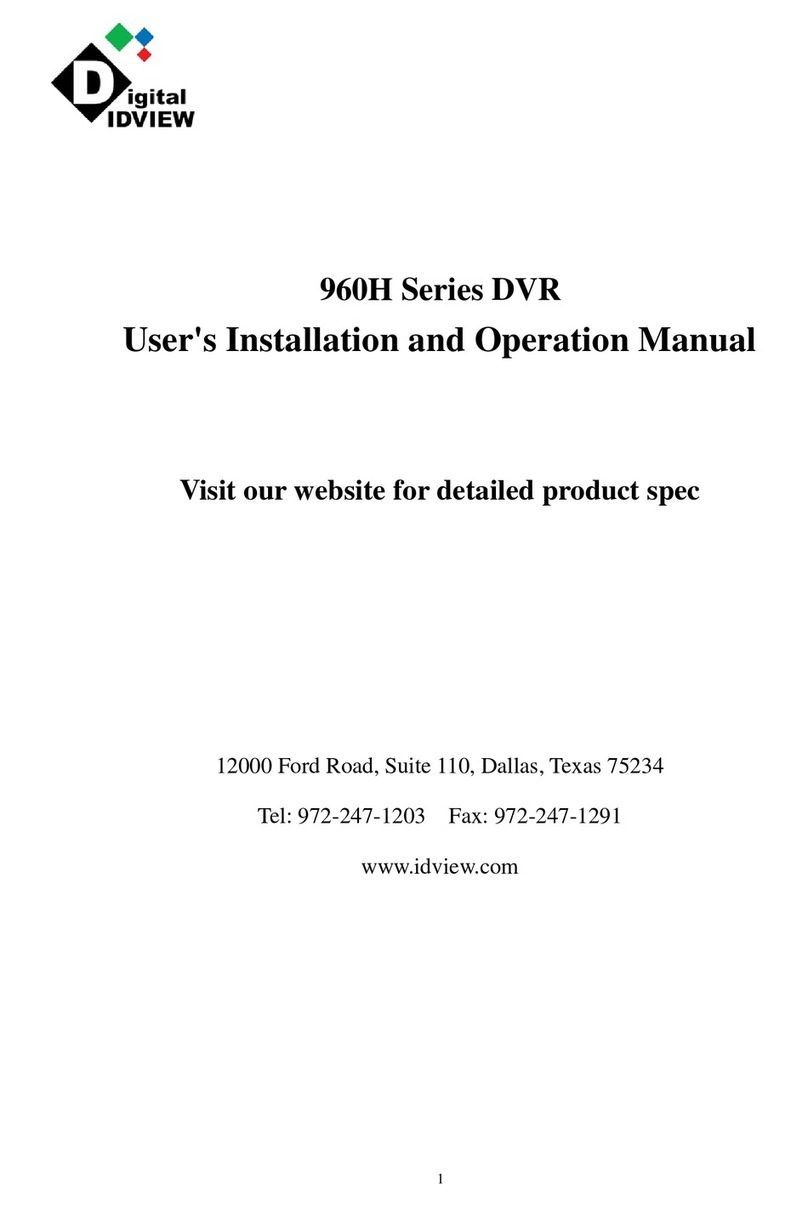
Digital ID View
Digital ID View 960H Series Operating instructions

Digital ID View
Digital ID View Real-time NETWORK VIDEO RECORDER User manual
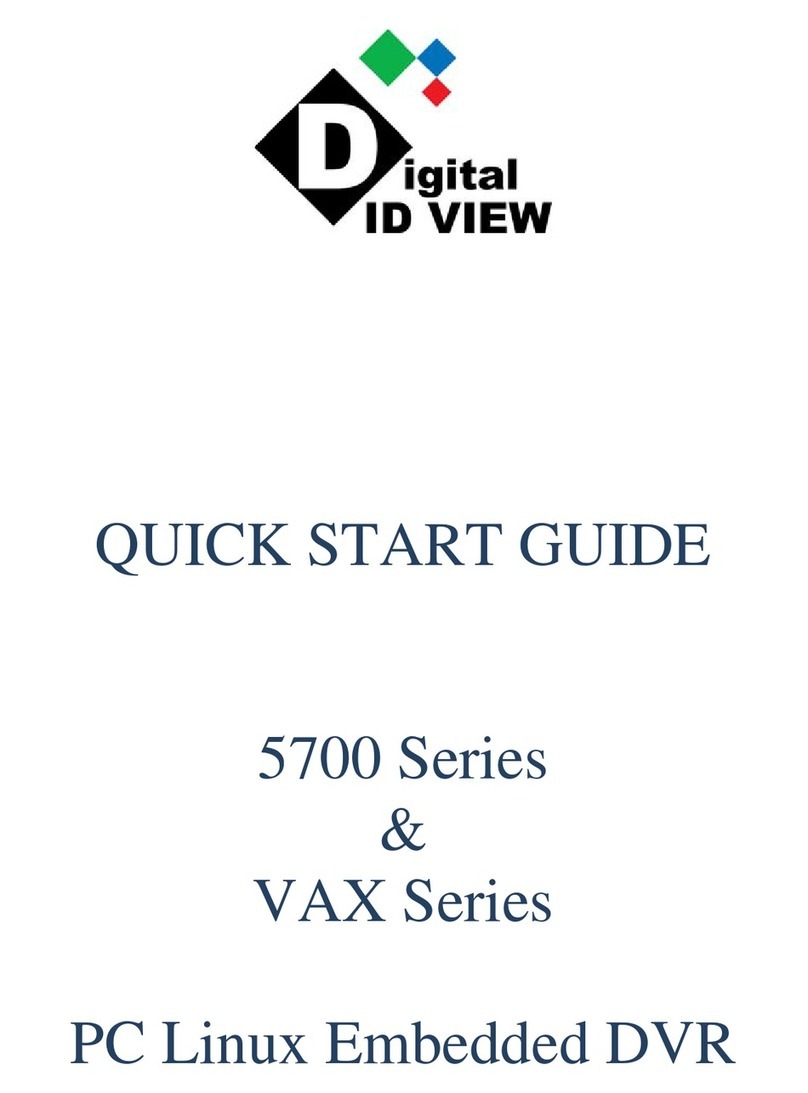
Digital ID View
Digital ID View 5700 Series User manual