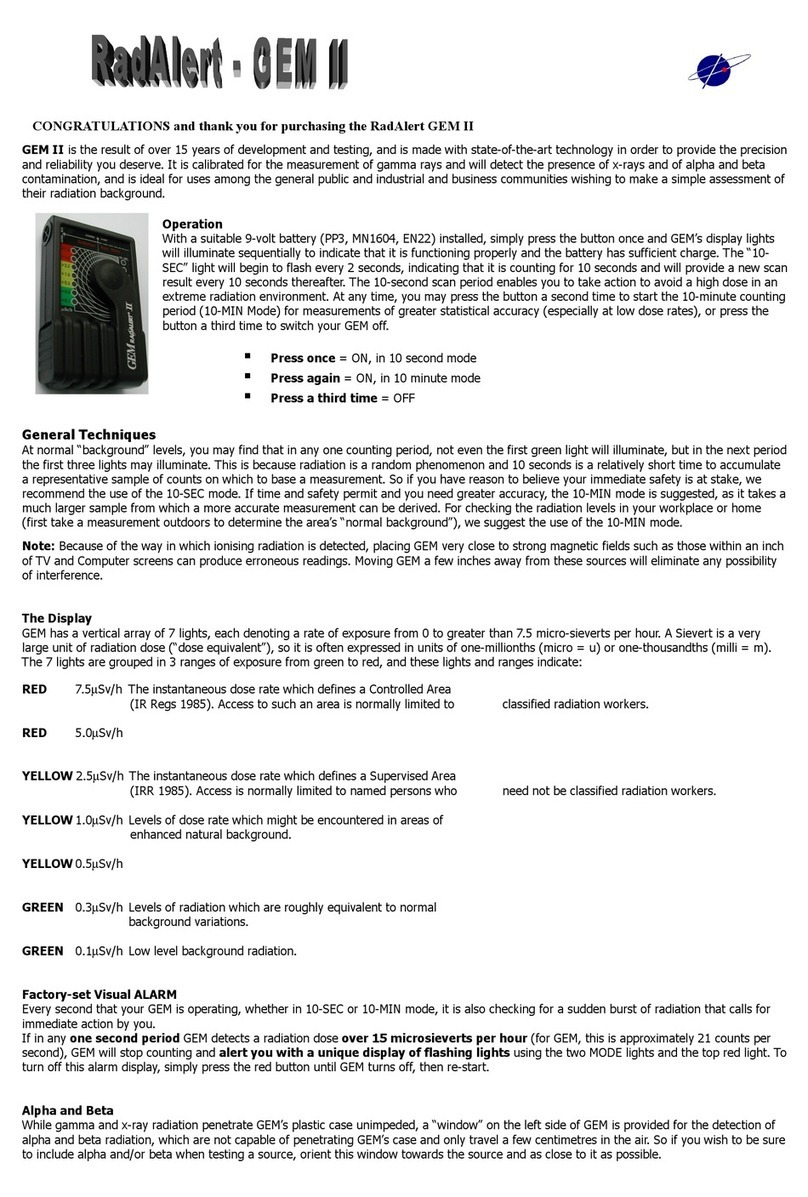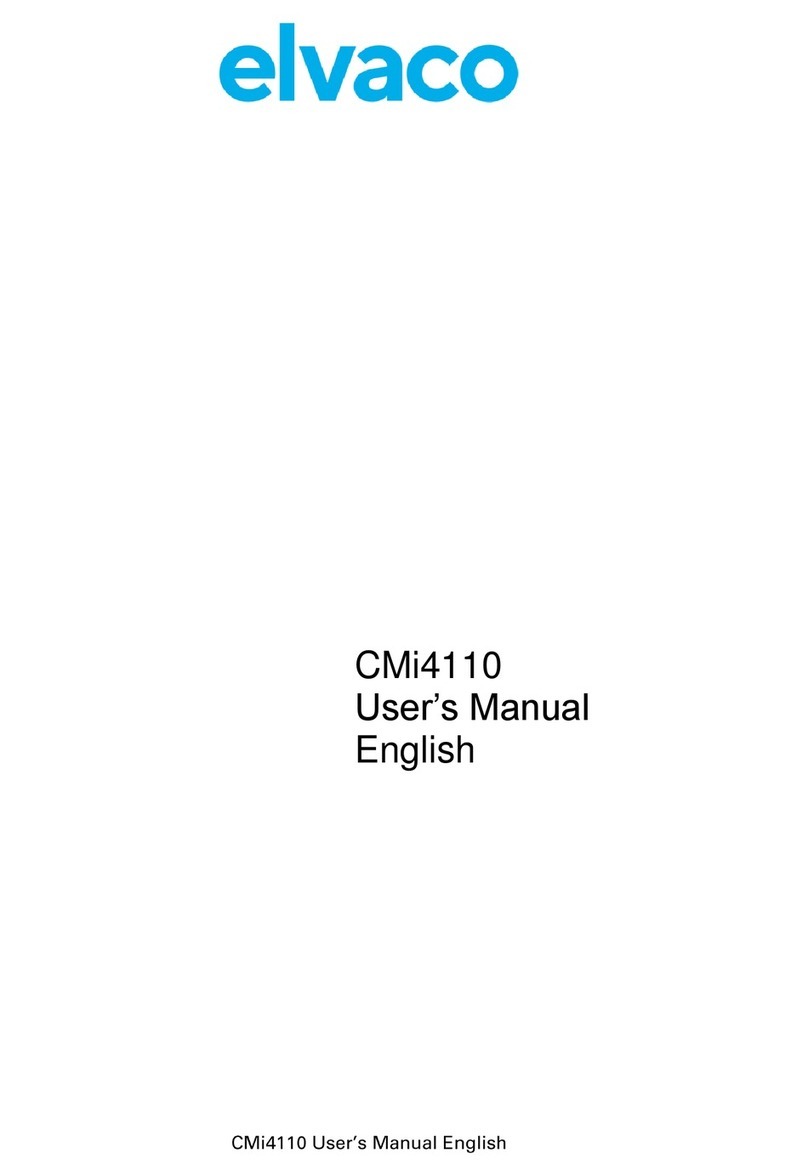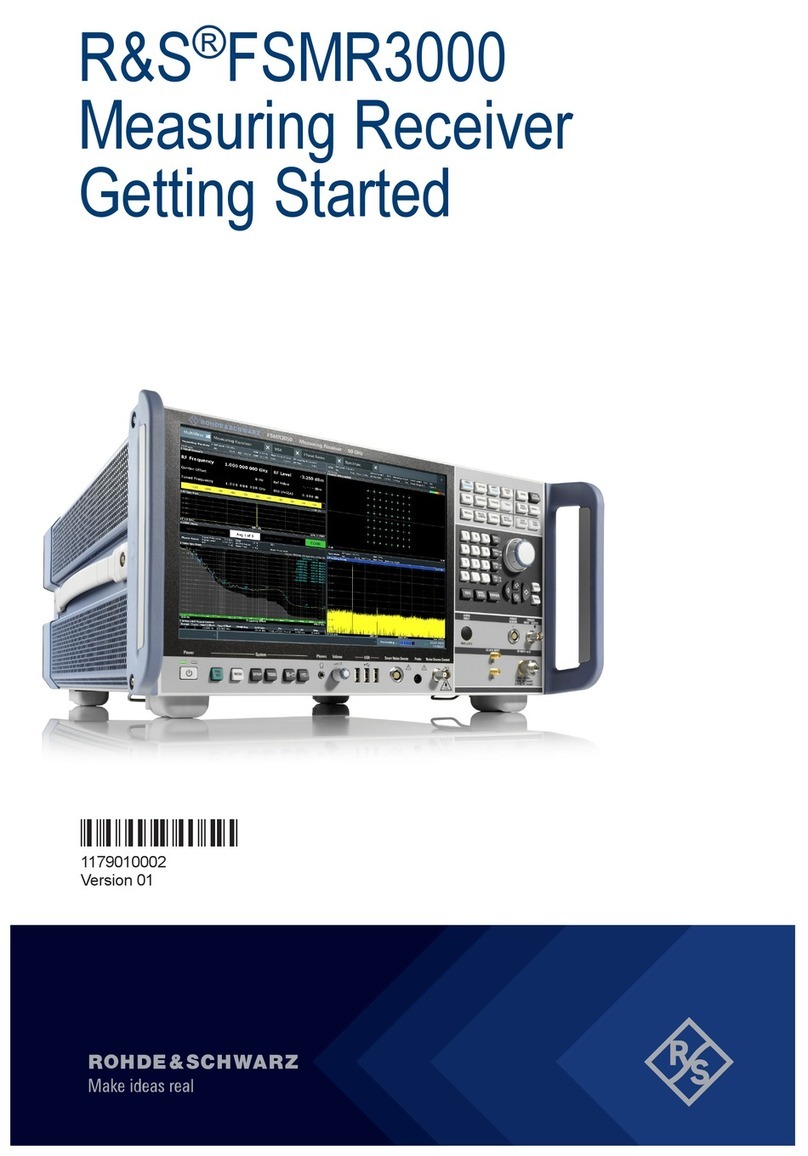Admesy MSE Series User manual

MSE
colorimeter
operating manual

2
Contents
1Introduction.......................................................................................... 3
1.1 MSE............................................................................................. 3
1.2 MSE highlights ............................................................................ 3
1.3 Standards.................................................................................... 4
2Interfaces............................................................................................. 5
2.1 USB interface.............................................................................. 5
2.2 RS232 interface .......................................................................... 5
2.3 Trigger in/out............................................................................... 6
2.4 Power connections...................................................................... 6
3Communications protocol.................................................................... 7
3.1 USB............................................................................................. 7
3.2 RS232 ......................................................................................... 7
4Device drivers...................................................................................... 8
4.1 USB............................................................................................. 8
4.2 RS232 ......................................................................................... 8
5Command set description ................................................................... 9
5.1 Commands.................................................................................. 9
5.2 Command structure..................................................................... 9
5.3 System commands.................................................................... 10
5.4 Configuration commands.......................................................... 10
5.5 White point references ..............................................................12
5.6 Measurement commands..........................................................13
5.7 User EEPROM commands .......................................................14
5.8 Returned results........................................................................ 15
6Measurement example......................................................................16
7Auto-ranging......................................................................................17
7.1 Introduction................................................................................ 17
7.2 How auto-ranging works ........................................................... 17
7.3Auto-range parameters .............................................................18
7.4 Auto-range in practice...............................................................18
7.5 Programming MSE for auto-ranging .........................................20
7.6 Auto-ranging recommendations................................................ 21
8MSE formulas.................................................................................... 22
8.1 Formulas ................................................................................... 22
8.2 XYZ to Yxy conversion.............................................................. 22
8.3 XYZ to CIE 1976 UCS Yu’v’......................................................22
8.4 Flicker calculation......................................................................23
8.5 Additional colour spaces ...........................................................23
9Operating mode................................................................................. 24
10 Typical spectral sensitivity of colorimeter...................................... 24

3
1 Introduction
1.1 MSE
The MSE series colorimeter offers a unique combination of high speed
and accurate colour measurement capabilities packed in a robust jacket.
The MSE colorimeter is available in 10mm spot size and M8 fibre
connector version. The fibre version is available with several optics,
custom optics can be applied on request.
Thanks to its supreme quality, robustness of both hardware and software
and its compact size, the MSE is the ultimate choice for in-line colour
measurement applications. Thanks to its build-in mechanical shutter, dark
measurements are carried out easily and accurately.
The MSE series are predominantly found inline in display production
facilities or the adjacent R&D departments to handle white point
adjustment, uniformity, flicker, reaction time and general colour quality
control.
1.2 MSE highlights
Absolute colour measurement according to human eye (CIE1931)
Colour measurement even at low luminance level
Colour measurement in XYZ, Yxy, Yu’v’
Other colour spaces available via a supplied colour library
Fast colour measurement: 140 measurements/second at
luminance level 200 cd/m²
High speed luminance (Y) function: 22.000 luminance
samples/second
Mechanical shutter for accurate dark level measurement
Trigger in and output for inline applications
USB and RS232 communication interface
USBMTC standard compliant
Windows, Linux and MAC OSX compatible
Directly supported in Labview, Labwindows, Visual Studio via
VISA library. Other programming languages that support VISA can
be used

4
1.3 Standards
The MSE is compliant to the USBTMC standard and can be used in
combination with external provided USBTMC compliant drivers. Currently
it has been tested on Windows, Linux and Apple OSX using NI VISA
(www.ni.com/visa) and using the open source drivers on Linux (i686,
x86_64 and ARM). Refer to the Admesy support site for a more detailed
description and free source code or contact us.

5
2 Interfaces
2.1 USB interface
The USB-B connector is used to connect the MSE to a PC/Laptop. USB
connection is preferred to ensure high speed data transfer of colour
measurements. The MSE uses the USBTMC class protocol and can
therefore be used directly with third party provided VISA compliant libraries
like NI-VISA. The MSE can be used USB powered in case the host
provides enough current. Normally every USB 2.0 host should be able to
drive 500mA. Non powered USB-HUB’s mostly do not supply enough
current. It is therefore recommended to use powered USB-HUB’s only.
2.2 RS232 interface
RS232 is provided to connect the MSE colorimeter to any host that doesn't
provide USB or for which no USBTMC drivers exist. Using RS232, the
high speed options of the colorimeter are still available, only transfer of
data to the host is reduced in speed. It is recommended to use USB in
case the high speed sampling options are needed.
Baud
rate
Data bits
Parity
Stop bits
Flow
control
Termination
character
115200¹
8
None
1
None
LF=’\n’
Table 1 RS 232 port configuration.
1 Baud rate can be changed.
In both USB and RS232 modes, USB is still active but when only USB is
used, it is recommended to set it to USB mode so that the MSE responds
in the fastest possible way to commands. The operating mode must be
selected via the Admesy Colorimeter PC application.
Fig 1 MSE RS232 connection.
Fig 2 Rear side mini-DIN-6 pin connector.

6
2.3 Trigger in/out
The MSE has two trigger connections. One trigger output and one trigger
input (SMA connectors). The MSE can be triggered when it is operating in
USB or RS232 mode. When triggering is enabled, the trigger output line
will be set to a high level once the measurement has finished and the
measurement result is available. It will stay at a high level until the next
command is carried out, but has a minimum high level of 50μs. A trigger
will carry out the last send command and send the result to the host via an
interrupt endpoint on the USB bus. The colorimeter main application
allows external triggering in the data-logging tab. Supplied code examples
show how to use this feature in an application. The trigger output line is
used to indicate that the measurement is ready. Trigger signals should
comply to the following timing.
Fig 3 Trigger-in timing.
Trigger pulses arriving faster than the MSE can measure will be ignored,
but it may slowdown overall performance. Trigger pulses should not arrive
faster than the measurement takes to complete. The best way is to use the
trigger output to make sure measurement was finished. The trigger out
port provides a continuous high signal when the device is in use. Its signal
turns low when the device is not executing any commands.
2.4 Power connections
The MSE should be connected to USB with enough supply or using a 9V
DC power supply to the RS232 connector. When using RS232 the
colorimeter needs to be powered via an external adapter. This can be
done through the mini-DIN connector as illustrated in the RS232
connections. The unit shall be powered by a 9V DC voltage or via a
standard USB PC-port, reinforced separated from Mains, with a limited
energy of < 150VA and < 8A.
Connection
Min.
Voltage
Typ.
voltage
Max.
voltage
Max
current
USB powered
4.75 V
5.00 V
5.25 V
225mA
DC powered
8.50 V
9.00 V
15.00 V
225mA
Table 2 Power supply levels.

7
3 Communications protocol
3.1 USB
The MSE colorimeter can be connected to any USB host. The colorimeter
is a USBTMC compliant device which is a standard USB class device and
device drivers for this class are available for most popular operating
systems (also embedded). This makes the MSE colorimeter directly
usable in popular programming languages like NI's Labview and
Labwindows but als C++, Visual basic, C#, Java etc. The MSE colorimeter
has two interfaces build in, which require a different device driver to be
used.
Admesy bootloader
(USB RAW device driver Vendor ID : 0x23CF, Product ID 0x0E92)
MSE colorimeter
(USBTMC device driver Vendor ID : 0x23CF, Product ID 0x0EA0)
When the MSE colorimeter is connected to the host, it will start the MSE
colorimeter firmware. As soon as the firmware is idle to receive
commands, the Power LED goes to the on state. The Admesy bootloader
is a RAW USB device and in order to use this device in Windows, a driver
must be installed which is supplied by Admesy. Besides upgrading to new
firmware, it is also allowed to downgrade firmware in case this is required.
Note that older firmware also may require the use of older software
libraries and/or executable versions of software. The MSE colorimeter is
USBTMC compliant and can be used with libraries that contain a USBTMC
compliant driver like NI-VISA. The MSE colorimeter is a USB 2.0 Full
speed device. In case a USB host is detected, it is assumed that the MSE
colorimeter operates only via USB.
3.2 RS232
MSE commands are equal for all interfaces. Note that for high speed
transfers it is best to use USB. When RS232 will be used, the device mode
should be set to RS232. This is done via software and stored in the device
EEPROM memory.

8
4 Device drivers
4.1 USB
The following table shows an overview of USB support on various
operating systems.
OS
NI-VISA
Libusb
Native
kernel
Agilent
USBTMC
Windows XP 2
·
·
Not
available
Not tested¹
Windows
VISTA
·
·
Not
available
Not tested¹
Windows 7
·
·
Not
available
Not tested¹
Windows 8(.1)
·
Not tested¹
Not
available
Not tested¹
Windows 10
·
Not tested¹
Not
available
Not tested¹
Windows CE
·
Not tested¹
Not
available
Not tested¹
Apple OSX
PPC
·
Not tested¹
Not
available
Unknown
Apple OSX
Intel
·
Not tested¹
Not
available
Unknown
Linux i386
(32bit)
·
·
·
·
Linux i386
(64bit)
·
·
·
·
Linux ARM
Not
available
·
·
·
Linux other
Not
available
·
·
·
Table 3 Supported operating systems.
1 Not tested: Available, but not tested by Admesy, 2 Native Kernel: Driver included with OS.
2 Windows XP SP3 is supported: Windows official support has ended as of April 8 2014.
Admesy supports all tested platforms but does not provide standard
applications on all platforms. The matrix is provided to show the possible
platforms for software development. Admesy does however provide
software examples for most of the tested platforms. Most of these
examples can be found on our support web page.
4.2 RS232
When no USB driver is available or the host system does not provide USB,
RS232 can be used as it does not require additional drivers for the MSE.

9
5 Command set description
5.1 Commands
The functions of the MSE can be best described via the following
categories:
System commands
Configuration commands
Measurement commands
User EEPROM commands
The MSE uses SCPI like commands for control and measurement. These
are ASCII based commands and follow specific rules regarding syntax.
Although the MSE uses SCPI like commands, they deviate from the SCPI
standard.
5.2 Command structure
Every command starts with a colon “:”, which identifies the root of the
command tree. Each further keyword is also separated by a colon. In case
parameters need to be specified, the last keyword and parameters are
separated by a single space character. In case more than one parameter
needs to be specified, the parameters need to be separated by a comma.
The command tables show commands in long and short format. The short
format is specified by upper case characters. It is allowed to use long and
short format or a mixed format. Optional keywords are shown between
brackets [...]. Commands are not case sensitive, so it is allowed to use
both or a mix of upper and lower case. The command structure is valid for
all communication interfaces of the MSE. It is recommended to terminate a
command by a newline character “\n”.
Command table
Valid command
syntax examples
Notes
:SENSe: INT 50000
:sens:int 500000
:sense:int 500000
:SENS:INT 500000
:SENSE:INT 500000
Sets the integration
time of the MSE
:MEASure:XYZ
:measure:XYZ 0
:measure:xyz 0
:meas:XYZ 0
:MEASure:XYZ 0
The measure
commands use the
averaging and gain
options
:SAMPle:Y
:sample:Y
:sample:y
:samp:Y
:SAMPle:Y
With the sample
command, the MSE
colorimeter will
perform fast sampling
to its internal memory.
Results are read from
the memory after the
measurement has
been performed
Table 4 Example commands.

10
5.3 System commands
The following commands can be used to control the MSE or read back
information.
Command syntax
Parameters
Purpose
:*CLS
None
Clear status
:*IDN?
None
Identification query
:*RST
None
Reset Command
:*STB?
None
Read Status Byte query
:*TST
None
Self-test query
:*FWD?
None
Firmware date query
:*FWT?
None
Firmware time query
:SYSTem:VERSion?
None
Get system version
information
:SYSTem:ERRor?
None
Retrieve the last occurred
error
:SYSTem:ERRor:NEXT?
None
Retrieve previous errors
Table 5 System commands.
The Status byte can be used to retrieve information about the status of a
command or the system. Return values of the status command can be
seen in the table below.
Code
Description
0
System is idle
1
Data is available
2
Command processed
4
Data in buffer (should not occur)
8
An error occurred Use “:SYSTem:ERRor?”
to get the exact error that occurred
Table 6 Status commands.
Note: The status and error commands should not be used in standard programs. They are
not necessary when programming has been done correctly. They are available in case a
problem occurs during development. The :*RST command is also not necessary in normal
programs. It is advised to use the :SENSe and :CONF commands in case the behaviour of
the MSE needs to be changed to its default settings.
5.4 Configuration commands
Configuration commands are used to set parameters of the MSE
colorimeter that are used by the measurement functions. The settings are
used globally by other measurement functions. The selected white
standard is used for dominant wavelength calculation. The integration time
setting can be varied from 0.1ms to 5s. It is specified in μs. Results from
the MSE colorimeter include a clip and noise indication which indicate
whether the measured light is too bright (clip) or too low (noise). When
clipping is detected, the resulting colour will not be correct and a lower
integration time should be chosen. When noise is detected, a longer
integration time should be chosen, see table 7 on next page.

11
Command syntax
Parameters
Range
Purpose
:SENSe:INT
Int time
100 –
5000000
Set integration time
(μs) of the colorimeter
:SENSe:INT?
None
Returns the current
integration time setting
of the colorimeter
:SENSe:
AVERage
Averaging
1 –200
Set the averaging for
the colorimeter
:SENSe:
AVERAGE?
None
Returns the averaging
setting for the
colorimeter
:SENSe:SBW
Calibration
matrix
“off”
“factory”
“user1”
“user 30”
Set calibration matrix
for the colorimeter
:SENSe:SBW
None
Query selected
calibration matrix
:SENSe:
AUTORANGE
Auto-range
0 –1
Set auto-range mode
:SENSe:
AUTORANGE?
None
Returns current setting
:SENSe:
AUTOPARMS
Frequency
Frames
Adjmin
1 –255
1 –255
1 –50
Set frequency
Set # frames
Percentage level
:SENSe:
AUTOPARMS?
None
Query Auto parameter
values
:SENSe:
SHUTTER
State
0 –1
Set shutter open/close
0 = open, 1 = close
:SENSe:
SHUTTER?
None
Returns shutter state
:SENSe:
REALINT?
None
Returns the real
integration time used
in auto-ranging mode
Command syntax
Parameters
Range
Purpose
:SENSe:
MAXINT
1000 –
5000000
Maximum integration
time. If time is too
short, measuring dark
level may be difficult
:SENSe:
MAXINT?
Query the maximum
integration time
:CONFigure:
MODE
Enum (0, 1)
USB,
USB+RS232
Configure the MSE
mode
:CONFigure:
MODE?
None
0 –1
Returns the current
setting.
:CONFigure:
BAUDRATE
Baudrate
0 –5 (9600 -
230400)
Set RS232 baudrate
:CONFigure:
BAUDRATE?
None
Returns the current
setting
:CONFigure:
TRIG
Trigger
0 –1
Set trigger mode
:CONFigure:
TRIG?
None
Returns the current
setting
:CONFigure:
WHITE
String
A, B, C, D40,
D42, D50,
D55, D65,
D75, D90,
D95, E, F2,
F7, F11
Set reference white
value for Lab/Luv
colour space.
:CONFigure:
WHITE?
None
Query white reference
:CONFigure:
SHUT
State
0 –1
Sets shutter mode in
MSE start-up
conditions
:CONFigure:
SHUT?
0 –1
Returns shutter mode
Table 7 Sense and configuration commands.

12
5.5 White point references
Reference white
X
Y
Z
A
109.85
100.0000
35.58
B
99.07
100.0000
85.22
C
98.07
100.0000
118.22
D40
99.6092
100.0000
60.9432
D42
98.7058
100.0000
65.4253
D50
96.42
100.0000
82.51
D55
95.68
100.0000
92.14
D65
95.04
100.0000
108.88
D75
94.97
100.0000
122.61
D90
95.2270
100.0000
138.5514
D95
95.3315
100.0000
142.9635
E
100.0000
100.0000
100.0000
F2
99.19
100.0000
67.39
F7
95.04
100.0000
108.75
F11
100.96
100.0000
64.35
Table 8 White point references.

13
5.6 Measurement commands
Command syntax
Parameters
Range
Purpose
:MEASure:XYZ
None
Measure XYZ
:MEASure:Yxy
None
Measure Y and x,y
colour point
:MEASure:Yuv
None
0/1
Measure Y and u',v'
colour point
:MEASure:Y
None
Measure Y
(luminance)
:SAMPle:XYZ
Samples
0 –4000
Sample XYZ
:SAMPle:Yxy
Samples
0 –4000
Sample Yxy
:SAMPle:Yuv
Samples
0 –4000
Sample Yuv
:SAMPle:Y
Samples
Delay
0 –4000
0 –255
Sample Y
:OVERSAMPle:Y
Samples
0 –4000
Oversample Y
:MEASure:
TEMPerature
None
Measure temperature
of sensor head and
CPU
:MEASure:CCT
None
Measure CCT
:MEASure:
FLICker
Samples
0 –24000
Measure flicker level
(%)
:MEASure:
FLICker:CONtrast
Samples
0 –24000
Measure flicker level
(%)
:MEASure:
OSFLICker
Samples
0 –24000
Measure flicker level
(%)
:MEASure:
OSFLICker:
CONtrast
Samples
0 –24000
Measure flicker level
(%)
Table 9 Measurement commands.
Note: The delay time is set in sample times, meaning a delay of one will skip one sample.
Note: When using high sample amount or long integration times, make sure timeout values in
the application software are set accordingly.
Note: The :SAMPLE functions do not use auto-ranging. They use the fixed integration time.
Since :SAMPLE functions are often used to measure switching signals, auto-ranging is not
useful.
Table 9 shows the measurement commands of the MSE colorimeter.
Regarding colour/luminance measurement, there are two kind of
commands (MEASure/SAMPle). The MEASure commands measure the
requested values using the set averaging and integration time and returns
the result in a single structure of three single precision floating point
values. The SAMPle commands measure the requested parameters using
a sample count and delay time and return an array of data. The array
contains single floating point data. Each sample count equals one
complete structure, for example one XYZ structure of data. The delay time
is set in sample times, meaning a delay of 1 equals skipping 1 sample.

14
5.7 User EEPROM commands
Table 10 shows the commands which can be used to store values in the
user EEPROM space. It is advised to reboot the MSE after writing new
values to the EEPROM.
Command syntax
Parameters
Range
Purpose
:EEPROM:
STARTUP:READ
None
Copies startup
conditions from
EEPROM to internal
variables.
Values can then be
read using
:SENSe:AVERage? for
example
:EEPROM:
STARTUP:WRITE
MSE mode
Integration
time
0 –5
100 –
5000000
Copies internal
variables to EEPROM
and sets mode and
amp factor
:EEPROM:
SBW:READ
User matrix
Index 1
Index 2
0 –29
0 –2
0 –2
Read user calibration
matrix
:EEPROM:
SBW:WRITE
User matrix
Index 1
Index 2
Value
0 –29
0 –2
0 –2
Float
Write user calibration
matrix
:EEPROM:
READ:SN
None
Read serial number
:EEPROM:
READ:SBWNAME
Matrix
number
0 –29
Read name of matrix
:EEPROM:
WRITE:ID
Device ID
1 –255
Device ID can be used
to link to a mechanical
position and read back
in software so the
position is linked with
the measurement data
:EEPROM:
READ:ID
Read device ID
:EEPROM:WRITE
Write all settings to
EEPROM
Table 10 User EEPROM commands.

15
5.8 Returned results
:MEASure command return their result in ASCII formatted floating point as
shown below where X,Y,Z can be substituted for Y,u,v or other colour
spaces.
\n
:SAMPle command return all measurement data also in ASCII format,
except the :Sample:Y function. The first three values indicate the delta
time between samples and the clip and noise values.
MEAS command
dt
%f\n
Clip
%f\n
Noise
%f\n
Value1
%f\n
Value2
%f\n
Value3
%f\n
Table 11 Return result MEAS command.
Exceptions to the above are the :MEASure:TEMPerature, :MEAS:Y and
:SAMPle:Y commands.
\n
:SAMPle:Y
returns its data in unsigned integer format.
Sample Y command
dt
%u\n
Clip
%u\n
Noise
%u\n
Value1
%u\n
Value2
%u\n
Value3
%u\n
Table 12 Return result SAMPLE Y command.
:MEAS:Y\n
Note: In RS232 mode the SAMPLE command separate the values using a TAB (\t)
and the last value is terminated using an end of line constant (\n).

16
6 Measurement example
The MSE uses default settings when the device is started. These can be
programmed by the end user so that the device starts with the same
settings each time it is connected.
Although it's possible to program all MSE devices individually in a
production environment to start with equal settings, it is recommended to
set the averaging, integration time and SBW values in the initialization
routine of the host software.
A typical measurement example of XYZ would include the following
commands as shown on the right.
Fig 4 Measurement example.
Action may be performed in a loop
Open device (VISA open, RS232 port init)
Set averaging to 1 sample
Set integration time to 16.666ms
Set calibration matrix to the first user
programmable matrix
Set auto-ranging on
Measures CIE X, Y and Z
Read the result back from device
(VISA/USBTMC read command or RS232 read)
open device
close device
:sens:aver 1
:sens:int 16666
:sens:sbw user1
:sens:autorange 1
:meas:xyz
read result
Close the device

17
7 Auto-ranging
7.1 Introduction
The MSE includes an auto-range function. This function is useful in case
the measured object shows an unknown luminance value. In this case, the
MSE will try to find the optimum setting which is a trade-off between speed
and the stability of the instrument. The auto-ranging function can also be
fine-tuned to reach better stability levels by setting a few parameters.
Auto-ranging can be controlled by 3 parameters.
Frequency : supposed to be frame frequency of the display that is
measured
Frames : The minimum number of frames to measure
Adjmin : The minimum level to adjust to
Adjmin is an important setting which can vary between 1 and 50.
Reasonable results will be achieved when set to 5 regarding the speed
and the stability. If high stability is needed, this setting must be increased
(but it will become slower). If a faster measurement is needed and the
stability level may be lowered a little, the value of adjmin can be
decreased. When the MSE measures in auto-range mode, it can happen
that the found integration time is very low. For example when measuring
white it may be just 5ms. When this happens, the MSE will automatically
increase the averaging so that the total measurement time equals
>= (1/frequency) ·frames.
7.2 How auto-ranging works
The auto-ranging works, by first setting a default integration time. If this
already meets the criteria for a good measurement, the measurement will
be done using that integration time. It should be clear that this is the
fastest because no adjustment will be done. In case the measured result is
either to low or too high (clip), than the MSE will adjust to a better level.
The following graph shows how levels inside the MSE work.
Fig 5 Auto-range levels
When auto-ranging is set, the MSE will accept any level between “Adjmin”
and “Adjmax” as a good signal. The Adjmin level can be set by the user
through a software command, allowing some fine tuning of the stability and
the speed of the instrument.
adjminlevel
adjmaxlevel
clipping

18
7.3 Auto-range parameters
Auto-range controls the following parameters:
Frequency: This setting must be set to the frame frequency of the
measured sample. The range is 1 to 255 Hz. If a sample has a
higher frequency than that, set it such way that 1/frequency covers
multiple frames of the sample.
Frames: The minimum number of frames that should be
measured. It means auto-ranging will have a minimum
measurement time of (1/frequency) ·frames. Example: In case
frequency is 60Hz and frames is 3, the MSE will measure at least
3 frames at an integration time of 16.66ms. This would be equal to
measuring in non-auto-range with a fixed integration time of
16.66ms and averaging of 3.
Adjmin: The adjmin parameter is very important. The higher this
level is set, the more stable the measurement becomes, but it also
slows down the measurement if set too high. That means, there is
a trade-off between speed and stability. It mainly affects the lower
grey scale levels. If these levels appear not stable, adjmin needs
to be increased. adjmin is set from 1-50, which means 1-50% of
the adjmax level. The latter one is fixed by Admesy.
Maximum integration time: Although not being part of the auto-
ranging algorithm, this parameter is used when the auto-ranging
result exceeds this setting of integration time. When the grey
scales are low (grey scale 0 for example), the maximum
integration time setting can be used to allow only a maximum
measurement time. Of course this affects stability (longer
measurement is always more stable), but again this is a trade-off
for production environments to save on test time.
7.4 Auto-range in practice
When auto-ranging is set, the measurement settings (integration time and
averaging) are automatically adjusted. This takes a bit of time of course.
An initial measurement is done to determine the final settings of averaging
and integration time, based on the settings of frequency, frames and
adjmin.
The set integration time of the instrument will always be used as the first
value to try. If this setting results in a value between adjmin and adjmax,
no further actions are necessary and the speed is optimal.
When measuring a display we can measure random patterns, but mostly
known patterns are measured. Setting an integration time that is nearly
right, 1/frequency (Hz) is preferred, as it optimizes the speed for adjusting
the auto-ranging settings and thus provides optimal results.
The following chapters show examples of measuring random patterns
(2 cases) and a gamma curve. All cases are compared by setting a fixed
integration time and a feedback of the integration time (useful for gamma
measurement).
Tables 13 and 14 on the next pages show the measurement / integration
time and also show that measurement time is greatly affected by setting
wrong initial values. For this test, a 20” TFT display (standard desktop
LCD) was used with black at 0.2 cd/m² and white at 187 cd/m² and a frame
rate of 60Hz. Settings for auto-ranging are:
Frequency = 60
Frames = 3
Adjmin = 5

19
The test patterns consist of two sets, each containing 24 colours:
Unsaturated set (figure 6)
Saturated set (figure 7)
Fig 6 Unsaturated colours.
Fig 7 Saturated colours.
The results of auto-ranging show a stability level of approximately +-0.001
on color. A higher adjmin level will logically improve this, though it
increases the total measurement time. Note that the wait time after setting
the pattern is 200ms for both tests. This wait time is display dependent.
The following table shows the timing results of measuring all 24 colours
(so, the total time for 24 patterns is shown). This time does not include the
waiting time (200ms) for the pictures to become stable, so this is purely
the real measurement time and communication time of MSE.
Initial integration time
Total measurement time
200
1.8
1.000
1.8
16.666 (1 frame)
1.7
30.000
1.8
50.000
2.8
100.000
5.5
200.000
10.5
Feedback
3.2
Table 13 Unsaturated colours.
The bold values indicate the initial integration time caused clipping. To
adjust down from clipping can take a long time since the MSE cannot tell
what the correct level is that will not clip. This situation should be avoided
as much as possible.

20
Table 14 shows the timing results for the saturated colours. This time does
not include the waiting time for the image to become stable, it is solely the
real measurement and communication time of MSE.
Initial integration time
Total time (seconds)
200
3-10
1.000
2.5-7
16.666 (1 frame)
2.9
30.000
3.2
50.000
5
100.000
6.5
200.000
12
Feedback
8.7
Table 24 Saturated colours.
A similar “clip” situation occurs (bold), but also the extreme low values
(italic) show some issues. Overall, the best timings are around the initial
integration of a single display frame.
7.5 Programming MSE for auto-ranging
MSE has start-up settings. This means that when the MSE is connected to
a PC or pattern generator, it only needs the “:meas:Yxy” command to get
luminance and colour data. All other settings can be saved as preset and
are loaded when the instrument is started. However, it requires the right
settings to be set in advance. This can be done though the Admesy Iliad
application and select DeviceStart-up settingsMSE. These settings
may be optimized per display type. There are a few categories we can
define. Those are shown in the next chapters.
Display without PWM: This display can be measured using
almost any settings, but the settings may be optimized for high
speed. This means, we can use a short integration time for bright
images (white for example) and decreased the maximum
integration of black to a level that gives stable results and is still
fast. In this case the frequency setting is not critical.
Display with PWM: Since the luminance will show PWM, a
measurement must at least cover 1 full frame. Taking more frames
will result in better stability. In this case the frequency setting is
apparently more critical to get a good stability.
Table of contents
Other Admesy Measuring Instrument manuals
Popular Measuring Instrument manuals by other brands

Motrona
Motrona AX 346 operating instructions

Keithley
Keithley 2461 Reference manual
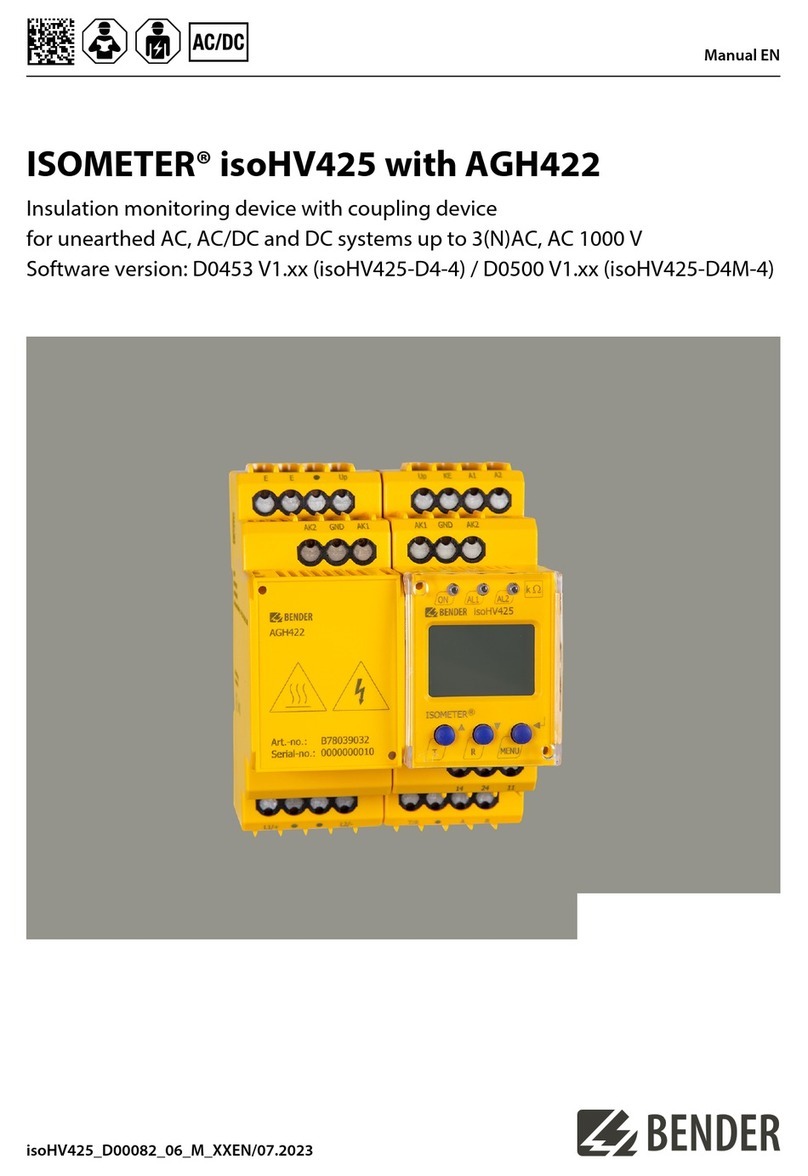
Bender
Bender ISOMETER isoHV425 manual
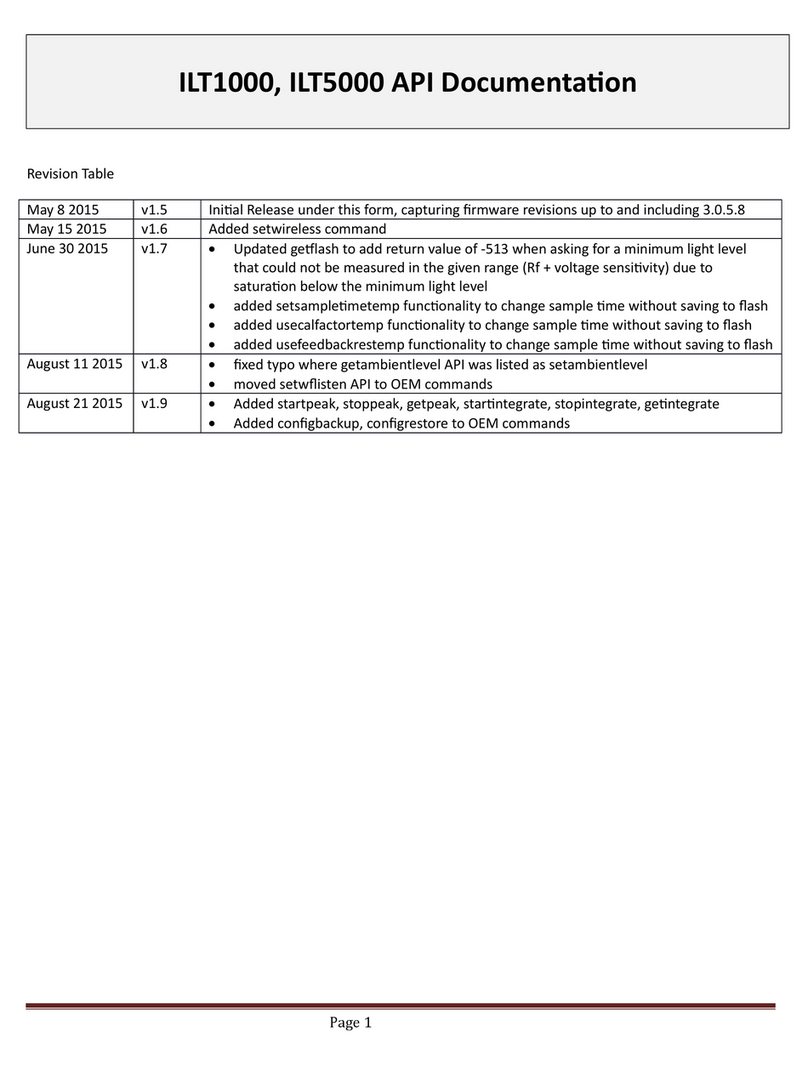
International Light Technologies
International Light Technologies ILT1000 API Manual
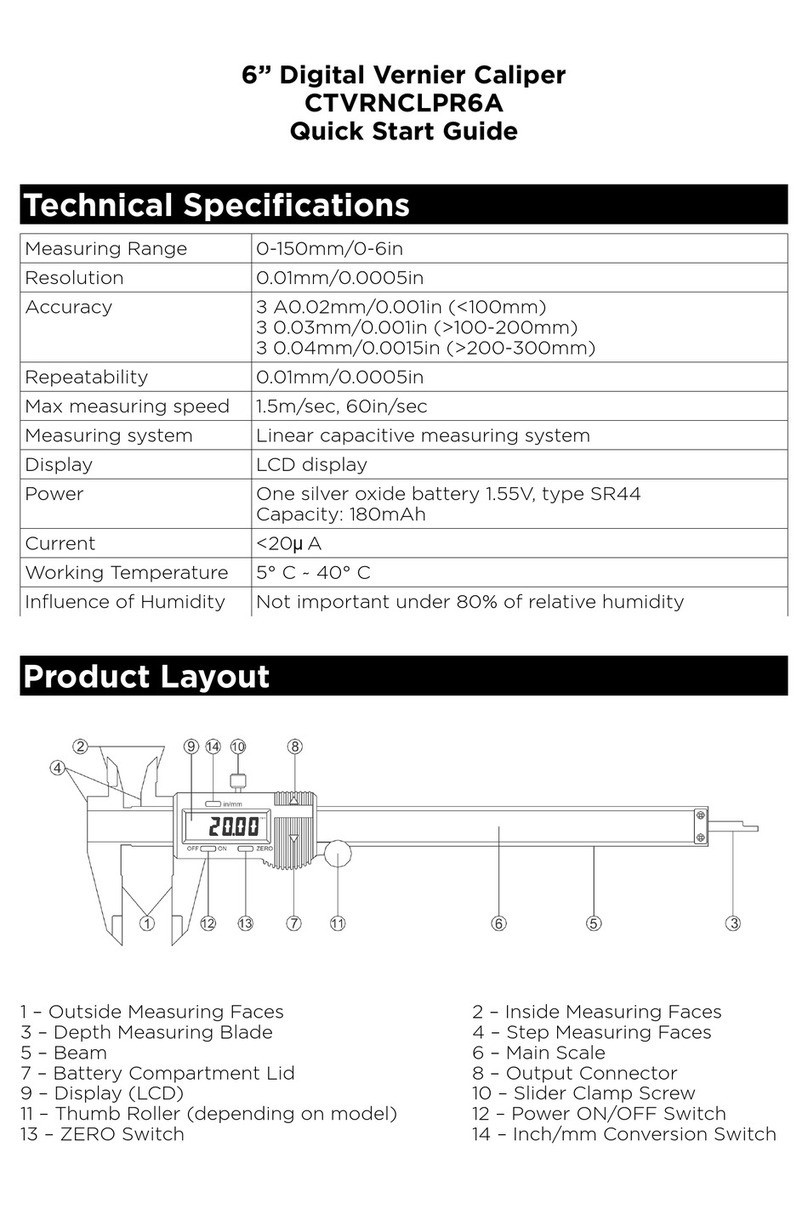
National Metallic
National Metallic CTVRNCLPR6A quick start guide

horiba
horiba D-72 instruction manual