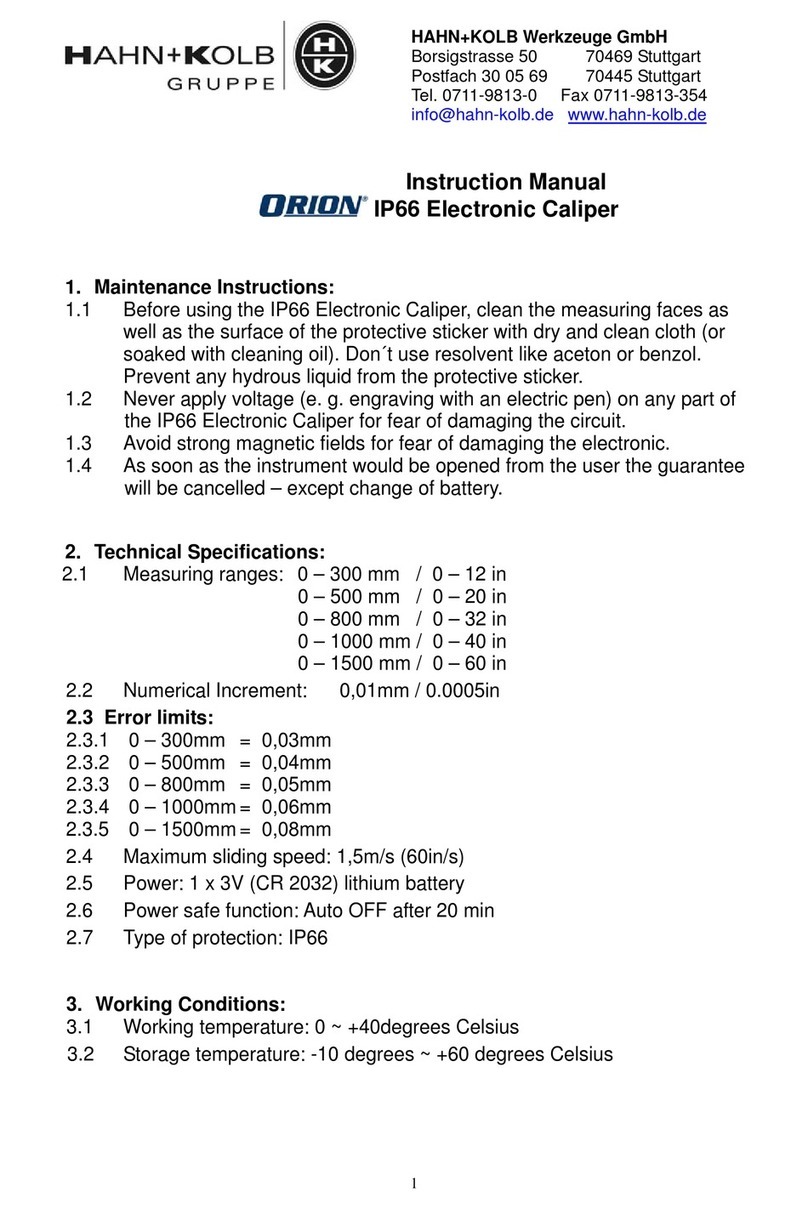Admesy Hyperion Series User manual

hyperion
colorimeter
operating manual

2
Contents
1Introduction.......................................................................................... 3
1.1 Hyperion...................................................................................... 3
1.2 Hyperion highlights...................................................................... 3
1.3 Standards.................................................................................... 4
2Interfaces............................................................................................. 5
2.1 USB interface.............................................................................. 5
2.2 RS232 interface .......................................................................... 5
2.3 Trigger in/out............................................................................... 6
2.4 Power connections...................................................................... 6
3Communications protocol.................................................................... 7
3.1 USB............................................................................................. 7
3.2 RS232 ......................................................................................... 7
4Device drivers...................................................................................... 8
4.1 USB............................................................................................. 8
4.2 RS232 ......................................................................................... 8
5Command set description ................................................................... 9
5.1 Commands.................................................................................. 9
5.2 Command structure..................................................................... 9
5.3 System commands...................................................................... 9
5.4 Configuration commands.......................................................... 10
5.5 White point references ..............................................................11
5.6 Measurement commands.......................................................... 12
5.7 User EEPROM commands .......................................................13
5.8 Returned results........................................................................15
6Measurement example...................................................................... 16
7Auto-ranging...................................................................................... 17
7.1 Introduction................................................................................ 17
7.2 How auto-ranging works ...........................................................17
7.3 Auto-range parameters ............................................................. 18
7.4 Auto-range in practice...............................................................18
7.5 Programming Hyperion for auto-ranging................................... 19
7.6 Auto-ranging recommendations................................................19
8Hyperion formulas............................................................................. 20
8.1 Formulas ................................................................................... 20
8.2 XYZ to Yxy conversion..............................................................20
8.3 XYZ to CIE 1976 UCS Yu’v’...................................................... 20
8.4 Flicker calculation...................................................................... 21
8.5 Additional colour spaces ........................................................... 23
9Operating mode.................................................................................24
10 Typical spectral sensitivity............................................................. 24

3
1 Introduction
1.1 Hyperion
The Hyperion series colorimeter offers a unique combination of high speed
and accurate colour measurement capabilities packed in a robust
package.
The improvement compared to the previous colorimeters is that the
Hyperion has a significant improvement on filter characteristics and an
incredible speed upgrade. It is actually 4x times faster than our previous
models making accurate colour measurements possible in 50ms at
0.3cd/m2.
The Hyperion colorimeter is available with a 10mm spot size. A fibre
version is also available with several optics, custom optics can be applied
on request. Added to the filter characteristics the high sensitivity, ultra-low
noise electronics and a huge dynamic range make it the ideal device for
display measurements even at low levels.
1.2 Hyperion highlights
Highly accurate colour measurement according to human eye
(CIE1931)
Fast colour measurement even at low luminance level
Flicker luminance (Y) function: 2000 samples/second.
Auto-range function
Powerful MCU enables internal JEITA flicker calculation
Mechanical shutter
USBMTC standard compliant
Windows, Linux and MAC OSX compatible
Directly supported in Labview, Labwindows, Visual Studio via
VISA library

4
1.3 Standards
The Hyperion is compliant to the USBTMC standard and can be used in
combination with external provided USBTMC compliant drivers. Currently
it has been tested on Windows, Linux and Apple OSX using NI VISA
(www.ni.com/visa) and using the open source drivers on Linux (i686,
x86_64 and ARM). Refer to the Admesy support site for a more detailed
description and free source code or contact us.

5
2 Interfaces
2.1 USB interface
The USB-B connector is used to connect the Hyperion to a PC/Laptop.
The Hyperion uses the USBTMC class protocol and can therefore be used
directly with third party provided VISA compliant libraries like NI-VISA.
Hyperion can be used USB powered in case the host provides enough
current. Normally every USB 2.0 host should be able to drive 500mA. Non-
powered USB-HUB’s mostly do not supply enough current. It is therefore
recommended to use powered USB-HUB’s only.
2.2 RS232 interface
RS232 is provided to connect the Hyperion Colorimeter to any host that
doesn't provide USB or for which no USBTMC drivers exist. Using RS232,
the high speed options of the colorimeter are still available, only transfer of
data to the host is reduced in speed. It is recommended to use USB in
case the high speed sampling options are needed.
Baud
rate
Data bits
Parity
Stop bits
Flow
control
Termination
character
115200¹
8
None
1
None
LF=’\n’
Table 1 RS 232 port configuration.
1 Baud rate can be changed.
Fig 1 Hyperion RS232 connection.
Fig 2 Rear side mini-DIN-6 pin connector.

6
2.3 Trigger in/out
The Hyperion colorimeter has two trigger connections. One trigger output
and one trigger input. The type of connectors is SMA. When triggering is
enabled, the trigger output line will be set to a high level once the
measurement has finished and the measurement result is available. It will
stay at a high level until the next command is carried out, but has a
minimum high level of 5µs. A trigger will carry out the last send command
and send the result to the host via the selected interface. Supplied code
examples show how to use this feature in an application. The trigger
output line is used to indicate that the measurement is ready. Trigger
signals should comply with the following Timing (Fig 3).
Fig 3 Trigger-in timing.
Trigger pulses arriving faster than the Hyperion can measure will be
ignored, but it may slowdown overall performance. Trigger pulses should
not arrive faster than the measurement takes to complete. The best way is
to use the trigger output to make sure measurement was finished.
The trigger out port provides a continuous high signal when the device is
in use. Its signal turns low when the device is not executing any
commands.
2.4 Power connections
The Hyperion should be connected to USB with enough supply or using a
9V DC power supply to the RS232 connector. When using RS232 the
colorimeter needs to be powered via an external adapter. This can be
done through the mini-DIN connector as illustrated in the RS232
connections. The unit shall be powered by a 9V DC voltage or via a
standard USB PC-port, reinforced separated from Mains, with a limited
energy of < 150VA and < 8A.
Connection
Min.
Voltage
Typ.
voltage
Max.
voltage
Max
current
USB powered
4.75 V
5.00 V
5.25 V
300mA
DC powered
8.50 V
9.00 V
15.00 V
300mA
Table 2 Power supply levels.

7
3 Communications protocol
3.1 USB
The Hyperion colorimeter can be connected to any USB host. The
colorimeter is a USBTMC compliant device which is a standard USB class
device and device drivers for this class are available for most popular
operating systems (also embedded). This makes the Hyperion colorimeter
directly usable in popular programming languages like NI's Labview and
Labwindows but also C++, Visual basic, C#, Java etc. The Hyperion
colorimeter has two interfaces build in, which require a different device
driver to be used.
Admesy bootloader
(USB RAW device driver Vendor ID : 0x23CF, Product ID 0x0109)
Hyperion colorimeter
(USBTMC device driver Vendor ID : 0x23CF, Product ID 0x1081)
When the Hyperion colorimeter is connected to the host, it will start the
Hyperion colorimeter firmware. As soon as the firmware is idle to receive
commands, the Power LED goes to the on state. The Admesy bootloader
is a RAW USB device and in order to use this device in Windows, a driver
must be installed which is supplied by Admesy. Besides upgrading to new
firmware, it is also allowed to downgrade firmware in case this is required.
Note that older firmware also may require the use of older software
libraries and/or executable versions of software. The Hyperion colorimeter
is USBTMC compliant and can be used with libraries that contain a
USBTMC compliant driver like NI-VISA. The Hyperion colorimeter is a
USB 2.0 High Speed device. In case a USB host is detected, it is assumed
that the Hyperion colorimeter operates only via USB.
3.2 RS232
Hyperion commands are equal for all interfaces. Note that for high speed
transfers it is best to use USB.

8
4 Device drivers
4.1 USB
The following table shows an overview of USB support on various
operating systems.
OS
NI-VISA
Libusb
Native
kernel
Agilent
USBTMC
Windows XP 2
·
·
Not
available
Not tested¹
Windows
VISTA
·
·
Not
available
Not tested¹
Windows 7
·
·
Not
available
Not tested¹
Windows 8(.1)
·
Not tested¹
Not
available
Not tested¹
Windows 10
·
Not tested¹
Not
available
Not tested¹
Windows CE
·
Not tested¹
Not
available
Not tested¹
Apple OSX
PPC
·
Not tested¹
Not
available
Unknown
Apple OSX
Intel
·
Not tested¹
Not
available
Unknown
Linux i386
(32bit)
·
·
·
·
Linux i386
(64bit)
·
·
·
·
Linux ARM
Not
available
·
·
·
Linux other
Not
available
·
·
·
Table 3 Supported operating systems.
1 Not tested: Available, but not tested by Admesy, 2 Native Kernel: Driver included with OS.
2 Windows XP SP3 is supported: Windows official support has ended as of April 8 2014
Admesy supports all tested platforms but does not provide standard
applications on all platforms. The table is provided to show the possible
platforms for software development. Admesy does however provide
software examples for most of the tested platforms. Most of these
examples can be found on our support web page.
4.2 RS232
When no USB driver is available or the host system does not provide USB,
RS232 can be used as it does not require additional drivers for the
Hyperion.

9
5 Command set description
5.1 Commands
The functions of the Hyperion can be best described via the following
categories.
System commands
Configuration commands
Measurement commands
User EEPROM commands
The Hyperion uses SCPI like commands for control and measurement.
These are ASCII based commands and follow specific rules regarding
syntax. Although the Hyperion uses SCPI like commands, they deviate
from the SCPI standard.
5.2 Command structure
Every command starts with a colon “:”, which identifies the root of the
command tree. Each further keyword is also separated by a colon. In case
parameters need to be specified, the last keyword and parameters are
separated by a single space character. In case more than one parameter
needs to be specified, the parameters need to be separated by a comma.
The command tables show commands in long and short format. The short
format is specified by upper case characters. It is allowed to use long and
short format or a mixed format. Optional keywords are shown between
brackets [...]. Commands are not case sensitive, so it is allowed to use
both or a mix of upper and lower case. The command structure is valid for
all communication interfaces of the Hyperion. It is recommended to
terminate a command by a newline character “\n”.
Command table
Valid command
syntax examples
Notes
:SENSe: INT 50000
:sens:int 500000
:sense:int 500000
:SENS:INT 500000
:SENSE:INT 500000
Sets the integration time
of the Hyperion to 50ms
:MEASure:XYZ
:measure:XYZ
:measure:xyz
:meas:XYZ
:MEASure:XYZ
The measure commands
use the averaging and
gain options
:SAMPle:Y
:sample:Y
:sample:y
:samp:Y
:SAMPle:Y
the sample command, the
Hyperion will perform fast
sampling to its internal
memory. Results are read
from the memory after the
measurement
Table 4 Example commands.
5.3 System commands
The following commands can be used to control the Hyperion or read back
information.
Command syntax
Parameters
Purpose
:*CLS
None
Clear status
:*IDN?
None
Identification query
:*RST
None
Reset Command
:*STB?
None
Read Status Byte query
:*TST
None
Self-test query
:*FWD?
None
Firmware date query
:*FWT?
None
Firmware time query
:SYSTem:VERSion?
None
Get system version
information
:SYSTem:ERRor?
None
Retrieve the last occurred
error
:SYSTem:ERRor:NE
XT?
None
Retrieve previous errors
Table 5 System commands.

10
5.4 Configuration commands
Configuration commands are used to set parameters of the Hyperion
colorimeter that are used by the measurement functions. The settings are
used globally by other measurement functions. The integration time setting
can be varied from 0.5ms to 1s. It is specified in μs. Results from the
Hyperion include a clip and noise indication, which indicate whether the
measured light is too bright (clip) or too low (noise). When clipping is
detected, the resulting colour will not be correct and a lower integration
time should be chosen. When noise is detected, a larger integration time
should be chosen.
Command syntax
Parameters
Range
Purpose
:SENSe:INT
Int time
500 –
1000000
Set integration time
(μs) of the colorimeter
:SENSe:INT?
None
Returns the current
integration time setting
of the colorimeter
:SENSe:
AVERage
Averaging
1 –200
Set the averaging
:SENSe:
AVERage?
None
Returns the averaging
setting
:SENSe:GAIN
Gain
1 –3
Set the gain for
measure commands is
auto-range is not used
:SENSe:GAIN?
None
Returns the current
gain setting
:SENSe:SBW
Calibration
matrix
“off”
“factory”
“user1” –
“user 30”
Set calibration matrix
for the colorimeter
:SENSe:SBW?
None
Query selected
calibration matrix
:SENSe:
AUTORANGE
Auto-range
0 –1
Set auto-range mode
:SENSe:
AUTORANGE?
None
Returns current setting
:SENSe: SHUTter
State
0 –1
Set shutter open/close
0 = open, 1 = close
:SENSe:
SHUTter?
None
Returns shutter state
:SENSe:
REALINT?
None
Returns the real
integration time used
in autoranging mode
:SENSe:WHITE
String[4]
“D65”, “A” etc
(see table: 8)
Used for Dominant
wavelength
:SENSe:WHITE?
None
Gets the currently
configured white point
:SENSe:TRIG
Trigger
0 –1
Set trigger mode
(note, this one is not
stored in EEPROM)
:SENSe:TRIG?
None
Returns the current
setting
Table 7 Sense commands.

11
5.5 White point references
Reference white
Y
X
y
" A"
100.0000
0.447587
0.407454
"D65"
100.0000
0.31271
0.329022
"C"
100.0000
0.310038
0.316106
"D50"
100.0000
0.345662
0.358506
"D55"
100.0000
0.33242
0.347438
"D75"
100.0000
0.299023
0.314871
"FL1"
100.0000
0.185922
0.273141
"FL2"
100.0000
0.184704
0.337311
"FL3"
100.0000
0.187339
0.379794
"FL4"
100.0000
0.19409
0.421538
"FL5"
100.0000
0.180196
0.264471
"FL6"
100.0000
0.176995
0.331871
"FL7"
100.0000
0.251018
0.301727
"FL8"
100.0000
0.287456
0.333245
"FL9"
100.0000
0.284426
0.357334
"FL10"
100.0000
0.184757
0.305641
"FL11"
100.0000
0.190064
0.340407
"FL12"
100.0000
0.197444
0.391261
"HP1"
100.0000
0.177508
0.584345
"HP2"
100.0000
0.376282
0.432582
"HP3"
100.0000
0.254452
0.379496
"HP4"
100.0000
0.252627
0.339056
"HP5"
100.0000
0.282823
0.353062
"E"
100.0000
0.333333
0.333333
Table 8 White point references.

12
5.6 Measurement commands
Command syntax
Parameters
Range
Purpose
:MEASure:XYZ
None
Measure XYZ
:MEASure:Yxy
None
Measure Y and x,y
colour point
:MEASure:Yuv
None
Measure Y and u',v'
colour point
:MEASure:Y
None
Measure Y (luminance)
:MEASure:DWL
None
Measure dominant
wavelength, purity, Y
and x,y colour point
:SAMPle:XYZ
Samples
0 –4000
Sample XYZ
:SAMPle:Y
Samples
Delay
0 –10000
0 –255
Sample Y
:MEASure:
TEMPerature
None
Measure temperature of
sensor head and CPU
:MEASure:
FLICker
Method,
sample
count,
sample delay
Method
0 –5
Sample
count
1 –10000
Delay
0 –255
Measure flicker
Method:
0: Contrast max/min
1: Contrast RMS
2: JEITA
3: VESA
4: Flicker Percentage
5: Flicker Index
Table 9 Measurement commands.
Note: The delay time is set in sample times, meaning a delay of one will skip one sample.
Note: When using high sample amount or long integration times, make sure timeout values in
the application software are set accordingly.
Note: The :SAMPLE functions do not use auto-ranging. They use the fixed integration time.
Since :SAMPLE functions are often used to measure switching signals, auto ranging is not
useful.
Table 9 shows the measurement commands of the Hyperion colorimeter.
Regarding colour/luminance measurement, there are two kind of
commands (MEASure/SAMPle). The MEASure commands measure the
requested values using the set averaging and integration time and returns
the result in a single structure of three single precision floating point
values. The SAMPle commands measure the requested parameters using
a sample count and delay time and return an array of data. The array
contains single floating point data. Each sample count equals one
complete structure, for example one XYZ structure of data. The delay time
is set in sample times, meaning a delay of 1 equals skipping 1 sample.

13
5.7 User EEPROM commands
Table 10 shows the commands which can be used to store values in the
user EEPROM space. It is advised to reboot the Hyperion after writing new
values to the EEPROM.
Command syntax
Parameter
s
Range
Purpose
:EEPROM:
STARTUP:READ
None
Copies startup
conditions from
EEPROM to internal
variables.
Values can then be
read.
:EEPROM:
STARTUP:WRITE
None
Copies internal
variables to EEPROM
:EEPROM:CONFig
ure:MODE
Mode
0 = USB
1 = RS232
Configures the mode.
This is currently not
used.
:EEPROM:CONFig
ure:MODE?
None
Reads the mode as set
in the EEPROM
:EEPROM:
CONFigure:BAUD
RATE
Baudrate
0 = 9600
1 = 19200
2 = 38400
3 = 57600
4 = 115200
5 = 230400
Configures the RS232
baudrate in the
EEPROM
:EEPROM:
CONFigure:BAUD
RATE?
None
Read the current RS232
baudrate from
EEPROM
:EEPROM:
CONFigure:TRIG
Trigger
0 = off
1 = on
Configures triggering
:EEPROM:
CONFigure:TRIG?
None
Reads from EEPROM
value for the trigger
variable.
:EEPROM:
CONFigure:TRIGD
ELAY
Delay
0 –30000000
Configures a delay
before triggering the
Hyperion in
microseconds
:EEPROM:
CONFigure:TRIGD
ELAY?
None
Reads the configured
delay before triggering
the Hyperion.
:EEPROM:CONFig
ure:AUTO:FREQ
Frequency
(Hz)
1 –255
Auto-range parameter:
frame frequency of the
source (display) to
measured
:EEPROM:CONFig
ure:AUTO:FREQ?
None
Reads the set
frequency
:EEPROM:CONFig
ure:AUTO:FRAME
S
Frames
1 –255
Auto-range parameter:
The number of frames
to measure
:EEPROM:CONFig
ure:AUTO:FRAME
S?
None
Reads the set Frames
:EEPROM:CONFig
ure:AUTO:ADJMIN
Adjmin (%)
1 –100
Auto-range parameter:
The minimum level to
adjust to
:EEPROM:CONFig
ure:AUTO:ADJMIN
?
None
Reads the set Adjmin
:EEPROM:CONFig
ure:MAXINT
Max int
1000 –
1000000
Maximum integration
time. If time is too short,
measuring dark level
may be difficult
:EEPROM:CONFig
ure:MAXINT?
None
Query the maximum
integration time
:EEPROM:CONFig
ure:INT
Int time
500 –
1000000
Configures default
Hyperion integration
time
:EEPROM:CONFig
ure:INT?
None
Reads the default
integration time
:EEPROM:CONFig
ure:AVG
Averaging
1 –200
Configures default
Hyperion averaging
:EEPROM:CONFig
ure:AVG?
None
Reads the default
averaging
:EEPROM:CONFig
ure:AUTORANGE
Auto-range
0 = off
1 = on
Configures auto-ranging

14
:EEPROM:CONFig
ure:AUTORANGE
?
None
Reads the auto-range
setting
:EEPROM:CONFig
ure:WHITE
String[4]
“D65”, “A” etc
(see table: 8)
Used for Dominant
wavelength
:EEPROM:CONFig
ure:WHITE?
None
Gets the currently
configured white point
:EEPROM:CONFig
ure:GAIN
Gain
1 –3
Configures default
Hyperion Gain
:EEPROM:CONFig
ure:GAIN?
None
Reads the default gain
:EEPROM:
SBW:READ
User matrix
Index 1
Index 2
0 –29
0 –2
0 –2
Read user calibration
matrix
:EEPROM:
SBW:WRITE
User matrix
Index 1
Index 2
Value
0 –29
0 –2
0 –2
Float
Write user calibration
matrix
:EEPROM:
READ:SN
None
Read serial number
:EEPROM:
READ:SBWNAME
Matrix
number
0 –29
Read name of matrix
:EEPROM:
READ:SBWNAME
FACT
Matrix
number
0
Read name of factory
matrix
:EEPROM:READ:
USERCAL
None
Reads the user
calibration values
from EEPROM to
memory
:EEPROM:WRITE:
USERCAL
None
Write the user
calibration values form
memory to EEPROM.
This step fixes all
values for a next restart
of the instrument
:EEPROM:READ:
SN
None
Read the device serial
number
:EEPROM:READ:
UNIT
Reads the output unit
(luminance, illuminance)
:EEPROM:
READ:ID
Read device ID
:EEPROM:WRITE
Write all settings to
EEPROM
Table 10 User EEPROM commands.

15
5.8 Returned results
:MEASure command return their result in ASCII formatted floating point as
shown below where X,Y,Z can be substituted for Y,u,v or other colour
spaces.
\n
:SAMPle command return all measurement data also in ASCII format,
except the :Sample:Y function. The first three values indicate the delta
time between samples and the clip and noise values.
MEAS command
dt
%f\n
Clip
%f\n
Noise
%f\n
Value1
%f\n
Value2
%f\n
Value3
%f\n
Table 11 Return result MEAS command.
Exceptions to the above are the :MEASure:TEMPerature, :MEAS:Y and
:SAMPle:Y commands.
%f\n
:SAMPle:Y
returns its data in Single precision floating point format.
Sample Y command
dt
%f\n
Clip
%f\n
Noise
%f\n
Value1
%f\n
Value2
%f\n
Value3
%f\n
Table 12 Return result SAMPLE Y command.
Note: In RS232 mode the SAMPLE command separate the values using a TAB (\t)
and the last value is terminated using an end of line constant (\n).

16
6 Measurement example
The Hyperion uses default settings when the device is started. These can
be programmed by the end user so that the device starts with the same
settings each time it is connected.
Although it's possible to program all Hyperion devices in production
environment to start with equal settings, it is recommended to set the
averaging, integration time and SBW values in the initialization routine of
the host software.
A typical measurement example of XYZ would include the following
commands as shown on the right.
Fig 4 Measurement example.
Action may be performed in a loop
Open device (VISA open, RS232 port initialisation)
Set averaging to 1 sample
Set integration time to 16.666ms
Set calibration matrix to the first user
programmable matrix
Set auto-ranging on
Measures CIE X, Y and Z
Read the result back from device
(VISA/USBTMC read command or RS232 read)
open device
close device
:sens:aver 1
:sens:int 16666
:sens:sbw user1
:sens:autorange 1
:meas:xyz
read result
Close the device

17
7 Auto-ranging
7.1 Introduction
The Hyperion includes an auto range function. This function is useful in
case the measured object shows an unknown luminance value. In this
case, the Hyperion will try to find the optimum setting which is a trade-off
between speed and the stability of the instrument. The auto-ranging
function can also be fine-tuned to reach better stability levels by setting a
few parameters. Auto-ranging can be controlled by 3 parameters.
Frequency : supposed to be frame frequency of the source
(display) that is measured
Frames : The minimum number of frames to measure
Adjmin : The minimum level to adjust to
Adjmin can vary between 1 and 100. Reasonable results will be achieved
when set to 10 regarding the speed and the stability. If high stability is
needed, this setting must be increased (but measurements will become
slower). If a faster measurement is needed and the stability level may be
lowered a little, the value of adjmin can be decreased. When the Hyperion
measures in auto range mode, it can happen that the found integration
time is very low. For example when measuring white it may be just 5ms.
When this happens, the Hyperion will automatically increase the averaging
so that the total measurement time equals >= (1/frequency) ·frames.
7.2 How auto-ranging works
The auto-ranging works, by first setting a default integration time. If this
already meets the criteria for a good measurement, the measurement will
be done using that integration time. It should be clear that this is the
fastest because no adjustment will be done. In case the measured result is
either to low or too high (clip), than the Hyperion will adjust to a better
level. The following graph shows how levels inside the Hyperion work.
Fig 5 Auto-range levels
When auto-ranging is set, the Hyperion will accept any level between
“Adjmin” and “Adjmax” as a good signal. The Adjmin level can be set by
the user through a software command, allowing some fine tuning of the
stability and the speed of the instrument.
adjminlevel
adjmaxlevel
clipping

18
7.3 Auto-range parameters
Auto-range controls the following parameters:
Frequency: This setting must be set to the frame frequency of the
measured sample. The range is 1 to 255 Hz. If a sample has a
higher frequency than that, set it such way that 1/frequency covers
multiple frames of the sample.
Frames: The number of frames that at least should be measured.
It means auto ranging will have a minimum measurement time of
(1/frequency) ·frames. Example: In case frequency is 60Hz and
frames is 3, the Hyperion will measure at least 3 frames at an
integration time of 16.66ms. This would be equal to measuring in
non-auto-range with a fixed integration time of 16.66ms and
averaging of 3.
Adjmin: The adjmin parameter is very important. The higher this
level is set, the more stable the measurement becomes, but it also
slows down the measurement if set too high. That means, there is
a trade-off between speed and stability. It mainly affects the lower
grey scale levels. If these levels appear not stable, adjmin needs
to be increased. Adjmin is set from 1-100, which means 1-100% of
the Adjmax level (Adjmax is fixed by Admesy).
Maximum integration time: Although not really part of the auto-
ranging algorithm, this parameter is used when the auto-ranging
result exceeds this setting of integration time. When the grey
scales are low (grey scale 0 for example), the maximum
integration time setting can be used to allow only a maximum
measurement time. Of course this affects stability (longer
measurement is always more stable), but again this is a trade-off
for production environments to save on test time.
7.4 Auto-range in practice
When auto-ranging is set, the measurement settings (integration time, gain
and averaging) are automatically adjusted. An initial measurement is done
to determine the final settings of averaging and integration time, based on
the settings of frequency, frames and adjmin.
The set integration time (1/frequency as set in the EEprom auto-range
frequency parameter) of the instrument will always be used as the first
value to try. If this setting results in a value between adjmin and adjmax,
no further actions are necessary and the speed is optimal.
When measuring a display we can measure random patterns, but mostly
known patterns are measured. Setting an integration time that is nearly
right, 1/frequency (Hz) is preferred, as it optimizes the speed for adjusting
the auto ranging settings and thus provides optimal results.
Example: a 23” TFT display (standard desktop LCD) with white at
290 cd/m² and a frame rate of 60Hz. Settings for auto ranging are:
Frequency = 60
Frames = 1
Adjmin = 10
Max int = 200000
These settings will provide a stable measurement on white and black.
Auto-range algorithm will adjust to measure black 0.3cm/m2with 200ms
integration time, resulting in ~225ms tact time.

19
7.5 Programming Hyperion for auto-ranging
Hyperion has start-up settings. This means that when the Hyperion is
connected to a PC or pattern generator, it only needs the “:meas:Yxy”
command to get luminance and colour data. All other settings can be
saved as preset and are loaded when the instrument is started. However,
it requires the right settings to be set in advance. This can be done though
the Admesy Iliad application and select DeviceStart-up
settingsHyperion. These setting may be optimized per display type.
There are a few categories we can define. Those are shown in the next
chapters.
Display without PWM: This can be measured using almost any
settings, but the settings may be optimized for high speed. This
means, we can use a short integration time for bright images
(white for example) and decreased the maximum integration of
black to a level that gives stable results and is still fast. In this
case the frequency setting is not critical.
Display with PWM: Since the luminance will show PWM, a
measurement must at least cover 1 full frame. Taking more frames
will result in better stability. In this case the frequency setting is
apparently more critical to get a good stability.
7.6 Auto-ranging recommendations
It is recommended to apply auto ranging in case process variation is high
or in case various grey scales are measured. In cases where luminance
setting is known, it may be desirable to turn off auto-ranging to save
additional measurement / test time.
Regarding the grey scales, like a gamma measurement is performed,
speeds up the measurement significantly, when using auto-ranging in
combination with the feedback function.
There are a lot of ways to fine tune the Hyperion for each application. Take
this document into consideration and apply the comments correctly. By
assuming that any default setting will do, it will lead to a non-optimal
measurement results. Any measurement is application dependent. One
should consider that auto-range settings exist for the sole purpose of
optimizing each application.

20
8 Hyperion formulas
8.1 Formulas
The Hyperion colorimeter uses an XYZ sensor, meaning that other colour
spaces are being converted from XYZ. The following sections show the
mathematical conversions that are used by the Hyperion colorimeter to
perform conversion from XYZ to other colour spaces.
Since the Hyperion internal processor is usually slower than the host
system it is recommended to do colour space conversion on the host
system for the fastest possible measurement.
8.2 XYZ to Yxy conversion
8.3 XYZ to CIE 1976 UCS Yu’v’
u'v' is noted without the hyphen in the Hyperion commands. All Yuv
commands perform CIE Yu'v' calculations.
Table of contents
Other Admesy Measuring Instrument manuals
Popular Measuring Instrument manuals by other brands
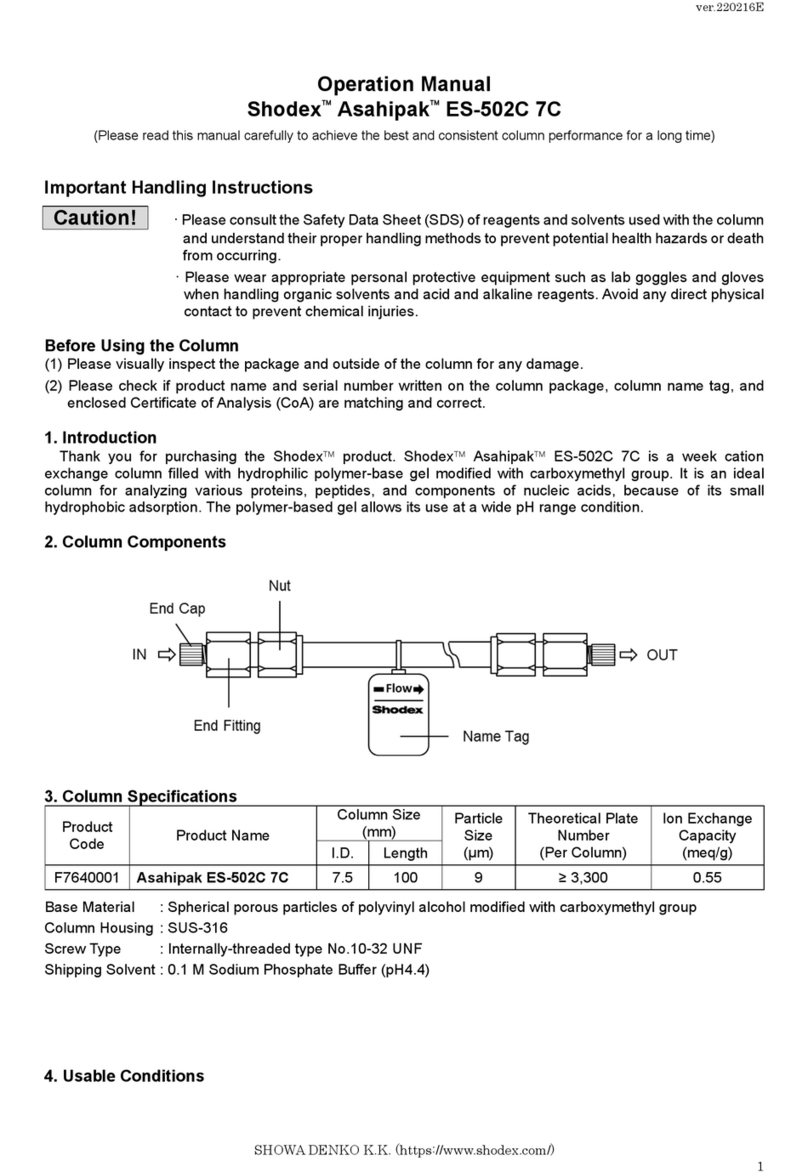
Shodex
Shodex Asahipak ES-502C 7C Operation manual

Stefan Mayer Instruments
Stefan Mayer Instruments MR-3 user manual

BERMAD
BERMAD MUT2200EL instruction manual

Smart Tweezers
Smart Tweezers Colibri St5S user manual

Seametrics
Seametrics WMX SERIES instructions

VWR International
VWR International UV-6300PC instruction manual