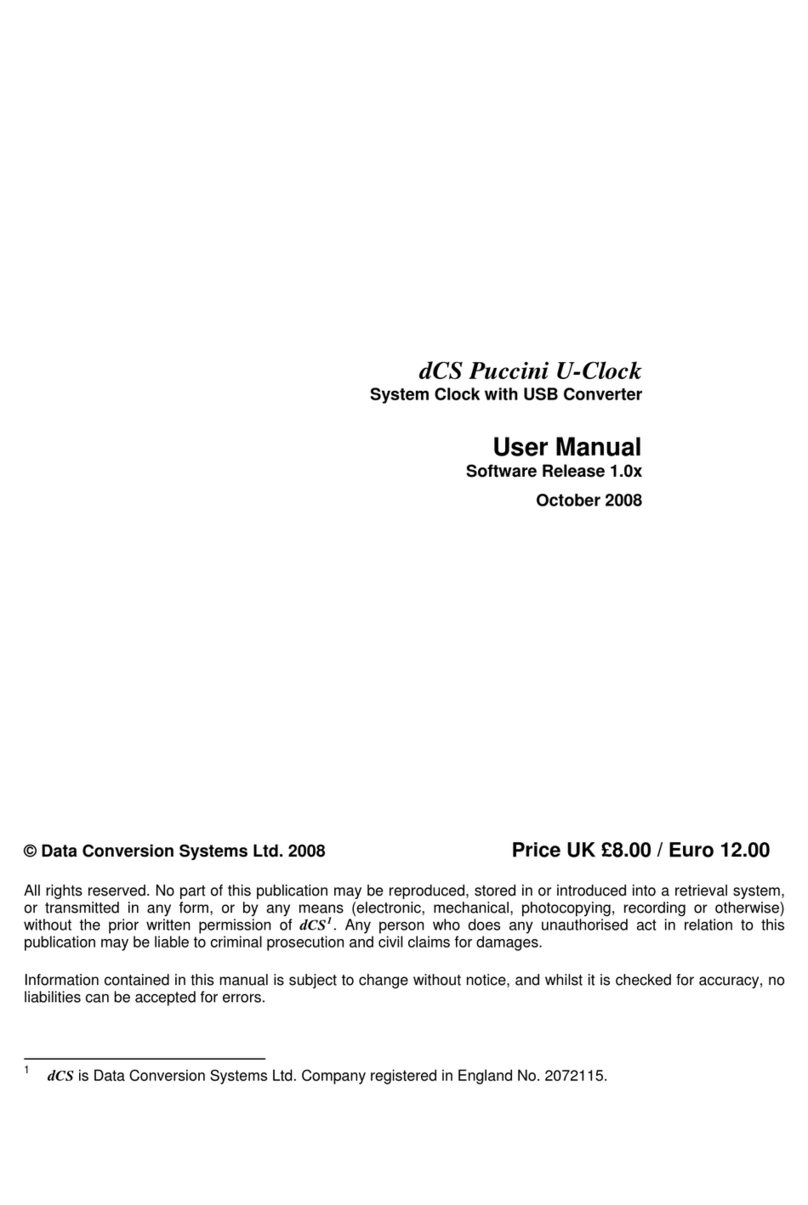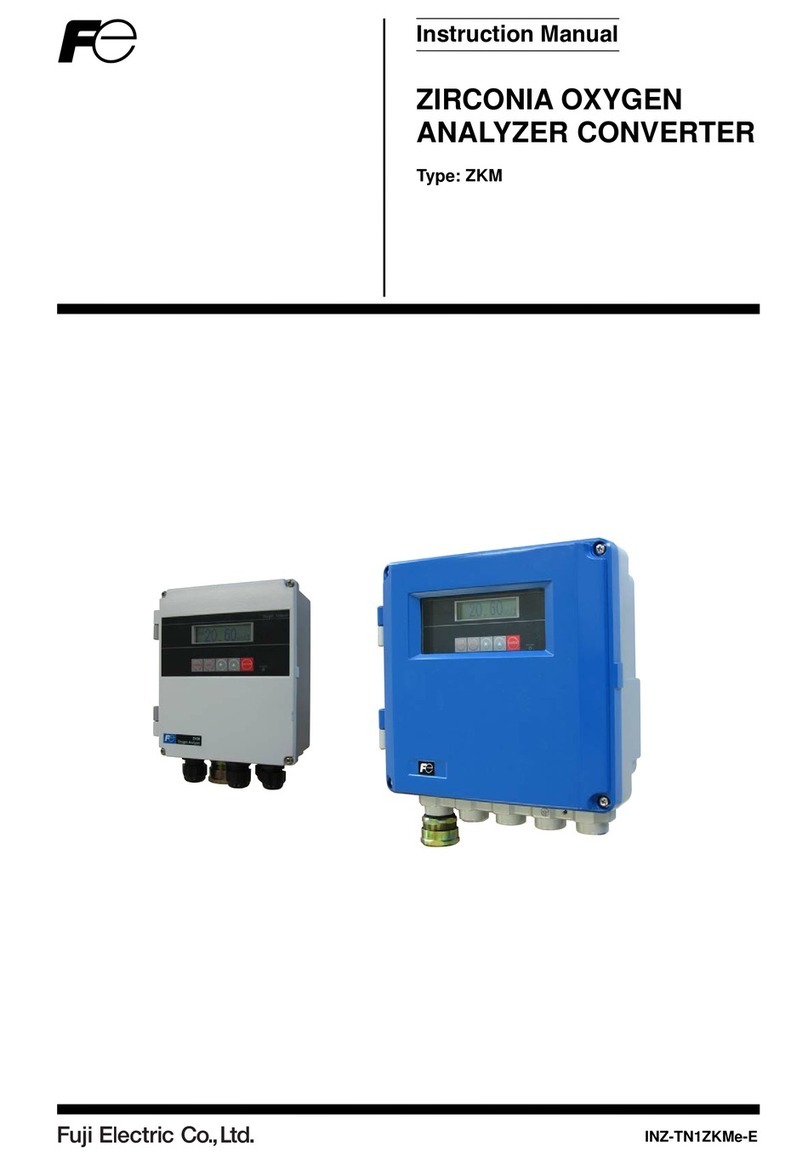ADS PYRO A/V Link User manual
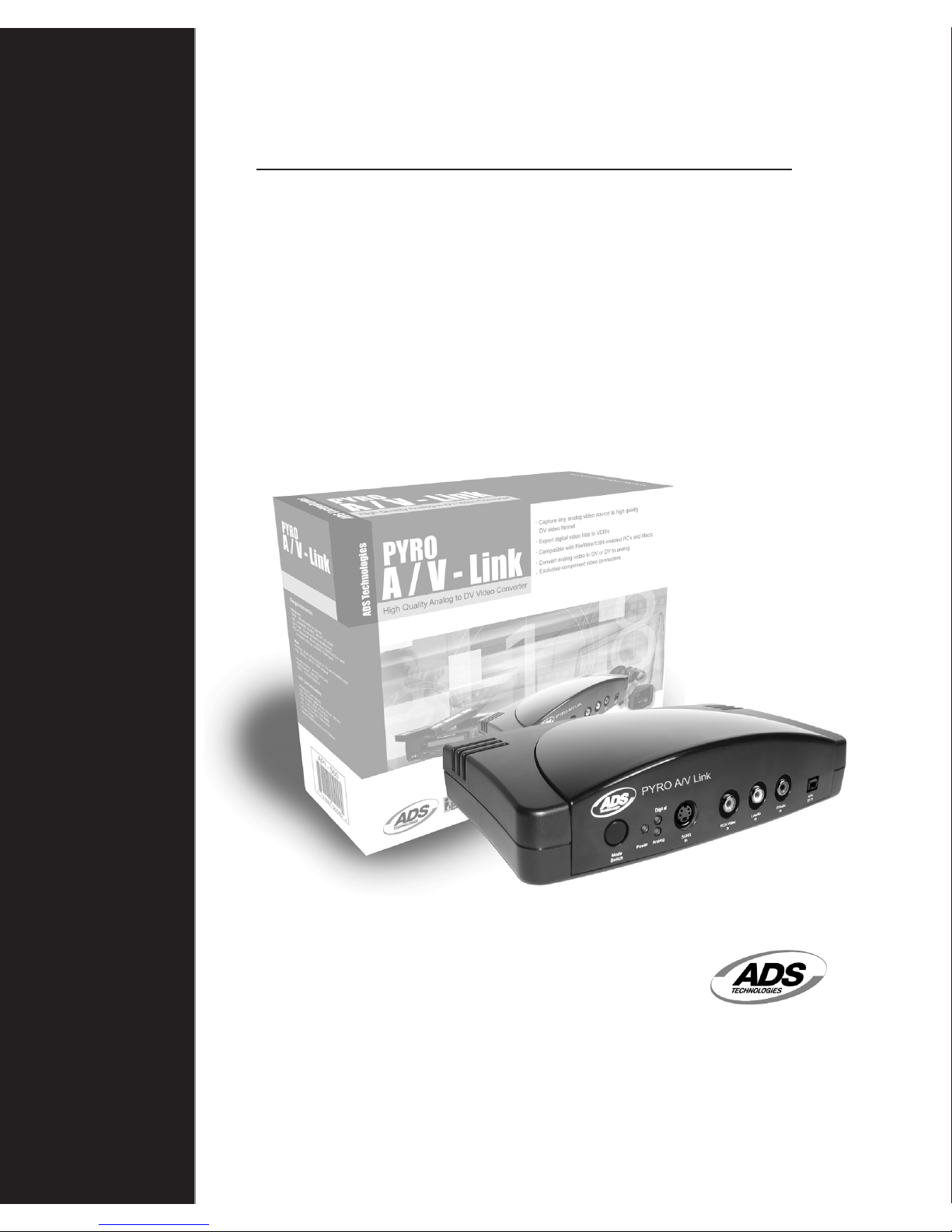
PYRO A/V Link
www.adstech.com
Technical Support: 562.926.4338
Technical Support Hours: M-F
8am-5pm, PST
High Quality Analog to DV Video Converter
User's Guide : First Edition
PYRO A/V Link

PYRO A/V LINK 1
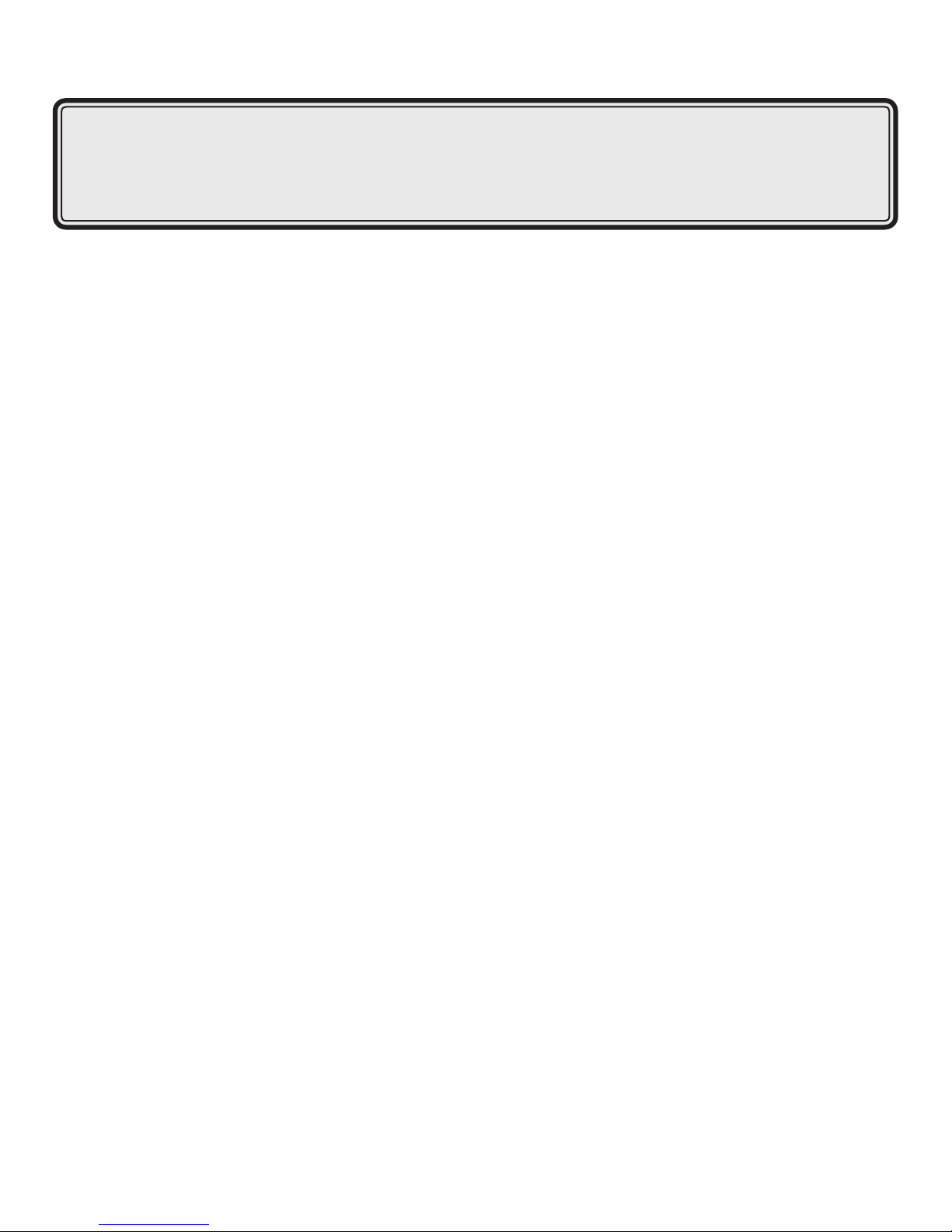
PYRO A/V LINK 1
Table of Content
Product Overview ...........................................................................................................
The missing link in DV Video ..............................................................................
Capture, Edit, Export ..........................................................................................
Features .............................................................................................................
What’s Included ........................................................................................................
Connection Congurations ............................................................................................
Analog Video Capture connected to PC or Mac .......................................................
Export DV from computer to Analog monitor or video tape recorder ........................
Capture from a DV Camcorder .................................................................................
Export DV to your Digital Camcorder .......................................................................
Dub video from an Analog device to a Digital recorder or from a Digital
deck or camcorder to an Analog video tape machine ..........................................
PYRO A/V Link Hardware Description ...........................................................................
Front Panel ...............................................................................................................
Rear Panel ................................................................................................................
4 Position Dip Switch .........................................................................................
6 Pin 1394 / FireWire Connection ......................................................................
Right and Left RCA Audio Outputs ....................................................................
Video Out (RCA) ................................................................................................
S-VHS Out (Y/C 4 Pin Din) ................................................................................
Component Video ..............................................................................................
On / Off ..............................................................................................................
Power Jack - 5VDC Input ..................................................................................
Getting Started - WIndows ............................................................................................
Hardware Installation ................................................................................................
Windows - Quick Start ..............................................................................................
Windows Software .............................................................................................
Getting Started - Mac .....................................................................................................
Hardware Installation 2 .............................................................................................
MAC - Quick Start .....................................................................................................
Software .............................................................................................................
Computer Connected Congurations ............................................................................
Ready to Capture Video ...........................................................................................
Connecting an Analog Video Source ........................................................................
Capturing Video with your Video Capture / Edit Software ........................................
3
3
3
4
4
5
5
5
6
6
6
7
7
8
9
10
10
10
10
10
10
10
11
12
12
12
14
15
15
15
16
16
16
18

PYRO A/V LINK 2
PYRO A/V LINK 3
Connecting an External TV for Simultaneous Video Preview ......................................
Connecting for Analog Record and Preview at the same time .....................................
Connecting for Capture from DV Camcorder ...............................................................
Exporting Video from a Video Editor to an Analog Device ...........................................
Exporting to a Digital Camcorder .................................................................................
Non-Computer Congurations ..........................................................................................
Connecting to Analog Video through Digital Conversion .............................................
Add a Preview Monitor to this Conguration .........................................................
Connecting for Digital to Analog Conversion ...............................................................
Add a Preview Monitor to this Conguration .........................................................
Capturing and Editing Video .............................................................................................
Video Capture and Editing Program fro Mac Users ..........................................................
iMovie 3.0 ....................................................................................................................
Final Cut Express .........................................................................................................
Final Cut 3.0 ................................................................................................................
Video Capture and Editing Program for Windows Users ..................................................
Movie Maker 2 .............................................................................................................
Adobe Premiere 6.5 .....................................................................................................
Avid Xpress DV v. 3.5 ...................................................................................................
VideoStudio from Ulead ...............................................................................................
Using Video Studio Software ............................................................................................
Hardware check-up before using VideoStudio ...........................................................
Installing and running VideoStudio ..............................................................................
Conguring VideoStudio ..............................................................................................
Getting around VideoStudio .........................................................................................
Library ..........................................................................................................................
Steps to Create your Movie .........................................................................................
Start .............................................................................................................................
Selecting a Template ...................................................................................................
Capture ........................................................................................................................
Direct Capturing Mpeg Video ......................................................................................
Capturing still Images ..................................................................................................
Video Studio Manual and other Help sources ...................................................................
Adobe Premiere ...........................................................................................................
AVID Xpress DV 3.5 .....................................................................................................
Final Cut Pro ................................................................................................................
Detailed Product Specications ........................................................................................
Trouble Shooting ...............................................................................................................
Warranty Information .........................................................................................................
Contacting Technical Support ...........................................................................................
Notes .................................................................................................................................
19
20
21
22
23
24
24
25
25
26
27
27
27
28
28
29
29
30
30
31
33
35
36
37
41
42
44
47
48
50
51
52
53
54
56
57
58
59
60
61
62
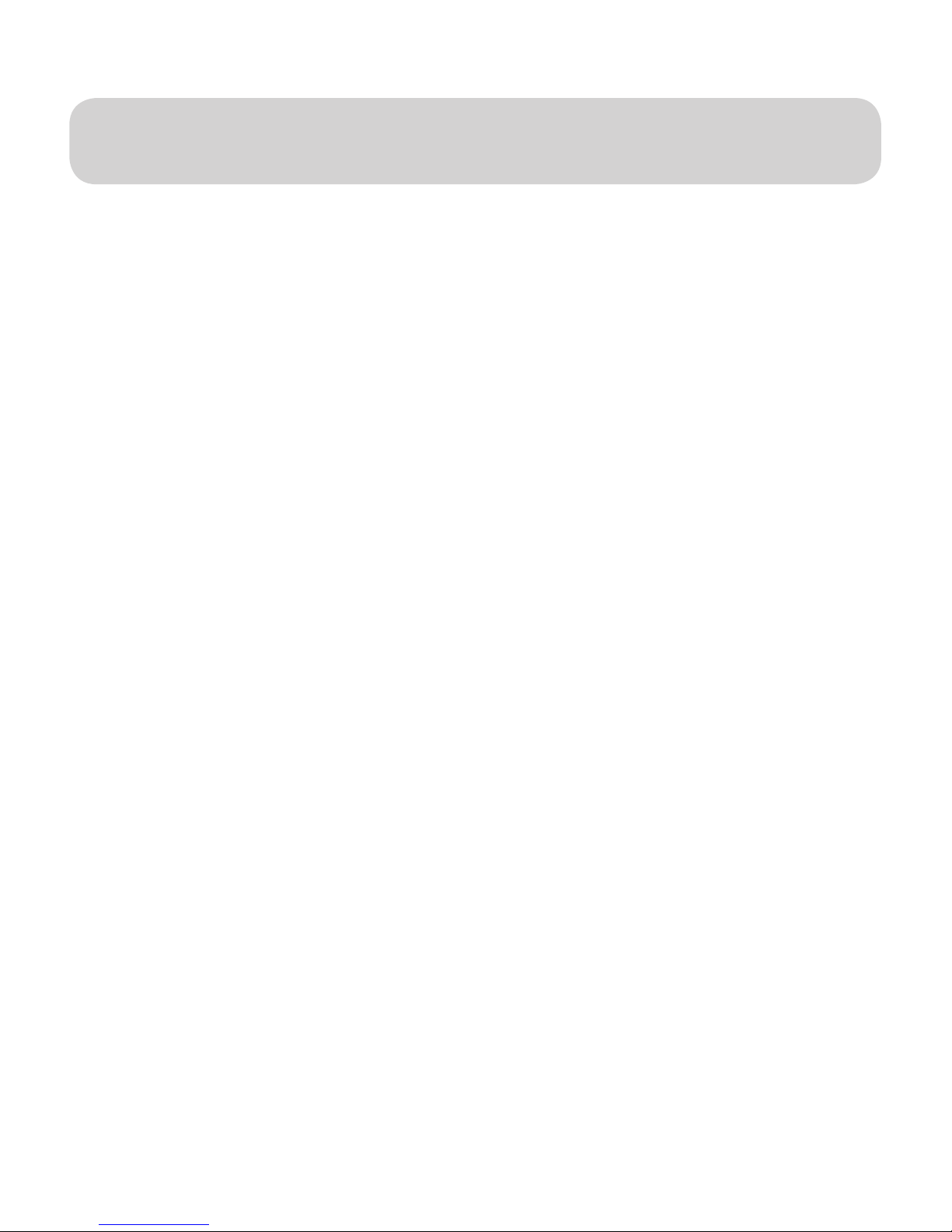
PYRO A/V LINK 2
PYRO A/V LINK 3
Product Overview
PYRO A/V Link
High Quality Analog to DV Video Converter
The ultimate tool for capturing and converting video into professional
quality DV format and an extraordinary tool for exporting edited DV
content to analog video tape recorders..
The missing link in DV Video
Capturing DV from a Digital camcorder is fantastic, but what about all of the
video content you have in other formats (8mm, beta, VHS, DVD), how do you
get that content into the DV format? PYRO A/V link solves the problem by
converting any analog video source into DV.
DV video looks great but when you want to send it to tape your options are
limited. You can export back to your miniDV camcorder, but it’s hard to share
a miniDV tape with Grandma. PYRO A/V link bridges the gap by allowing you
to export DV video to any analog video recorder. Capture and edit your video,
then output to VHS and share tapes that anyone can watch!
Capture, Edit, Export
With PYRO A/V link you can capture from any video source, including DV
camcorders. Mix and match your video content to create a truly unique video
production. Capture the video with Video Studio 6 DVD, then add video lters,
transition effects, video overlays, narration, background music and more. When
your video production is a wrap, export to any VCR or VTR, save as MPEG-2
and burn a DVD (Windows only) or publish to the Internet.

PYRO A/V LINK 4
PYRO A/V LINK 5
Features:
- External FireWire/1394 device
- Converts analog (RCA, S-VHS or Component Video) to DV video format
- Export DV Video to analog video tape recorders (RCA, S-VHS)
- Convert between devices (from DV to Analog or Analog to DV) without
using a computer
- Capture from DV camcorder with full device control
- Compatible with a wide range of video DV editing software
- Capture as MPEG-2 video and Create VCD, SVCD, DVD disks (Windows
only using Video Studio)
What’s Included:
1.) PYRO A/V Link device
2.) 5 VDC Power Supply
3.) 6 ft. RCA to RCA cable ( Yellow, Red, White - Yellow, Red, White)
4.) 6 ft. S-VHS Cable
5.) 6 ft. 6 pin to 6 pin 1394 cable
6.) 6 ft. 4 pin to 4 pin 1394 cable
7.) User Guide
8.) Quick Guide
9.) Software CD (Windows users)

PYRO A/V LINK 4
PYRO A/V LINK 5
Connection Congurations:
PYRO A/V Link can be used in several ways depending upon your video
conversion needs.
Analog Video Capture connected to PC or Mac
Export DV from computer to Analog monitor or video tape
recorder
* Capture any Analog Video source to PC or Mac via the A/V link and a
FireWire connection.
Publish to Tape: Export your video production from the video editors timeline
out to a TV or Video Tape recorder.
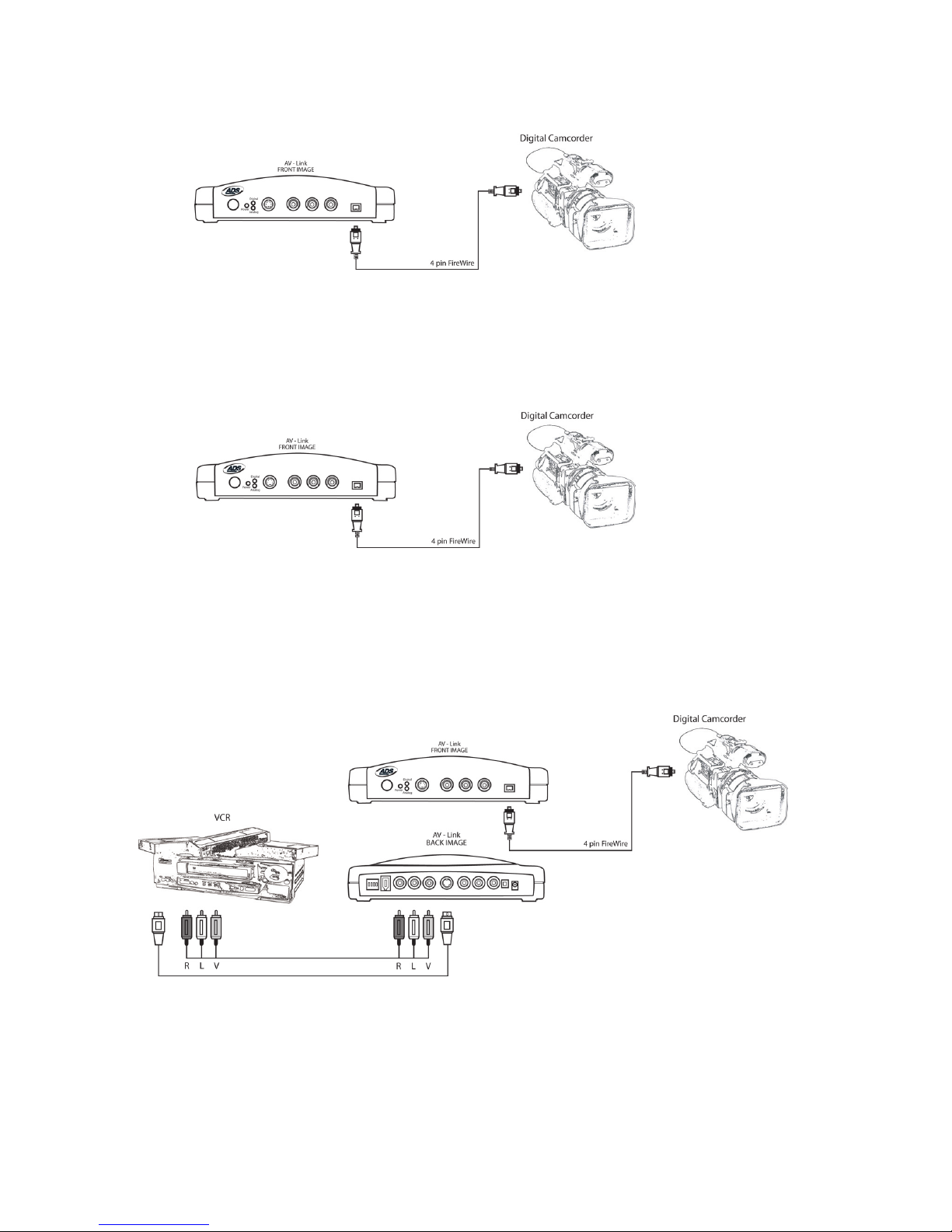
PYRO A/V LINK 6
PYRO A/V LINK 7
Capture from a DV Camcorder
Easy desktop connection for your Digital camcorder. Complete device control,
just as if you were directly connected to your 1394/FireWire host card.
Export DV to your Digital Camcorder
Publish to your Digital camcorder. Use A/V Link as an easy way to send edited
video back to your DV camcorder.
Dub video from an analog device to a Digital recorder or from a
Digital deck or camcorder to an analog video tape machine
Use A/V Link without a computer to convert video content from digital to
analog. A/V link can operate as a stand alone media converter. No computer
required!

PYRO A/V LINK 6
PYRO A/V LINK 7
PYRO A/V Link Hardware Description
Front Panel:
The front of the PYRO A/V Link is for all of the audio and video INPUT
Connectors, LED displays and Mode Switch.
PYRO A/V Link
Front Image
Mode Button – Switches from DV capture or Analog Output.
The Blue LED will be on whenever video is being captured as DV whether the
source is an analog video tape or your DV camcorder. The RED Analog LED will
turn on when you are exporting DV to a VCR or other analog device.
LED:
Green: Power
Blue: DV Capture
Red: Analog Export
Connectors:
S-VHS Input
Composite(RCA) Input
Right and Left Audio(RCA) Input
4 Pin DV Input

PYRO A/V LINK 8
PYRO A/V LINK 9
Rear Panel:
The back of the PYRO A/V Link is for all of the audio and Video Outputs with the
exception of the Component Video inputs.
4 Position Dip Switch
POSITION
UP
DOWN
1 2 3 4
48 KHz/16 bit Audio Win 2000 DV PAL
32 KHz/12 bit Audio Win ME/XP PC/Mac NTSC
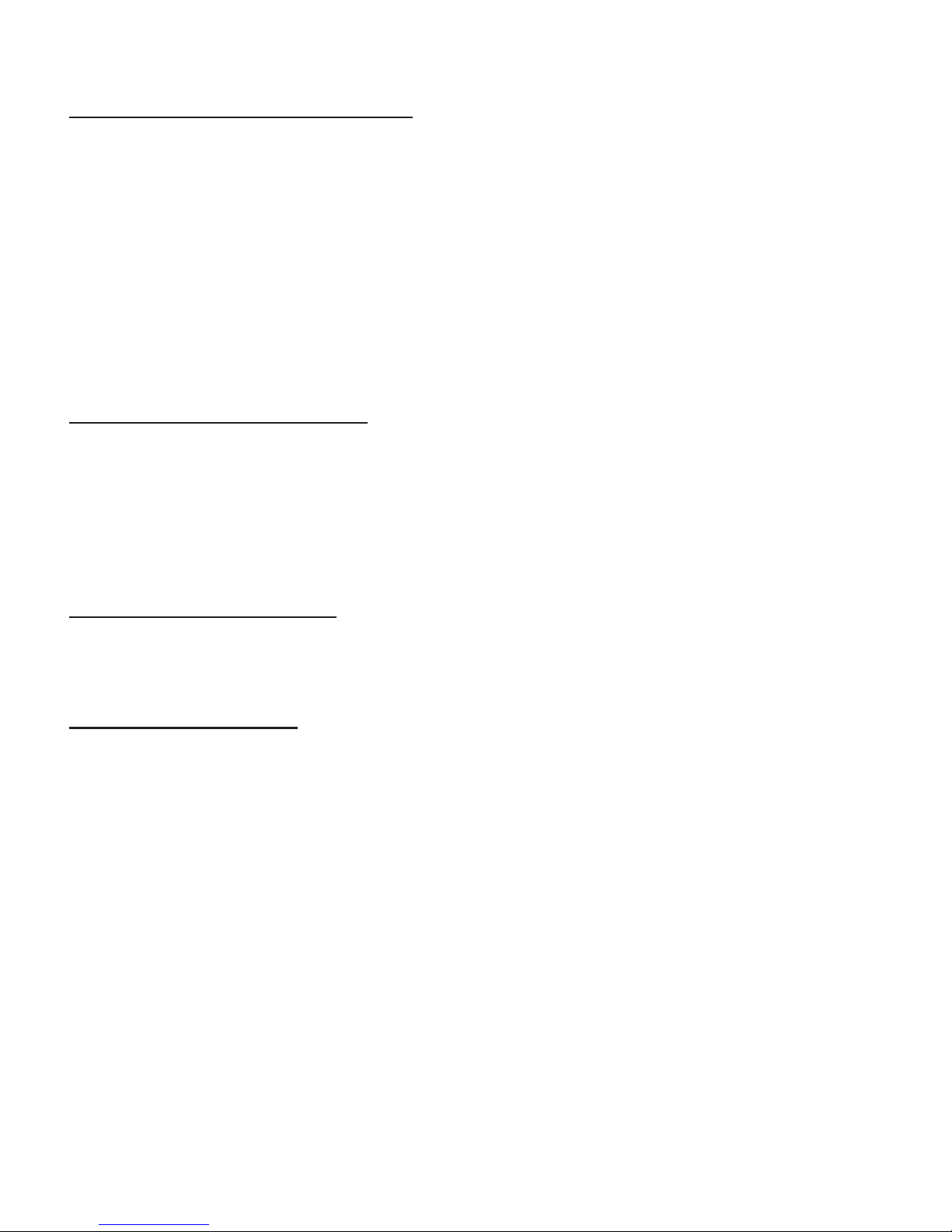
PYRO A/V LINK 8
PYRO A/V LINK 9
Switch 1 - Audio Sampling Rate:
When recording from an analog source:
Set the audio switch to match the properties of your video editing project or
desired audio format. This setting is used for encode/recording only.
When recording from a Digital Camcorder:
Set the audio sampling rate to match the setting of your camcorder. Most
digital camcorders allow the audio to be recorded at 12 bit or 16 bit audio.
You may also need to select the proper audio setting in your video editing
software. This setting is used for encode/recording only.
Switch 2 - Windows Version:
This switch sets the device to be most compatible with the Windows operating
system that you are using. There are differences in the 1394 software and timing
between versions of the Windows operating system. This switch allows you to set
the A/V Link to match the timing that the Operating system you are using expects.
For the Mac, platform please leave it in the default position.
Switch 3 – DV or PC/Mac:
Set to DV if you are connecting a Digital Camcorder to the front 4 Pin connector.
This lets the camcorder set the 1394 bus connection timing.
Switch 4 – TV Format:
Set this switch to match the television/video format for your country. Generally
North America, Japan and Taiwan are set to NTSC. Europe, Africa and Australia
are set to PAL. See the back of this user guide for a complete listing of every
country.
1 2 3 4
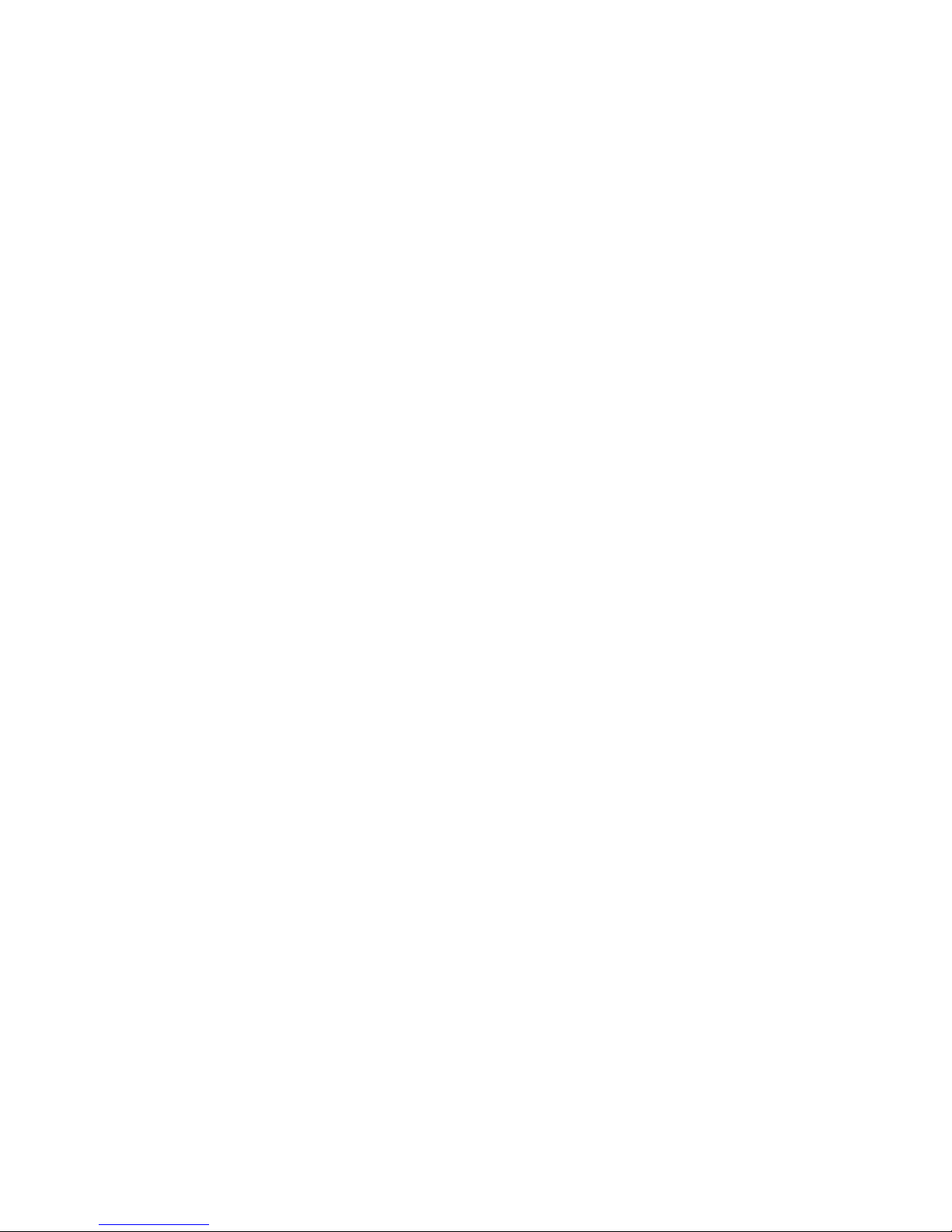
PYRO A/V LINK 10
PYRO A/V LINK 11
6 Pin 1394/FireWire connection
Use the supplied 6 pin to 6 pin cable to connect the A/V Link to your PC or Mac.
In a non-computer – analog to DV conversion setting, use the 6 pin cable to
connect to another device.
Right and Left RCA Audio Outputs
Use the supplied A/V cables to connect audio outputs to your TV or video tape
recording device.
Video Out (RCA)
Use the supplied A/V cables to connect the RCA Video output to your TV or video
tape recording device.
S-VHS Out (Y/C 4 Pin Din)
Use the supplied S-VHS cable to connect the video output to your TV or video
tape recording device.
More about Video Outputs
You may have both RCA and S-VHS connected and outputting video
simultaneously. You can also use the outputs to preview video on a TV monitor
during DV editing or during analog video capture.
Component Video
The Red, Green and Blue component video jacks allow for input of video from a
component source. You can also connect a composite synch cable to the RCA
Video input to allow for composite synch.
On/Off
Power On/Off switch
Power Jack - 5VDC input
This is a self powered device, meaning the unit will function only when power is
applied. Use only the power supply included with PYRO A/V Link to power this
device.
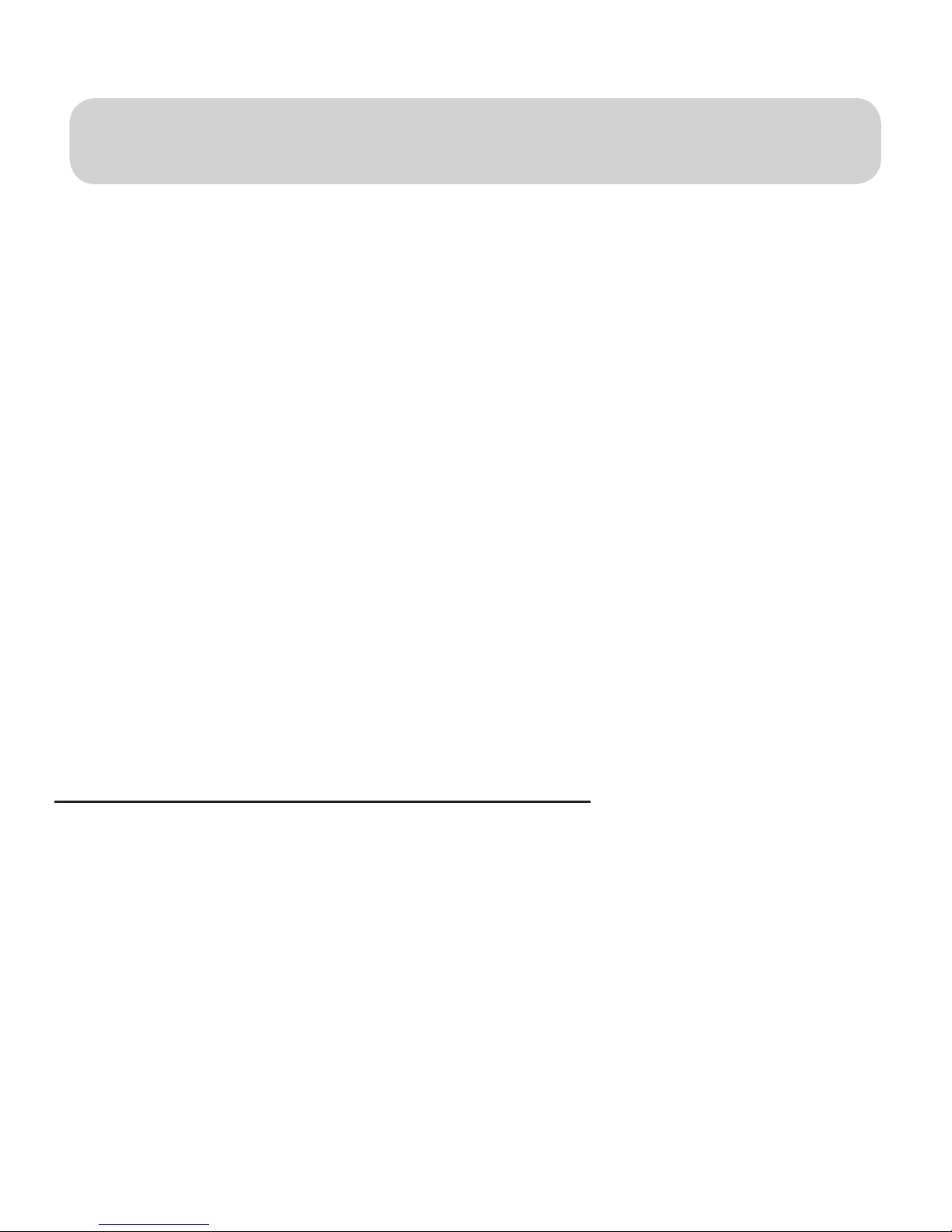
PYRO A/V LINK 10
PYRO A/V LINK 11
Getting Started - Windows
Minimum System Requirements:
Processor: Plll 500 MHz or faster
OS: Windows 98SE, WinME, WinXP or Win2000
RAM: 128 MB or greater
Hard Disk: Ultra DMA 5400 RPM or faster with DMA enabled ( 4 GB for every 18
minutes of video captured).
Monitor/Graphics: Resolution of 1024 x 768, 32 bit color, DirectX 8.1 or later
Sound: Standard sound card
1394 Port: OHCI-compliant 1394 card or built in port functioning properly. Texas
Instruments or Agere based 1394 host controllers are recommended.
Note: Most 1394 add-in cards are OHCI compliant including, the ADS
PYRO 1394 cards.
CD-ROM: For software installation
CD Burner: For burning Video CD’s (VCD) or Super VCD (SVCD) disks
DVD Burner: For burning DVD disks
Windows CD: The Windows CD may be needed to load 1394 drivers if you are
using Win98SE or WinMe.
Optimize your system for DV capture and editing:
It is highly recommended that you complete the following procedures to ensure
smooth video capture.
1.) Make sure all of your drives are defragmented. This is done in Windows
under Accessories/System tools. (Not required on the Mac)
2.) Make sure your drive had DMA enabled. This is done in Device Manager
under Disk Drives. This procedure may require you to reboot after you
have enabled DMA on your hard drive. (Not required on the Mac)
3.) If possible use a separate drive, even an external FireWire drive for saving
captured video .
4.) Close all unnecessary programs and background tasks when recording or
exporting video.

PYRO A/V LINK 12
PYRO A/V LINK 13
WINDOWS – Quick Start
1.) Connect A/C Power adapter
2.) Connect the 6 Pin 1394 cable between the PYRO A/V Link and computer.
Connect directly to the 1394 Host port. Connecting through a 1394 Hub/
Repeater is not recommended.
3.) WinXP and Win2000 will automatically recognize the device and install
drivers. WinME and Win98SE may ask for drivers from the Windows CD.
4.) Once the device drivers are installed the PYRO A/V Link will appear under
Windows Device manager as an Imaging Device.
5.) Connect Audio/Video cables between your video devices and
PYRO A/V Link
6.) Start your Video Editor application and you are ready to capture video
7.) Press Play on your video device.
8.) Press the Play button on your video editor’s preview window to begin
previewing video. Press Record, or Capture button to begin recording to
your computer hard drive.
Hardware Installation:
Windows Software:
The drivers necessary for the PYRO A/V Link to operate with a Windows based
PC are built into the operating system. Once you plug in the device, Windows will
recognize it and the device will appear as an imaging device in Device Manager.
If you already own video editing software such as Adobe Premiere, you are ready
to connect your video devices and start capturing video.
For Windows Users who don’t have any video editing software, we provide a CD
that includes Ulead’s Video Studio software. This software allows you to capture,
edit, export video, save as MPEG-1, MPEG-2, streaming video or even burn a
VCD, SVCD or DVD disk.
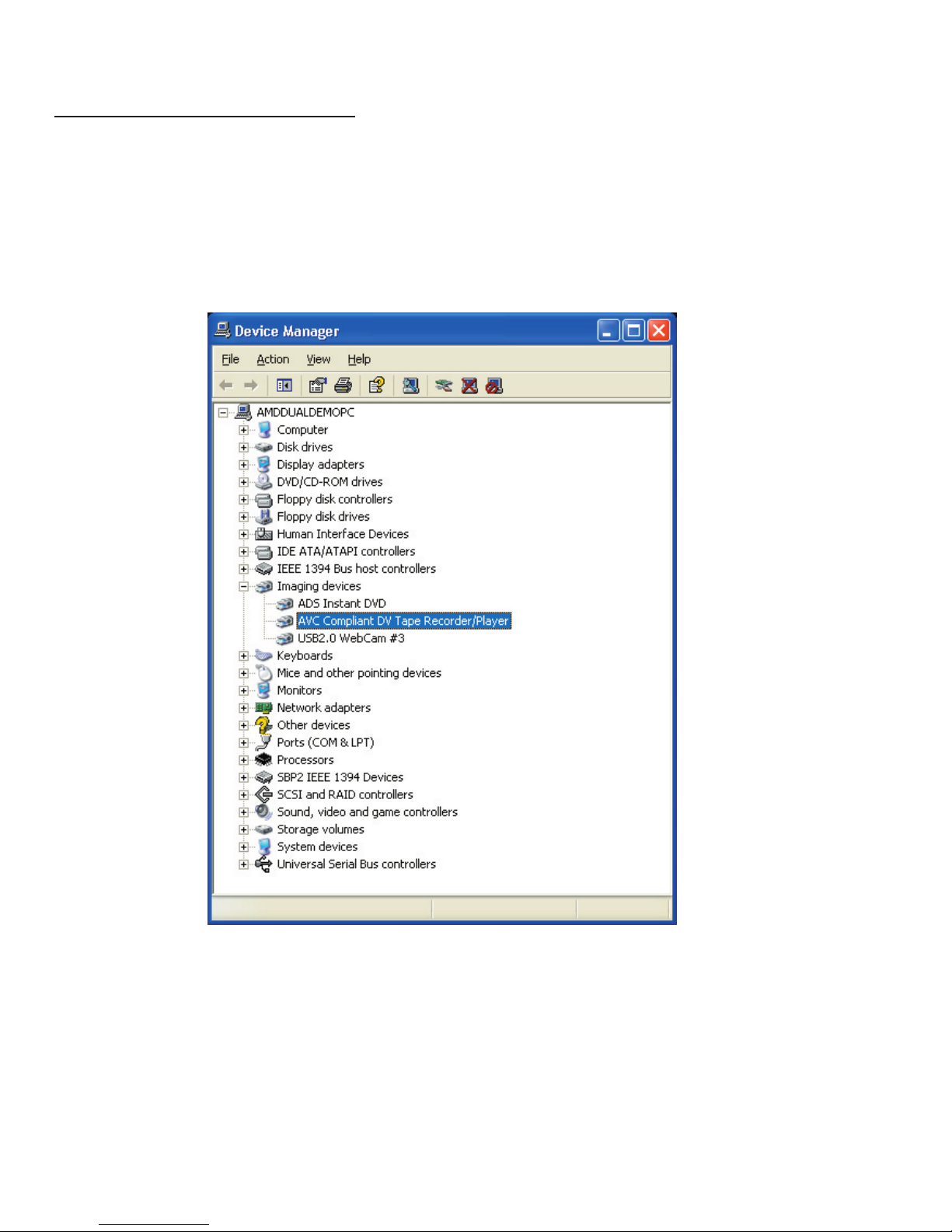
PYRO A/V LINK 12
PYRO A/V LINK 13
Other Video Editing software:
The PYRO A/V Link can be used with any video editing software that is
compatible with DV. We have tested with Adobe Premiere, Avid DV Express,
Ulead DVD Workshop, Ulead Media Studio Pro 6.5, Vegas Video, ArcSoft
ShowBiz, Magix Video Deluxe 2.0 and we continue to test with other video editors
on the market.
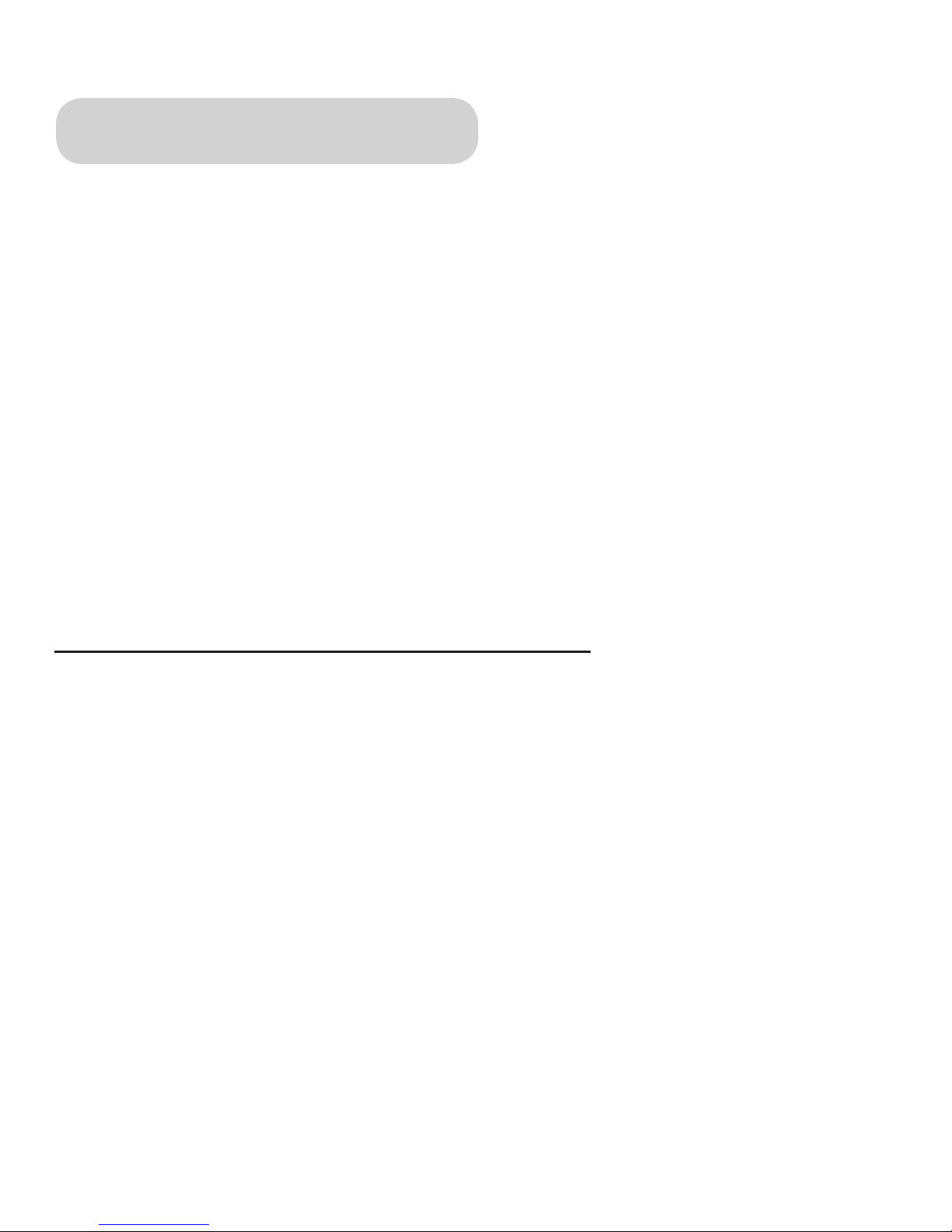
PYRO A/V LINK 14
PYRO A/V LINK 15
Getting Started - Mac
Minimum System Requirements:
Processor: 400 MHz or faster
OS: Mac OS 9.0.4, OSX (Not in Classic Mode), OSX 10.02 (Jaguar)
RAM: 128 MB or greater
Monitor/Graphics: Resolution of 1024 x 768, 32 bit color
Sound: Standard Macintosh sound system
1394 Port: Standard built-in 1394 port or OHCI-compliant 1394 add-in card
Note: Most 1394 add-in cards are OHCI compliant including, the ADS
PYRO 1394 cards.
CD Burner: For burning Video CD’s (VCD) or Super VCD (SVCD) disks
DVD Burner: For burning DVD disks (iDVD, DVD Studio Pro or Instant DVD for
Mac required).
Note: Apple iMovie is included with systems which include built-in FireWire ports.
Optimize your system for DV capture and editing:
It is highly recommended that you complete the following procedures to ensure
smooth video capture.
1.) If possible use a separate drive, even an external FireWire drive for
capturing video.
2.) Close all unnecessary programs or disable extensions not required for
recording or exporting video.

PYRO A/V LINK 14
PYRO A/V LINK 15
Hardware Installation 2:
MAC – Quick Start
1.) Connect Power
2.) Connect the 6 Pin 1394 cable between the PYRO A/V Link and computer.
Connect directly to the 1394 Host port. Connecting through a 1394 Hub/
Repeater is not recommended.
3.) Your Mac will automatically recognize the device.
4.) Once the device has been detected PYRO A/V Link will appear under the
Proler as shown on this page.
5.) Connect Audio/Video cables between your video devices and
PYRO A/V Link
6.) Start your Video Editor application and you are ready to capture video
7.) Press Play on your video device.
8.) Press the Play button on your video editor’s preview window to begin
previewing video. For iMovie, press Import to begin recording.
Software:
No software is included with PYRO A/V Link
for the Mac platform. No device drivers are
required for proper operation and all Mac
computers that have shipped with built-in
FireWire ports include iMovie for capturing,
editing and exporting video from a 1394
device, such as PYRO A/V Link. PYRO
A/V Link is also compatible with other video
editing software such as Final Cut Pro, Avid
Express DV and Adobe Premiere
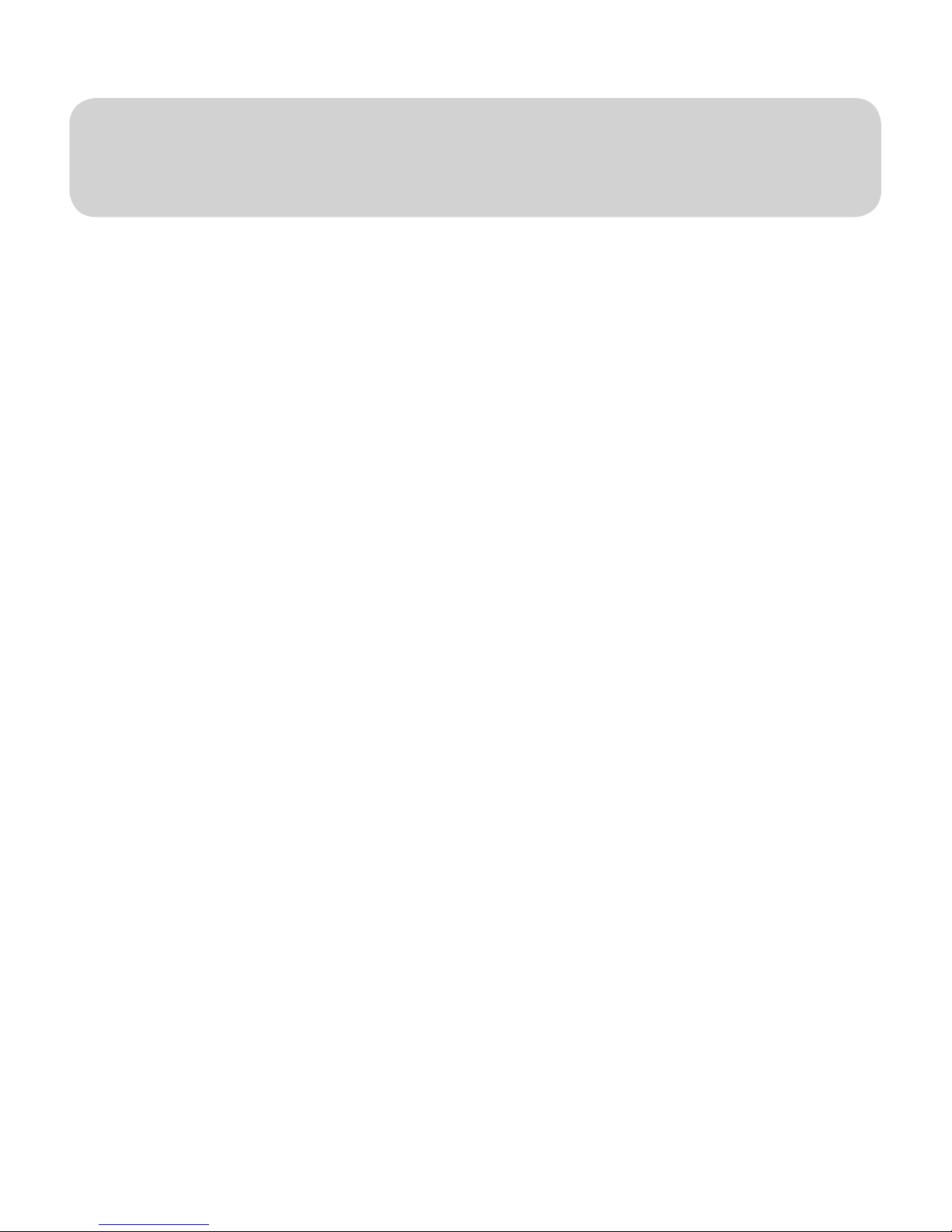
PYRO A/V LINK 16
PYRO A/V LINK 17
Computer
Connected Congurations
Ready to Capture Video
DV Video is great because it offers superior quality and is easily edited. The only
problem is how can you get all of your non-DV content converted into the DV
format through your FireWire connection. PYRO A/V Link lets you do that quickly
and easily. You can connect many different video devices to the PYRO A/V
Link such as your old 8mm camcorder, your VCR, DVD Player, a TV to preview
captured video or even a digital camcorder. Over the next few pages we will
demonstrate several possible congurations.
Connecting an analog Video source
We have supplied you with most of the audio/video cables you will need for
capturing from a variety of video sources. In some cases you may need to use
the custom cable supplied by your camcorder manufacturer or you may need to
purchase extra cables depending upon your desired A/V conguration.
1.) Use the supplied RCA to RCA cable to connect between your analog
source and the PYRO A/V Link. This cable has 3 RCA connectors at each
end.
Yellow = Video Yellow = Video
Red = Right Audio Red = Right Audio
White = Left Audio White = Left Audio
Note: If your camcorder does not have three separate RCA Jacks, use the
custom cable supplied with the camcorder.
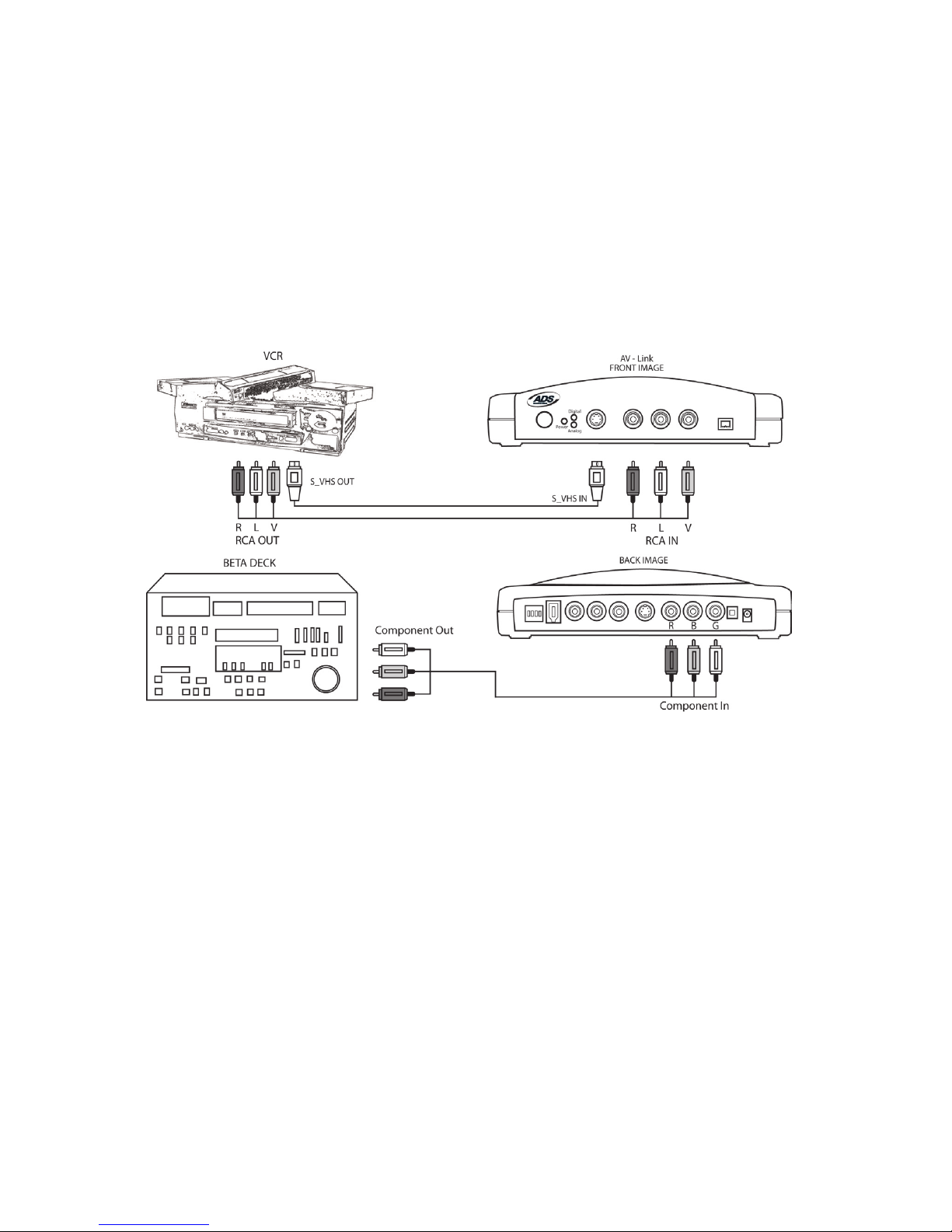
PYRO A/V LINK 16
PYRO A/V LINK 17
1.) If your camcorder, VCR or other video device includes an S-VHS
connector, use the supplied S-VHS cable to connect between your video
device and PYRO A/V Link for improved quality.
2.) If your Video tape machine, DVD player or other video device provides
Component video outputs, use a component video cable (not supplied)
to connect between your video device and PYRO A/V Link. Component
video will provide the best quality video.
* If you have BNC Connectors as component out, you can convert them
with component to RCA Connectors.
* Component cables not included.
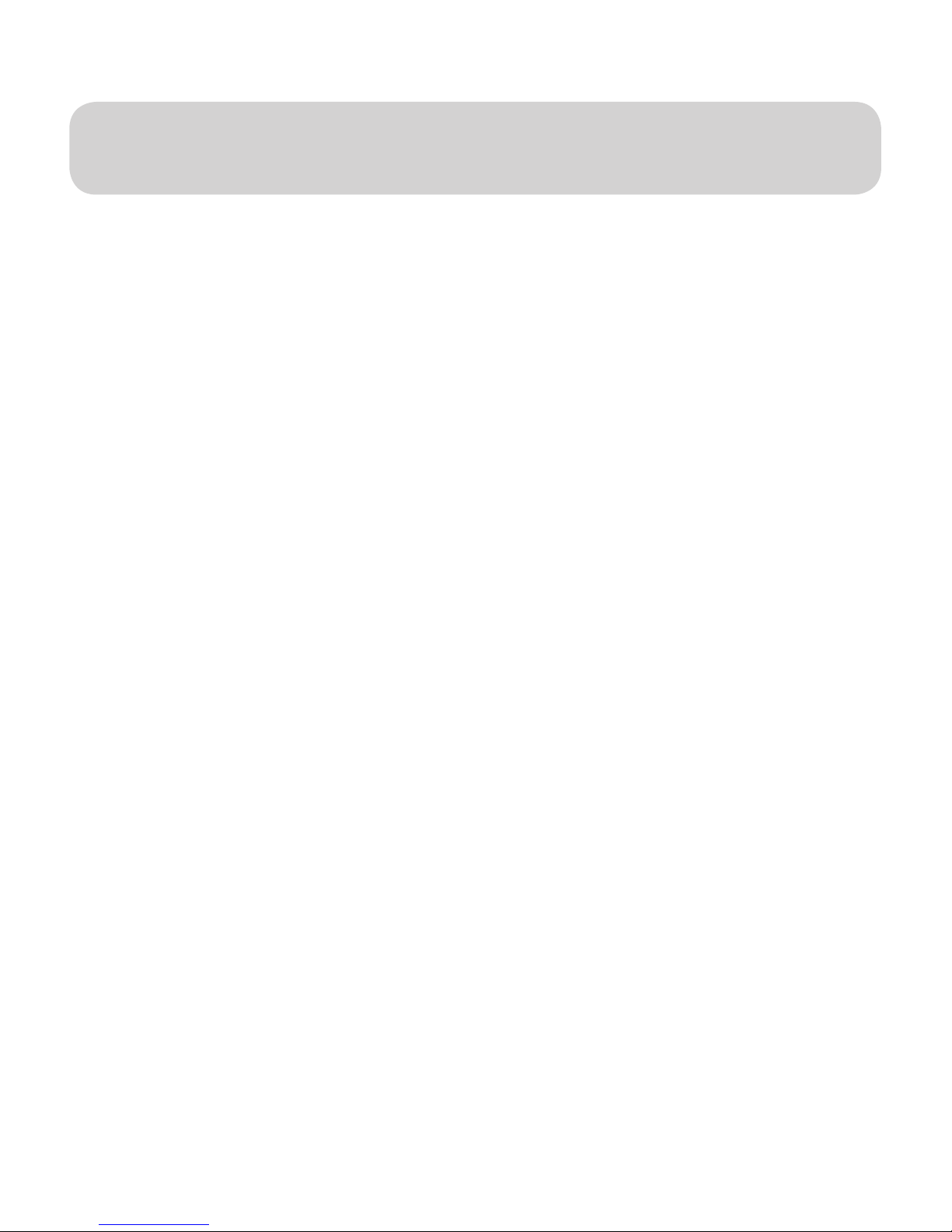
PYRO A/V LINK 18
PYRO A/V LINK 19
Capturing Video with your
Video Capture/Edit Software
When powered up the PYRO A/V Link is ready to convert an analog video source
into DV so you can capture video to your computer via your capture/edit software.
Video Source:
PYRO A/V Link will auto detect which video input connections have a video
source and automatically use that source. Use the best video input source you
have available, Component being best, S-VHS second best and RCA (Composite)
the lowest quality video source.
Previewing Video in Video Editing Software:
With most video editing software, the interface includes a video preview window.
In some cases you must select the Movie Capture Window (Adobe Premiere).
1.) Start your Video Editing software application.
2.) Locate the video Preview Window or Movie Capture Window.
3.) Once you have the video preview or capture window open, press PLAY on
your video playback device.
4.) Click PLAY on the video editing software preview window. Now you will
see and most likely hear (depending on the software) your video playing on
the computer.
5.) Click the RECORD button on the video editing software and you will begin
to record DV to your computer hard drive.
Table of contents
Other ADS Media Converter manuals
Popular Media Converter manuals by other brands

Canoga Perkins
Canoga Perkins L322 user manual

Baudcom
Baudcom BD-3224V user manual

SMAR
SMAR FI303 Operation, maintenance & instruction manual
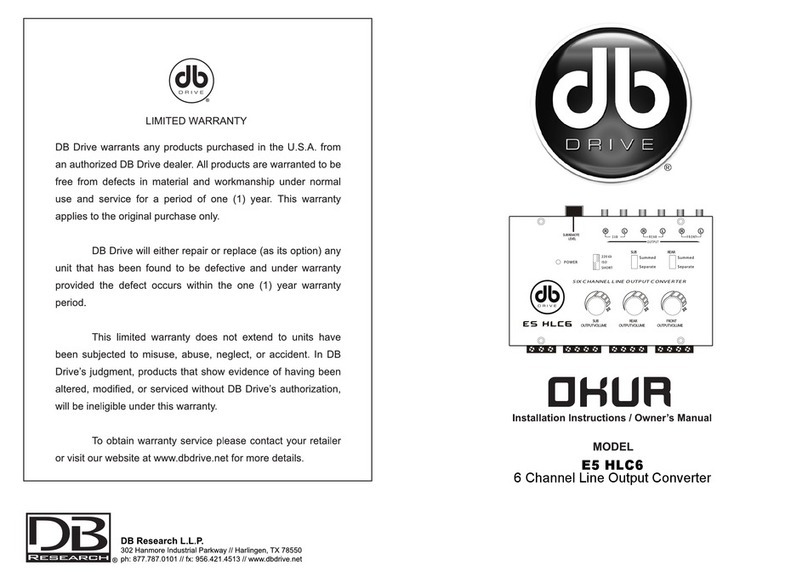
DB Research
DB Research OKUR E5 HLC6 Installation instructions & owner's manual

Harman
Harman AMX NMX-ENC-N2151 instruction manual

KYLAND
KYLAND KOM300F Hardware installation manual