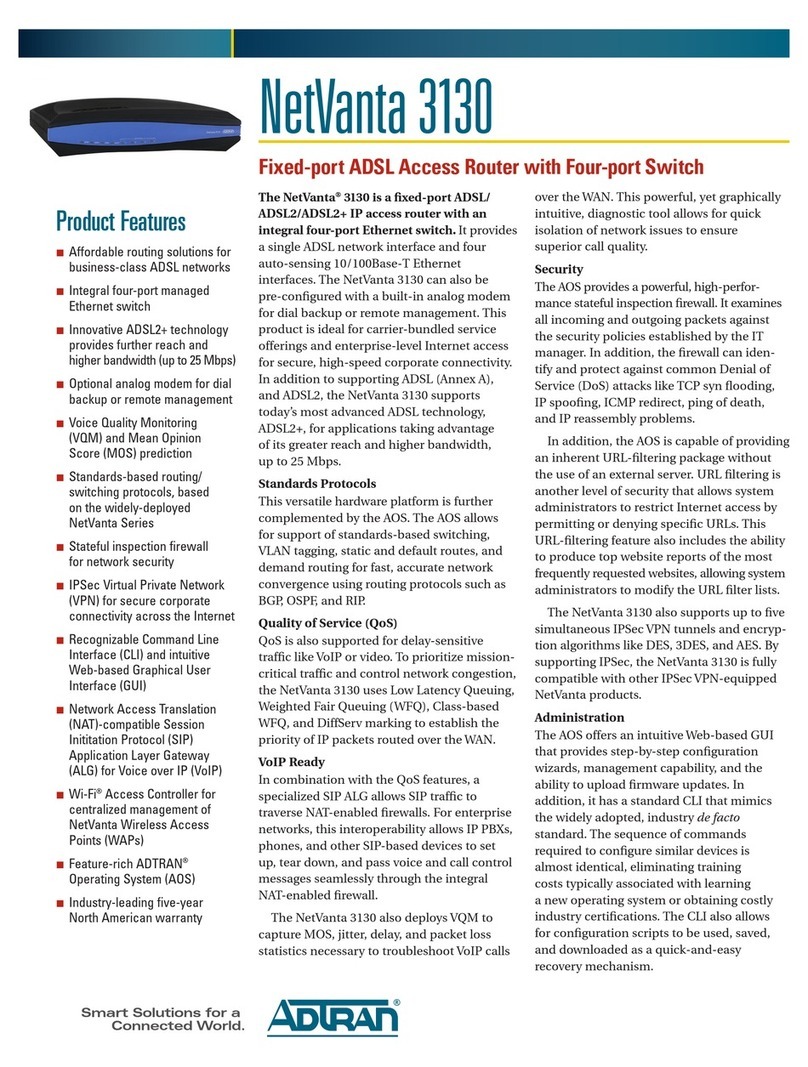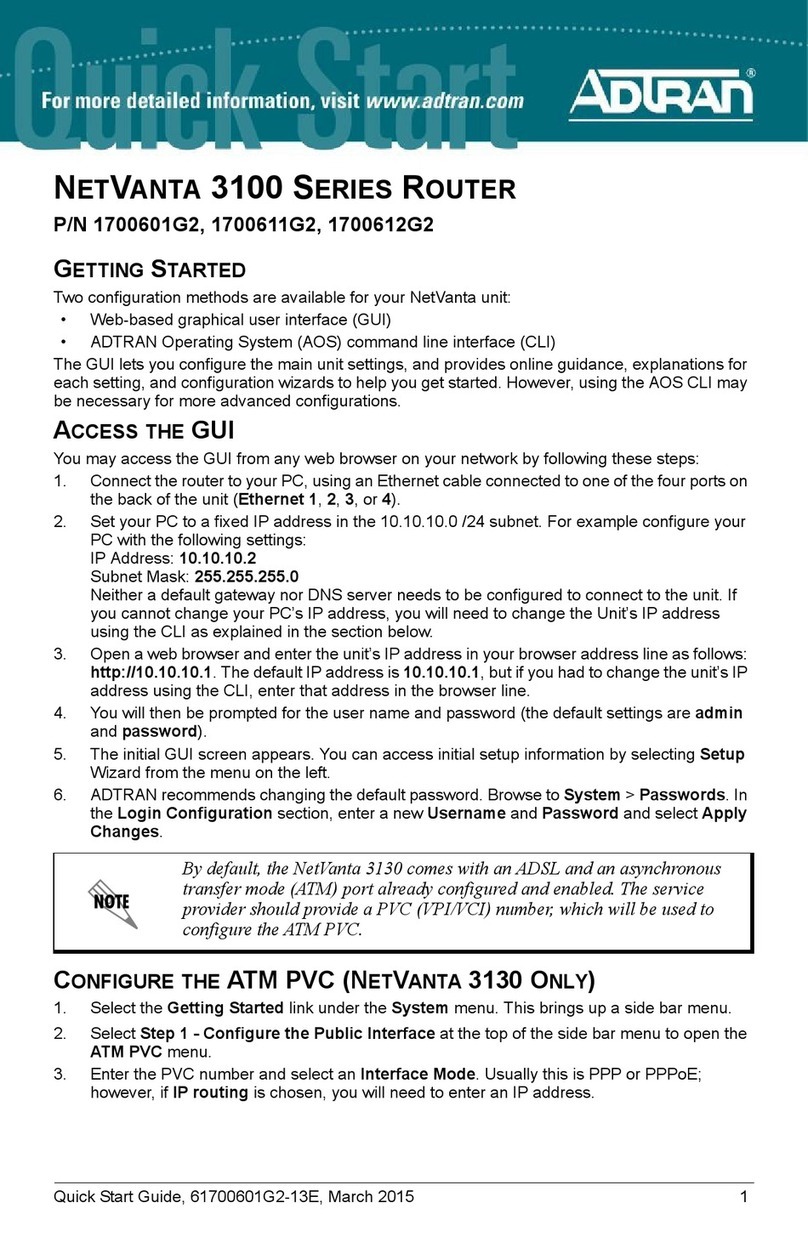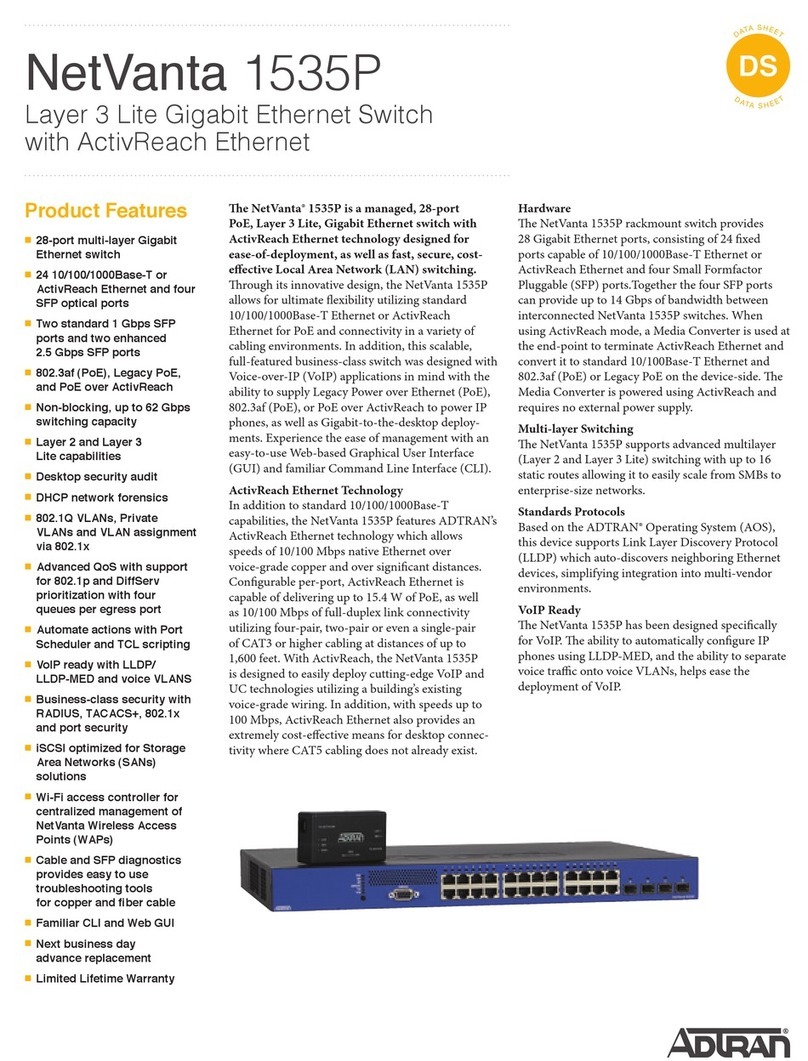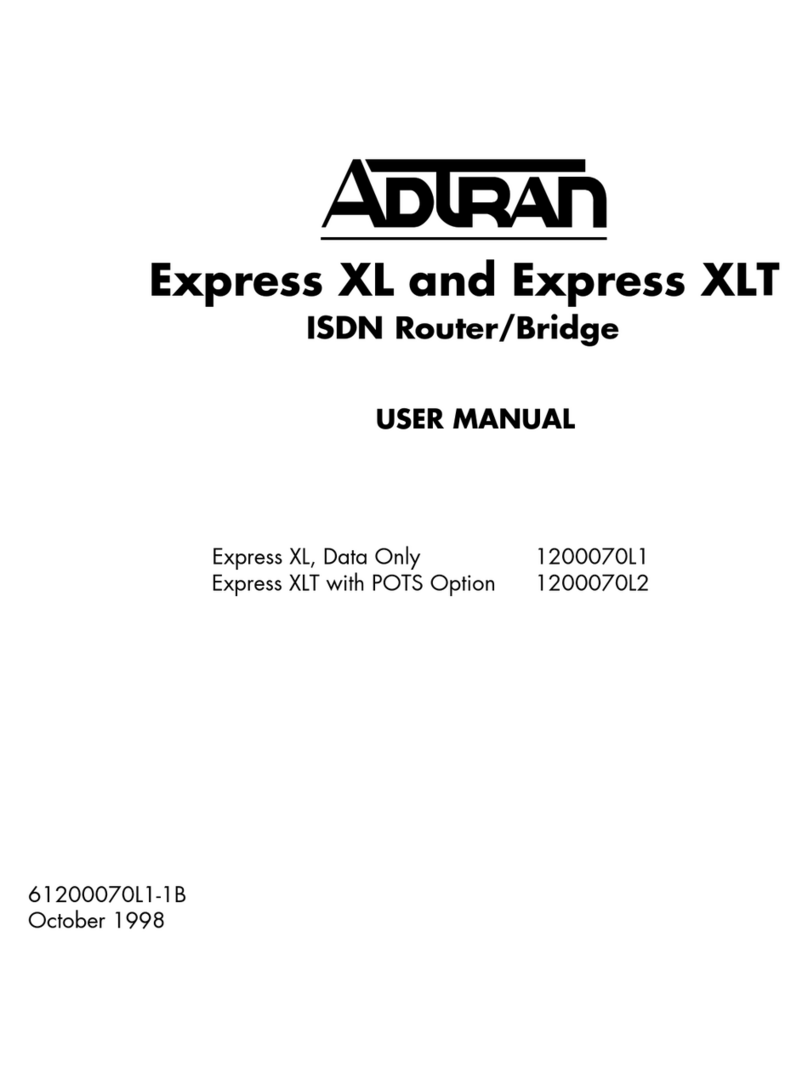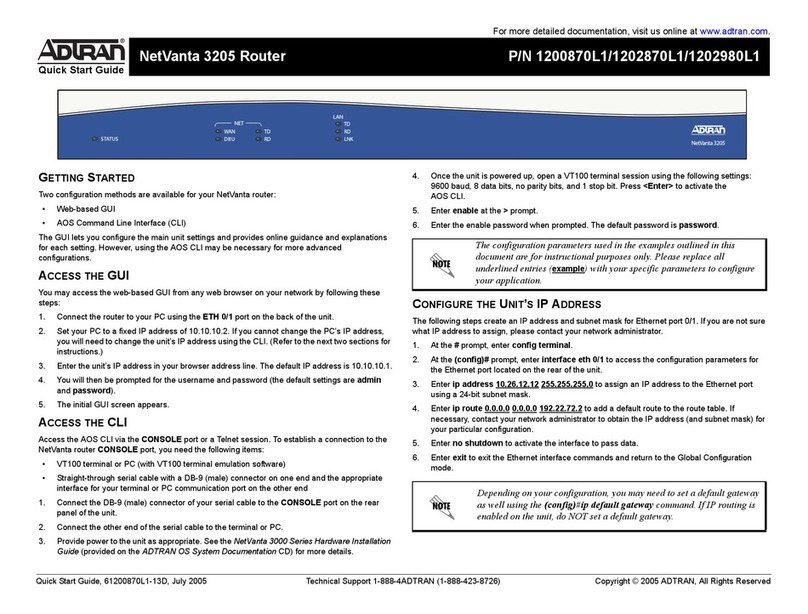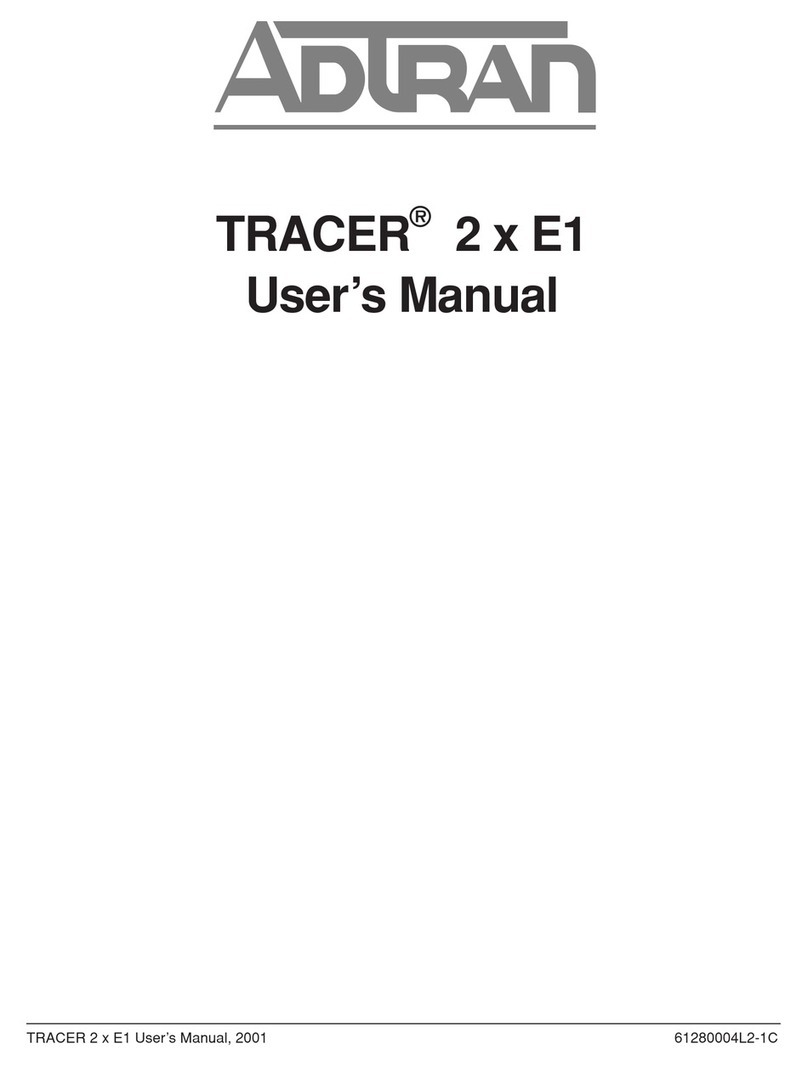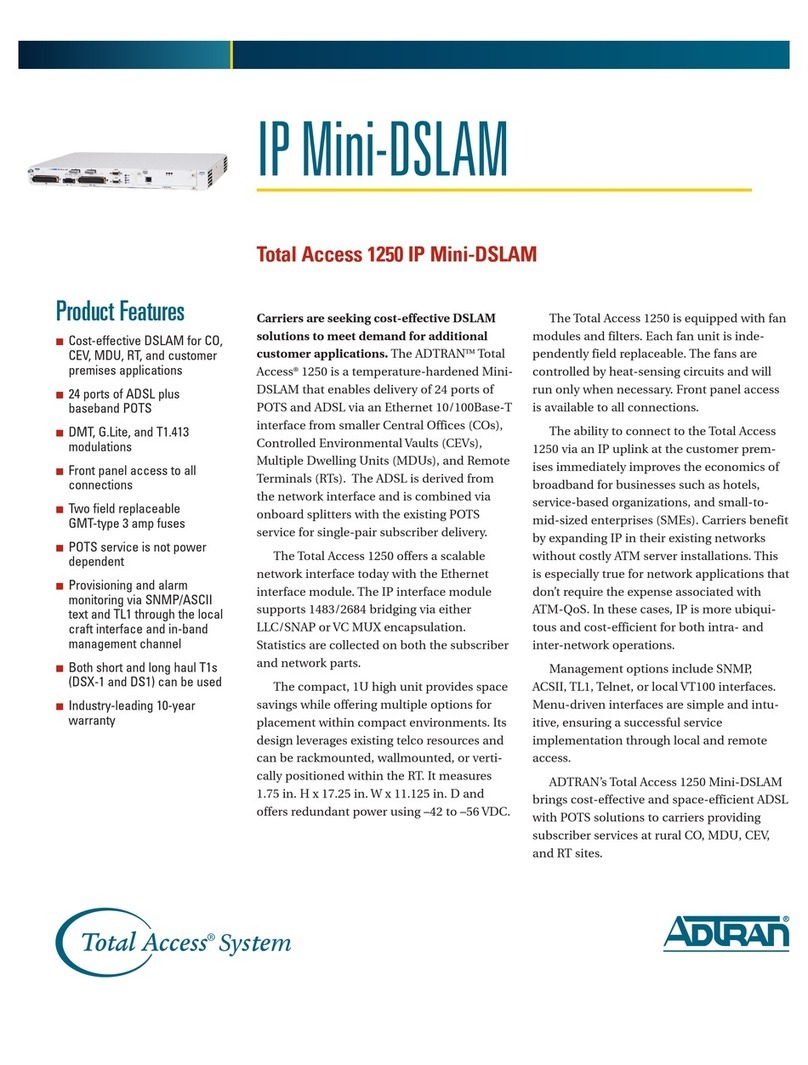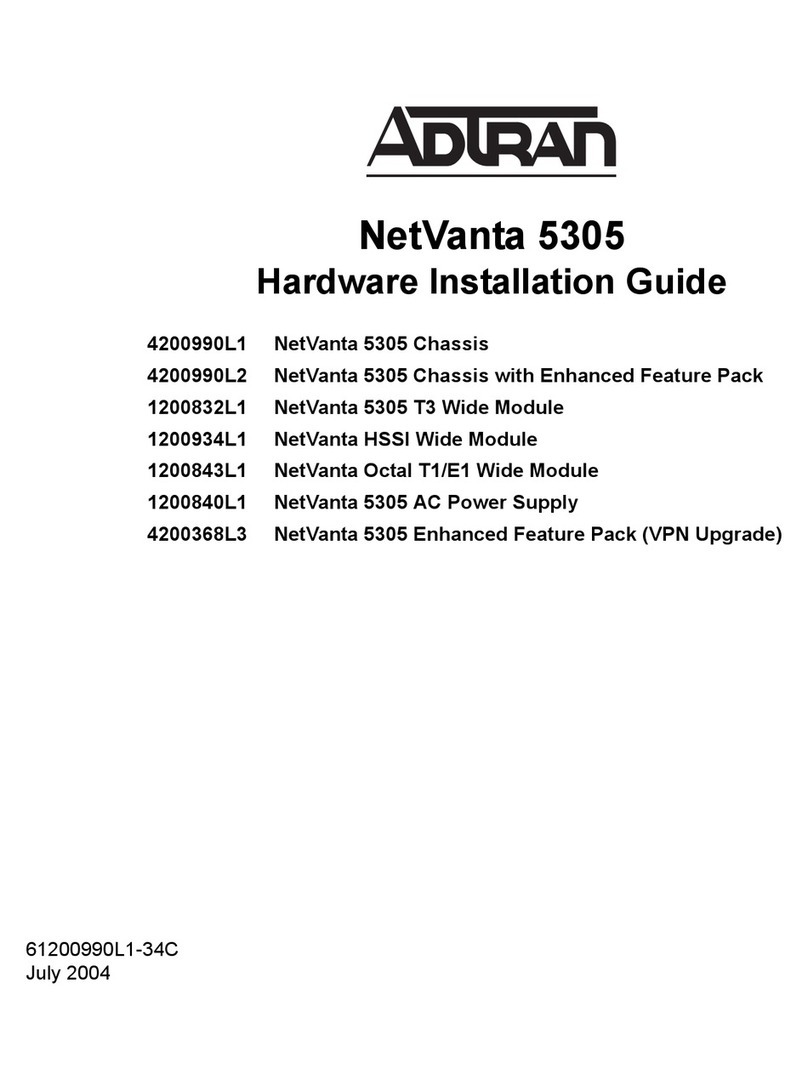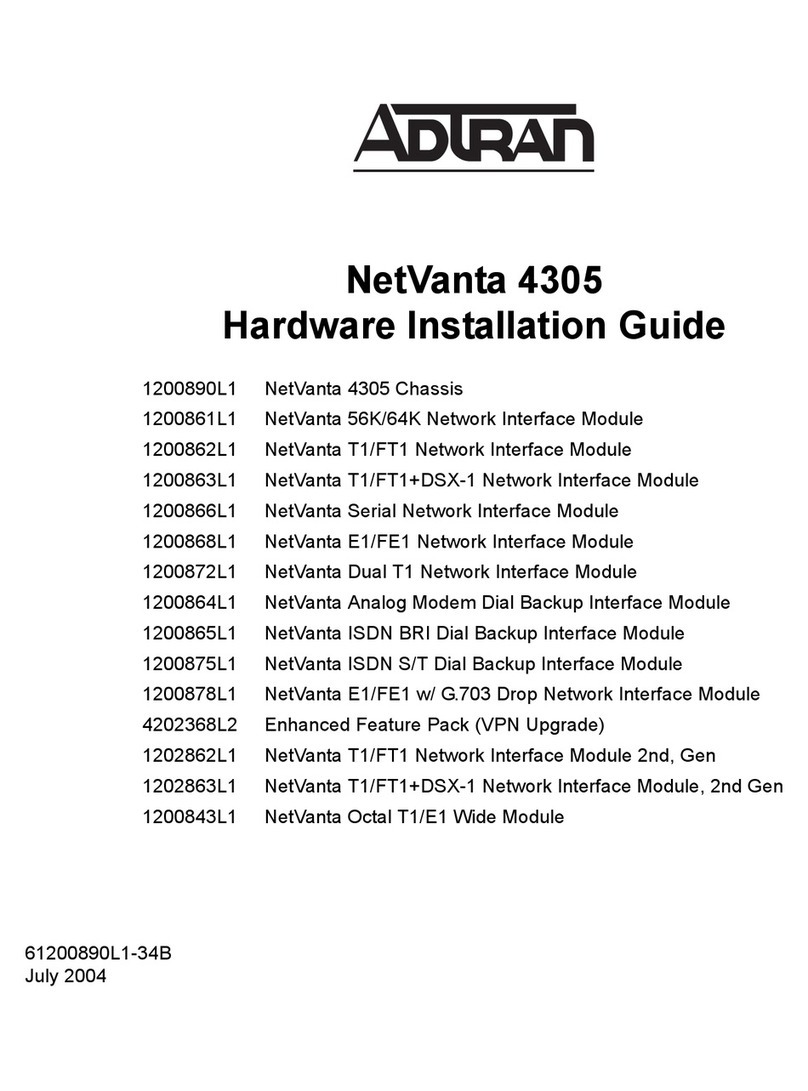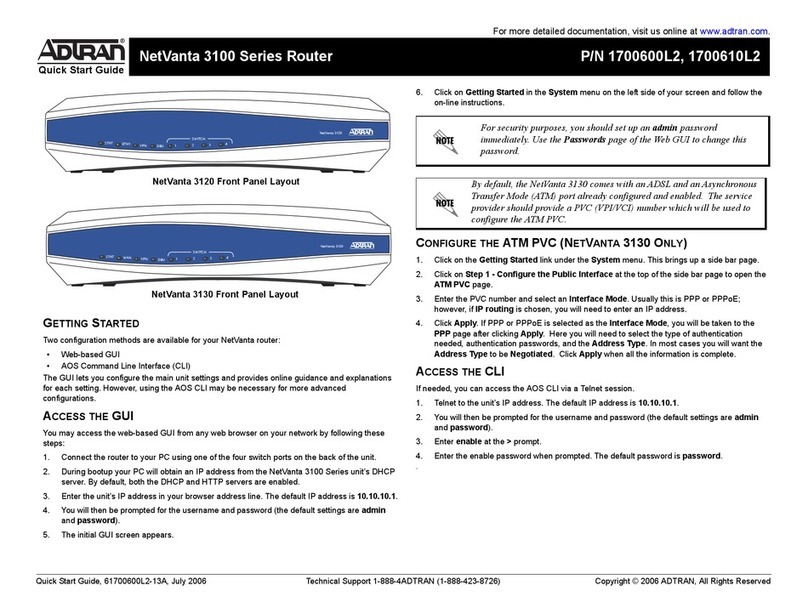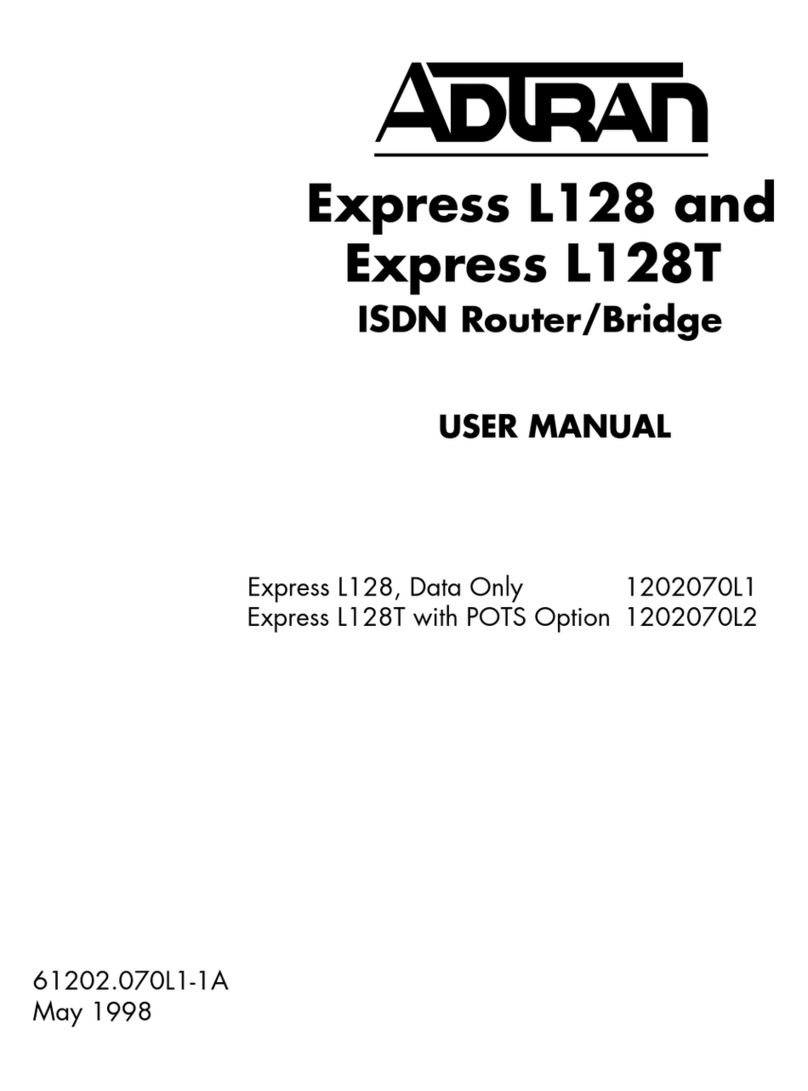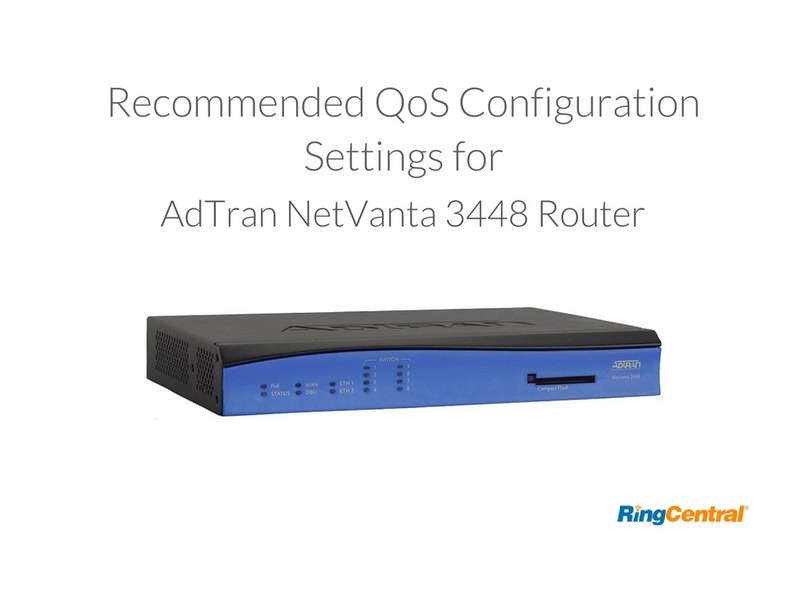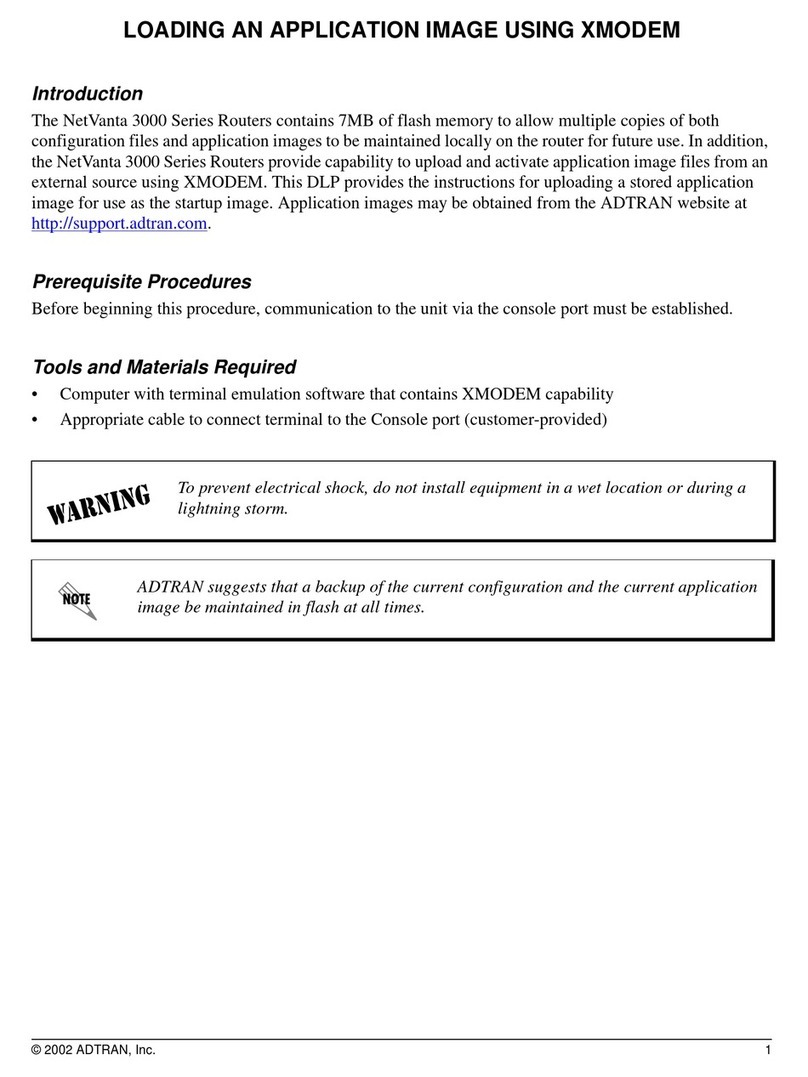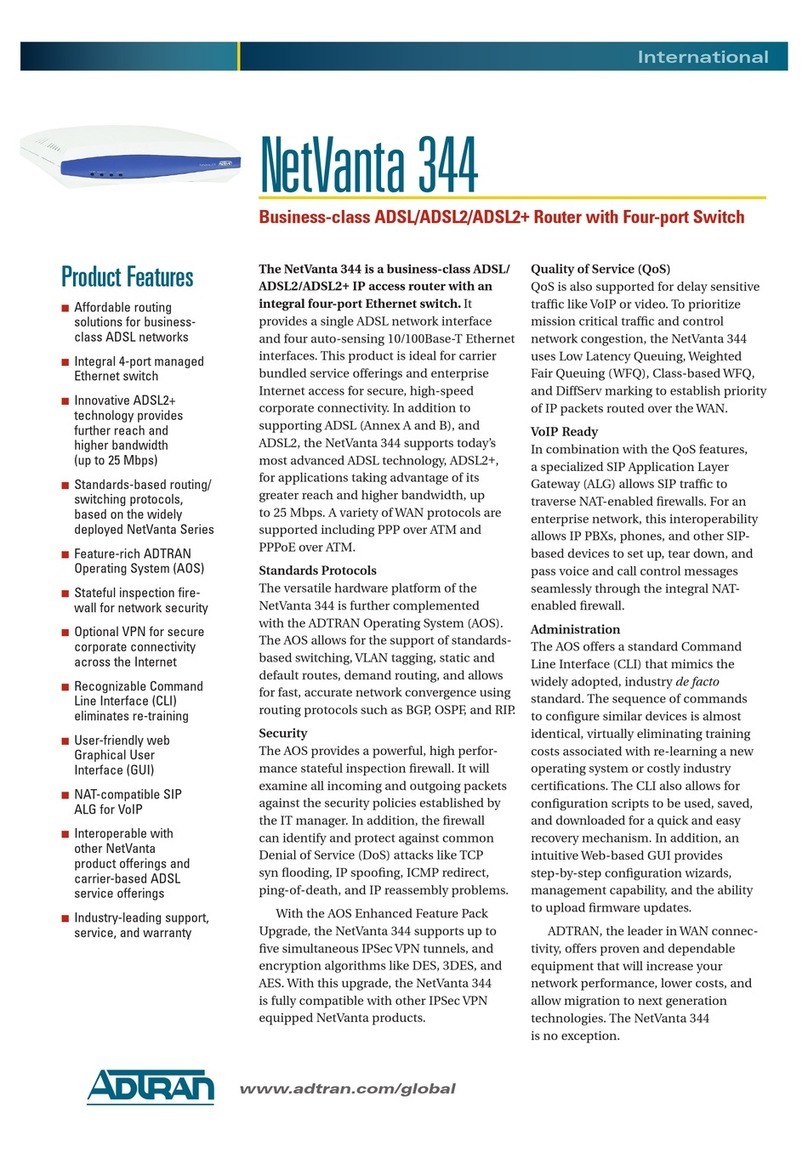Quick Start Guide, 61700600L2-13D, November 2009 1
NETVANTA 3100 SERIES ROUTER
WITH DIAL BACKUP UNIT
P/N 1700600L2, 1700610L2
4 Copyright © 2009 ADTRAN, Inc. All Rights Reserved.
GETTING STARTED
Two configuration methods are available for your NetVanta router:
• Web-based graphical user interface (GUI)
• AOS command line interface (CLI)
The GUI lets you configure the main unit settings, and provides online guidance, explanations for
each setting, and configuration wizards to help you get started. However, using the AOS CLI may
be necessary for more advanced configurations.
ACCESS THE GUI
You may access the GUI from any Web browser on your network by following these steps:
1. Connect the router to your PC, using an Ethernet cable connected to one of the four ports on
the back of the unit (Ethernet 1,2,3,or 4).
2. Connect the router to your service provider connection, using the provided cable connected
to the ETH 0/1 port on the router (for the NetVanta 3120). If you have a NetVanta 3130, plug
your ADSL line into the port labeled ADSL on the back of the unit.
3. After the router is connected to the PC, make sure the router is powered. Remember to plug
the unit in and to turn the unit on using the toggle switch at the rear of the unit.
4. During bootup, your PC will obtain an IP address from the NetVanta 3100 Series unit’s
DHCP server. By default, both the DHCP and HTTP servers are enabled.
5. Enter the unit’s IP address in your browser address line. The default IP address is
10.10.10.1.
6. You will then be prompted for the user name and password (the default settings are admin
and password).
7. The initial GUI screen appears. You can access initial setup information by selecting Setup
Wizard from the menu on the left.
For security purposes, you should set up an admin password
immediately. Use the Passwords menu of the GUI to change this
password.
By default, the NetVanta 3130 comes with an ADSL and an
asynchronous transfer mode (ATM) port already configured and
enabled. The service provider should provide a PVC (VPI/VCI) number,
which will be used to configure the ATM PVC.
CONFIGURE YOUR APPLICATION
The applications you will need to configure vary by product and by network. Review the list of
defaults for your unit (included in the next section) before deciding what applications to configure.
Some common applications that should be configured on startup are addressed in the articles
listed below. You can access these articles online at http://kb.adtran.com.
Additional detailed documentation for configuring your ADTRAN unit is provided on the AOS
Documentation CD included in your shipment. For more detail on hardware setup, refer to the
appropriate NIM quick start guides and the appropriate hardware installation guide. For more
detail on configuring your system, refer to the AOS Command Reference Guide, configuration
guides, and technical support notes available on the AOS Documentation CD or online at
http://kb.adtran.com.
NETVANTA 3100 SERIES DEFAULTS
Configuring Internet Access (Many to
one NAT) with the Firewall Wizard in
AOS (video article 2185)
Configuring Port Forwarding in AOS
(video article 2291)
Configuring QoS for VOIP in AOS
(video article 3091)
Configuring ADSL Internet Access in AOS
(article 1965)
Configuring QoS in AOS
(article 1617)
Configuring DHCP Server in AOS
(article 2149)
Configuring a VPN using Main Mode in
AOS (article 1925)
Configuring a VPN using Aggressive Mode in
AOS (article 1926)
Important: For additional details on product features, specifications,
installation, and safety, refer to the appropriate hardware installation
guide on the AOS Documentation CD shipped with the base unit and
available online at http://kb.adtran.com.
Feature Default Value
IP Address 10.10.10.1
Username admin
Password password
HTTP Server Enabled
Event History On
IP Routing Enabled
DHCP Enabled
VLAN Interface Enabled (vlan 1) with IP address 10.10.10.1
Firewall Enabled
NAT Overload to eth 0/1 address (3120)
Overload to ppp 1 address (3130)