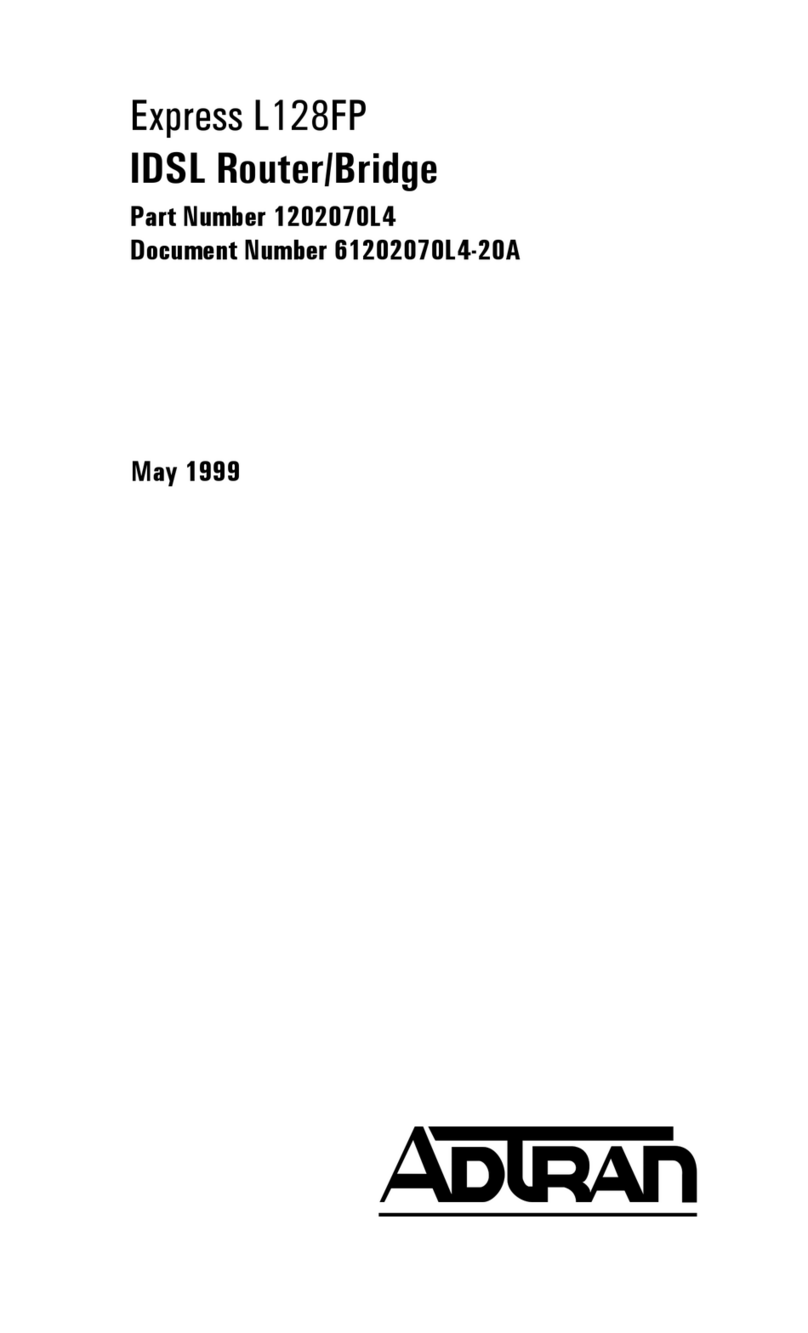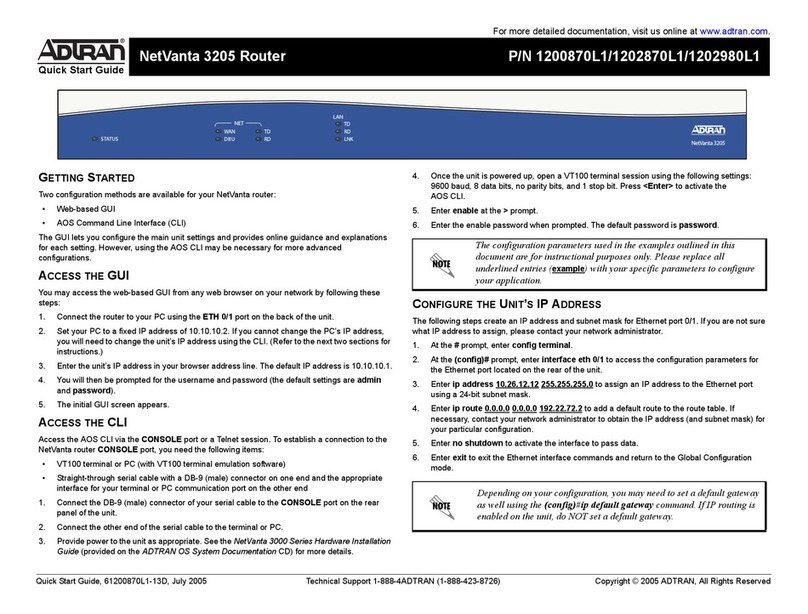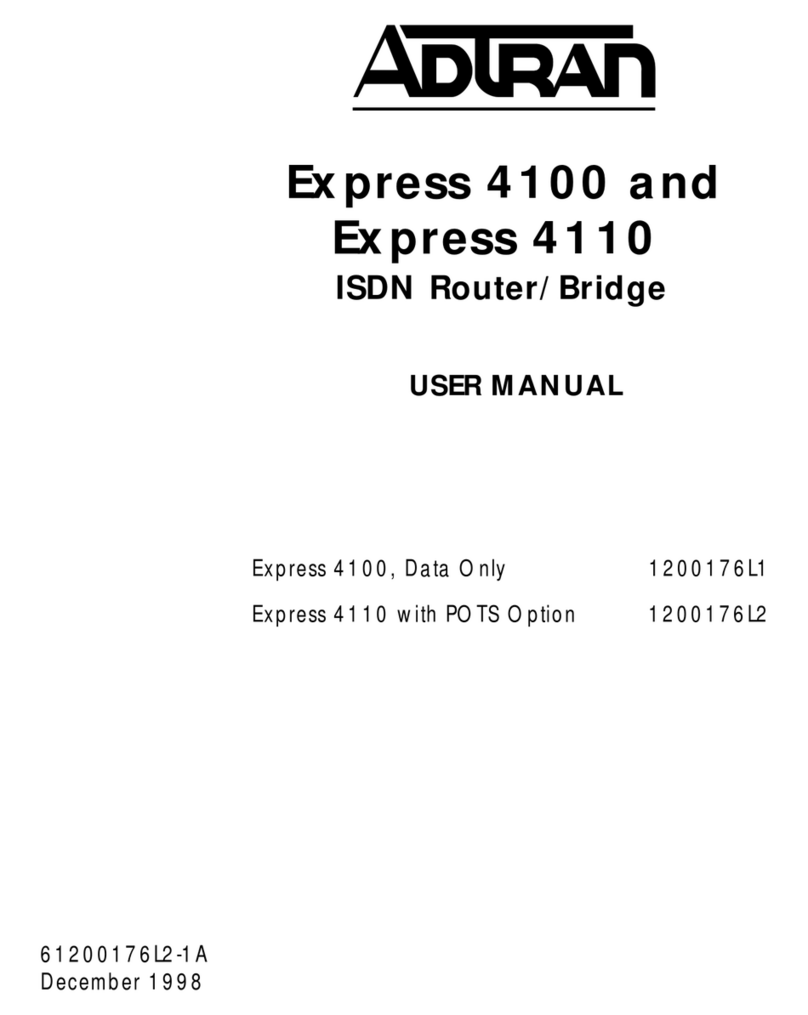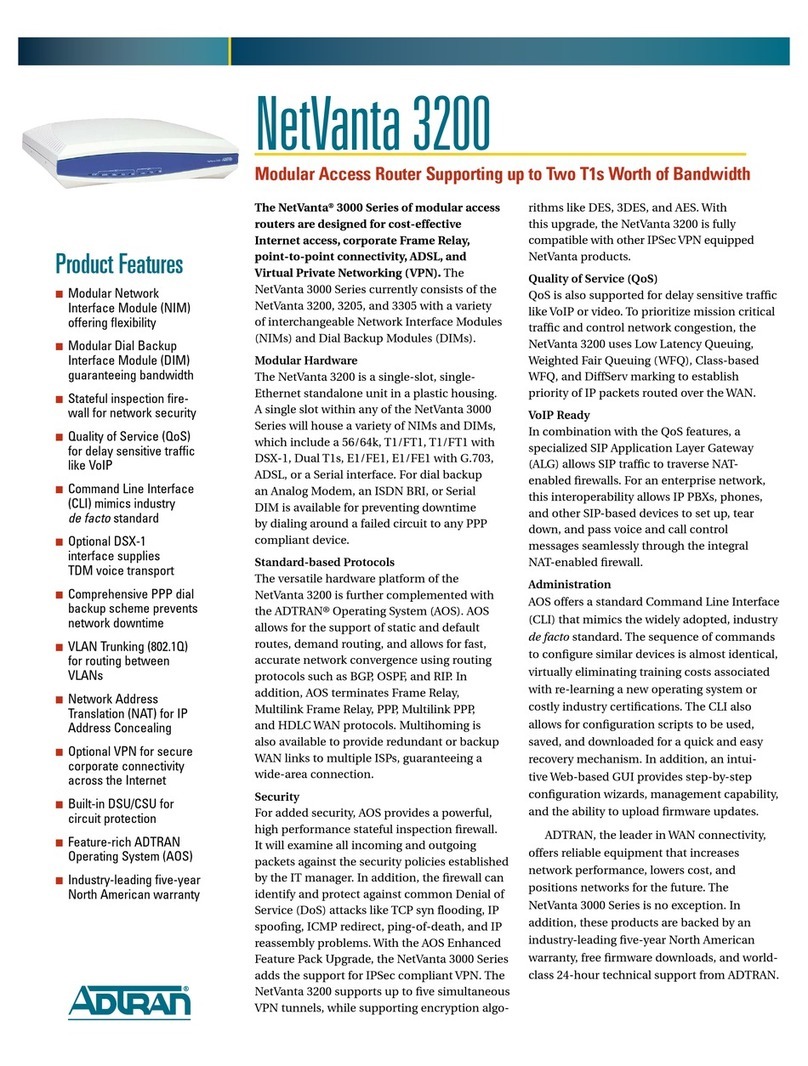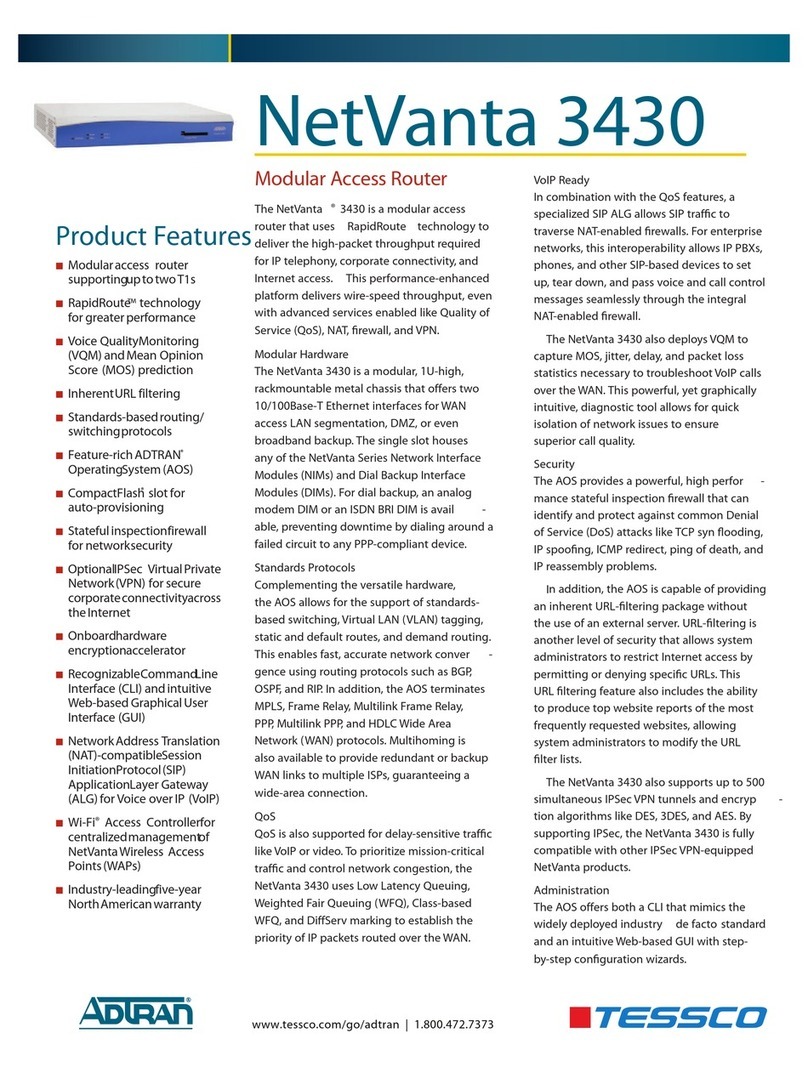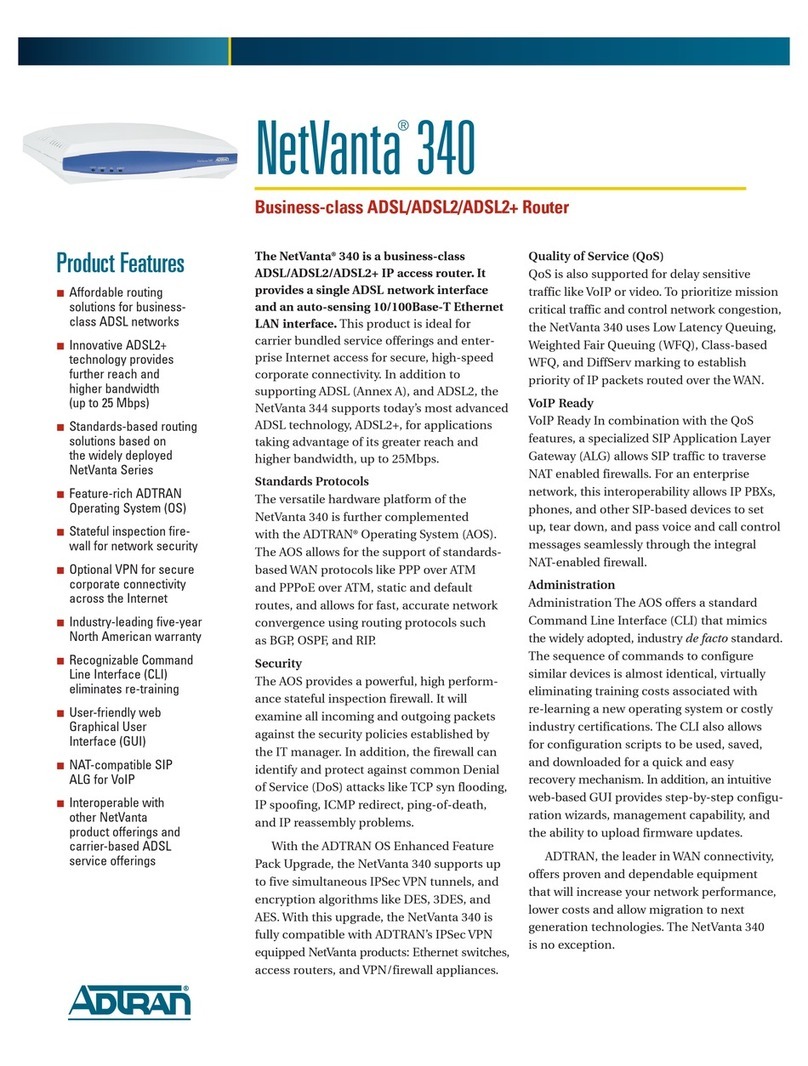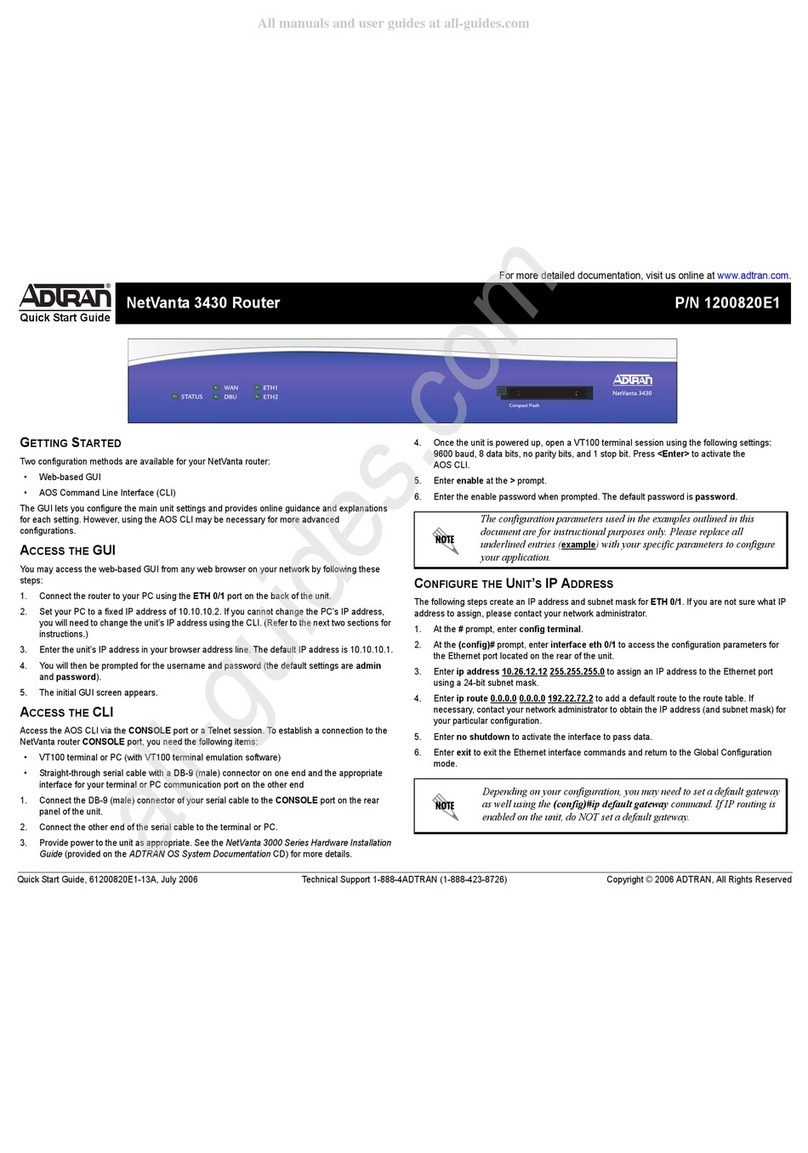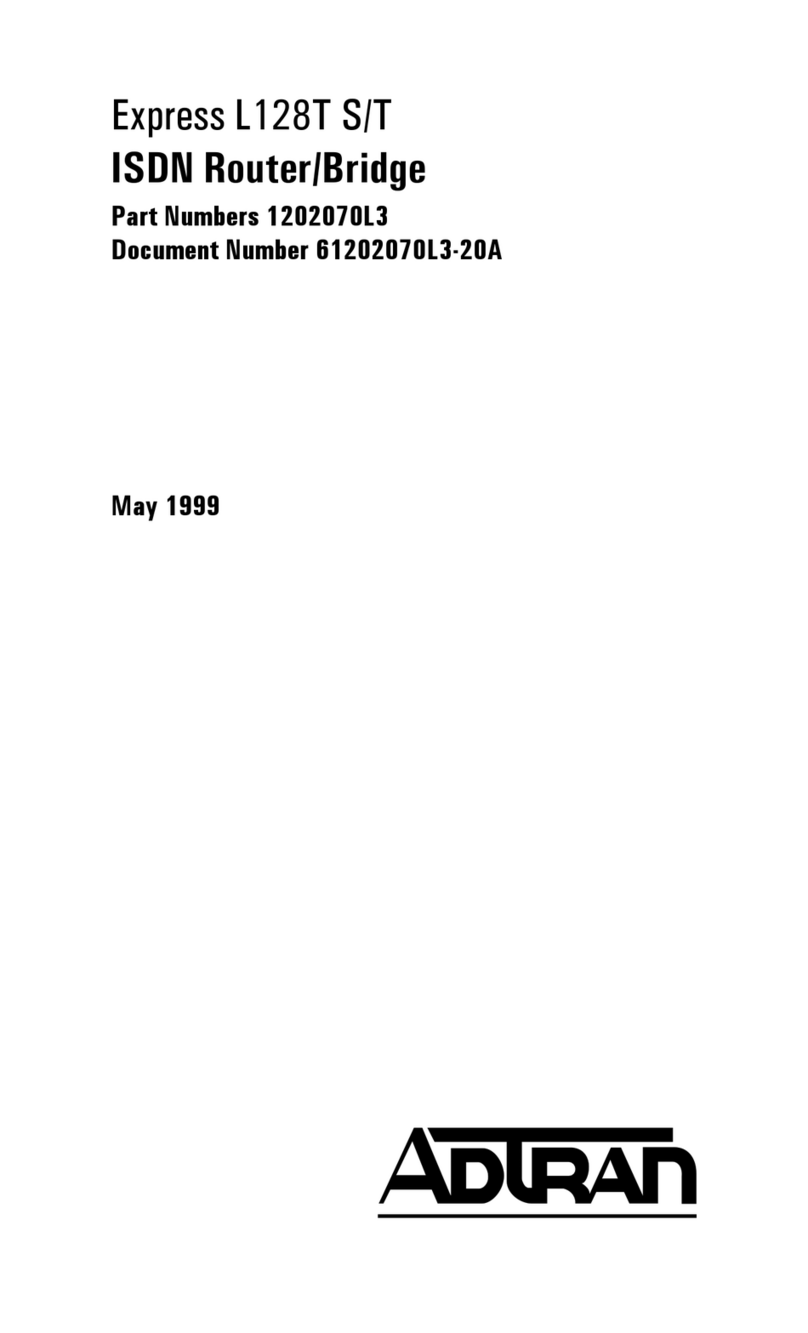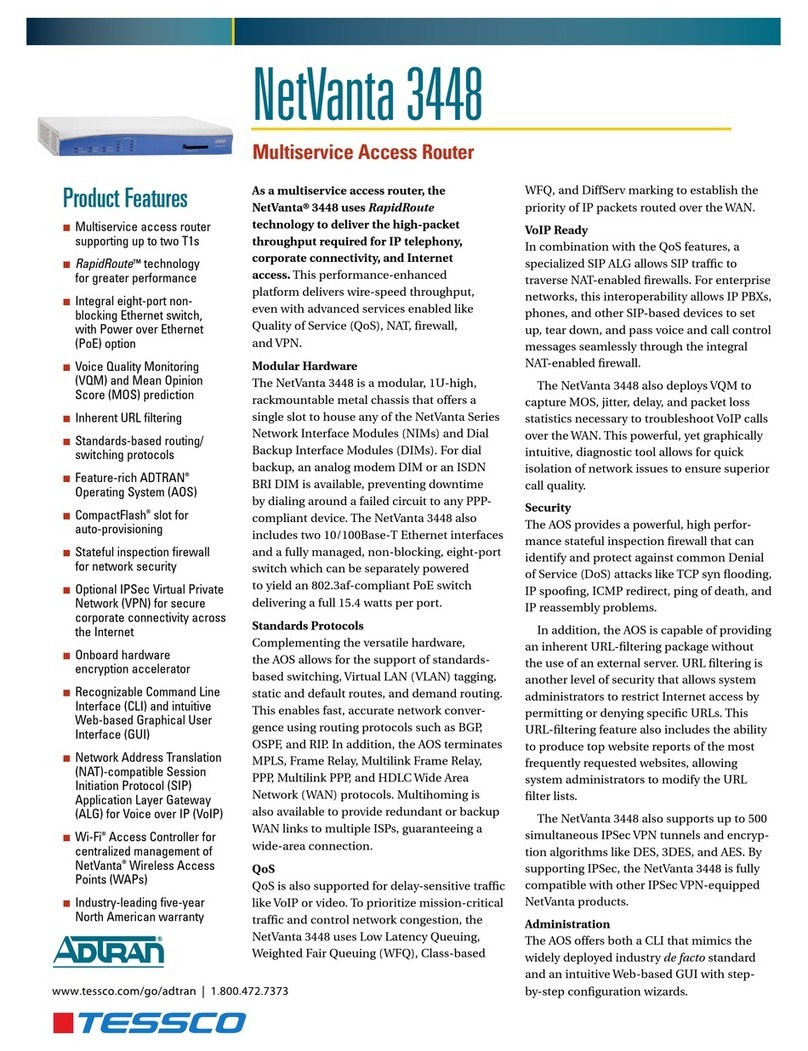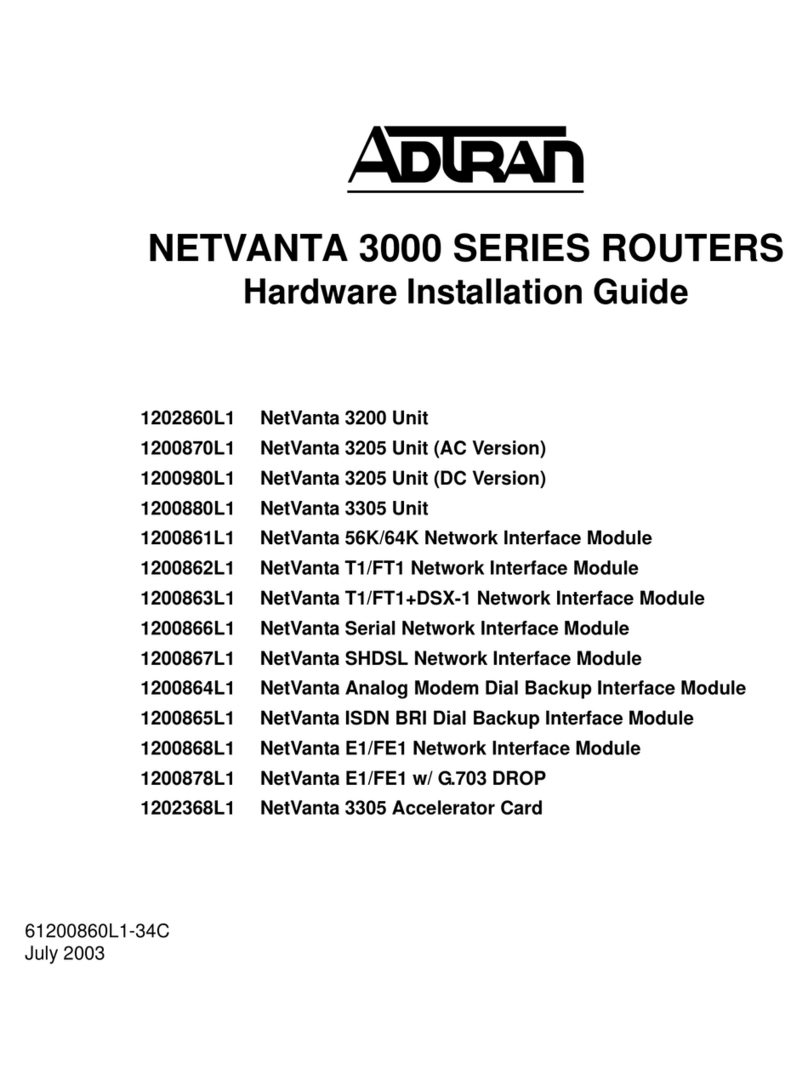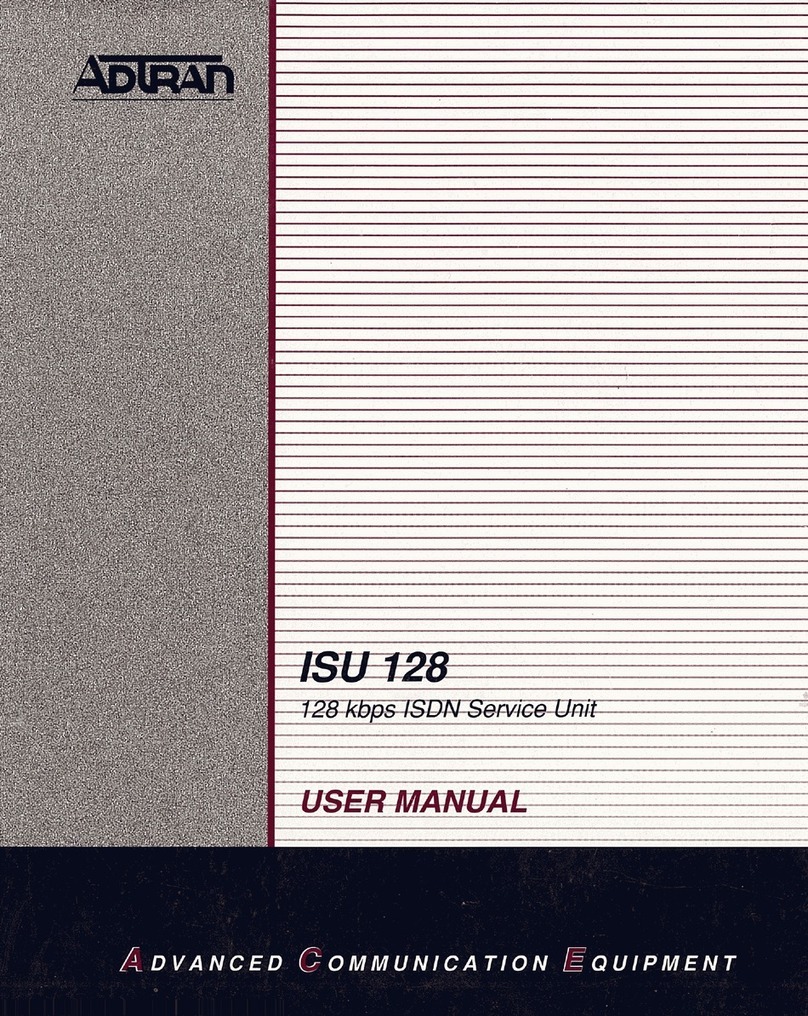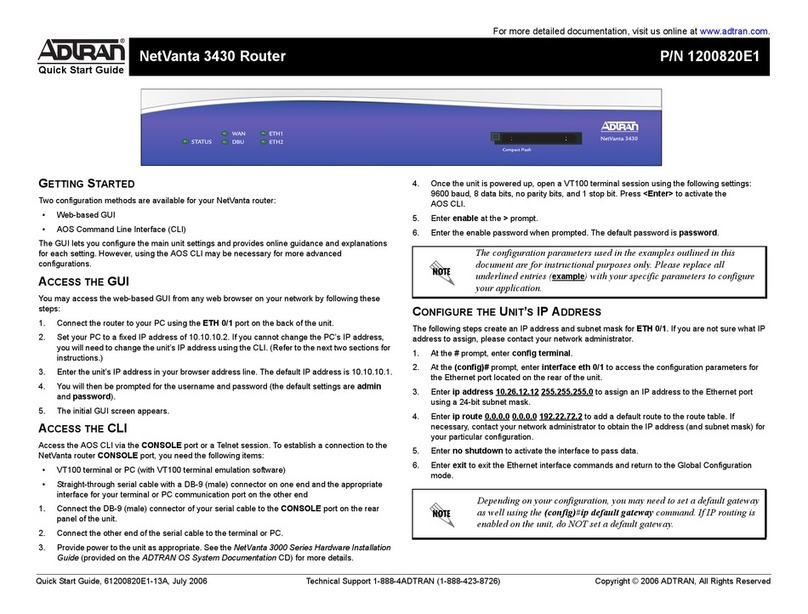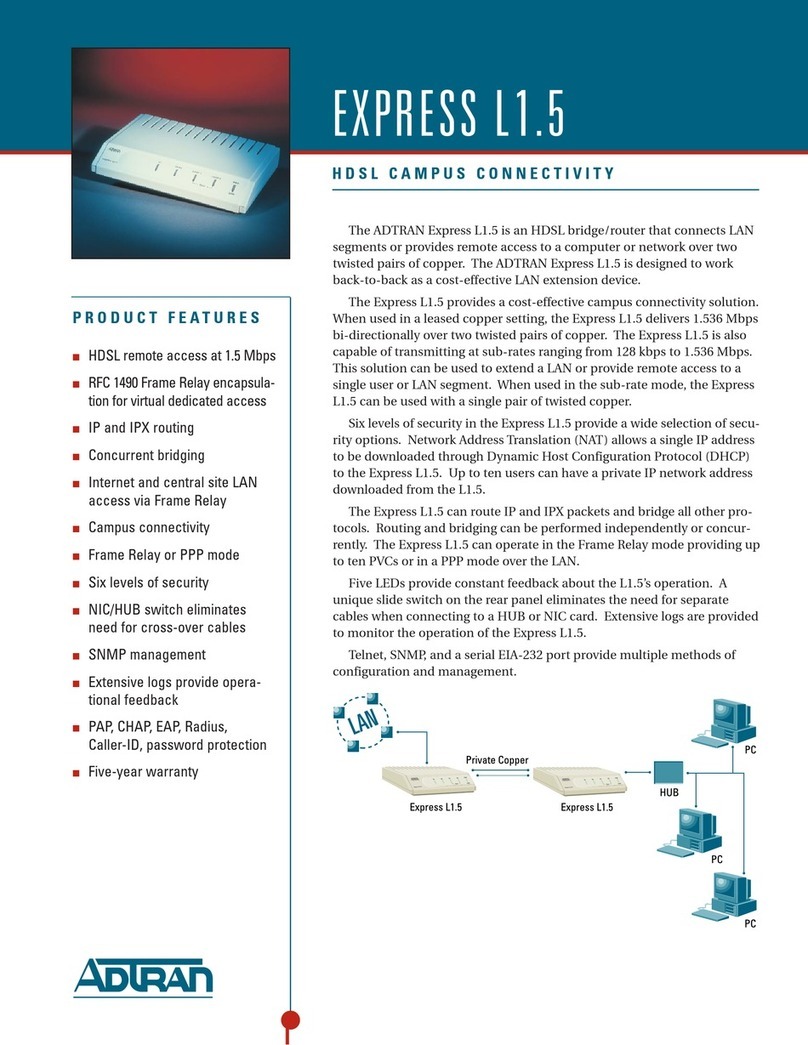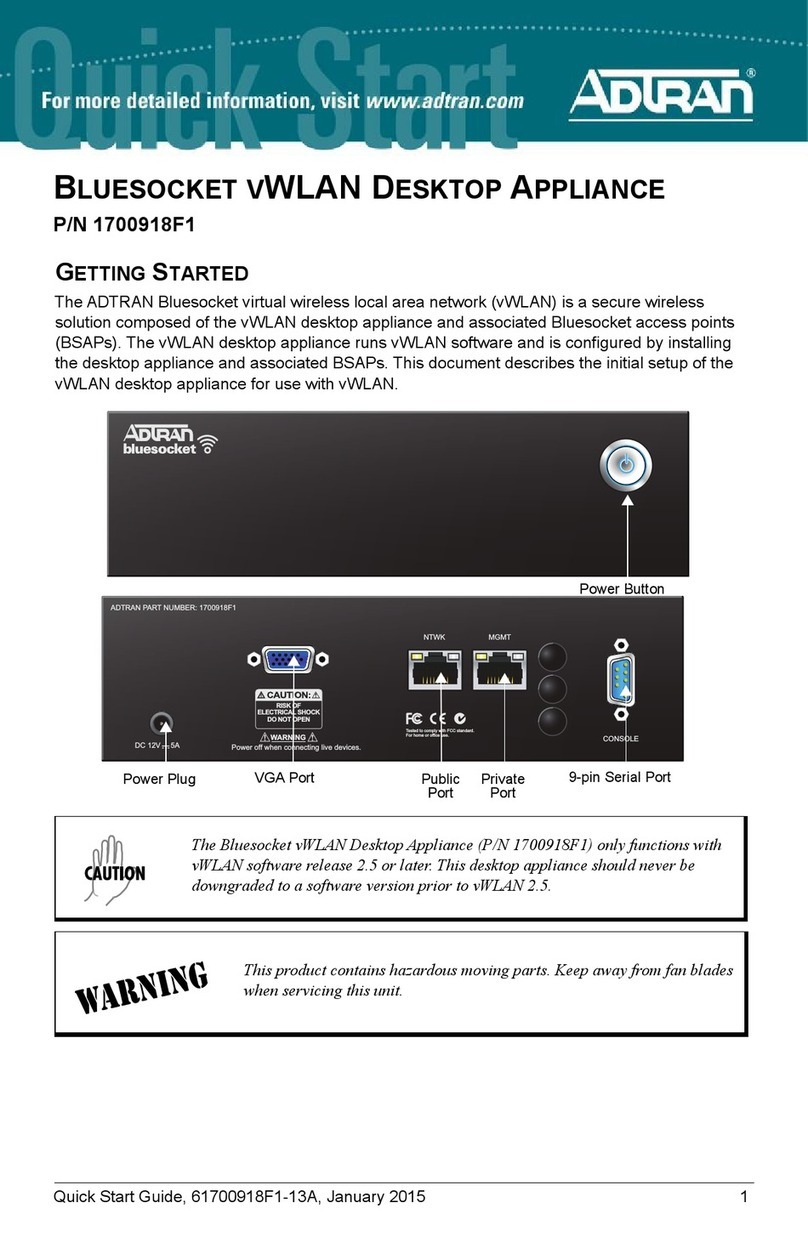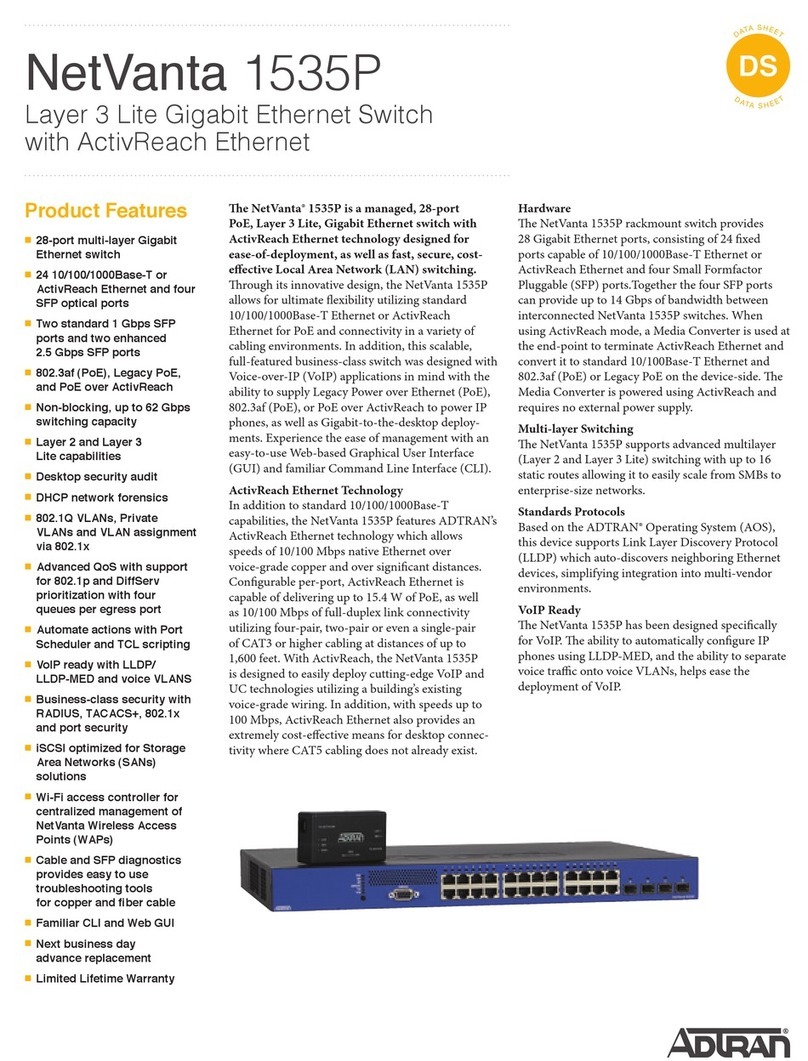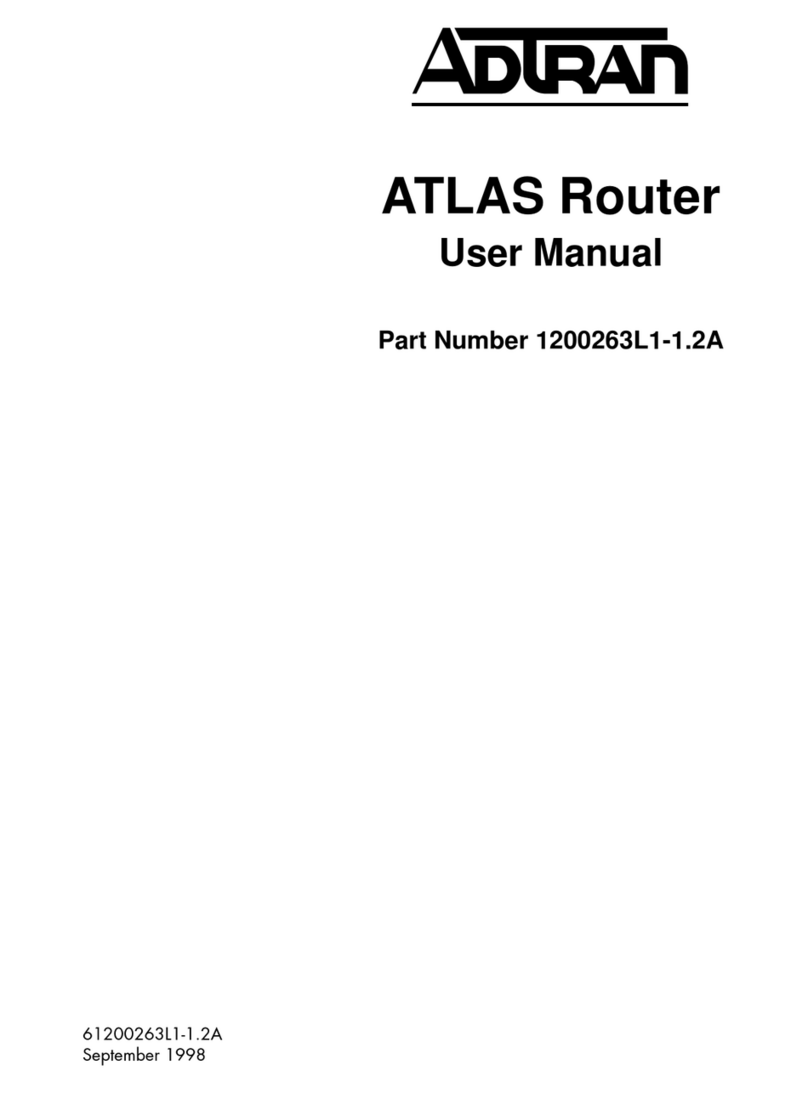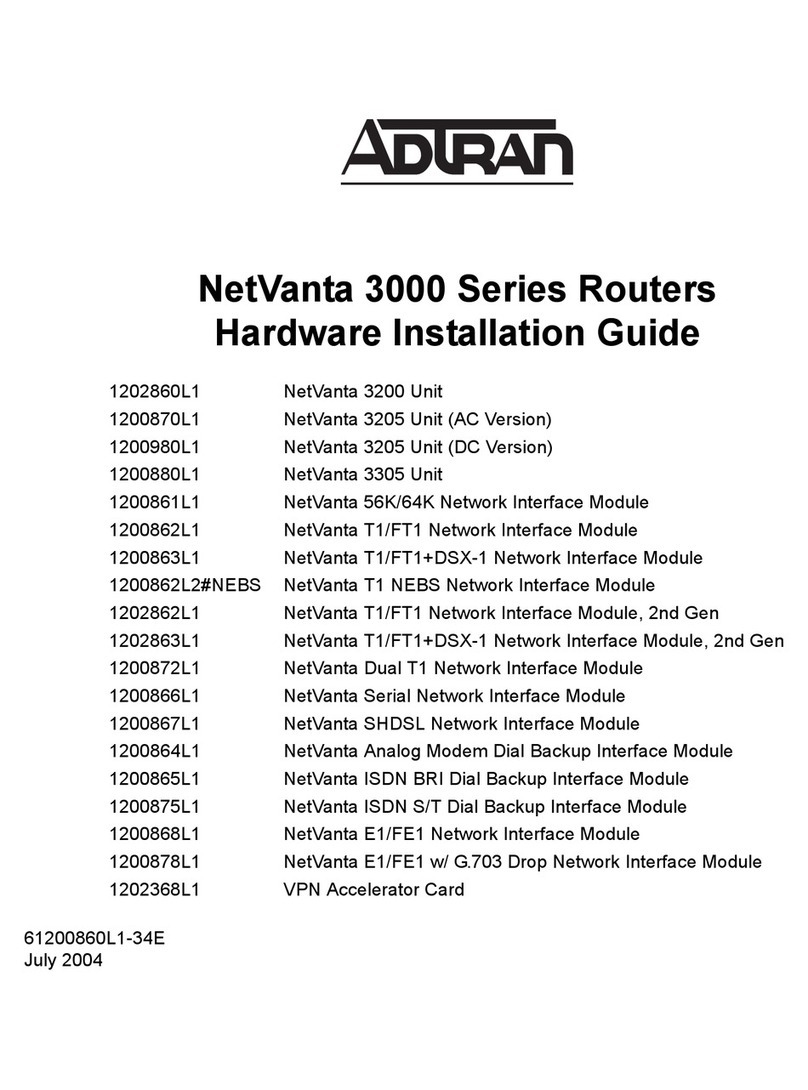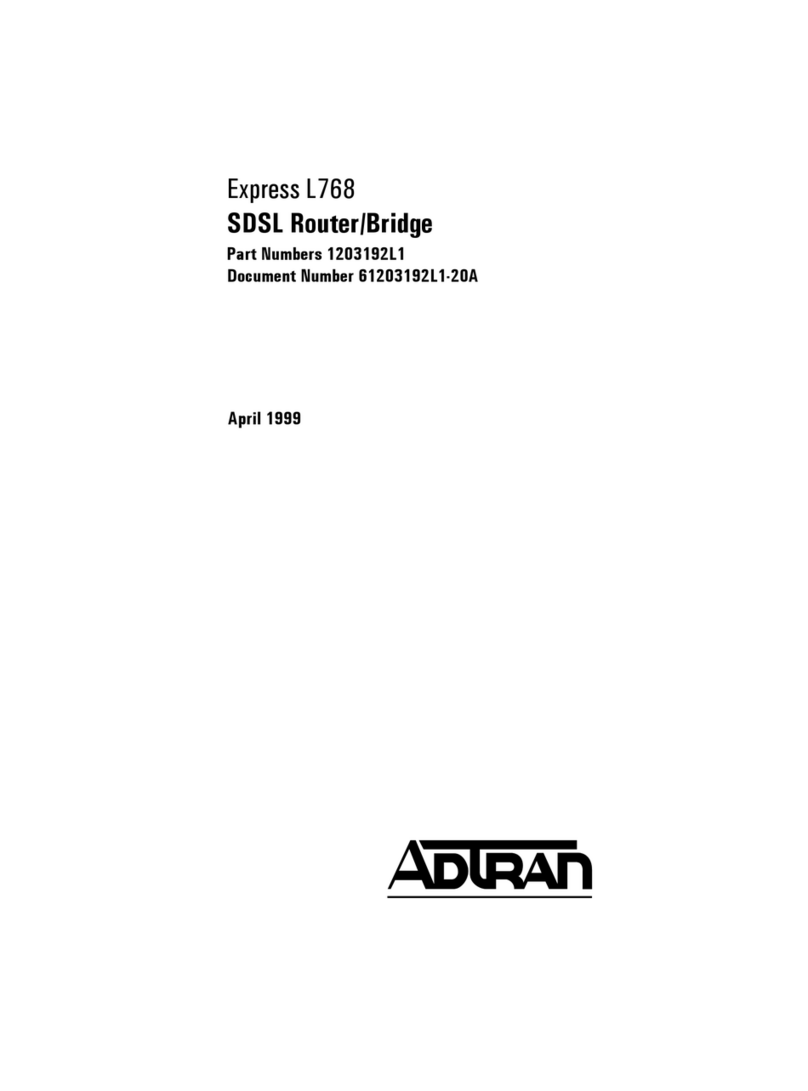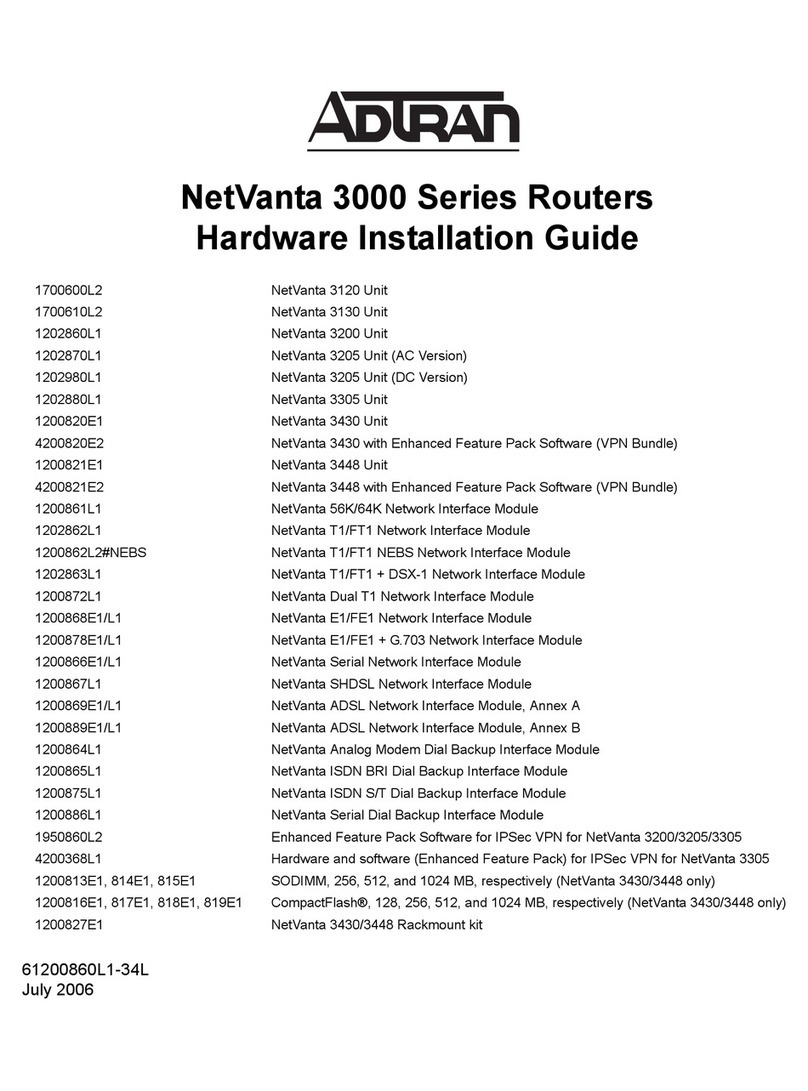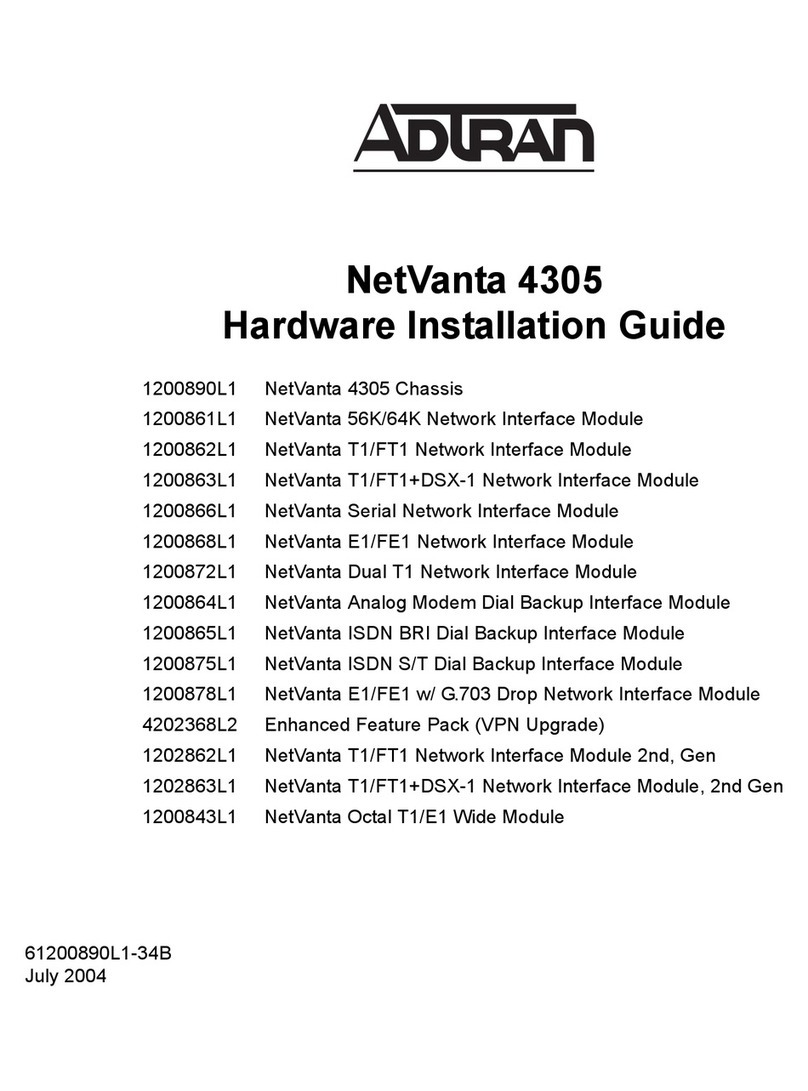2 Support - Phone: 888-423-8726, Email: support@adtran.com Quick Start Guide, 61700601G2-13E, March 2015 3
4. Select Apply. If PPP or PPPoE is selected as the Interface Mode, you will be taken to the
PPP page after selecting Apply. Here you will need to select the type of authentication
needed, authentication passwords, and the Address Type. In most cases, you will want the
Address Type to be Negotiated. Select Apply when all the information is complete.
ACCESS THE CLI
If needed, you can access the CLI from a Telnet or SSH client. To access the CLI using a Telnet
or SSH client, follow these steps:
1. Connect the unit to your PC, using an Ethernet cable connected to one of the Ethernet ports
(Ethernet 1, 2, 3, or 4) on the rear of the unit.
2. Use a Telnet or SSH client to connect to 10.10.10.1. If you have changed your unit's IP
address, you will need to enter that address.
3. For SSH, log into the unit using the default login (admin) and password (password). For
Telnet, only the default password (password) is required.
4. Enter enable at the >prompt and enter the enable password when prompted. The default
password is password.
CHANGE LOGIN PASSWORDS
1. To modify the user accounts and passwords, from the (config)# prompt, enter the command
username <username> password <password> to modify current user accounts or create a
new one.
2. To modify the Enable mode password, from the (config)# prompt, enter the command
enable password <password>.
3. To modify the Telnet password, from the (config)# prompt, enter the command line telnet 0
4and then press <Enter>. Enter the command password <password>.
4. Enter do write to save the current configuration.
FACTORY DEFAULT SWITCH
• If the factory default switch (shown in the illustration above) is pressed during bootup (while
the STAT LED is flashing green), the unit will stay in bootstrap mode (the STAT LED will turn
solid amber when the unit is in bootstrap mode). Since the unit has no serial port, Telnet has
been built into the boot code. The default IP address is 10.10.10.1.
• If the factory default switch is pressed and held for 5 seconds after boot, the switch ports
1 through 4 on the NetVanta 3100 Series routers will default to 10.10.10.1 and all firewall
access policies will be removed from that interface.
• If the factory default switch is pressed and held for approximately 70 seconds, a default
configuration will overwrite your existing configuration and reboot the unit. When the default
configuration is being applied the STAT, WAN, INET, and VPN LEDs will cycle. At this point
the default switch can be released.
For more information on restoring factory defaults, refer to the guide Restoring an AOS Device to
Factory Default available online at https://supportforums.adtran.com.
To factory default the unit, the default switch must be pressed WHILE the
STAT light on the front of the unit is solid green. Do not press the default
switch BEFORE the STAT light is solid green, as this will cause boot to be
missed.
FRONT PANEL LEDS
LED Color Indication
STATUS
(STAT)
Green (flashing) The unit is powering up. On power-up, the STAT LED flashes
rapidly for five seconds.
Green (solid) The power is on and self-test passed.
Red (solid) The power is on, but the self-test failed or the boot mode (if
applicable) code could not be booted.
Amber (solid) The unit is in bootstrap mode.
ETH1 Off The port is administratively disabled or does not have link.
(3120 only) Green (solid) The port is enabled and the link is up.
Amber (flashing) The port has activity (transmit or receive).
WAN Off The interface is administratively down.
(3130 only) Green (solid) The link is up and everything is operational.
Red (solid) An alarm condition is occurring on the WAN interface, or
there is a self-test failure.
Amber (solid) The unit is in test.
VPN Off No encrypted traffic.
On Encrypted traffic present.
INET Green (solid) The unit has a fixed IP address, or has obtained an IP
address through DHCP.
Green (flashing) Traffic is present on the ADSL WAN interface (3130 only).
Red (solid) The unit failed to obtain an IP address through IPCP or
DHCP (3130 only).
Red (flashing) The DHCP client is rebooting (3120 only).
Amber (flashing) No IP address has been obtained through DHCP (3120
only).
SWITCH (1Off The port is administratively disabled or does not have link.
through 4) Green (solid) The port is enabled and the link is up.
Amber (flashing) The port has activity (transmit or receive).