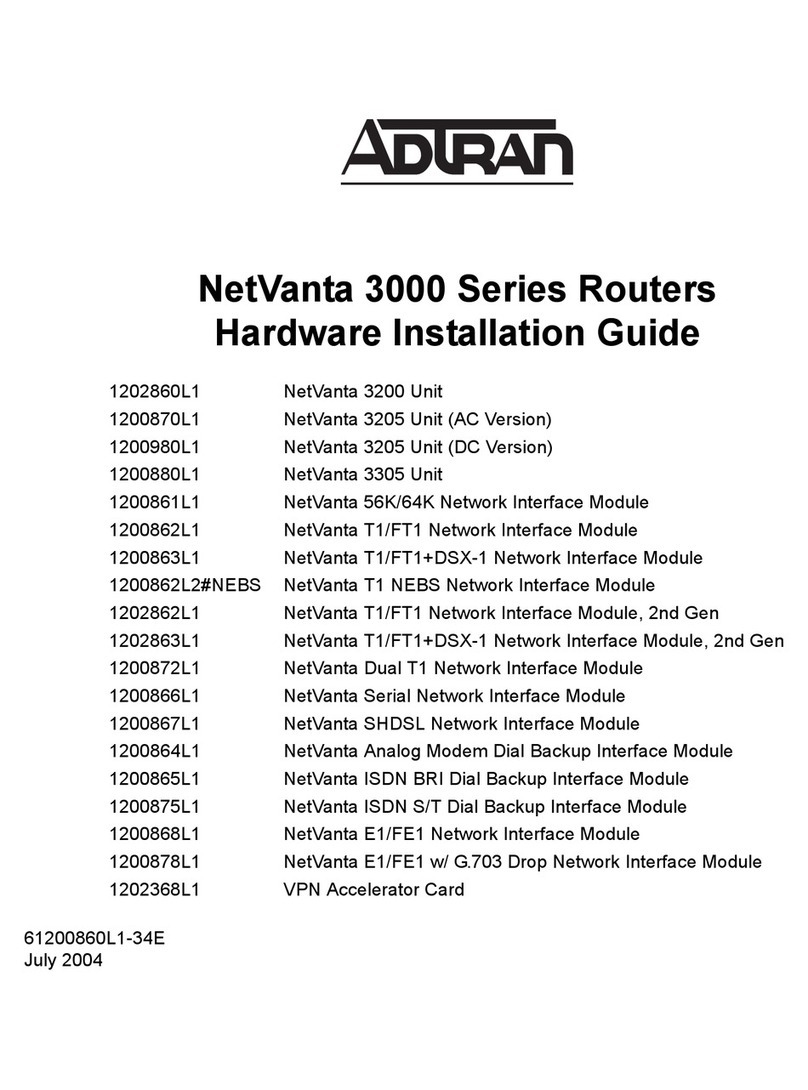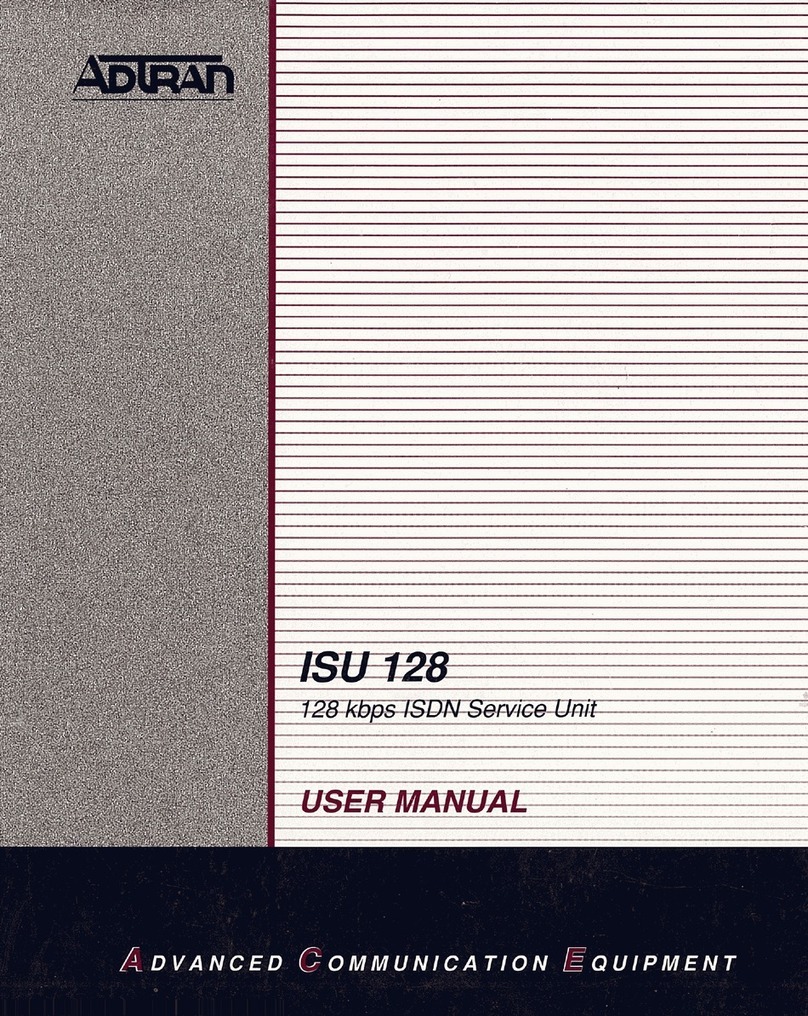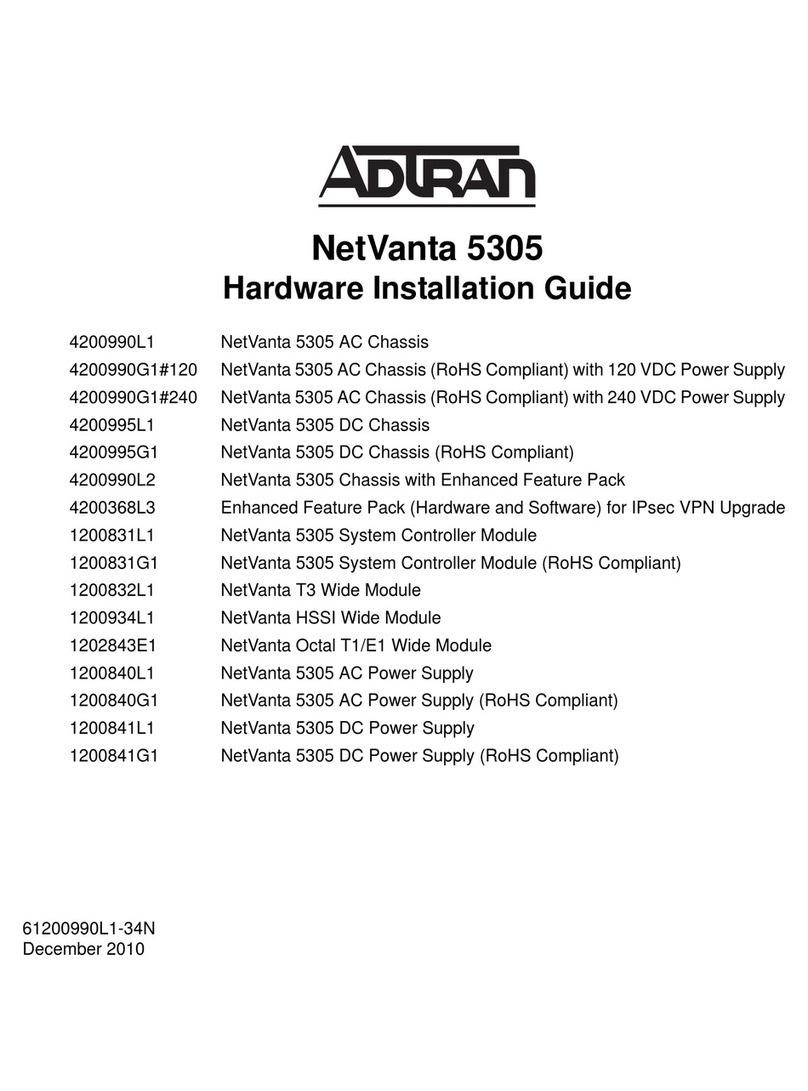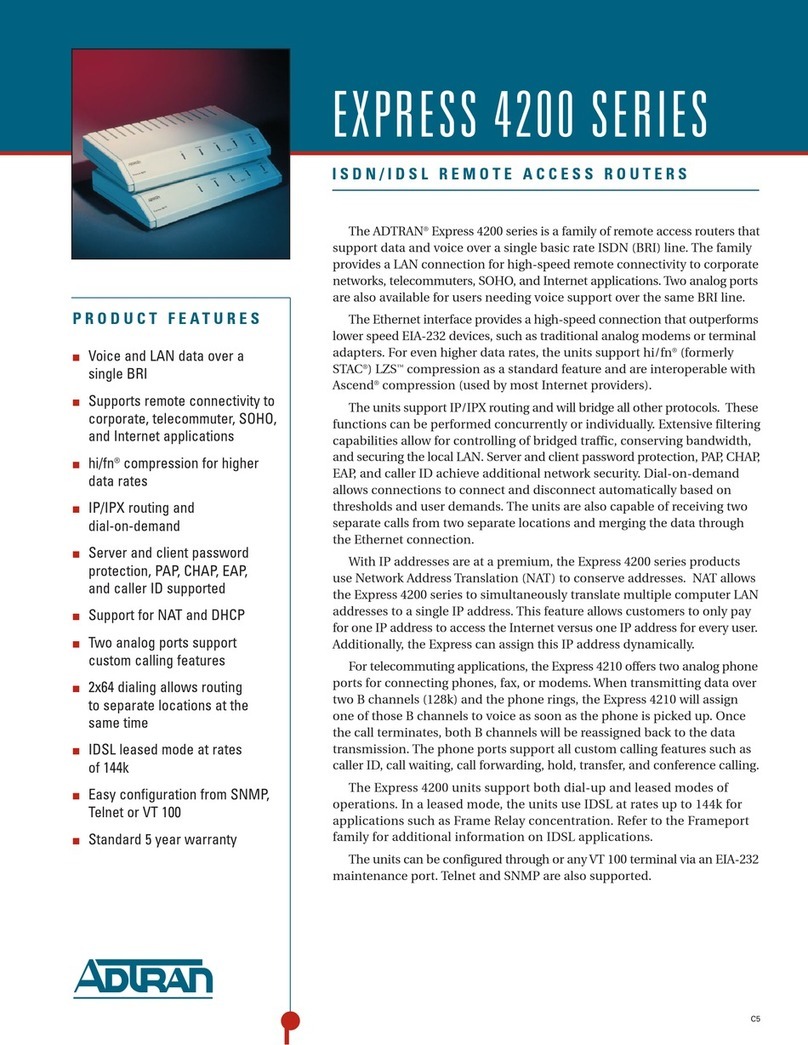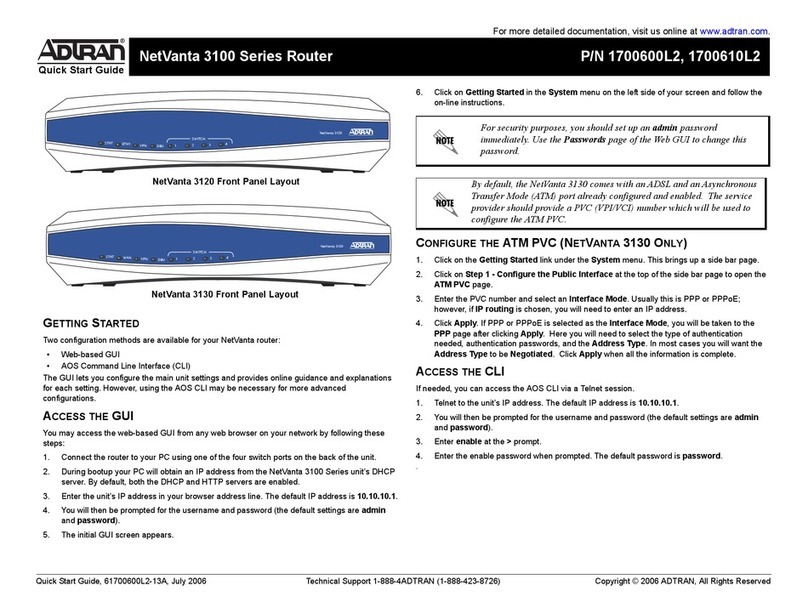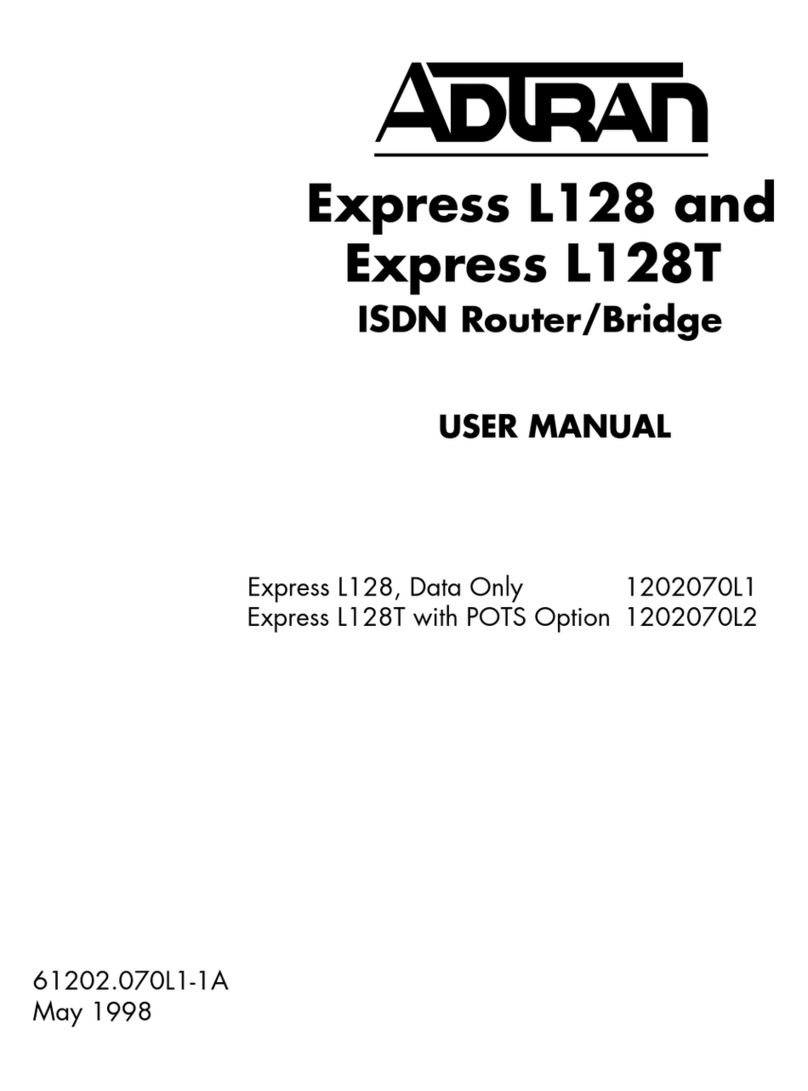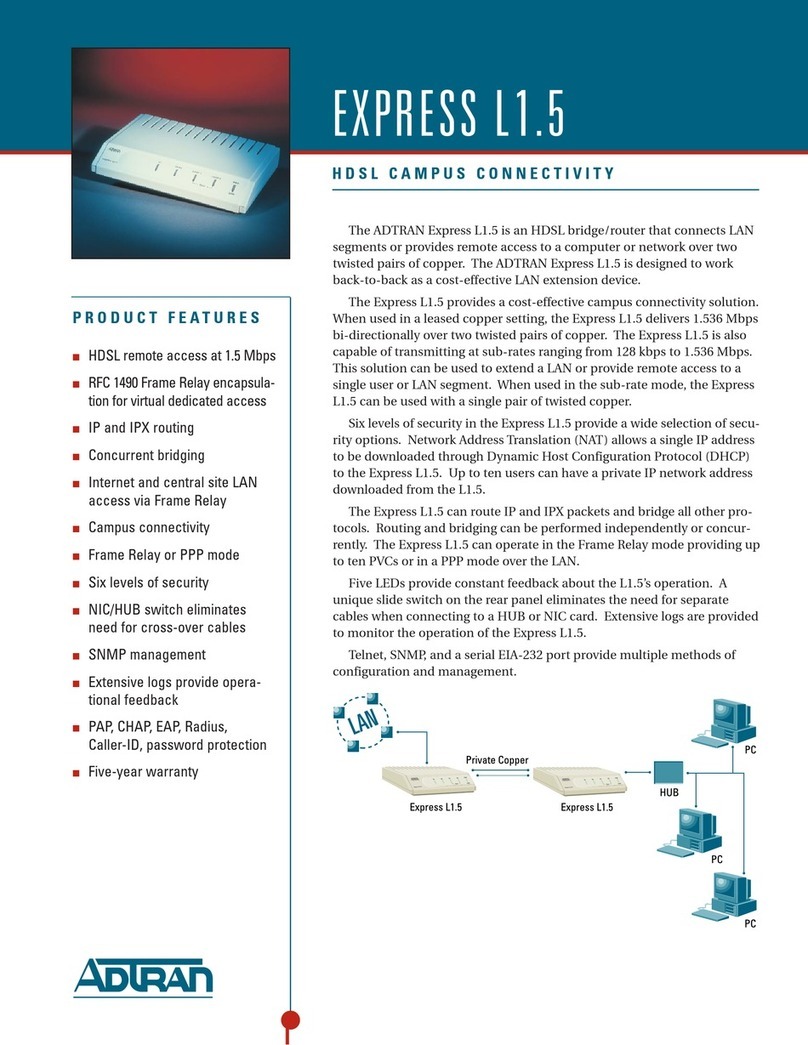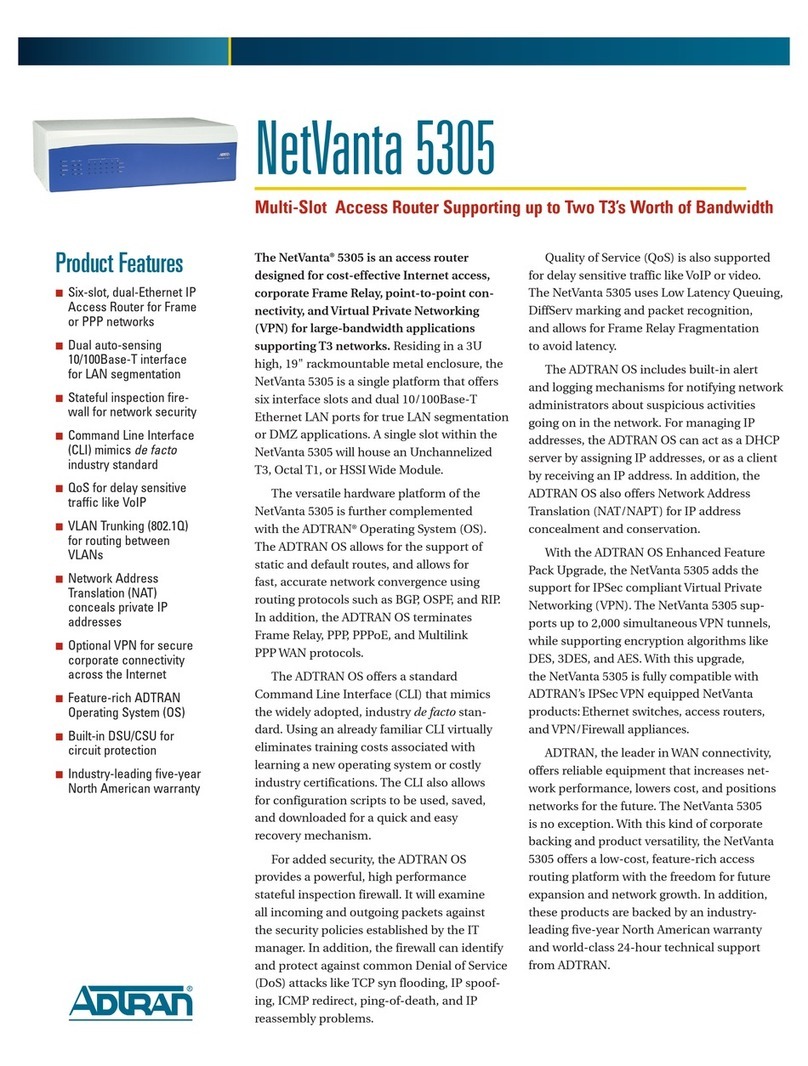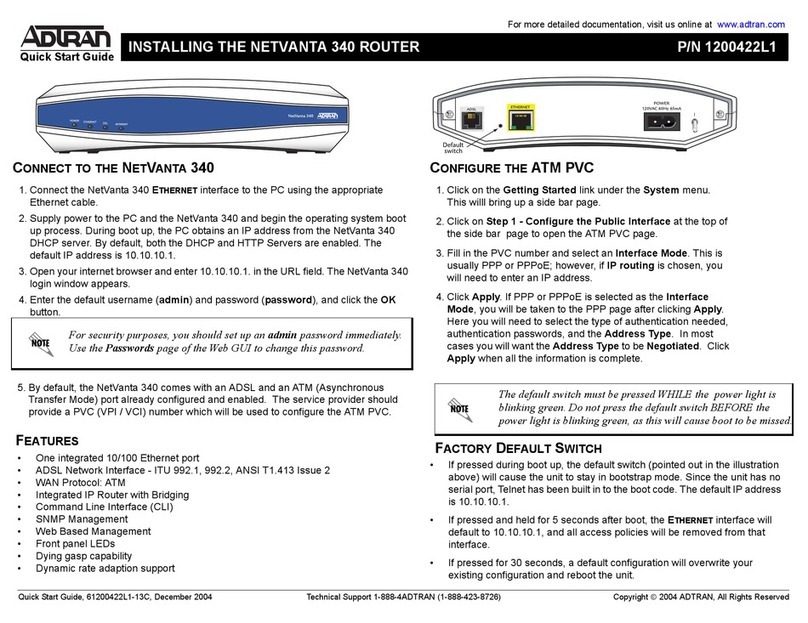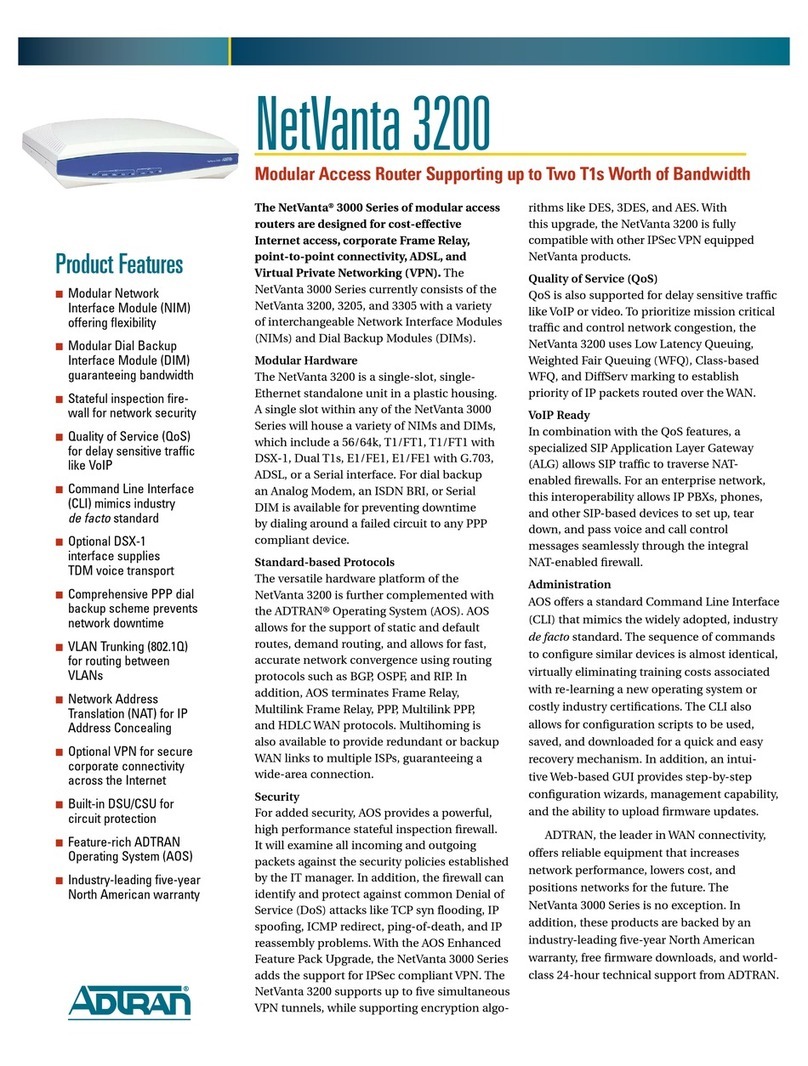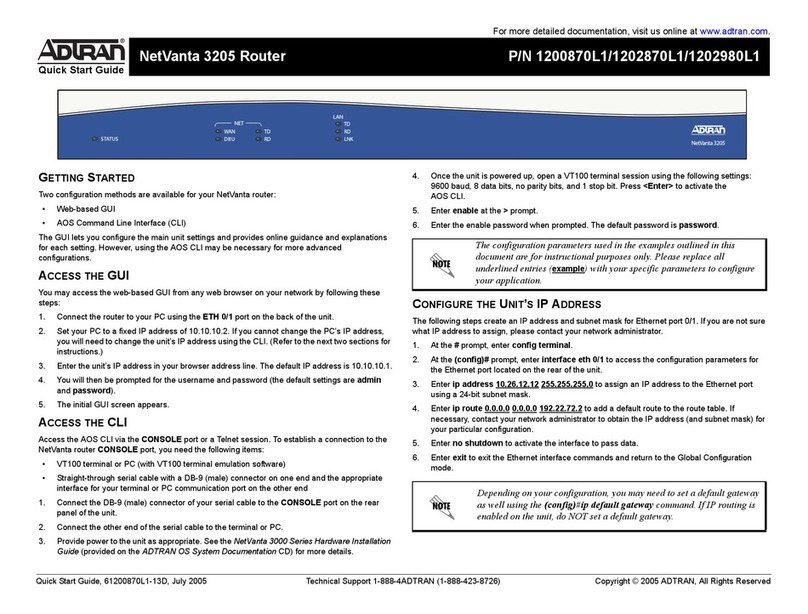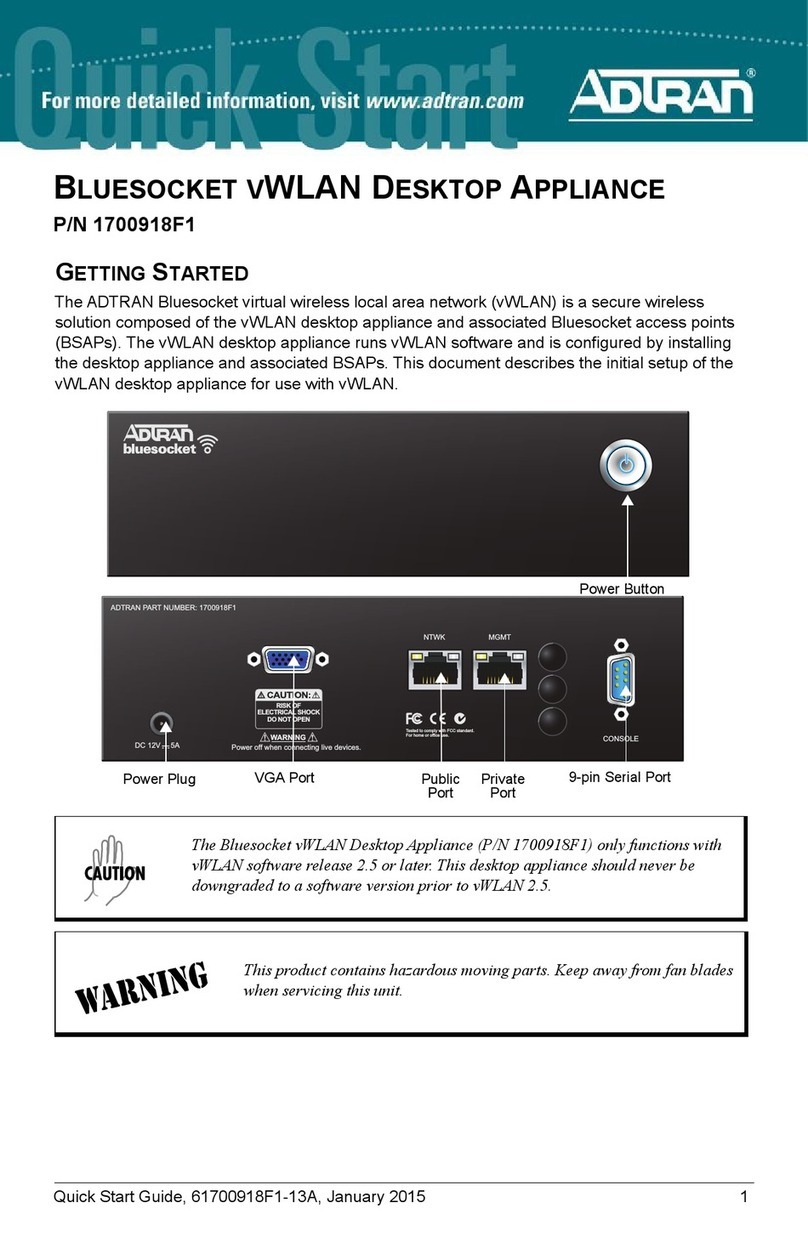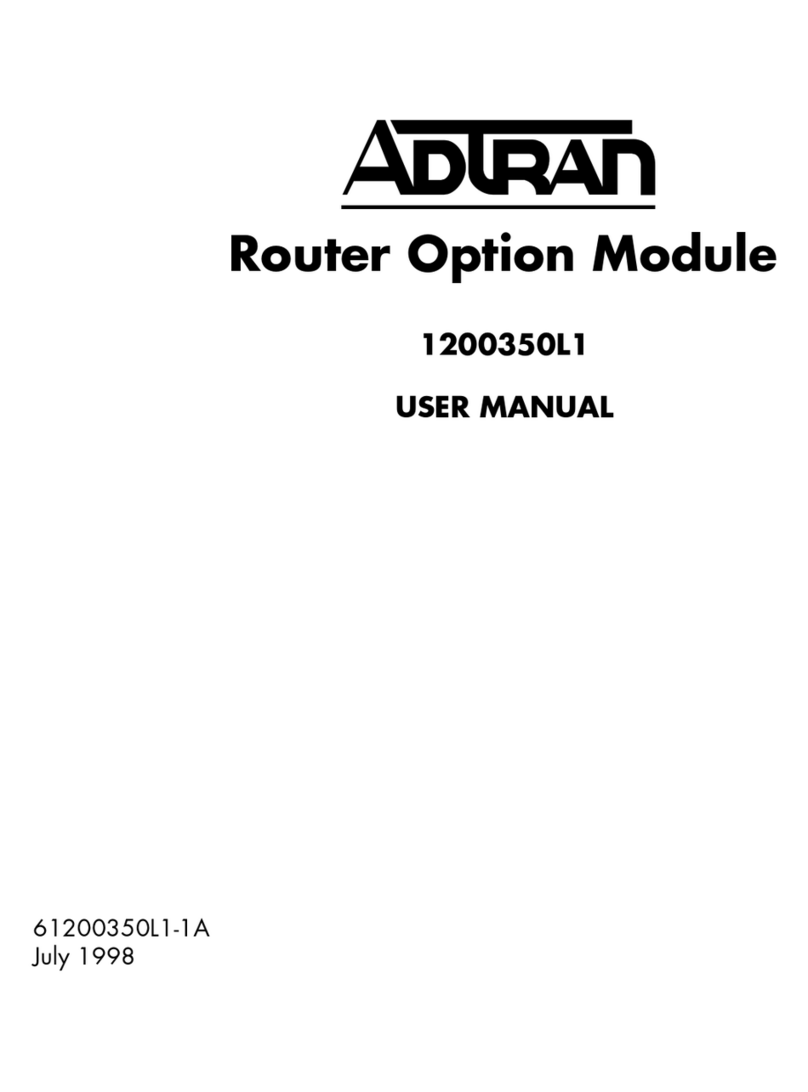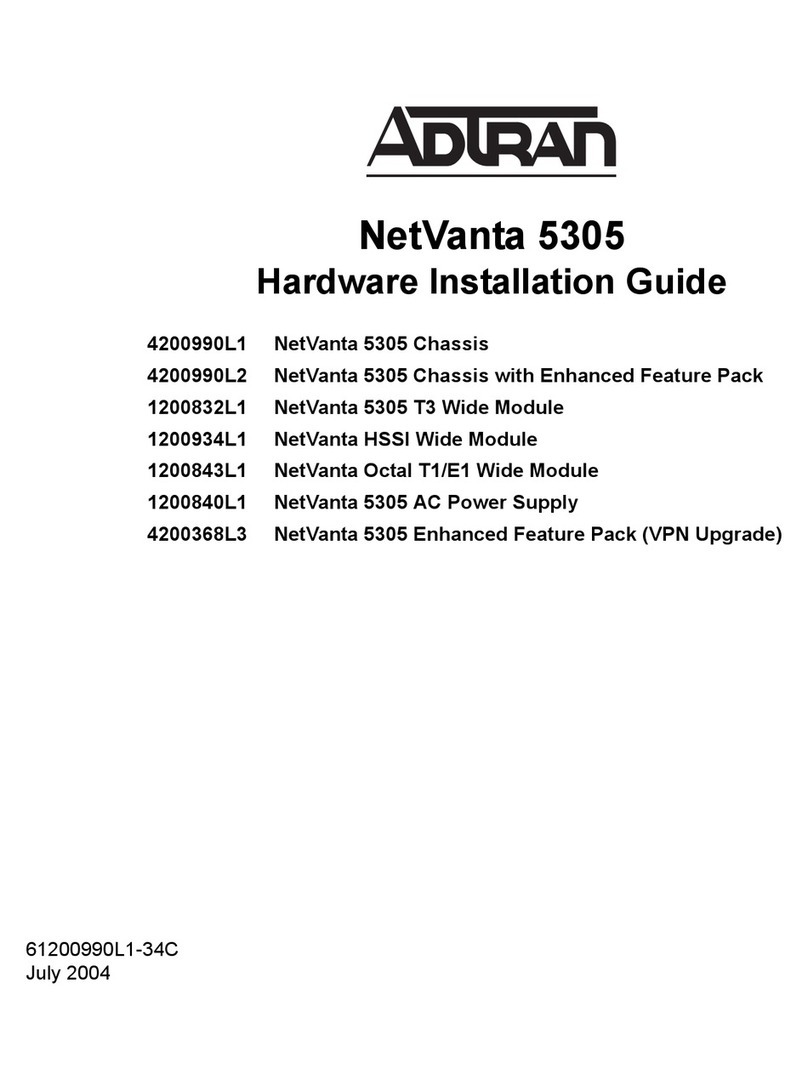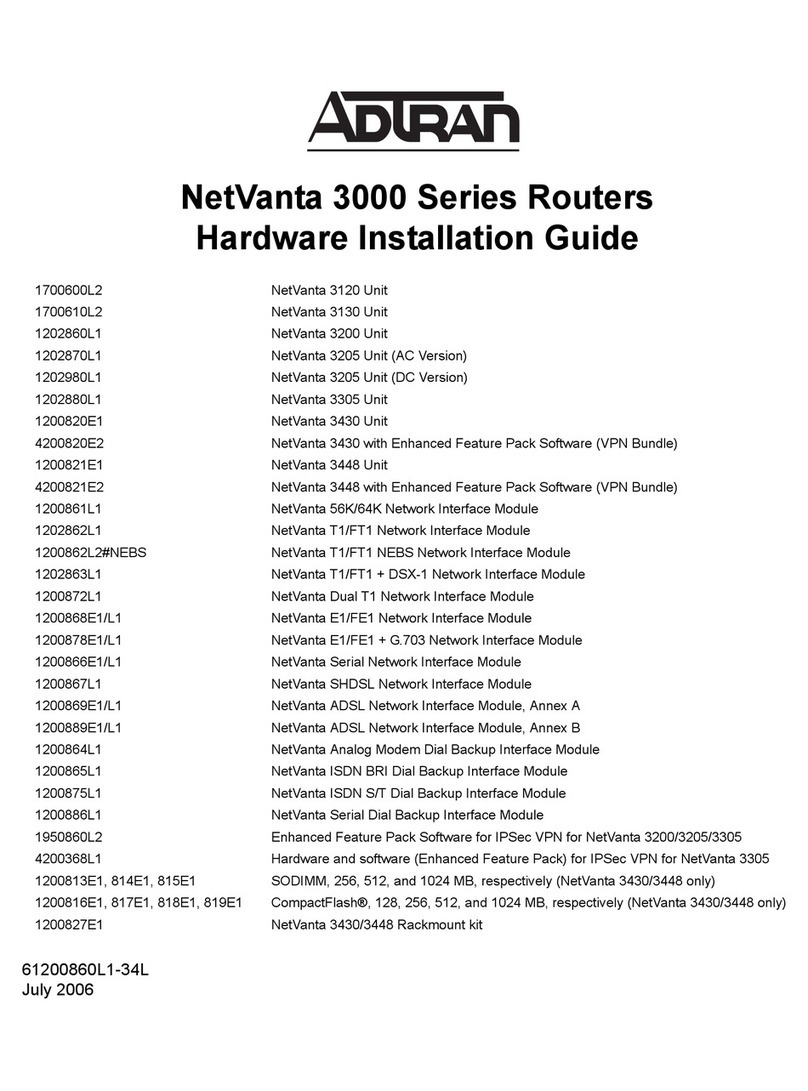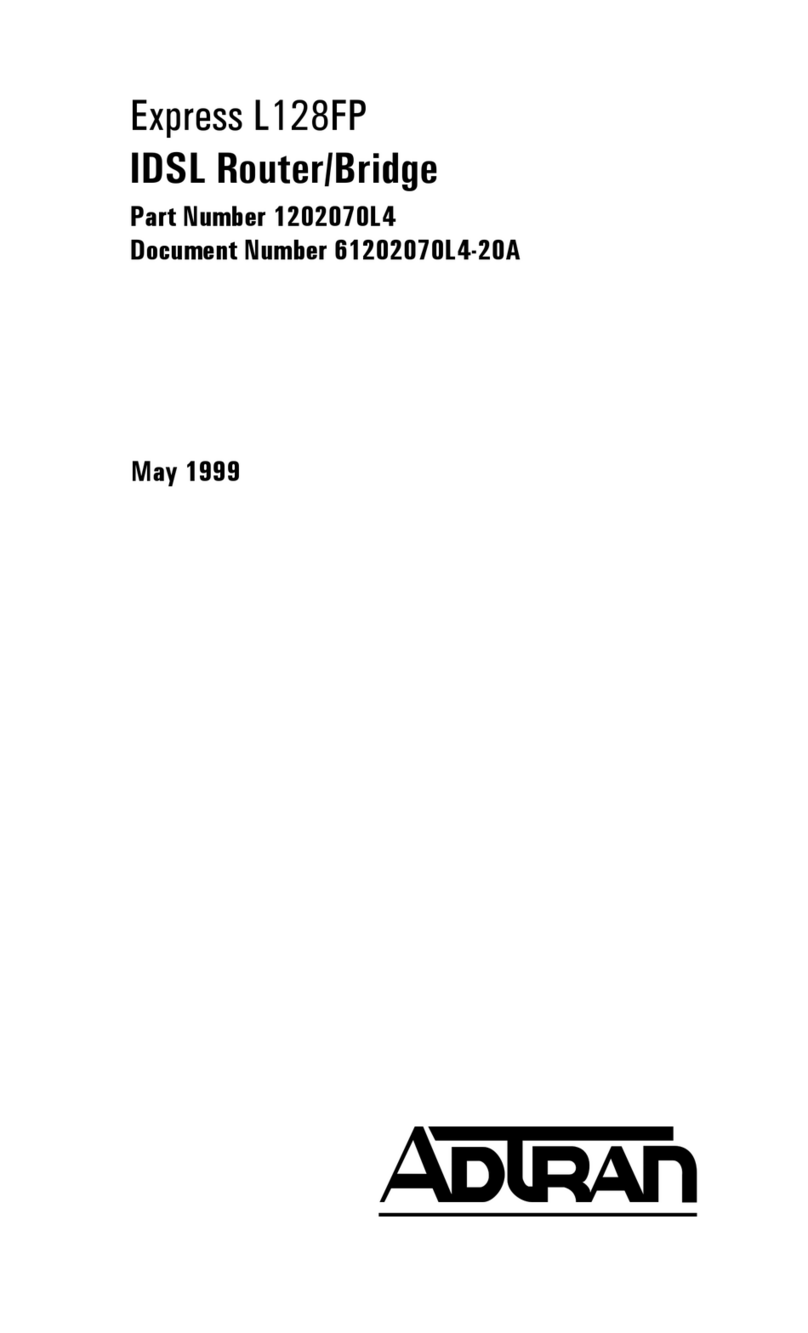61200821F1-13B 32 61200821F1-13B
3. For SSH, log into the unit using the default login (admin) and password (password).
For Telnet, only the default password (password) is required.
4. Enter enable at the >prompt and enter the enable password when prompted. The
default password is password.
COMMON CLI COMMANDS
The following are common CLI commands and tips for getting started with the CLI.
■Entering a question mark (?) shows contextual help and options. For example, entering
?at the prompt will show all commands available from that prompt.
■To view interface statistics, enter show interfaces <interface type> <interface number>.
■To view the current configuration, enter show running-config.
■To view all the IP Addresses currently configured, enter show ip interfaces brief.
MANUALLY CONFIGURING THE UNIT’S IP ADDRESS
gNOTE
The configuration parameters used in the examples outlined in this document are for
instructional purposes only. Please replace all underlined entries (example) with your
specific parameters to configure your application.This step is unnecessary if the unit’s IP
address has been configured automatically using DHCP.
The following steps create an IP address and subnet mask for ETH 0/1. If you are not sure
what IP address to assign, please contact your network administrator.
1. At the # prompt, enter config terminal.
2. At the (config)# prompt, enter interface eth 0/1 to access the configuration
parameters for the ETH 0/1 port located on the rear of the unit.
3. Enter ip address 10.10.10.1 255.255.255.0 to assign an IP address to the ETH 0/1
port using a 24-bit subnet mask.
4. Enter no shutdown to activate the interface to pass data.
5. Enter exit to exit the Ethernet interface commands and return to the Global
Configuration mode.
6. Enter ip route 0.0.0.0 0.0.0.0 10.10.10.254 to add a default route to the route table.
0.0.0.0 is the default route and the default subnet mask, and 10.10.10.254 is the next-
hop IP address to which the AOS router should send all of its traffic. You will need to
enter the proper route, subnet mask, and gateway for your network. This information
is typically provided by a service provider or local network administrator.
7. Enter do write to save the current configuration.
CHANGE LOGIN PASSWORDS
1. To modify the user accounts and passwords, from the (config)# prompt, enter the
command username <username> password <password.
2. To modify the Enable mode password, from the (config)# prompt, enter the
command enable password <password>.
2. Check the DHCP server and record the IP address assigned to the NetVanta unit.
3. Open a web browser on any network PC that can route to the IP address recorded in
Step 2 and enter the NetVanta unit’s IP address.
4. The initial GUI screen appears.
ACCESS THE CLI
Access the AOS CLI via the CONSOLE port or a Telnet or SSH session. To establish a
connection to the NetVanta unit CONSOLE port, you need the following items:
■PC with VT100 terminal emulation software.
■Straight-through serial cable with a DB-9 (male) connector on one end and the
appropriate interface for your terminal or PC communication port on the other end.
gNOTE
There are many terminal emulation applications available on the web. PuTTy, SecureCRT,
and HyperTerminal are a few examples.
1. Connect the DB-9 (male) connector of your serial cable to the CONSOLE port on the
back panel of the unit.
2. Connect the other end of the serial cable to the terminal or PC.
gNOTE
Many PCs do not come with a standard serial port. A universal serial bus (USB) to serial
adapter can be used instead. The drivers for the USB to serial adapter must be installed
according to the manufacturer’s instructions. If the USB to serial adapter is not properly
installed on your PC, you will not be able to communicate with the AOS unit and you should
seek support from the USB to serial adapter manufacturer.
3. Provide power to the unit as appropriate. Refer to the NetVanta 3200/3300/3400
Series Hardware Installation Guide available online at https://
supportforums.adtran.com for more details.
4. Once the unit is powered up, open a VT100 terminal session using the following
settings: 9600 baud, 8 data bits, no parity bits, 1 stop bit, and no flow control. Press
ENTER to activate the AOS CLI.
5. Enter enable at the >prompt and enter the Enable mode password when prompted.
The default password is password.
You can also access the CLI from a Telnet or SSH client. In order to do this, you must know
the IP address of the AOS device. If you do not know the unit’s IP address, you must use
the CONSOLE port to access the CLI. To access the CLI using a Telnet or SSH client,
follow these steps:
1. Connect the NetVanta unit to your PC using an Ethernet cable connected to the
switch port labeled 1 on the back of the device or connect the NetVanta unit to an
existing network that supports DHCP using the switch port labeled 1on the back of
the device.
2. Open a Telnet or SSH client on your computer and enter 10.10.10.1. If your unit
received an IP address from a DHCP server or you have changed your unit’s IP
address, you will need to enter that address.