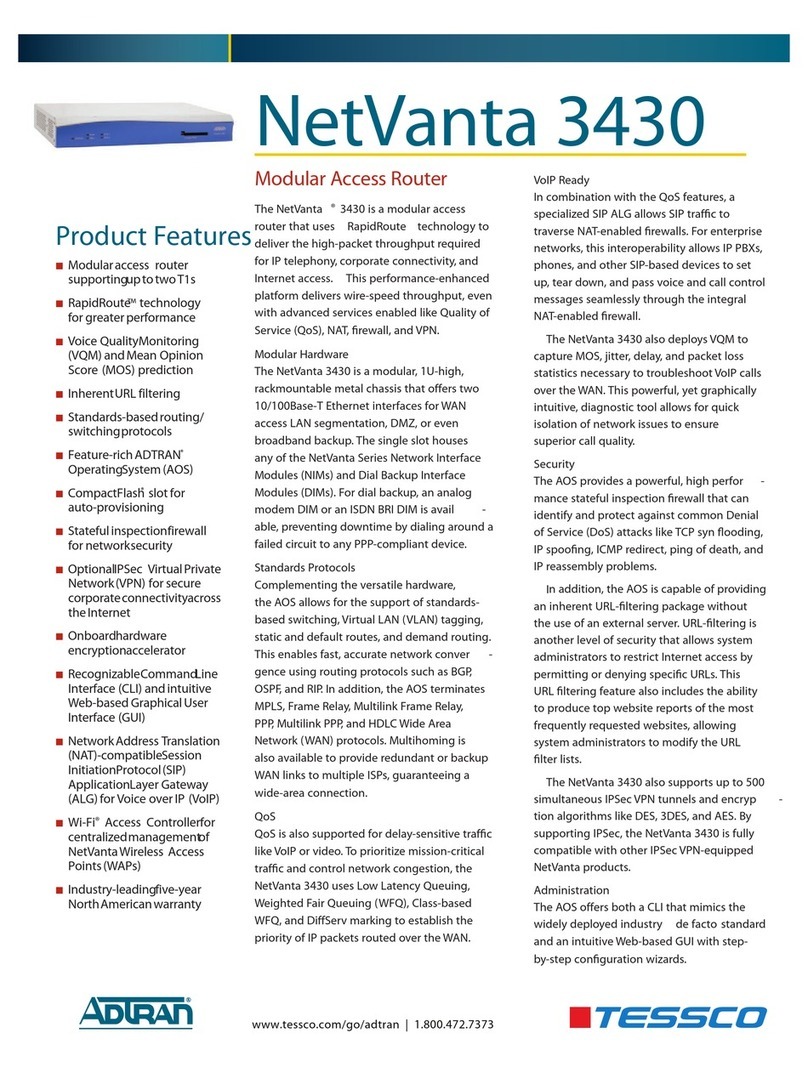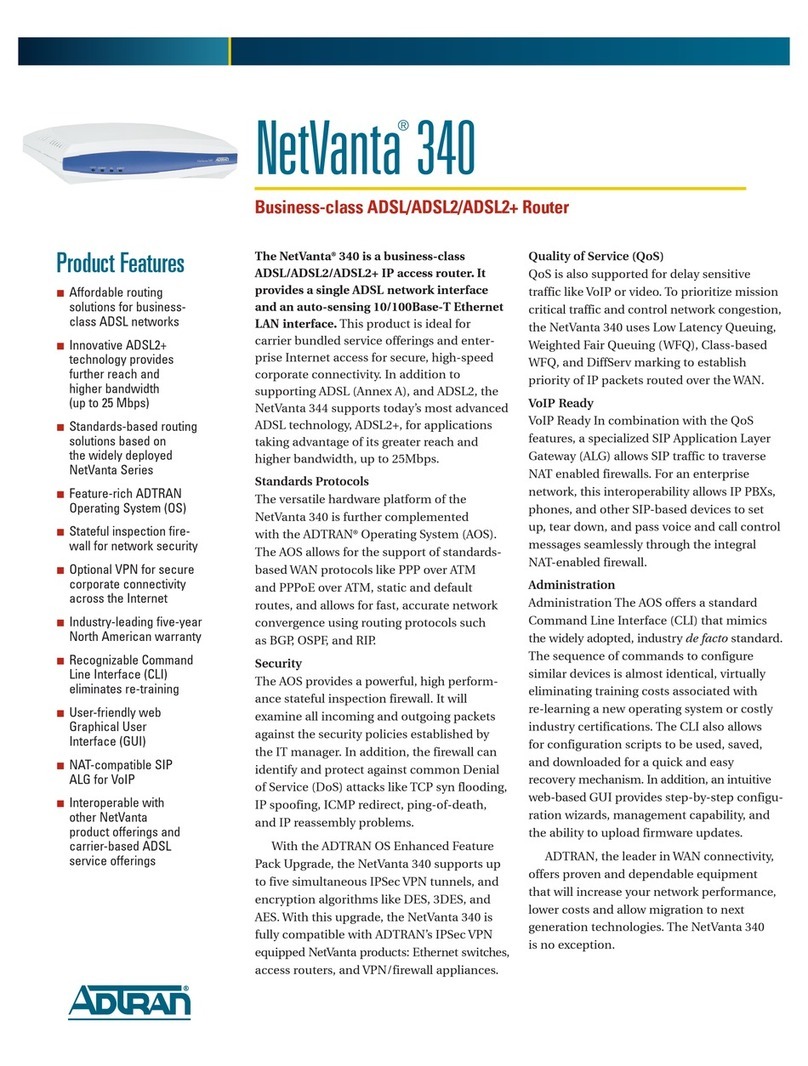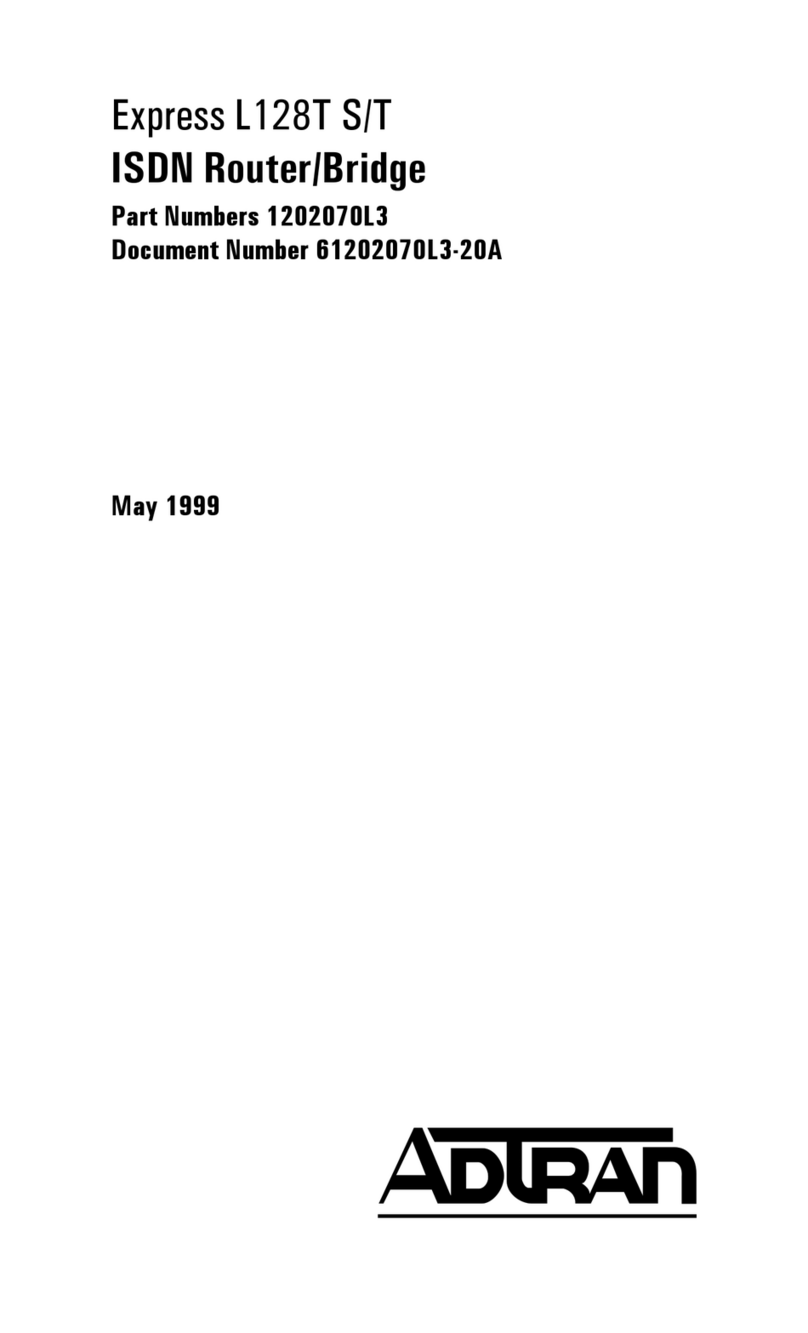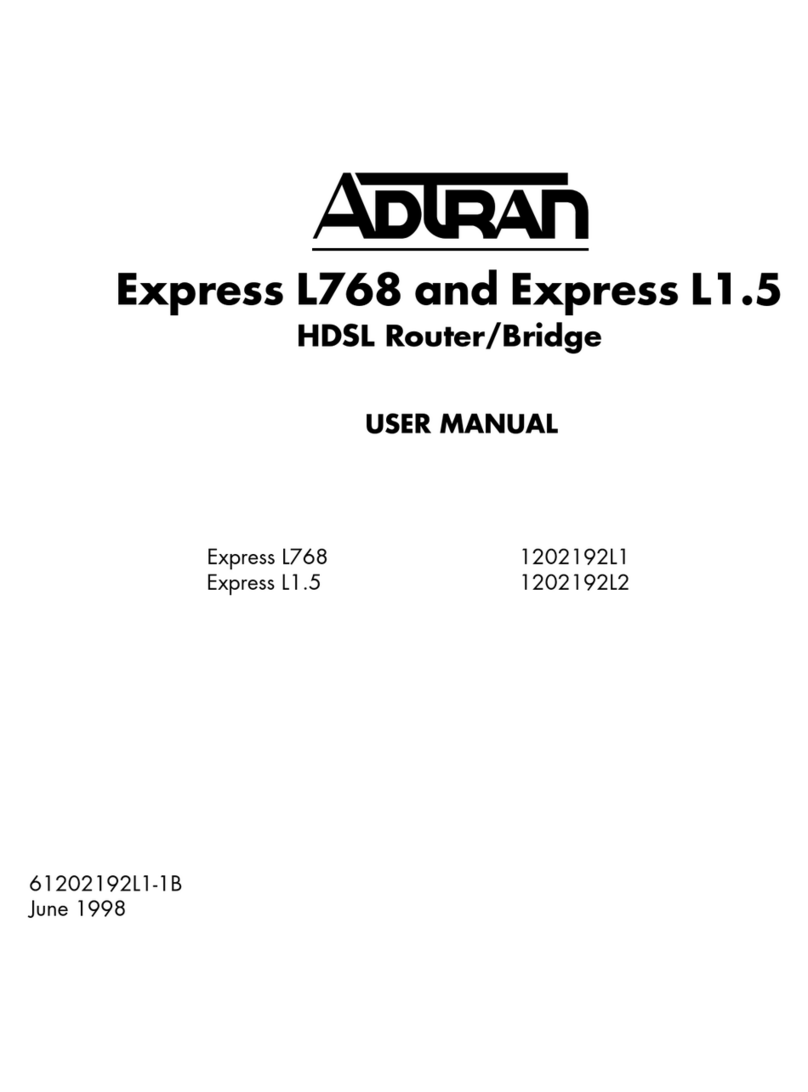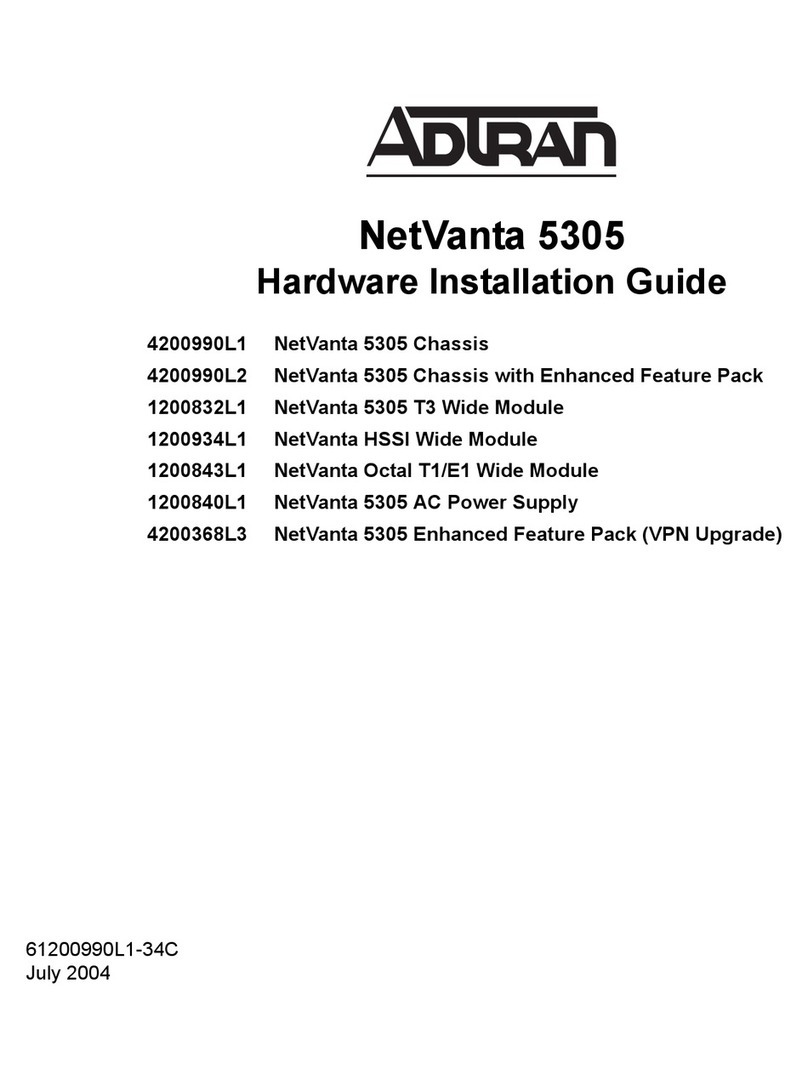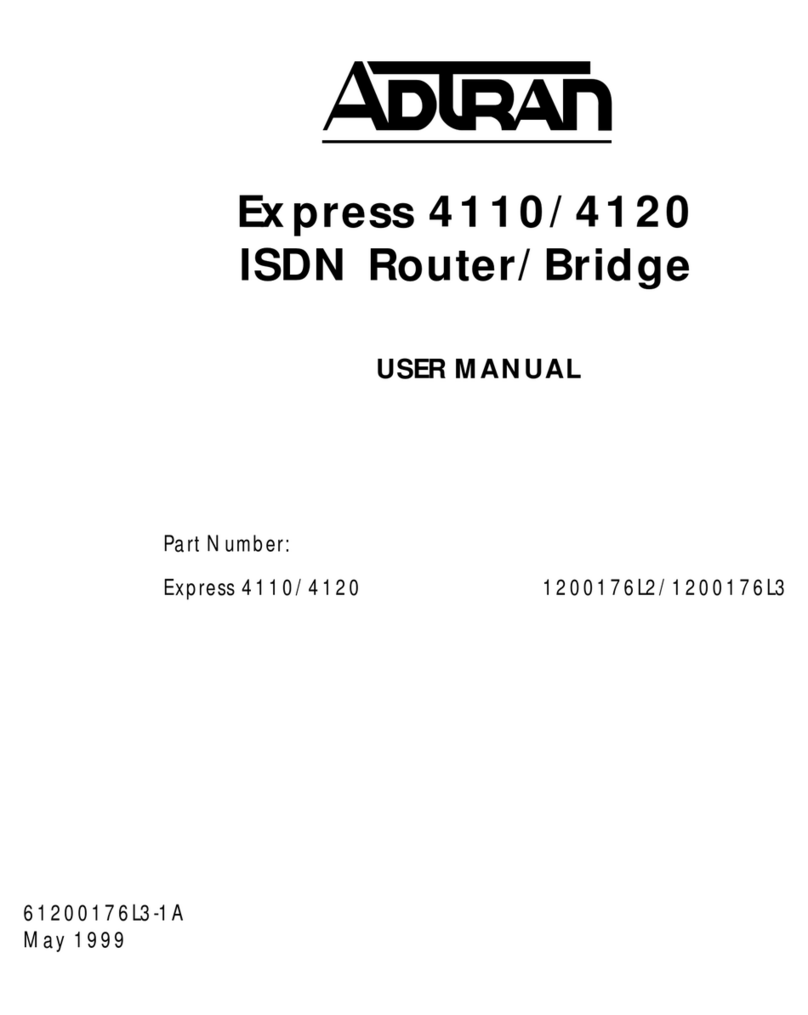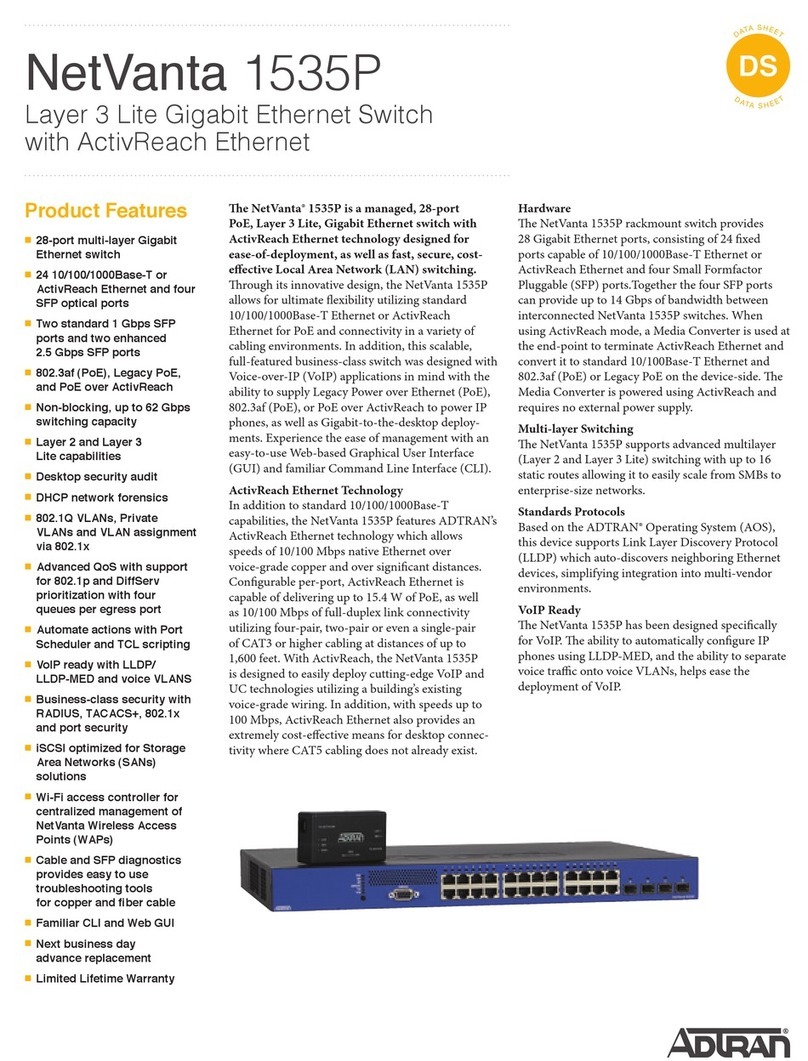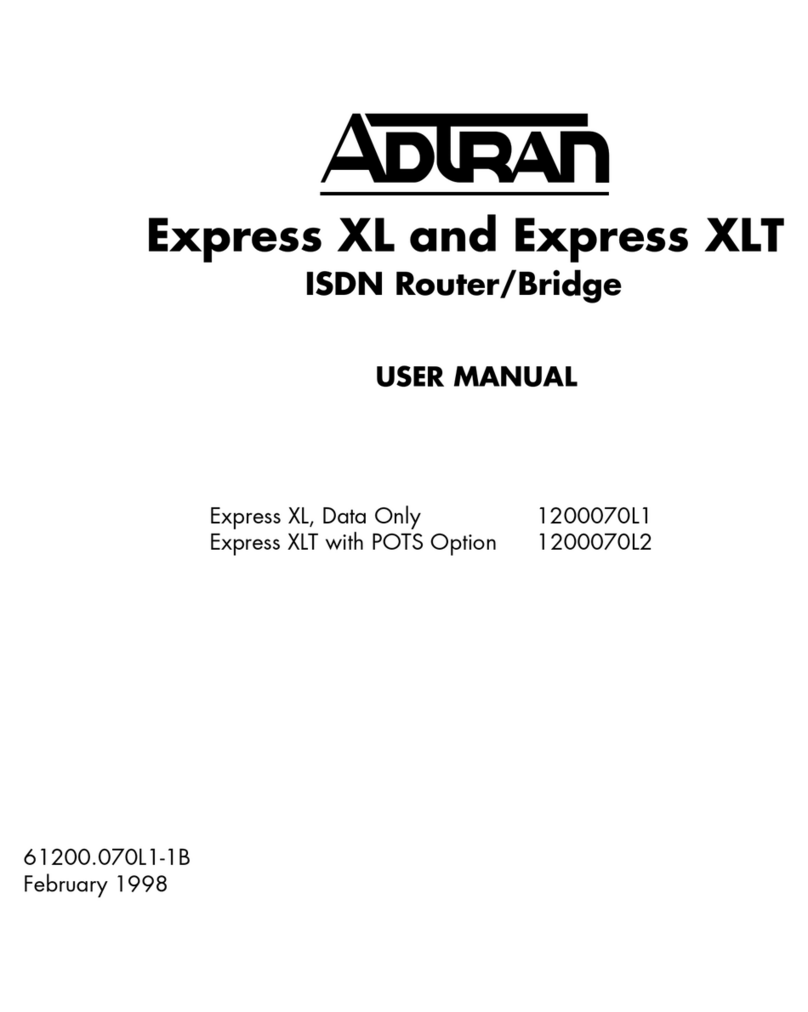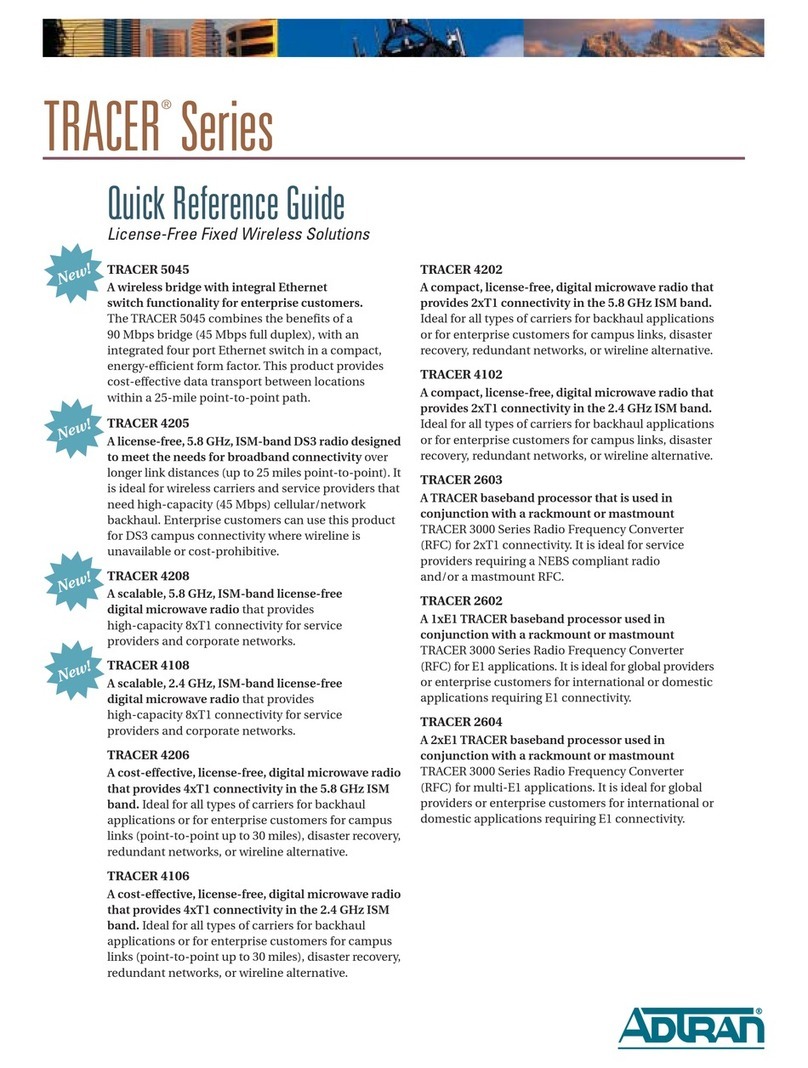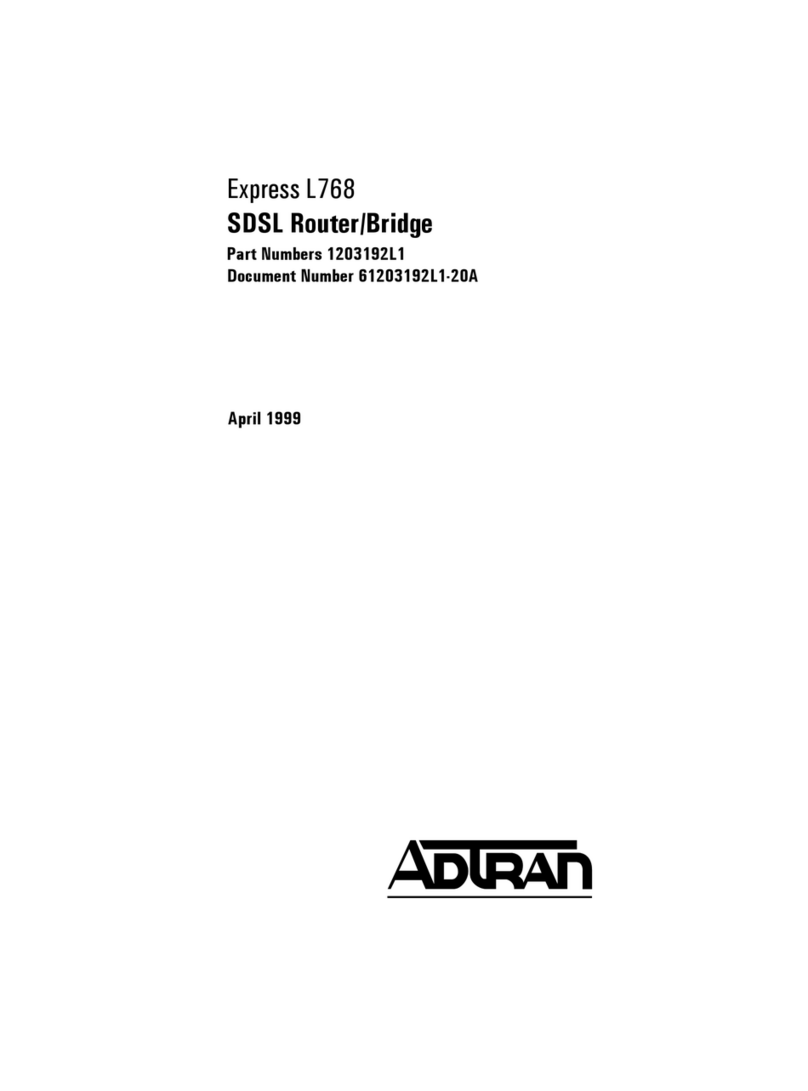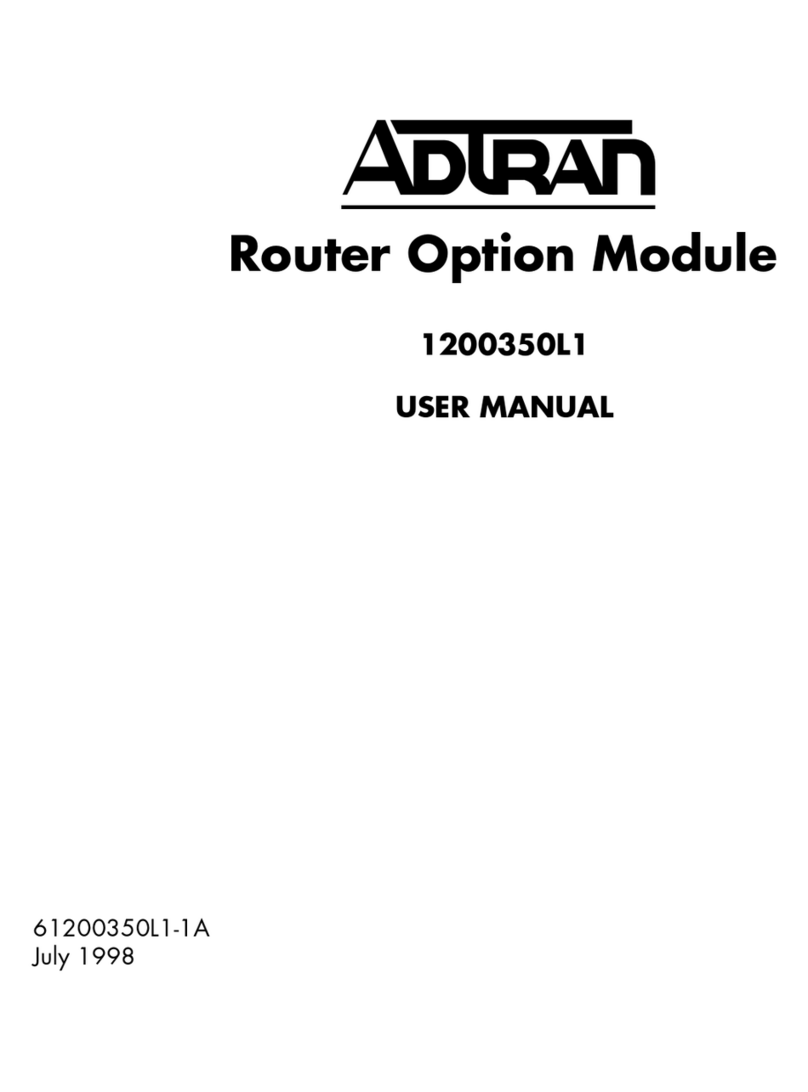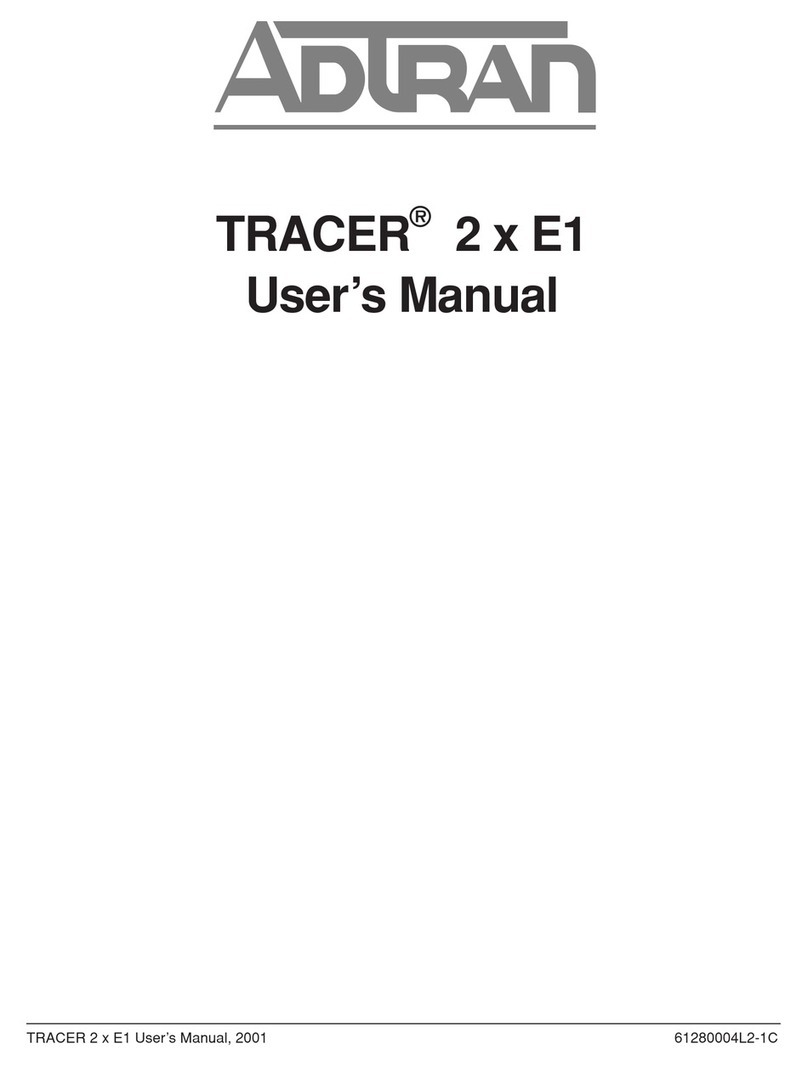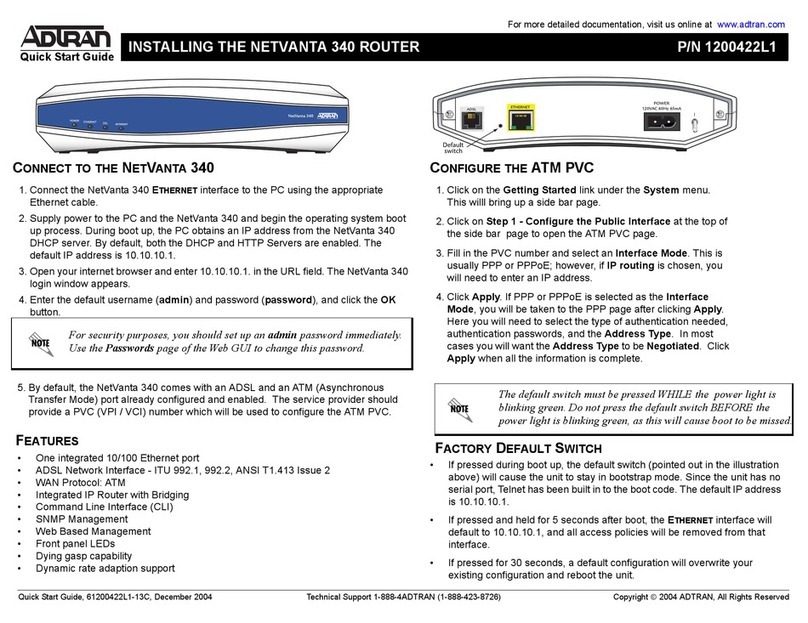2
Support
-
Phone:
888-423-8726,
Email:
[email protected] Quick Start Guide, 61700918F1-13A, January 2015 3FINDING THE IP ADDRESS USING THE SERIAL PORT
If you cannot find the IP address of the vWLAN desktop appliance through a DHCP server, you
can use the Serial port. To find the IP address using the Serial port on the rear of the desktop
appliance, follow these steps:
1. Connect the DB-9 (male) connector of your serial cable (not provided in shipment) to the
serial port on the back of the desktop appliance hardware.
2. Connect the other end of the serial cable to the PC.
3. Open a VT100 terminal session with the following settings: 9600 baud, 8data bits, no
parity, and 1stop bit (no flow control).
4. When prompted, enter the username vwlan and the password vwlan to access the CLI.
5. Enter the command ifconfig to display a list of all network interface IP addresses.
6. You can optionally continue to configure the vWLAN desktop appliance using the CLI as
described in the vWLAN Administrator Guide.
ACCESSING VWLAN WITHOUT A NETWORK PORT IP ADDRESS
If you are unable to connect to the vWLAN desktop appliance using the serial connection, and
are unable to find the IP address in the DHCP server, follow these steps to access the desktop
appliance:
1. Connect a computer to the port labeled MGMT (private network interface) on the rear of
the desktop appliance using a standard Gigabit Ethernet cable. The default IP address of
the port is 10.251.252.1 with a network mask of 255.255.255.0.
2. To reach the MGMT interface, set the static IP address of the computer to something in the
same subnet as the default IP address of the desktop appliance, for example,
10.251.252.2.
3. Connect directly to the port and enter https://10.251.252.1:3000 in a web browser.
4. Connect to the GUI for configuration as described in Connecting to the vWLAN GUI.
It may take a few minutes for the user interface to appear after the boot.
UNPACKING THE VWLAN DESKTOP APPLIANCE
Unpack the vWLAN desktop appliance and ensure the following contents are included in your
shipment:
• vWLAN Desktop Appliance
• AC power adapter
INSTALLING THE VWLAN DESKTOP APPLIANCE
Follow these steps to configure the ADTRAN Bluesocket vWLAN desktop appliance for
installation:
1. Place the vWLAN desktop appliance on a table or shelf in the location where you will
manage it.
2. Insert the power cable into receptacle of the AC power supply, then insert the AC power
supply’s barrel connector into the port labeled DC 12V 5A on the rear panel of the unit.
3. Connect the vWLAN desktop appliance to the network with Dynamic Host Control Protocol
(DHCP) configured using the NTWK port (public network interface) on the rear panel of the
unit. The NTWK port is used to reach the APs, for cloud connectivity where applicable, and
for vWLAN-to-vWLAN communication when using high availability. The port labeled MGMT
(private network interface) is not typically used for these purposes. The MGMT port is
designed for initial configuration using a computer without connecting to the serial or local
network connectivity for out-of-band management.
4. Plug the unattached end of the power cable into a properly grounded AC power receptacle.
5. Power on the desktop appliance by pressing the Power button on the front panel of the
unit. The desktop appliance may take up to five minutes to boot, or longer if Dynamic Name
Service (DNS) is not configured.
6. Once the boot is complete, locate the IP address of the desktop appliance from either the
DHCP server or from the serial console menu. If you cannot find the IP address of the
desktop appliance in a DHCP server, refer to Finding the IP Address Using the Serial Port
and Accessing vWLAN without a Network Port IP Address.
7. The vWLAN desktop appliance IP address should not be changed once the appliance is
configured. To avoid a dynamically changing IP address, either enter an IP address
reservation in the DHCP server (using the MAC address of the vWLAN desktop appliance)
so that the IP address always remains the same for the appliance, or statically configure
the IP address of the vWLAN desktop appliance using the vWLAN GUI once you have
logged in. Refer to the vWLAN Administrator Guide for information about statically
configuring vWLAN IP addresses.