Advanced Bionics Auria User manual
Other Advanced Bionics Recording Equipment manuals
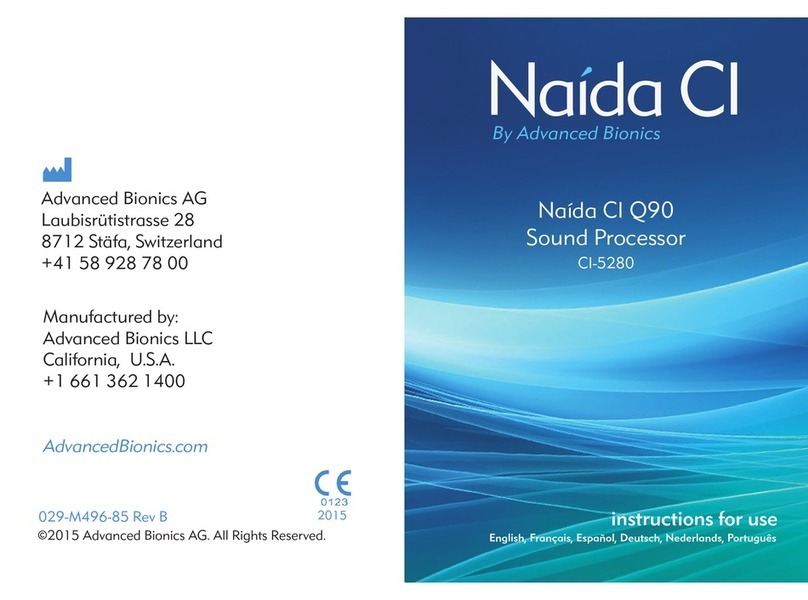
Advanced Bionics
Advanced Bionics Naida CI Q90 User manual

Advanced Bionics
Advanced Bionics Platinum Series User manual

Advanced Bionics
Advanced Bionics CPI-3 User manual
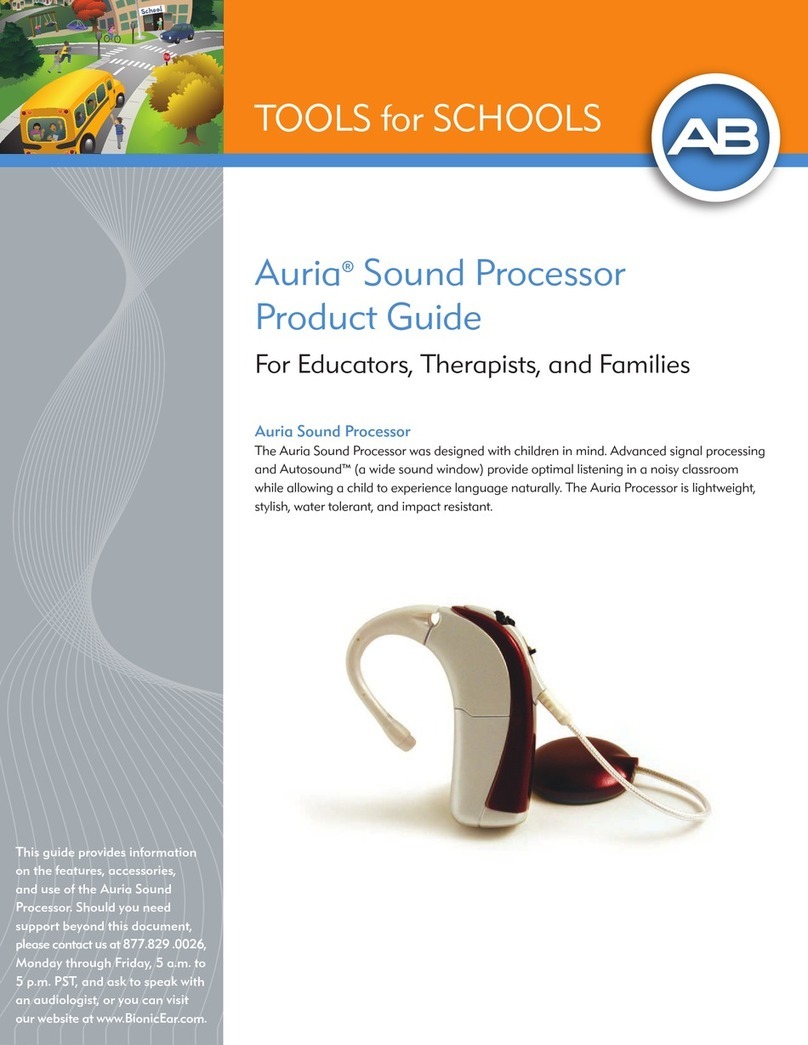
Advanced Bionics
Advanced Bionics Auria User manual

Advanced Bionics
Advanced Bionics Marvel CI User manual
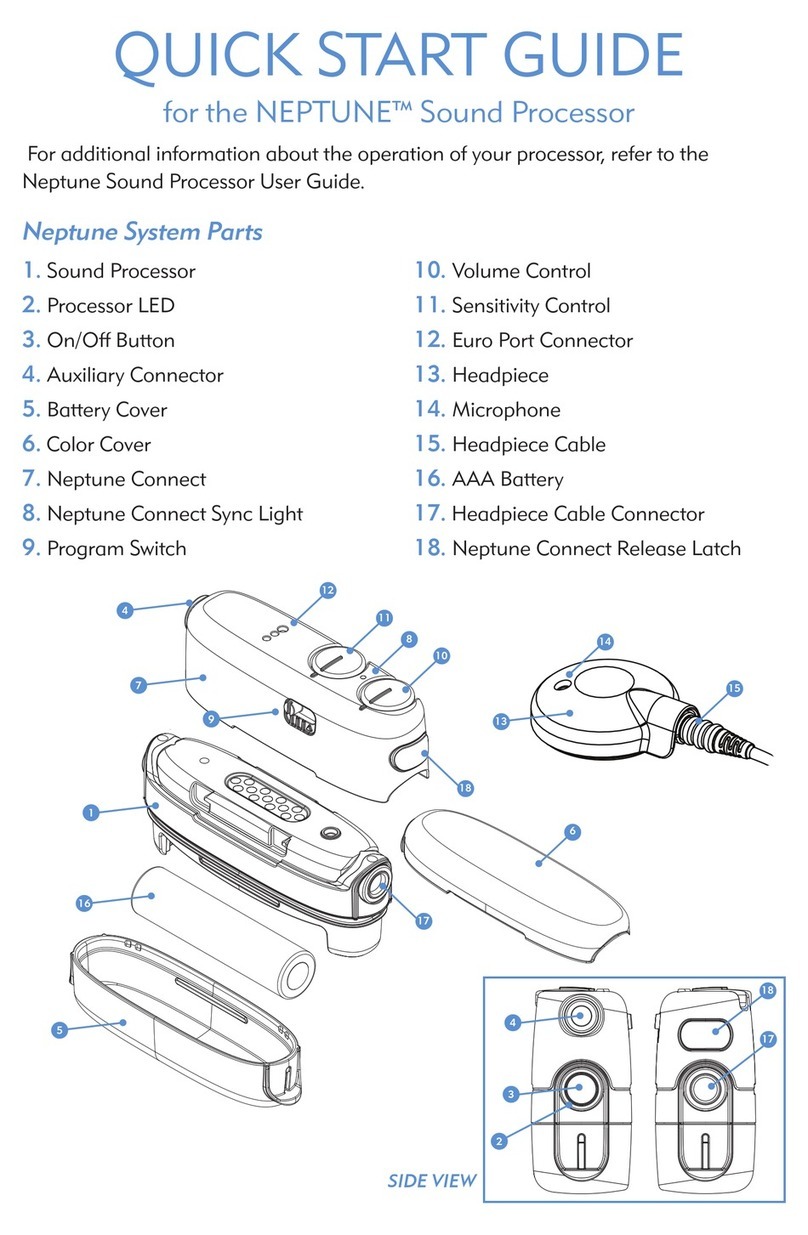
Advanced Bionics
Advanced Bionics Neptune User manual
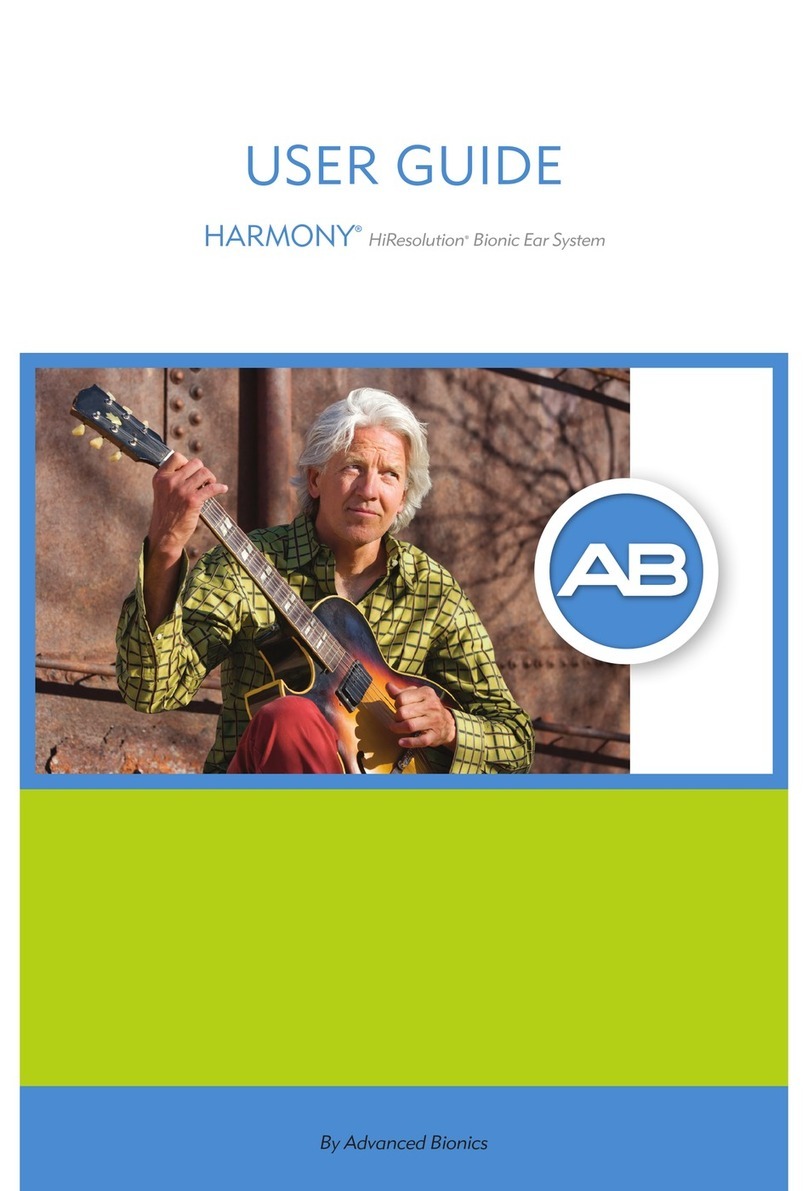
Advanced Bionics
Advanced Bionics HARMONY User manual
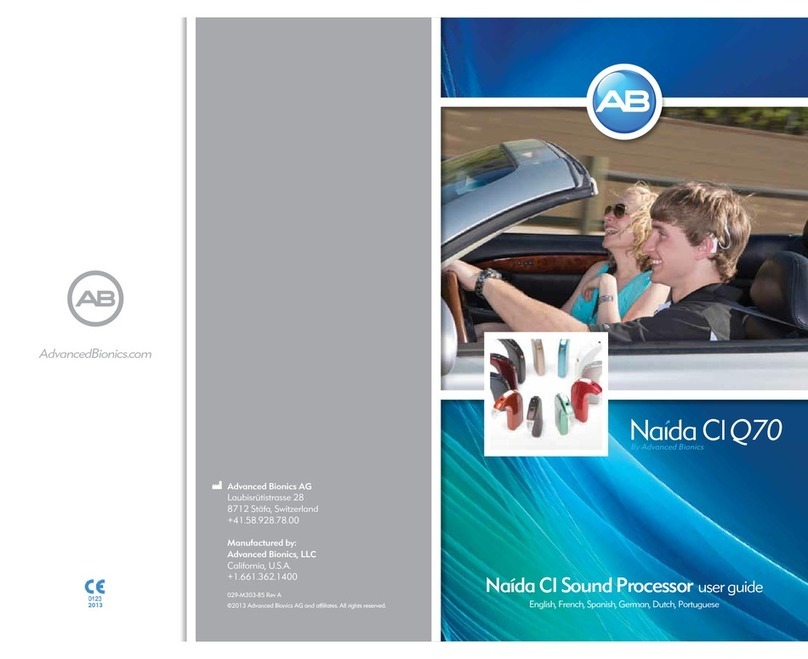
Advanced Bionics
Advanced Bionics Naida CI Q70 User manual

Advanced Bionics
Advanced Bionics Naida CI M90 User manual

Advanced Bionics
Advanced Bionics Slim HP User manual
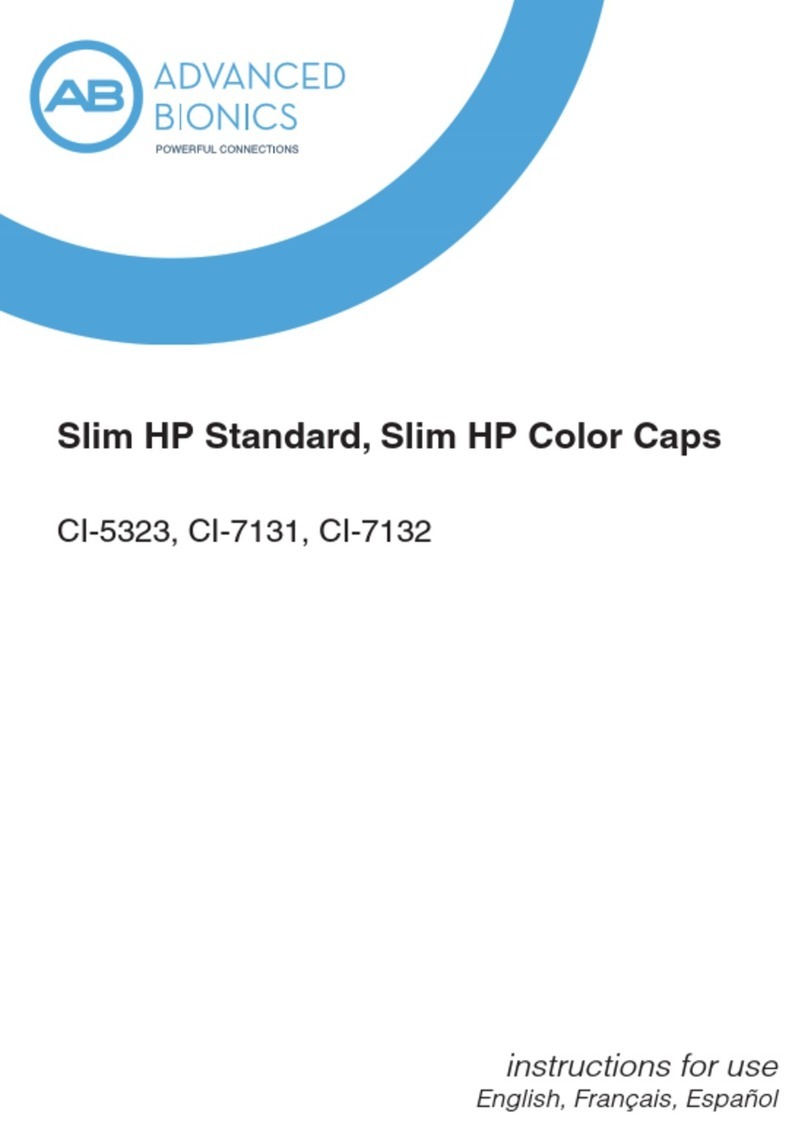
Advanced Bionics
Advanced Bionics Slim HP Standard User manual

Advanced Bionics
Advanced Bionics Naida CI User manual

Advanced Bionics
Advanced Bionics Sky CI M90 User manual

Advanced Bionics
Advanced Bionics Naida CI M30 User manual

Advanced Bionics
Advanced Bionics Sky CI M90 User manual
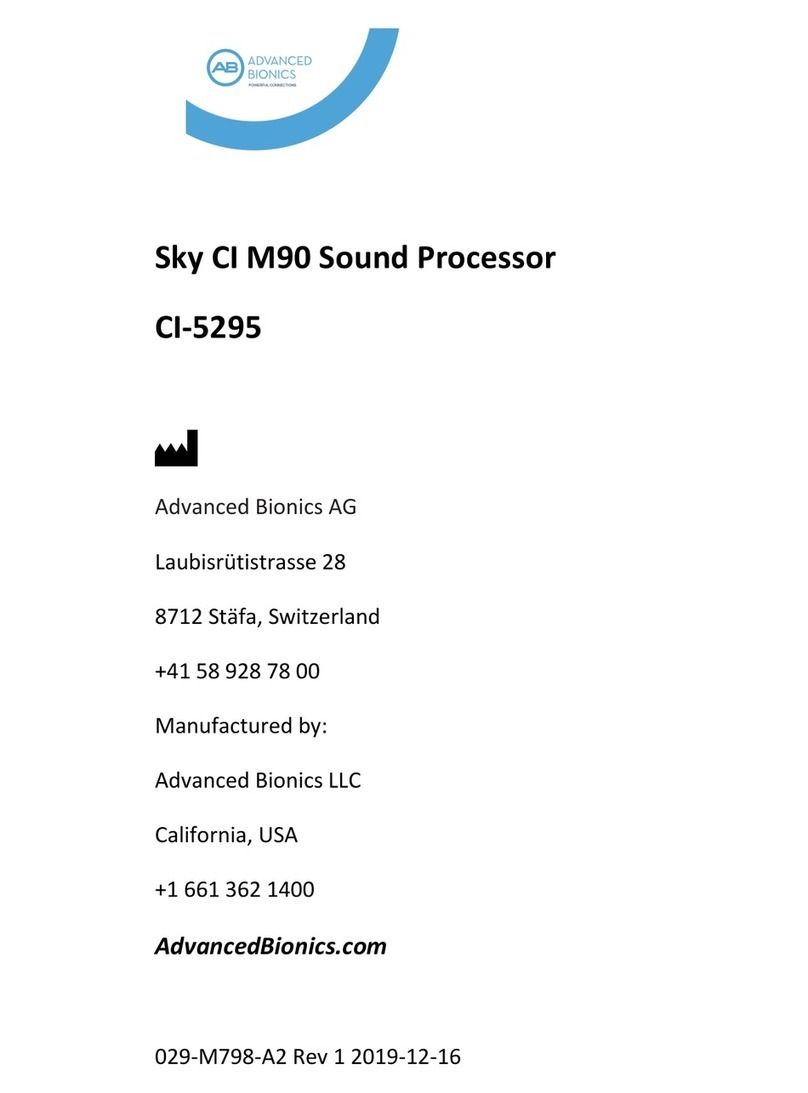
Advanced Bionics
Advanced Bionics CI-5295 User manual
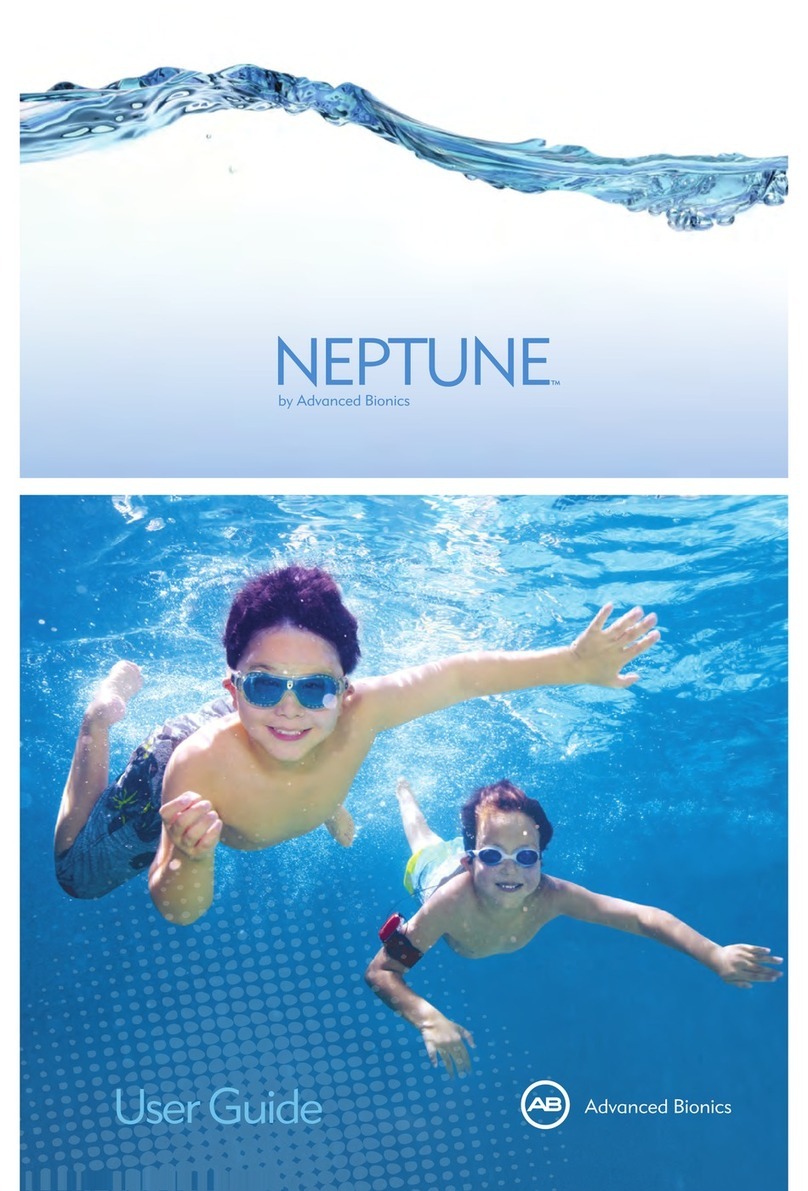
Advanced Bionics
Advanced Bionics Neptune User manual

Advanced Bionics
Advanced Bionics Auria User manual





















