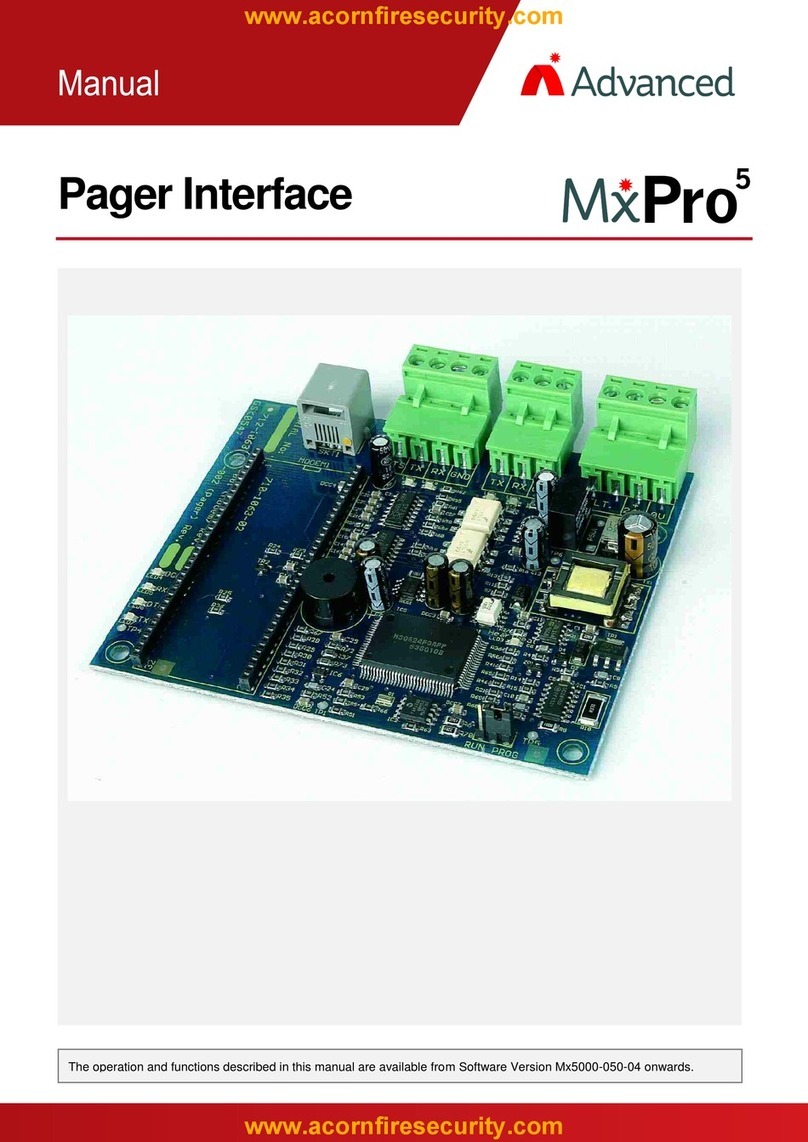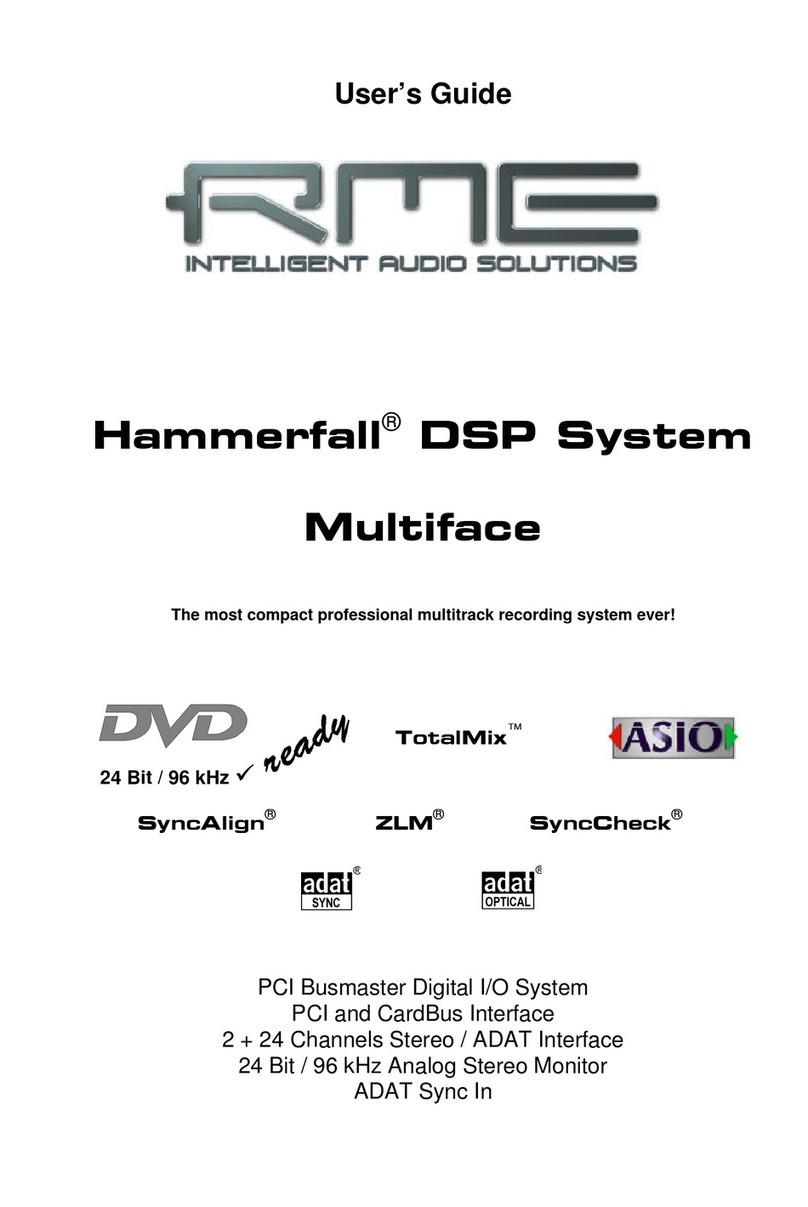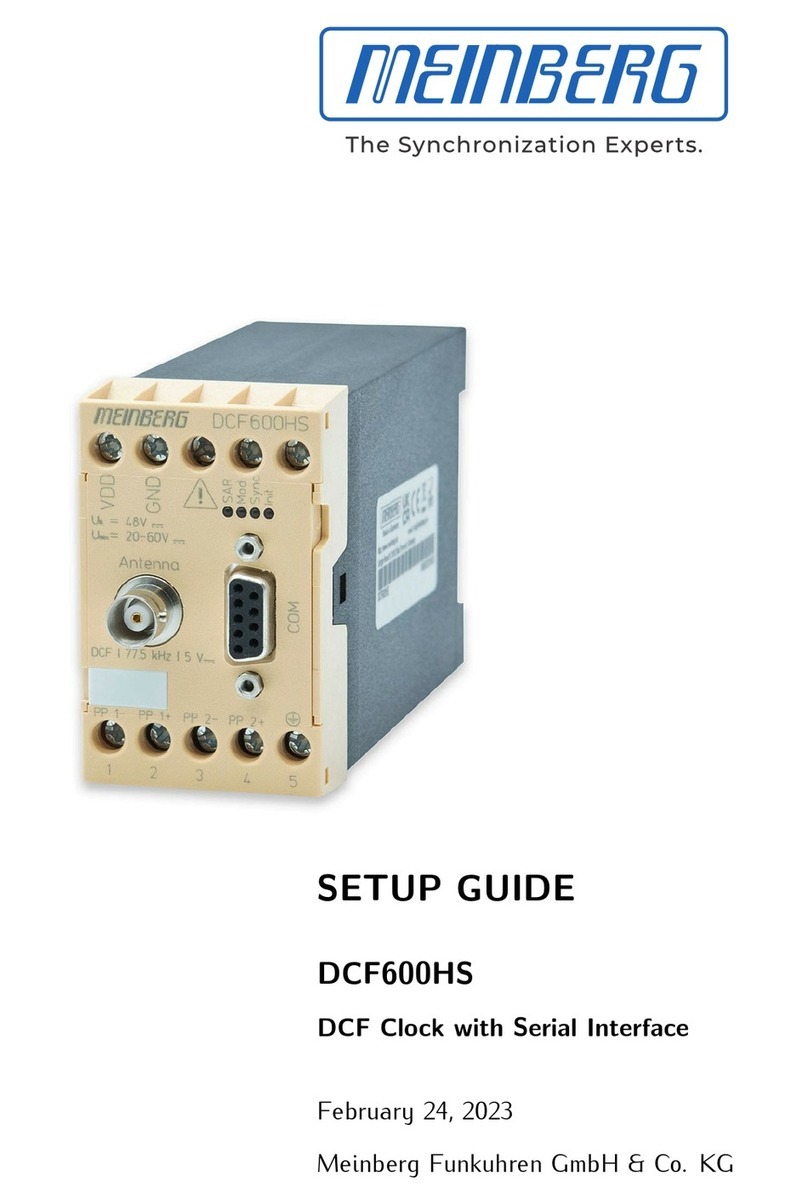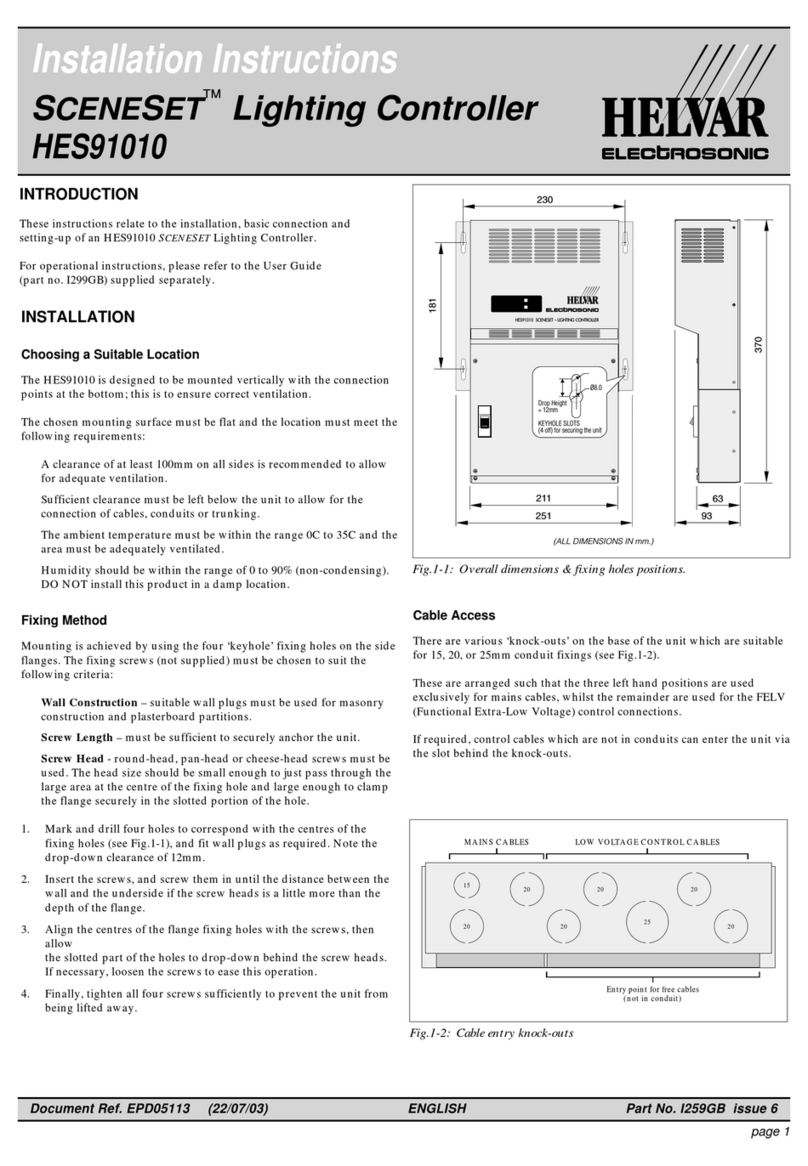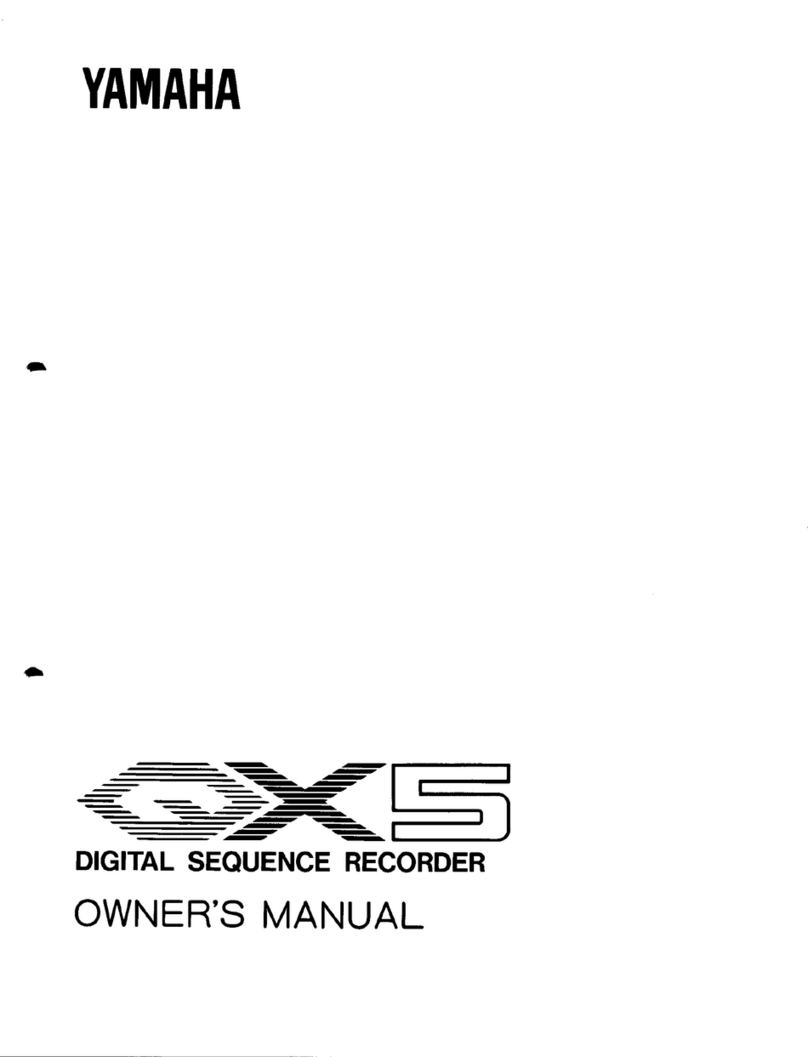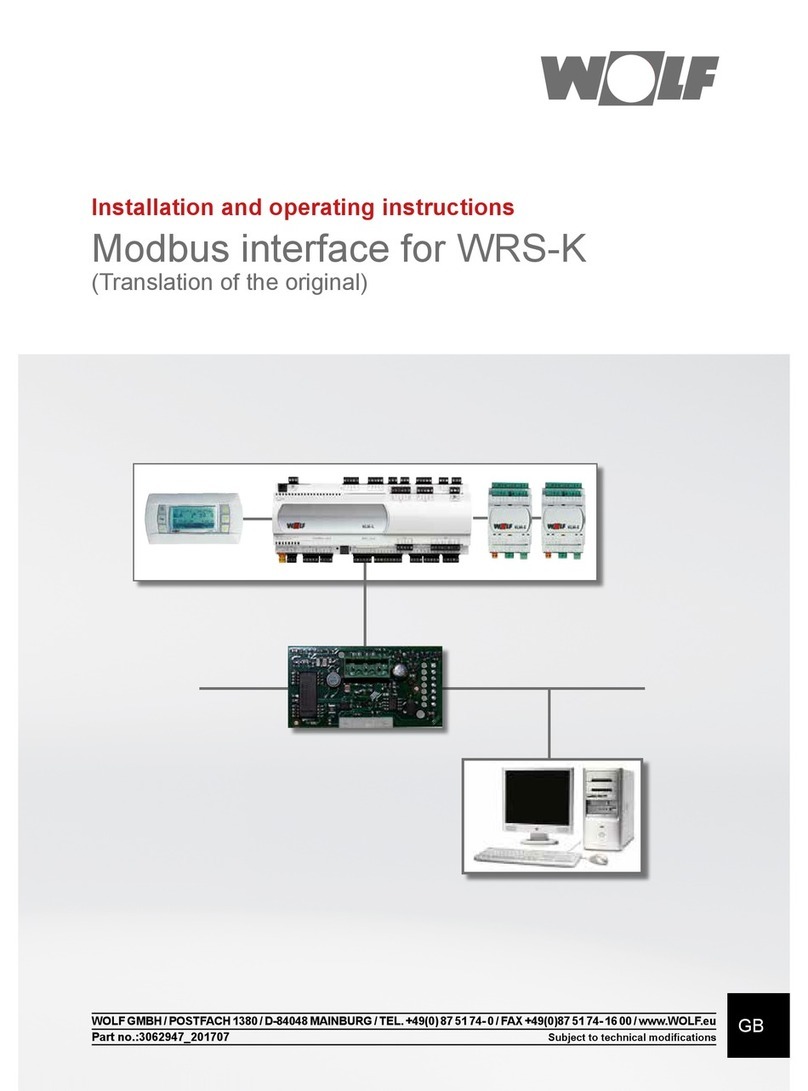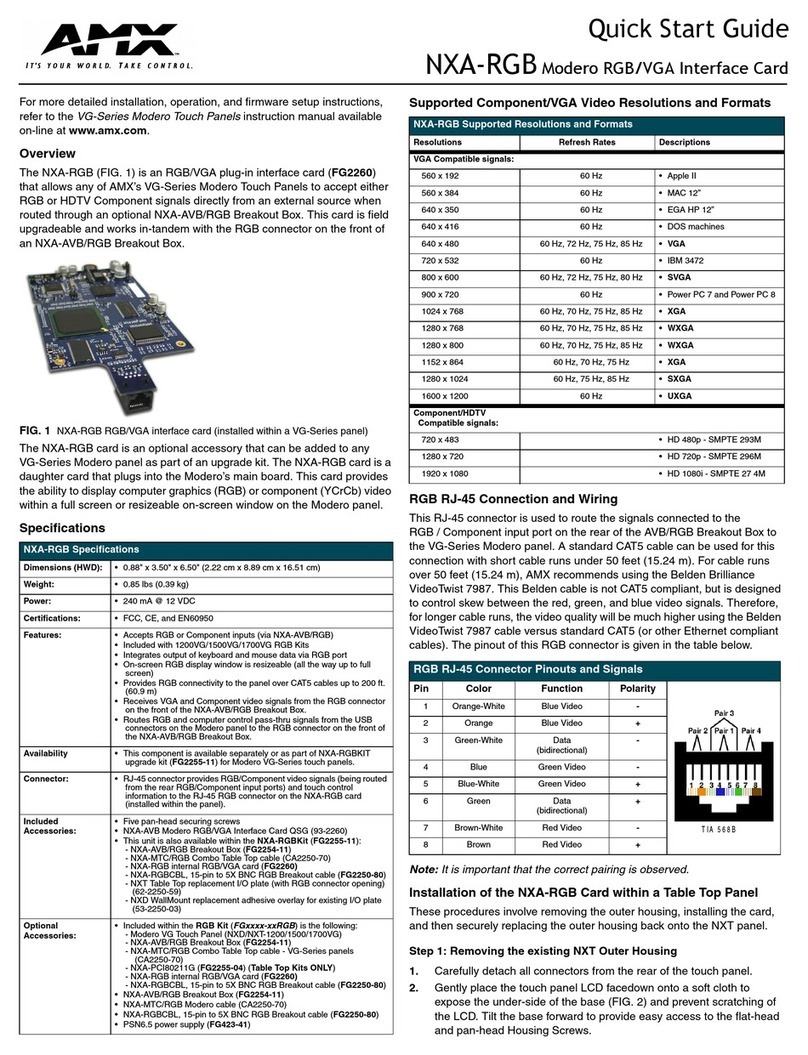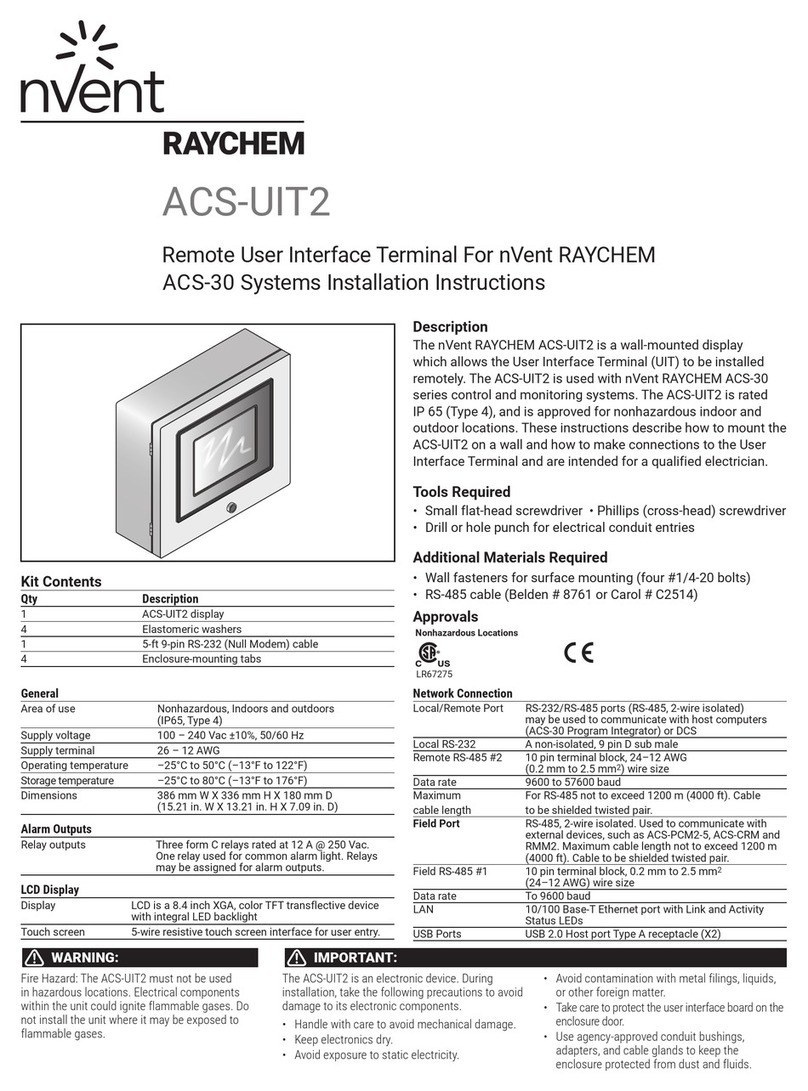Advanced MxPro 4 User manual

Shop Interface Unit
The operation and functions described in this manual are available from Software Version 4000-016-00 onwards.
Features
The Shop Interface Unit allows MxPro 4 control panels to send and receive alarm signals from other
equipment.
Input signals can be received from clean-contact inputs, with two of the inputs also supporting open circuit
and short circuit fault monitoring on the external wiring.
A special input is also able to differentiate between an input that is pulsing (ALERT) or is on continuously
(EVAC), allowing easy interfacing to older equipment that cannot provide independent Alert and Evacuate
signals.
Two fully programmable outputs are also provided to allow signals to be transmitted out to other equipment.
www.acornfiresecurity.com
www.acornfiresecurity.com

Specifications & Ordering:
Models, Sales Order Parts:
Part No:
Mxp-029 : Shop Interface Unit
Applications / Limitations:
Inputs
Input A : Monitored switch input.
Input B : Monitored switch input.
Input C : Pulse/Continuous detecting input.
Input D : Clean contact switch input.
Input E : Clean contact switch input.
Outputs
Relay 1 : Volt-free Normally open relay contacts
Relay 2 : Volt-free Normally open relay contacts
The Interface is used in place of the standard MXP-014 8-way input board (i.e. don’t attempt to fit both units to
the same chassis).
Compatibility:
The Shop Interface unit mounts in the MxPro 4 panels as follows:
Mx-4200, Mx-4400 & Mx-4800 control panels –directly onto the chassis.
Mx-4100/L control panel –on the rear face of the back box.
This interface is supported from panel software revision 016 onwards.
Item
Specification Details
Panel loading, quiescent state
12mA
Panel loading, all inputs activated. Relays
off.
22mA
Panel loading, all inputs activated. Relays
energised.
34mA
Relay Contact Rating
1 Amp 30V DC/AC max
Maximum Working Temperature
50°C
As our policy is one of constant product improvement the right is therefore reserved to modify product specifications without prior notice
www.acornfiresecurity.com
www.acornfiresecurity.com

3
Table of Contents Page
1INSTALLATION..............................................................................................................................................4
1.1 INSTALLING THE MXP-029 IN THE MX-4100/L............................................................................................4
1.1.1 Mounting the Card .............................................................................................................................4
1.1.2 Internal Wiring....................................................................................................................................4
1.2 INSTALLING THE MXP-029 IN THE MX-4200/MX-4400/MX-4800.................................................................5
1.3 MOUNTING THE CARD...............................................................................................................................5
1.4 INTERNAL WIRING ....................................................................................................................................5
1.5 EXTERNAL WIRING ...................................................................................................................................6
2CONFIGURATION..........................................................................................................................................7
2.1 ALERT /EVAC INPUT .............................................................................................................................7
2.2 PROGRAMMABLE OUTPUTS ......................................................................................................................8
www.acornfiresecurity.com
www.acornfiresecurity.com

4
1 Installation
1.1 Installing the Mxp-029 in the Mx-4100/L
1.1.1 Mounting the Card
Base Card
M3 Fixing Points (x4)
PL
2
PL
5
Mxp-029
TB3
TB1
TB5
PL1
PL1
Ribbon Cable 1
Ribbon Cable 2
DC 24V
DC 24V
Figure 1
The card mounts on 4 pillars in the rear of the
enclosure. See diagram opposite.
Remove the gear tray assembly and set aside
in a safe place.
Screw in the four spacers supplied into the
threaded inserts in the back box. Use the four
M3 screws supplied to securely affix the card to
the spacers.
Figure 1 opposite shows the location.
It is not possible to install or use the Mxp-029 in
this position if the Mxp-014 8-Way Input Card /
Mxp-007 2-Way Relay card is already installed.
1.1.2 Internal Wiring
[1] 4-way Ribbon Cable #1
Connect between PL2 and the 4-way O/C Output connector on the base card.
[2] 10-way Ribbon Cable #2
Connect between PL1 and the 10-way connector on the display card (see Figure 4 for location on
the display card).
NOTE: It will be necessary to disassemble the base card from the gear tray assembly to obtain
access to this connector. M3 nylock nuts secure the base card to the assembly –keep these safe
for re-assembly.
[3] Power Connections
Connect 24V DC cable between AUX+ to TB1 VIN and AUX 0V to TB1 GND.
Run the cable along the rear wall of the back box and tie in place with cable ties. OBSERVE THE
POLARITY OF CONNECTIONS.
www.acornfiresecurity.com
www.acornfiresecurity.com

5
1.2 Installing the Mxp-029 in the Mx-4200/Mx-4400/Mx-4800
1.3 Mounting the Card
M3 Fixing
Screws
Base Card
TB3
Shop Interface
Figure 2
The card mounts on 4 pillars in the bottom left hand
corner of the control panel chassis adjacent to the
Mx4200 / Mx4400 base card.
See Figure 2 opposite.
Use the four M3 screws supplied to securely affix the
card to the chassis (the supplied spacers are not
required).
It is not possible to install or use the Mxp-029 in this
position if the Mxp-014 8-Way Input Card is already
installed.
1.4 Internal Wiring
Route the cables as shown in the diagrams below.
DC SUPPLY
Base Card
TB3
10-way Ribbon Cable 2
Shop Interface
4-way Ribbon Cable 1
Figure 3
Route the 10-way ribbon cable between the input card and the base
card and then beneath the base card along the bottom edge.
Display Card
Cable Clips
Figure 4
Route the cable around the hinge and along the display plate. Affix
the supplied adhesive ribbon cable clips in the positions shown.
This is to prevent undue strain on the cable connections.
[1] 4-way Ribbon Cable #1
Connect between PL2 and the 4-way
O/C Output connector on the base card.
[2] 10-way Ribbon Cable #2
Connect between PL1 and the 10-way
connector on the display card.
[3] Power Connections
Connect 24V DC cable between AUX+
to TB1 VIN and AUX 0V to TB1 GND.
OBSERVE THE POLARITY OF
CONNECTIONS
www.acornfiresecurity.com
www.acornfiresecurity.com

6
1.5 External Wiring
Figure 5
Field wiring connections are shown in the
diagram opposite.
NB: These circuits are classed as Safety Extra
Low Voltage (SELV) circuits. Route away from
mains wiring.
Inputs A and B can be monitored for open and
short circuit conditions.
The monitored inputs circuits should be wired as
per the diagram opposite.
The 470Ω (operating) resistor and 10kΩ (E.O.L)
resistor arrangement should be made adjacent
to the switch contacts to ensure that correct
fault monitoring of the total circuit (including the
wiring) between the input contact and the Shop
Interface unit is maintained.
Figure 6
TB3
TB2
TB1
IN
A
RL1
RL2
Power
TO DISPLAY
Mxp-029
PL1
PL2
IN
B
IN
C
IN
D
IN
E
+ –
SWITCH
INPUT 'n'
470R ¼W
10K ¼W
Volt free
contact
www.acornfiresecurity.com
www.acornfiresecurity.com

7
2 Configuration
Programming can also be performed from the PC configuration program.
Shop Interface Input
PC Program Inputs
Purpose
Settings required at PC
INPUT A
Panel S/W-1
Panel S/W-2
Switch Input
Cable Fault
Set Zone, Text & Action
Set Zone, Text & Action=Fault 1
INPUT B
Panel S/W-3
Panel S/W-4
Switch Input
Cable Fault
Set Zone, Text & Action
Set Zone, Text & Action=Fault 1
INPUT C
Panel S/W-5
Panel S/W-6
EVAC Input
ALERT Input
Set Zone, Text & Action for EVAC
Set Zone, Text & Action for ALERT
INPUT D
Panel S/W-7
Switch Input
Set Zone, Text & Action
INPUT E
Panel S/W-8
Switch Input
Set Zone, Text & Action
2.1 ALERT / EVAC Input
Input C can be used to detect if a signal from an external source is off, pulsing or on continuous (e.g. to detect
an ALERT or EVAC. signal from an external clean contact). The shop interface will activate the EVAC signal if
the signal stays on for more than 1.3 seconds. If the pulsing rate is very slow, this time period can be extended
to 2.6 seconds by placing jumper J1 in position B.
The example below shows sample text for each of the inputs –the actual device and zone text can be freely
changed to describe from where the input signal is coming for a specific application.
1
The action only needs setting to fault if monitored inputs are required. If simple switch inputs are required, leave this action as “unused”.
www.acornfiresecurity.com
www.acornfiresecurity.com

8
2.2 Programmable Outputs
Relays 1 and 2 are programmed in the same way as the relays on the MXP-008 8-way relay card.
Shop Interface Output
PC Program Output
Purpose
Settings required at PC
RELAY 1
Panel O/C-1
Programmable Output
Set Text & Output Group
RELAY 2
Panel O/C-2
Programmable Output
Set Text & Output Group
The sample PC program below shows these relays allocated to output Groups 190 & 191 respectively (these
group numbers are arbitrary –any output group can be used). For ease of recognition, the text for each input
has also been changed to indicate that it is part of the Shop Interface –again any text as appropriate for the
application can be used.
Please take care to program Panel outputs “Panel O/C-1” & “Panel O/C-2” on the PC for these outputs (the
REL-1 & REL-2 relays are those mounted on the panel baseboard!).
www.acornfiresecurity.com
www.acornfiresecurity.com
Other manuals for MxPro 4
1
Table of contents
Other Advanced Recording Equipment manuals