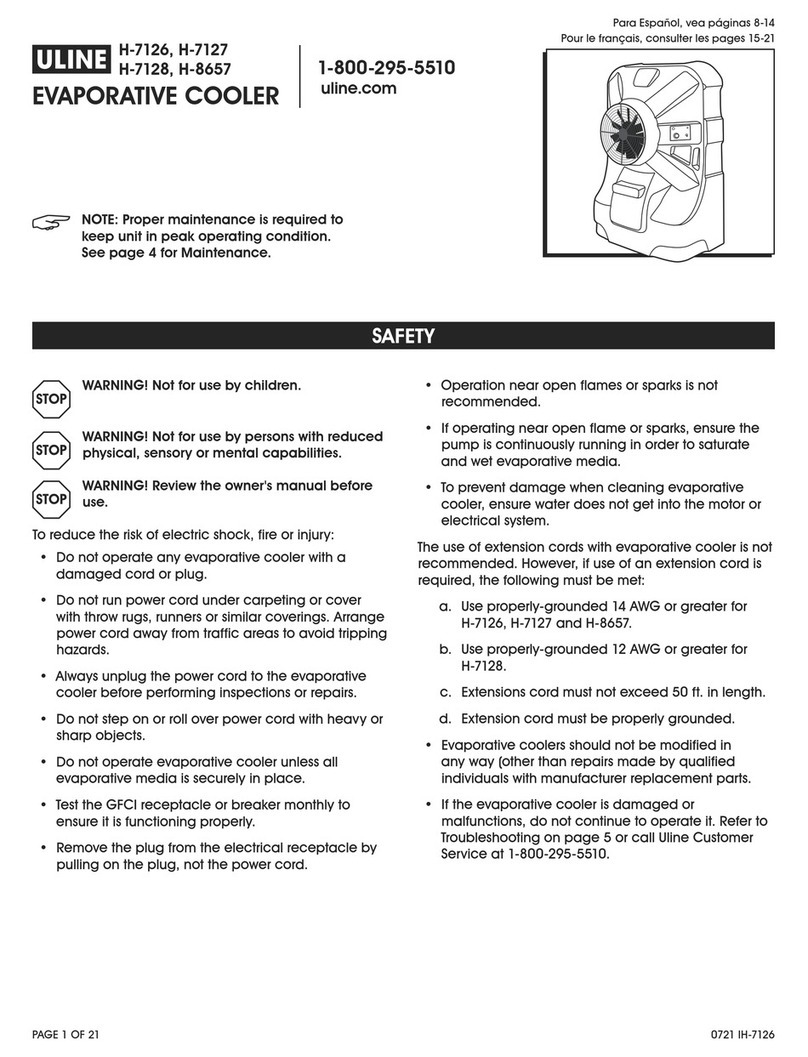Advantech-DLoG DLT-SA6100 User manual
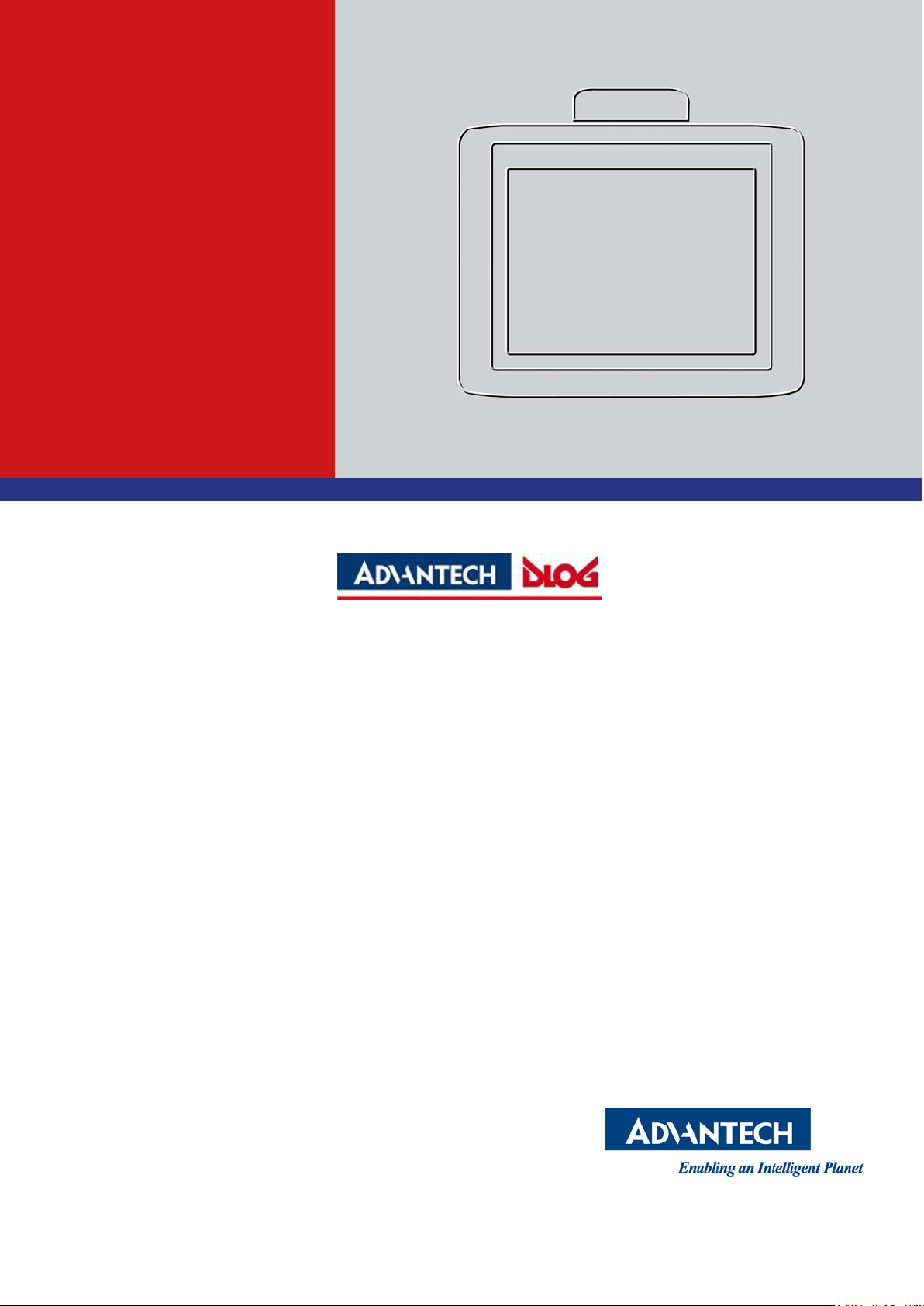
DLT-SA6100
Screen Blanking Solution
User Manual V1.00 (EN)
User Manual
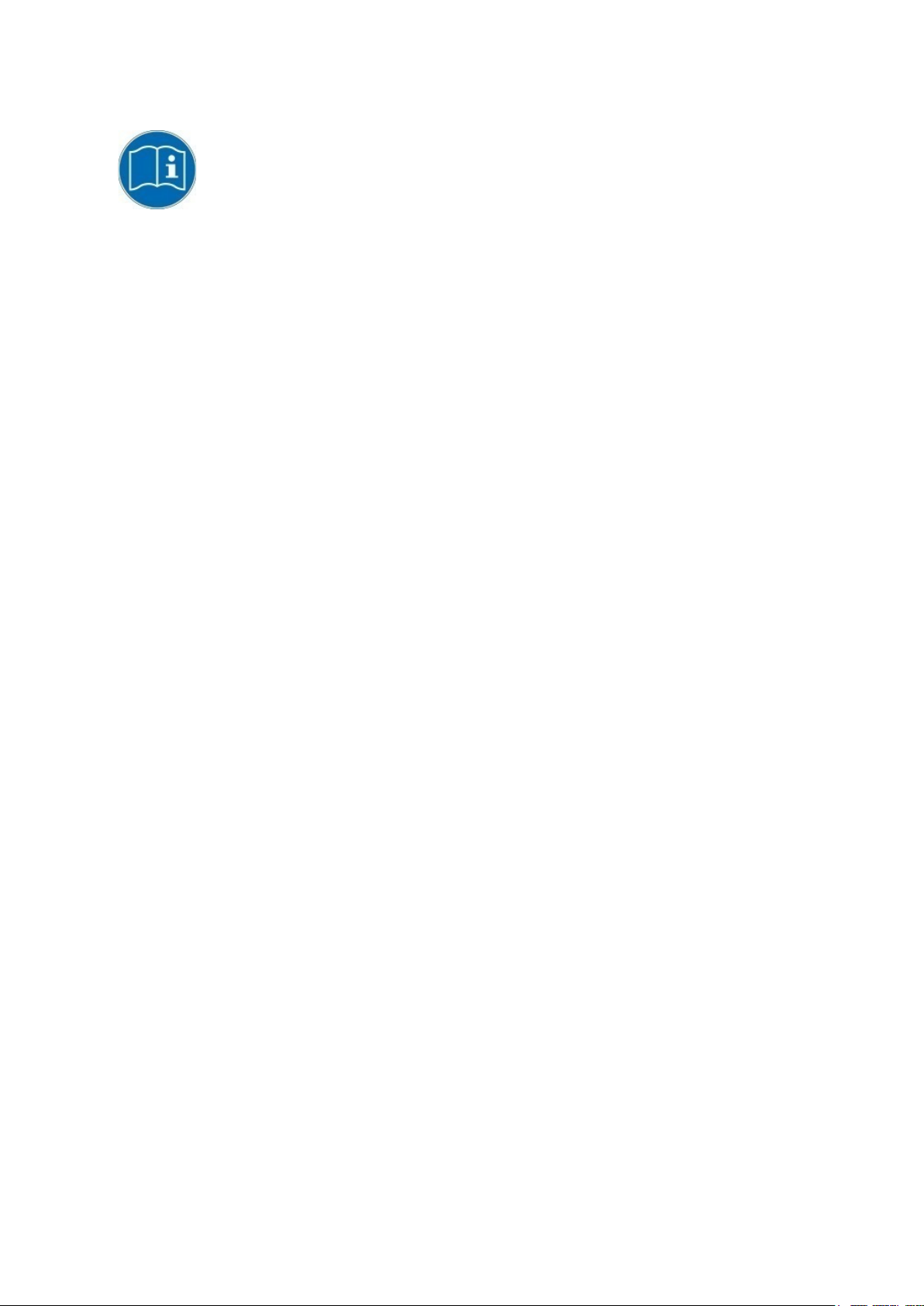
IMPORTANT:
For safe and proper use,
follow these instructions.
Keep them for future reference.
User manual completed on March 28, 2019.
Version 1.00 (EN)
Copyright
This document and the software and hardware included with this product are copyrighted 2019 by Advantech Co.,
Ltd. All rights are reserved.
This document is intended for reference purposes only. All product specifications are subject to change without
notice.
Advantech Co., Ltd. reserves the right to make improvements in this document and in the products described in
this document at any time without notice.
No part of this document may be reproduced in any form or by any means, electronic, photocopying, recording,
translating, transmitting or otherwise, without prior written permission of Advantech Co., Ltd.
Information provided in this document is intended to be accurate and reliable. However, Advantech Co., Ltd.
assumes no responsibility for its use, nor for any infringements of the rights of third parties, which may result from
its use.
Advantech Co., Ltd. assumes no liability for technical inaccuracies, typographic errors or faults in this
documentation. Advantech Co., Ltd. also assumes no liability for damages caused directly or indirectly by the
delivery, performance or usage of this material.
Note regarding all links and website content included in this document:
Advantech Co., Ltd. is not responsible for the accessibility of the websites and for the content of external links
contained in this document. The content and accessibility of the linked websites are the sole responsibility of their
operators.
Acknowledgements
The software and hardware designations as well as the brand names used in this documentation are in most
cases also registered trademarks and are subject to the international law (trademark, brand and patent-protection
laws). All product names or trademarks are properties of their respective owners.
Windows® is a registered trademark of Microsoft Corporation in the United States (US) and other countries.
RAM® and RAM Mount™ are both trademarks of National Products Inc., 1205 S. Orr Street, Seattle, WA 98108.
Manufacturer
Advantech Co., Ltd.
No. 1, Alley 20, Lane 26, Rueiguang Road, Neihu District, Taipei 11491, Taiwan, R.O.C.
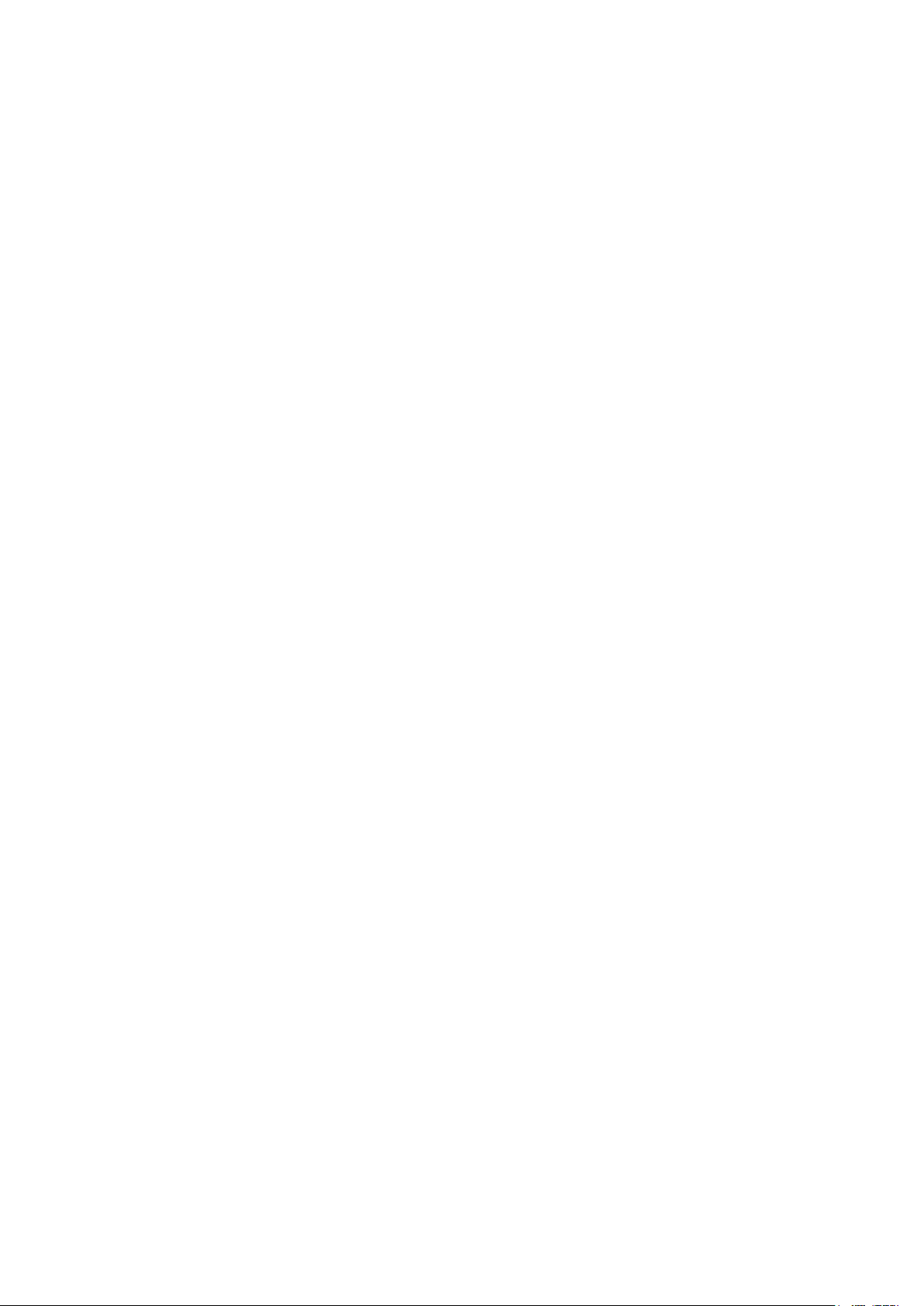
Content
1. INTRODUCTION ........................................................................................................................4
1.1. Information about the product manuals..........................................................................................4
1.2. Latest manual versions...................................................................................................................4
1.3. DLT-SA6100 Screen Blanking Solution version described............................................................4
1.4. Warnings and notes in this manual ................................................................................................5
2. TECHNICAL CUSTOMER SUPPORT.......................................................................................6
3. IMPORTANT SAFETY NOTES..................................................................................................7
3.1. Basic safety precautions.................................................................................................................7
3.2. Observe the following when getting started....................................................................................7
3.2.1. Suitable USB ports for the DLT-SA6100 Sensor Stick.....................................................7
3.2.2. Do not use any intermediate or extension cables.............................................................8
3.2.3. Protect the DLT-SA6100 Sensor Stick against unauthorized removal.............................8
3.2.4. Notes for ADLoG vehicle mounted terminals ...................................................................8
3.3. Test the system prior to live use.....................................................................................................9
3.4. Service the system on a regular basis............................................................................................9
4. INTENDED USE.........................................................................................................................10
4.1. Functional description.....................................................................................................................10
4.2. Area of application..........................................................................................................................10
4.2.1. DLT-SA6100 Screen Blanking Solution on ADLoG vehicle mounted terminals...............11
4.2.2. Operating systems supported...........................................................................................12
4.3. Mount, operate and service the device correctly............................................................................12
5. PACKING LIST...........................................................................................................................13
6. TECHNICAL DATA DLT-SA6100 SENSOR STICK..................................................................14
7. INITIAL START-UP....................................................................................................................15
7.1. Connect the DLT-SA6100 Sensor Stick.........................................................................................15
7.1.1. Notes for ADLoG vehicle mounted terminals ...................................................................16
7.2. Download DLT-SA6100 Screen Blanking Solution software..........................................................16
7.3. Install DLT-SA6100 Screen Blanking Solution software.................................................................17
7.3.1. Information on different operating systems ......................................................................17
7.3.2. Start installation................................................................................................................17
7.4. After installation: Application is active ............................................................................................21
7.5. Configuration ..................................................................................................................................21
7.5.1. Vehicle mounted terminal-specific modification required .................................................21
7.5.2. ADLoG Screen Blanking Config Tool ...............................................................................21
7.5.3. Sensor settings: Sensitivity configuration.........................................................................22
7.5.4. Display settings.................................................................................................................23
7.6. Roll-out across multiple terminals...................................................................................................23
8. SYSTEM TEST PRIOR TO LIVE USE .......................................................................................24
9. MAINTENANCE .........................................................................................................................25
9.1. Manufacturer and authorized service center..................................................................................25
9.2. Customer: Regular inspection and maintenance............................................................................25
10. RECYCLING...............................................................................................................................26
11. LIST OF FIGURES.....................................................................................................................27

Introduction
4 / 27 DLT-SA6100 Screen Blanking Solution, Manual V1.00
1. Introduction
1.1. Information about the product manuals
Available manuals (in printed form or on the Internet, download areas):
Manual Contents For target
group
Availability
Quick Start Guide
and Safety Notes
First steps in
commissioning
Skilled
personnel
Printed, included with the
device
User Manual Complete operating
instructions
Skilled
personnel
PDF file at our websites
1.2. Latest manual versions
The latest versions of our manuals are available at our websites:
www.advantech.com
www.advantech-service-iot.eu
1.3. DLT-SA6100 Screen Blanking Solution version described
This manual describes DLT-SA6100 Screen Blanking Solution version 2.0.0.
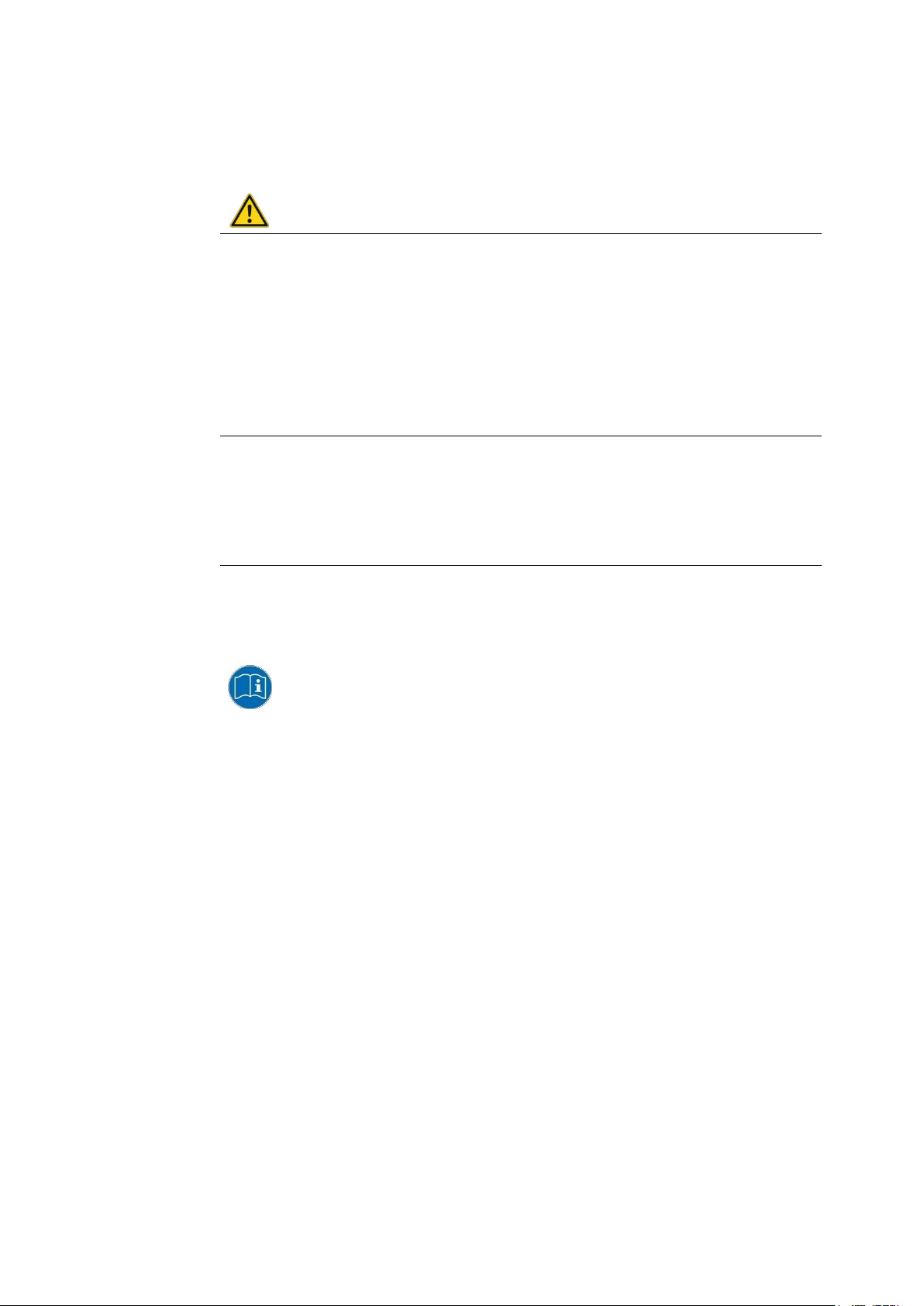
Introduction
DLT-SA6100 Screen Blanking Solution, Manual V1.00 5 / 27
1.4. Warnings and notes in this manual
The following symbols and signal words are used in the manual:
DANGER / WARNING / CAUTION
DANGER means that death or severe bodily injury will occur if this information is not observed.
WARNING means that death or severe bodily injury can occur if this information is not
observed.
CAUTION means that slight bodily injury can occur if this information is not observed.
NOTICE: Possible system malfuntion
Information about possible system malfunction and property damage.
TIP/NOTE
Tips/notes about how to handle or use the product.
Note about additional information in manuals.
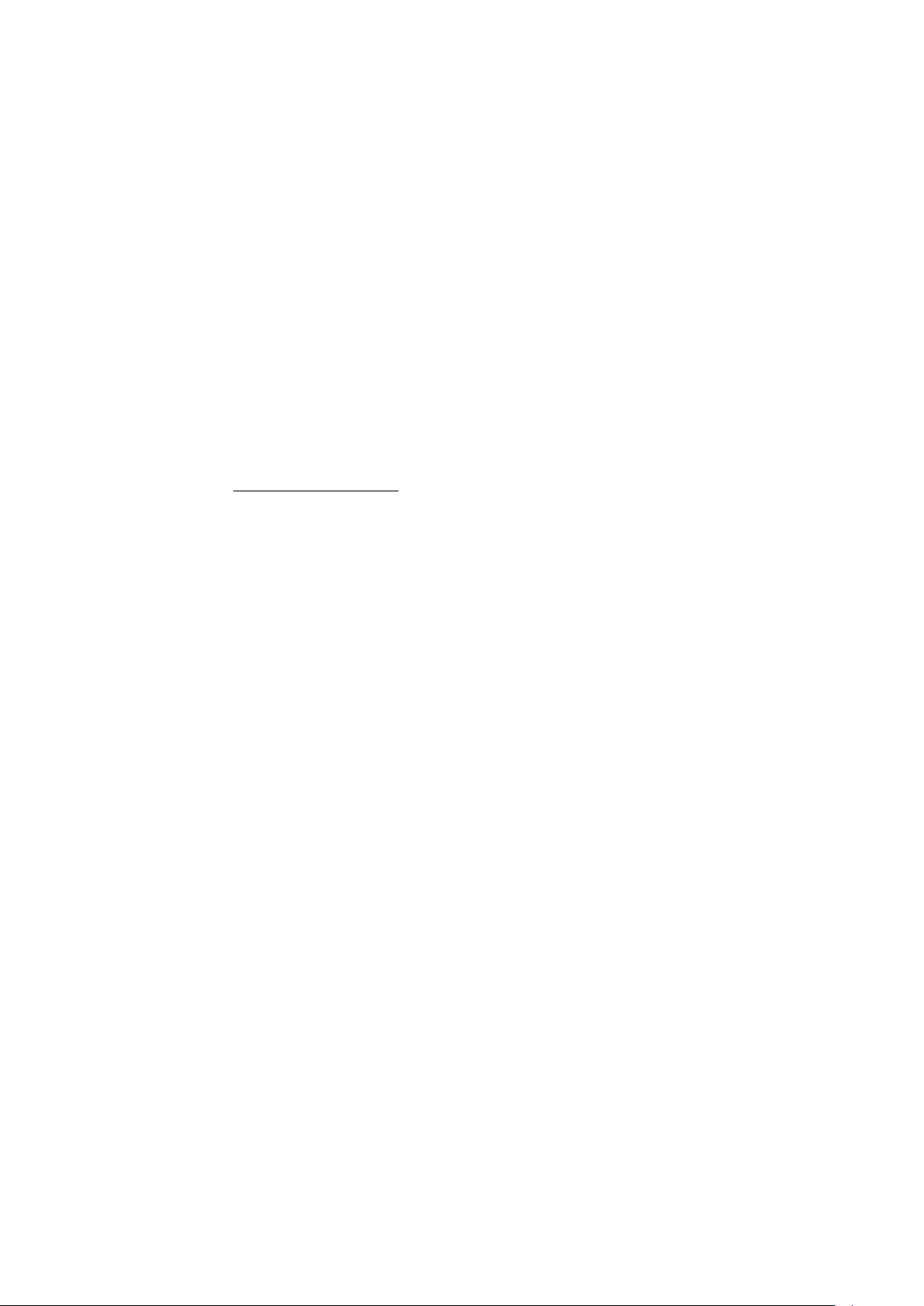
Technical customer support
6 / 27 DLT-SA6100 Screen Blanking Solution, Manual V1.00
2. Technical customer support
Contact your distributor, sales representative, or an Advantech Service Center for technical
support.
Please have the following information ready:
−Product name
−Serial number
−Description of your peripheral attachments
−Description of your software (operating system, application software, etc.)
−The exact wording of any error messages
−A complete description of the problem
Find the contact data of our Global Advantech Service Centers on website:
http://erma.advantech.com

Important safety notes
DLT-SA6100 Screen Blanking Solution, Manual V1.00 7 / 27
3. Important safety notes
WARNING
RISK OF ACCIDENTS; SERIOUS AND POTENTIALLY FATAL INJURY POSSIBLE.
IT IS ESSENTIAL TO READ AND FOLLOW THE INSTRUCTIONS IN THIS SAFETY
CHAPTER.
3.1. Basic safety precautions
DLT-SA6100 Screen Blanking Solution is a support tool only; the obligation to exercise
diligence when driving remains fully and at all times with the driver.
DLT-SA6100 Screen Blanking Solution:
−does not replace the requirement of the driver to exercise diligence.
−does not replace the requirement of the driver to observe road traffic regulations, accident
prevention regulations and company safety guidelines.
Driver instruction is required
Users of DLT-SA6100 Screen Blanking Solution must be instructed by skilled personnel.
In ongoing operation
In the event of malfunctions of the DLT-SA6100 Screen Blanking Solution, the driver is
not permitted to be distracted by the screen display.
Never unplug the DLT-SA6100 Sensor Stick during travel, do not delete, modify or close
the associated software application, otherwise the screen blanking will no longer be
functional.
3.2. Observe the following when getting started
Implement the following measures to ensure that the DLT-SA6100 Sensor Stick is securely
plugged into the USB port at all times.
3.2.1. Suitable USB ports for the DLT-SA6100 Sensor Stick
For DLT-SA6100 Screen Blanking Solution to function safely and reliably, the DLT-SA6100
Sensor Stick must be connected to a USB port fulfilling a minimum of the following technical
requirements:
−USB 2.0 port type A
−Vibration-proof (tested for resistance to vibration)
−High-retention

Important safety notes
8 / 27 DLT-SA6100 Screen Blanking Solution, Manual V1.00
Reason for this requirement: If the DLT-SA6100 Sensor Stick becomes loose in the USB port,
the sensors integrated into the stick will no longer detect whether or not the vehicle is stationary
or moving. Blanking is no longer guaranteed, and the driver may be distracted from driving.
Most ADLoG vehicle mounted terminals are equipped with suitable USB ports which are
located underneath the cable cover on the devices. For more details, see section 4.2.1 DLT-
SA6100 Screen Blanking Solution on ADLoG vehicle mounted terminals.
3.2.2. Do not use any intermediate or extension cables
Plug the DLT-SA6100 Sensor Stick into a USB port without any intermediate or extension
cables. If intermediate or extension cables are used, the DLT-SA6100 Screen Blanking
Solution functionality is no longer guaranteed.
3.2.3. Protect the DLT-SA6100 Sensor Stick against unauthorized removal
Use a USB port that is hard to access during work.
This means that the DLT-SA6100 Sensor Stick is optimally protected against accidental
unplugging.
3.2.4. Notes for ADLoG vehicle mounted terminals
Connect the DLT-SA6100 Sensor Stick to a USB port underneath the cable cover of the
ADLoG vehicle mounted terminal.
Do not use the service USB port underneath the antenna as the stick can be easily
removed here. In addition, the antenna can no longer be closed due to the stick, meaning
the IP protection rating of the vehicle mounted terminal is no longer guaranteed.
For more details, see section 4.2.1 DLT-SA6100 Screen Blanking Solution on ADLoG vehicle
mounted terminals.
To access the USB ports underneath the cable cover, this cable cover on the vehicle mounted
terminal must be opened and closed correctly. Please note the following:
Work on the ADLoG vehicle mounted terminal is only permitted to be performed by
adequately qualified, skilled personnel:
Follow the instructions in the relevant ADLoG vehicle mounted terminal manual.
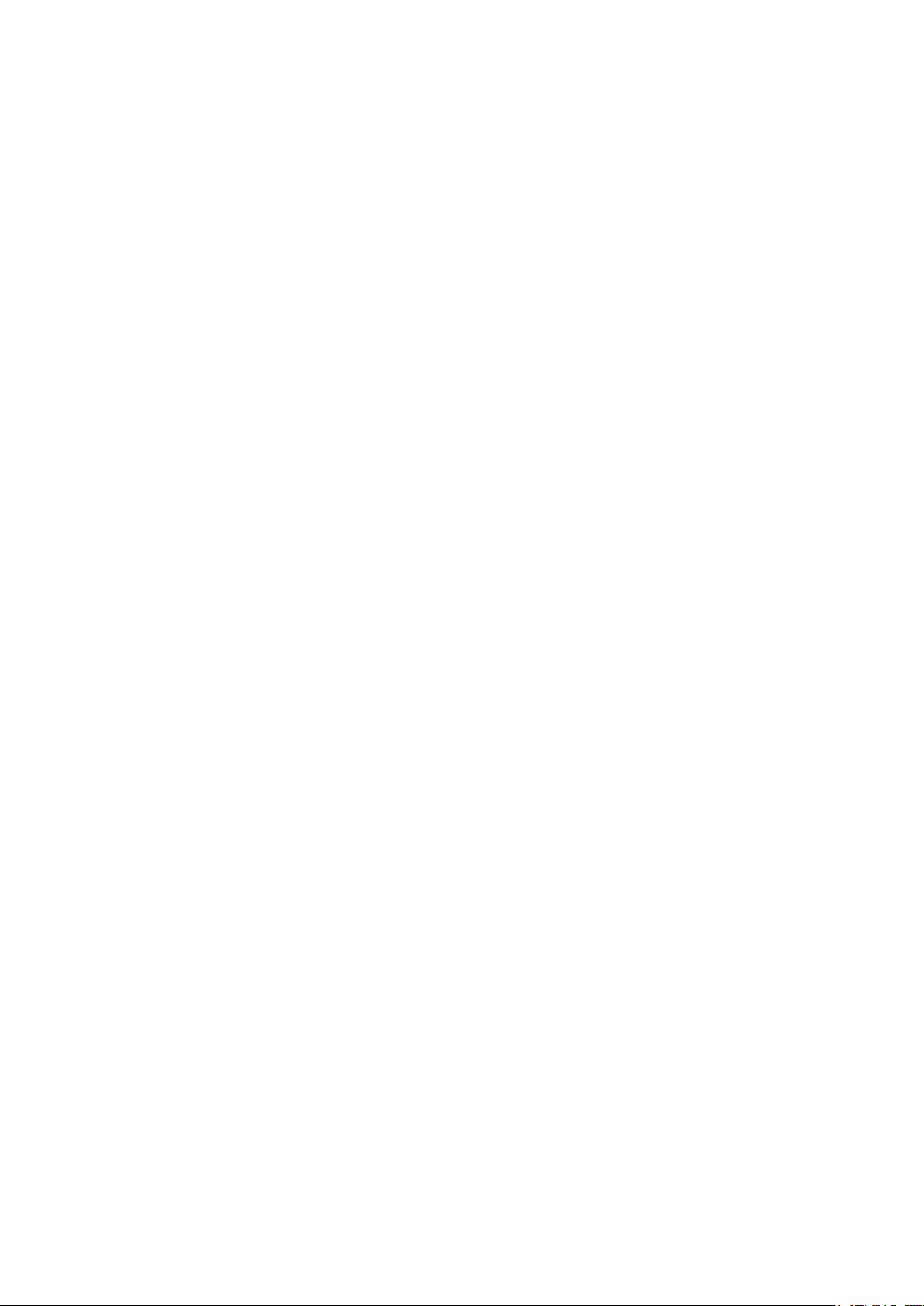
Important safety notes
DLT-SA6100 Screen Blanking Solution, Manual V1.00 9 / 27
3.3. Test the system prior to live use
For DLT-SA6100 Screen Blanking Solution to function, the system must be configured and
tested for each vehicle mounted terminal and the usage environment in question.
Configure the system using the ADLoG Screen Blanking Config Tool for each vehicle
mounted terminal.
Then test the screen blanking on each vehicle mounted terminal in the actual usage
environment.
Re-configure the system as necessary and re-test.
3.4. Service the system on a regular basis
Vehicle mounted terminals are subjected to high loads due to vibration and shocks.
The DLT-SA6100 Sensor Stick is designed especially for this usage.
However, the DLT-SA6100 Sensor Stick may loosen in some circumstances, meaning
functionality may be restricted.
Carry out checks on a regular basis (depending on the load and environmental conditions,
e.g. weekly, monthly, etc.) to ensure that the DLT-SA6100 Sensor Stick is securely fixed
in the USB port.
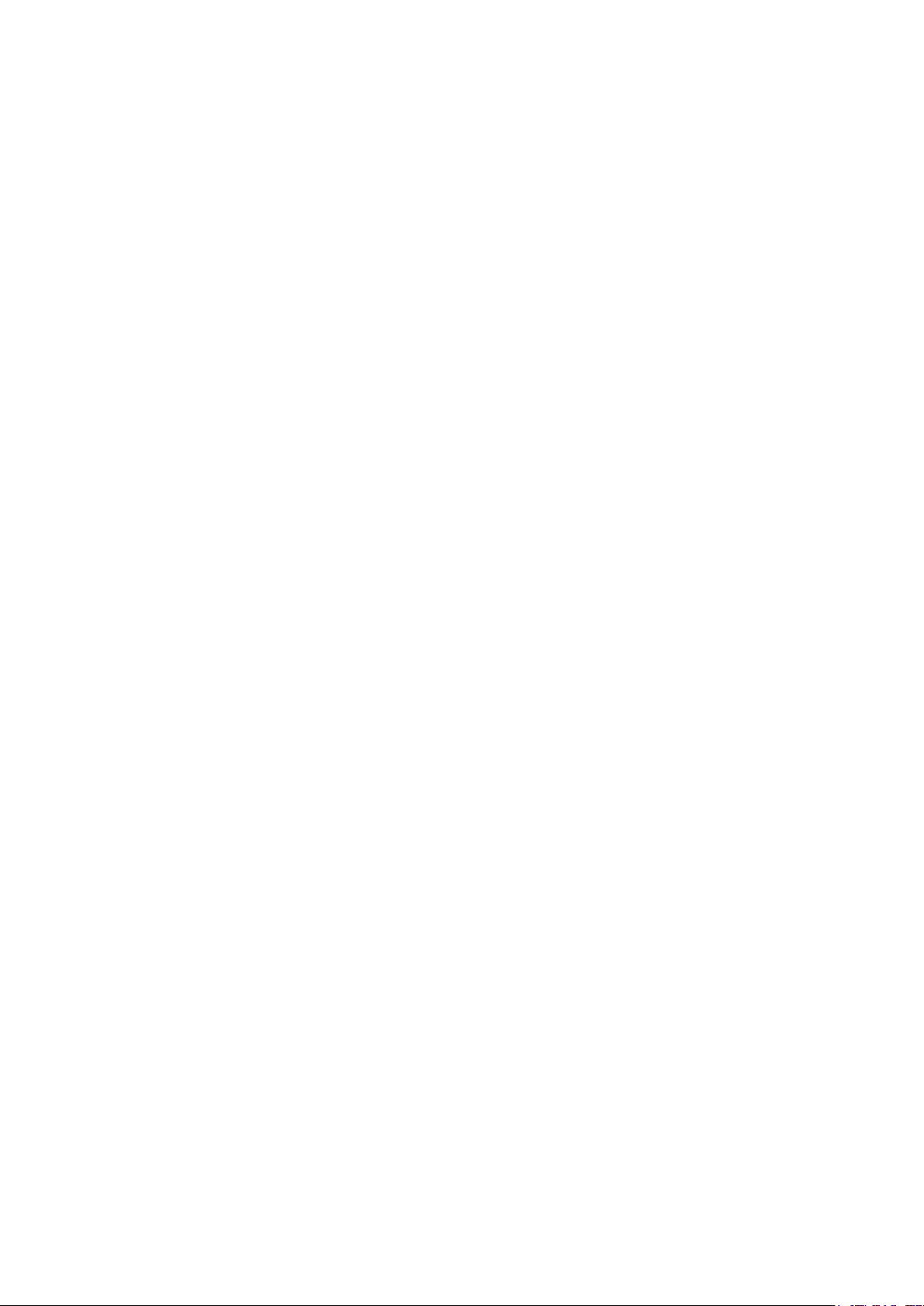
Intended use
10 / 27 DLT-SA6100 Screen Blanking Solution, Manual V1.00
4. Intended use
4.1. Functional description
DLT-SA6100 Screen Blanking Solution is used to overlay the display of vehicle mounted
terminals with a black or a customer-defined static image as soon as the vehicle is in motion.
The driver is not distracted, and the running application can no longer be used. Once the
vehicle is stationary again, the display is reactivated automatically.
This is controlled via the following components:
−The DLT-SA6100 Sensor Stick (USB stick) that is connected to the vehicle mounted
terminal.
−The ADLoG Screen Blanking Software that is installed on the vehicle mounted terminal.
4.2. Area of application
DLT-SA6100 Screen Blanking Solution provides add-on functionality for vehicle mounted
terminals (data communication terminals) that are used in commercial environments, such as
logistics, warehousing and production. Any other or additional use beyond this is deemed
improper. The user/operator of the vehicle mounted terminal and the DLT-SA6100 Screen
Blanking Solution system shall be solely liable for any damage resulting from improper use.
This also applies to unauthorized modifications made to the system.
DLT-SA6100 Screen Blanking Solution is permitted to be used on the company site, but not
on public streets and in public locations.
For DLT-SA6100 Screen Blanking Solution, the corresponding defined "Intended use" of the
vehicle mounted terminal in question shall apply.
DLT-SA6100 Screen Blanking Solution is only permitted to be operated as follows:
−In accordance with the defined, intended use.
−Within the usage limits of the DLT-SA6100 Sensor Stick, in other words at ambient
temperatures between -40°C and +80°C (~ -40 °F to 176 °F).
−In the environmental conditions specified for the vehicle mounted terminal in question
(temperature, vibration, etc.).
−In accordance with the intended use of the vehicle mounted terminal.
−In compliance with the documentation and here in particular the safety and warning notices
for the vehicle mounted terminal.
DLT-SA6100 Screen Blanking Solution:
−Is not approved for use in areas at risk of explosion.
−Is not approved for use in life-support systems or safety-critical systems where a system
malfunction can lead to the direct or indirect endangerment of human life.

Intended use
DLT-SA6100 Screen Blanking Solution, Manual V1.00 11 / 27
The DLT-SA6100 Screen Blanking Solution modules have been designed and built according
to modern technology standards and accepted safety regulations. Improper use can result in
injury to persons and damage to property, however, meaning that the following points must be
observed:
−Correct transport, storage, commissioning and maintenance
−Operation by trained personnel
−The owner/operator commitments with regards to safety (accident prevention regulations,
occupational safety) must be observed.
4.2.1. DLT-SA6100 Screen Blanking Solution on ADLoG vehicle mounted terminals
The DLT-SA6100 Screen Blanking Solution functionality has been tested on the following
ADLoG vehicle mounted terminals:
−DLT-V72 Series
−DLT-V83 Series
−DLT-V6210
−DLT-V4108
−DLT-M8110 Docking Station
The DLT-SA6100 Sensor Stick has been connected in each case for the tests to a USB port
underneath the cable cover on the ADLoG vehicle mounted terminal.
These USB ports fulfill the following technical requirements:
−USB 2.0 port type A
−Vibration-proof (tested for resistance to vibration)
−High-retention
NOTE
Advantech Co., Ltd. cannot guarantee the fault-free function of the DLT-SA6100 Screen
Blanking Solution on devices from other manufacturers as the technical specifications for
these devices and the USB ports installed in these devices are not known and cannot be
tested. Advantech Co., Ltd. shall not accept any liability for damage occurring due to the faulty
functioning of the DLT-SA6100 Screen Blanking Solution on devices from other
manufacturers.
Figure 4.1: DLT-SA6100 Sensor Stick connected to ADLoG vehicle mounted terminal
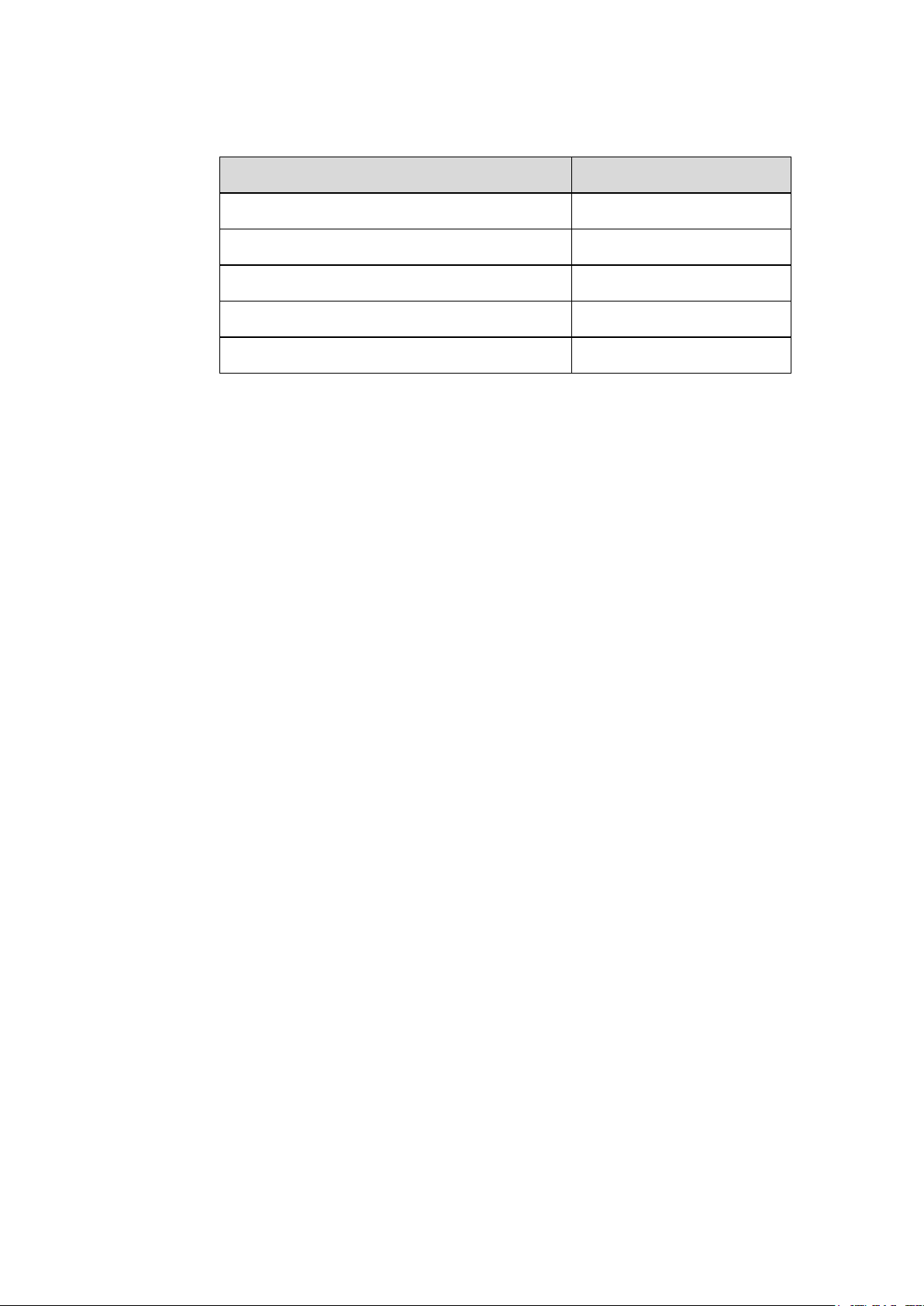
Intended use
12 / 27 DLT-SA6100 Screen Blanking Solution, Manual V1.00
4.2.2. Operating systems supported
Operating system
Abbreviation in this manual
Windows 7 Professional with Service Pack 1
Win7Pro
Windows Embedded Standard 7 with Service Pack 1
WinEmbStd7
Windows Embedded 8.1 Industry Pro
Win8.1IndPro
Windows Embedded 8 Standard
WinEmb8Std
Windows 10 IoT Enterprise
Win10IoTEnt
4.3. Mount, operate and service the device correctly
DLT-SA6100 Screen Blanking Solution was designed and built according to modern
technology and accepted safety regulations.
However, the operation of the DLT-SA6100 Screen Blanking Solution can endanger
personnel or third parties and cause damage to the device and other material assets when, for
example, the device is:
−installed incorrectly or configured improperly.
−operated by untrained or uninstructed personnel.
−improperly operated and maintained.
−not used as intended.
The owner/operator commitments with regards to safety (accident prevention regulations,
occupational safety) are to be followed.

Packing List
DLT-SA6100 Screen Blanking Solution, Manual V1.00 13 / 27
5. Packing List
Before setting up the system, check that the item listed below is included and in good condition.
If the item does not accord with the table, please contact your dealer immediately.
−DLT-SA6100 Screen Blanking Solution Quick Start Guide including Safety Notes
−DLT-SA6100 Sensor Stick
Figure 5.1: DLT-SA6100 Sensor Stick with USB plug cover

Technical data DLT-SA6100 Sensor Stick
14 / 27 DLT-SA6100 Screen Blanking Solution, Manual V1.00
6. Technical data DLT-SA6100 Sensor Stick
−Operating temperature: -40 °C to +80 °C (~ -40 °F to 176 °F)
−USB type 2.0
−Power consumption (rating): 5 V, 0.25 A
Dimensions in mm:
Figure 6.1: Dimensions DLT-SA6100 Sensor Stick
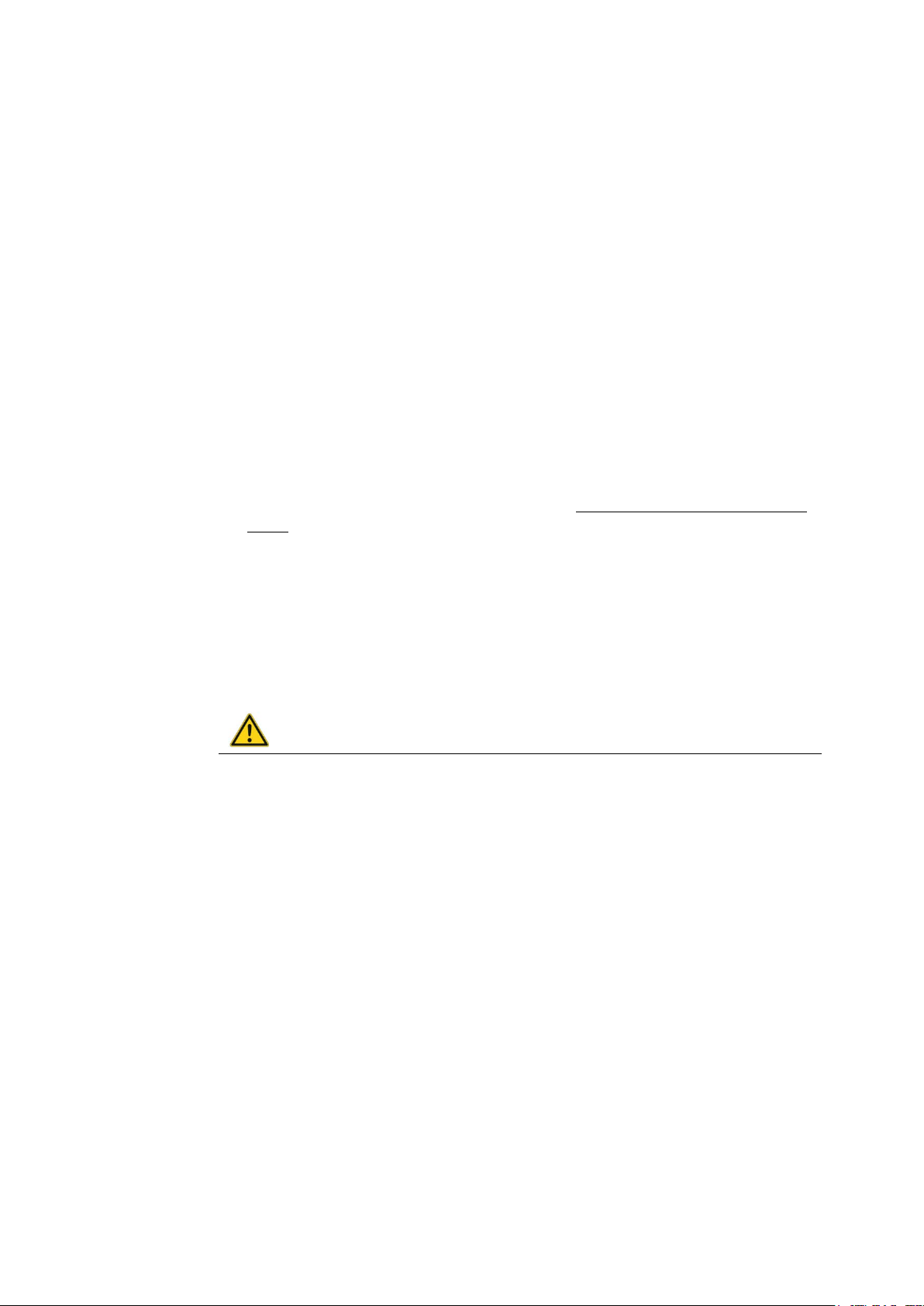
Initial start-up
DLT-SA6100 Screen Blanking Solution, Manual V1.00 15 / 27
7. Initial start-up
Overview of start-up steps:
1. Connect the DLT-SA6100 Sensor Stick properly to the vehicle mounted terminal.
2. Download ADLoG Screen Blanking software from Advantech website.
Install ADLoG Screen Blanking software on the vehicle mounted terminal.
3. Configure ADLoG Screen Blanking system.
4. Test the complete DLT-SA6100 Screen Blanking Solution system.
7.1. Connect the DLT-SA6100 Sensor Stick
Connect the DLT-SA6100 Sensor Stick to a suitable USB port of the vehicle mounted
terminal.
Plug the DLT-SA6100 Sensor Stick into a USB port without any intermediate or extension
cables. If intermediate or extension cables are used, the DLT-SA6100 Screen Blanking
Solution functionality is no longer guaranteed.
Use a USB port that is hard to access during work. This means that the DLT-SA6100
Sensor Stick is optimally protected against accidental unplugging.
Ensure that the DLT-SA6100 Sensor Stick is securely plugged into the USB port at all
times.
WARNING
Risk of accident because the DLT-SA6100 Sensor Stick is loose during ongoing
operation or the stick is unplugged.
For DLT-SA6100 Screen Blanking Solution to function safely and reliably, the DLT-SA6100
Sensor Stick must be connected to a USB port fulfilling a minimum of the following technical
requirements:
−USB 2.0 port type A
−Vibration-proof (tested for resistance to vibration)
−High-retention
Reason for this requirement: If the DLT-SA6100 Sensor Stick becomes loose in the USB port,
the sensors integrated into the stick will no longer detect whether or not the vehicle is stationary
or moving. Blanking is no longer guaranteed, and the driver may be distracted from driving.

Initial start-up
16 / 27 DLT-SA6100 Screen Blanking Solution, Manual V1.00
7.1.1. Notes for ADLoG vehicle mounted terminals
Connect the DLT-SA6100 Sensor Stick to a USB port underneath the cable cover of the
ADLoG vehicle mounted terminal.
Do not use the service USB port underneath the antenna as the stick can be easily
removed here. In addition, the antenna can no longer be closed due to the stick, meaning
the IP protection rating of the vehicle mounted terminal is no longer guaranteed.
To access the USB ports underneath the cable cover, this cable cover on the vehicle mounted
terminal must be opened and closed correctly. Please note the following:
Work on the ADLoG vehicle mounted terminal is only permitted to be performed by
adequately qualified, skilled personnel:
Follow the instructions in the relevant ADLoG vehicle mounted terminal manual.
Figure 7.1: Example ADLoG VMT: DLT-V83 with cable cover opened, 3 USB slots
7.2. Download DLT-SA6100 Screen Blanking Solution software
To install and configure DLT-SA6100 Screen Blanking Solution, you need a software
package which is available for download from Advantech website:
https://cutt.ly/DLT-SA6100

Initial start-up
DLT-SA6100 Screen Blanking Solution, Manual V1.00 17 / 27
7.3. Install DLT-SA6100 Screen Blanking Solution software
To install the DLT-SA6100 Screen Blanking Solution software, “admin” rights for the
corresponding vehicle mounted terminal are required.
DLT-SA6100 Screen Blanking Solution installations should only be performed by
qualified, skilled personnel, such as IT administrators.
7.3.1. Information on different operating systems
The DLT-SA6100 Screen Blanking Solution software is installed with menu guidance and
provides the user with identical dialogs in all available operating systems.
Only WinEmbStd7 will display an additional Windows Security checkbox that must be
accepted.
7.3.2. Start installation
Before you start software installation: Please check if DLT-SA6100 Sensor Stick is
properly installed.
Close all other applications before starting setup.
Then double-click “ADLoG Screen Blanking 2.0.0 Setup.exe”.
The Welcome screen appears:
Figure 7.2: ADLoG Screen Blanking Setup – Welcome screen
Confirm with Next.
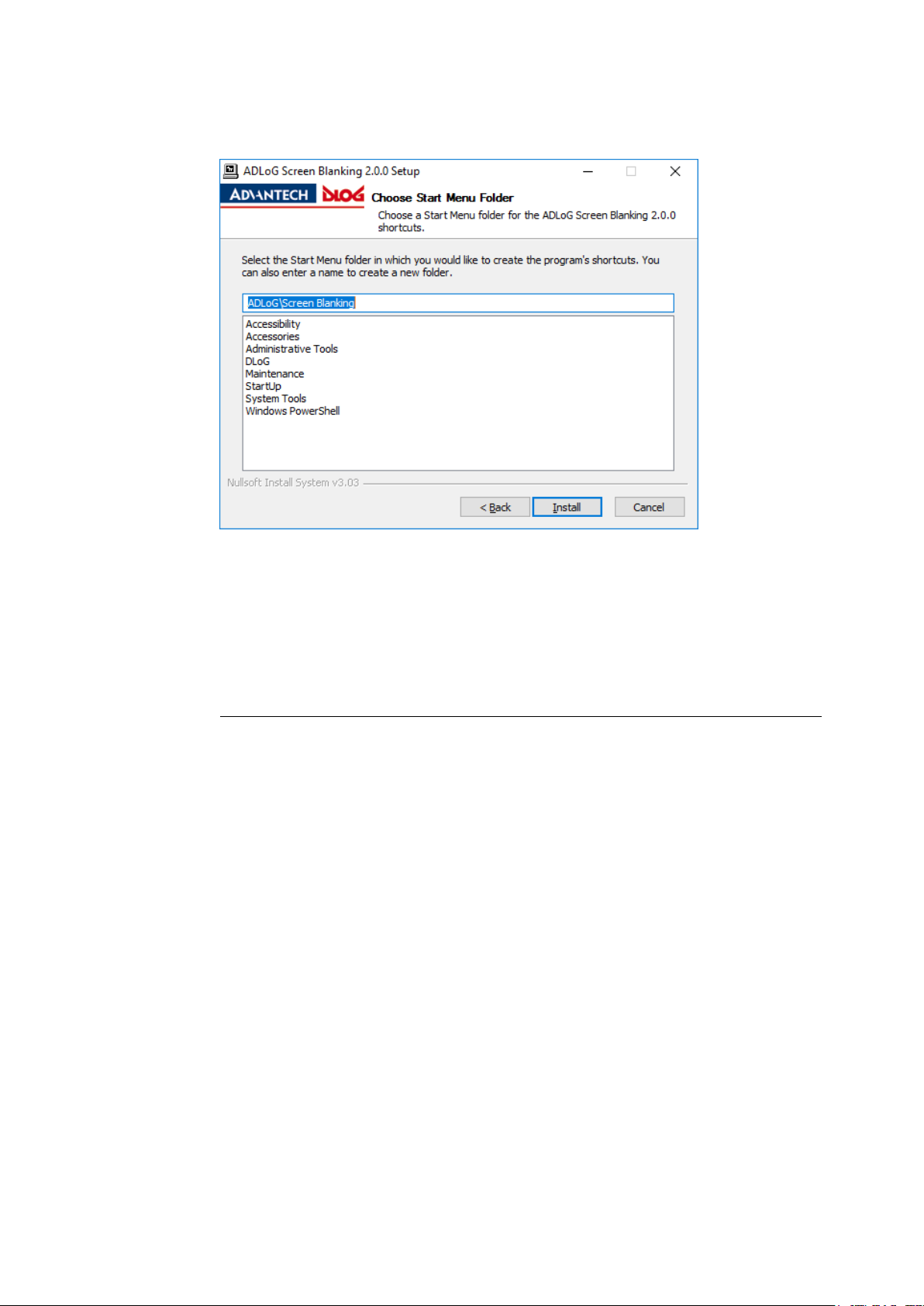
Initial start-up
18 / 27 DLT-SA6100 Screen Blanking Solution, Manual V1.00
Choose Start menu folder.
Figure 7.3: ADLoG Screen Blanking Setup – Start menu folder
Confirm with Install.
The installation directory is then specified.
NOTICE: Possible system malfuntion
The suggested installation directory "C:\Program Files\ADLoG\ScreenBlanking" must be used
to ensure correct functionality.
Accept the suggested installation location.
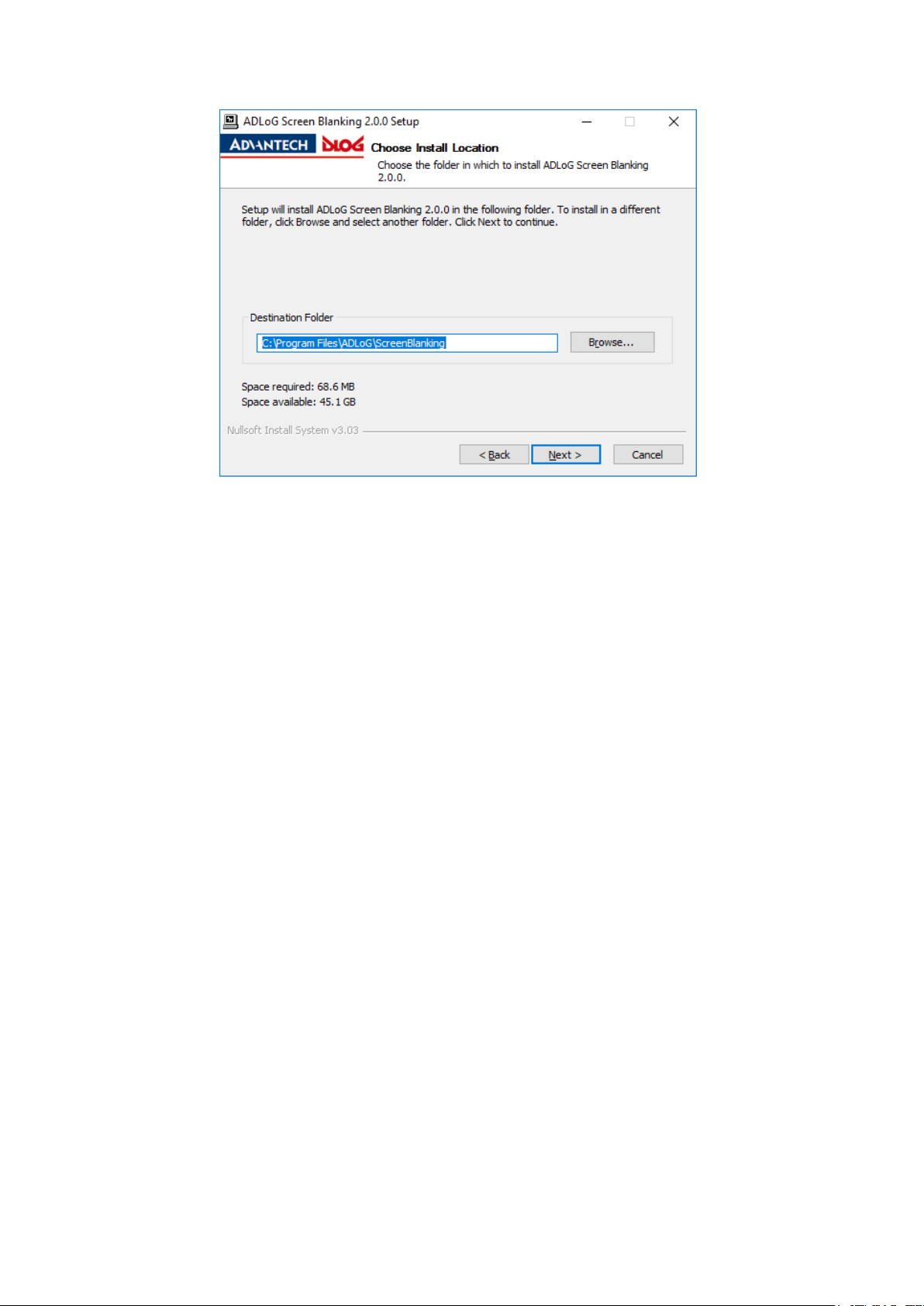
Initial start-up
DLT-SA6100 Screen Blanking Solution, Manual V1.00 19 / 27
Figure 7.4: ADLoG Screen Blanking Setup – Confirm installation location
Confirm with Next.
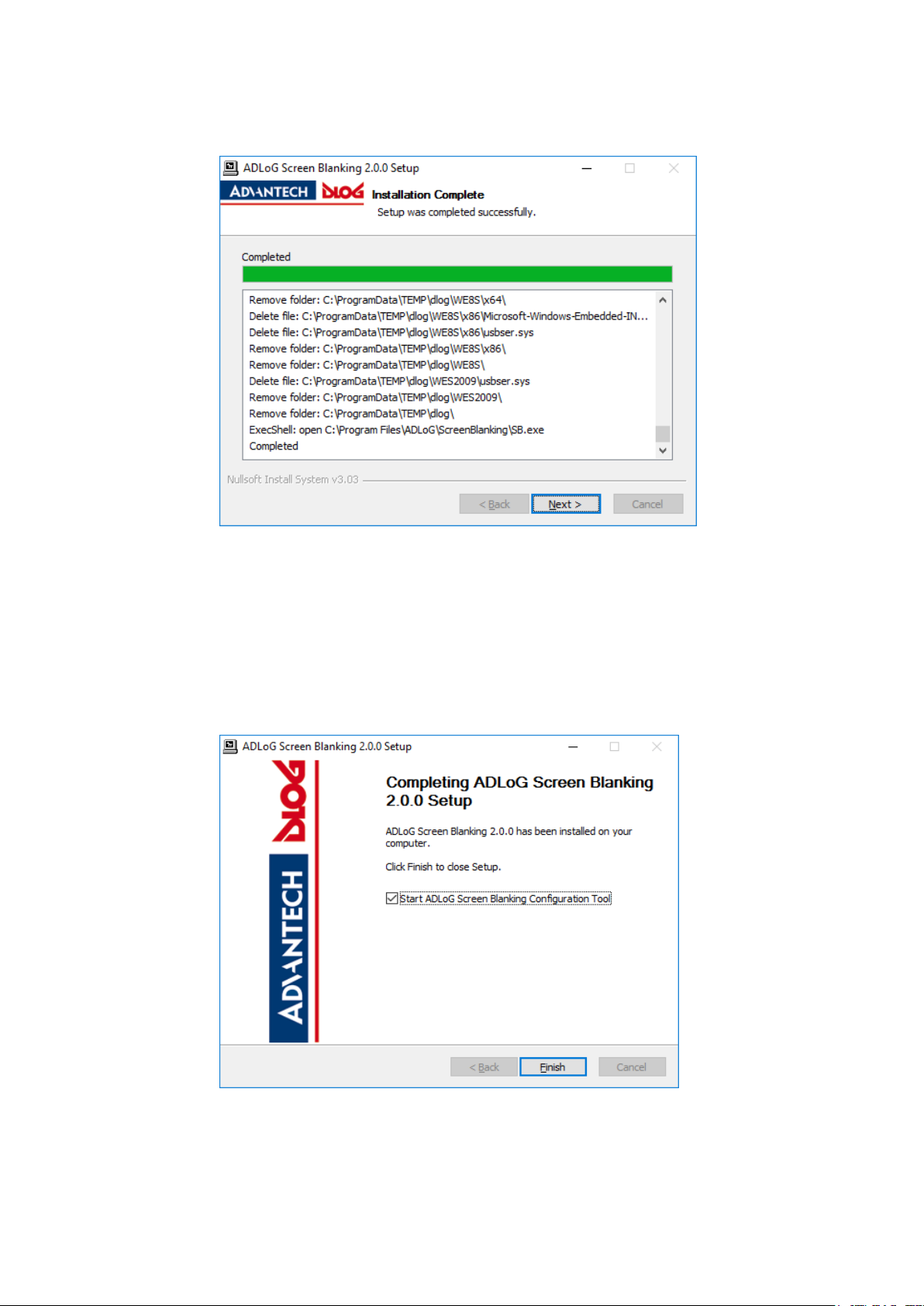
Initial start-up
20 / 27 DLT-SA6100 Screen Blanking Solution, Manual V1.00
The installation progress is displayed in an info dialog:
Figure 7.5: ADLoG Screen Blanking Setup completed
Click on Next.
Select check-box Start ADLoG Screen Blanking Configuration Tool to immediately open
the configuration dialog.
Confirm with Finish.
Figure 7.6: ADLoG Screen Blanking Setup finished
Table of contents
Popular Accessories manuals by other brands
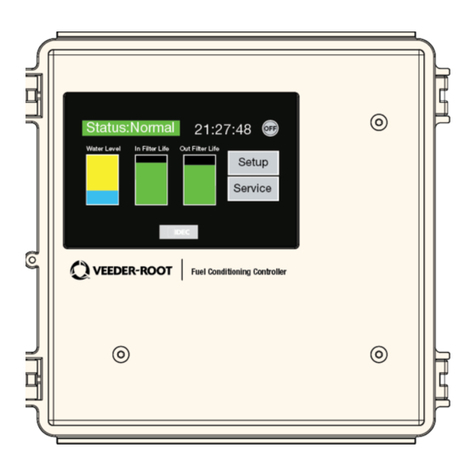
Veeder-Root
Veeder-Root HydrX Replacement instructions

Philips
Philips dynalite DUS704C installation manual
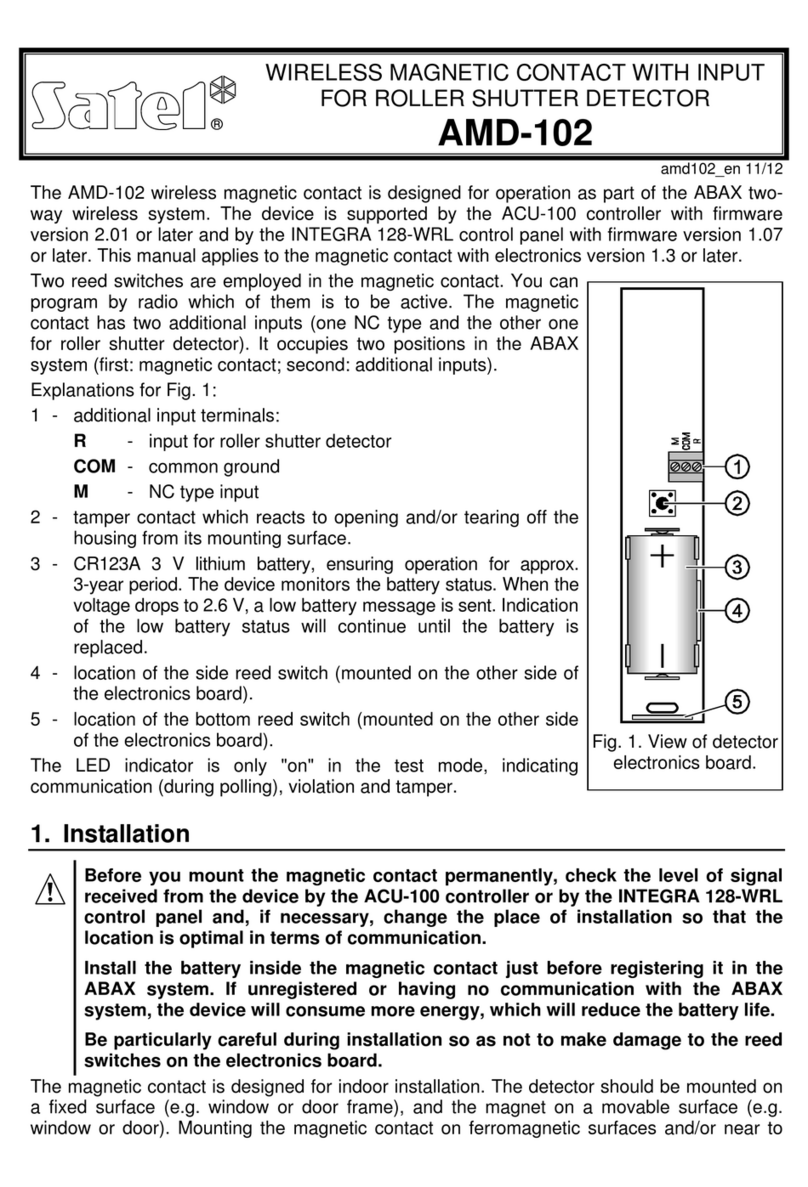
Satel
Satel AMD-102 manual
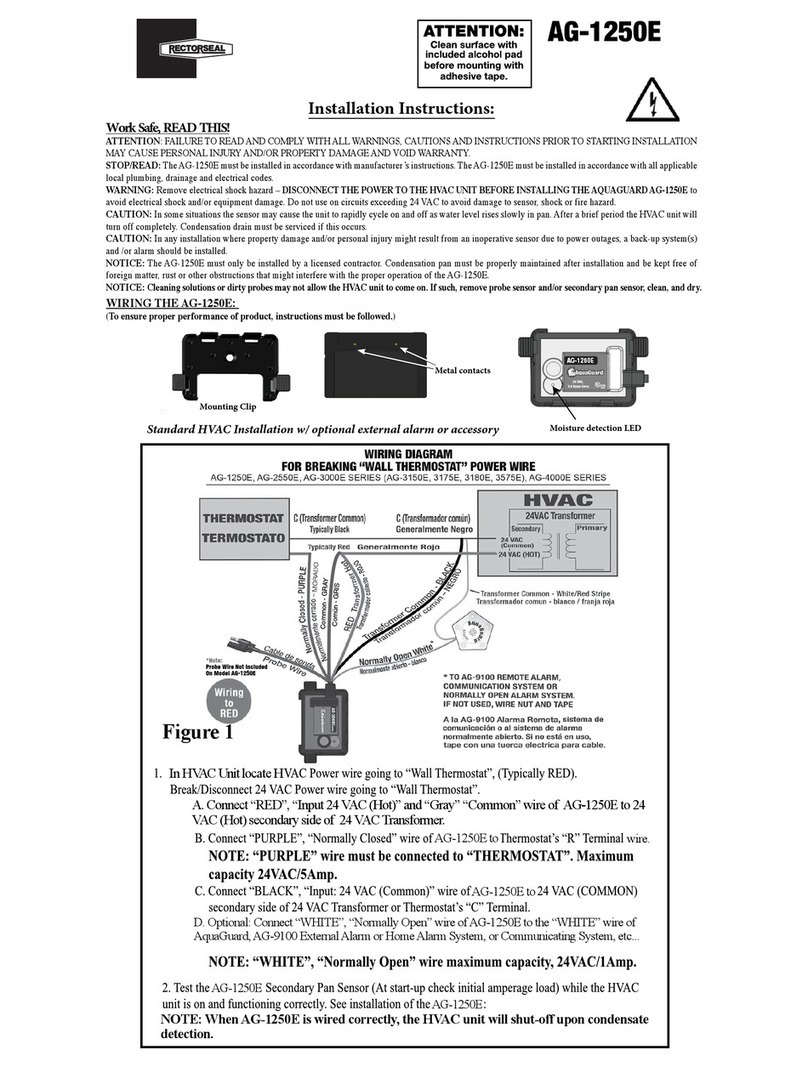
RectorSeal
RectorSeal AG-1250E installation instructions
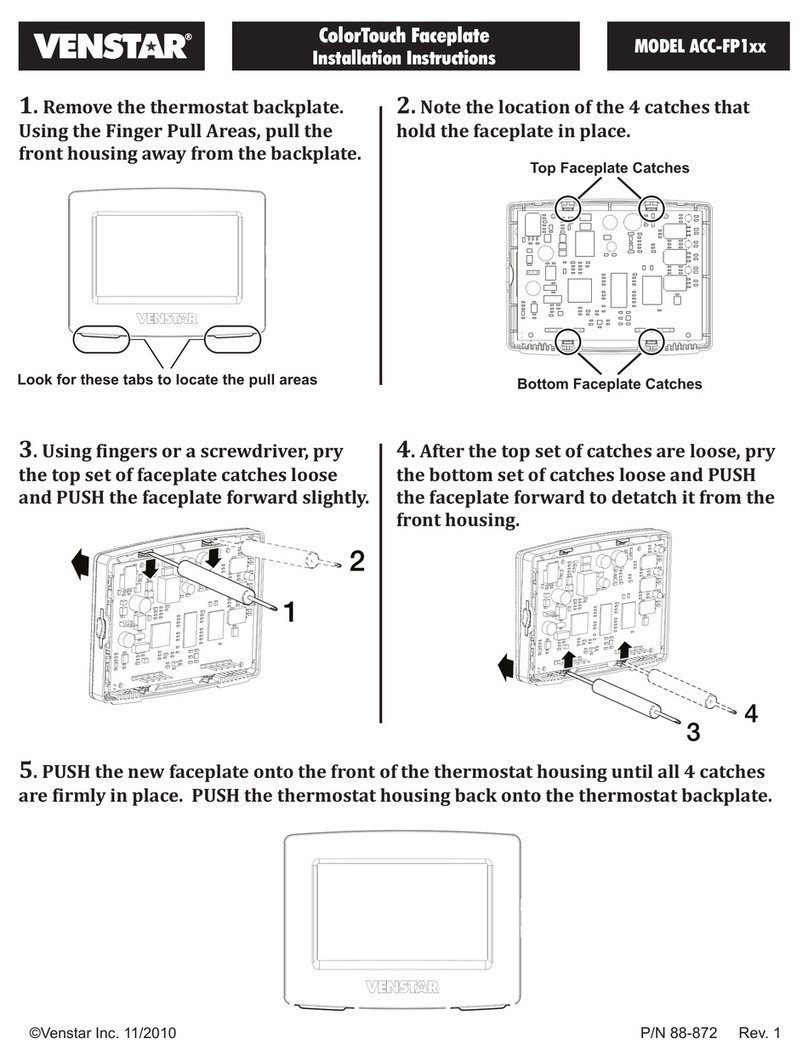
Venstar
Venstar ACC-FP1xx installation instructions
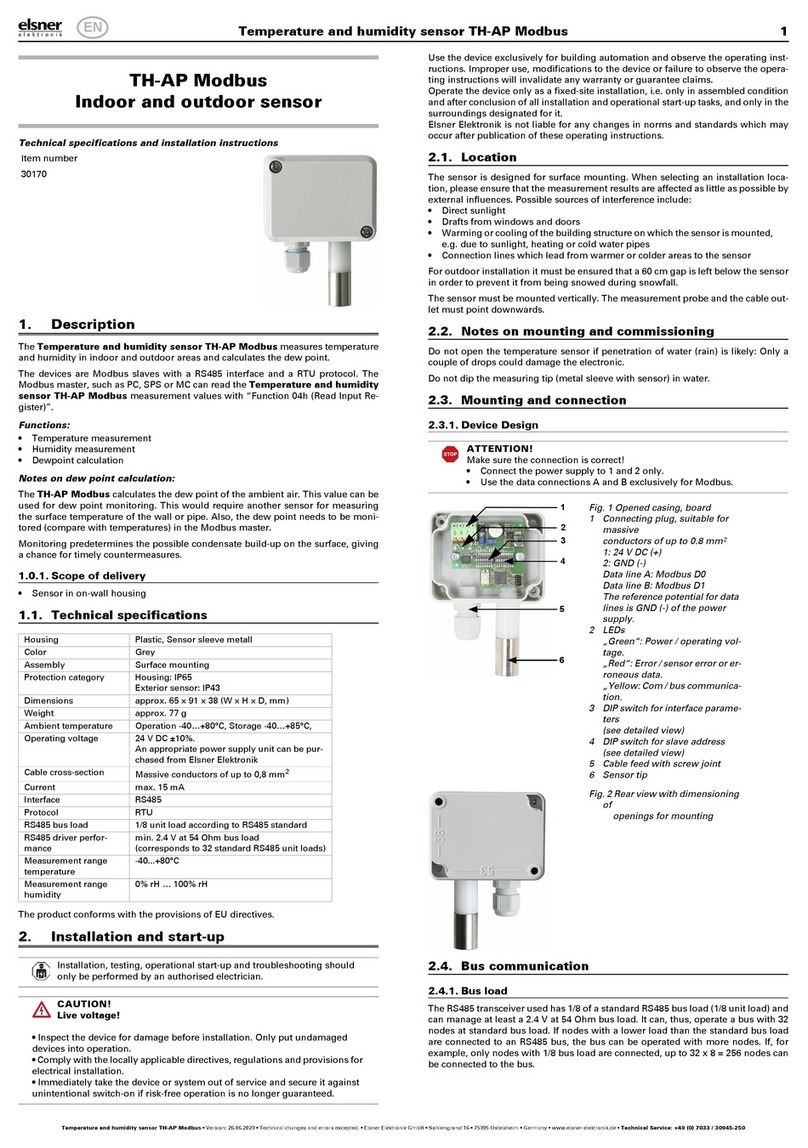
elsner elektronik
elsner elektronik 30170 Technical specifications and installation instructions

DAVIS
DAVIS Solar Radiation Sensor install guide

Panasonic
Panasonic HG-T1110 instruction manual
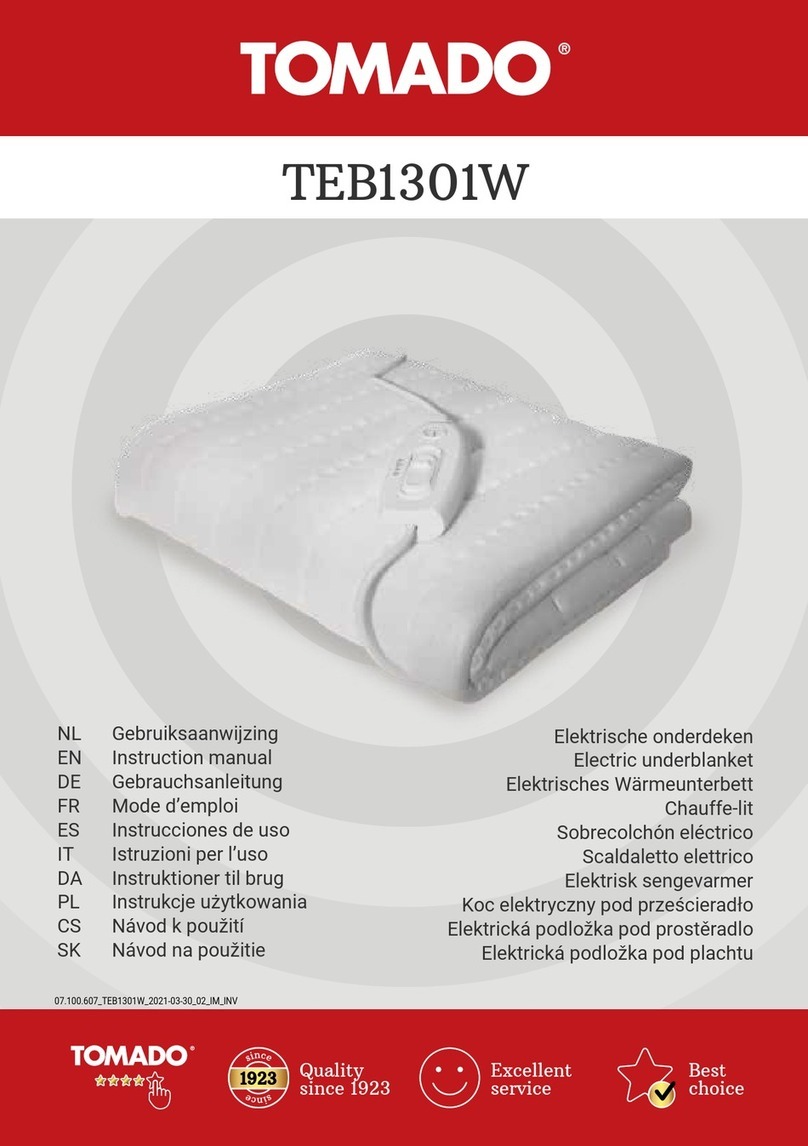
tomado
tomado TEB1301W instruction manual

Panasonic
Panasonic MA3X720 (MA720) Specification sheet
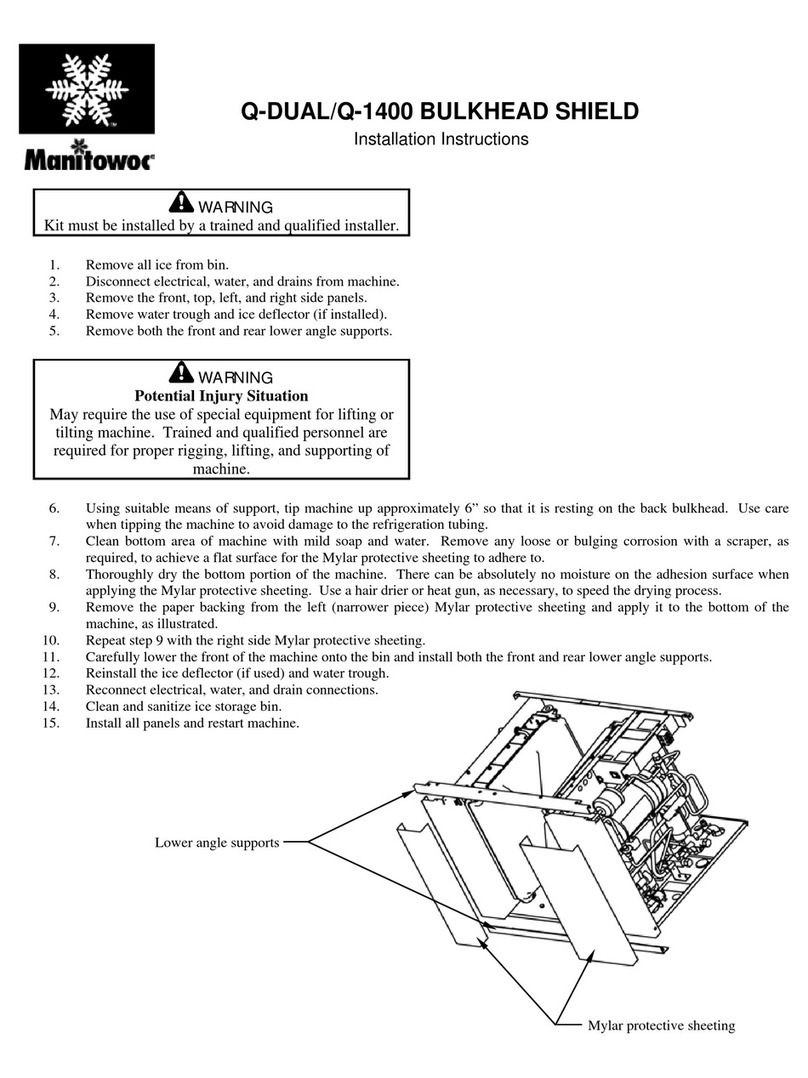
Manitowoc
Manitowoc BULKHEAD Q-1400 installation instructions

for Living
for Living 088-1763-0 Assembly instructions