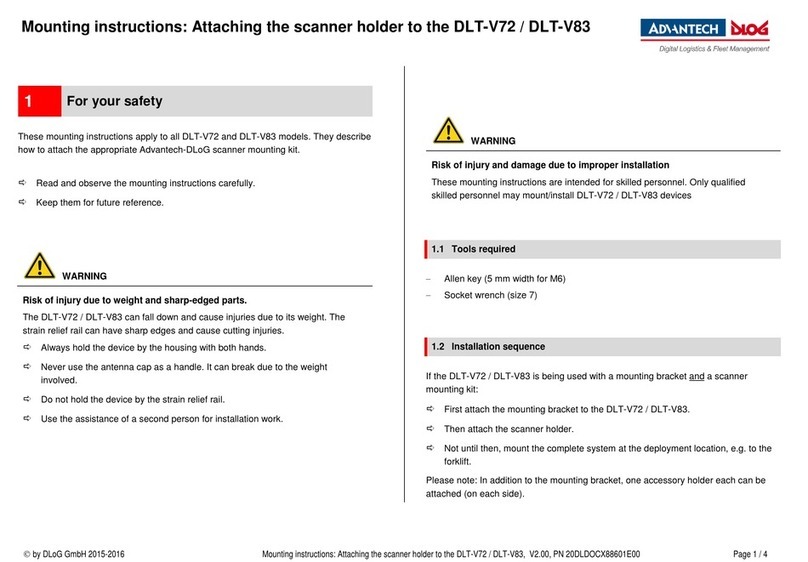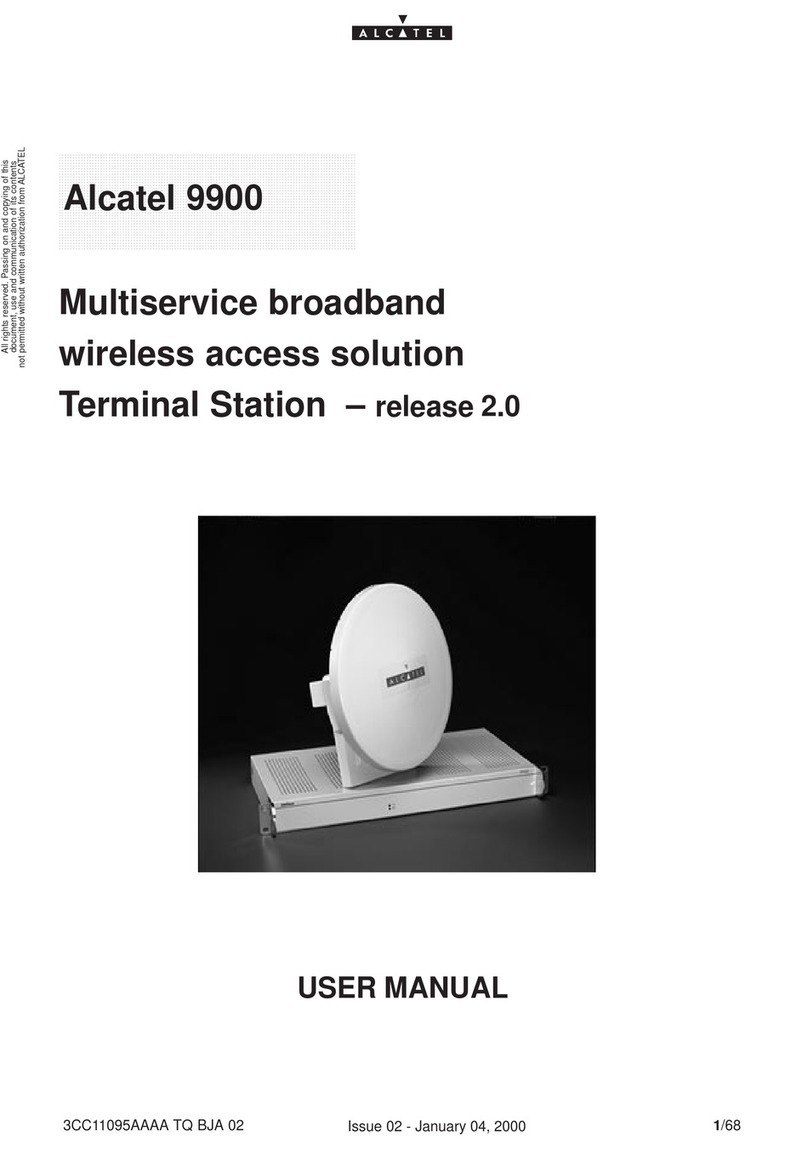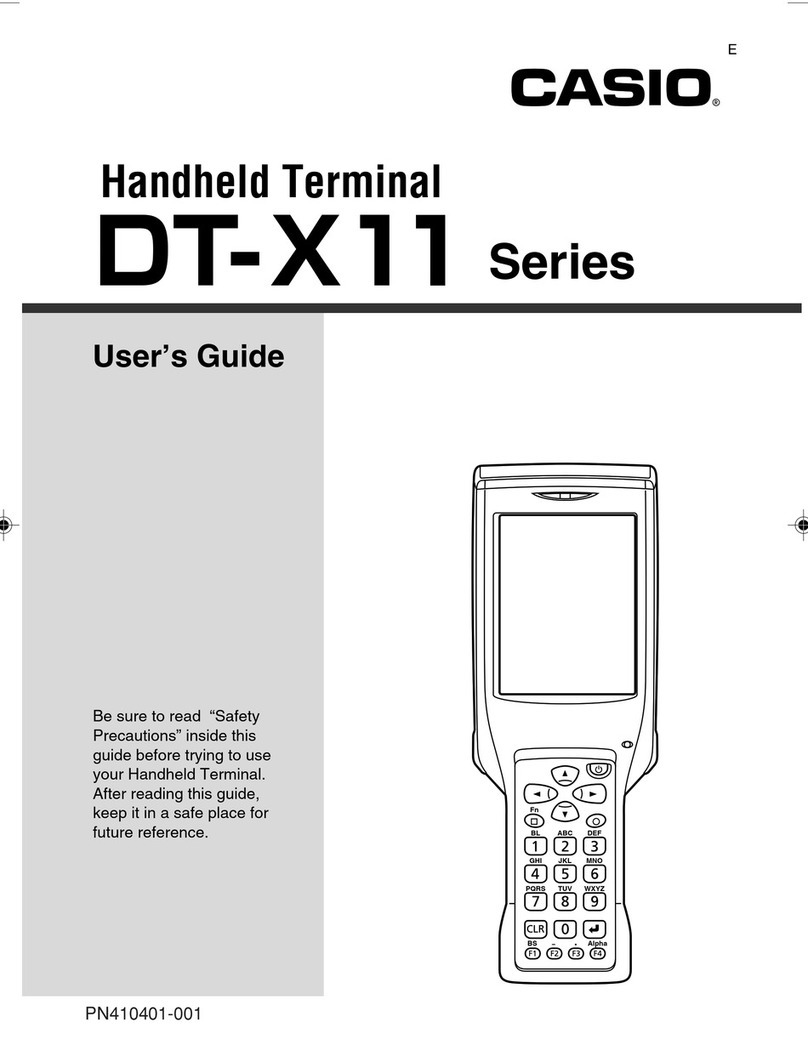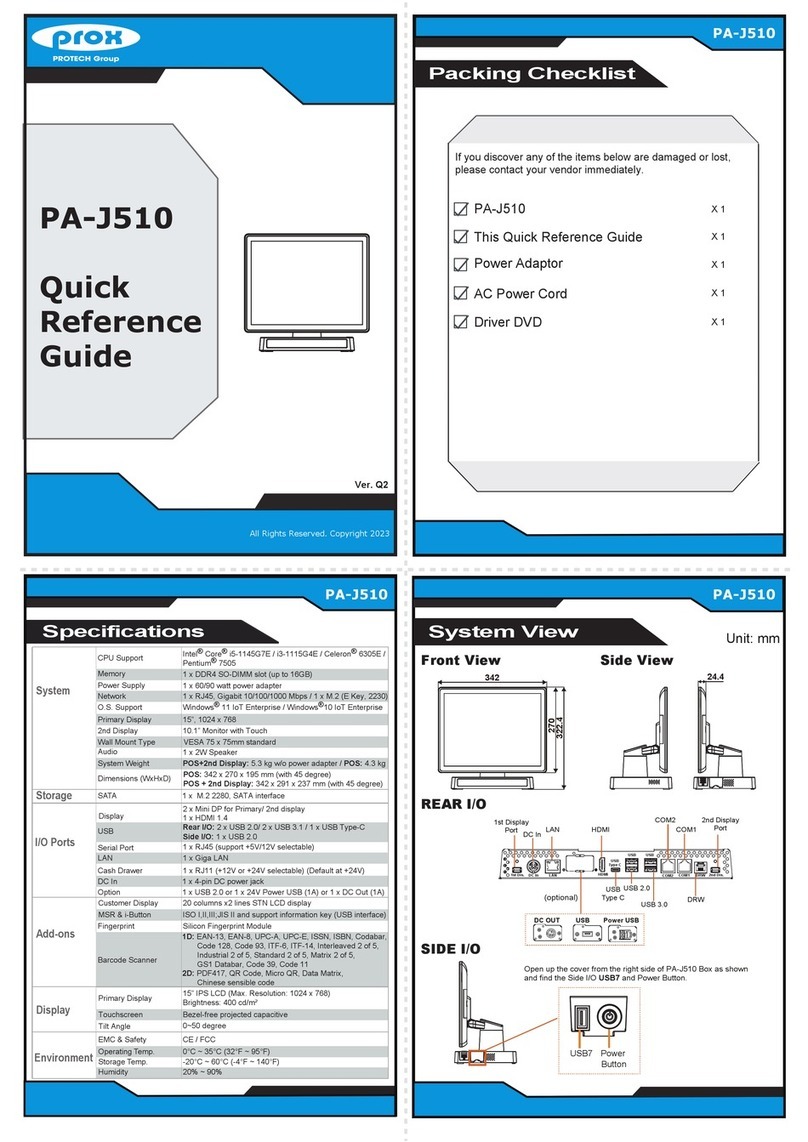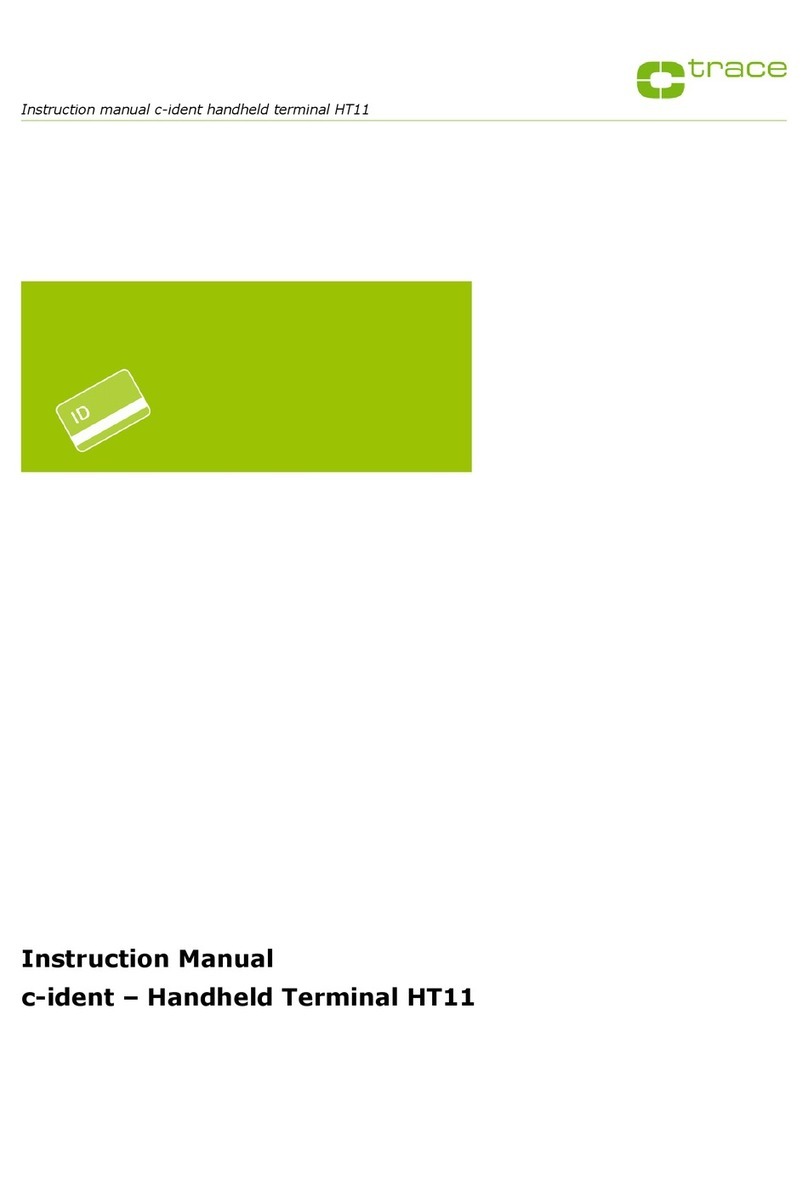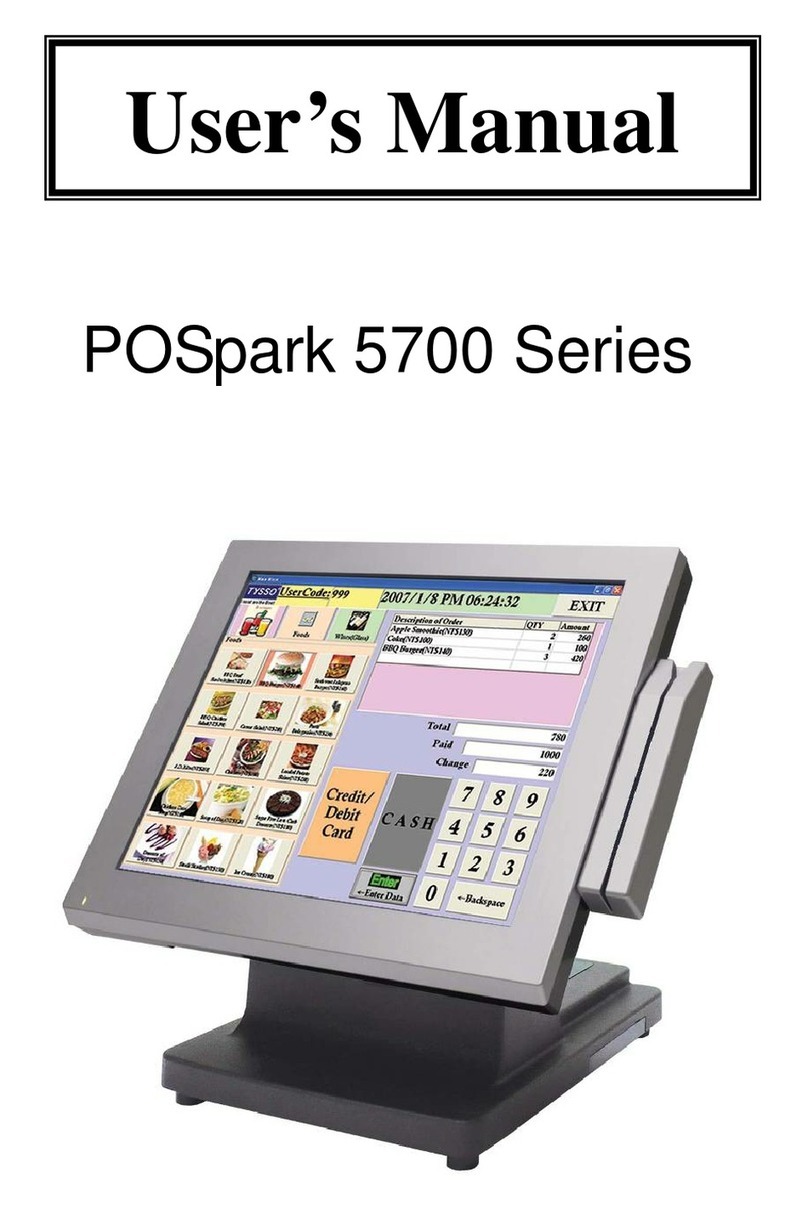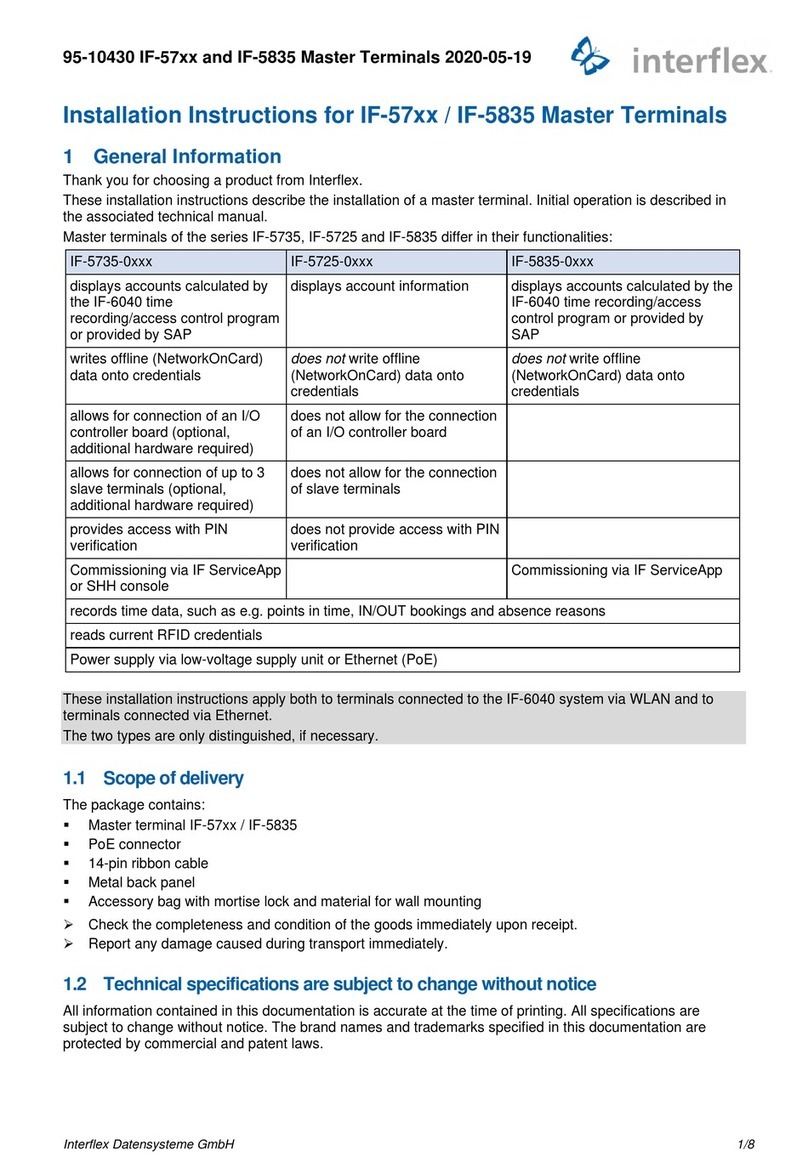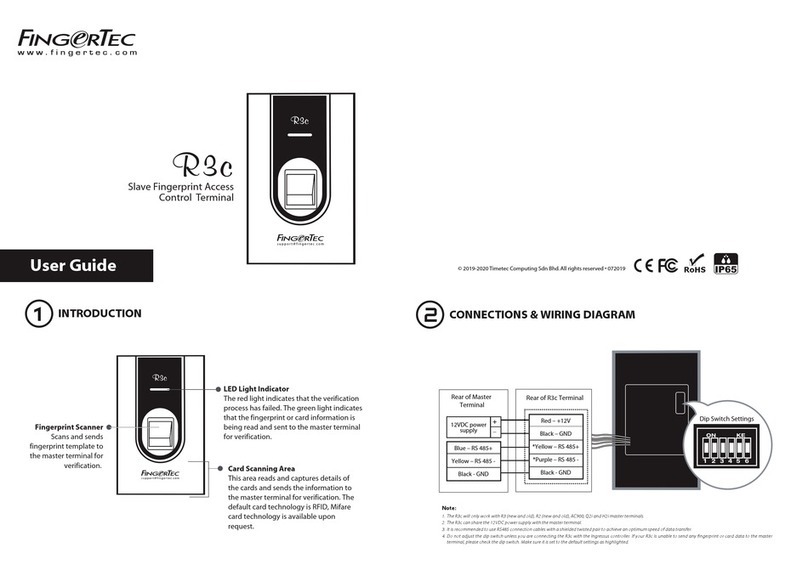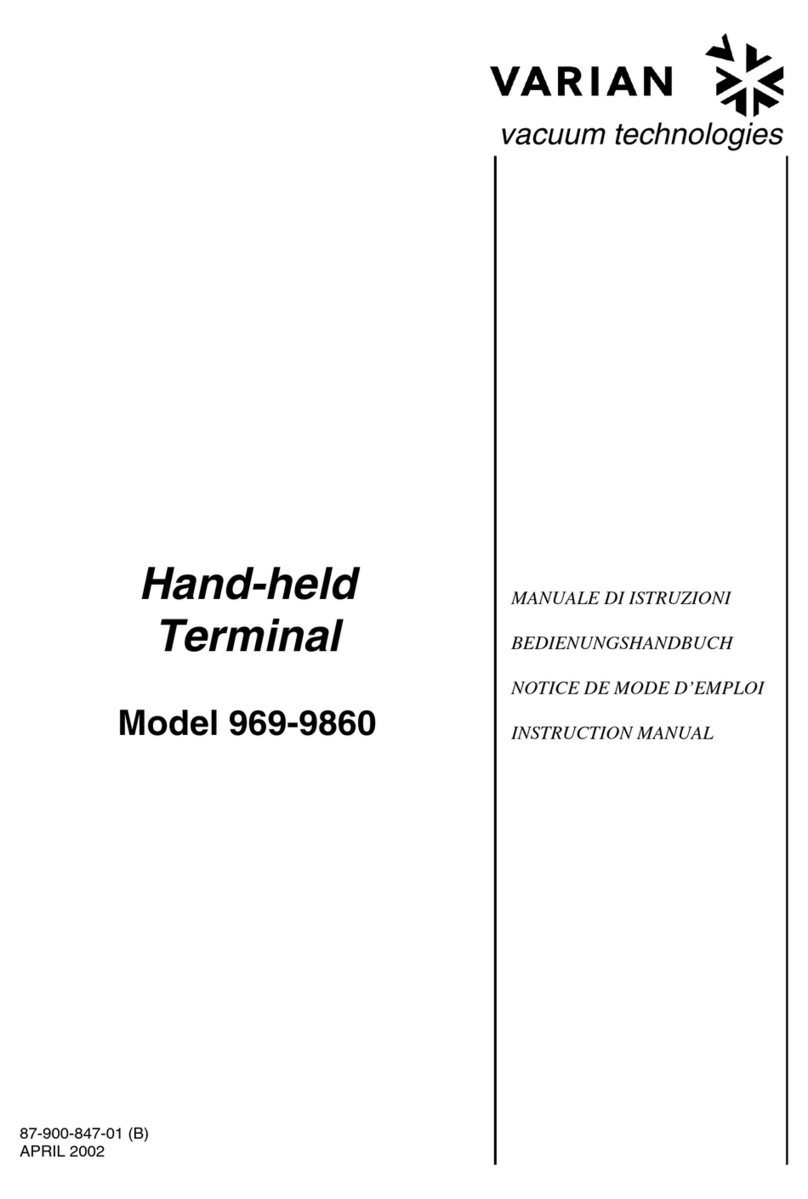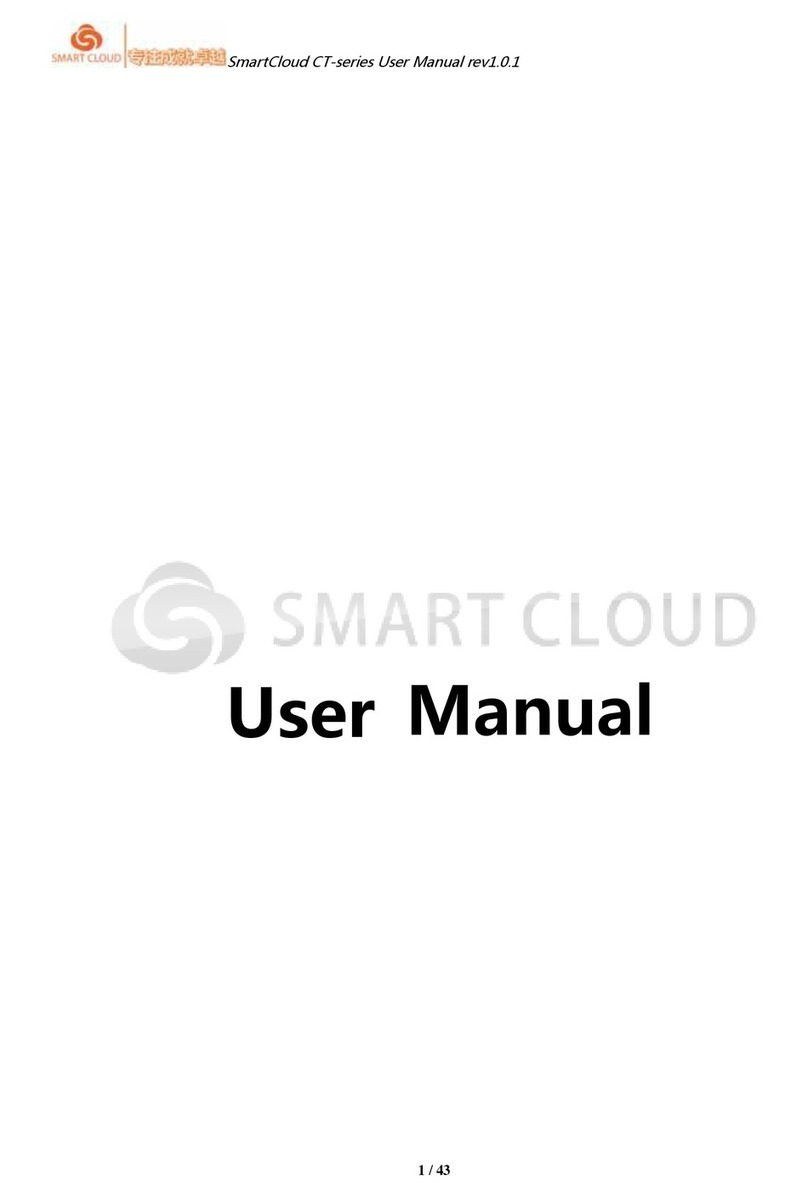Advantech-DLoG TREK-753 User manual

User Manual
TREK-753
7" All-in-one Mobile Data
Terminal

TREK-753 User Manual ii
Copyright
The documentation and the software included with this product are copyrighted 2012
by Advantech Co., Ltd. All rights are reserved. Advantech Co., Ltd. reserves the right
to make improvements in the products described in this manual at any time without
notice. No part of this manual may be reproduced, copied, translated or transmitted
in any form or by any means without the prior written permission of Advantech Co.,
Ltd. Information provided in this manual is intended to be accurate and reliable. How-
ever, Advantech Co., Ltd. assumes no responsibility for its use, nor for any infringe-
ments of the rights of third parties, which may result from its use.
Acknowledgements
Intel and Atom are trademarks of Intel Corporation.
Microsoft Windows and MS-DOS are registered trademarks of Microsoft Corp.
All other product names or trademarks are properties of their respective owners.
Product Warranty (2 years)
Advantech warrants to you, the original purchaser, that each of its products will be
free from defects in materials and workmanship for two years from the date of pur-
chase.
This warranty does not apply to any products which have been repaired or altered by
persons other than repair personnel authorized by Advantech, or which have been
subject to misuse, abuse, accident or improper installation. Advantech assumes no
liability under the terms of this warranty as a consequence of such events.
Because of Advantech’s high quality-control standards and rigorous testing, most of
our customers never need to use our repair service. If an Advantech product is defec-
tive, it will be repaired or replaced at no charge during the warranty period. For out-
of-warranty repairs, you will be billed according to the cost of replacement materials,
service time and freight. Please consult your dealer for more details.
If you think you have a defective product, follow these steps:
1. Collect all the information about the problem encountered. (For example, CPU
speed, Advantech products used, other hardware and software used, etc.) Note
anything abnormal and list any onscreen messages you get when the problem
occurs.
2. Call your dealer and describe the problem. Please have your manual, product,
and any helpful information readily available.
3. If your product is diagnosed as defective, obtain an RMA (return merchandise
authorization) number from your dealer. This allows us to process your return
more quickly.
4. Carefully pack the defective product, a fully-completed Repair and Replacement
Order Card and a photocopy proof of purchase date (such as your sales receipt)
in a shippable container. A product returned without proof of the purchase date
is not eligible for warranty service.
5. Write the RMA number visibly on the outside of the package and ship it prepaid
to your dealer.
Part No. Edition 1
Printed in Taiwan April 2012

iii TREK-753 User Manual
Declaration of Conformity
CE
This product has passed the CE test for environmental specifications. Test conditions
for passing included the equipment being operated within an industrial enclosure. In
order to protect the product from being damaged by ESD (Electrostatic Discharge)
and EMI leakage, we strongly recommend the use of CE-compliant industrial enclo-
sure products.
FCC Class B
Note: This equipment has been tested and found to comply with the limits for a Class
B digital device, pursuant to part 15 of the FCC Rules. These limits are designed to
provide reasonable protection against harmful interference in a residential installa-
tion. This equipment generates, uses and can radiate radio frequency energy and, if
not installed and used in accordance with the instructions, may cause harmful inter-
ference to radio communications. However, there is no guarantee that interference
will not occur in a particular installation. If this equipment does cause harmful interfer-
ence to radio or television reception, which can be determined by turning the equip-
ment off and on, the user is encouraged to try to correct the interference by one or
more of the following measures:
Reorient or relocate the receiving antenna.
Increase the separation between the equipment and receiver.
Connect the equipment into an outlet on a circuit different from that to which the
receiver is connected.
Consult the dealer or an experienced radio/TV technician for help.
This device complies with Part 15 FCC Rules.
Operation is subject to the following two conditions:
(1) this device may not cause harmful interference, and
(2) this device must accept any interference received, including interference may
cause undesired operation.
Technical Support and Assistance
1. Visit the Advantech web site at http://support.advantech.com where you can find
the latest information about the product.
2. Contact your distributor, sales representative, or Advantech's customer service
center for technical support if you need additional assistance. Please have the
following information ready before you call:
–Product name and serial number
–Description of your peripheral attachments
–Description of your software (operating system, version, application software,
etc.)
–A complete description of the problem
–The exact wording of any error messages

TREK-753 User Manual iv
Warnings, Cautions and Notes
Document Feedback
To assist us in making improvements to this manual, we would welcome comments
and constructive criticism. Please send all such - in writing to: support@advan-
tech.com
Packing List
Before setting up the system, check that the items listed below are included and in
good condition. If any item does not accord with the table, please contact your dealer
immediately.
TREK-753 series Mobile Data Terminal
USB/LAN cable clip
Warranty card
Power cord: DC power inlet cable (200 cm - for TREK-753 only)
WWAN or WLAN Antennas (by options)
“Drivers, Utilities and User Manual" CD-ROM
End User License Agreement (WES andWinCE model), please downloaddriver
and related document from http://support.advantech.com
Warning! Warnings indicate conditions, which if not observed, can cause personal
injury!
Caution! Cautions are included to help you avoid damaging hardware or losing
data. e.g.
There is a danger of a new battery exploding if it is incorrectly installed.
Do not attempt to recharge, force open, or heat the battery. Replace the
battery only with the same or equivalent type recommended by the man-
ufacturer. Discard used batteries according to the manufacturer's
instructions.
Note! Notes provide optional additional information.

v TREK-753 User Manual
Ordering Information
Safety Instructions
1. Read these safety instructions carefully.
2. Keep this User Manual for later reference.
3. Disconnect this equipment from any AC outlet before cleaning. Use a damp
cloth. Do not use liquid or spray detergents for cleaning.
4. For plug-in equipment, the power outlet socket must be located near the equip-
ment and must be easily accessible.
5. Keep this equipment away from humidity.
6. Put this equipment on a reliable surface during installation. Dropping it or letting
it fall may cause damage.
7. Do not leave this equipment in an environment where the storage temperature
is under -30° C (-22° F) or above 60° C (140° F); it may damage the equipment.
8. Do not operate this equipment in an environment temperature may over 50° C
(122° F). The surface temperature of metal chassis may be scorched or hot.
9. Make sure the voltage of the power source is correct before connecting the
equipment to the power outlet.
10. Position the power cord so that people cannot step on it. Do not place anything
over the power cord.The voltage and current rating of the cord should be greater
than the voltage and current rating marked on the product.
11. All cautions and warnings on the equipment should be noted.
12. If the equipment is not used for a long time, disconnect it from the power source
to avoid damage by transient overvoltage.
13. Never open the equipment. For safety reasons, the equipment should be
opened only by qualified service personnel.
14. If one of the following situations arises, get the equipment checked by service
personnel:
The power cord or plug is damaged.
Liquid has penetrated into the equipment.
The equipment has been exposed to moisture.
The equipment does not work well, or you cannot get it to work according to
the user's manual.
The equipment has been dropped and damaged.
The equipment has obvious signs of breakage.
15. This device complies with Part 15 of the FCC rules. Operation is subject to the
following two conditions:
(1) this device may not cause harmful interference, and
(2) this device must accept any interference received, including interference that
Part Number Description
TREK-753R-HWBXPA0E TREK-753R w/GPRS/HSDPA/GPS/WLAN/1GB RAM/4G CF/WES

TREK-753 User Manual vi
may cause undesired operation.
16. CAUTION: Always completely disconnect the power cord from your chassis
whenever you work with the hardware. Do not make connections while the
power is on. Sensitive electronic components can be damaged by sudden
power surges.
17. CAUTION: Always ground yourself to remove any static charge before touching
the motherboard, backplane, or add-on cards. Modern electronic devices are
very sensitive to static electric charges. As a safety precaution, use a grounding
wrist strap at all times. Place all electronic components on a static-dissipating
surface or in a static-shielded bag when they are not in the chassis.
18. CAUTION: Any unverified component could cause unexpected damage. To
ensure the correct installation, please always use the components (ex. screws)
provided with the accessory box.
Safety Precaution - Static Electricity
Follow these simple precautions to protect yourself from harm and the products from
damage.
To avoid electrical shock, always disconnect the power from your system chas-
sis before you work on it. Don't touch any components on the main board or
other cards while the system is on.
Disconnect power before making any configuration changes. A sudden power
surge as you connect a jumper or install a card may damage sensitive electronic
components.
Warning! 1. Input voltage rated: 6 ~36 Vdc (12/24V power) or 18 ~ 58 Vdc
(48V power, option).
2. Transport: carry the unit with both hands and handle with care.
3. Maintenance: to properly maintain and clean the surfaces, use only
approved products or clean with a dry applicator.
4. CF/SD/SIM card: Turn off the power before inserting or removing
CompactFlash storage cards.

vii TREK-753 User Manual
Contents
Chapter 1 General Information ............................1
1.1 Introduction ...............................................................................................2
1.2 General Specifications..............................................................................3
1.3 Dimensions ...............................................................................................5
Figure 1.1 TREK-753 Dimensions...............................................5
Chapter 2 System Setup.......................................7
2.1 A Quick Tour of the TREK-753 Mobile Data Terminal ..............................8
Figure 2.1 Front View of TREK-753.............................................8
Figure 2.2 Rear View of TREK-753.............................................8
Figure 2.3 Side View of TREK-753..............................................9
Figure 2.4 Bottom View of TREK-753..........................................9
2.2 Installation Procedures............................................................................10
2.2.1 Connecting the Power Cord........................................................10
Figure 2.5 Power Connector Photo ...........................................10
Table 2.1: Pin Definition of Power Cord ....................................11
2.2.2 Power Connector........................................................................11
Figure 2.6 Power Connector Appearance .................................11
Table 2.2: Power Connector......................................................11
2.3 Running the BIOS Setup Program..........................................................12
2.4 Installing the Drivers for Win XP .............................................................12
Chapter 3 Hardware & Peripheral Installation..13
3.1 Overview of Hardware Installation & Upgrading .....................................14
3.2 Installing the Storage Device and SIM Card ...........................................14
3.3 Installing System Memory.......................................................................15
3.4 Installing Optional Accessories ...............................................................15
3.5 Installing the I/O Cover............................................................................16
3.6 Installing Wireless Options......................................................................19
3.6.1 WLAN..........................................................................................20
Figure 3.1 Top View of TREK-753.............................................20
3.6.2 GPRS..........................................................................................22
Figure 3.2 Top View of TREK-753.............................................22
3.6.3 HSDPA (3.5G) ............................................................................26
Figure 3.3 Top View of TREK-753.............................................26
3.6.4 GPS ............................................................................................ 29
Figure 3.4 Bottom View of TREK-753........................................ 29
Chapter 4 Pin Assignments ...............................32
4.1 Rear SideConnectors............................................................................. 33
4.2 Power Connector .................................................................................... 33
Table 4.1: Power Connector...................................................... 33
4.3 High Density Connector .......................................................................... 34
Table 4.2: High Density Connector............................................ 34
4.4 RS-232 Connector (COM8)..................................................................... 35
Table 4.3: RS-232 Connector (COM8)...................................... 35
4.5 LED Indicator .......................................................................................... 35

TREK-753 User Manual viii
Chapter 5 Software Demo Utility Setup............ 36
5.1 Introduction ............................................................................................. 37
5.1.1 Execute J1939 Demo Utility........................................................ 37
Figure 5.1 IMC Demo Utility ...................................................... 37
Figure 5.2 J1939 Test - 1 &2 .................................................... 38
5.2 Hot Key Test ........................................................................................... 38
Figure 5.3 Hot Key..................................................................... 38
5.3 RTC Test................................................................................................. 39
Figure 5.4 RTC Test - 1 & 2 ...................................................... 39
Figure 5.5 RTC Test - 3 & 4 ...................................................... 40
Figure 5.9 RTC Test - 5............................................................. 40
5.4 Power Management................................................................................ 41
5.4.1 Power Management Mechanism ................................................ 41
5.4.2 Power Management Utility Program........................................... 42
5.4.3 Power Management Parameter Settings.................................... 43
Figure 5.10Power Management Test Utility ............................... 43
5.4.4 TREK-753 Power Consumption.................................................. 43
5.5 Execute CAN Demo Utility...................................................................... 44
Figure 5.11CAN Test.................................................................. 44
5.6 GPIO Test............................................................................................... 45
Figure 5.12DI/O Test.................................................................. 45
Figure 5.13Digital In ................................................................... 45
Figure 5.14Digital Out................................................................. 46
5.7 Video in Test........................................................................................... 46
Figure 5.15 Video Test Utility .................................................... 46
5.8 Audio Test............................................................................................... 47
Appendix A High Density Cable Pin Assignment48
A.1 Standard USB A Type Female Connector.............................................. 49
Table A.1: Standard USB A Type Female Connector ............... 49
A.2 Video input, BNC Female Connector...................................................... 49
Table A.2: Video Input, BNC Female Connector ....................... 49
A.3 RS-232 Connector (DB9 Male) (COM9) ................................................. 50
Table A.3: RS-232 Connector (DB9) (COM9) ........................... 50
A.4 4DI /4DO & RS-485 (DB15 Type Male) (COM5) .................................... 50
Table A.4: 4DI /4DO & RS-485 (DB15 Type Male) (COM5)...... 50
A.5 CAN Bus & J1708 (Terminal Block 6P, 5.08mm pitch)........................... 51
Table A.5: CAN Bus (Terminal Block 6P, 5.08mm Pitch) .......... 51
A.6 Power Extension Connector (Terminal Block 3P, 5.08mm pitch) ........... 51
Table A.6: Power Extension Connector (Terminal Block 3P,
5.08mm Pitch) .......................................................... 51
A.7 High Density & Connector Pin List.......................................................... 52
Appendix B EWF (Enhanced Write Filter) Manager
SOP54
B.1 EWF (Enhanced Write Filter) Manager SOP .......................................... 55

Chapter 1
1General Information
This chapter gives background
information on the TREK-753
Mobile Data Terminal.
Sections include:
Introduction
General Specifications
Dimensions

TREK-753 User Manual 2
1.1 Introduction
Advantech-DLoG’s TREK-753 is a new generation, all-in-one 7” mobile data terminal
with touchscreen. Its compact and rugged industrial design is perfect for different
uses where space, vibration, transient power, and temperature fluctuations will dam-
age most computer equipment. TREK-753 is the higher performing cousin of the
award-winning TREK-743 with its Intel® Atom™ Z510PT/US15 processor, increased
memory, the addition of an analog video input port, GbE LAN, and a rich complement
of I/O ports (additional COM ports, audio, CAN bus, and J1708). TREK-753 has also
been re-engineered to optimize internal space, gained by its full-flat panel touch-
screen; and it has moved the CF/SD/SIM card slot to make it externally accessible,
allowing easy access without having to open the unit.
TREK-753 is built tough. It has an EN 60721-3-5 certification, and meets military
standards for vibration and shock. This ruggedness allows TREK to boldly go where
others dare not, opening a wide range of vertical market applications. TREK-753 is
suitable for taxi and bus transport, in vehicle fleets of all types, in long-haul trucking,
and as an affordable solution to heavy duty applications. TREK-753 is designed to
operate flawlessly in transient power conditions. It supports 12/24 V options, operat-
ing from 6 ~ 36 volts, and it is ISO7637-2 and SAEJ1113 compliant. With power-on/
power-off delay features which are software configurable, TREK holds its own in
unstable power conditions. And TREK can operate in the temperature extremes
found in harsh environments.
I/O Connectors

3 TREK-753 User Manual
Chapter 1 General Information
1.2 General Specifications
Key Features
7" WVGA LCD with 5 programmable, adjustable brightness hot keys
Support Windows Embedded System(W.E.S.), WinCE6.0 and Ubuntu Linux
Analog video input, J1708 & CAN2.0b with J1939 protocol supported
Supports HSDPA/GPRS, GPS, WLAN wirelesscommunications
12V/24V option: 6~36V input range compliant with IOS7637-2 & SAE J1113
standards
48V option: 18~58V input range for specific applications
Fanless and ruggedized aluminum chassis, able to work in -30° C ~ 60° C
IP54 rating for the entire system, giving protection in harsh environments sub-
ject to shock and vibration (Passed EN60721-3-5 5M3 Shock/vibration100G/4G
test).
Specifications
Dimensions: (W x H x D) - 255.7 x 161 x 56 mm (10.04" x 6.30" x 2.20")
Weight: 2.2 kg (max.)
Power features:
–Input voltage: 6 ~ 36 Vdc, supports ignition cold crank
–Supports Ignition on/off
–Supports low battery shut-down protection threshold (optional)
–Supports power off event delay
–Supports power on delay
–Supports power low delay
–Supports power low hard delay
–Supports hard off delay
CPU/Chipset: Industrial Intel Atom Z5XX 1.1GHz /1.33GHz (optional)
Chipset: On board Intel LE82US15EE
OS: Windows Embedded System(W.E.S.), WinCE6.0 and Ubuntu Linux
RAM: One 200-pin SODIMM socket, Supports up to 2 GB DDR2 400/533
Storage:
–1 x SD card with external access (not for boot device)
–1 x external accessible type ll Compact Flash memory card only (boot device)
–1 x SIM card socket for GPRS/HSDPA
LCD: Display Type 7" 16:9 industrial degree TFT LCD, 800x480 resolution LED
backlight.
Touchscreen: Type 4-wire Analog resistive, continuous resolution, optional
support for sunlight readable TS display
I/O Functions:
–1 x video input port for rear view monitor (Note: bypasses video to screen,
does not support video recording)
–1 x RS-232 COM port from rear I/O; 1 x RS-232 COM port; 1 x RS-485 port
with high density connector.
–1 x USB 2.0 port from front panel; 1 x USB 2.0 port from rear I/O; 1x USB 2.0
with high density connector
–1 x 100/1000-T Gb LAN by RJ-45 connector
–1 x CAN 2.0B with J1939 protocol with high density connector
–1 x J1708 with high density connector

TREK-753 User Manual 4
–1 x built-in 2.0w speaker and 1 x built-in microphone in front panel
–1 x Line-in/Line-out/Mic-in interface with high density connector or switch to
high density connector (via software)
–5 x green lighted, programmable function keys, 2 x for LCD brightness control
–1x light sensor on front cover for auto LCD brightness control
–4 x isolated DI & 4 x isolated DO connectors
RF Functions:
GPS:Built-in uBlox LEA-5S GPS module with external antenna in I/O plate
WWAN:
–GPRS module; Sierra wireless MC8790V with SMA type antenna
–HSDPA module; Sierra wireless MC8790V with SMA type connector
WLAN: Built-in 802.11b/g/n module with SMA type connector
Power Supply:
–Input Voltage 12V/24V option supports 6~36 V power design with
ISO7637-2 & SAE J1113 compliant
–48v option support 18~58V input for specific application (Optional)
Mechanical Design:
–Aluminum chassis, optional, to support entire system IP54 rating with an
extended I/O cover
–Weight- under 2.2 kg (~4.85 lbs)
–Dimensions (W x H x D) - 255.7 x 161 x 56 mm (10.04" x 6.30" x 2.20")
Environmental Specifications:
–Operating Temperature : -30° C ~ 50° C
–Relative Humidity 95% @ 40° C (No condensing)
–Vibration & Shock: MIL-STD-810G (US highway truck), Method 516.5,
–SAE J1455, Class 5M3 according DIN EN 60721-3-5 (Lv.2 100G, 6ms,
shock)

5 TREK-753 User Manual
Chapter 1 General Information
1.3 Dimensions
Figure 1.1 TREK-753 Dimensions
30 161
255.7
75
56
54 75 4-M5

TREK-753 User Manual 6

Chapter 2
2System Setup
This chapter details system setup
for TREK-753.
Sections include:
A Quick Tour of the Mobile Data
Terminal
Installation Procedures
Running the BIOS Setup Pro-
gram
Installing the Drivers for Win XP

TREK-753 User Manual 8
2.1 A Quick Tour of the TREK-753 Mobile Data
Terminal
Before starting to set up the Mobile Data Terminal, take a moment to become familiar
with the locations and functions of the controls, drives, connectors and ports, which
are illustrated in the figures below. When the Mobile Data Terminal is placed inside
truck glove cabinet or under the passenger’s seat next to the driver, its front appears
as shown in Figure 2.1.
Figure 2.1 Front View of TREK-753
Figure 2.2 Rear View of TREK-753

9 TREK-753 User Manual
Chapter 2 System Setup
Figure 2.3 Side View of TREK-753
Figure 2.4 Bottom View of TREK-753

TREK-753 User Manual 10
2.2 Installation Procedures
When you install TREK-753, the first step is to connect the power and ignition cor-
rectly. TREK-753’s power cable is designed to connect to the battery directly. TREK-
753 can be switched ON/OFF both by the ignition signal or its power button.
2.2.1 Connecting the Power Cord
Connect the three pin waterproof power cord to the DC inlet of TREK-753. On the
open-wire end, one pin is reserved for positive voltage and is marked "+" which
needs to be connected to the power "+" side; one pin is reserved for ground and is
marked "-"; which needs to be connected to the power "-" side. And, one pin is
reserved for the ignition signal with an “ignition” mark. There's an independent
"Shield" pin in the power cable; please fix it to the O-ring which is beside the TREK-
753 power connector.
Connector : DECA Switchlab ME050-50803
Mating connector: MC101-50803-3Y
Figure 2.5 Power Connector Photo
Note! TREK-753 power input supports 12V/24V & 48V DC input. The default
setting is for 12V or 48V (option board) only. If customer needs 24V DC
input, please contact regional sales or distributors to customize in
advance.
Note! The fuse in the power cable for a 12V/24V (10A) and a 48V (5A) system
is different. Please check the fuse in your power cable before the sys-
tem is powered on.
Note! Ignition on/off setting: The TREK-753 supports an ignition on/off function
so that you can power on/off the TREK-753 via the ignition signal/volt-
age.

11 TREK-753 User Manual
Chapter 2 System Setup
2.2.2 Power Connector
TREK-753 can be powered on/off from the power button or directly from the vehicle
ignition. There is a 5 second delay when using ignition on/off. This avoids impact
from fluctuating power supply which might impact or damage system operation. For
more power management details, please see Power management in Chapter 5.
Figure 2.6 Power Connector Appearance
Table 2.1: Pin Definition of Power Cord
Pin Definition Color
1+Red
2 Shield Black
3- Black
4 Ignition Orange
Table 2.2: Power Connector
Pin Signal Pin Signal
1Ground 2 Power input
(6~36VDC;18~58VDC)
3 Acc Ignition Input

TREK-753 User Manual 12
2.3 Running the BIOS Setup Program
In most cases, the computer will have been properly set up and configured by the
dealer or system integrator prior to delivery. However, it may still be necessary to
adjust some of the computer's BIOS (Basic Input-Output System) setup programs to
change the system configuration data, like the current date and time, or the specific
type of hard drive currently installed.
The setup program is stored in read-only memory (ROM). It can be accessed either
when turning on or resetting the computer, by pressing the “Del” key on the keyboard
immediately after powering up the computer.
The settings that are specified with the setup program are recorded in a special area
of the memory called CMOS RAM. This memory is backed up by a battery so that it
will not be erased when turning off or resetting the system. Whenever the power is
turned on, the system reads the settings stored in CMOS RAM and compares them
to the equipment check conducted during the power on self-test (POST). If an error
occurs, an error message is displayed on screen, and the user is prompted to run the
setup program.
2.4 Installing the Drivers for Win XP
After installing system software, the computer is ready to have the Intel® chipset,
VGA, audio, LAN, and touch screen functions set up. All the pre-requisite drivers are
stored on a CD-ROM disc entitled “Drivers and Utilities” (Check the correct wording
on the CD, which can be found in the accessories box.)
The utility directory includes multimedia programs. Some drivers and utilities in the
CD-ROM disc have their own text files which help users install the drivers and under-
stand their functions.
These files are a very useful supplement to the information in this manual. For more
updated driver please refer to the Advantech website, www.advantech.com/support
The drivers for TREK-753 are listed below; run the executable to install the drivers.
Device Version
Intel SCH INF Update 8.8.0.1011
Intel US15 GMA500 Graphic Driver 6.14.11.1018
PenMount Universal Driver 2.1.1.0
Realtek RTL8111DL 10/100/1000 PCI-E NIC 5.728.604.2009
Realtek ALC892 High Definition Audio 5.10.0.5804
FTDI FT4232 BUS USB Driver 2.6.0.0
ublox LEA-5S Driver 1.2.0.5
Sierra Wireless MC8790V 6.20.0.7
Ralink RT3091 Wireless LAN Card (AW-NE768) 1.4.2.1
Note! The drivers and utilities used for TREK-753 are subject to change with-
out notice. If you are in doubt, check Advantech's website or contact our
application engineers for the latest information regarding drivers and
utilities.
Table of contents
Other Advantech-DLoG Touch Terminal manuals