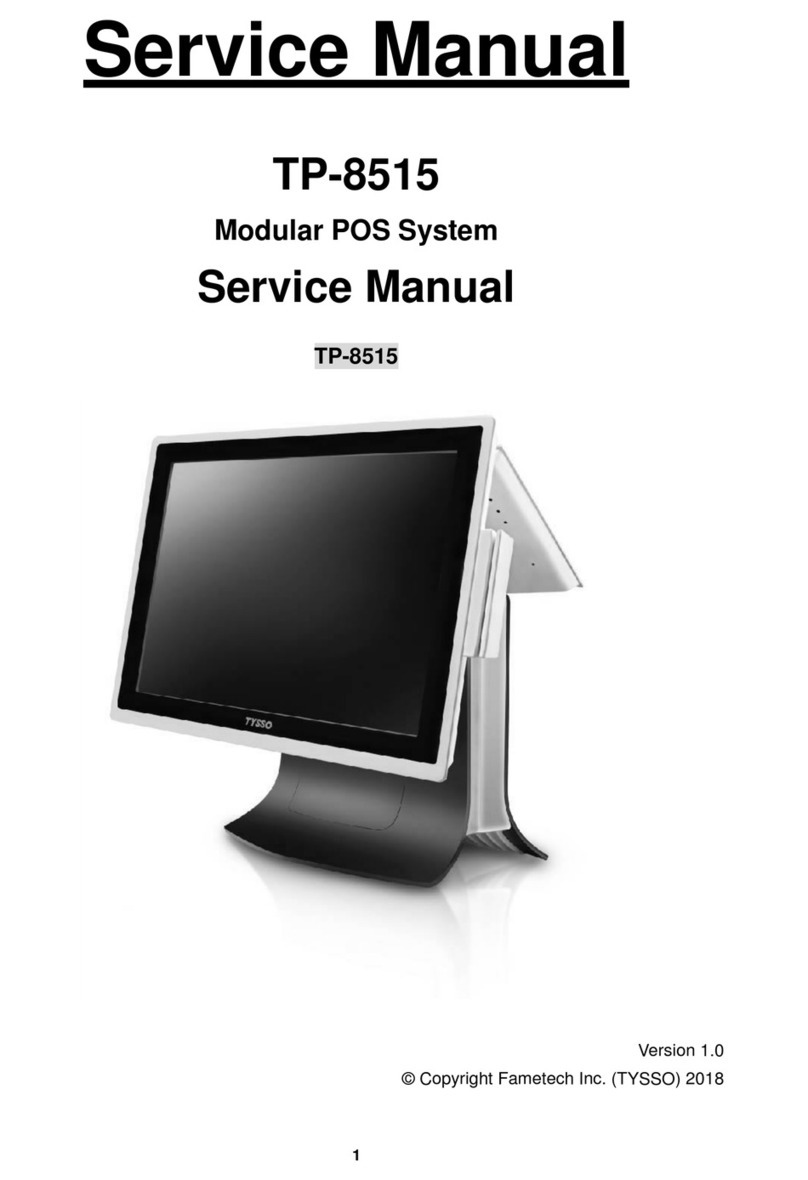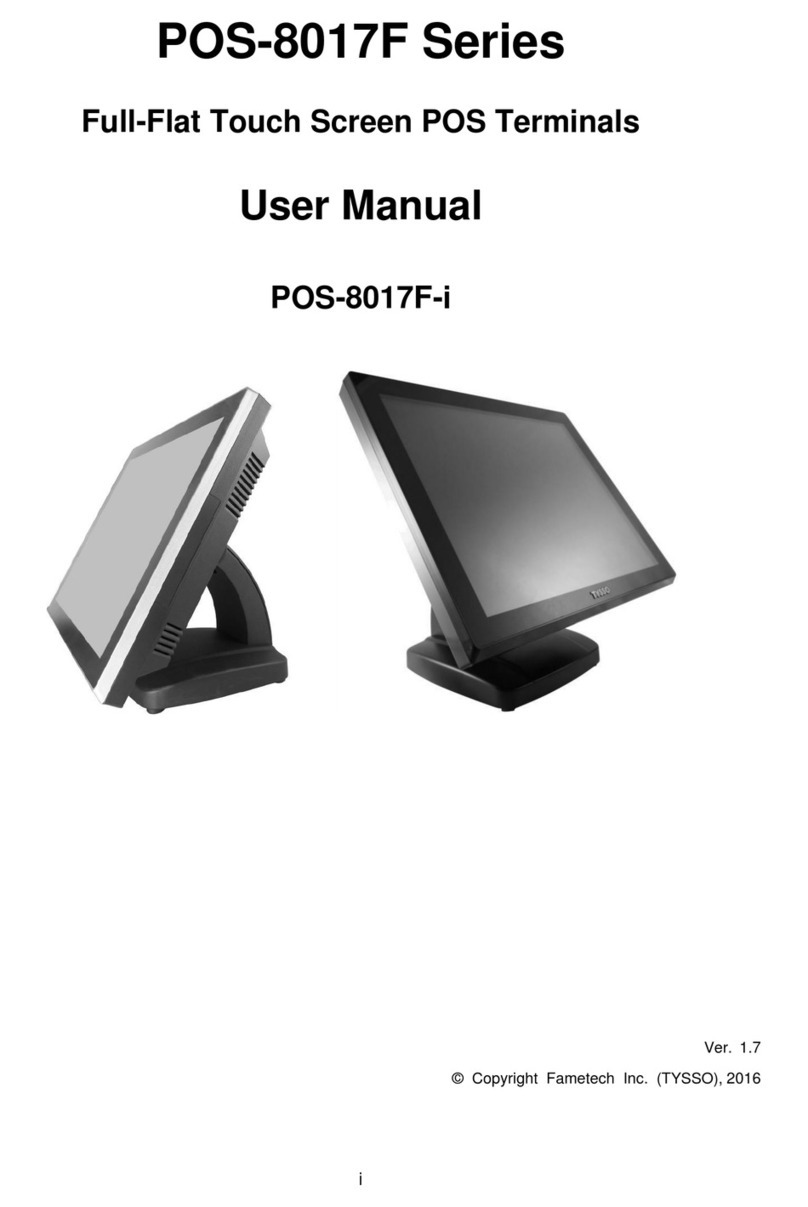I
Table of Contents
System Disassembly.................................................................................1
ABefore You Start ..........................................................................................1
BRemove all the Peripherals (MSR, i-Button Module, or Customer Display)
from the POS Unit.......................................................................................2
CDisconnect the Devices from the I/O Ports...............................................3
a. Unplug the cables from the POS Unit. .............................................................3
DRemove the HDD/SSD Drive from POS Unit .............................................4
EDetach the Panel Unit (with Main Board) from the Base Unit..................6
FPanel Unit (with Main Board Set)...............................................................7
a. Remove the HDD/SSD Drive from the Modular Main Board Set......................7
b. Disconnect the HDD Cable..............................................................................8
c. Disconnect the Touch Controller from the Main Board ..................................... 9
d. VGA/12VDC Output Cable............................................................................. 10
e. Disconnect the Side I/O Cable from the Main Board.......................................11
f. Disconnect the Side I/O Cable and Speaker from the Main Board ................. 12
g. Disconnect the Power Switch and LED Indicator from the Main Board .......... 13
h. Disconnect the LVDS and Invertor Connectors from the Main Board ............. 14
i. Remove Main Board from the Panel Unit....................................................... 15
j. Remove the RAM Module.............................................................................. 17
k. Remove the Metal Bracket of Bottom I/O Port................................................ 18
l. Remove the Speaker and Power Switch from the Panel Unit......................... 19
m. Remove the Securing Screws of the Touch Controller ................................... 20
n. Detach the LCD Panel from the Front Bezel Set............................................ 22
o. LED Indicator................................................................................................. 23
p. Detach the LCD Panel front the Metal Bracket............................................... 24
GReplace the Power Adaptor...............................................................25