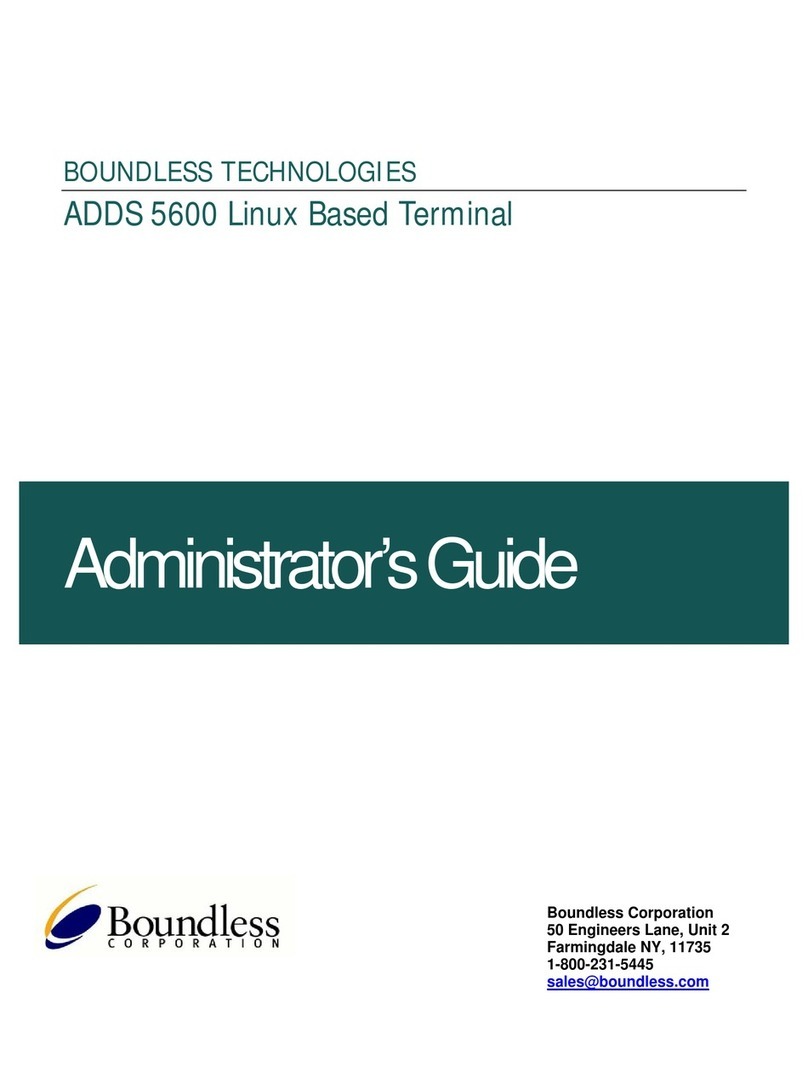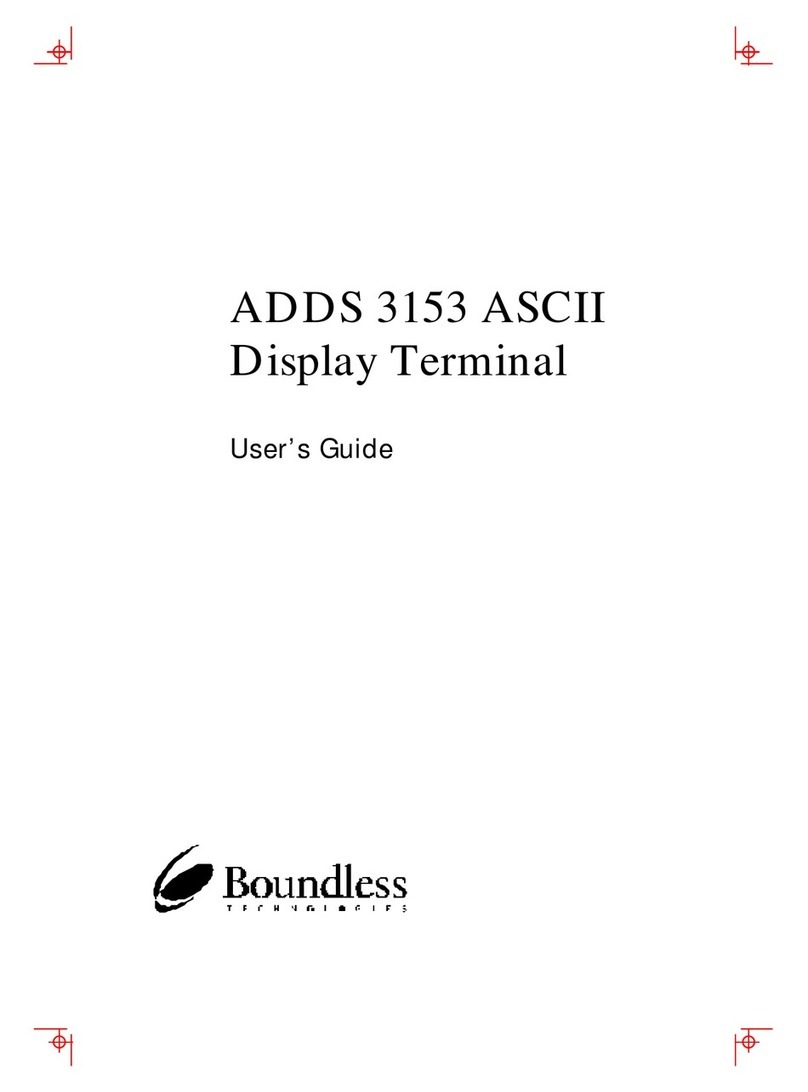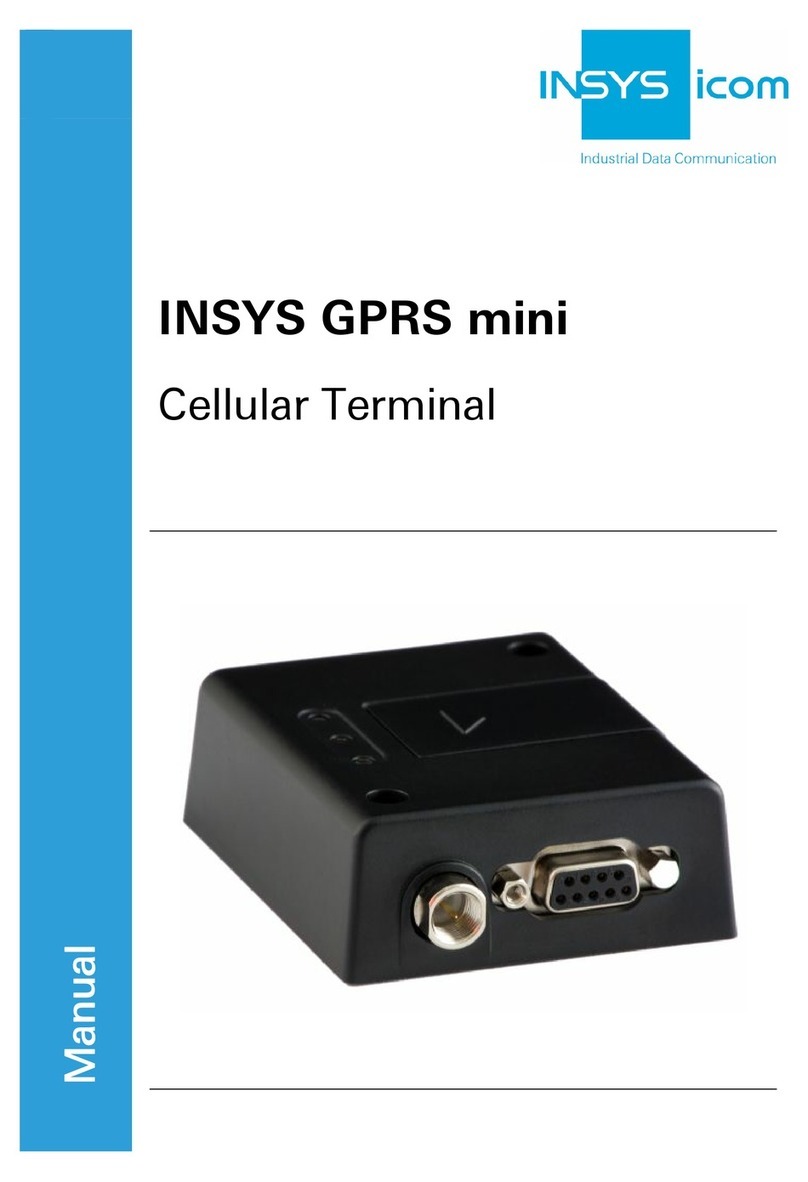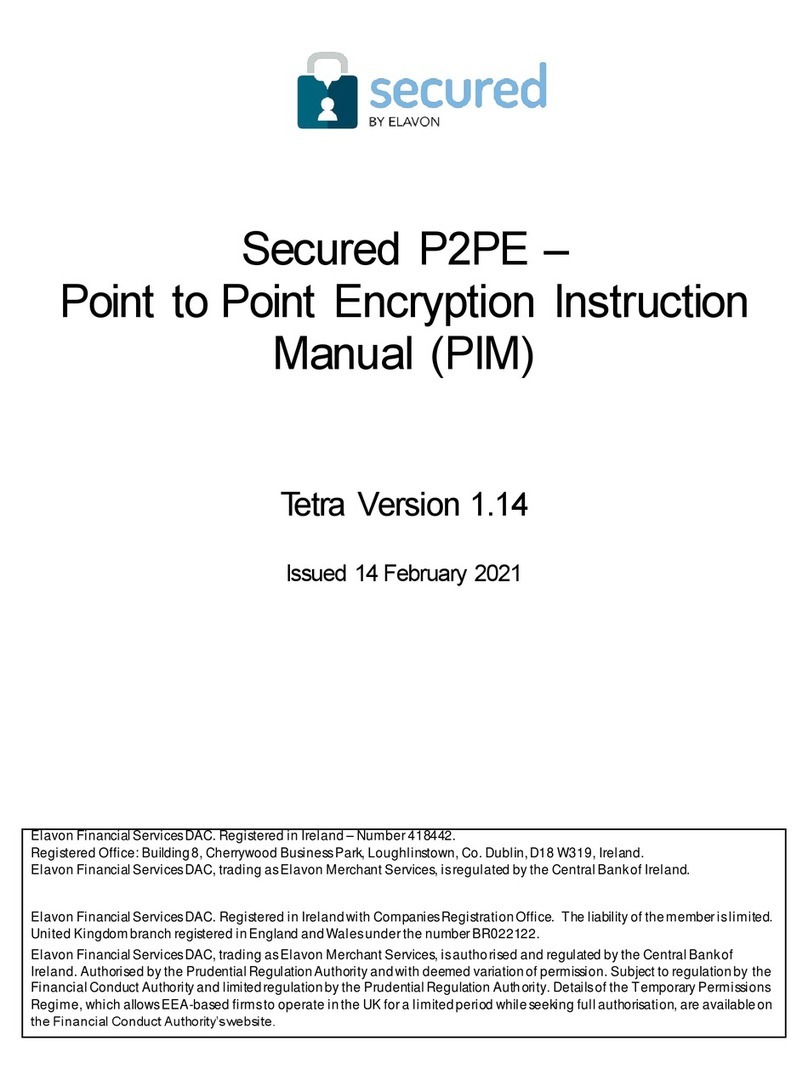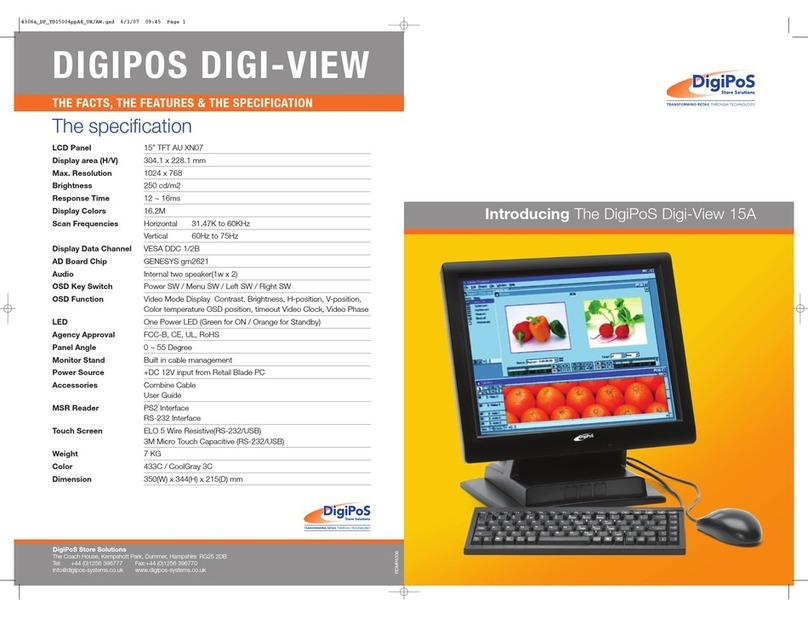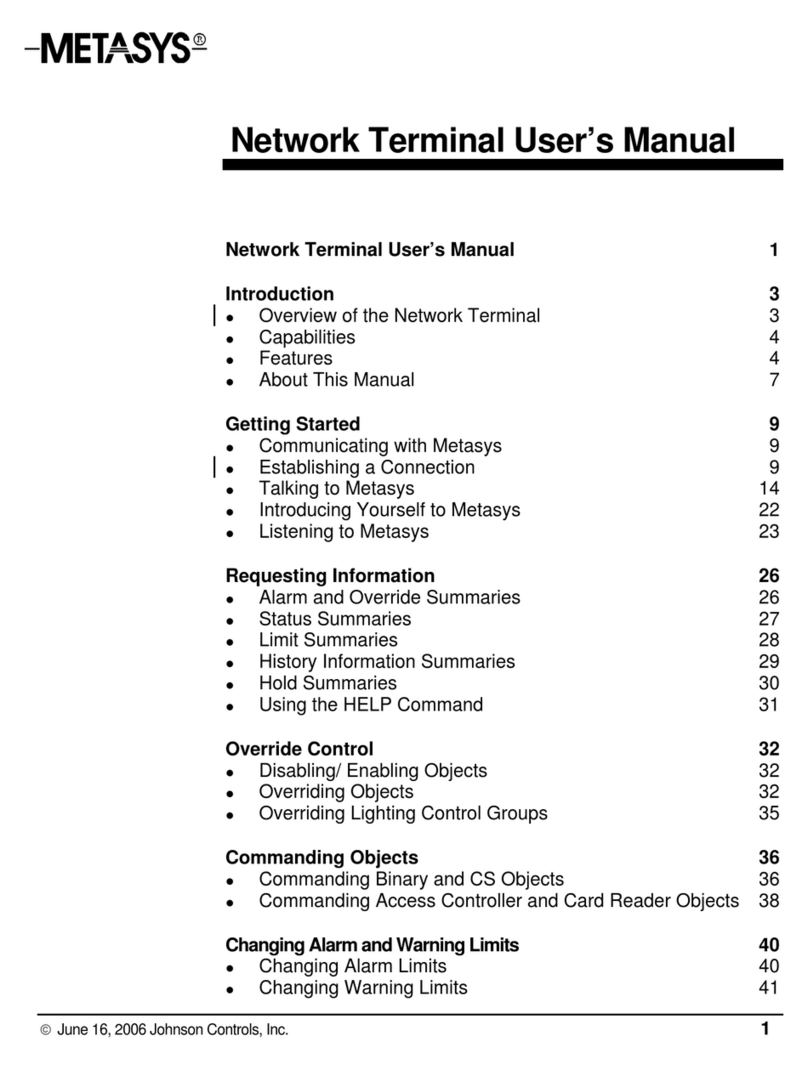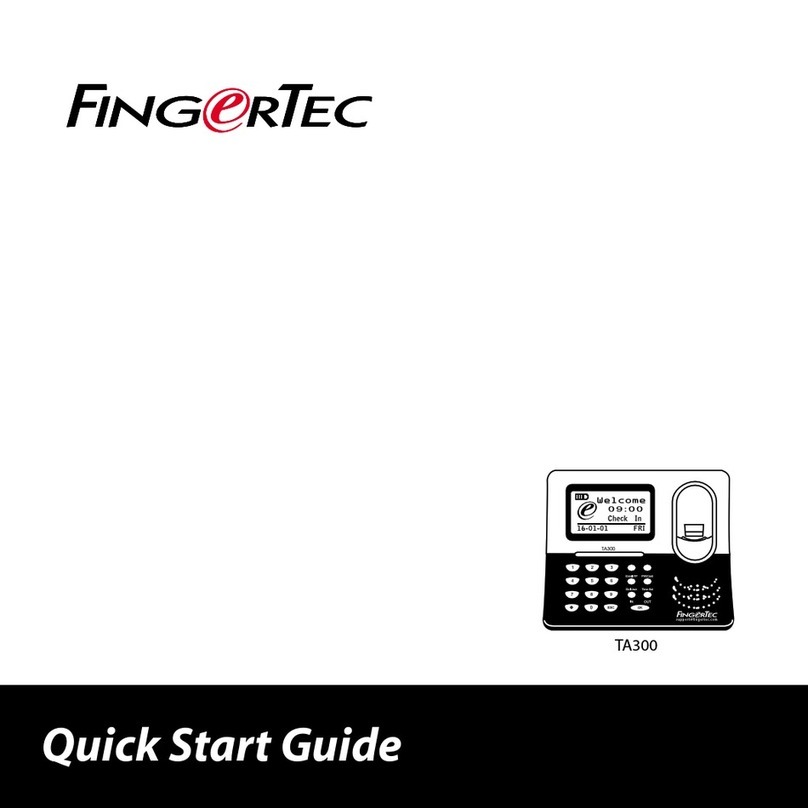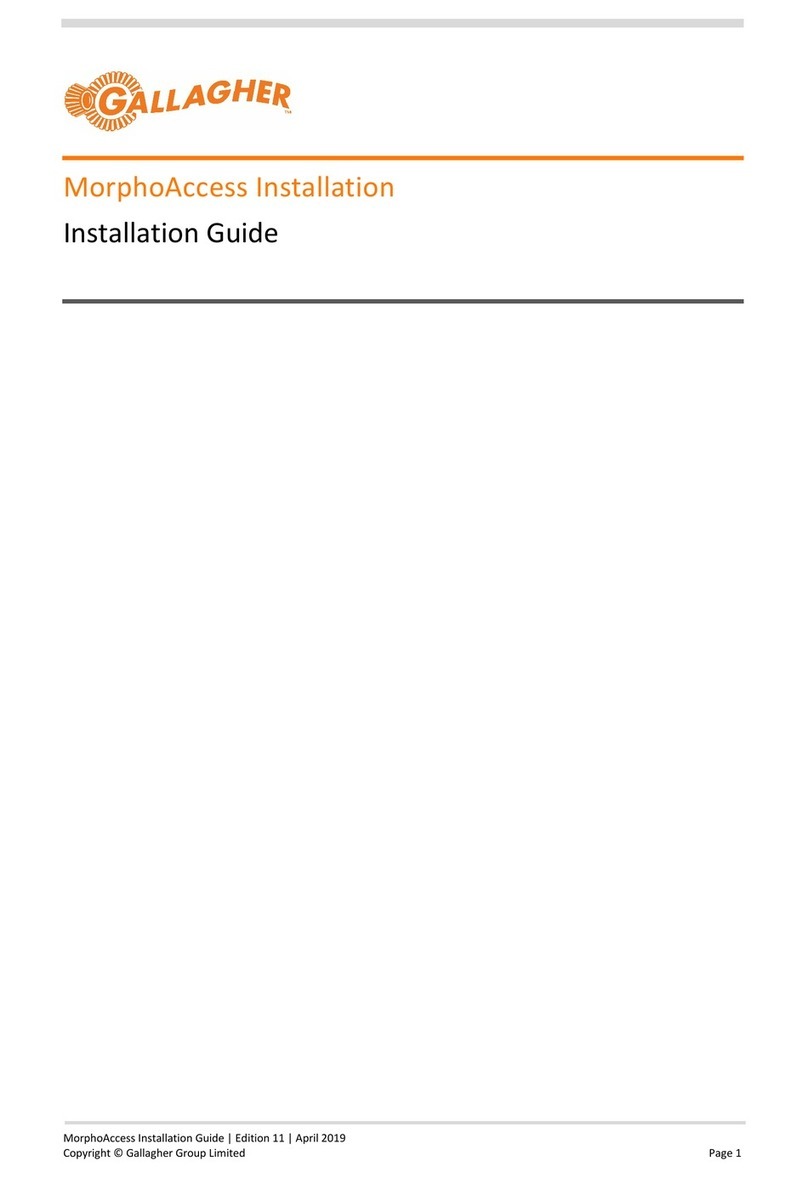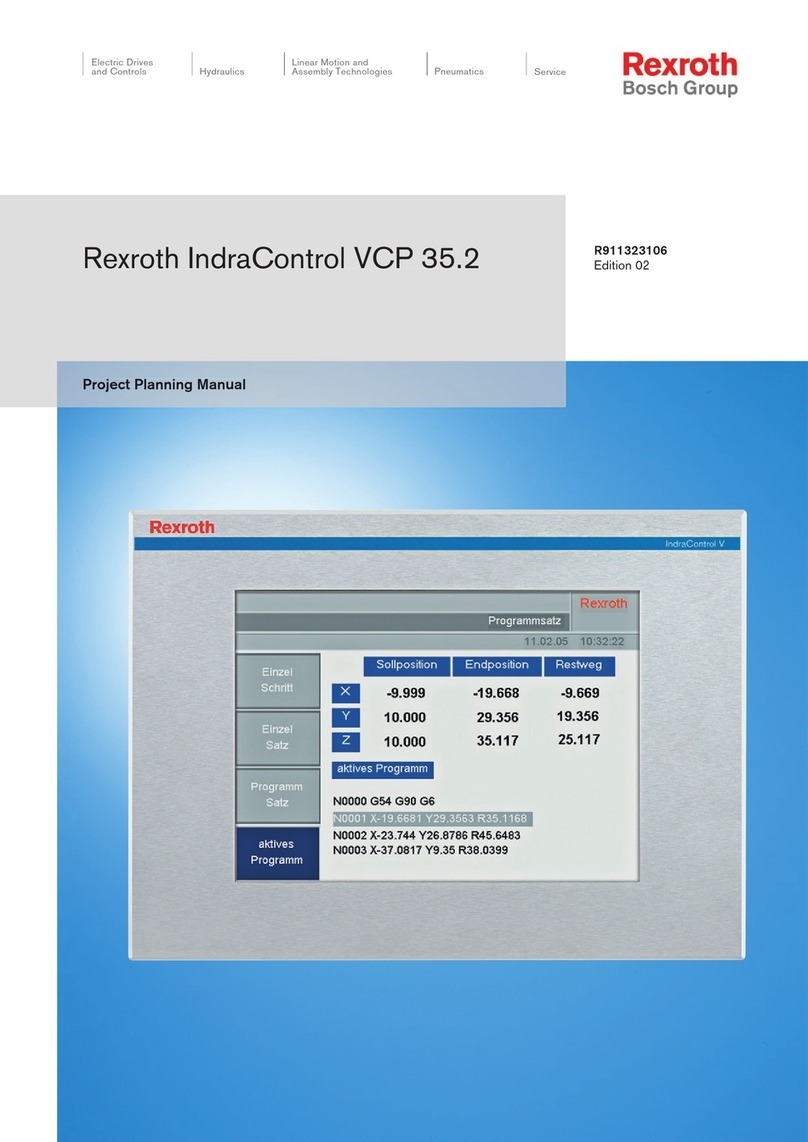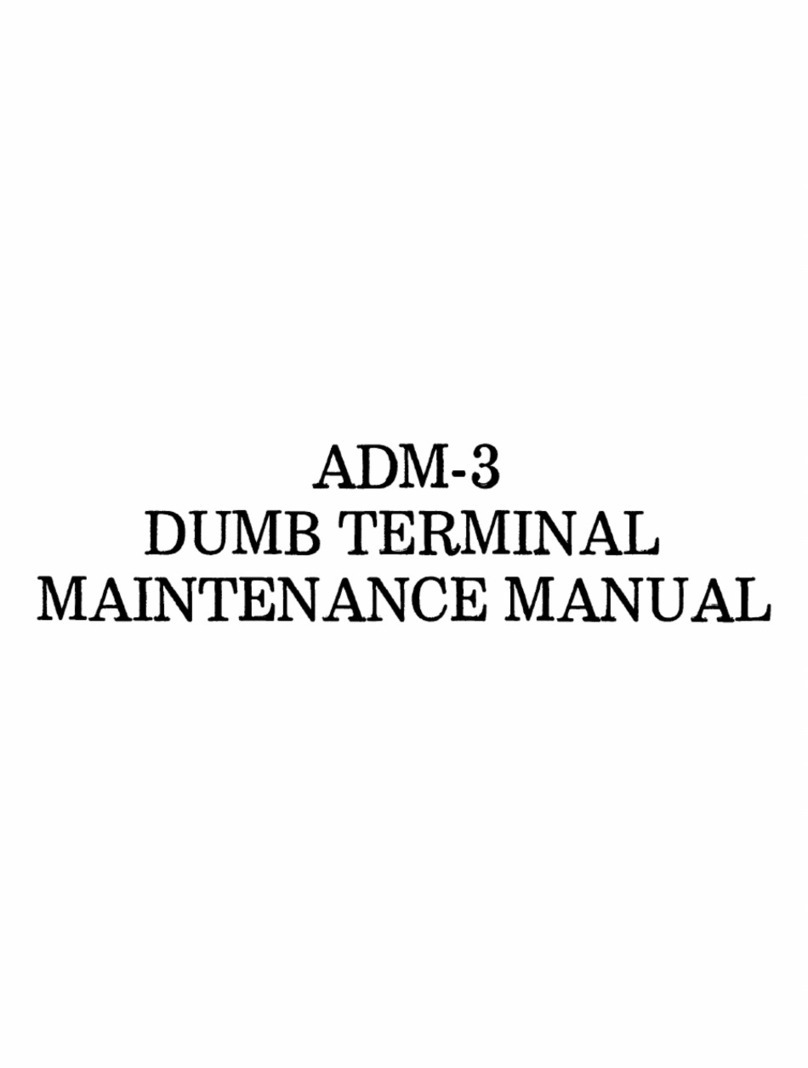Boundless ADDS 4000 User manual

ADDS 4000
User’s Guide

Before using this information and the product it supports, be sure to read the general
information under “Notices.”
It is the policy of Boundless Technologies, Inc. to improve products as new technology, components,
software, and firmware become available. Boundless Technologies, therefore, reserves the right to
change specifications without prior notice.
All features, functions, and operations described herein may not be marketed by Boundless
Technologies in all parts of the world. In some instances, photographs are of equipment prototypes.
Therefore, before using this document, consult your Boundless Technologies representative or Boundless
Technologies office for information that is applicable and current.
Note that Boundless Technologies appreciates receiving suggestions and comments on its publications.
After reading this guide, please comment and return the comment sheet that has been provided.
Copyright © Boundless Technologies, Inc. 2007.
Farmingdale, New York
All rights reserved.
Printed in USA

1
This guide...
is a user’s manual and contains all of the information necessary to install, setup, and use
the 4000 product.
More detailed information on programming using control codes and escape sequences,
default strings and character sets, international language support, etc. can be obtained
by calling:
USA and Canada calls . . . . 1-800-231-5445
International calls . . . . . . . 1-631-962-1500
At the options menu, press 2 for “Product Information,” then press 2 for “Products or
Program Information Mailed to You,” and request the following:
4000 Guide to Operations, part number 598-0011161
This manual is offered to our customers at no additional charge. When calling to
order, please have your terminal’s serial number available.


i
chapter
1
Contents
Preface v
How to Connect/Disconnect the Terminal....................................................vi
Notices...............................................................................................vii
Trademarks and Service Marks..................................................................vii
Electronic Emission Notices....................................................................viii
Safety Notices ........................................................................................x
Introduction 1
Features................................................................................................2
Compatibility .................................................................................2
Display ..........................................................................................2
Character Sets..................................................................................2
Communications .............................................................................3
Keyboards......................................................................................3
Desk Accessories ..............................................................................3
Physical Features.....................................................................................4
Keyboards.............................................................................................5
Usage Notes ...........................................................................................7
Communications ....................................................................................8
Flow Control...................................................................................8
Host Port 1 .....................................................................................9
Host/Printer Port 2 ........................................................................ 10
Parallel Printer Port......................................................................... 11
Terminal to Modem (DCE) or Host..................................................... 11
Terminal to Host (DTE) or Printer...................................................... 12
Screen Display and Pages......................................................................... 12
Bottom Status/Label Line Display...................................................... 12
Installation 13

ii Contents
STEP 1–Know Your Devices..................................................................13
STEP 2–Physical Connections.................................................................14
STEP 3–No Printer Option ....................................................................14
STEP 4–Know Your Serial Port(s) Protocol................................................14
STEP 5–Communications Setup Selections ................................................15
Connection A: Host DCE.................................................................15
Connection B: Host DTE.................................................................15
Connection C: RS-232 with Modem...................................................16
Connection D: RS-232-C with Modem ...............................................16
Connection E: RS-232-C Printer........................................................16
Connections F and G: Parallel Printer..................................................16
STEP 6–Emulation Setup Selection..........................................................16
STEP 7–Additional Setup Options...........................................................16
STEP 8–Save Parameters .......................................................................17
STEP 9–Establish Communications..........................................................17
Host/Printer Connection Guide................................................................18
Setup 21
Overview ............................................................................................21
Setup Menu ..................................................................................21
Cursor Keystrokes for Movement Within the Setup Menu.........................22
EXECute Menu ....................................................................................23
GLOBAL Menu....................................................................................24
COMMunications Menu (Sess 1-EIA) .......................................................25
AUXiliary/COMMunications Menu (Sess 2-AUX) ......................................27
KEYBOARD Menu...............................................................................29
SCREEN Menu.....................................................................................31
VISUAL Menu .....................................................................................32
MODE Menu.......................................................................................33
TAB Menu ..........................................................................................34
FUNCTion Key Menu............................................................................35
BELL Menu.........................................................................................38
Desk Accessories 39
Clock..................................................................................................39
Calendar..............................................................................................41
Calculator (ASCII Keyboard) ....................................................................42
How To Use: .................................................................................42
Calculator (PC/+ Keyboard).....................................................................43
How To Use: .................................................................................43
ASCII Chart .........................................................................................44

Contents iii
Appendix 45
Local Hot Keys..................................................................................... 45


v
1
Preface
This product is in conformity with the protection requirements of EU Council
Directive 89/336/EEC on the approximation of the laws of the Member States
relating to electromagnetic compatibility.
Boundless Technologies cannot accept responsibility for any failure to satisfy the
protection requirements resulting from a non-recommended modification of the
product, including the fitting of non-Boundless Technologies option cards.

vi Preface
How to Connect/Disconnect the Terminal
To Connect: To Disconnect:
First, turn everything OFF.
First, turn everything OFF.
Attach all cables to devices.
Remove power cord from outlet.
Attach signal cables to receptacles.
Remove signal cables from receptacles.
Attach power cord to outlet.
Remove all cables from devices.
Turn device ON.
You may now take it with you.
Note: In the UK, by law, the telephone cable
must be connected after the power cord. Note: In the UK, by law, the power cord must
be disconnected after the telephone line cable.

Notices vii
Notices
References in this publication to Boundless Technologies products, programs, or
services do not imply that Boundless Technologies intends to make these available to
all countries in which Boundless Technologies operates. Any reference to an Boundless
Technologies product, program, or service is not intended to state or imply that only
Boundless Technologies product, program, or service may be used. Any functionally
equivalent product, program, or service that does not infringe any of Boundless
Technologies’ intellectual property rights may be used instead of Boundless
Technologies product, program, or service. Evaluation and verification of operation
in conjunction with other products, except those expressly designated by Boundless
Technologies, are the user’s responsibility.
This publication could contain technical inaccuracies or typographical errors.
This publication may refer to products that are announced but are not currently
available in your country. Boundless Technologies makes no commitment to make
available any unannounced products referred to herein. The final decision to
announce any product is based on Boundless Technologies’ business and technical
judgment.
The drawings and specifications contained herein shall not be reproduced in whole or
in part without the written permission of Boundless Technologies.
Trademarks and Service Marks
The following terms are trademarks of these companies:
CSA Canadian Standards Association
Hazeltine 1500 Esprit
DEC VT-52/100 Digital Equipment Corporation
WYSE 50/75 Wyse Technology
TVI 910, 920, 925 TeleVideo Systems, Inc.
ADDS Viewpoint, Regent 40 Boundless Technologies, Inc.

viii Preface
Electronic Emission Notices
Federal Communication Commission (FCC) Statement
Note: This equipment has been tested and found to comply with the limits for a Class
A digital device, pursuant to Part 15 of the FCC Rules. These limits are designed to
provide reasonable protection against harmful interference when the equipment is
operated in a commercial environment. This equipment generates, uses, and can
radiate radio frequency energy and, if not installed and used in accordance with the
instruction manual, may cause harmful interference to radio communications.
Operation of this equipment in a residential area is likely to cause harmful
interference, in which case the user will be required to correct the interference at his
own expense.
Properly shielded and grounded cables and connectors must be used in order to meet
FCC emission limits. Boundless Technologies is not responsible for any radio or
television interference caused by using other than recommended cables and connectors
or by unauthorized changes or modifications to this equipment. Unauthorized
changes or modifications could void the user's authority to operate the equipment.
This device complies with Part 15 or the FCC Rules. Operation is subject to the
following two conditions: (1) this device may not cause harmful interference, and (2)
this device must accept any interference received, including interference that may
cause undesired operation.
Canadian Department of Communications Compliance Statement
This equipment does not exceed Class A limits per radio noise emissions for digital
apparatus, set out in the Radio Interference Regulation of the Canadian Department of
Communications.
Avis de conformité aux normes du ministère des Communications du Canada
Cet équipement ne dépasse pas les limites de Classe A d'émission de bruits
radioélectriques pour les appareils numériques, telles que prescrites par le Règlement sur
le brouillage radioélectrique établi par le ministère des Communications du Canada.

Electronic Emission Notices ix
Japanese Voluntary Control Council for Interference (VCCI) Statement
This equipment is Class 1 Equipment (information equipment to be used in
commercial and industrial districts) which is in conformance with the standard set by
Voluntary Control for Interference by Data Processing Equipment and Electronic
Office Machines (VCCI) with an aim to prevent radio interference in commercial and
industrial districts.
This equipment could cause interference to radio and television receivers when used in
and around residential districts.
Please handle the equipment properly according to the instruction manual.
Korean Government Ministry of Communication (MOC) Statement
Please note that this device has been approved for business purposes with regard to
electromagnetic interference. If you find this is not suitable for your use, you may
exchange it for a non-business purpose one.

xPreface
Safety Notices
Danger Notices
A danger notice indicates a hazard that could possibly cause death or serious personal
injury.
The following danger notices are used throughout this manual.
DANGER: To prevent a possible electrical shock when installing the device, ensure
that the power cord for that device is unplugged before installing signal cables.
DANGER: To prevent a possible electrical shock when adding the device to a
system, disconnect all power cords, if possible, from the existing system before
connecting the signal cable to that device.
DANGER: To prevent a possible electrical shock during an electrical storm, do not
connect or disconnect cables or station protectors for communication lines, display
stations, printers, or telephones.
DANGER: To prevent a possible electrical shock from touching two surfaces with
different electrical grounds, use one hand, when possible, to connect or disconnect
signal cables.
DANGER: To avoid a shock hazard:
þThe power cord must be connected to a properly wired and earthed receptacle.
þAny equipment to which this product will be attached must also be connected
to properly wired receptacles.

Safety Notices xi
DANGER: Electrical current from power, telephone, and communication cables is
hazardous. To avoid shock hazard, connect and disconnect cables as shown on the
following page when installing, moving, or opening the covers of this product or
attached devices.
DANGER: The device’s switch is not the main disconnect. The device’s main
power disconnect is the detachable line cord.
Caution Notice
A caution notice indicates a hazard that could possible cause minor personal injury.
CAUTION: This product contains a lithium battery. Do not attempt to exchange or
charge the battery. Discard the product as instructed by local regulations for limited
lithium batteries. Do not burn.
Warning Notice
A warning notice indicates the possibility of damage to a program, device, system, or
data.

1
chapter
1
Introduction
This terminal can emulate a number of
ASCII and ANSI terminals, including
PC-Term. The keyboards supported by
the terminal are the 101/102 key
Extended-PC (EPC), the 106/107
PC/+, and the ASCII keyboards.
The dual host capability of the terminal
allows you to run two different
applications simultaneously.
Clock, calendar, calculator, ASCII chart,
and diagnostic desk accessories are
provided. Another feature is the selectable
overscan border which can provide bezel-
to-bezel video.
This terminal also features an easy-to-
use Setup menu. Travel between
menus is facilitated by function keys,
the first letter of the menu name, or
the ENTER and SHIFT-ENTER keys.

2Introduction
Features
Compatibility
þADDS-Viewpoint™
þRegent 40
þHazeltine™ 1500
þWyse™ 50, Wyse 75
þDEC™ VT-52 & VT-100
þPC Terminal
þTVI™-910, 920, 925
Display
þ100 Hz refresh rate (flicker-free)
þSelectable overscan borders
þSelectable screen saver
þ26 or 44 row display with top and bottom status lines
þ80 or 132 column display
þDouble high/double wide display
þUp to 2 pages of memory
þSmall footprint, tilt and swivel base
Character Sets
þNumerous standard, graphic, and supplemental character sets
þSupport for different keyboard languages: US (English), UK (English), Danish,
French, German, Norwegian, Portuguese, Spanish, Swedish, Dutch,
Belgian-Flemish, French-Canadian, Italian, Latin American, Swiss-French,
Swiss-German

Features 3
Communications
þSerial RS-232-C host/printer port 1, operating from 110 to 38,400 baud
þSerial RS-232-C host/printer port 2, operating from 110 to 19,200 baud
þParallel IBM™/Centronics™ compatible printer port
Keyboards
þEPC 101/102-key keyboard for use in the US and Internationally
þASCII keyboard
þPC/+ 106/107-key keyboard for use in the US and Internationally
þUp to 35 shiftable and programmable edit and function keys
Desk Accessories
þCalculator capable of transmitting results
þMonthly Calendar
þClock with alarm settings
þASCII and Diagnostic charts

4Introduction
Physical Features
1. Keyboard Connector–push in the keyboard connector here.
2. Tilt and Swivel Base –use the tilt and swivel arrangement to adjust the viewing
angle. Grasp the lower corners of the terminal and push up or down, or twist left
or right.
3. Power Switch –“0” is off; “1” is on.
Leave the terminal’s power switch in the off position (“0”) until power, keyboard,
and communication connections are made.
4. Contrast Dial -adjust the contrast between characters of different intensities by
rotating the dial.
5. Brightness Dial –adjust the overall screen brightness by rotating the dial.
6. Power Connection –plug the female end of the power cord into this connector
and the male end of the cord into a properly grounded receptacle.
The Canadian Standards Association (CSA) recommends that the power outlet be
near the terminal and easily accessible at all times.
7. Parallel Printer Port –connect the cable from the IBM/Centronics compatible
parallel printer to this port. See the Installation chapter for options.
8. Printer Port –connect the cable from a serial printer here. See the Installation
chapter for options.
9. Host Port –connect the cable from the host here. See the Installation chapter for
options.
1
234
5678
9

Keyboards 5
Keyboards
The “PC” keyboards, including the EPC (101/102-key) and the PC/+ (106/107-
key), are similar in style and feature a number of key groups.
The alphanumeric keypad is the main typewriter keypad, while the function key
group lies along the top of the keyboard and can be programmed locally or downloaded
from the host. The numeric keypad is the calculator-style set of keys on the right-hand
side of the keyboard, used to enter numeric data.
The cursor and edit keypads, located to the left of the numeric keypad, allows users to
edit text and move around in the document. The communication key group, above
the edit keypad, is used to control communications with the host or printer.
The ASCII keyboard varies from the PC keyboard styles mainly in that it features 28
edit keys and 16 function keys.
For each keyboard, there is a set of local “hot-keys.” They perform a variety of
terminal functions, such as “Print Screen” and “Enter Setup.” (See Appendix A for a
complete list of local functions.)
SysRqBre ak
Pa use
Insert
DeleteEnd 789+
4 5 6
1 2 3
Enter
Del
.
0
Ins
-
*/
Print
ScrnScroll
Lo ck
HomePag e
Up
Pag e
Down
Num
Lo ck
En d
HomePgUp
PgDn
@
2$
4
!
16&
78=
3%
5(
9)
0
QWERTYUIOP[
FDSAGHJ"LK
XCVBMN./
Z
Ctrl
CtrlAlt
Alt
Esc F4F3F2F1
+
{ }
_
-
Cap s
Lo ck
?
*
^
><
:
;
]
'
~#
,
Shift Shift
Tab
F12F11F10F9F8F7F6F5Num
Lo ck Cap s
L ock Scroll
Loc k
Back
Sp ace
|
\
Enter
+
101-key EPC Keyboard -U.S.
Table of contents
Other Boundless Touch Terminal manuals