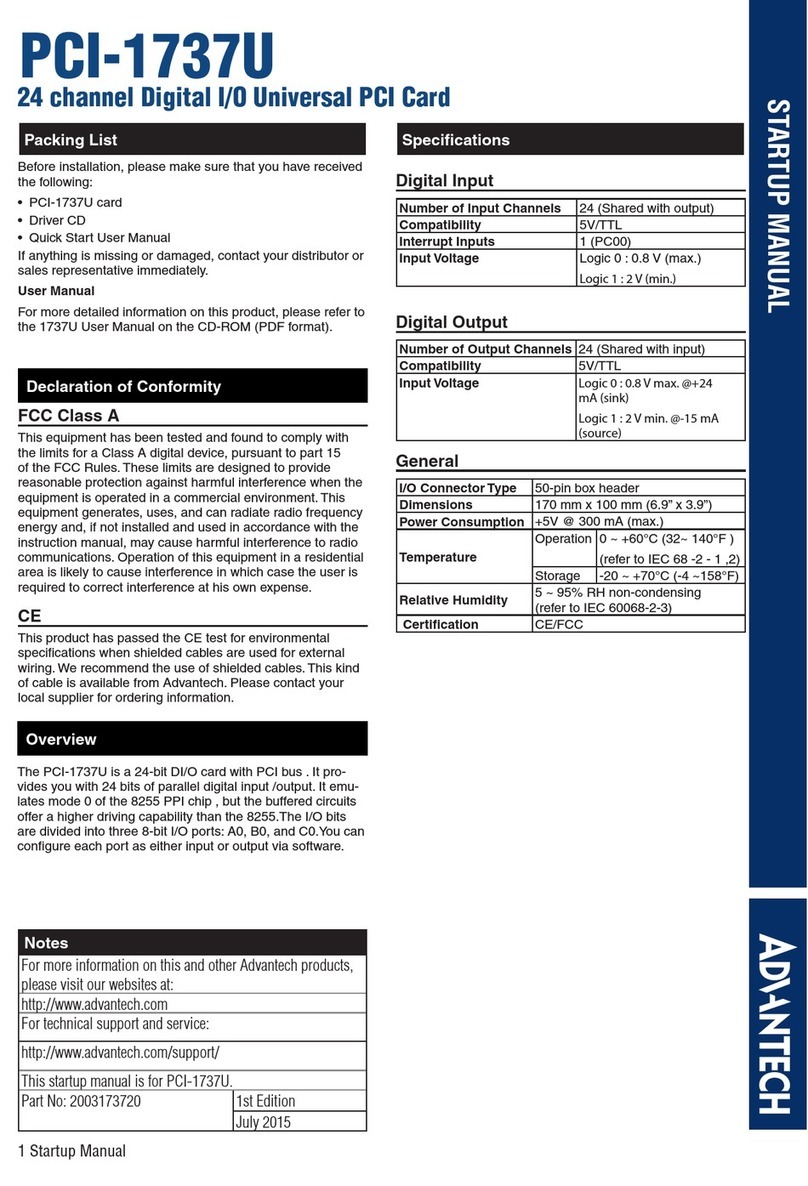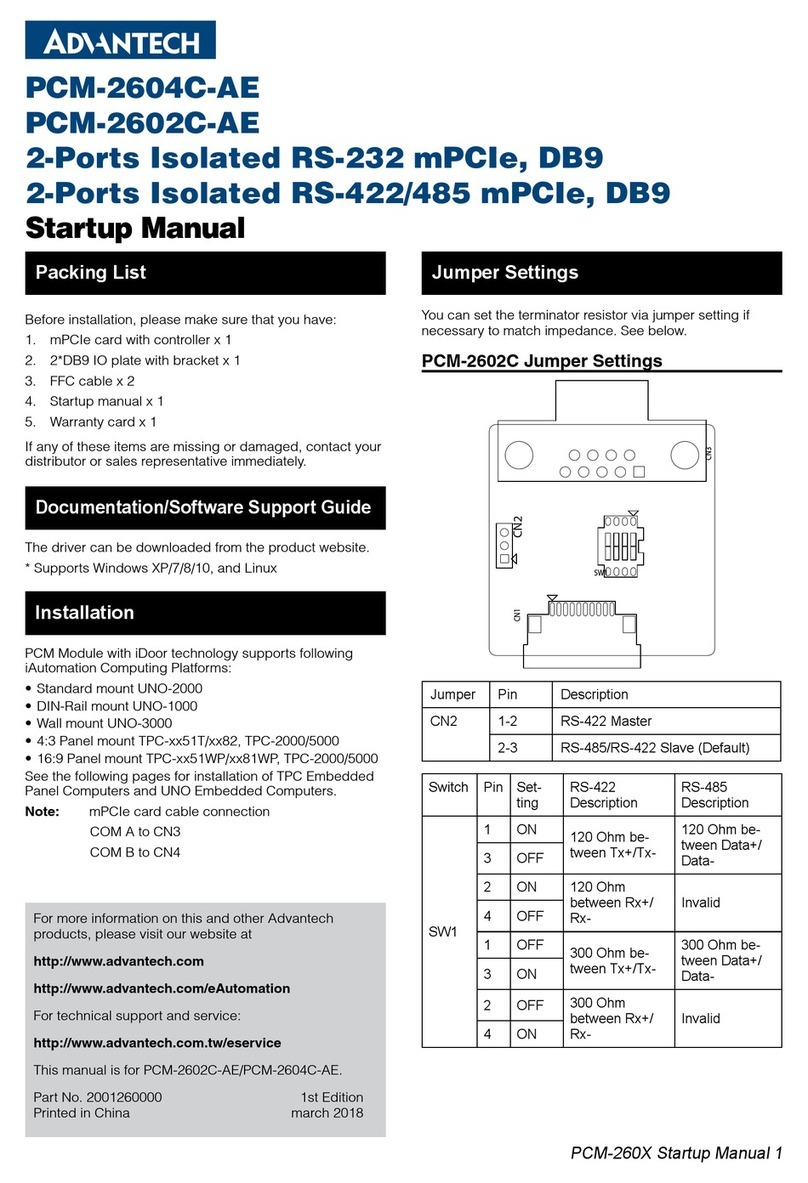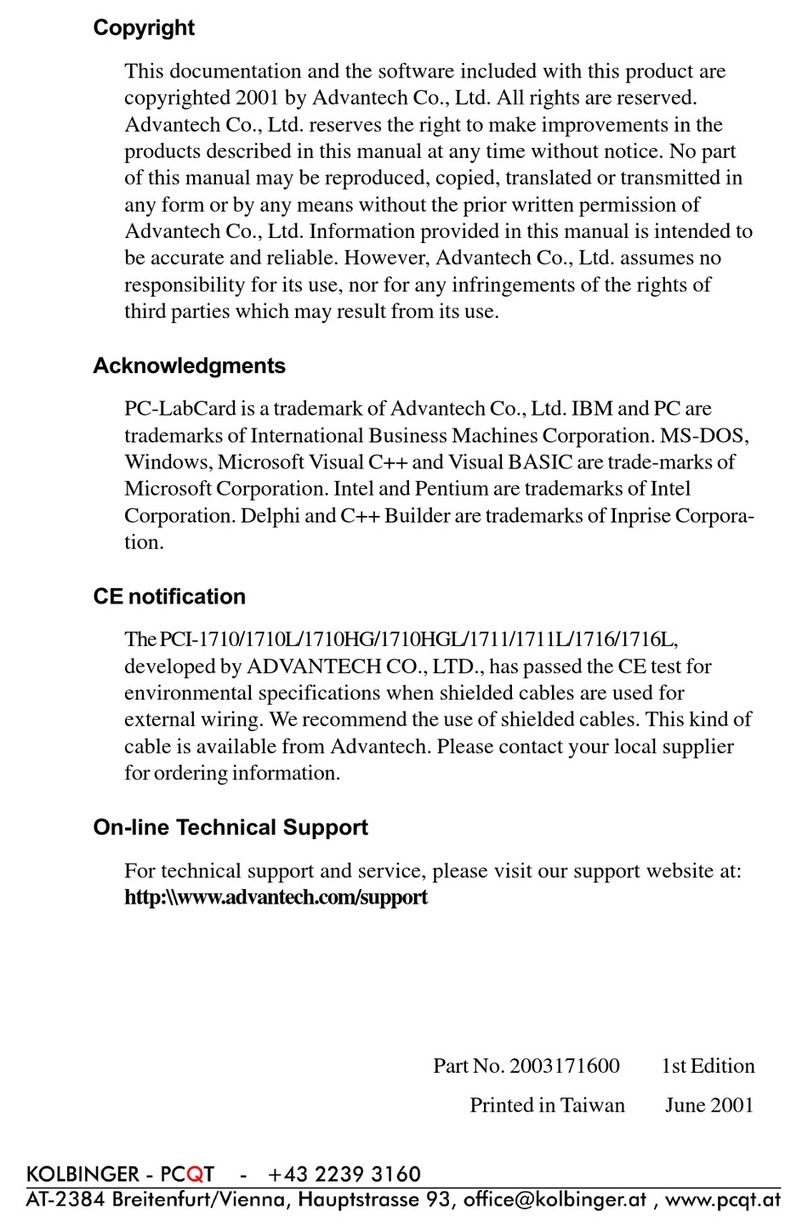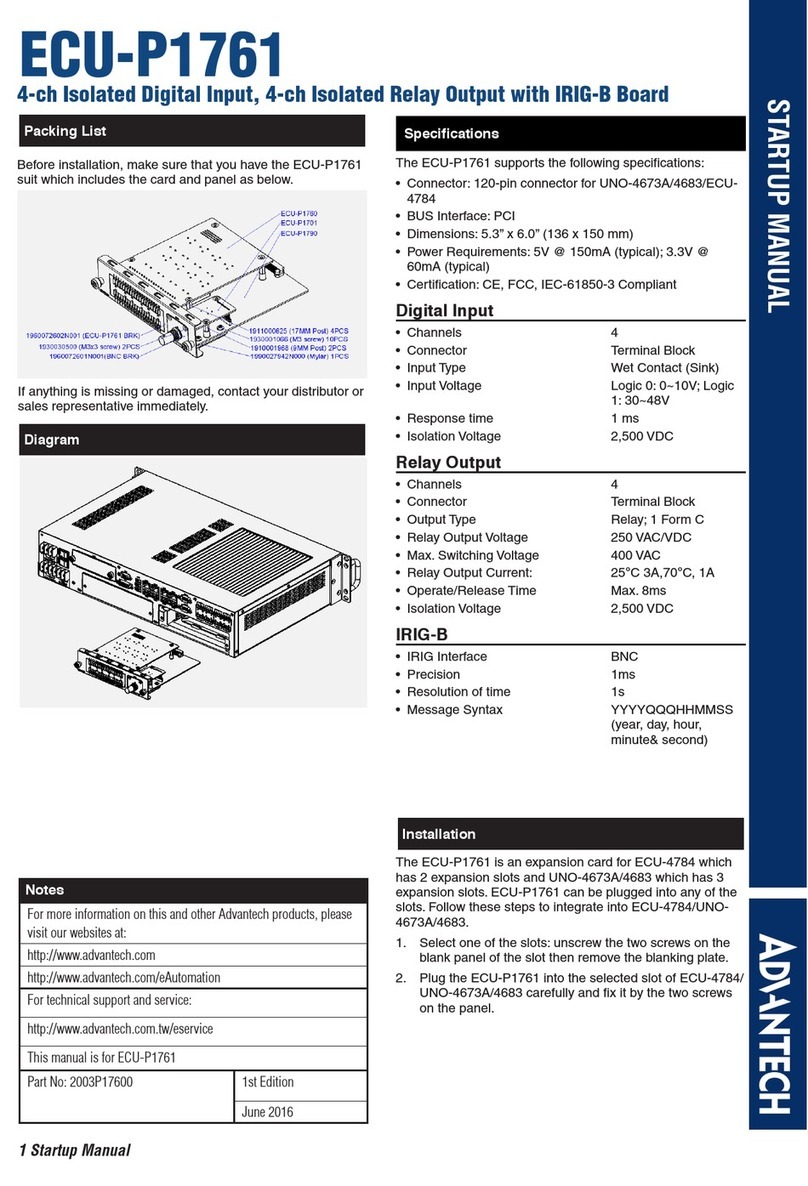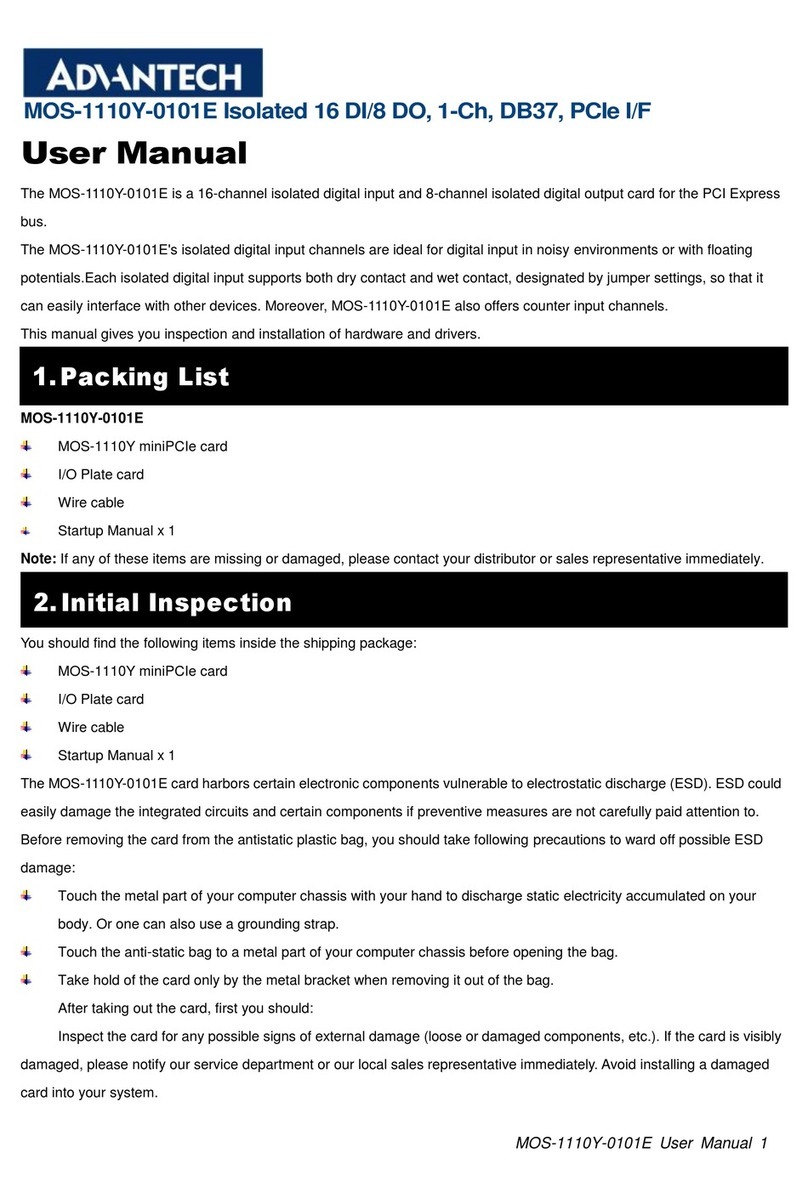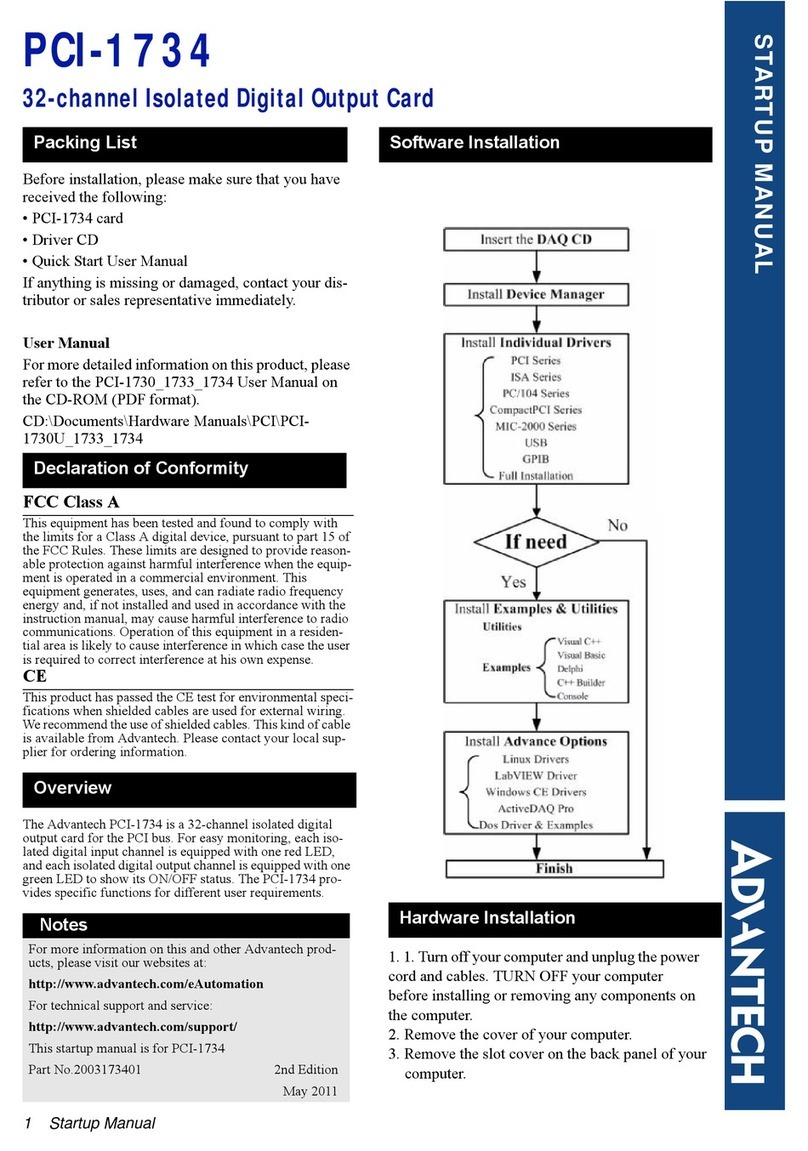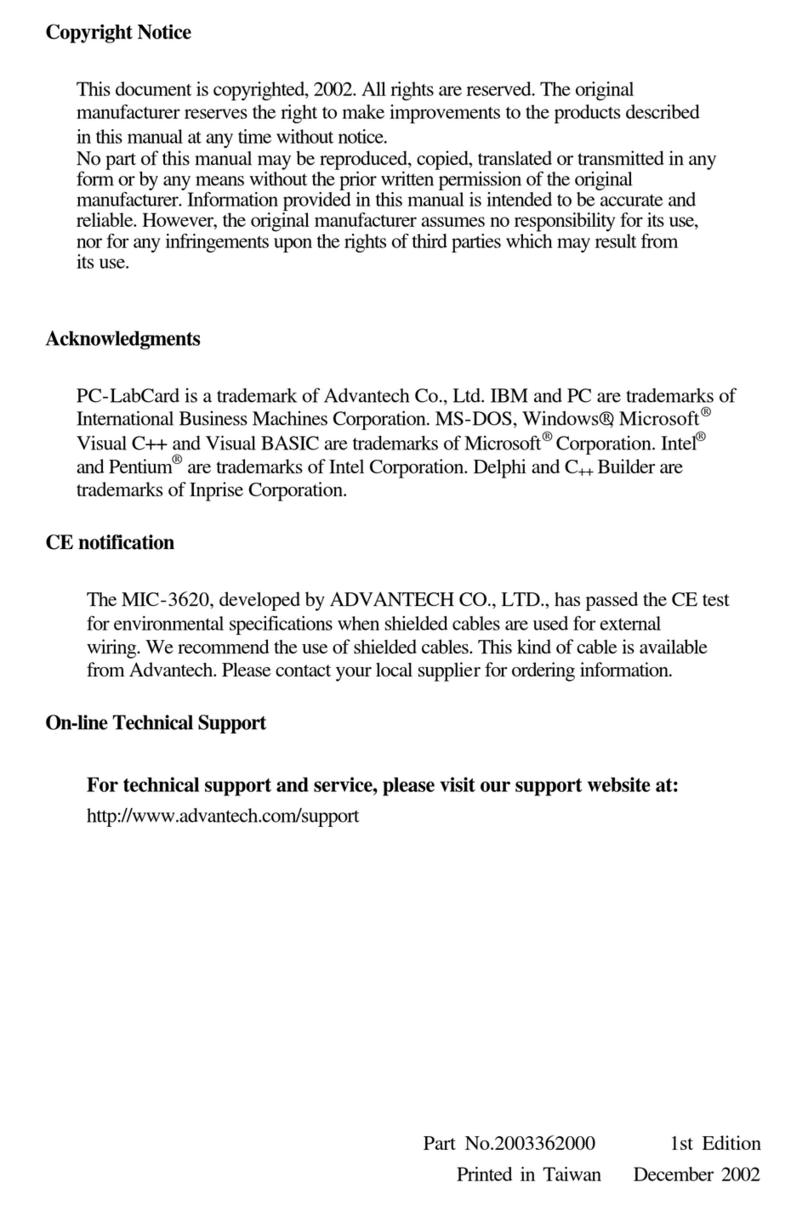Windows NT Driver Setup................................................. 43
Steps for Windows NT Driver Setup................................ 43
Start the Device Function in Windows NT...................... 47
Verify your NT driver Setup............................................. 48
Verify your NT Driver Function ...................................... 49
Stop the Device Function in Windows NT...................... 50
Chapter 4: ICOM Tools ................................................. 51
Introduction ......................................................................... 52
Installation ........................................................................... 52
User Interface of ICOM Tools.......................................... 52
Using the ICOM Tools utility ............................................ 56
Port Selection ..................................................................... 56
4.3.2 Configure the Port .................................................. 58
Run the test................................................................................................. 59
Stop the test................................................................................................ 60
Close Port ........................................................................... 61
Exit the ICOM Tools utility............................................... 61
Messages on the Status Bar and Message Logo area ... 61
Status Bar messages .......................................................... 61
Message Logo messages .................................................. 61
Chapter 5: Pin Assignment & Wiring .......................... 63
Pin assignments ................................................................... 64
PCI-1601/1602 .................................................................. 64
RS-422 signal wiring ........................................................ 64
RS-485................................................................................ 64
PCI-1610/1612 .................................................................. 65
PCI-1620 ............................................................................ 66
Wiring ................................................................................... 68
RS-232 signal wiring ........................................................ 68
Terminal or PC (DTE) connections........................................................... 68
Modem connections ................................................................................... 69
Terminal without handshake....................................................................... 69
RS-422 signal wiring ........................................................ 70
Terminator Resistors setup ............................................... 70