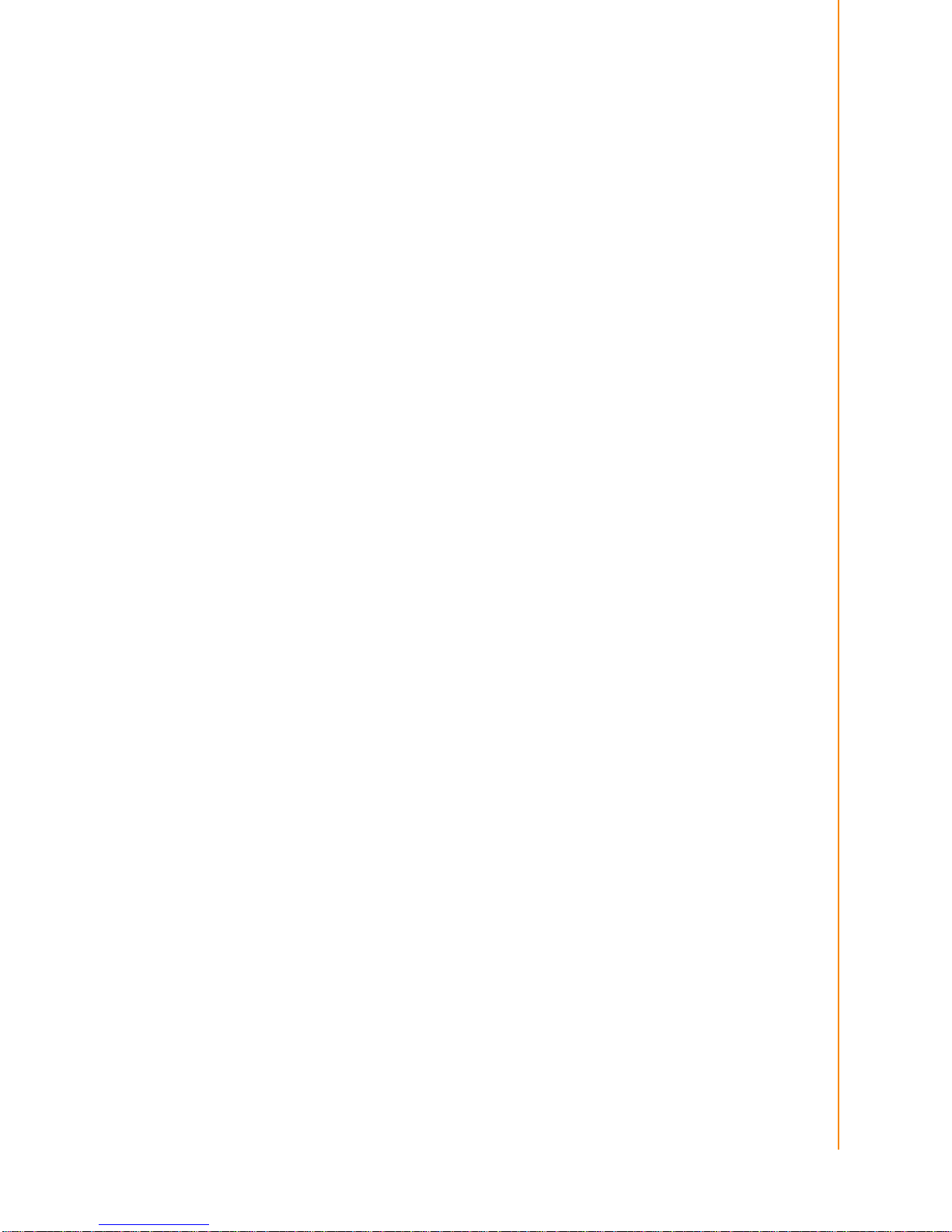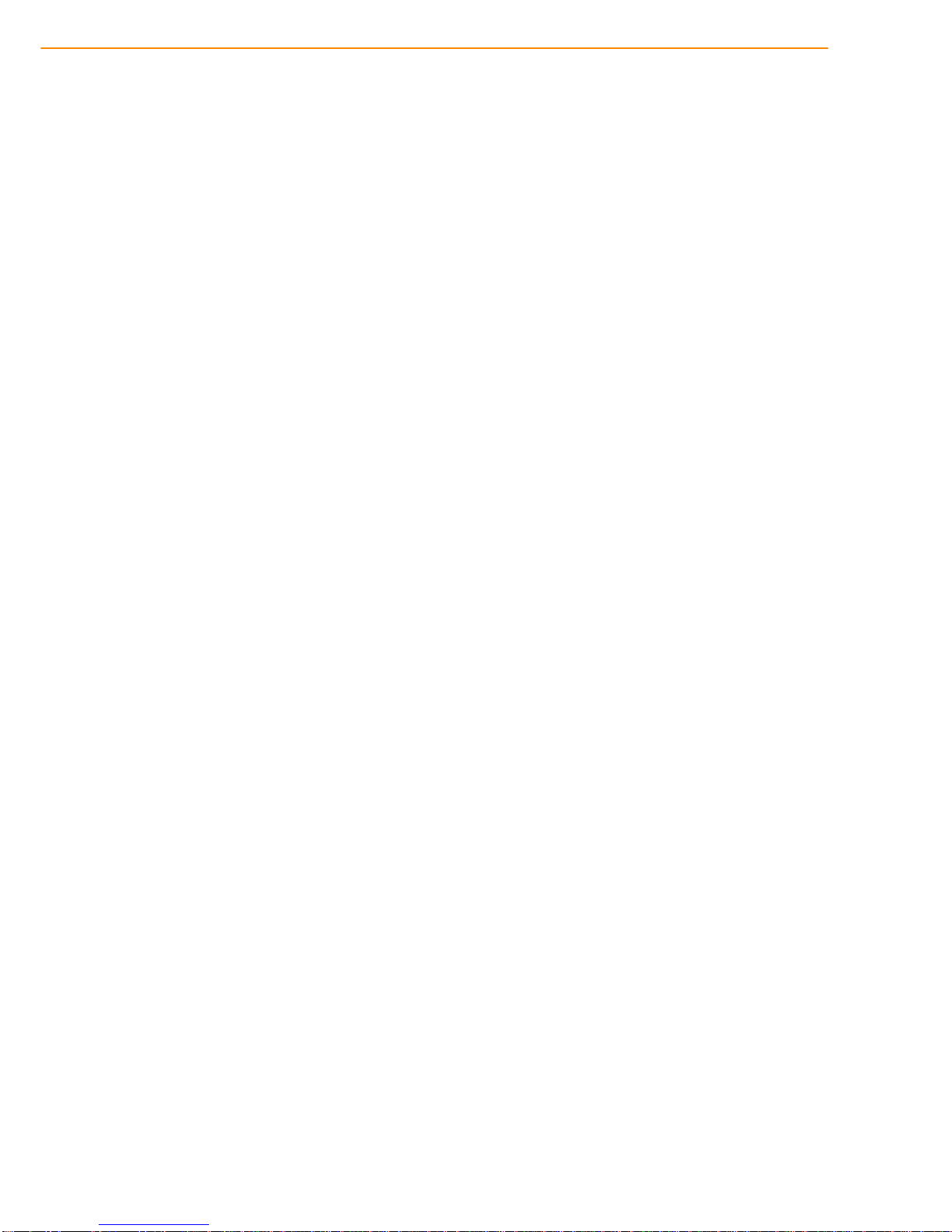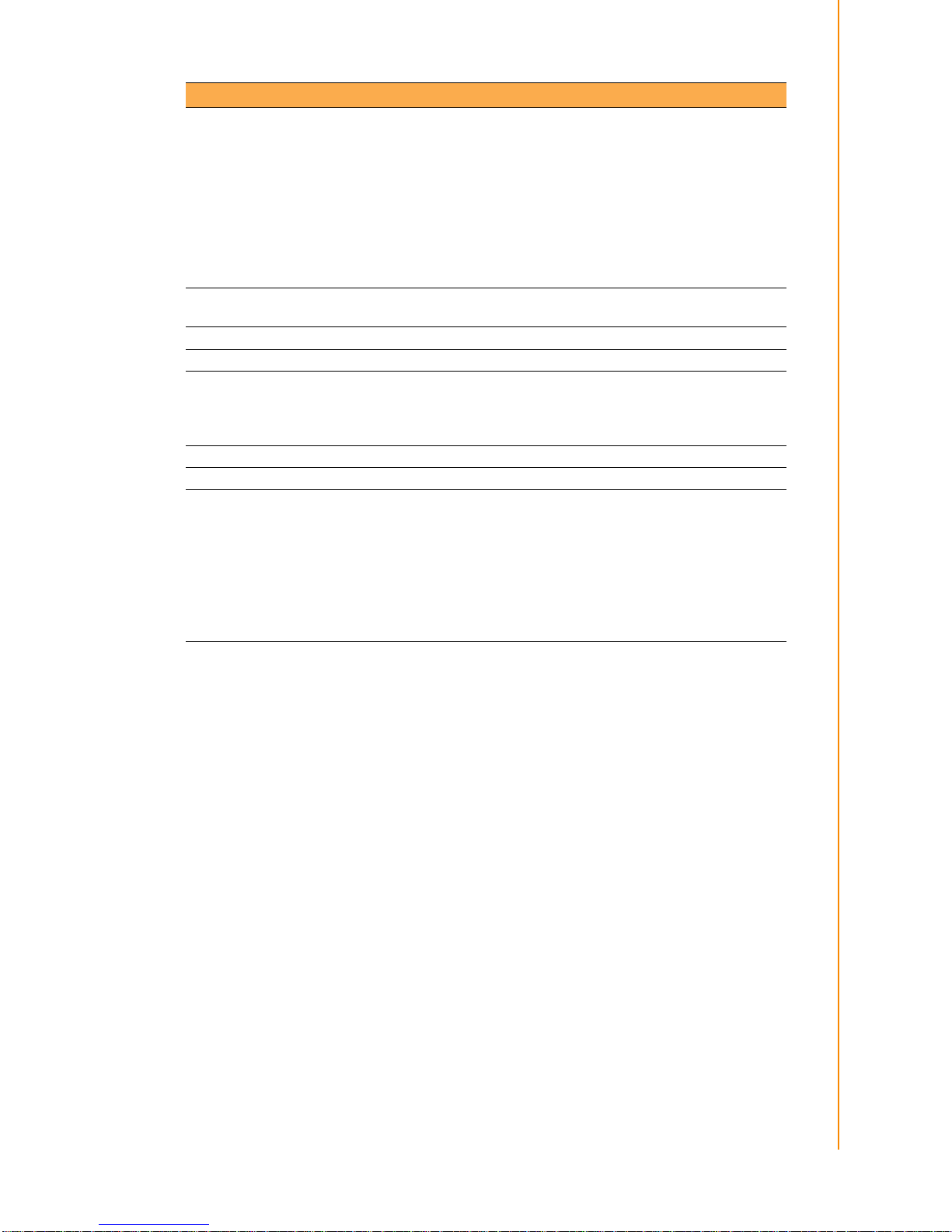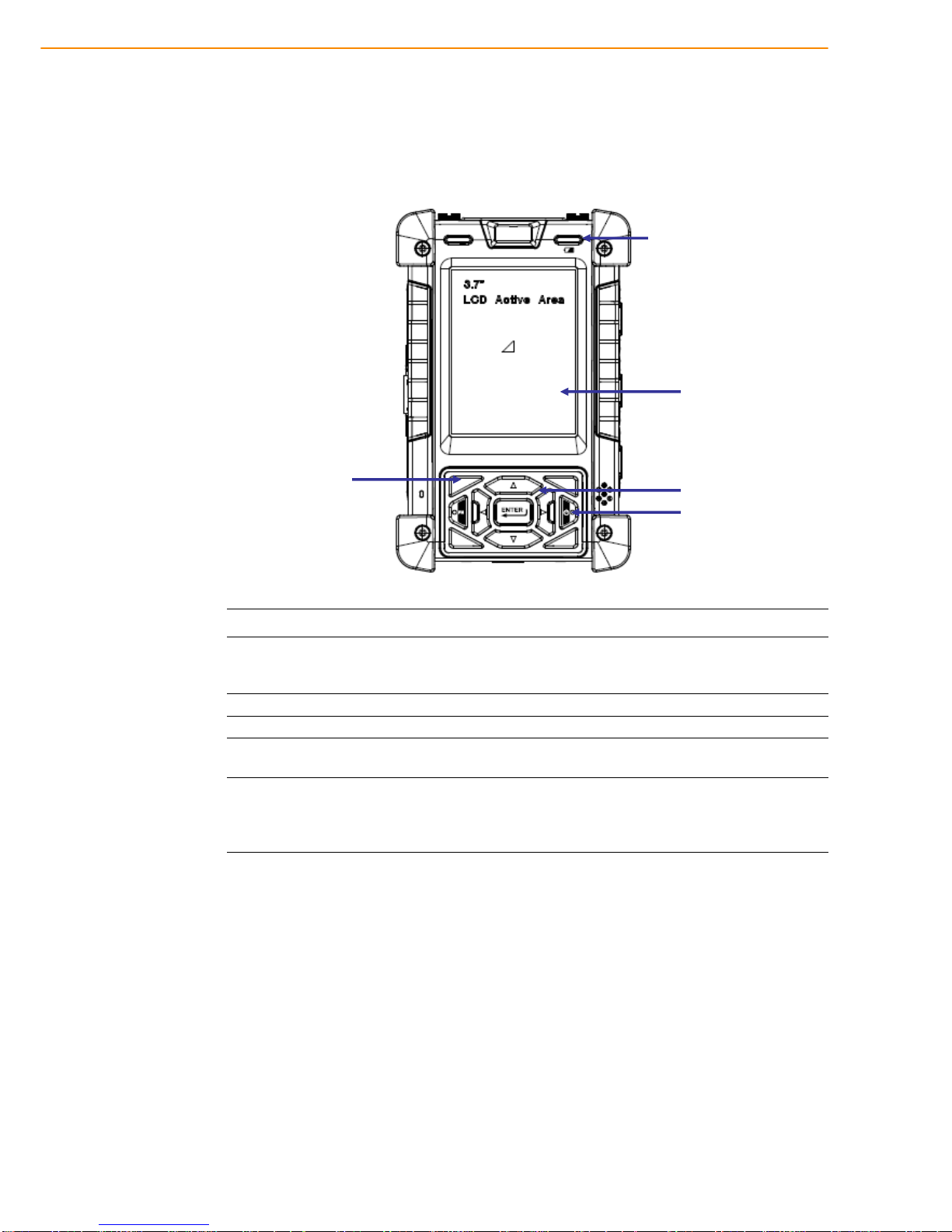v PWS-440 User Manual
Contents
Chapter 1 Overview...............................................1
1.1 Introduction ...............................................................................................2
1.1.1 Features........................................................................................2
Table 1.1: PWS-440 Military PDA Specification..........................2
1.1.2 Package Contents.........................................................................3
1.1.3 Optional Accessories....................................................................3
1.2 Familiarize with the PWS-440...................................................................4
1.2.1 Front View.....................................................................................4
1.2.2 Right View.....................................................................................5
1.2.3 Bottom View..................................................................................6
1.2.4 Left View.......................................................................................6
1.2.5 Back View.....................................................................................7
1.2.6 Top View.......................................................................................7
1.3 4-In-1 Battery Charger (Optional)..............................................................8
1.4 Cradle (Optional).......................................................................................9
Chapter 2 Getting Started...................................11
2.1 Getting Started........................................................................................12
2.2 Connecting the PWS-440........................................................................12
2.2.1 Installing the battery....................................................................12
2.2.2 Charging the Battery...................................................................13
2.2.3 Charging the Battery with the Adapter Charger..........................14
2.2.4 Charging the Battery with the Cradle..........................................15
2.3 Powering up for the First Time................................................................16
2.4 Calibrating the touch screen ...................................................................16
2.5 Setting the Time and Date ......................................................................17
2.6 Adjusting the Screen Brightness.............................................................18
Chapter 3 Using the Hardware...........................19
3.1 Keypads and Function Buttons ...............................................................20
3.1.1 Entering Characters with the Keypad .........................................20
3.2 Using the Stylus ......................................................................................21
3.3 Inserting an Micro SD Memory Card.......................................................22
3.4 Removing a Storage Card.......................................................................22
3.5 GPRS SIM Card Set Up..........................................................................23
3.6 Connecting Devices to the PWS-440......................................................24
3.6.1 Connecting USB .........................................................................24
3.6.2 Connecting a Serial Device.........................................................25
3.6.3 Connection to a LAN...................................................................26
3.6.4 Connecting Headphones and a Microphone...............................26
3.6.5 Connecting to the Cradle (Optional) ...........................................26
Chapter 4 Getting Connected ............................29
4.1 Installing Microsoft ActiveSync................................................................30
4.1.1 Connecting to Your Computer ....................................................30
4.2 Connecting with Bluetooth ......................................................................32
4.3 Connecting to a WLAN (WiFi).................................................................34
4.3.1 Add a New Network....................................................................35
4.3.2 Connect to an Existing Network..................................................36