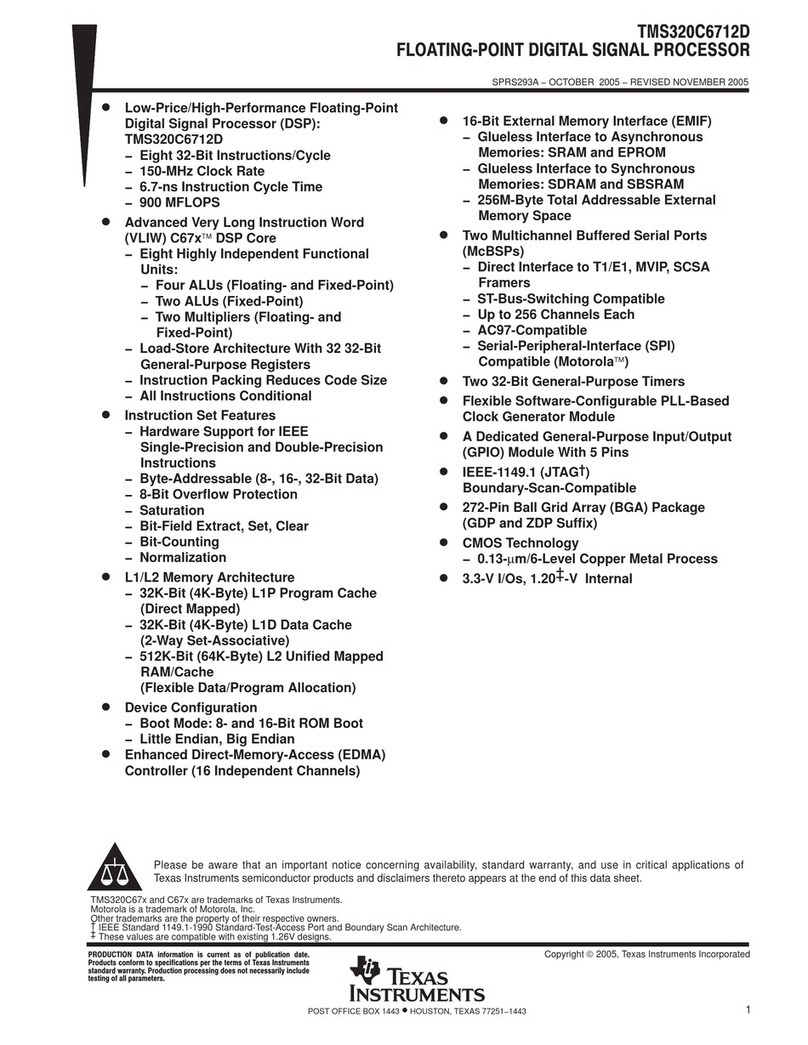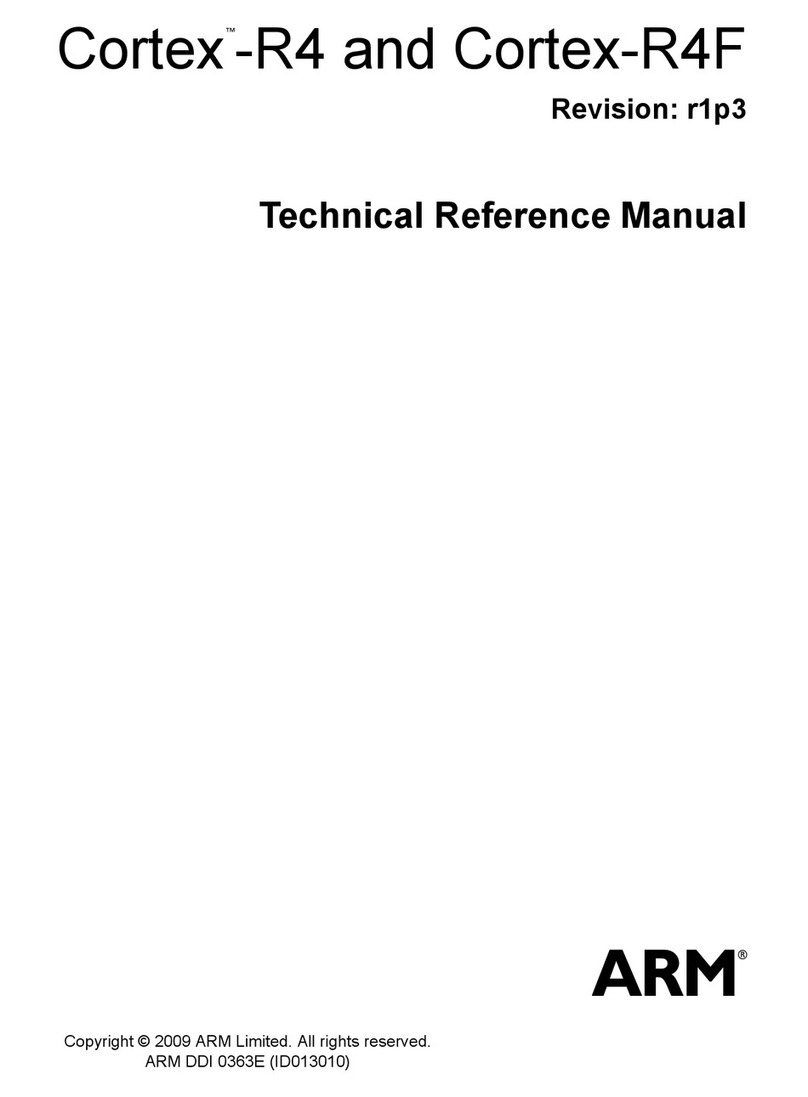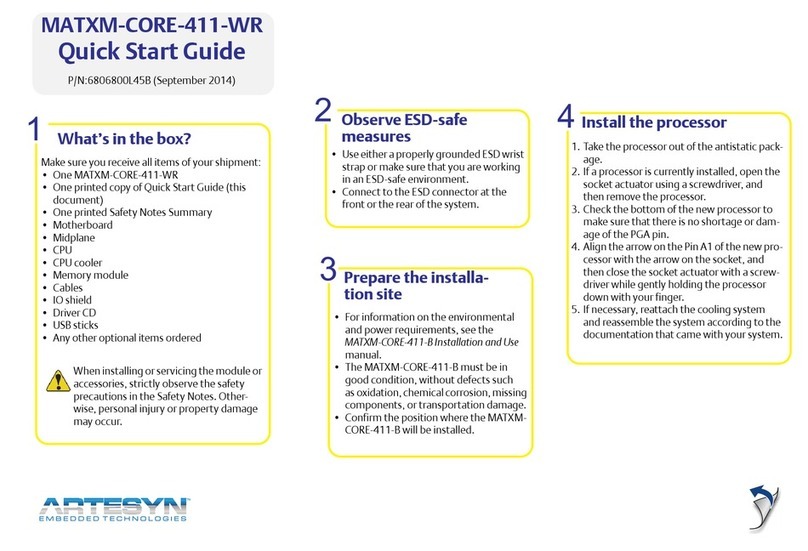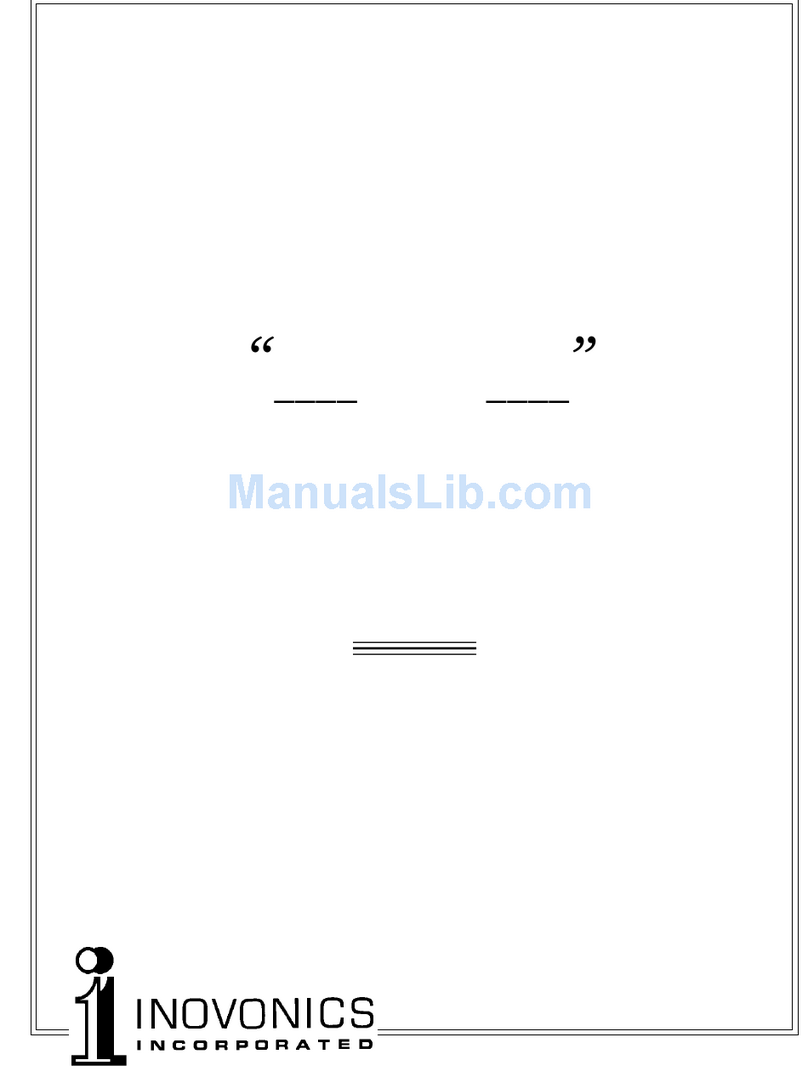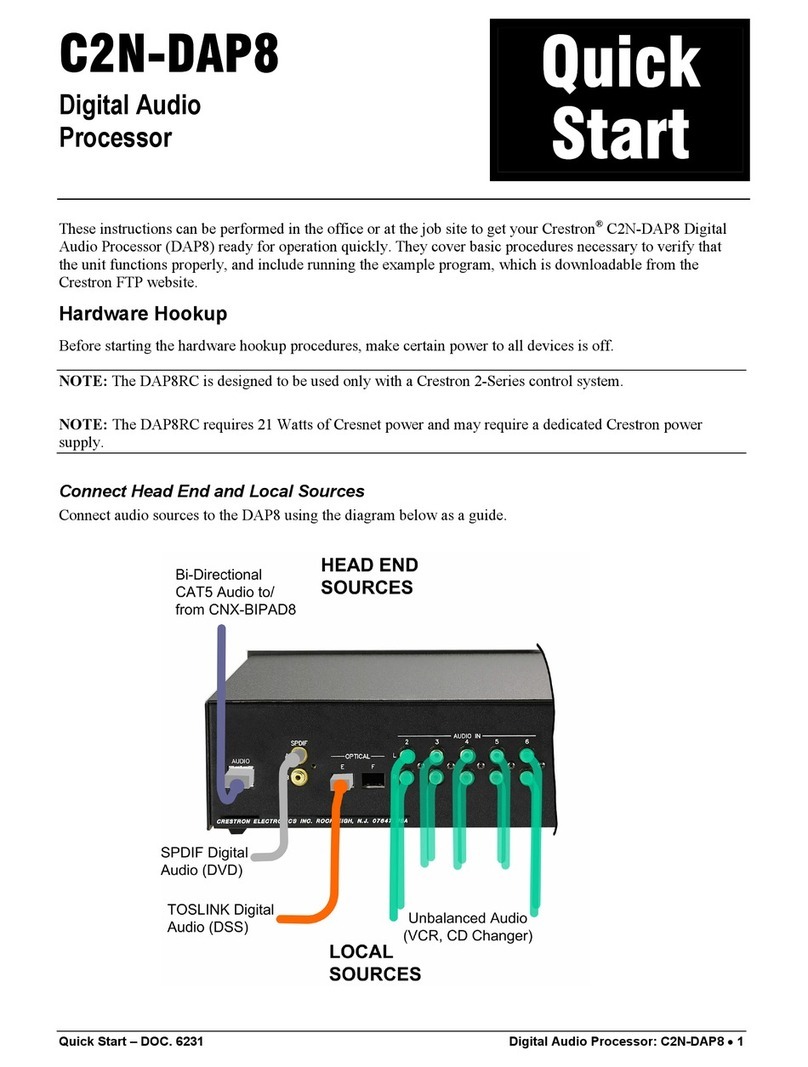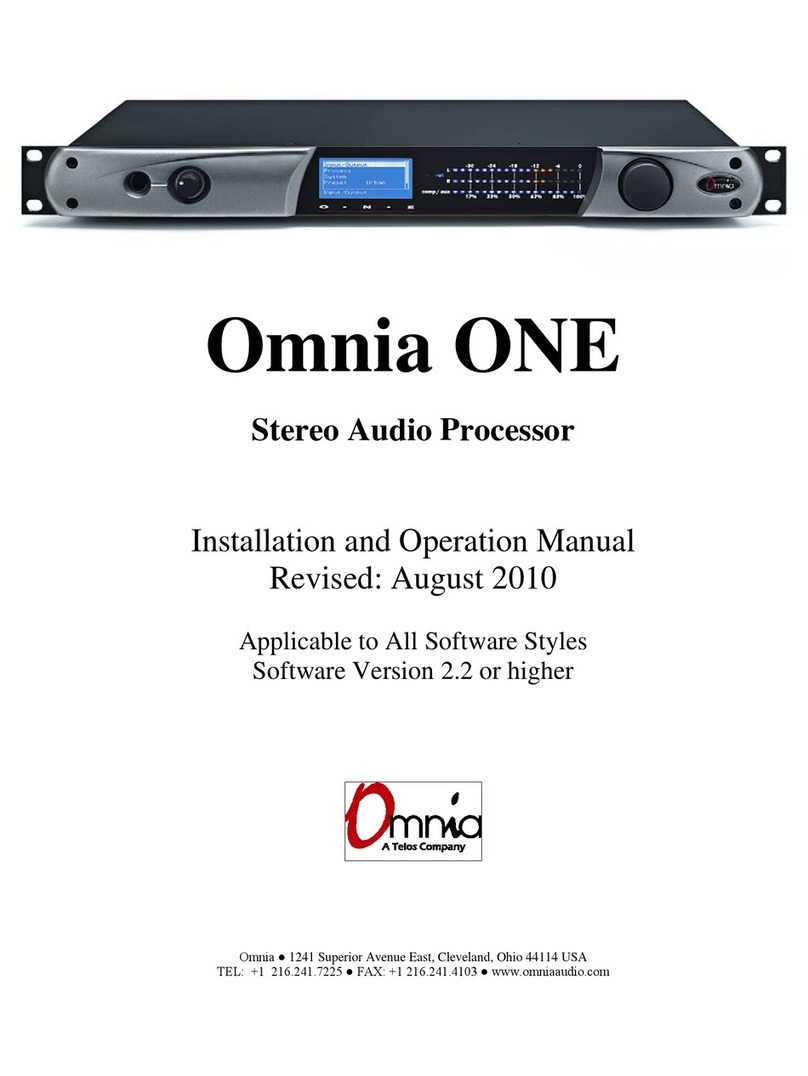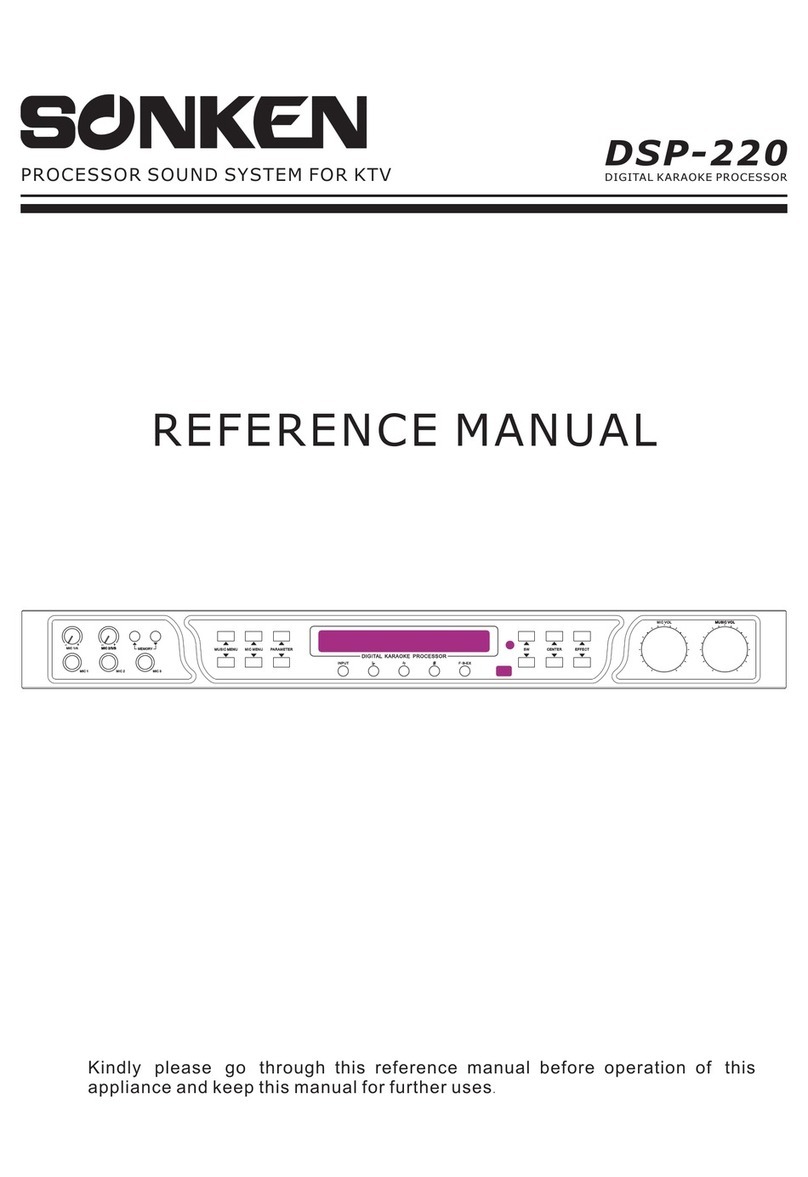17
Using the DAP
Input Selection The DAP has five digital inputs. Using the up/down buttons, you may scroll
through the five inputs in either direction. The number of the selected input will
be shown in the center of the main display,while the sampling frequency the
DAP has locked onto is displayed on the right side. (If no digital audio signal is
available, the sampling frequency portion of the display will show two hyphens
(“- -”) to indicate the lack of DAS.) The digital data from the selected input is also
automatically made available to whatever device is connected to the DAP’s digital
output.
Volume Control The DAP may be placed in its variable output mode of operation by pressing the
mode button, at which time the sampling frequency display within the main dis-
play will be replaced by a relative volume scale which runs from 0-99. Through
most of the useful range of this scale, the increments are slightly more than 1⁄2dB
per step, providing excellent volume resolution.
Many audiophiles assume that having fewer components in the signal path auto-
matically and always means better sound quality: simpler is better. While there is
some merit to this concept, it is often taken too far. Specifically, volume control is
best done in the analog domain, in a high quality active preamplifier. The reasons
for this fact are fairly straightforward.
• “Digital” volume controls (volume control performed in the digital
domain)—even extremely good ones such as the implementation
in the DAP—reduce volume by scaling down the numbers which
represent the music. In this process, some low level information is
inevitably lost. While this loss can be partially mitigated by tech-
niques such as those in the DAP, it is impossible to completely
avoid some loss of musical information if any significant volume
reduction is performed in the digital domain.
• Volume controls performed in the analog side of the circuit that
are passive in nature (so-called “passive preamps”) vary the effec-
tive output impedance of the processor by inserting an additional,
variable resistance between the processor and the power amplifier.
This variable output impedance makes these systems unduly cable
sensitive and often changes the sound of the system as a function
of the volume setting. This inconsistency can hardly be considered
high performance.
• By contrast, a high quality active preamplifier serves as a buffer
between all sources and the power amplifier and provides consis-
tently high performance at all volume levels and with all sources.
For the reasons outlined above, it is recommended that the variable output mode
of the DAP be used as a “stopgap” measure rather than as the primary mode of
operation. If your preamplifier fails, or if you are still saving up for a high quality
preamplifier, the DAP’s variable output level circuitry will provide performance
which is unsurpassed among digital volume controls. For the finest musical per-
formance (particularly reproduction of low-level information such as hall ambi-
ence, etc.), use a high quality preamplifier such as the Proceed PRE or PAV, and
leave the output of the DAP at maximum.