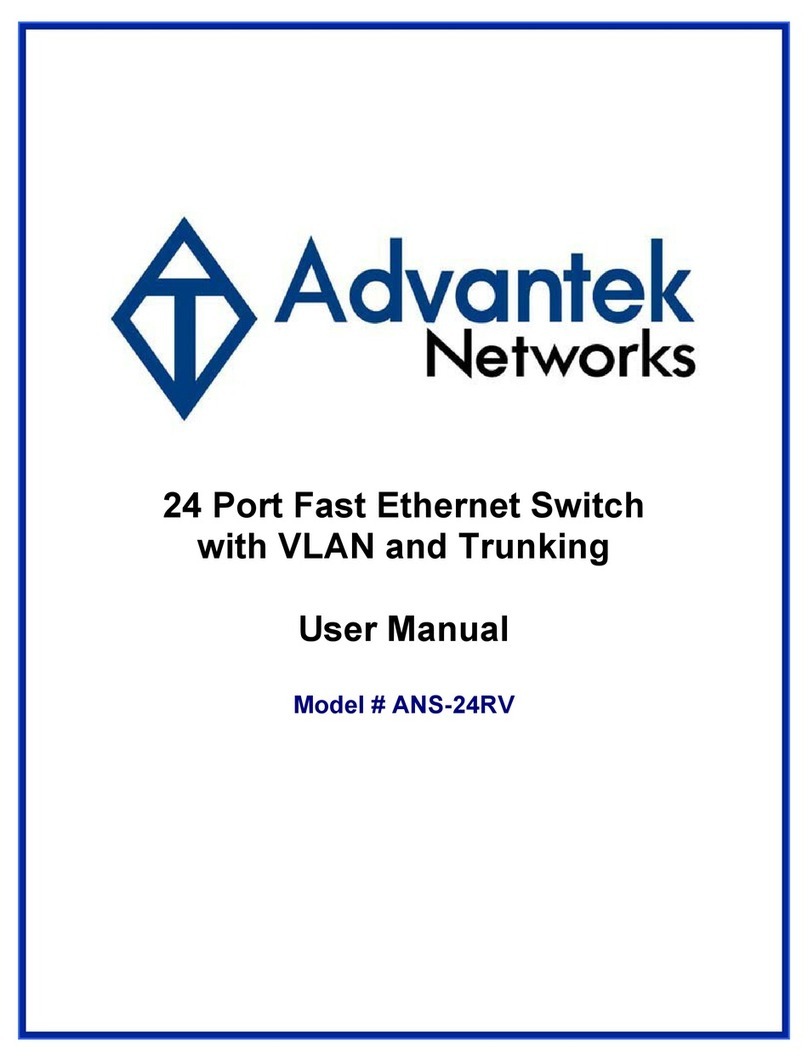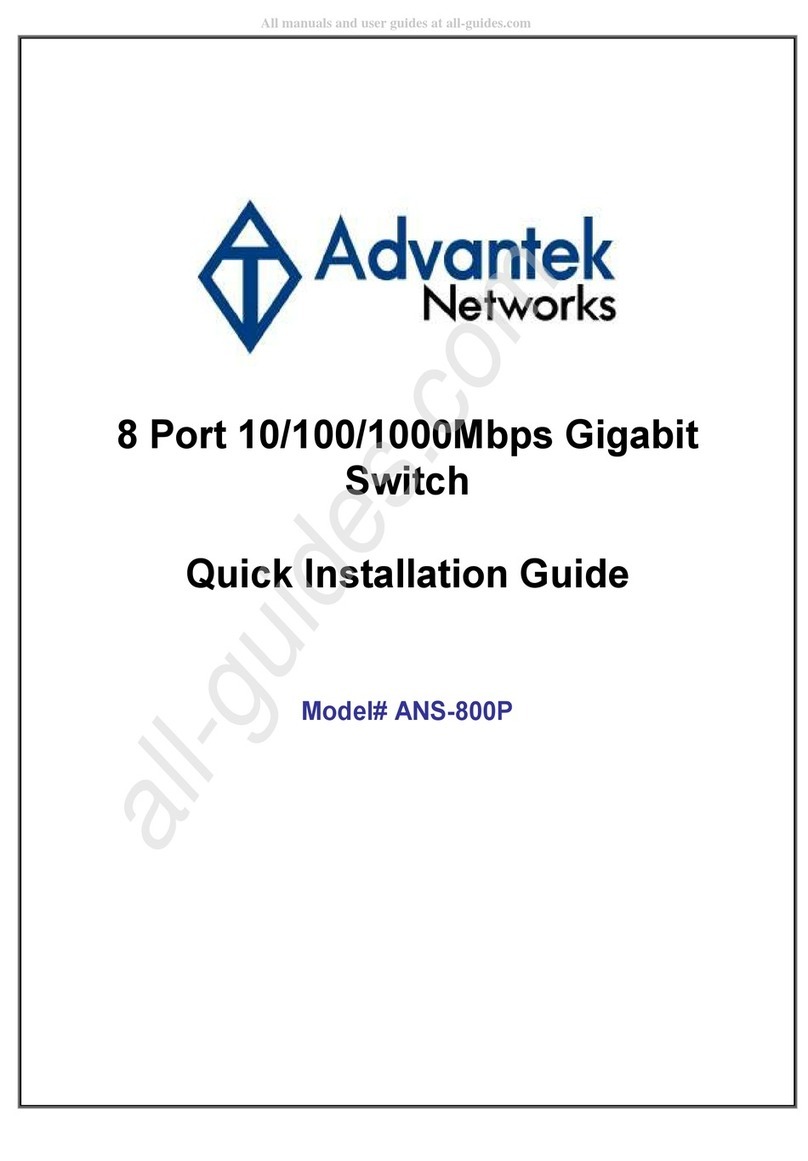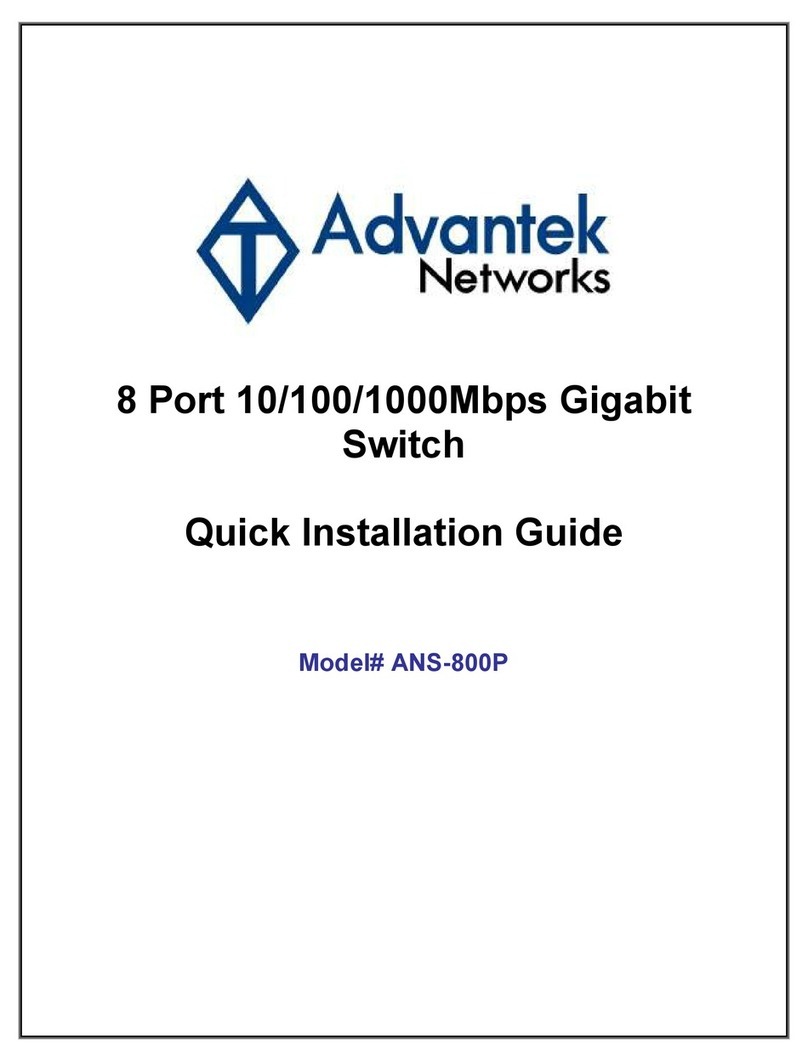The switching hub is implemented with a MAC address table which is composed of
many entries. Each entry is used to store the address information of network nodes
on the network, including MAC address, port ID, etc. The information is the most
important base to do packet filtering and forwarding. When one packet comes in from
any port, the switching hub will learn the source address, port ID, and the other related
information in address table. Therefore, the content of the MAC table will update
dynamically.
3.2 Filtering and Forwarding
When one packet comes in from any port of the switching hub, it will check the
destination address besides the source address learning. The hub will look up the
address table for the destination address. If not found, this packet will be forwarded to
all the other ports except the port which this packet comes in. If found, and the
destination address is located at different port from this packet comes in, the packet
will be forwarded to the port where this destination address is located according to the
information of address table. But, if the destination address is located at the same port
as this packet comes in then this packet will be filtered.
3.3 Store and Forward
Store-and-forward is one kind of packet-forwarding methodology. As a
store-and-forward switching hub, it will store the complete packet in the internal buffer
and do the complete error checking before transmitting to the network. Therefore, no
error packets will disturb the network. It is the best choice when a network needs
efficiency and stability.
Several things need to be avoided: