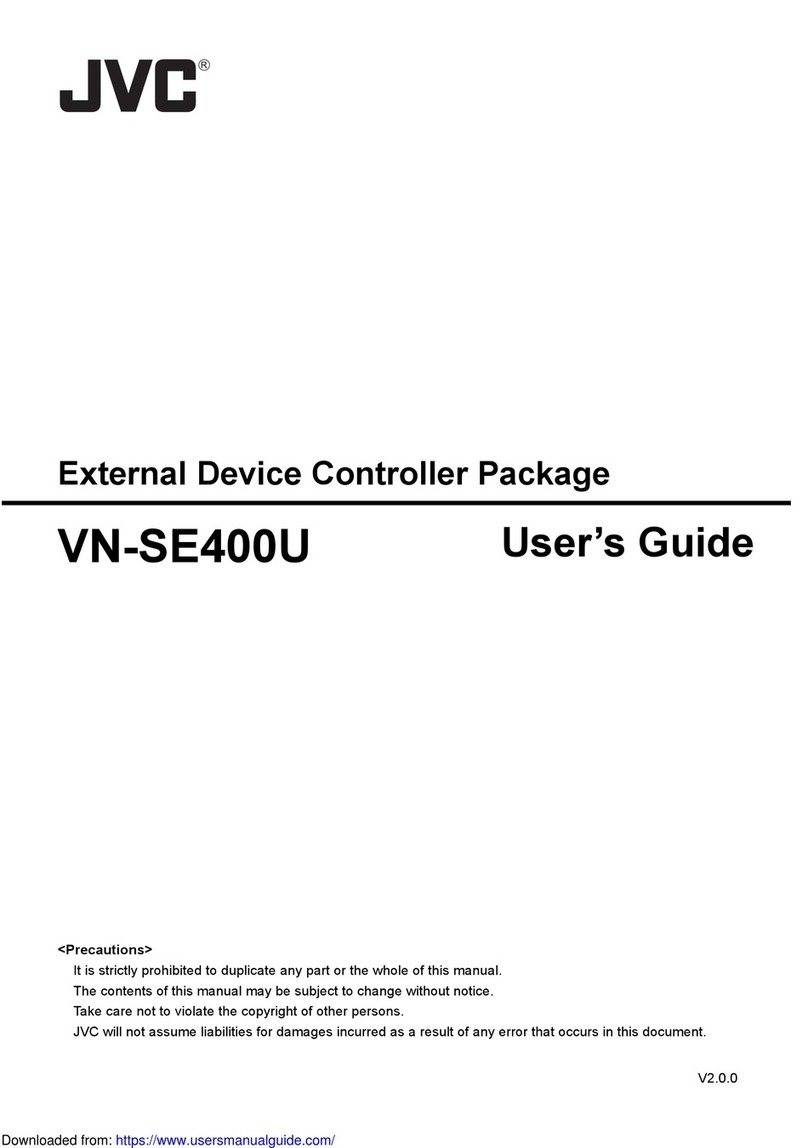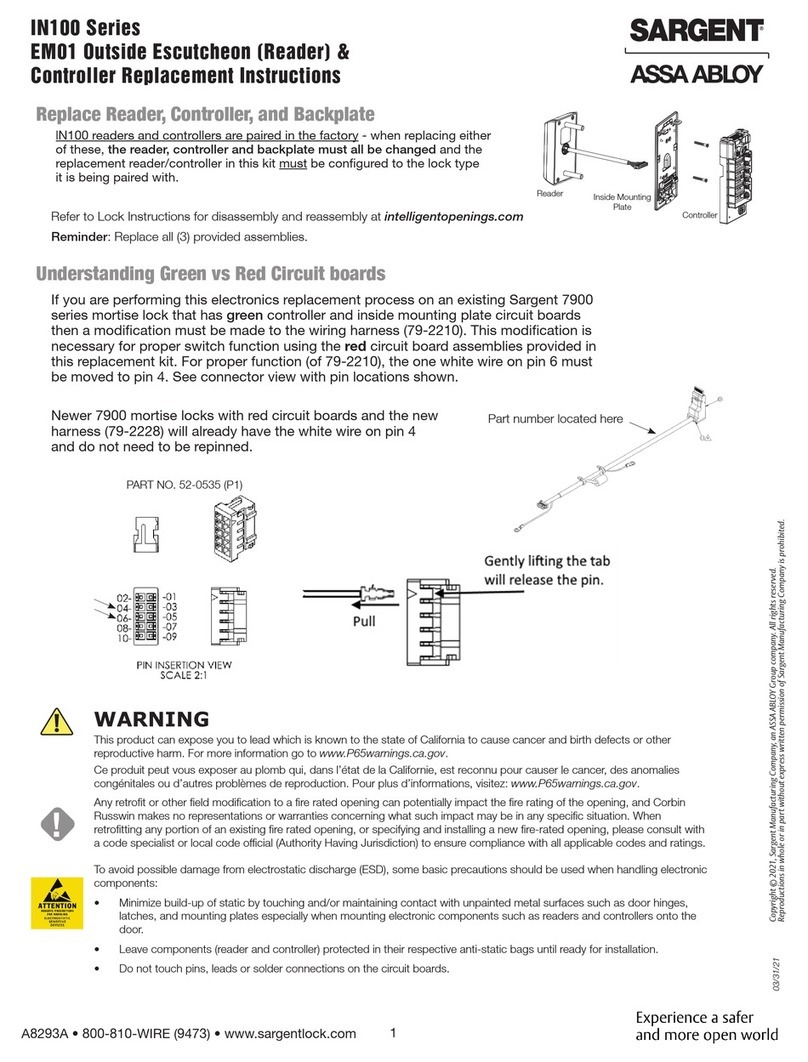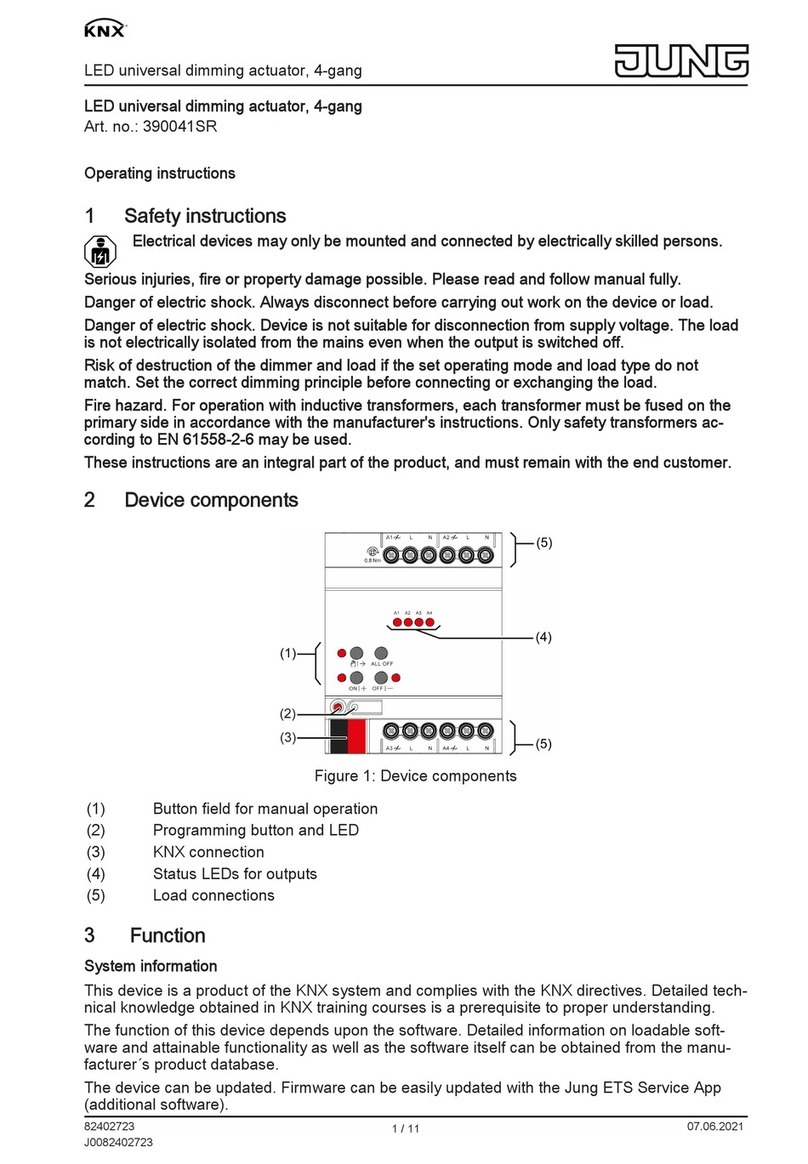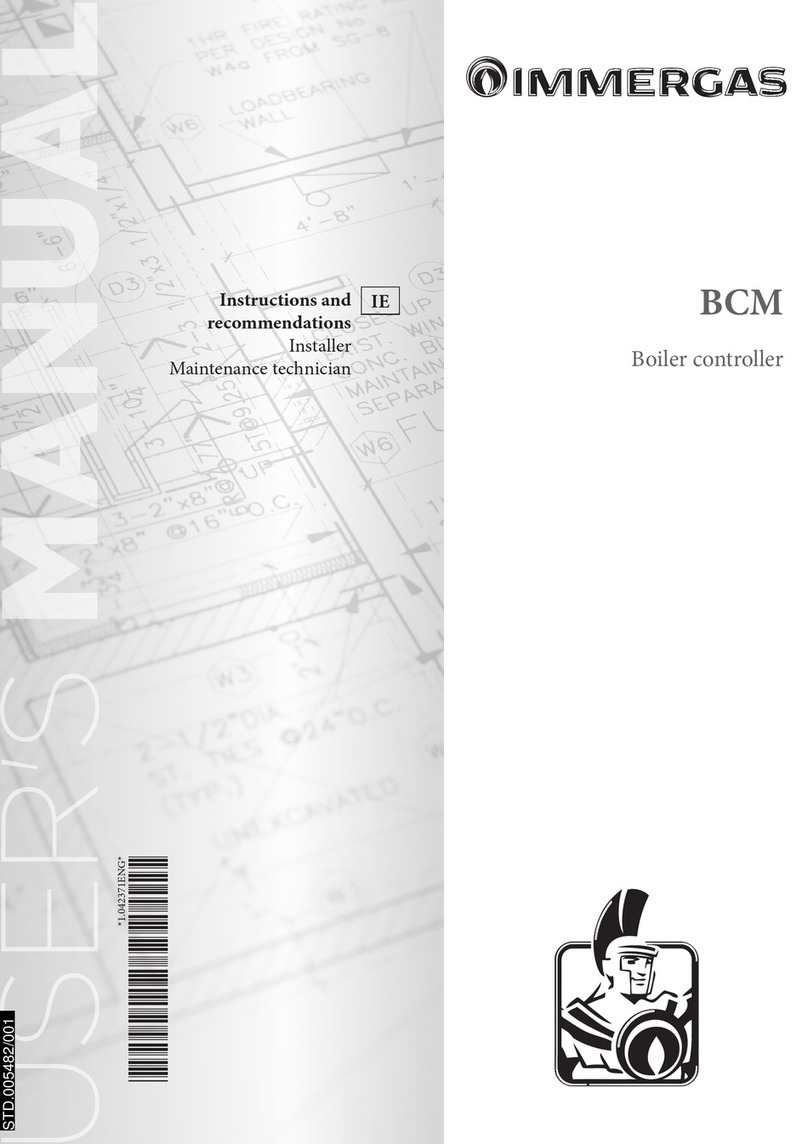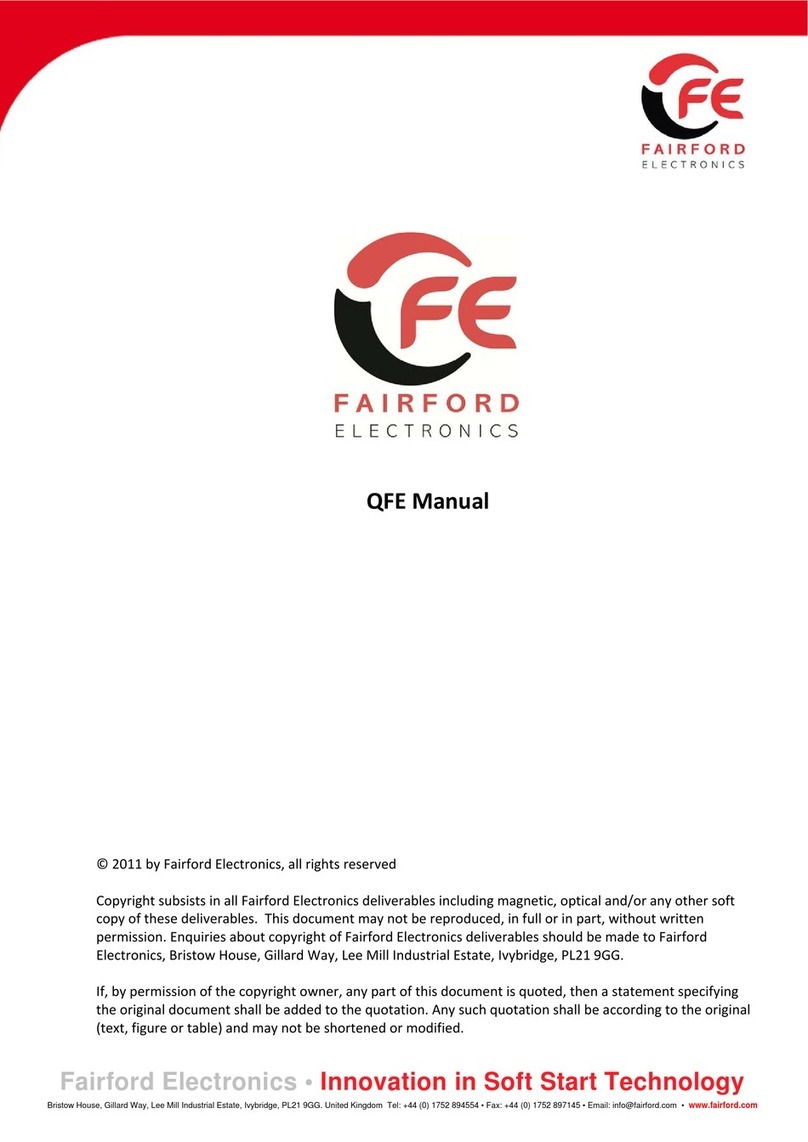Advantek xLite T8-S Mk2 User manual

- 1 -
www.advateklights.com PixLite T8-S Mk2 User Manual V211013
PixLite T8-S Mk2 User Manual
Hardware Rev 1.0

- 2 -
www.advateklights.com PixLite T8-S Mk2 User Manual V211013
1 - Table of Contents
1 - Table of Contents 2
2 - Introduction 4
3 - Safety Notes 5
4 - Physical Installation 6
4.1 - Wall/Ceiling/Universal Mount 6
4.2 - Direct Panel Mount 8
4.3 - 19” Rack Mount 10
4.3.1 - Single Controller Configuration 11
4.3.2 - Dual Controller Configuration 12
5 - Electrical Connections 15
5.1 - Supplying Power 15
5.2 - Control Data 15
5.3 - Connecting the Transmitter to Receivers 16
5.4 - Expanded Mode 17
6 - Network Configuration 18
6.1 - Network Layout 18
6.2 - IPAddressing 19
6.2.1 - Using a Router 19
6.2.2 - Using a Switch/Direct 20
6.2.3 - Forcing the Default IPAddress 21
7 - Operation 22
7.1 - Start-up 22
7.2 - Sending Data 22
7.3 - Outputs 22
7.4 - Hardware Test Pattern 22
8 - Firmware Updates 24
8.1 - Performing a Standard Update 24
8.2 - Performing a Recovery Firmware Update 25
9 - Specifications 26
9.1 - Operating Specifications 26

- 4 -
www.advateklights.com PixLite T8-S Mk2 User Manual V211013
2 - Introduction
This is the user manual for the PixLite T8-S Mk2 pixel controller, hardware version 1.0.
The PixLite T8-S Mk2 controllers convert E1.31 (sACN) or Art-Net protocols from a
lighting console, media server or computer lighting software into various pixel
LEDprotocols.
This controller is designed to overcome distance problems typically encountered
when running many pixels from a single location. The PixLite T8- S Mk2 sends
differential data signals directly out of the controller which can be transmitted
reliably using any standard network cable at distances in excess of 300m (1000’). At
the receiver end, the differential signals are then converted back to signals suitable
for pixels. This system allows the user to distribute a large number of pixels from a
centralized pixel controller easily, without needing to worry about the typical signal
degradation problems.
The PixLite T8- S Mk2 features an output capacity of up to 96 universes of
multicast/unicast E1.31 or Art-Net data. This, combined with an advanced feature-set
and easy-to-use configuration software, makes the PixLite T8-S Mk2 an excellent
choice for your pixel lighting application.
This manual covers physical aspects of the PixLite T8- S Mk2 controller and its
essential setup steps only. Detailed information about its configuration options can
be found in the ‘PixLite Configuration Guide’. Separate user manuals are available for
the receiver units. Other manuals and the PixLite Configuration Guide may be
downloaded from here:
www.advateklights.com/downloads

- 5 -
www.advateklights.com PixLite T8-S Mk2 User Manual V211013
3 - Safety Notes
Specification and certification markings are located on the rear of the device.
The device shall be connected to a mains socket outlet with a protective earthing
connection. The plug on the power supply cord is used as the disconnect device, so
the socket-outlet shall be easily accessible.
Power to the device is protected by a 250V 1A glass fuse (F1A L 250V). This fuse should
only be replaced by someone with proper technical knowledge or instruction.
For more information on supplying power, see Section 5.1.

- 6 -
www.advateklights.com PixLite T8-S Mk2 User Manual V211013
4 - Physical Installation
4.1 - Wall/Ceiling/Universal Mount
Use the optional mounting kit (part number MNT0301) to attach the controller to a
wall or ceiling.
1. Align the two plates in the mounting kit with the mounting holes on the
bottom side of the controller. Ensure the countersunk holes on the mounting
plates are aligned with the controller’s mounting holes.
2. Assemble the mounting plates onto the controller using the screws supplied
with the mounting kit, as shown in Figure 1 below.
Figure 1: Mounting Plates Assembled to Controller
3. Assemble the unit onto the wall / ceiling using four screws of a type suitable
for the mounting surface (not supplied), as shown in Figure 2 below. The
screws should be a pan head type, 4mm in thread diameter and at least
10mm long.

- 7 -
www.advateklights.com PixLite T8-S Mk2 User Manual V211013
Figure 2: Mounting Plates Assembled to Wall/Ceiling

- 8 -
www.advateklights.com PixLite T8-S Mk2 User Manual V211013
4.2 - Direct Panel Mount
1. Using the following drawing as location guide, drill four holes in your
mounting plate with a 4.5mm size drill, as shown in Figure 3 below.
Figure 3: Drilling Location Guide
2. From the bottom side of the panel, use four M4 machined thread screws to
assemble the controller to the panel, as shown in Figure 4 below. The screws
should be 8mm in length, plus the thickness of the panel.

- 9 -
www.advateklights.com PixLite T8-S Mk2 User Manual V211013
Figure 4: Controller Assembled onto Panel

- 10 -
www.advateklights.com PixLite T8-S Mk2 User Manual V211013
4.3 - 19” Rack Mount
The controller can be mounted in a 19” equipment rack in either of two configurations,
both taking up a single rack unit (1RU) height.
The first option is to mount a single controller in the middle of a rack slot, as shown in
Figure 5 below. Use optional mounting kit (part number MNT0201) for this
configuration.
Figure 5: Single Controller Rack Mount
The second option is to mount two controllers side by side in a single rack slot, as
shown in Figure 6 below. Use optional mounting kit (part number MNT0202) for this
configuration.

- 11 -
www.advateklights.com PixLite T8-S Mk2 User Manual V211013
Figure 6: Dual Controller Rack Mount
4.3.1 - Single Controller Configuration
1. Using the six supplied countersunk screws, assemble the two brackets to the
controller, as shown in Figure 7 below.
Figure 7: Single Brackets Assembled to Controller
2. Assemble the controller to the 19” rack using the supplied pan head screws,
washers and nuts, as shown in Figure 8 and Figure 9 below.

- 14 -
www.advateklights.com PixLite T8-S Mk2 User Manual V211013
Figure 12: Dual Controller Assembled to Rack

- 15 -
www.advateklights.com PixLite T8-S Mk2 User Manual V211013
5 - Electrical Connections
5.1 - Supplying Power
Power for the PixLite T8-S Mk2 controller is applied via the supplied AC power cable.
The controller is shipped with a 2m long IEC lead with a region specific power plug
which should be connected to the AC mains supply. The IEC input socket on the rear
of the enclosure, as shown in Figure 13 below, also contains an accessible
compartment with 250V 1A glass fuse (F1AL250V).
Figure 13: Location of Power Input
5.2 - Control Data
Ethernet data is connected via a standard network cable into the RJ45 Ethernet jack
located on the rear panel of the unit, as shown in Figure 14 below. The controller
supports Streaming ACN (sACN / E1.31) or Art-Net data.
Figure 14: Position of Ethernet

- 16 -
www.advateklights.com PixLite T8-S Mk2 User Manual V211013
5.3 - Connecting the Transmitter to Receivers
Receivers are connected to the transmitter via the RJ45 jacks on the rear panel of the
PixLite T8-S Mk2. Each jack is labelled with its output number 1-8. These ports are not
network ports, and should not be connected to any networking equipment, as shown
in Figure 15 below. They are specifically designed to connect a PixLite transmitter with
a PixLite receiver. For this reason, the standard network cable you use can be safely
used in excess of 300m.
Figure 15: Correct equipment to use
The PixLite T8-S Mk2 may be connected to two different types of receivers. The first is
the PixLite R2F, which has 2 full pixel outputs (dedicated data and clock lines for each)
with both outputs individually fused.
The other receiver type is the PixLite R4D which has 4 dedicated data only pixels
outputs with each output individually fused. If using this receiver type, the PixLite T8-S
Mk2 unit should always be configured in the Advatek Assistant software to use
expanded mode (see Section 5.4 below). This setup is shown in Figure 16 below.
For further information relating to the receivers, please consult the specific user
manual for those products.

- 17 -
www.advateklights.com PixLite T8-S Mk2 User Manual V211013
Figure 16: Connecting Receivers to Transmitter
5.4 - Expanded Mode
If your pixels do not have a clock line, you may optionally activate expanded mode on
the controller, via the Advatek Assistant. In expanded mode, the clock lines are used
as data lines instead. This means the controller effectively has twice as many pixel
outputs (32), but half as many pixels per output can be run. The PixLite R4D receiver
was specifically designed to take advantage of this mode and you will always need
to use the PixLite T8-S Mk2 in this mode when using it.
It is advantageous to use this mode with data-line only pixels, compared to normal
mode, because the refresh rates will be improved. Pixels that only use a data line are
generally slow compared to clocked pixels, so improving the refresh rate is beneficial.
This is especially important if you are using close to the maximum number of pixels
per output.

- 18 -
www.advateklights.com PixLite T8-S Mk2 User Manual V211013
6 - Network Configuration
6.1 - Network Layout
Figure 17: Network Layout using a Server and Switch
Figure 17 shows a typical network topology for the PixLite T8-S Mk2 controller(s) LAN.
Installations using multicast sACN will benefit from the use of IGMP Snooping enabled
network equipment when there are more multicast universes on the network than
any one PixLite is using. If there are more than 96 universes of multicast sACN on the
network then IGMP Snooping is mandatory.

- 19 -
www.advateklights.com PixLite T8-S Mk2 User Manual V211013
Having a router on the network is not mandatory but is useful for IP address
management with DHCP (see Section 6.2.1). When IGMP snooping, a router may also
be required (depending on your network switch functionality).
Figure 18: Network Layout using Only a Server
In a single controller installation, it may be preferable to connect the controller
directly to the host machine, as shown in Figure 18. A crossover cable is not required in
this case, but it may be used if desired.
The controller(s) can be integrated straight into any pre-existing LAN such as your
media, home or office network, the above diagrams are only provided as examples.
6.2 - IPAddressing
6.2.1 - Using a Router
Routers have a DHCP server in them – this means they will tell a device plugged into
them what IP address to use, if asked.
DHCP is always enabled by default on a PixLite controller so it can immediately
connect to any existing network with a router. However, you may instead prefer to
assign a static IP address once communications have been established via the
Advatek Assistant. If the controller is in DHCP mode and is not assigned an IP address
by a DHCP server, it will timeout after a short time (approximately 30 seconds) and
default to a static IP of ‘192.168.0.50’.
If DHCP mode is enabled, both the status and power LEDs will flash together until the
controller receives an IP address or times out to its default IP. After this, the power LED
will remain on solid and the status LED will flash, indicating it is in run mode and ready
for use.

- 20 -
www.advateklights.com PixLite T8-S Mk2 User Manual V211013
If a static IP address is assigned to the controller, then the power LED will be solid from
power up.
6.2.2 - Using a Switch/Direct
It may be necessary to connect the controller to a network without a DHCP server or
even directly to the host machine instead of using a router. In this case (for first time
configuration) you will need to ensure that the network adapter of your computer is
set in the IP range that the controller will default to (controller defaults to 192.168.0.50).
This means your PC’s IP should be 192.168.0.xxx where xxx is anything between 1 and
254, other than 50. The subnet mask on your PC should be set to 255.255.255.0.
Note: The Advatek Assistant software will automatically detect if a controller is
connected to the network, even if it is outside the adapter’s IP address range. It will
prompt you to change the IP settings if this situation is discovered.
Once you can successfully discover the controller in the Advatek Assistant, we
recommended setting the controller to a static IP address other than the default.
Figure 19 shows a screenshot of typical computer network settings to communicate
with a PixLite T8-S Mk2 controller for the first time without a router.
Table of contents
Other Advantek Controllers manuals