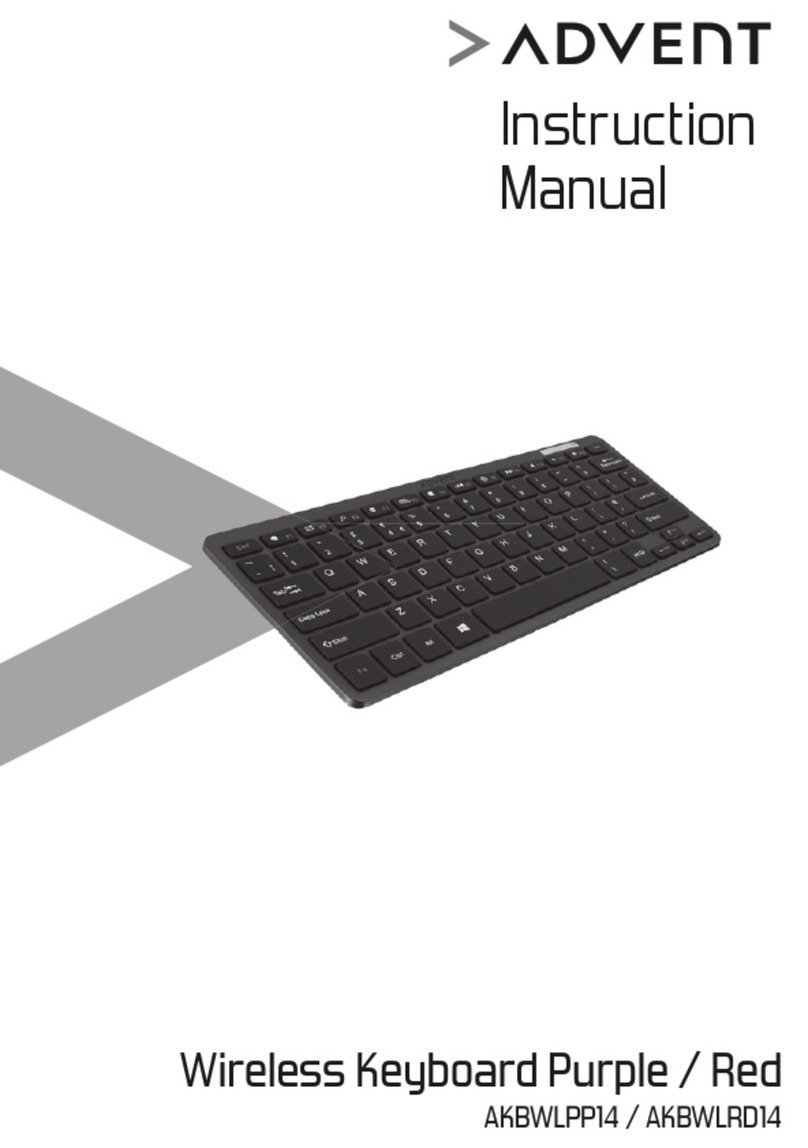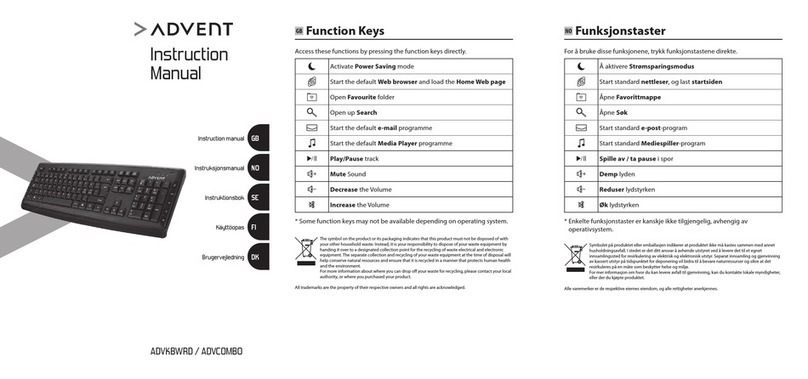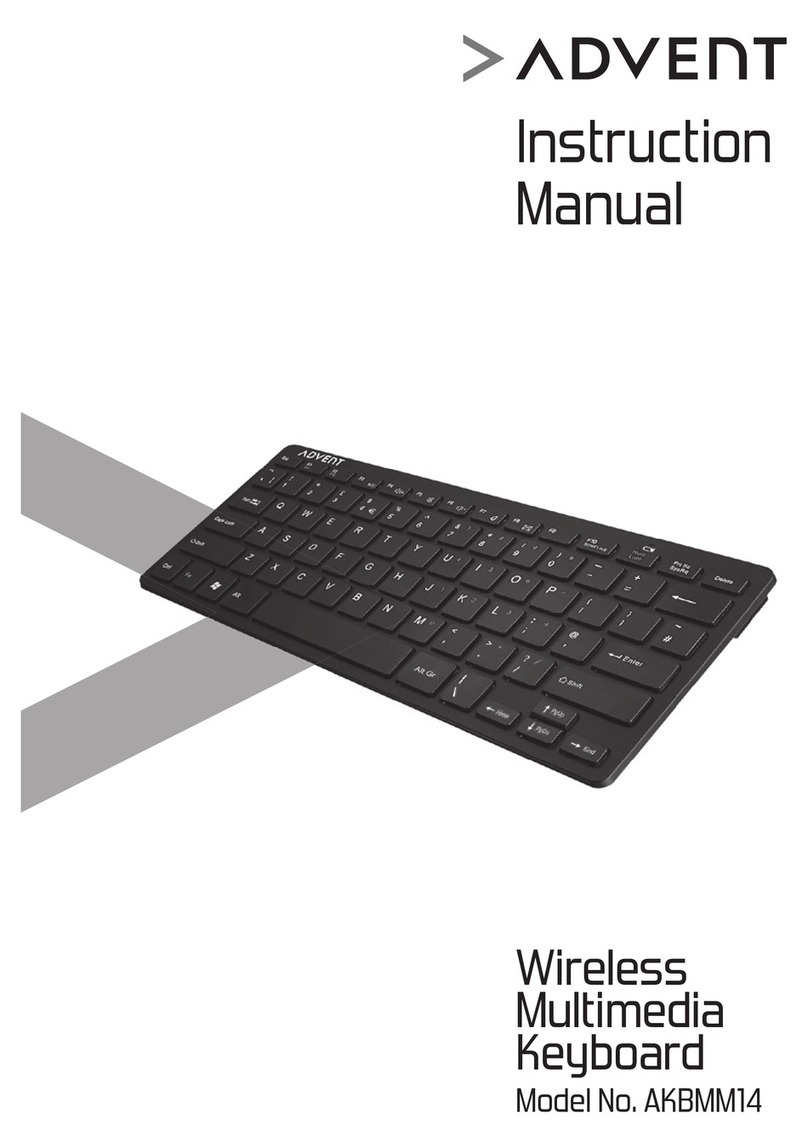Backlight Control (continue)
23
Backlight Colour and Intensity Control
8 Steps of light intensity allow you to choose the right amount of
backlight and colouring (RED/ BLUE/ GREEN). Each press of the back-
light control key provides another step.
Adjusts the brightness level
while typing.
Automatically switches between
dierent colours.
Switches between dierent colours
during typing.
Saves the selected Backlight settings.
(not applicable to colour switching
modes)
Function Keys
44
Backlight Media Web Email Search Favourites
Backlight key - Activates Backlight functions.
Media key - Launches the default media application.
Web key - Launches the default Internet browser.
Email key - Launches the default Email application.
Search key - Launches the default search engine.
Favourites key - Lists out the Favourite Links in the Internet browser.
(Internet browser must be opened prior pressing this button)
This symbol on the product or in the instructions means that your
electrical and electronic equipment should be disposed at the
end of its life separately from your household waste. There are
separate collection systems for recycling in the EU.
For more information, please contact the local authority or your
retailer where you purchased the product.
HOLD DOWN PRESS
HOLD DOWN PRESS
HOLD DOWN PRESS
HOLD DOWN PRESS
Num Caps Scroll
QTab W E R T Y U I O P [
{
]
}
9
(
8
*Lock
Num
Home
7 8
PgUp
9
*
/-
7
&
6
^
5
%
4€
$
3
£
1
!
0
)
-
_
=
+
2
Backspace
;
:
,
@
#
{
Caps Lock A S D F G H J K L
/
?
.
>
,
<
Ins
MEnd
1
Ins
0
2
PgDn
3
Del
.
5 64
NBVCXZ
\
|
CtrlAltGrCtrl Alt
F5 F6 F7 F8 SysRq
PrtSc Lock
Scroll Del Home
Break
Pause
F9 F10 F11
RGB
F12
ESc F1 F4
3
F3
2
F2
1Eng PgUp PgDn
Enter
Advent AKBGWDB09_QSG_GB_p2_09082Page 1 28/08/09 9:06:35 AM