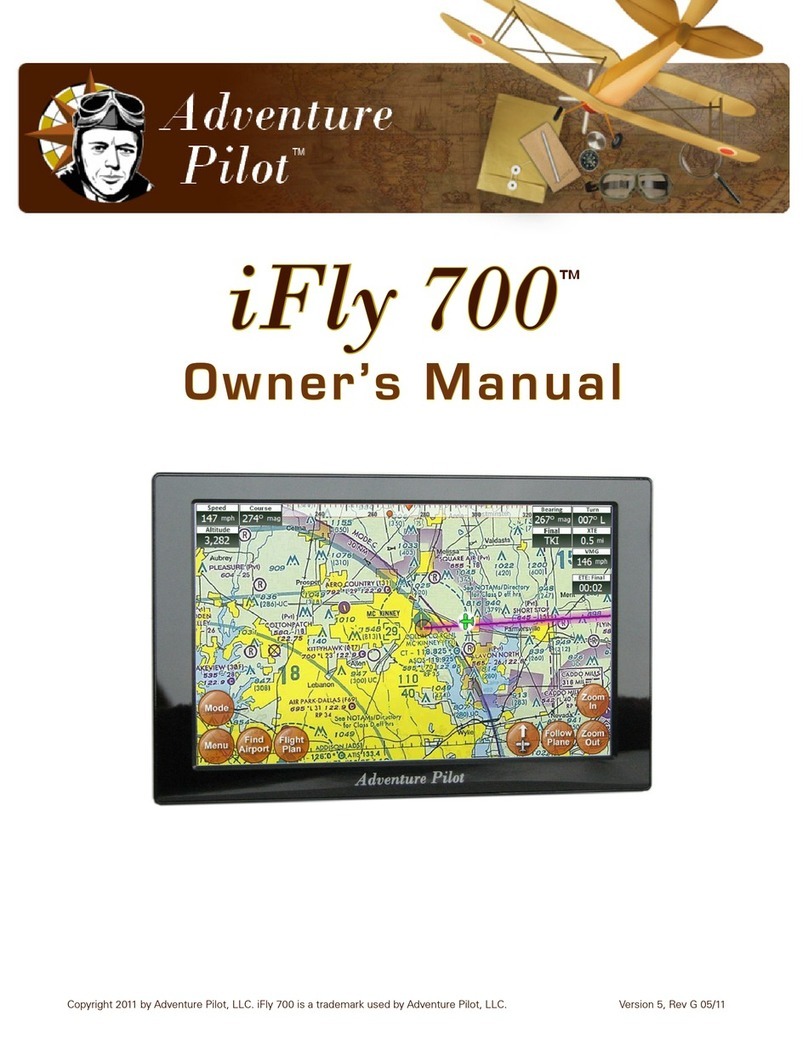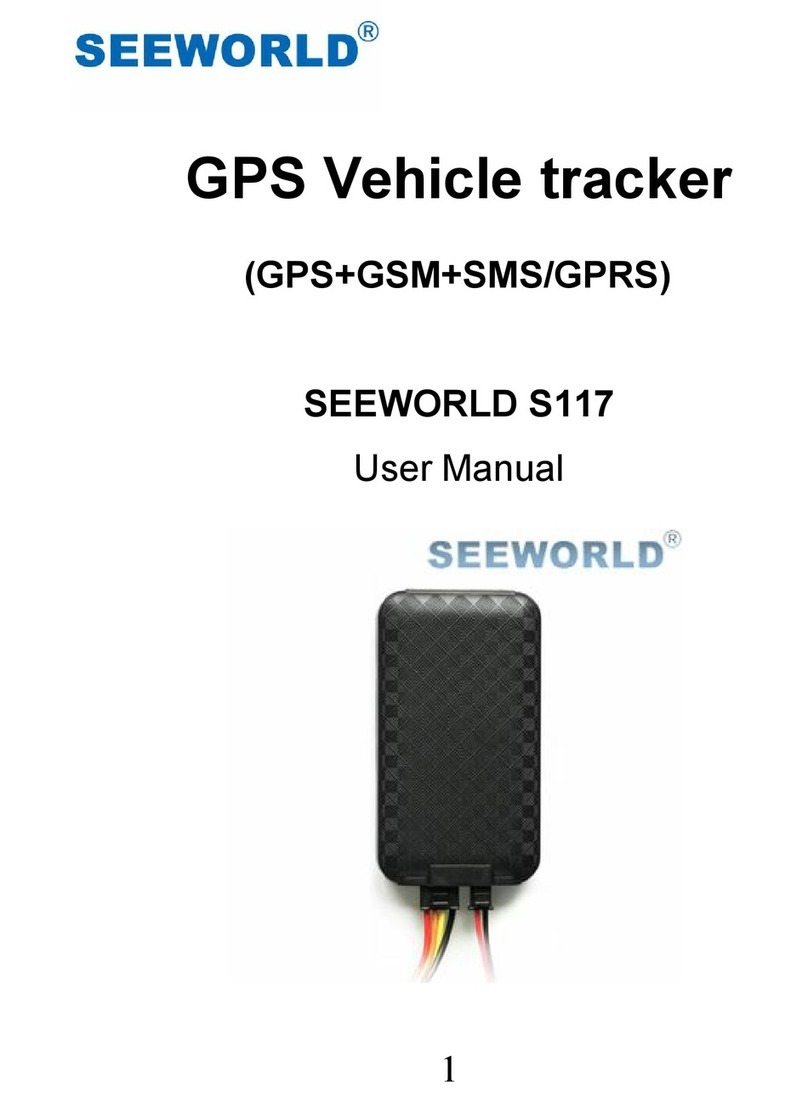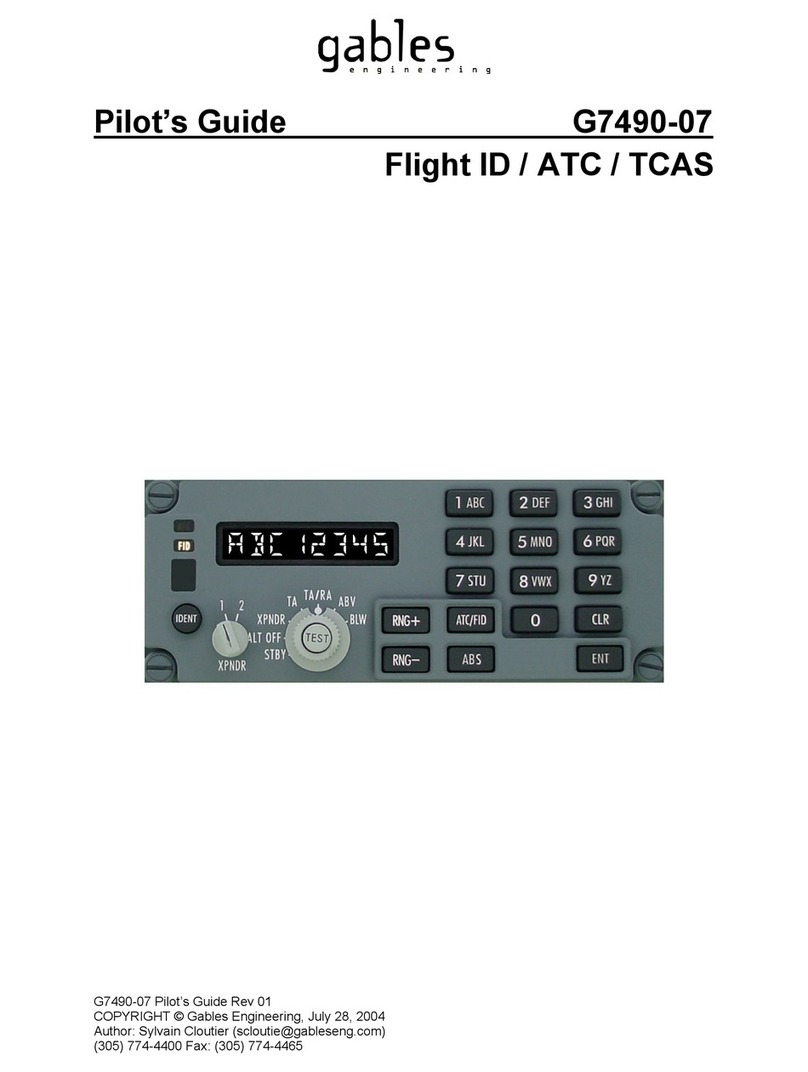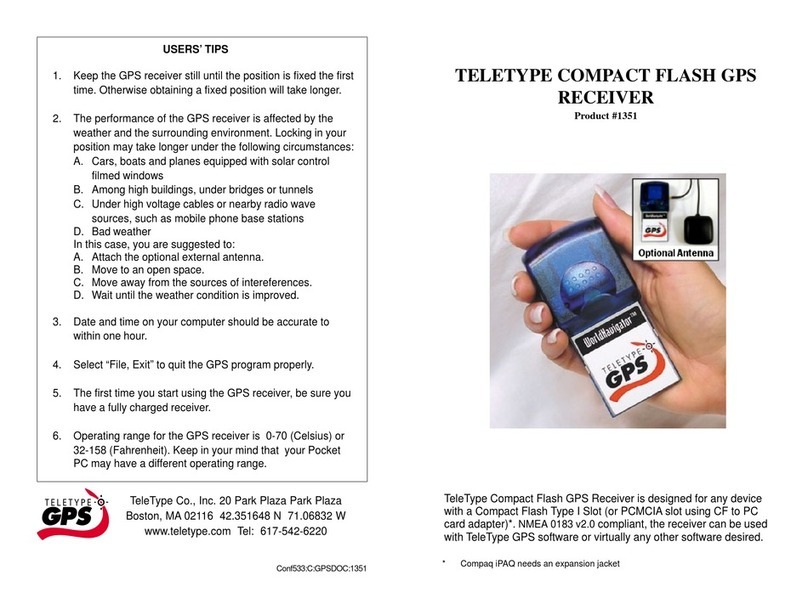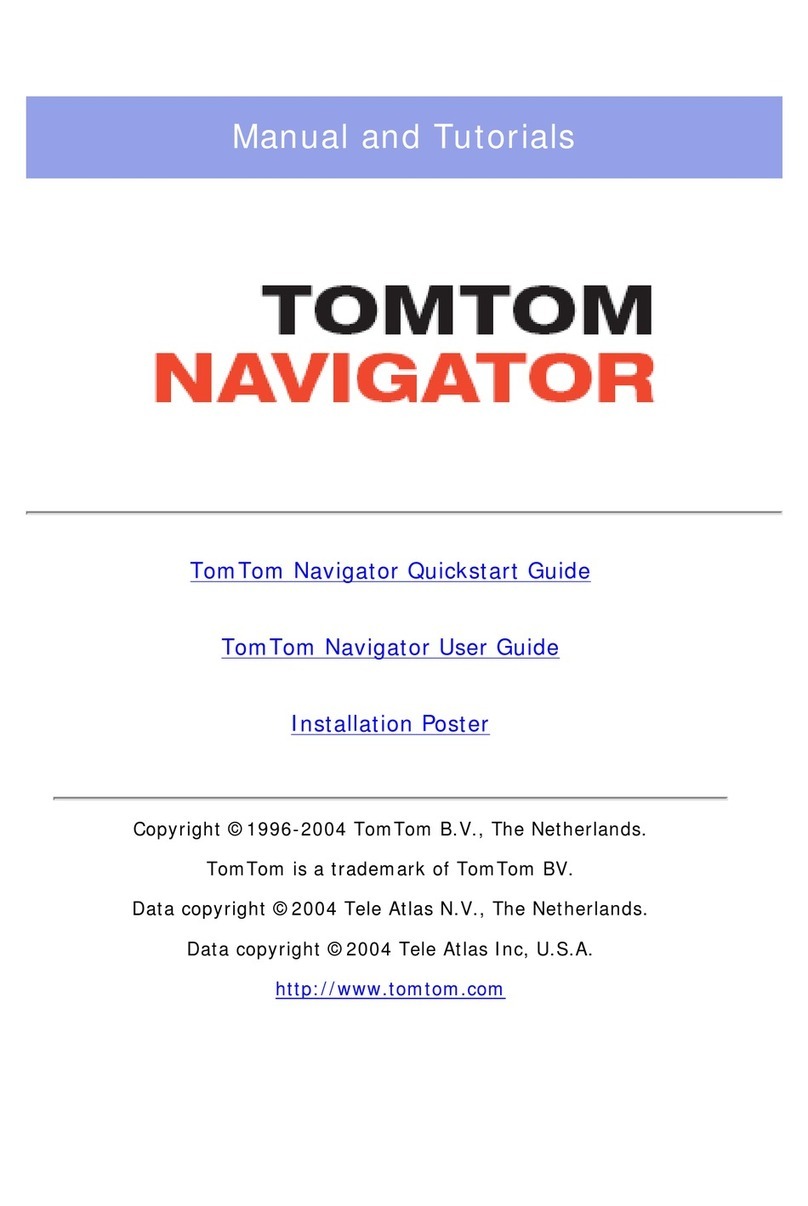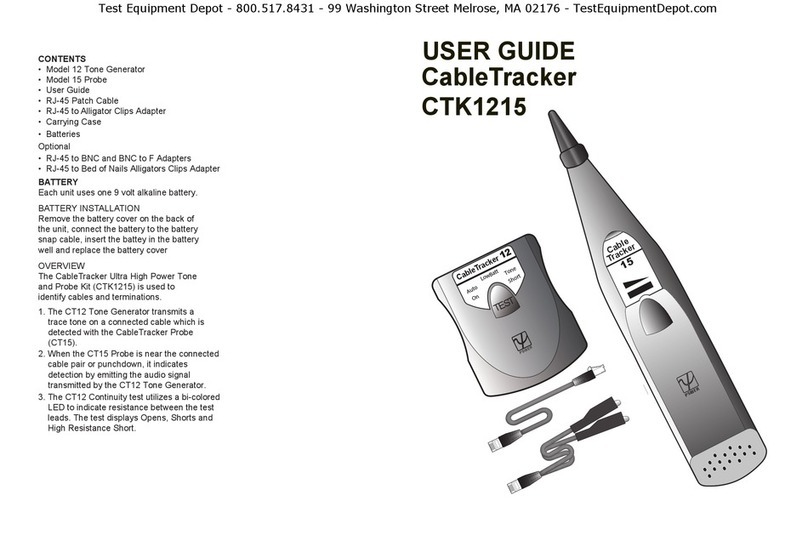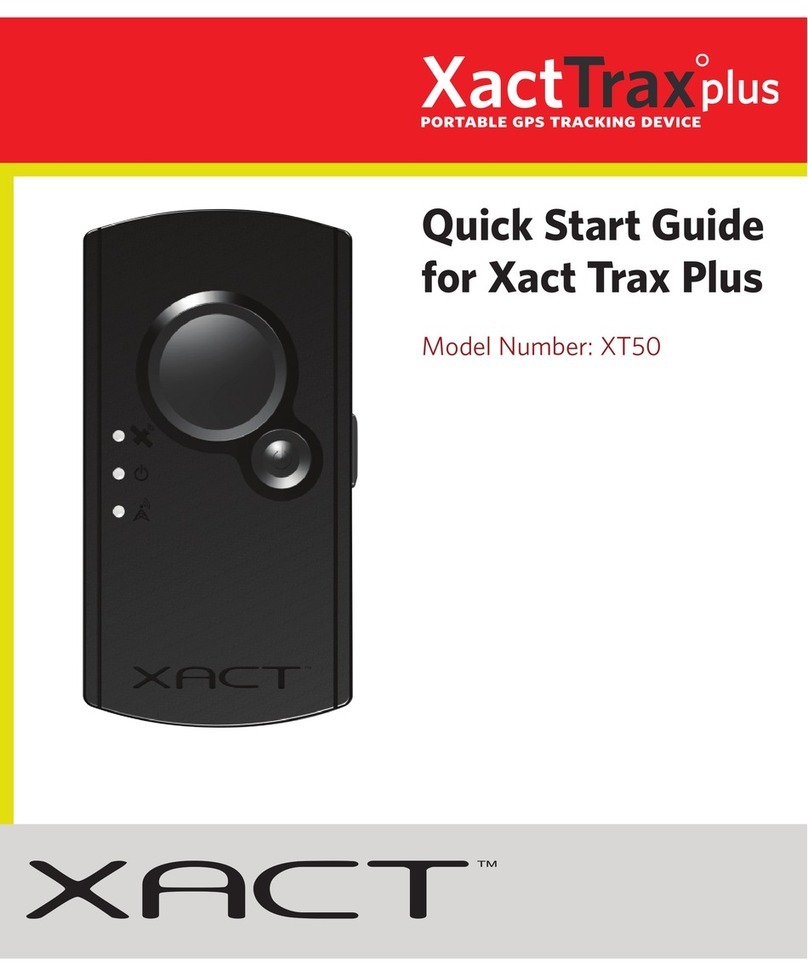Adventure Pilot iFly 700 User manual

Owner’s Manual
iFly 700™
Copyright 2010 by Adventure Pilot, LLC. iFly 700 is a trademark used by Adventure Pilot, LLC. Version 4, Rev D 10/10

2
Contents
Overview
Package Contents .................................................. 3
Features ................................................................ 3
Interface ............................................................ 3
Spatial Awareness ........................................... 3
FAA Charts ....................................................... 3
Flight Planning ................................................. 3
Airport Information .......................................... 3
Data Updates ................................................... 3
Warnings ............................................................... 4
GPS and Source Data Notes ................................ 4
General Notes ....................................................... 4
Unit Overview ....................................................... 6
Mounting on a Windscreen ............................ 6
Connecting to Power ....................................... 6
Powering On ................................................... 6
Main Display ........................................................ 7
Using the Touch-Screen ........................................ 8
Panning ............................................................ 8
Activating Buttons .......................................... 8
Button Fading ............................................. 8
Switching Sectionals ...................................... 8
Markers ............................................................ 8
Menus and Screens
Main Menu ............................................................ 9
Fly Direct To Screen ......................................... 9
Find Nearest... Menu ..................................... 10
Setup Menu .................................................... 10
Instrument Setup Form .............................11
Custom Locations Menu ................................11
Custom Locations Form ........................... 12
About Menu ................................................... 12
GPS Overview Screen .............................. 12
Mode Menu ......................................................... 13
Context Menu ...................................................... 14
Airport Information Screen ................................ 15
Chart Viewer Screen ...................................... 16
Flight Planning
Flight Planning Options ...................................... 17
Option #1: Create a point-to-point plan by
touching the screen ...................................... 18
Option #2: Find an airport by code or
keyword .......................................................... 19
Option #3: Use the Flight Planner ................ 20
Option #4: Tweaking a plan on the map ....... 22
Airspace Info Form ........................................ 23
Airspace Display Levels ........................... 23
Additional Features
Updating your iFly 700 ....................................... 24
Using the Remote Control ................................. 25
Frequently Asked Questions .............................. 26
Specifications ...................................................... 27
FCC Information .................................................. 27
Limited Warranty ................................................. 28

3
Overview
Features
Interface
Zoom levels from 2 to 100 NM per inch
Touch-n-drag scrolling
Single-touch to zoom in/out
Single-touch to re-center and track current
location
Single-touch to switch which sectional is being
displayed
Spatial Awareness
Pre-loaded with every FAA published sectional
Single-touch to change which sectional map is
being displayed
Important airspaces are highlighted when
zoomed out
Touch a map to see the distance and heading
from current location
“Find Nearest” option quickly finds nearby
airports, ASOS/AWOS freqs, NAVAIDs, etc.
Sectional maps include all “border” information
Able to show distance-radials around your current
location
FAA published TFRs can be seen on the maps
FAA Charts
Includes all STAR, Approach and Departure Charts
Includes airport taxi diagrams
Single-touch to toggle between the map and last
viewed chart
Touch-sensitive panning and zooming
Easy to update charts through the website
Flight Planning
One-touch “Direct-to” flight planning
Supports multi-leg flight plans
Rubber-band route line modifications (touch and
drag a route line to bend it around an airspace)
Save/Load/Reverse flight plans
Flight plan is automatically saved/restored
between power cycles
Search for airports by code, airport name, or city
name
Airport Information
Geo-data
Public/private
Attendance schedule
Communication frequencies
Runway information
Traffic patterns
Available IFR equipment
Obstructions
Additional FAA remarks
Data Updates
Unlimited updates from any internet connected
computer (with a low cost annual subscription)
Able to quickly update latest TFR data just prior to
your flight
Download the application updates to always have
the latest new features
Package Contents
iFly 700
Carrying Case
Window Mount
Remote Control
AC Adapter
Cigarette Lighter Adapter
SD Card
Quick Start Guide

4
Overview
Warnings
Carefully review this Owner’s Manual and make sure you thoroughly understand iFly 700’s functionality and
operation before attempting to use the unit during actual flight.
Do not install the iFly 700 where it obstructs the pilot’s field of view or interferes with operating controls.
The flight indicators shown on the iFly 700 are based on GPS-derived data and may differ from the your
aircraft’s instruments.
The altitude shown on the iFly 700 is geometric height above Mean Sea Level and may differ from the altitude
displayed by pressure altimeters. Always use the pressure altitude displayed by your aircraft’s altimeter for
determining aircraft altitude.
While flying, compare indicators from the iFly 700 with other available navigation sources, including the
information from cockpit gauges, other NAVAIDs, visual sightings, charts, etc. Although unlikely, it is
possible for erroneous operation to occur with the iFly 700. It is the responsibility of the pilot to resolve any
discrepancies before continuing navigation.
GPS and Source Data Notes
The United States government operates the Global Positioning System (GPS) and is solely responsible for
its accuracy and maintenance. The GPS system is subject to changes which could affect the accuracy and
performance of the iFly 700.
Interference from GPS repeaters operating inside nearby hangars can cause an intermittent loss of altitude
and heading displays while the aircraft is on the ground.
The data contained in the terrain and obstacle databases comes from government agencies. Adventure Pilot
cannot guarantee the accuracy and completeness of the data.
Temporary Flight Restriction (TFR) data is provided by the FAA and may not be updated outside of normal business
hours. Confirm data currency through alternate sources and contact your local FSS for interpretation of TFR.
Do not use outdated sectional maps. Sectionals must be updated regularly to ensure that the information is
accurate. Pilots using outdated sectionals do so at their own risk.
General Notes
Avoid using any chemical or abrasive cleaners on the touchscreen and/or plastic casing. Clean the
touchscreen with a soft, clean, lint-free cloth. Use water, isopropyl alcohol, or eyeglass cleaner, if needed.
The iFly 700 does not contain any user-serviceable parts. Repairs should only be made by an authorized
service center. Unauthorized repairs or modifications could void both the warranty and the pilot’s authority to
operate this device under FAA/FCC regulations.
All visual depictions contained within this document, including screen images, are subject to change and may
not reflect the most current iFly 700 GPS receiver. Depictions may differ slightly from the actual unit.
Use of polarized eye wear may cause the flight displays to appear dim or blank.
Only use the power adapters provided with the iFly 700 or recommended by AdventurePilot LLC.
Do not leave the iFly 700 in extremely high or low temperatures. Do not use in a humid environment or
submerge in water.
Do not place near magnets or large speakers. Do not put gold, metallic objects, or electric wave emitting
objects around the iFly 700.

5
Overview
Power Jack
Connect Cigarette Lighter Adapter or
AC Adapter
USB Port
Connect USB memory storage device
SD/MMC Memory Card Slot
• Included 4G SD card contains iFly 700
applications and data
• Card must be inserted for unit to
operate
• Do not remove or modify files
Headphone Jack
AV In – Connect external video or audio device
Camera – Connect an external camera (not provided)
(on back)
External GPS
Connector
Connect an external
GPS antenna (optional,
not included)

6
Overview
Unit Overview
Mounting on a Windscreen
1. Secure the suction cup to your aircraft’s windscreen.
2. Insert the end of the mounting arm into the keyhole slot on the back of the unit.
3. Tighten the knob closest to the keyhole clockwise until secure.
4. Tighten the next knob clockwise to further secure the unit from vibrating loose.
5. Loosen the two arm adjustment knobs, position the unit as desired, and re-tighten the arm adjustment knobs.
Notes:
Do not install the iFly 700 where it obstructs your field of view or interferes with operating controls.
After installation, make sure the unit is firmly secured.
Connecting to Power
For using in your aircraft, connect the barrel end of the
included cigarette lighter adapter into the jack of the
iFly 700. Plug the other end into a DC 12–28V cigarette
lighter (accessory power port).
For using indoors, connect the barrel end of the included
AC adapter into the DC-12V jack of the iFly 700. Plug the
other end into a standard household outlet.
Powering On
1. The unit automatically turns on when
connected to power.
2. The Home Screen is displayed during
initialization while the iFly 700 collects
satellite data and establishes its present
location.
3. After initialization, a dialog box appears
containing safety warnings, and if
applicable, TFR and sectional expiration.
Touch “More info on expired sectionals”
to view the Sectional Information dialog
box.
Touch”I have read and understand these
warnings” to continue.
4. The sectional map of your location is
displayed with an icon representing
your aircraft shown in the center of the
screen.
-or -

7
Overview
Speed
Use Menu --> Setup to toggle
between Miles, Kilometers,
and Nautical Miles
Course
The direction your aircraft
is moving relative to true
North
Altitude
Your altitude in
feet above sea
level as calculated
by GPS
Note: Always use
your aircraft’s
pressure altimeter
to determine your
exact altitude
Menu
Opens the Main
Menu (see page 9)
Zoom In
Zoom in to read
map details
Zoom Out
Zoom out to view
surrounding areas
and airspaces
Follow Plane
Reposition your current location
in the center of the screen
Location Icon
Indicates your current
location on the sectional
Mode
Select the map
mode (see page 13)
Find Airport
Shows a list of
nearby airports
Flight Plan
Shows the flight planning
form (see page 20)
Navigation Instruments
Available when a flight plan is active
(see page 17)
Main Display
North Up
Toggles the map display between North-Up and Track-Up
• In North Up mode, the chart is always oriented so that
North is up.
• In Track Up mode, the chart is oriented so that the plane
is located at the bottom/center of the map facing straight
up and the map will rotate as the airplane turns.
Note: If you pan the map, the orientation will freeze. When
you touch Follow Plane to resume tracking the airplane,
the map will again rotate to maintain track-up orientation.
History
Shows a list of
recently viewed
Airports and Plates

8
Overview
Using the Touch-Screen
Panning
Swipe your finger across the map to move (or “pan”) the view to
another area. Panning temporarily hides all the instruments and
buttons on the map. This can be useful if you need to see text or an
image that is behind something else on the map. For example, the
Altitude instrument may be covering an airport frequency.
Activating Buttons
Activate buttons by touching with your finger and releasing. This works
for buttons on the map (Menu, Zoom In, etc.), and buttons on the
forms and dialog boxes.
Button Fading
In order to maximize the amount screen available for displaying the
map, the control buttons will fade to be almost invisible after about 30
seconds. However, the buttons are still active in this mode. Touching a
faded button works the same as touching a non-faded button.
Switching Sectionals
Only one sectional is displayed at a time (however, both sides of
the sectional are shown at the same time). To switch to another
sectional, touch the area of the screen that contains the sectional you
wish to view and it will be brought into the foreground. Sometimes
two sectional maps will overlap each other, if you wish to view the
sectional that’s “underneath” the currently display map, touch the
Switch Maps button. The Switch Maps button will only be visible if
two or more sectionals are within the boundary of the current screen
Markers
Tap the screen with your finger to drop a “Spot Check” marker on the
map. The Spot Check marker displays the distance and course from
your current location to the spot you touched. It disappears after about
10 seconds.
You can also place a permanent marker at a location, which is useful
for keeping track of your distance and course from a particular point
on the map. Permanent markers are placed from the “Context Menu”
(see page 14).
Switch Maps
Panning the view

9
Menus and Screens
Main Menu
Access by touching Menu on the bottom left-hand corner of the map display.
Fly Direct To Quickly set a route by entering the airport code or name in the Fly Direct To
Screen (see below).
Find Nearest... Find the airport or NAVAID closest to your current location (see page 10).
Setup Opens the Settings Menu (see page 10).
Custom Locations Create and manage custom locations (see page 11).
Check for Update File Update sectionals and application data (see page 24).
About Obtain information about GPS, sectionals, version, and support (see page 12).
System Menu Display the Home Screen where you can access additional functions such as
the calculator, multimedia, memos, and connected audio/video devices.
Fly Direct To Screen
Access by touching Menu then Fly Direct To.
Enter airport code
or airport name
Note: if entering
airport name, select
“Perform full text
search” below
Delete entry in the “Search For” field
Returns last used
search criteria
Continue touching
to see previous
Limits search
to airport and
NAVIAD codes
Searches airport and city
names for the entered text
Check to include indicated
items in the search
Begin searching entire
AdventurePilot Airport
database
Return to map display

10
Menus and Screens
Find Nearest... Menu
These searches will display up to 26 airports or NAVAIDs within 50 NM of your current location. Access by
touching Menu then Find Nearest...
Airport
Displays a list of nearby airports. Choose an airport and touch Select to view
information about the airport, including latitude/longitude, public/private, radio
frequencies, runway conditions, and additional information.
Airport w/ Weather
Displays a list of nearby airports that broadcast NOAA weather information.
Choose an airport and touch Select to find weather frequencies. You will need
to tune your radio to the frequency to hear weather information.
NAVAID
Displays a list of nearby Navigational Aids. Choose one and touch Select to
flag the NAVAID location and return to the map display. The newly flagged
NAVAID is shown centered in the display.
Setup Menu
Access by touching Menu then Setup.
Speed Distance
Measurements Switch between nautical miles, statute miles, and kilometers.
True or Magnetic
North Toggles the system between showing degrees as True or Magnetic North.
Touch and Drag
Route Lines Allows you to disable touch-and-drag route lines.
Button Fading Allows you to control how much the buttons fade when not in use.
Distance Circles
Check Visible to draw distance circles around the plane icon on the map.
The red circle is 10 NM, blue is 25 NM, purple is 50 NM, and black is
100 NM. Check Visible and Annotated to show the distances on the map.
Course Line When enabled, a blue arrow will be extended in front of the plane indicating
course currently being traveled.
Flight Trails Check Visible to draw a trail on the sectional showing where you’ve flown
in the current flight plan.
Special Use Airspace
Options
Customize how specific airspaces are displayed. For each airspace type you
can select Hidden, Shaded, Outlined, or Shaded and Outlined.
Note: Some airspaces will not be shown at higher zoom levels. See page 23
for a table of airspace display levels.
Customize
Instruments
Allows you to customize instrument appearance: hide, show, or change
location, size, and color. When selected, the Instrument Setup Form is
shown (see page 11).

11
Menus and Screens
Past Flights
The unit remembers all past flights and lists them with the date and time stamp
of departure. Select one and press Load to draw the flight trail on the map.
Note: The unit draws the flight trail but doesn’t center on it, you may have
to zoom out and search through the maps to find it.
Screen Brightness/
Calibration
Opens a configuration screen where you can adjust the backlight, calibrate the
touch screen, adjust time and date settings, and view system information.
Note: When calibrating the touch-screen, use a stylus, toothpick, or plastic
pointed object.
Instrument Setup Form
Use this form to customize the appearance of your instruments. Access by touching Menu then Setup then
Customize Instruments. Note: You can also select instrument modes from the Mode Menu.
• Select Basic or Extended
• Select “Create New
Group” to create a new
custom grouping of
instruments
Touch and drag an instrument
to a new location
Touch an instrument to flag
it for change or removal
Touch the Change
Color button
Touch the Change
Size button
Add or remove
instruments
Custom Locations Menu
Access by touching Menu then Custom Locations.
Create New Custom Location Opens the Custom Locations Form.
Edit Custom Locations Displays a list of your saved Custom Locations so you can edit or
delete them.
Show on Map? Allows you to choose whether to show or hide your custom locations
on the map.

12
Menus and Screens
Custom Locations Form
This form allows you to define the name and location for your custom location. Access by touching Menu then
Custom Locations then Create New Custom Location.
The name defaults to
“Custom Location #”
Change the name
of your custom
location
Displays a dialog box
to manually enter the
latitude and longitude
Sets the lat/lon to the
current location of the GPS
Sets the lat/lon
to the center of
the map.
About Menu
Access by touching Menu then About.
GPS Information Displays the GPS Overview Screen (see below).
Sectional Information
Displays your current list of sectionals in order of expiration date. You
can turn off sectional expiration warnings by unchecking.
Note: The FAA publishes updated sectionals one day prior to the
sectional’s expiration date. Adventure Pilot makes every effort to get
new sectionals ready for download within 24 hours..
Version and Contact This shows the current software version of your iFly 700, as well as
Adventure Pilot copyright and contact information.
GPS Overview Screen
Access by touching Menu then About then GPS Information.
Position and elevation accuracy may be
ideal, excellent, good, moderate, fair, or poor,
depending upon a combination of factors
related to satellite position and atmospheric
conditions
Map of the GPS satellites
locked by your unit
If GPS locked = yes, the unit knows where you are
If GPS locked = no, the unit is still trying to process
your location
Reset GPS if you repeatedly get a “Weak GPS
Signal” message. It may take up to 30 minutes
to re-acquire a signal lock (see page 26)
Simulate flying around
with the iFly 700

13
Menus and Screens
Mode Menu
Touch the Mode button on the Main Screen and select one of the following options to change the map mode.
Sectional Charts Map based on the sectional charts.
Low-Enroute Charts Map based on the IFR Low-Enroute charts.
Terminal Area Charts Map based on Terminal Area Charts
Vector
Vector mode provides an uncluttered view of surrounding airspaces
and SUAs (Special Use Airspaces) using the following color codes:
Purple = Warning
Gray = MOA (Military Operations Area)
Yellow = Alert
Orange = Restricted
Red = Prohibited or TFR (Temporary Flight Restriction)
Vector (Night) Same as vector mode, only with darker background colors appropriate
for flights in dark conditions.
Metars
A variation of Vector mode where METAR weather information
is shown on the map as a shaded circle over each FAA weather
reporting station. The circle’s color will indicate the conditions:
Green: VFR
Red: IFR
Blue: Marginal VFR
Magenta: Limited IFR
Details on the METAR can be retrieved by holding your finger on or
near the desired circle and selecting Details on nearest METAR.
A line extending from the center of the metar indicates wind speed
and direction
Select Instrument Mode Activate Basic, Extended, or a Custom instrument group (see page 11).

14
Menus and Screens
Context Menu
Activate the Context menu by either:
1) Holding your finger down over the same spot on the map (without swiping it to another spot) or
2) Touching a spot on the map and then touching the Options button.
or
Fly Direct to Here... Creates a flight plan directly to the selected location (see page 9).
Add Waypoint Here...
(Shown if an existing flight plan is
active.)
Inserts the selected location as a waypoint in an active flight plan. If
the flight plan has multiple legs, the system will insert the waypoint
in the most appropriate leg.
Note: If the selected leg is not the desired leg, use Flight Planner to
modify the waypoint (see page 20).
Drop Marker here
Adds a permanent marker to display the distance and course from
your current location. This is useful for keeping track of your distance
and course from a particular point on the map.
Add Custom Location Create a custom location (see page 12).
Airport Information
Displays the Airport Information screen (see page 15). If there is more
than one airport near the touch point (common when zoomed out),
a list of airports near the touch point will be shown. Select one to
review information on that airport.
Details on nearest METAR This option will be shown if the METAR data is less than 24 hours
old. Note: if in METAR Mode, this option will always be shown.
Airspace Information Displays information on the airspaces located at the touch-point.

15
Menus and Screens
Airport Information Screen
Access by touching the Find Airport button and selecting an airport from the list. This screen provides important
information about an airport, including:
Airport code and name
Latitude/Longitude
Public/private status
If a control tower is present, and what hours that tower is open
All utilized communication frequencies
A list of runways along with detailed information about each runway’s orientation, condition, lighting, traffic
pattern, IFR equipment, markings, and obstructions
Any additional FAA published remarks about the airport
Note: Airport NOTAMS are not available on this screen. Airport NOTAMS are not shown. Always contact FSS for
the latest NOTAMS before any flight.
Information in the Airport Information form can be scrolled by sweeping your finger across the screen, or by
touching and dragging the scroll bar at the right of the form.
See information
for previously
viewed airports
(works like
the “back”
and “forward”
buttons on a web
browser)
Cancels the current flight plan (if any),
and creates a new route from your
current location to the selected airport
Opens a menu of chart
types available at this
airport. Select a chart to
open the Chart Viewer
Screen (see page 16)
Note: Only available if the
airport supports IFR activity
and the FAA has published
Approach, Departure, or
STAR charts for this airport
Inserts this airport as a waypoint
at the most appropriate location
in an active flight plan
The map will pan until the airport is
shown at the map center

16
Menus and Screens
Chart Viewer Screen
Access by touching the View Charts button on the Airport Information Screen.
The Chart Viewer Screen displays additional graphical information published by the FAA for a specific airport. The
following types of charts can be viewed:
Airport Diagrams
Published Minimums
Instrument Approaches
Departures
STARs (Standard Terminal Arrival) charts
Zoom in and out
(while zoomed in, you can pan
the chart by sweeping your
finger across the screen)
Rotate right or left to view in
landscape or portrait orientation
Shows a list of additional charts
associated with this airport.

17
Flight Planning
Flight Planning Options
The iFly 700 includes an intuitive flight planning utility appropriate for VFR flight. A flight plan consists of a
departure point, zero or more waypoints, and a destination. These points make up a collection of “routes”. For
example, a flight plan with two points (a departure and a destination) will have one route. A plan with a departure
point, one waypoint, and a destination will have two routes. Routes are displayed on the map as magenta lines.
When choosing waypoints and destinations for your flight plan, the iFly 700 will automatically determine the most
appropriate target point based on your location, course, and flight track history.
There are several ways to create and modify flight plans:
Option #1: Create a point-to-point plan by touching the screen
Option #2: Find an airport by code or keyword
Option #3: Use the Flight Planner
Option #4: Tweaking a plan on the map
w Warning: The iFly 700 does not support terrain or vertical navigation. It will not offer visual or verbal warnings
about terrain, low altitude, or obstructions. If using the iFly 700 in a low AGL situation, always remain visually
aware of surrounding terrain and obstructions.
The following navigation instruments are available when a flight plan is active:
Velocity Made Good
The absolute speed you are
approaching your destination
Bearing
The most direct route
to your destination
Turn
The number of degrees you
need to turn to stay on route
Cross Track Error
Negative = distance left-of-route
Positive = distance right-of-route
ETE: Final
Estimated time left until reaching
final destination
Course Tape
The triangle indicates your current course.
The ball indicates the most direct bearing to
your next waypoint.
To follow the most direct route to your next
waypoint, keep the ball centered under the
triangle.
Touch any of the instruments to toggle between Standard and Enhanced modes. If Custom Instrument modes
have been created, touching any instrument will also toggle through those modes.

18
Flight Planning
Option #1: Create a point-to-point plan by touching the screen
5. If you have a current flight plan, it will be
cancelled and a new plan will be created with
one route directly from your current location to
your selected point.
6. If needed, you can modify the flight plan by
“bending” flight line. Touch the line at any
point and drag it to a new position
1. Pan the map until you find your desired airport
or other flying destination
2. Touch the destination and hold for 2 seconds to
display the context menu
3. Select the “Fly Direct to Here” option 4. If there are any airports or NAVAIDS near your
selected destination, you will be given a list
to select from. (Or you can select the latitude/
longitude if your destination is not associated
with a particular airport or NAVAID).

19
Flight Planning
Option #2: Find an airport by code or keyword
1. Touch the Menu button, then touch Fly Direct To.
2. The Fly Direct To Screen will appear. Use this screen to find airports or NAVAIDS (see page 9 for details about
this screen).
3. If flying to an airport, enter the Airport Code and touch Search.
If the code is unknown, enter a portion of the airport’s name or city, select the Perform full text search
option, and then touch Search.
4. If more than one object is found, a list of objects matching your search criteria will appear. The list is sorted by
distance from your current location.
5. If you have a current flight plan, it will be cancelled and a new plan will be created with one route directly
from your current location to your selected point.

20
Flight Planning
Option #3: Use the Flight Planner
The Flight Planner can be used to create a flight plan from scratch, tweak a current flight plan, change the order
of waypoints, cancel a flight plan, save plans, or load previously saved plans. It can also be used to review flight
time and fuel consumption estimates.
1. Access the Flight Plan Screen by touching the Flight Plan button. If a flight plan is currently active, the points
and route information will be shown.
Flight plan name
(defaults to “departure +
destination + waypoints”)
Opens the Fly Direct
To screen so you can
add a destination or
waypoint
Clears the current flight
plan and displays Set
Departure Point
button
Reverse the currently loaded
flight plan for your return flight Save the currently
loaded flight plan
Load a previously saved flight plan
(from this screen you can also
delete unwanted flight plans)
Returns to the map
display with the new
flight plan active
Modify destination
or waypoint options
Information on all
the airspaces your
flight plan crosses
(see page 23)
Basic route information,
including the distance,
true course, estimated
flight time, and
estimated fuel burn
Enter a new value for
the estimated speed
or gallons/hour used
on this flight
2. If there is not an active flight plan, an initial destination will be selected based on your current location.
However, your “current” location may not actually be where you want to initiate your flight plan, for example,
if you are preparing a plan at home before heading to the airport. If this is the case, touch Clear All to start
with a blank plan, then touch Set Departure Point.
Other manuals for iFly 700
1
Table of contents
Other Adventure Pilot GPS manuals
Popular GPS manuals by other brands
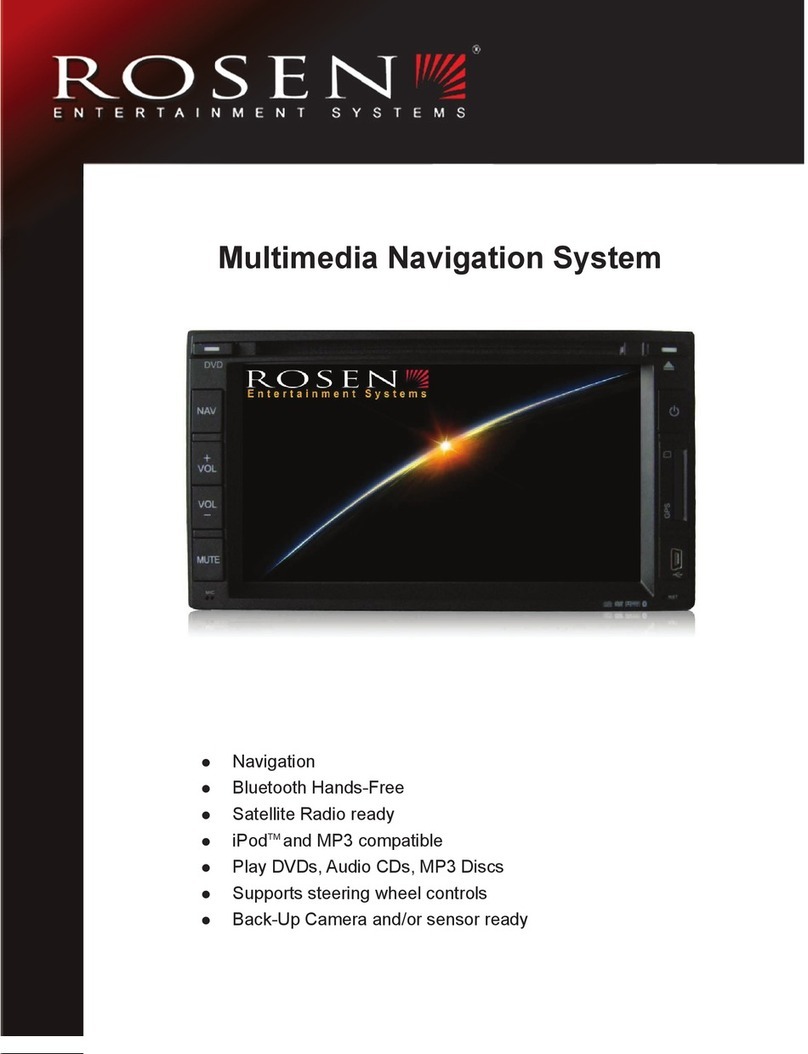
Rosen
Rosen Multimedia Navigation System owner's manual

COBAN GROUP
COBAN GROUP GPS103B user manual

Garmin
Garmin GPSMAP GPSMAP 196 Mounting instructions
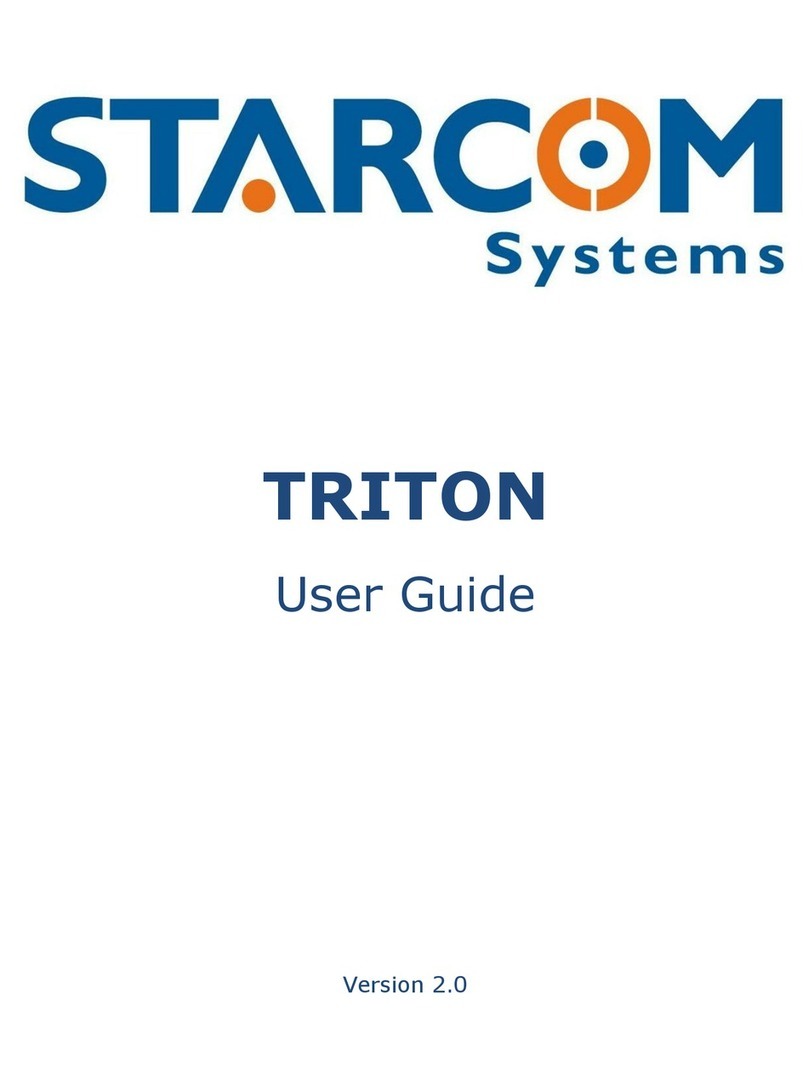
Starcom Systems
Starcom Systems Triton user guide

Safe Fleet
Safe Fleet Rear View Safety RVS-780 instruction manual

Flexcom
Flexcom ICAR IK720B Installation and operating instructions