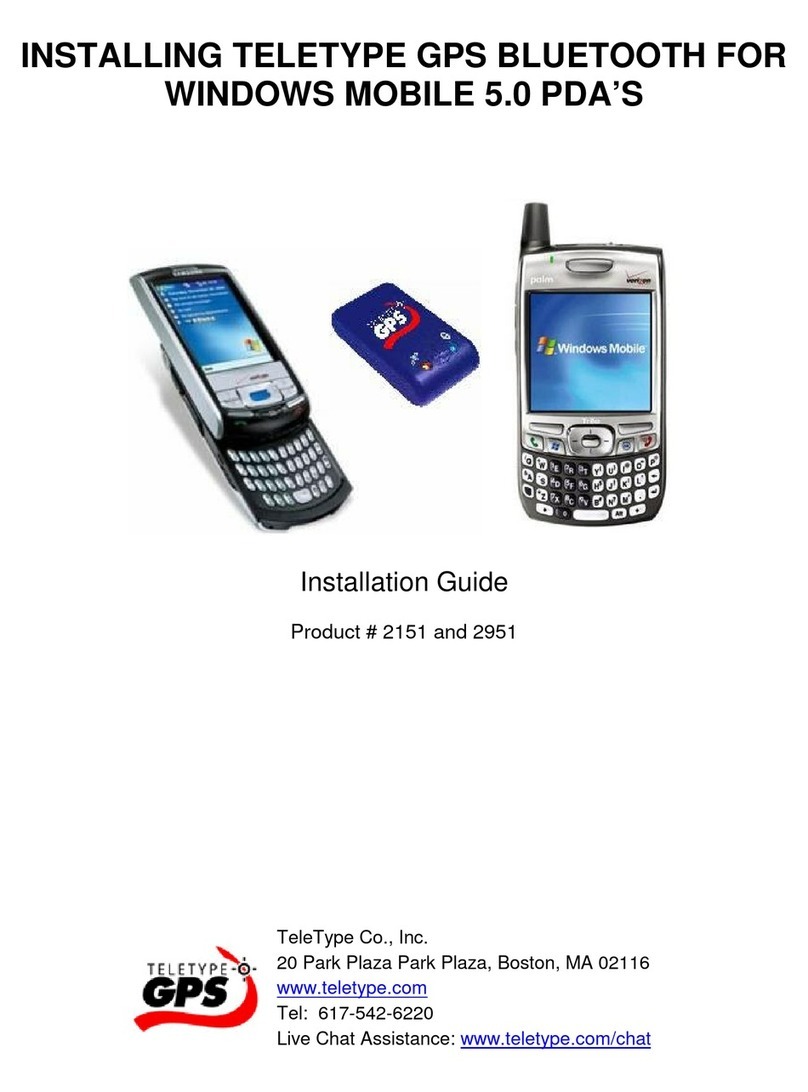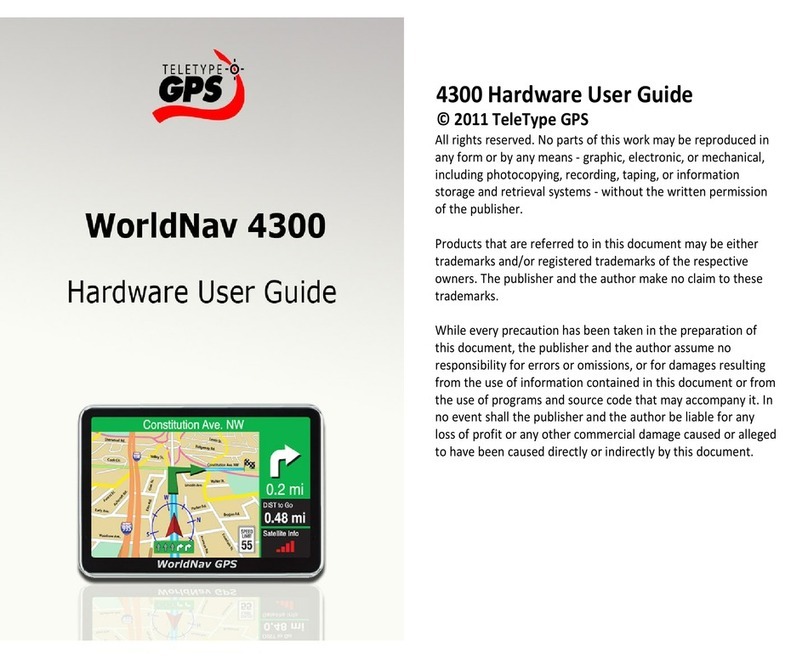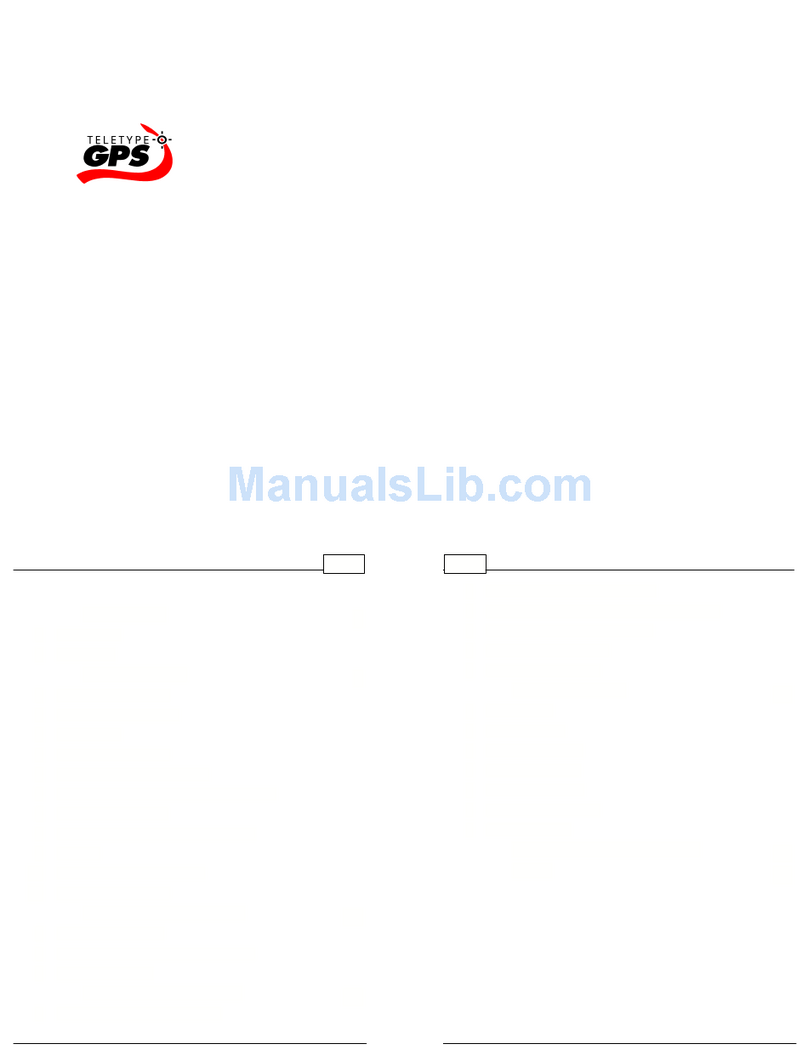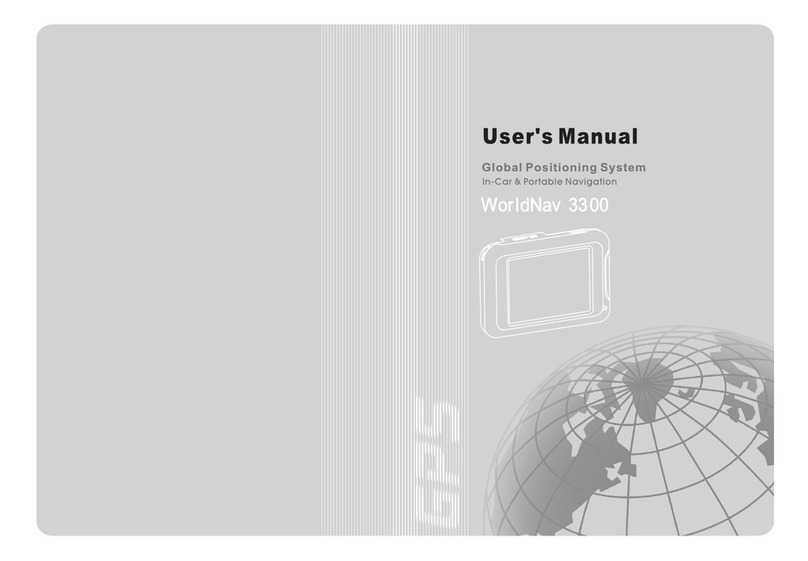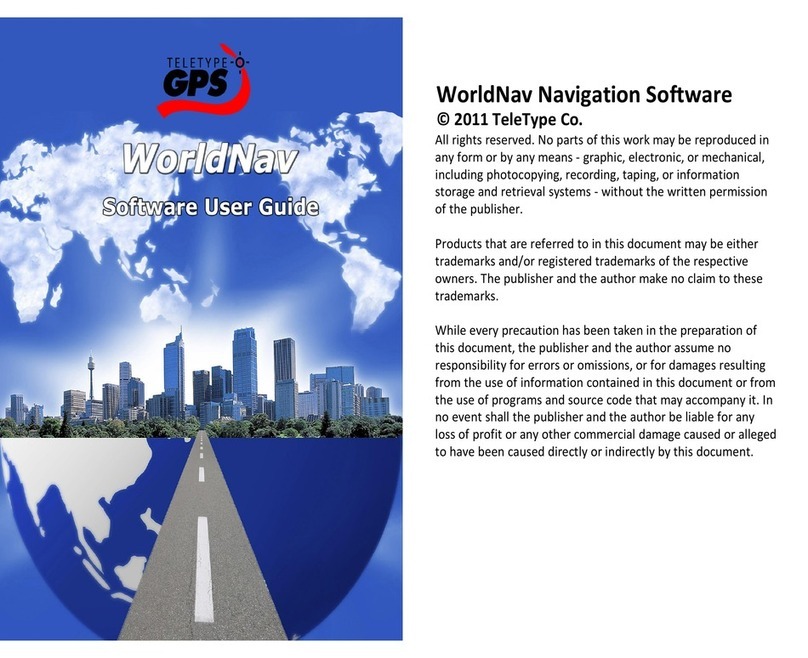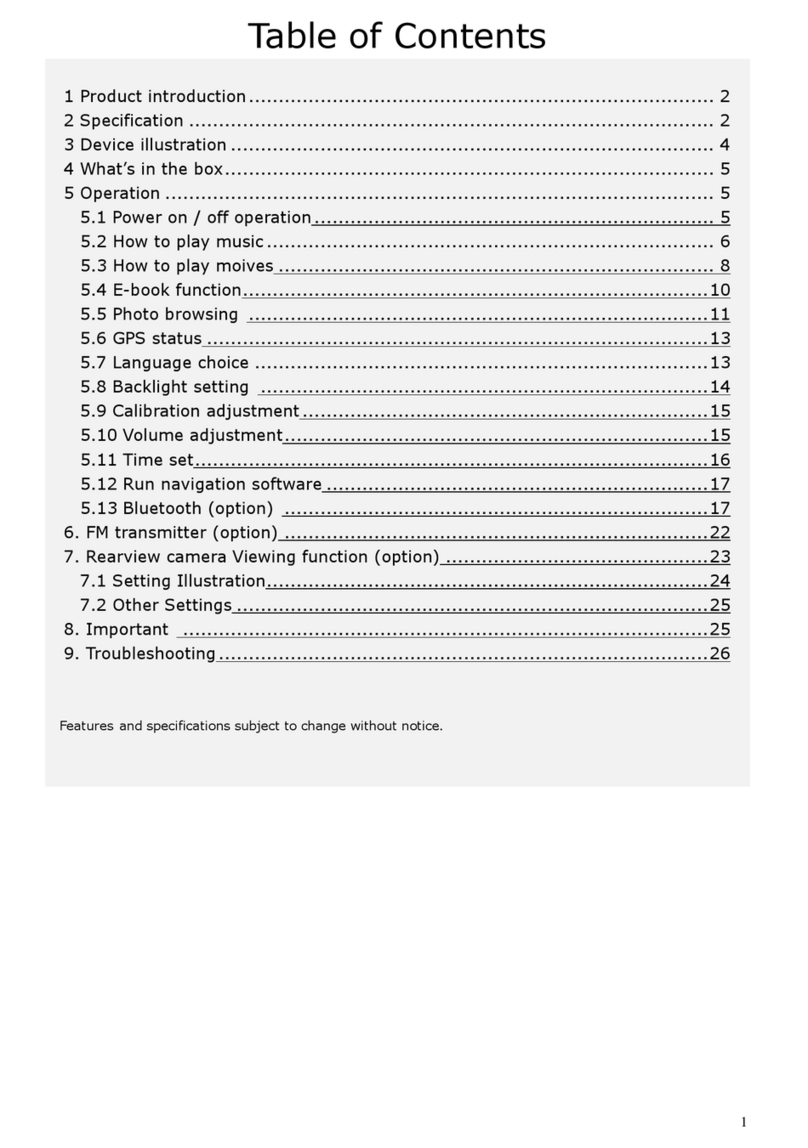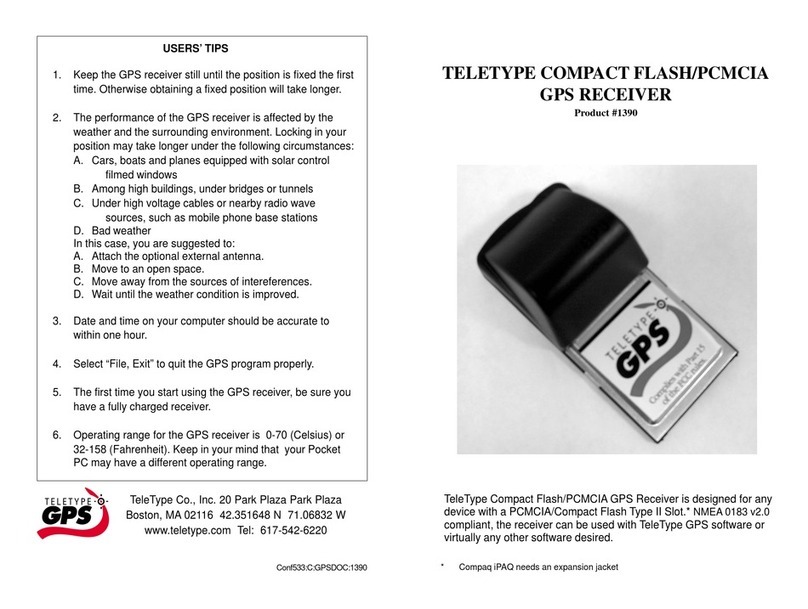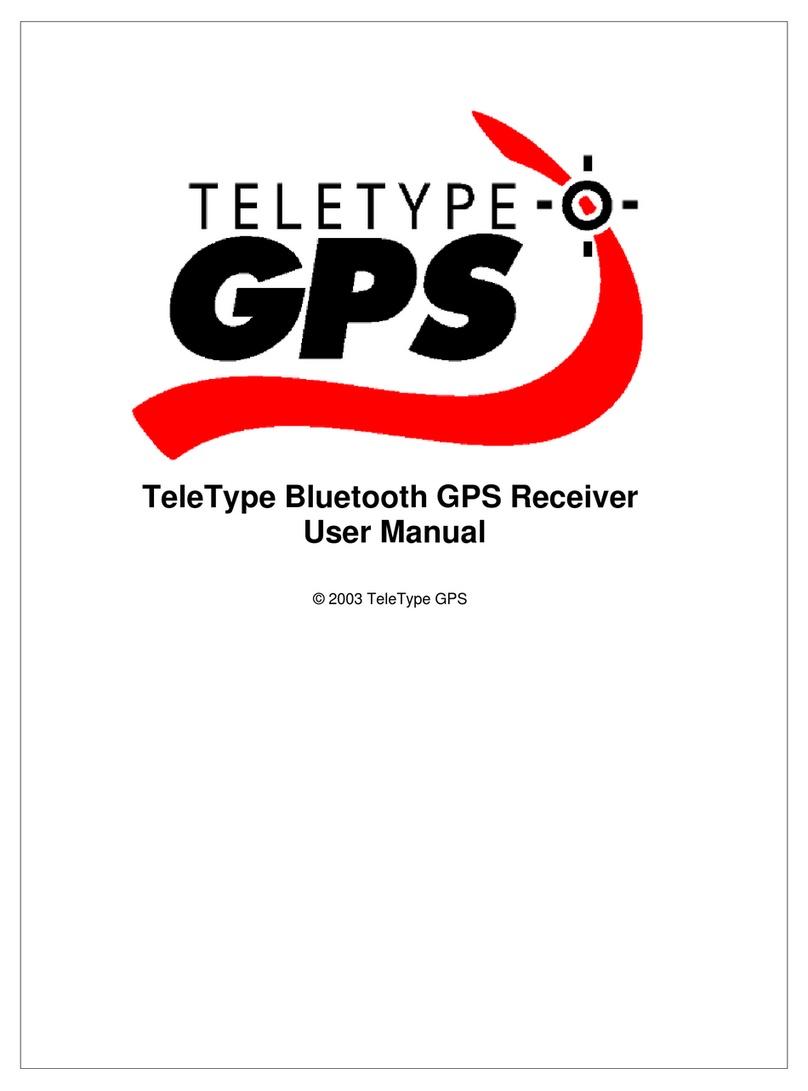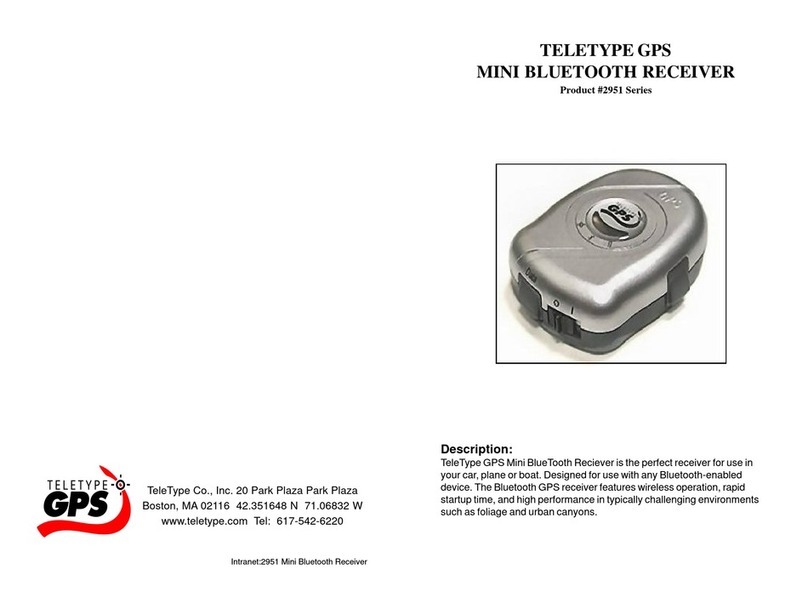INSTALLATION ON POCKET PC
1. Turn on the Pocket PC.
2. Insert the GPS receiver to the Compact Flash Type I Slot. If your
Pocket PC only has the PCMCIAslot, attach the CF card adapter
(product #5069) to the receiver and insert into the PCMCIA slot.
3. Activate any GPS program. Choose Option 1 or Option 2 from
below.
Option 1: Using TeleType GPS software:
4. Select Tools, GPS Status.
5. Select Serial I/O tab. The program detects the port automatically.
The port appears in the port list as “TeleType”.
6. Make sure the port is open by clicking the button “Open Port”. If the
button shows “Close Port”, that means the port is already opened.
You should see the red light* on the side of the blue part of the GPS
receiver and see the GPS code scrolling down the screen.
7. Go outside or attach the external antenna (product #1329)**.
8. Select the Satellites tab and you will find the message “Position not
fixed” at the bottom of the screen. Wait until the screen shows
“Position is fixed”. It may take several minutes to lock in the first
time. Subsequent uses will lock in faster. Please refer to the Users’
Tips section on the back cover for more information.
9. Select the Position tab and your position will be indicated as a large
red arrow on the screen.
10. Optional: Attach the external antenna** to boost signal reception and
reduce the time to obtain fixed position.
Option 2: Using other GPS software (non-TeleType):
4. Configure the software to accept data from the proper comm port.
For example, Compaq iPAQ typically use comm 4 for the GPS port,
and Jornada 720 typically use comm 2. For detailed instructions,
please refer to our FAQ page: http://www.teletype.com/pages/
support/faq.html. See question titled “How can I verify that my
Pocket PC is receiving GPS signal?”***
* When the red light blinks, the position is fixed.
** You need to apply sufficient force to insert the antenna into the socket. When
properly inserted, you can hear a “click” indicating that the connection is secure.
*** We do not print the instructions here because the website is frequently updated.
INSTALLATION ON LAPTOP
1. Turn on the laptop.
2. Attach the CF card adapter (product #5069) to the receiver and
insert into the PCMCIA slot.
3. When prompted for INF file, please download the latest driver from
our web site. Go to http://www.teletype.com/pages/support.html,
click “FREE Downloads”, and select the INF file from the “Drivers”
section.
4. Activate any GPS program. Choose Option 1 or Option 2 from
below.
Option 1: Using TeleType GPS software:
4. Select Tools, GPS Status.
5. Select Serial I/O tab. Make sure the port is open by clicking the
button “Open Port”. If the button shows “Close Port”, that means the
port is already opened.After the port is opened, you should see the
red light* on the side of the blue part of the GPS receiver and see
the GPS code scrolling down the screen. If the screen is blank, that
means you need to check http://www.teletype.com/pages/support/
laptop.html** for instructions on assigning comm port for TeleType
GPS receiver.
6. Go outside or attach the external antenna (product #1329)***.
7. Select the Satellites tab and you will find the message “Position not
fixed” at the bottom of the screen. Wait until the screen shows
“Position is fixed”. It may take several minutes to lock in the first
time. Subsequent uses will lock in faster. Please refer to the Users’
Tips section on the back cover for more information.
8. Select the Position tab and your position will be indicated as a large
red arrow on the screen.
9. Optional: Attach the external antenna*** to boost signal reception
and reduce the time to obtain fixed position.
Option 2: Using other GPS software (non-TeleType):
4. Configure the software to accept data from proper comm port. For
instructions on assigning comm port for TeleType GPS receiver,
pleasecheckhttp://www.teletype.com/pages/support/laptop.html**
* When the red light blinks, the position is fixed.
** We do not print the instructions here because the website is frequently updated.
*** You need to apply sufficient force to insert the antenna into the socket. When
properly inserted, you can hear a “click” indicating that the connection is secure.