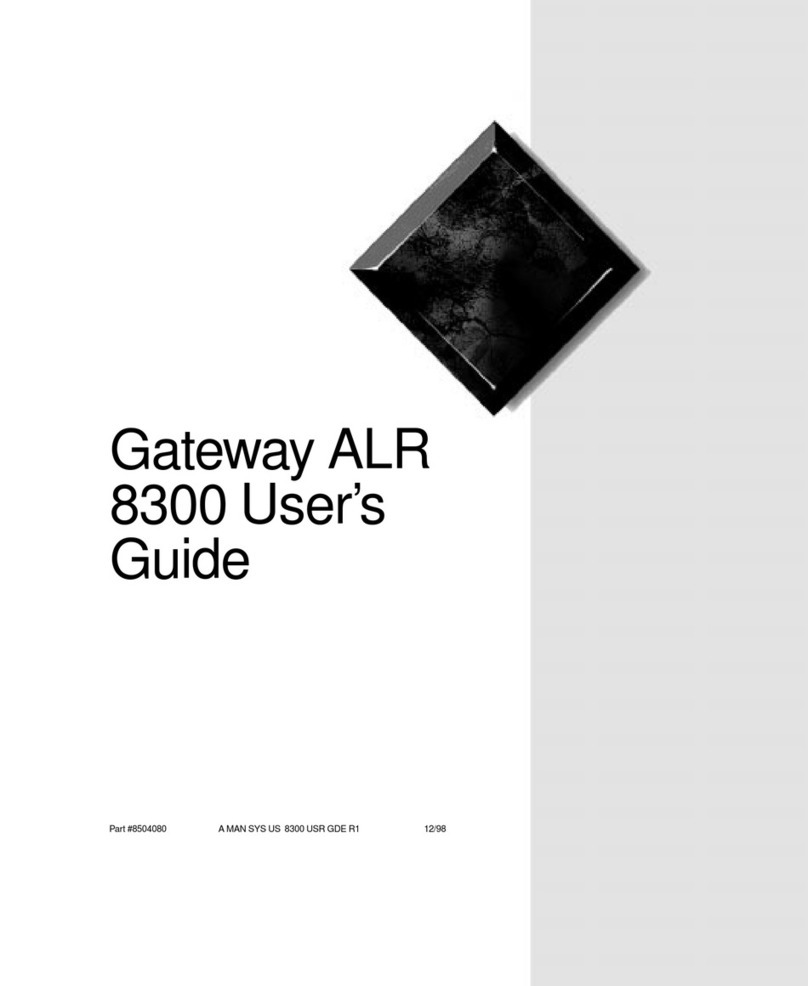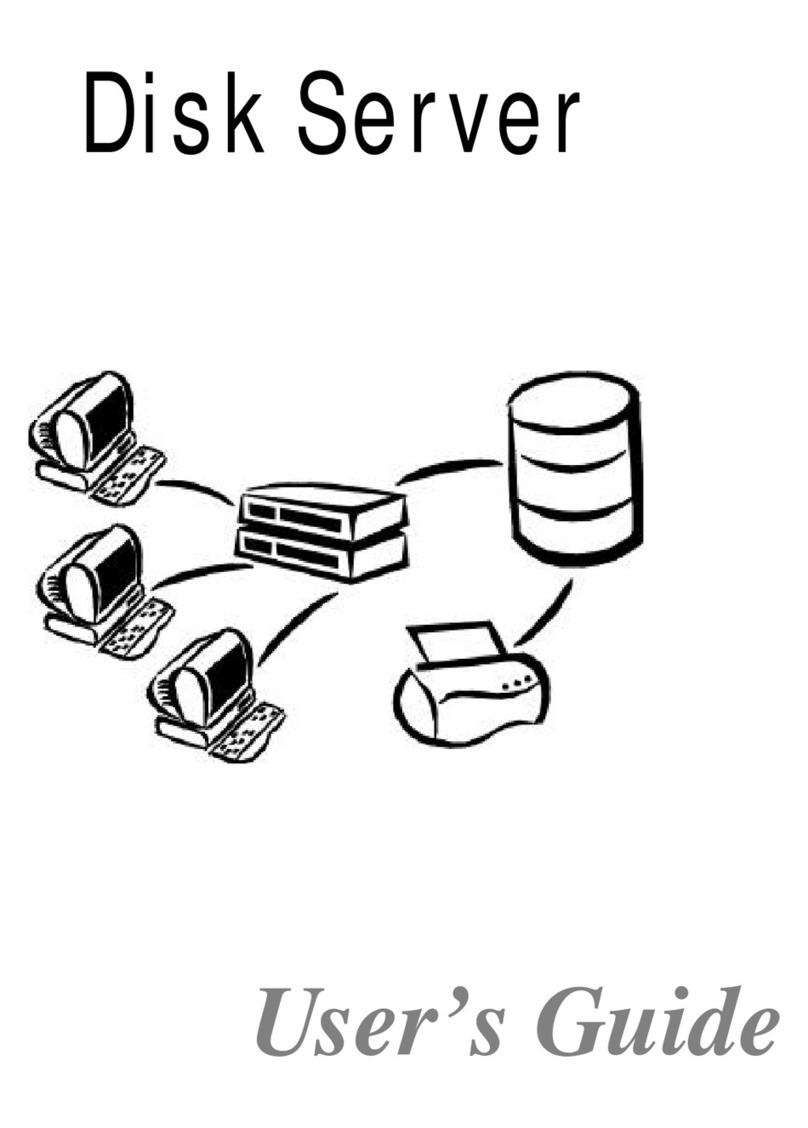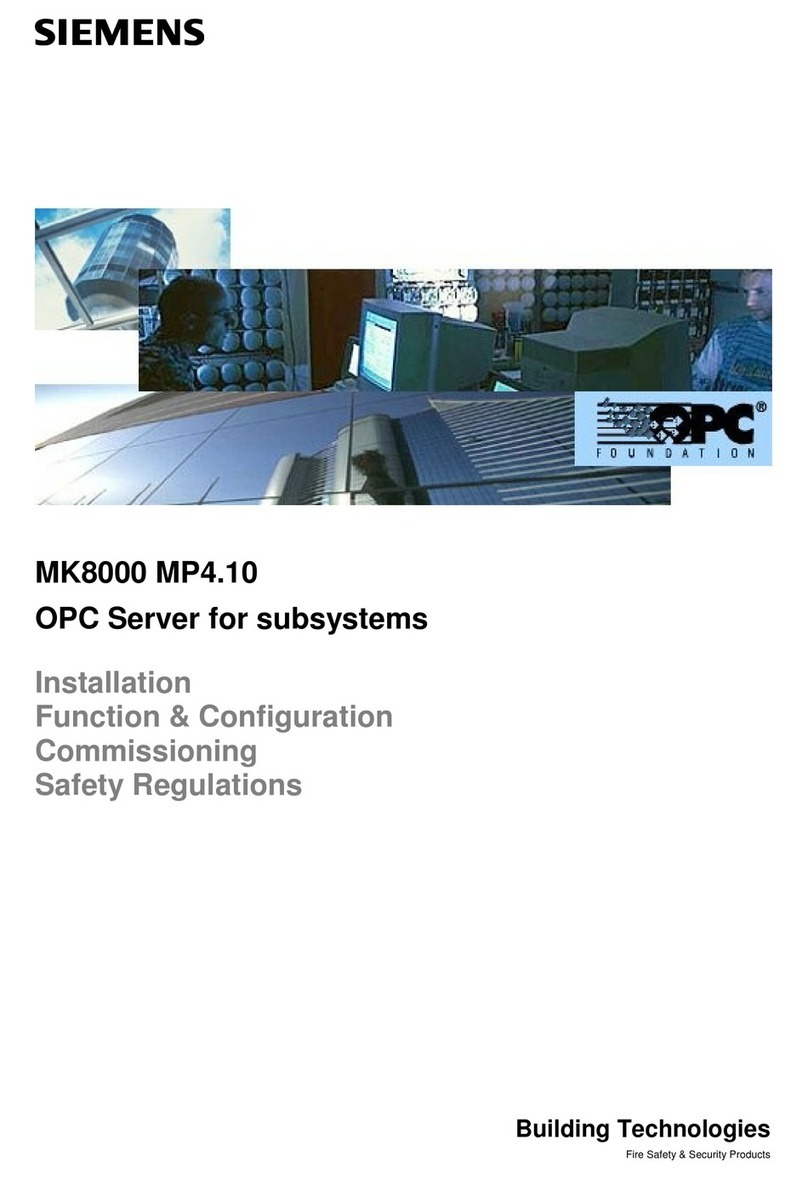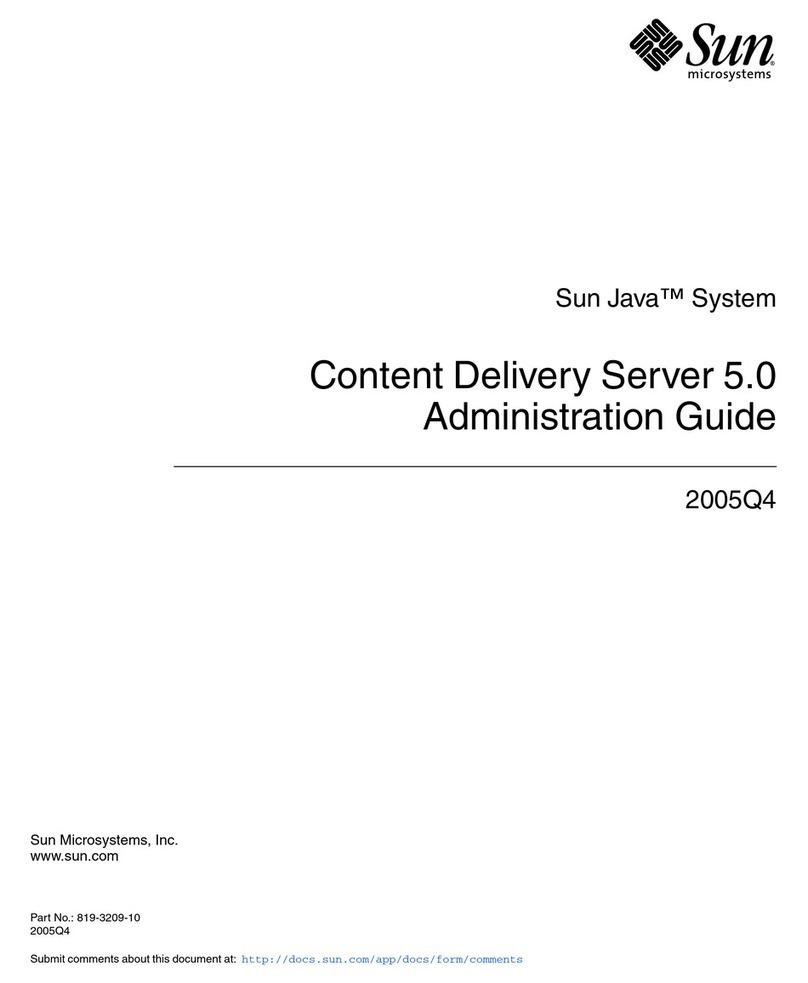advidia VP-4 User manual

VP-4
USER MANUAL
Version1.2.0

2
Regulatory Information
FCC Information
FCC compliance: This equipment has been tested and found to comply with the limits for a digital device,
pursuant to part 15 of the FCC Rules. These limits are designed to provide reasonable protection against
harmful interference when the equipment is operated in a commercial environment. This equipment
generates, uses, and can radiate radio frequency energy and, if not installed and used in accordance
with the instruction manual, may cause harmful interference to radio communications. Operation of this
equipment in a residential area is likely to cause harmful interference in which case the user will be
required to correct the interference at his own expense.
FCC Conditions
This device complies with part 15 of the FCC Rules. Operation is subject to the following two conditions:
1. This device may not cause harmful interference.
2. This device must accept any interference received, including interference that may cause undesired
operation.
EU Conformity Statement
This product and - if applicable - the supplied accessories too are marked with "CE"
and comply therefore with the applicable harmonized European standards listed
under the Low Voltage Directive 2006/95/EC, the EMC Directive 2004/108/EC.
2002/96/EC (WEEE directive): Products marked with this symbol cannot be disposed of
as unsorted municipal waste in the European Union. For proper recycling, return this
product to your local supplier upon the purchase of equivalent new equipment, or
dispose of it at designated collection points. For more information see:
www.recyclethis.info.
2006/66/EC (battery directive): This product contains a battery that cannot be disposed
of as unsorted municipal waste in the European Union. See the product documentation
for specific battery information. The battery is marked with this symbol, which may
include lettering to indicate cadmium (Cd), lead (Pb), or mercury (Hg). For proper
recycling, return the battery to your supplier or to a designated collection point. For more
information see: www.recyclethis.info.
Description on Laser Specification
The optical disc drive such as DVD Super Multi (Double Layer) Drive 22X that is used in this computer is
equipped with laser. The classification label with the following sentence is affixed to the surface of the
drive.
CLASS 1 LASER
PRODUCT TO IEC60825-1
LASER KLASSE 1

3
The drive with the above label is certified by the manufacturer that the drive complies with the
requirement for laser product on the date of manufacturing pursuant to article 21 of Code of Federal
Regulations by the United States ofAmerica, Department of Health & Human Services, Food and Drug
Administration.
In other countries, the drive is certified to comply with the requirement pursuant to IEC 60825-1 and EN
60825-1 on class 1 laser product.
This computer is equipped with the optical disc drive in the following list according to the model.

4
Safety Warnings and Cautions
Please pay attention to the following warnings and cautions:
Hazardous Voltage may be present: Special measures and precautions must be
taken when using this device. Some potentials (voltages) on the device may
present a hazard to the user. This device should only be used by employees from
our company with knowledge and training in working with these types of devices
that contain live circuits.
Power Supply Hazardous Voltage: AC mains voltages are present within the power supply assembly.
This device must be connected to a ULapproved, completely enclosed power supply, of the proper rated
voltage and current.
No user serviceable parts inside the power supply.
System Grounding (Earthing): To avoid shock, ensure that all AC wiring is not exposed and that the
earth grounding is maintained. Ensure that any equipment to which this device will be attached is also
connected to properly wired grounded receptacles and are approved medical devices.
Power Connect and Disconnect: The AC power supply cord is the main
disconnect device to mains (AC power).The socket outlet shall be installed near the
equipment and shall be readily accessible.
Installation and Maintenance: Do not connect/disconnect any cables to or perform
installation/maintenance on this device during an electrical storm.

5
Power Cord Requirements: The connector that plugs into the wall outlet must be a grounding-type male
plug designed for use in your region. It must have certification marks showing certification by an agency
in your region. The connector that plugs into the AC receptacle on the power supply must be an IEC 320,
sheet C13, female connector. See the following website for more information
http://kropla.com/electric2.htm.
Lithium Battery: This device contains a Lithium Battery. There is a risk of
explosion if the battery is replaced by an incorrect type. Dispose of used batteries
according to the vendor’s instructions and in accordance with local environmental
regulations.
Perchlorate Material: Special handling may apply. See
www.dtsc.ca.gov/hazardouswaste/perchlorate. This notice is required by California Code of Regulations,
Title 22, Division 4.5, Chapter 33: Best Management Practices for Perchlorate Materials. This device
includes a battery which contains perchlorate material.
Chapter 1 Introduction
1.1 Description
Developed on the basis of the latest encoding technology, the VP-4 allows the analog signal to be
digitized and then stored in hard disk or transmitted via network.
Adopting the latest embedded processor, the VP-4 provides more powerful capabilities in audio/video
encoding; standard 1U chassis design maintains easy installation; multiple network transmission
protocols supported; and code downloaded in FLASH ensures high stability and reliability of system
performance.
1.2 Features
Encoding
Support H.264 encoding standard at PS and RTP customized encapsulation formats, of which RTP
stream is used for transmission via network and PS stream for recording;
Support encoding at 4CIF, 2CIF, CIF and QCIF resolutions;
Dual stream encoding;
Either compound streams encoding or video stream encoding selectable; audio and video
synchronization during compound streams encoding.
Recording
Multiple Recording Periods Configurable
Up to 8 recording periods can be configured for each day, with different recording type selectable for
each recording period.

6
Cycle Recording
Either cycle recording or non-cycle recording mode is configurable. In cycle recording mode, the earliest
recoding will be overwritten when the HDD is full; and in non-cycle recording mode, the system will stop
recording and give alert when HDD is full.
Scheduled & Event Recording
Each channel can be set with the scheduled recording and event recording separately, with separate
resolution, bit rate, frame rate and stream type configurable.
Multiple Record Triggering Modes
Scheduled recording;
Motion detection recording;
Alarm recording;
Motion detection/alarm recording;
Motion detection & alarm recording;
Manual recording.
Pre-recoding and Post-recording
Support pre-recoding and post-recoding, with the recording time configurable: 0-30sec for pre-recording
and 5-600sec for post-recording;
Record Files Lock & Unlock
User may lock/unlock the record files, and the locked record files will not be overwritten in cycle-recording
mode.
HDD Group Management
HDD Property Settings
The HDD can be set to read/write, read-only or redundancy properties;
When the HDD is set to read-only, it allows search and playback of record files only, and no data can be
written into the disk, including record and log;
When the HDD is set to redundancy, it must be used with the read/write disk for real-time backup of
important record data.
Network
One 10M/100Mbps self-adaptive UTP Ethernet interface;
IPv6 is supported.
TCP/IP protocol, PPPoE, DHCP, DNS, DDNS, NTP, SADP, SMTP, SNMP, NFS, and iSCSI are
supported.
TCP and UDP for unicast.
Automatically get IP address by DHCP protocol;
Two-way audio and single-directional broadcasting;
Transmission via RS-232 and RS-485 transparent channels;
Access to Internet by PPPoE method, and support Peanut Hull, Dyndns, NO-IP, etc.;
Set time by NTP;
Remote Web browser access by HTTP protocol;
Connectable with network HDD in NAS, IPSAN mode;
Send E-mail by SMTP protocol, and support attachment of captured JPEG image and SSL
encryption;
Remote JPEG image capturing with user-defined image resolution and quality.

7
PTZ Control
Support Multiple PTZ Protocols
Different channels can be configured with protocol type, RS-485 address, baud rate, data bit, stop bit,
even & odd parity, stream control method, etc.; and remote configuration of presets, patrols and patterns.
Digital Zoom (with Speed Dome)
When connected with speed dome, digital zooming can be realized by clicking on the image through
client software.
PTZ linkage
Relay input alarm can be responded with PTZ linkage actions, e.g., callup of predefined presets, patrols
or patterns.
Alarm
Relay Alarm Input
Either NO mode or NC mode can be set;
Four different alarm arming periods are configurable;
Capabilities of triggering corresponding alarm handling methods, relay alarm output, buzzer alarm,
upload to control center, PTZ linkage, presets/patrols/patterns callup, etc.
Relay Alarm Output
Relay alarm output can be connected with alarm devices for alarm handling within arming period.
Exceptions
Exception Alarm Handling
Exception alarms include network disconnect alarm, IP address conflict alarm, illegal access alarm, etc.;
multiple alarm handling methods are supported, relay alarm output, buzzer alarm, upload to center, etc.
Exception Reboot
Software watchdog capability: for inspecting important tasks and system resources of device; in case of
exceptions detected, the device will be automatically rebooted.
Firmware watchdog: for inspecting the firmware of device; in case of exceptions in system task
scheduling, the device will be automatically rebooted.
User Administration
A maximum of 32 users can be created by the system, including 1 administrator and 31 users. The user
name of the administrator is admin, which cannot be modified, and the password is allowable to be
modified by the administrator only; no deletion of the administrator is allowed, and the administrator is
authorized to set the operation permissions for normal users.
Logs
The system logs can be classified into the operation logs, alarm logs, exception logs and information logs.
User may search and view all recorded system logs by date or type, as well as export the logs to the text
format over network.

8
Chapter 2 Structure
2.1 Front Panel
VP-4:
Figure 2.1 Front Panel of VP-4
Table 2.1 Front Panel of VP-4
LED Indicator
Function
POWER
Power LED indicator: 1. Lights in red when the device is working; 2. Does not light
when the device is powered off.
LINK
LINK LED indicator: 1. Normally lights in green when the network connection is
functioning properly; 2. Does not light when the network connection is abnormal.
Tx/Rx
Tx/Rx LED indicator: 1. Does not light when the network is not connected; 2. Blinks
in green when the data is transmitting / receiving; 3. Blinks at higher frequency
when the data for transmitting / receiving is larger.
2.2 Rear Panel

9
VP-4HCI / HFI:
Figure 2.2 Rear Panel of VP-4
Table 2.2 Rear Panel of VP-4
Interface
Connections
1
GND
Grounding
2
DC12V
12V DC power supply
3
RS-485
RS-485 serial interface for connection to pan/tilt unit, speed dome, etc.
4
ALARM OUT
Relay alarm output.
5
ALARM IN
Relay alarm input.
6
RESET
Restore the factory default settings by holding the RESET button for 15
seconds after power is turned on.
7
LAN
10M/100Mbps self-adaptive UTP Ethernet interface.
8
RS-232
Serial interface for configuration of device’s parameters or used as
transparent channel.
9
VIDEO IN
BNC connectors for video input.
10
AUDIO IN
BNC connectors for audio input.
11
LINE IN
3.5mm two-way audio input interface for connection to active pick-up,
microphone, etc.
12
AUDIO OUT
3.5mm audio output interface for connection to audio output device,
e.g., loudspeaker, etc.
Rear Panel Pic

10
2.3 Alarm Connections
2.3.1 Alarm Input Connections
VP-4 supports the open/close relay input as the alarm input mode. For the alarm input signal not in
open/close relay signal mode, please follow the connections shown as below:
Alarm input connections for Emerson Alarm:
Figure 2.3 Alarm Input Connections for Emerson Alarm
Alarm input connections for Normal Alarm:
Figure 2.4 Alarm Input Connections for Normal Alarm
2.3.2 Alarm Output Connections
VP-4 supports the open/close relay input as the alarm output mode. The alarm input can be selected to
NO or NC. Different alarm output connection methods are applied to the AC or DC load. Please refer to
the following diagram:
Alarm output connections diagram:

11
Figure 2.5 Alarm Output Connections
Please note the different connections of JJ1 shown above.
For DC load, JJ1can be safely used both in NC and NO methods, and it is recommended to use within
the limit of 12V/1A. For external AC input, JJ1 must be open. The motherboard provides two jumpers,
each corresponding to one alarm output. And both of two jumpers are factory set to be connected.

12
Chapter 3 Network Parameters
Configuration
Purpose:
If you don’t know the IP address of the encoder and this is not the first time you use the encoder, you can
use Advidia Device Utility or the Serial port tools to find out the IP address of the encoder and to
configure the IP address or other network parameters of it. It is recommended to change the default IP
address for the first time to use it.
This chapter aims to tell the procedures of using the Advidia Camera Finder software and the Hyper
Terminal Software to find and configure the IP address and other parameters of the device.
Note:
For the first-time user, the default user name of VP-4 is admin, and password is 12345.And the default IP
address is 192.0.0.64.
3.1 Hyper Terminal Setup
The common method is to connect encoder and PC with serial line, run Hyper Terminal and modify
parameters with serial command. Please connect the RS-232 port of encoder with the COM port of PC
directly, power on the encoder and PC and follow the steps:
Step 1: Enter Hyper Terminal.
Click “Start”-> “Programs”->”Accessories”-> “Communications”->”Hyper Terminal” in Windows system,
and the dialogue box below will appear:
Figure 3.1 Create New Connections
Step 2: Name the connection and define the icon.
Input a name (e.g. HK), select an icon, and press “OK” to enter “Connect To” dialogue box.

13
Step 3: Select the communication port.
Select “COM1” in “Connect To” interface (Please select the COM port according to the reality, in case PC
has more than 1 COM.). Press “OK” to enter “Properties” dialogue box.
Figure 3.2 Select Communication Port
Step 4: Serial port setup.
Set port parameters in “COM1 Properties” dialogue box as follow:
Figure 3.3 Set up Port
The parameters should be:
Bits per second: 115200
Data bits: 8
Parity: None
Stop bits: 1
Flow control: None
Press “Apply” and “OK” after the setup.

14
Press “Enter” under Hyper Terminal interface. When “$” appears, the connection is established.
Figure 3.4 Test the Establishment of Connection
Step 5: Disconnect and save connection
According to the tips, disconnect and save “HK” for the next time. After saving, there will be a new “Hyper
Terminal” item established in the program group “Start”-> “Accessories”->“Communications”->“Hyper
Terminal”. “Connection” names of all Hyper Terminal are included. You can see an icon named as “HK”
here.
Figure 3.5 Disconnect and Save Connection
3.2 Network Configuration by Hyper
Terminal
Enter Hyper Terminal
Steps:
1. Click “Start”->“Programs”->“Accessories”->“Communications”->“Hyper Terminal”->“HK”, then the
Hyper Terminal interface will appear.
2. Press “Enter” and the symbol “$” will appear which means the current default login user is guest
(please refer to Table 3.1 for the permission of guest user account).

15
Figure 3.6 Enter guest User Account
3. Enter admin user account.
(1) Type “su admin” and press “Enter”.
(2) Input the password (default: 12345) of the admin user account.
(3) Press “Enter” to have the symbol “#”on the interface which indicates the current login user is
admin.
Figure 3.7 Enter admin User Account
4. Type the commands described in Table 3.1 to configure the parameters of the device.
Table 3.1 Description of Commands
The admin and guest have different permission to use commands. Please refer to the following table:
Command
guest
admin
Description
helpm
√
√
Console help command is used to print common
commands
getIp
√
√
Get the current IP address of the device. Command
format: getIp + “Enter”.
setIp
×
√
Set IP address.
Command format: setIp IP: mask, e.g., setIp
192..168.1.11:255.255.255.0
getPort
√
√
Get data port of the current video server. Command
format: getPort+ “Enter”.
setPort
×
√
Get data port of the video server. Default port: 8000,

16
command format: getPort+Port No., e.g., setPort
9000.
getGateway
√
√
Get current gateway address. Command format:
getGateway+ “Enter”.
setGateway
×
√
Set gateway.
Command format: setGateway Gateway, e.g.,
setGateway 192.168.1.1.
setEnaAlarmSms
×
√
Enable SMS alarm.
setWhiteList
×
√
Set whitelist.
getWhiteList
√
√
Get whitelist.
delWhiteList
×
√
Delete whitelist.
setOffLineTime
×
√
Set offline time.
setCmsAddr
×
√
Set IP address of push mode.
setUserName
×
√
Set user name of push mode.
setPuPsw
×
√
Set password of push mode.
setNetType
×
√
Set network type.
showPuParam
√
√
Get push mode parameters.
setSdkPrint
×
√
Set push mode print.
If you want to switch to guest from admin, you may type the “su guest” command. When symbol “$”
appears, it indicates the current user account has switched to guest.
Figure 3.8 Switch to guest
3.3 Advidia Device Utility
Purpose:
To view and configure the device via LAN (Local Area Network), you need to connect the
network device in the same subnet with your PC. Then install the Advidia Device Utility to
find yourAdvidia Camera or Encoder
The following figure shows the cable connection of a network camera and a PC:

17
Figure 1-1 Wiring over LAN
Set the IP address of the device for accessing via LAN.
Steps:
1. To get the IP address, you can choose either of the following method:
Use Advidia Device Utility, a software tool which can automatically
detect Advidia devices in the LAN and list the device information like IP
address, subnet mask, port number, device serial number, device
version, etc., shown in Figure 1-2.
2. Change the IP address and subnet mask to the same subnet as of your
PC.
Refer to the following introduction to set IP address with SADP software:
Search active devices online
Search online devices automatically:
After launch the SADP software, it automatically searches the online devices
every 15 seconds from the subnet where your computer locates. It displays
the total number and information of the searched devices in the Online
Devices interface. Device information including the device type, IP address,
port number, gateway, etc. will be displayed.

18
Figure 1-2 Searching Online Devices
Note: Device can be searched and displayed in the list in 15 seconds after it
goes online; it will be removed from the list in 45 seconds after it goes offline.
Search online devices manually:
You can also click to refresh the online device list manually. The
newly searched devices will be added to the list.
Note: You can click or on each column heading to order the
information; you can click to show the device table and hide the network
parameter panel on the right side, or click to show the network
parameter panel.
Modify device information
Steps:
1) Select the device to be modified in the device list as shown in
Figure 1-3. The network parameters of the device will be displayed

19
in the Modify Network Parameters panel on the right side as
shown in Figure 1-4.
2) Edit the modifiable network parameters, e.g. IP address and port
number.
3) Enter the password of the admin account of the device in the
Password field and click to save the changes.
Figure 1-3 Select a Device
Figure 1-4 Modify Network Parameters
3. You can enter the IP address of network camera in the address field of the
web browser to view the live video.
Note:
The default value of the IP address is “192.0.0.64”. The default user name is “admin”,
and password is “12345”.
For accessing the network camera from different subnets, please set the gateway for
the network camera after you log in.

20
Chapter 4 Access to VP-4 by WEB
Browser
The VP-4 can also be accessed by WEB Browser for configuration and operation. The supported WEB
browsers include: Internet Explorer 6/7/8/9, Firefox 3.5 and above, Chrome 8 and above, Safari 5.0.2 and
above, Windows XP SP1 and above (32-bit).
Before you start:
Before access, user needs to configure the network settings of device according to Chapter 3.
Connect the device to the LAN, and prepare a PC connected to the same LAN with the device.
The factory default username of the device is admin and the password is 12345.
The factory default IP address of the device is 192.0.0.64.
5.1 Installing Web Components
Steps:
1. Open WEB browser, input the IP address of VP-4 (e.g., http://192.0.0.64) and then press the Enter
key on PC. The system then will display the login interface:
Figure 5.1 Login Page
Input the user name (default: admin) and password (default: 12345) to log into the system.
2. On the main page of VP-4, you need to download and install the plug-in.
(1) Click on the live view panel by following the hints on the screen.
Table of contents
Popular Server manuals by other brands

Supermicro
Supermicro Supero SUPERSERVER 5086B-TRF user manual

Supermicro
Supermicro AS-2114GT-DPNR user manual
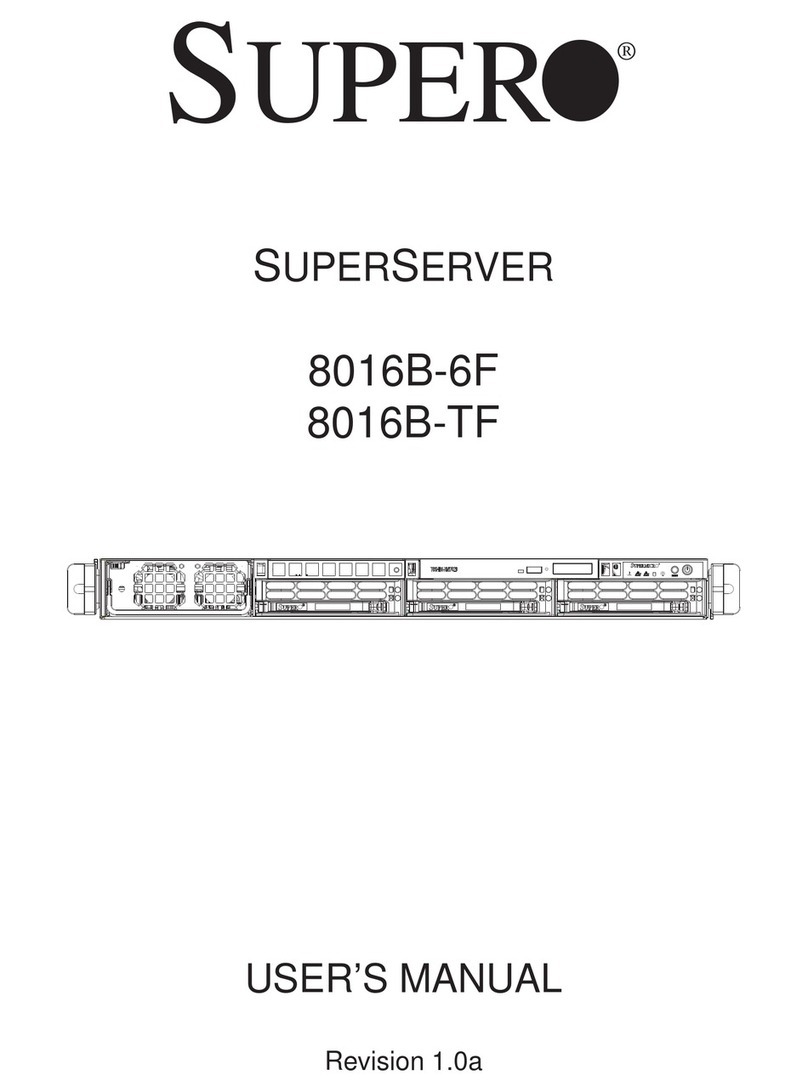
Supermicro
Supermicro SUPERSERVER 8016B-TF user manual

Dell
Dell EMC PowerEdge R650xs reference guide

Fujitsu
Fujitsu PRIMERGY TX150 S5 operating manual
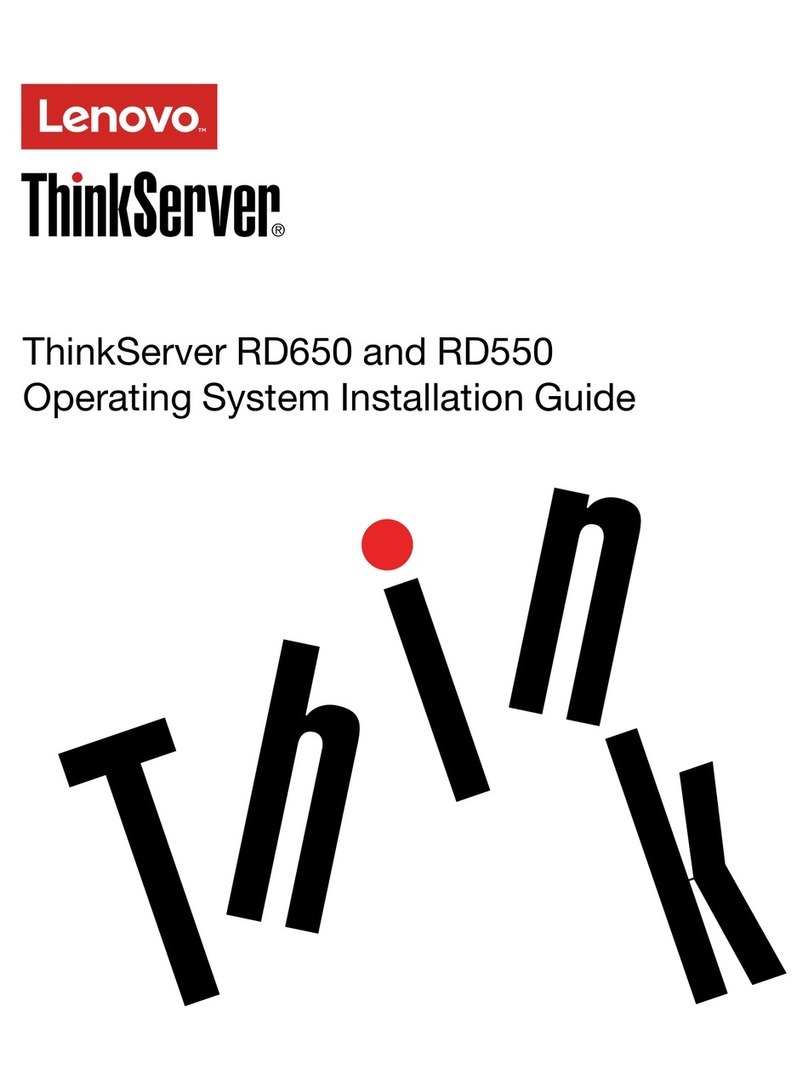
Lenovo
Lenovo ThinkServer RD650 Operating system installation guide

HP
HP ProLiant DL380e Gen8 Maintenance and service guide

Lenovo
Lenovo ThinkAgile HX1521-R user guide

Moxa Technologies
Moxa Technologies NPort 6150 Series user manual

Compaq
Compaq ProLiant 1000 Installation and configuration guide

IBM
IBM System x3650 M4 Type 7915 Product guide
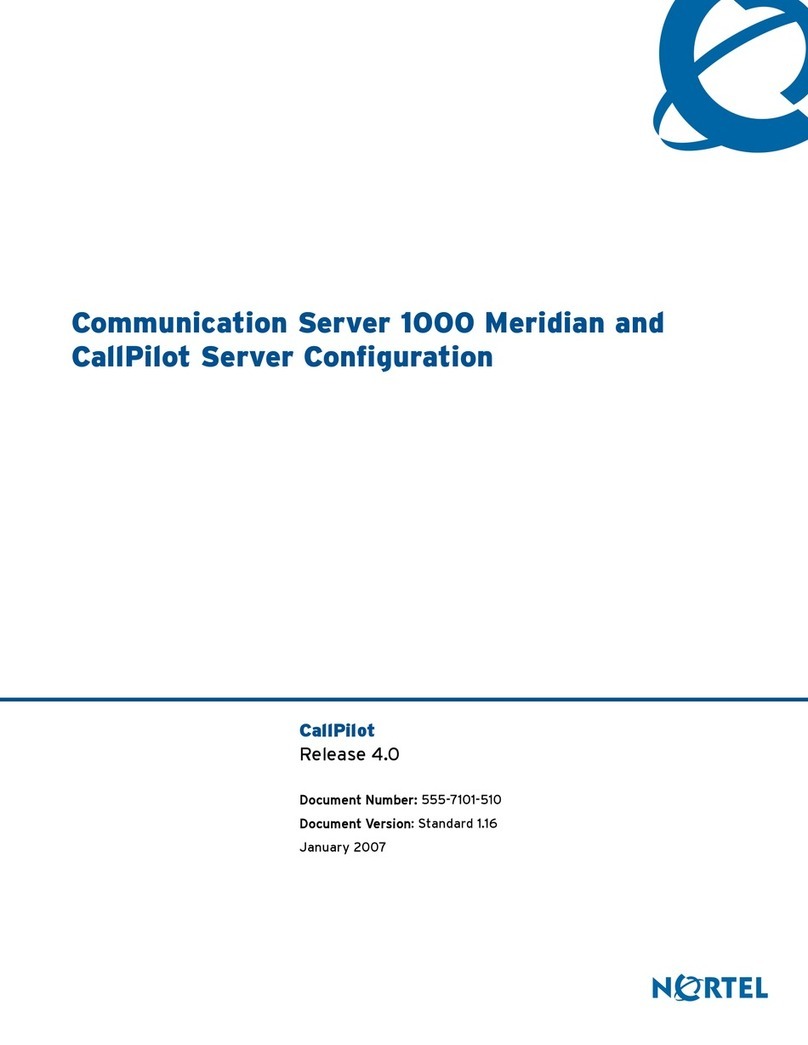
Nortel
Nortel 1000 Con?guration guide Configuration manual