PRIMERGY TX150 S4 User manual

PRIMERGY
PRIMERGY TX150 S4
Server System
Operating Manual
Xenia Fierley
Fujitsu Siemens Computers GmbH
cognitas PS
81730 München
e-mail: e-mail:[email protected]
Tel.: (089) 61001-157
Fax: (++49) 700 / 372 00000
U41616-J-Z156-1-76
Sprachen: En
Edition August 2005

Comments…Suggestions…Corrections…
The User Documentation Department would like to
know your opinion of this manual. Your feedback helps
us optimize our documentation to suit your individual
needs.
Fax forms for sending us your comments are included in
the back of the manual.
There you will also find the addresses of the relevant
User Documentation Department.
Certified documentation
according to DIN EN ISO 9001:2000
To ensure a consistently high quality standard and
user-friendliness, this documentation was created to
meet the regulations of a quality management system
which complies with the requirements of the standard
DIN EN ISO 9001:2000.
cognitas. Gesellschaft für Technik-Dokumentation mbH
www.cognitas.de
Copyright and Trademarks
Copyright © 2005 Fujitsu Siemens Computers GmbH.
All rights reserved.
Delivery subject to availability; right of technical modifications reserved.
All hardware and software names used are trademarks of their respective manufacturers.
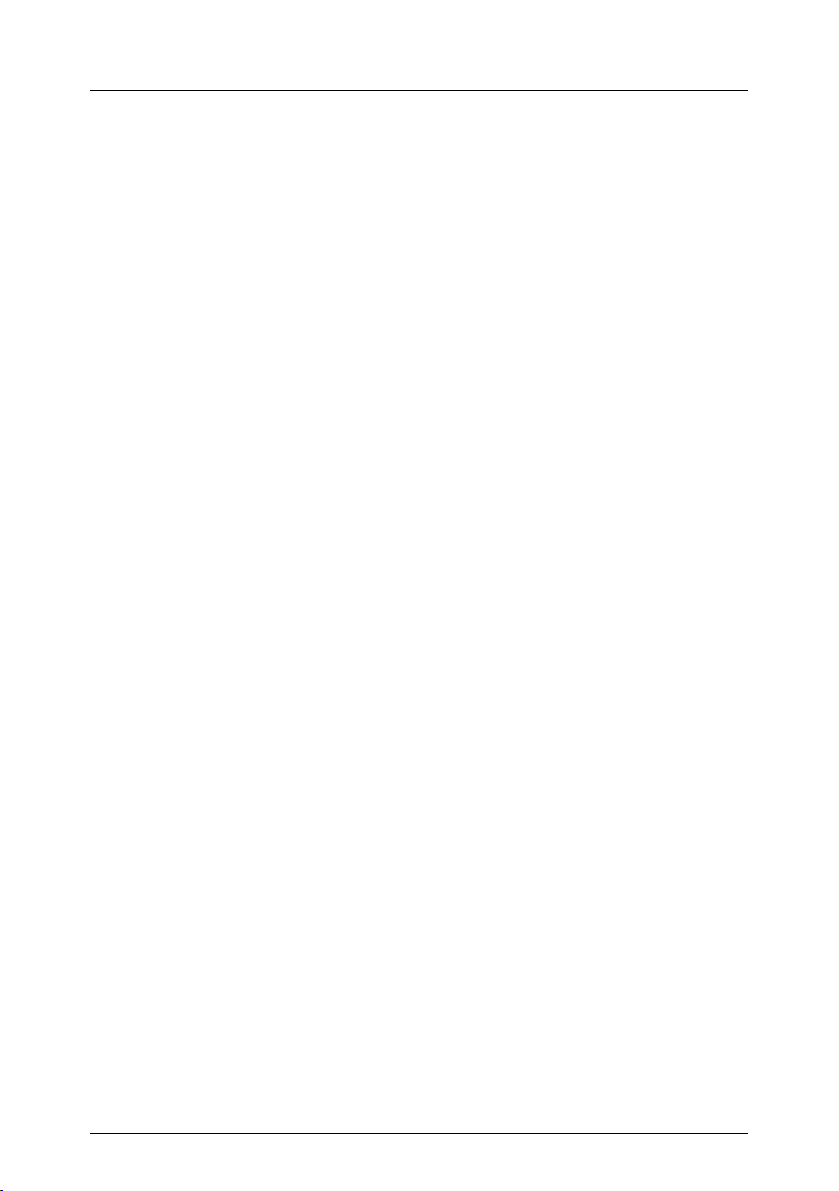
U41616-J-Z156-1-76
Contents
1 Introduction . . . . . . . . . . . . . . . . . . . . . . . . . . . 5
1.1 Overview of the Documentation . . . . . . . . . . . . . . . . . . 5
1.2 Features . . . . . . . . . . . . . . . . . . . . . . . . . . . . . . 7
1.3 Notational Conventions . . . . . . . . . . . . . . . . . . . . . 10
1.4 Technical Data . . . . . . . . . . . . . . . . . . . . . . . . . . 10
2 Installation Steps: Overview . . . . . . . . . . . . . . . . . 13
3 Important Notes . . . . . . . . . . . . . . . . . . . . . . . . 15
3.1 Notes on Safety . . . . . . . . . . . . . . . . . . . . . . . . . 15
3.2 CE Certificate . . . . . . . . . . . . . . . . . . . . . . . . . . 21
3.3 FCC Class A Compliance Statement . . . . . . . . . . . . . . 21
3.4 Transporting the Server . . . . . . . . . . . . . . . . . . . . . 22
3.5 Notes on Installing Into the Rack . . . . . . . . . . . . . . . . 23
3.6 Environmental Protection . . . . . . . . . . . . . . . . . . . . 24
4 Hardware Installation . . . . . . . . . . . . . . . . . . . . . 27
4.1 Installation Steps . . . . . . . . . . . . . . . . . . . . . . . . 28
4.2 Unpacking the Server . . . . . . . . . . . . . . . . . . . . . . 28
4.3 Setting Up the Floorstand Model . . . . . . . . . . . . . . . . 29
4.3.1 Mounting the Anti-tilt Bracket . . . . . . . . . . . . . . . . . . 30
4.4 Installing/Removing the Server into/from the Rack . . . . . . . 31
4.4.1 Mounting into the PRIMECENTER/DataCenter Rack . . . . . . 35
4.4.2 Mounting into the Classic Rack . . . . . . . . . . . . . . . . . 38
4.4.3 Mounting into 3rd-Party Racks . . . . . . . . . . . . . . . . . 44
4.4.4 Installing the Server . . . . . . . . . . . . . . . . . . . . . . . 45
4.5 Connecting Devices to the Server . . . . . . . . . . . . . . . . 48
4.6 Connecting the Server to the Line Voltage . . . . . . . . . . . 49
4.7 Hints: Connecting/Disconnecting Cables . . . . . . . . . . . . 51
5 Preparation for Use and Operation . . . . . . . . . . . . . . 53
5.1 Accessing the Drives (Floorstand Model) . . . . . . . . . . . . 53
5.2 Operating and Indicator Elements . . . . . . . . . . . . . . . . 55
5.2.1 The Front . . . . . . . . . . . . . . . . . . . . . . . . . . . . 55
5.2.2 The Rear . . . . . . . . . . . . . . . . . . . . . . . . . . . . 59
5.3 Switching the Server ON/OFF . . . . . . . . . . . . . . . . . . 62
5.4 Configuring the Server . . . . . . . . . . . . . . . . . . . . . 64
5.4.1 Configuring the SCSI RAID controller . . . . . . . . . . . . . . 64
5.4.2 Configuration with ServerStart . . . . . . . . . . . . . . . . . 65
5.4.3 Configuration without ServerStart . . . . . . . . . . . . . . . . 65
5.5 Cleaning the Server . . . . . . . . . . . . . . . . . . . . . . . 66

U41616-J-Z156-1-76
Contents
6 Property and Data Protection . . . . . . . . . . . . . . . . . 67
6.1 Mechanical Access Protection . . . . . . . . . . . . . . . . . 67
6.2 BIOS Setup Security Functions . . . . . . . . . . . . . . . . . 67
7 Problem Solutions and Tips . . . . . . . . . . . . . . . . . . 69
7.1 Power-on Indicator Remains Dark . . . . . . . . . . . . . . . 69
7.2 The Server Switches Itself OFF . . . . . . . . . . . . . . . . . 70
7.3 The Monitor Remains Dark . . . . . . . . . . . . . . . . . . . 70
7.4 Flickering Stripes Across the Monitor . . . . . . . . . . . . . . 71
7.5 No Monitor Display or Display Drifts . . . . . . . . . . . . . . . 71
7.6 No Mouse Pointer Displayed on the Monitor . . . . . . . . . . 71
7.7 Floppy Disk Cannot be Read or Written onto . . . . . . . . . . 72
7.8 Time and/or Date are Incorrect . . . . . . . . . . . . . . . . . 72
7.9 System Fails to Boot . . . . . . . . . . . . . . . . . . . . . . 72
7.10 Drives “dead” at System Boot . . . . . . . . . . . . . . . . . . 73
7.11 Added Drive Defective . . . . . . . . . . . . . . . . . . . . . . 73
7.12 Error Messages on the Monitor . . . . . . . . . . . . . . . . . 73
8 Hot-plug Components . . . . . . . . . . . . . . . . . . . . . 75
8.1 Hot-plug Power Supply Units . . . . . . . . . . . . . . . . . . 75
8.1.1 Replacing the Hot-plug Power Supply Unit . . . . . . . . . . . 76
8.1.2 Adding a Hot-plug Power Supply Unit . . . . . . . . . . . . . . 77
8.2 Hot-plug Hard Disk Drives . . . . . . . . . . . . . . . . . . . . 78
8.2.1 Handling HDD Modules . . . . . . . . . . . . . . . . . . . . . 79
8.2.2 Installing/Removing a HDD/Dummy Module . . . . . . . . . . 80
Abbreviations . . . . . . . . . . . . . . . . . . . . . . . . . . . . . . . 85
Related Publications . . . . . . . . . . . . . . . . . . . . . . . . . . . 91
Index . . . . . . . . . . . . . . . . . . . . . . . . . . . . . . . . . . . . 93

U41616-J-Z156-1-76 5
1Introduction
The PRIMERGY TX150 S4 server is an Intel-based server for small and
medium-sized networks and is used as floorstand model. Using an optional
conversion kit the server can be prepared for mounting into usual 19-inch rack
systems. In this case the server occupies 5 height units (HU) in the rack.
The PRIMERGY TX150 S4 server offers a high level of reliability and availability
through highly developed hardware and software components. These includes
hot-plug hard disk drive modules, the server management software ServerView,
Prefailure Detection and Analysing (PDA) and Automatic Server Reconfigu-
ration and Restart (ASR&R).
Security functions in the BIOS Setup and on the system board protect the data
on the server against manipulation. Additional security is provided by the
lockable drive cover (floorstand model) and the lockable rack door (rack model).
The rack model occupies 5 height units (HU) in the rack.
1.1 Overview of the Documentation
IPRIMERGY manuals are available in PDF format on the ServerBooks CD.
The ServerBooks CD is part of the ServerView Suite delivered with each
server system.
The PDF files for the manuals can also be downloaded free of charge
from the Internet. The overview page showing the online documentation
available on the Internet can be found via the URL:
http://manuals.fujitsu-siemens.com (choose: industry standard servers).
Concept and Target Group of this Manual
This operating manual describes how to install, how to operate and how to
expand your server.
The operating manual is intended for those responsible for installing the
hardware and operating the system. The manual contains all the information
required for mounting and operating your PRIMERGY TX150 S4.
To understand the different expansion options, you need a knowledge of
hardware and data transmission, as well as basic knowledge of the operating
system used.

6 U41616-J-Z156-1-76
Overview of the Documentation Introduction
Additional components of the server documentation
The following additional manuals belong to the PRIMERGY TX150 S4
documentation set:
– “Quick Start Hardware - PRIMERGY TX150 S4” (poster)
– “Quick Start Software - PRIMERGY ServerView Suite” (poster)
– “Warranty” manual (print version delivered together with the system, PDF file
available on the ServerBooks CD also delivered with the system)
– “Safety” manual (print version always delivered together with the system,
PDF file available on the ServerBooks CD)
– “Ergonomics” manual (PDF file available on the ServerBooks CD)
– “Helpdesk” (poster with worldwide helpdesk telephone numbers)
– Technical Manual for the system board D2239 (PDF file available on the
ServerBooks CD)
– “BIOS Setup V4.06” manual (PDF file available on the ServerBooks CD)
– “TX150 S4 Server System Options Guide” (PDF file available on the
ServerBooks CD)
IIn the “Options Guide”, the server extension and modification possi-
bilities are described.
– “ServerView Suite” includes the ServerStart CD, the ServerBooks CD and the
ServerSupport CDs. The PDF version of the user manual “PRIMERGY -
ServerView Suite - ServerStart” is also available on the ServerBooks CD.
IIf you need a backup of the ServerBooks CD, send the details of your
– “MegaRAID 320 Storage Adapters” (PDF file available on the
ServerBooks CD)
– “MegaRAID 320-0X Zero-channel PCI-X RAID Storage Adapter” (PDF file
available on the ServerBooks CD)
– “MegaRAID Device Driver Installation” (PDF file available on the
ServerBooks CD)
– “MegaRAID Configuration Software” (PDF file available on the
ServerBooks CD)
– “Global Array Manager Client Software User’s Guide” (PDF file available on
the ServerBooks CD)
– “Global Array Manager Server Software User’s Guide” (PDF file available on
the ServerBooks CD)
– “Integrated Mirroring User’s Guide” (PDF file available on the ServerBooks
CD)

U41616-J-Z156-1-76 7
Introduction Features
Further sources of information
– Technical Manual for the corresponding rack
– manual for the monitor
– server management manual ServerView
– manual for the Remote Test and Diagnostic System RemoteView
– documentation for the boards and drives
– operating system documentation
– information files of your operating system
(see also “Related Publications” on page 91)
1.2 Features
System board
The features of the system board (D2239) can be found in the Technical Manual
of the system board for the hardware and in the “BIOS Setup V4.06” for the
firmware (see “Related Publications” on page 91).
Hard disk drives
The server has a drive cage which can accommodate up to four ULTRA-320
SCSI hard disk drive modules. Each hard disk drive module (also called HDD
module) can accommodate an SCSI hard disk drive with SCA interface (Single
Connector Attachment) and a maximum height of 1 inch. The module is
connected to the SCSI backplane without cables via the SCA interface. This
allows HDD modules to be simply plugged in or pulled out.
If the server has a corresponding RAID configuration, the HDD modules can be
exchanged during operation (hot-plug).
SCSI controller with Integrated Mirroring Enhanced functionality
An 1-channel Ultra320 LSI 1020A SCSI controller with “Integrated Mirroring
Enhanced” (IME) functionality is available for operating the four hard disks. In
addition, IME offers RAID functionality for the internal disk configuration
(RAID levels 1, 1E).
IFor IME configuration, the controller has its own utility. For further infor-
mation see the “Integrated Mirroring User’s Guide” on the
ServerBooks CD (choose Controllers from the menu).
Alternatively, a PCI SCSI RAID controller may be used (MegaRAID).

8 U41616-J-Z156-1-76
Features Introduction
Zero Channel RAID (ZCR) controller (option)
The RAID functionality can optionally be extended by a Zero Channel RAID
(ZCR) PCI controller. In addition to RAID levels 0, 1, 10, the ZCR offers the
possibility to configure a RAID level 5 or RAID level 50. The ZCR utilizes the
onboard Ultra320 LSI 1020A SCSI controller via a special logic on the system
board.
Accessible drives
A 3,5-inch floppy disk drive (1.44 MB/optional) and three slots for accessible
drives (CD/DVD drives or a magnetic tape drive) are available. The accessible
drives cannot be replaced during operation.
Power supply
In its basic configuration level the server has either a fixed power supply unit or
one/two redundant power supply units. In case of a power supply failure in one
unit, the other unit will ensure uninterrupted system operation. The defective
unit can be replaced during operation (hot-plug). Both variants automatically
adjust to any power voltage in a range between 100 V - 240 V.
High level of availability and reliability
When memory data are accessed, 1-bit errors in the main memory are recog-
nized and automatically corrected with the ECC (Error Correcting Code)
method.
ASR&R (Automatic Server Reconfiguration and Restart) restarts the system in
the case of an error and automatically “hides” the defective system components.
The PDA (Prefailure Detection and Analyzing) technology from Fujitsu Siemens
Computers analyzes and monitors all components important for system
reliability.
Optional pluggable RAID controllers support various RAID levels, thus
enhancing system availability and security.
The hot-plug HDD modules provide additional protection.

U41616-J-Z156-1-76 9
Introduction Features
Server management
Server management is implemented with the aid of the supplied ServerView
software and PDA (Prefailure Detection and Analyzing) technology. PDA reports
early the threat of a system error or overloading so that preventative measures
can be taken.
ServerView enables the management of all PRIMERGY servers in the network
via a central console. Here ServerView supports the following functions:
●Remote startup (Wakeup On LAN)
●Intrusion detection
●Temperature monitoring of the CPU and the surrounding area
●Watchdog timer for Automatic Server Reconfiguration and Restart (ASR&R)
in the event of failure of memory modules or processors
●Power monitoring
●End-of-life monitoring of the fans with timely notification before a failure
●Watchdog timer for operating system monitoring and application monitoring
with ASR&R
Further information on the ServerView server management is provided in the
associated documentation (see “Related Publications” on page 91).
ServerStart
You can configure your PRIMERGY server quickly and precisely with the
ServerStart software provided. User-guided menus are available for installing the
server operating systems.
Service and support
PRIMERGY server are service-friendly and modular, thus enabling quick and
simple maintenance. The flash EPROM program supplied with the Fujitsu
Siemens utilities supports fast BIOS Update.
The RemoteView Remote Test and Diagnosis System allows the PRIMERGY
TX150 S4 Server to be maintained from remote locations. A Remote Service
Board (RSB) can be used in conjunction with RemoteView. Together they facil-
itate a remote diagnosis for system analysis, remote configuration, and remote
restart, should the operating system or hardware fail.

10 U41616-J-Z156-1-76
Notational Conventions Introduction
1.3 Notational Conventions
The following notational conventions are used in this manual:
1.4 Technical Data
Electrical Data (power supply)
Italics indicate commands, menu items or software programs.
“Quotation marks” indicate names of chapters and terms that should be
emphasized.
Êtext which follows this symbol describes activities that
must be performed in the order shown.
VCAUTION! pay particular attention to text marked with this symbol.
Failure to observe this warning may endanger your life,
damage the server, or lead to loss of data.
Isupplementary information, remarks, and tips follow
this symbol.
Table 1: Notational Conventions
Rated voltage range 100 V - 240 V
Rated frequency 50 Hz - 60 Hz
Rated current in basic configuration: 100 V - 240 V / 1.9 A - 0.8 A
Max. rated current: 100 V - 240 V / 6 A - 3 A
Rated power 274 W
Apparent power 300 VA
Thermal dissipation 983 kJ/h (932 btu/h)
Building fuse 16 A
Protection class I

U41616-J-Z156-1-76 11
Introduction Technical Data
Compliance Standards
Mechanical Values
Weight
Approx. 12-28 kg (depending on the configuration)
Ventilation Clearance
At least 200 mm on the front and on the rear side
Product safety and
ergonomics
IEC 60950 / EN 60950 / UL 60950 3rd. Ed.,
CAN/CSA C22.2 No. 60950 3rd. Ed.
Electromagnetic Compatibility FCC class A
VCCI class A
AS/NZS 3548 class A
CNS 13438
Emitted interference EN 55022 class A
Harmonic current EN 61000-3-2 JEIDA
Flicker EN 61000-3-3
Noise immunity EN 55024
CE label
according to EU directives
Low-Voltage Directive 73/23/EEC
Electromagnetic Compatibility 89/336/EEC
(Product safety)
floorstand model rack model
Width 205 mm 482 mm (front panel)
Total depth 605 mm 642 mm (with handles)
Installation depth --- 607 mm
Height 444 mm (with feet) 222 mm or 5 HU

12 U41616-J-Z156-1-76
Technical Data Introduction
Environmental Conditions
Condensation during operation must be avoided.
Noise Level
Environment class 3K2
Environment class 2K2
EN 60721(IEC 721) section 3-3
EN 60721(IEC 721) section 3-2
Temperature:
Operation (3K2)
Transport (2K2)
10 °C ... 35 °C
-25 °C ... 60 °C
Relative humidity 10% ... 85%
Sound power level LWAd (ISO 9296) ≤5.2 B (standby)
≤5.6 B (operation)
Sound pressure level at bystander position
LpAm (ISO 9296) ≤34 dB (A) (standby)
≤36 dB (A) (operating)

U41616-J-Z156-1-76 13
2 Installation Steps: Overview
In this chapter you will find an overview of the steps necessary to install your
server system. Links guide you to sections where you can find more detailed
information on the individual steps:
ÊAt first, please take notice of chapter “Important Notes” on page 15ff,
especially of „Notes on Safety“.
ÊTransport the server to the place where you want to set it up.
ÊUnpack the system, check the contents of the package for visible transport
damage and check whether the delivery agrees with the details in the
delivery note (see section “Unpacking the Server” on page 28).
ÊMake sure all necessary manuals (see section “Overview of the Documen-
tation” on page 5) are available; possibly print of the PDF files.
ÊSet up the floorstand model (see section “Setting Up the Floorstand Model”
on page 29) or mount the server into the rack (see “Installing/Removing the
Server into/from the Rack” on page 31).
ÊCable the server. Please also refer to the section “Connecting Devices to the
Server” on page 48 and section “Hints: Connecting/Disconnecting Cables”
on page 51.
ÊConnect the server to the line voltage (see section “Connecting the Server
to the Line Voltage” on page 49).
ÊMake yourself familiar with the operating and indicator elements on the front
and on the rear side of the server (see section “Operating and Indicator
Elements” on page 55).

14 U41616-J-Z156-1-76
Installation Steps: Overview
ÊConfigure the server and install the desired operating system and applica-
tions. To do so, you have the following possibilities:
– Remote configuration and installation with ServerStart:
With the ServerStart CD provided, you can configure the server and
subsequently install the operating system in a convenient manner.
Configuring the SCSI RAID controller with GAM (Global Array Manager)
To find out how to operate ServerStart and for further information, refer to
the manual “ServerView Suite - ServerStart” provided as a PDF file.
Supplementary configuration hints are contained in section “Configu-
ration with ServerStart” on page 65.
– Local configuration and installation with or without ServerStart (see
section “Configuration with ServerStart” on page 65 and/or section
“Configuration without ServerStart” on page 65).
Configuring the SCSI RAID controller during BIOS POST with CTRL-C
or after installation of the operating system with GAM (Global Array
Manager).

U41616-J-Z156-1-76 15
3 Important Notes
In this chapter you will find essential information regarding safety when working
with your server.
3.1 Notes on Safety
IYou will also find the following safety instructions in the manual entitled
“Safety”.
This device complies with the relevant safety regulations for data processing
equipment.
If you have any questions about where you can set up the device, contact your
sales outlet or our customer service team.
VCAUTION!
The actions described in these instructions should only be performed by
technical specialists. Equipment repairs should only be performed by
authorized, qualified staff. Any unauthorized openings and improper
repairs could expose the user to risks (electric shock, energy hazards,
fire hazards) and could also damage the equipment. Please note that
any unauthorized openings of the device will result in the invalidation of
the warranty and exclusion from all liability.

16 U41616-J-Z156-1-76
Notes on Safety Important Notes
Before setting up
VCAUTION!
●During installation and before operating the device, observe the
instructions on environmental conditions for your device (see section
“Technical Data” on page 10).
●If the device is brought in from a cold environment, condensation may
form both inside and on the outside of the machine.
Before operating the device, wait until it is absolutely dry and has
reached approximately the same temperature as the installation site.
Failure to observe these guidelines can lead to material damage of
the device.
●Transport the device only in the original packaging or in a packaging
which protects it from knocks and jolts.
Installation and operation
VCAUTION!
●If the device is integrated in an installation that receives power from
an industrial (public) power supply network with the IEC309
connector, the (public) power supply protection must comply with the
requirements for the non-industrial (public) power supply networks for
the type A connector.
●The server automatically sets itself to a voltage in a range between
100 V - 240 V. Make sure that your local voltage is within this range.
●This device has a safety tested power cable and must only be
connected to a properly grounded power socket.
●Ensure that the power socket on the device or the grounded mains
outlet is freely accessible.
●The ON/OFF button does not disconnect the device from the mains
voltage. To completely disconnect it from the mains voltage, the
power plug must be removed from the grounded power socket.
●Always connect the device and the attached peripherals to the same
power circuit. Otherwise you run the risk of losing data if, for example,
the central processing unit is still running but the peripheral device
(e.g. storage subsystem) has failed during a power outage.

U41616-J-Z156-1-76 17
Important Notes Notes on Safety
VCAUTION!
●Data cables must be adequately shielded to avoid interference.
●To the LAN wiring the requirements apply in accordance with the
standards EN 50173 and EN 50174-1/2. As minimum requirement
the use of a protected LAN line of category 5 for 10/100 MBps
Ethernet, and/or of category 5e for Gigabit Ethernet is considered.
The requirements of the specification ISO/IEC 11801 are to be
considered.
●When you set up the floorstand model with hot-plug power supply
units, you should ensure that the supplied anti-tilt bracket is correctly
fitted to prevent tilting.
●Route the cables in such a way that they do not form a potential
hazard (make sure no-one can trip over them) and that they cannot
be damaged. Refer to the relevant notes in the operating manual
when connecting the device.
●No data transmission cable should be connected or disconnected
during a thunderstorm (lightning hazard).
●Make sure that no objects (such as bracelets or paper clips) fall into
or liquids spill into the device (risk of electric shock or short circuit).
●In emergencies (e.g. damaged casing, elements, or cables,
penetration of liquids or foreign matter), switch off the device immedi-
ately, remove the power connector from the grounded power socket,
and contact your customer service center.
●Proper operation of the device (in accordance with
IEC 60950/EN 60950) is only ensured if the casing is completely
assembled and the rear covers for the installation openings have
been put in place (electric shock, cooling, fire protection, interference
suppression).
●Install only system expansions that satisfy the requirements and rules
governing safety and electromagnetic compatibility and relating to
telecommunications terminal equipment. If you install other expan-
sions, you may damage the system or violate the safety regulations
and regulations governing RFI suppression. Information on which
system expansions are suitable can be obtained from the customer
service center or your sales outlet.

18 U41616-J-Z156-1-76
Notes on Safety Important Notes
VCAUTION!
●The components (e.g. power supply) marked with a warning label
(e.g. lightning symbol) may only be opened, removed, or exchanged
by authorized, qualified personnel. The hot-plug power supply units
are exceptions to this rule.
●The warranty is invalidated if the device is damaged during the instal-
lation or replacement of system expansions.
●You may set only those resolutions and refresh rates specified in the
“Technical data” section of the monitor description. Otherwise, you
may damage your monitor. If you are in any doubt, contact your sales
outlet or customer service center.
Batteries
VCAUTION!
●Incorrect replacement of batteries may lead to a risk of explosion. The
battery may only be replaced with an identical battery or with a type
recommended by the manufacturer (see the technical manual for the
system board under “Related Publications” on page 91).
●Replace the lithium battery on the system board in accordance with
the instructions in the technical manual for the system board (see
“Related Publications” on page 91).
Note about the Laser
The CD/DVD drive is classified for laser class 1 according to IEC 60825-1.
VCAUTION!
The CD/DVD drive contains a laser diode (LED). Sometimes, the LED
produces a stronger laser beam than laser class 1. Direct view into the
laser beam is dangerous.
Never remove parts of the CD/DVD drive assembly!

U41616-J-Z156-1-76 19
Important Notes Notes on Safety
Notes on Handling CDs/DVDs and CD/DVD Drives
VCAUTION!
●Use only CDs/DVDs in proper condition in the CD/DVD drive of your
server to prevent data loss, damage to the device and injuries.
●Therefore, check each CD/DVD for damage, cracks, breakage etc.
before inserting it in the drive.
Please note that any additional labels applied may change the
mechanical properties of a CD/DVD and cause imbalance.
Damaged and imbalanced CDs/DVDs can break at high drive speeds
(data loss).
Under certain conditions, sharp-edged pieces of broken CDs/DVDs
can penetrate the cover of the drive (damage to the device) and be
thrown out of the device (danger of injury, particularly on uncovered
body parts such as the face or neck).
IYou protect the CD/DVD drive and prevent mechanical damage, as well
as premature wearing of the CDs/DVDs by observing the following
suggestions:
– Only insert the CDs/DVDs in the drive when needed and remove
them after use.
– Store the CDs/DVDs in suitable sleeves.
– Protect the CDs/DVDs from exposure to heat and direct sunlight.
Modules with Electrostatic-Sensitive Devices:
Electrostatic-sensitive components may be identified by the following sticker:
Figure 1: ESD label

20 U41616-J-Z156-1-76
Notes on Safety Important Notes
When you handle components fitted with ESDs, you must observe the following
points under all circumstances:
●You must always discharge static build up (e.g. by touching a grounded
object) before working.
●Use a grounding cable designed for this purpose to connect yourself to the
system unit as you install components.
●The equipment and tools you use must be free of static charge.
●Remove the power plug from the power socket before inserting or removing
components containing ESDs.
●Always hold components with ESDs at the edges or at the positions
highlighted in green (touch points).
●Do not touch any exposed pins or conductors on a component.
●Place all components on a static-safe base.
IYou will find a detailed description for handling ESD components in the
relevant European or international standards (EN 61340-5-1,
ANSI/ESD S20.20).
Other important notes:
●When cleaning the device, please observe the relevant notes in the section
section “Cleaning the Server” on page 66.
●Keep this operating manual and all additional documentation (such as
the technical manual, CD) together with the device. All documentation
should be included if the device is passed on to a third party.
Table of contents
Other PRIMERGY Server manuals

PRIMERGY
PRIMERGY TX200 S3 User manual
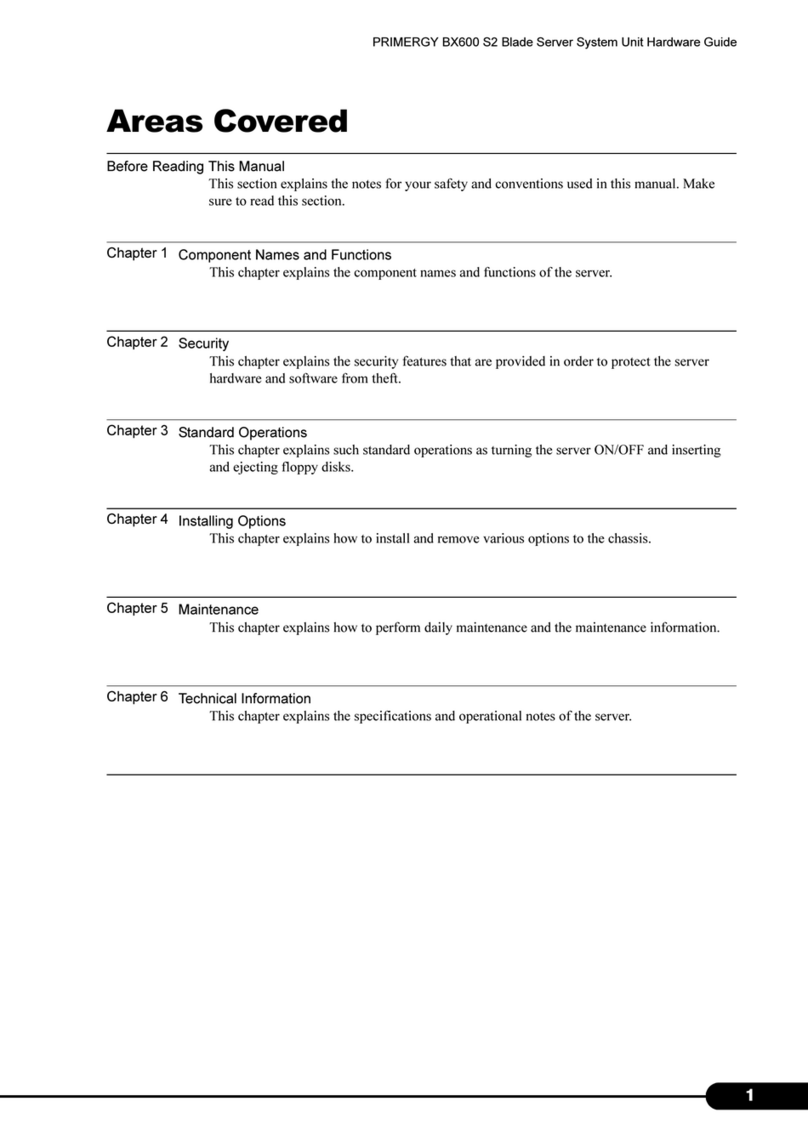
PRIMERGY
PRIMERGY BX600 S2 Installation instructions

PRIMERGY
PRIMERGY BX600 S3 Installation instructions
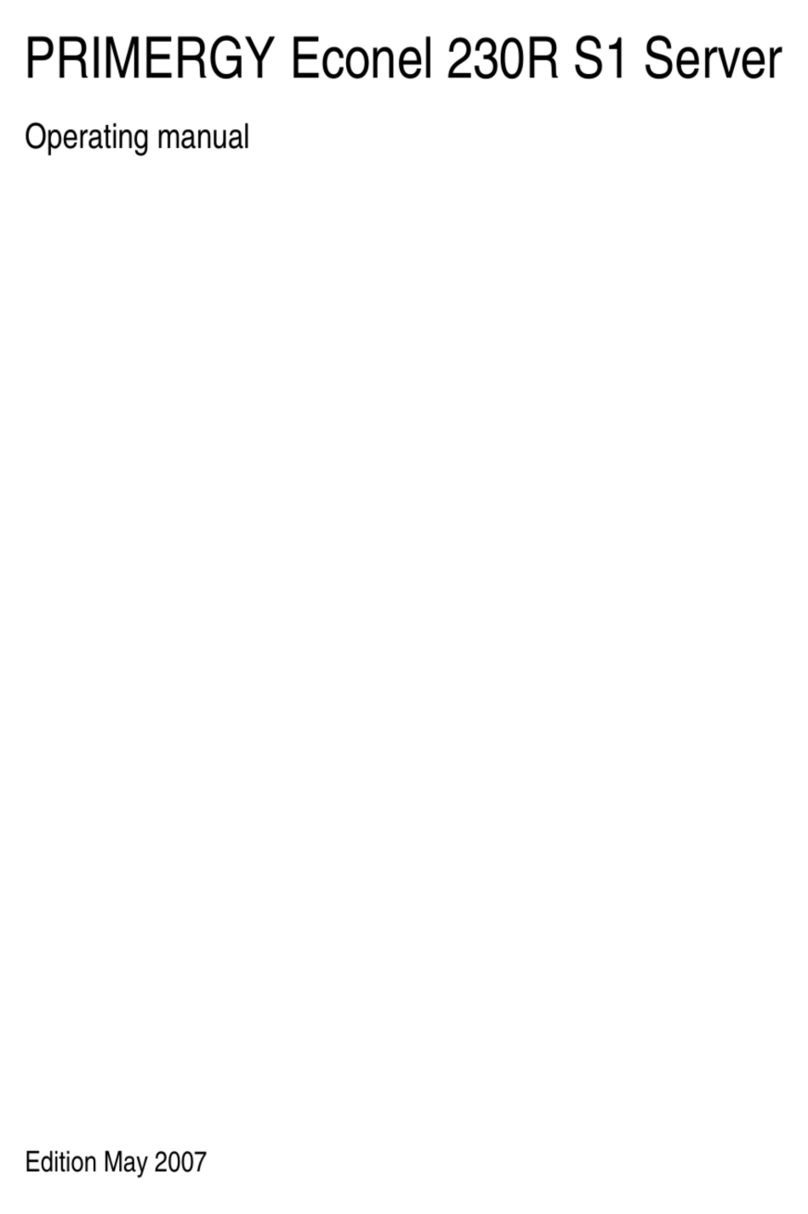
PRIMERGY
PRIMERGY Econel 230R S1 User manual
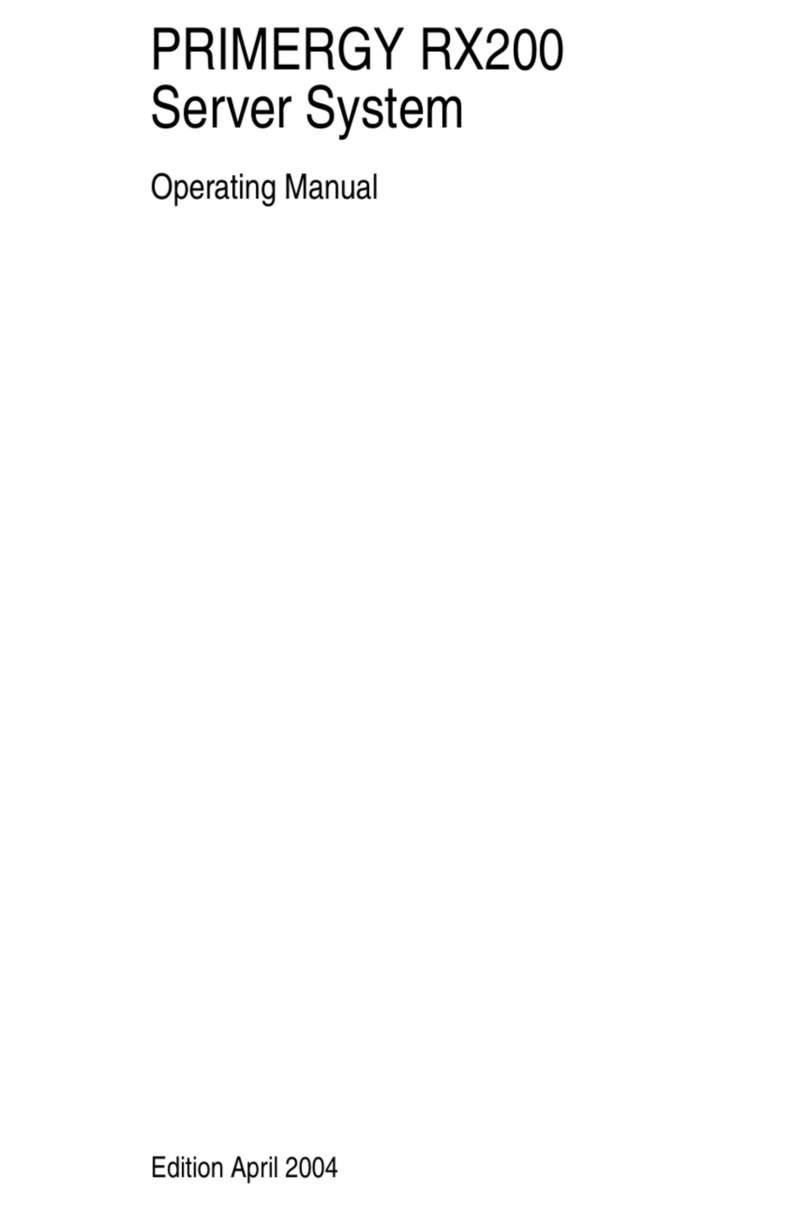
PRIMERGY
PRIMERGY RX200 User manual

PRIMERGY
PRIMERGY TX300 S3 User manual

PRIMERGY
PRIMERGY BX620 S3 User manual

PRIMERGY
PRIMERGY TX150 S5 User manual
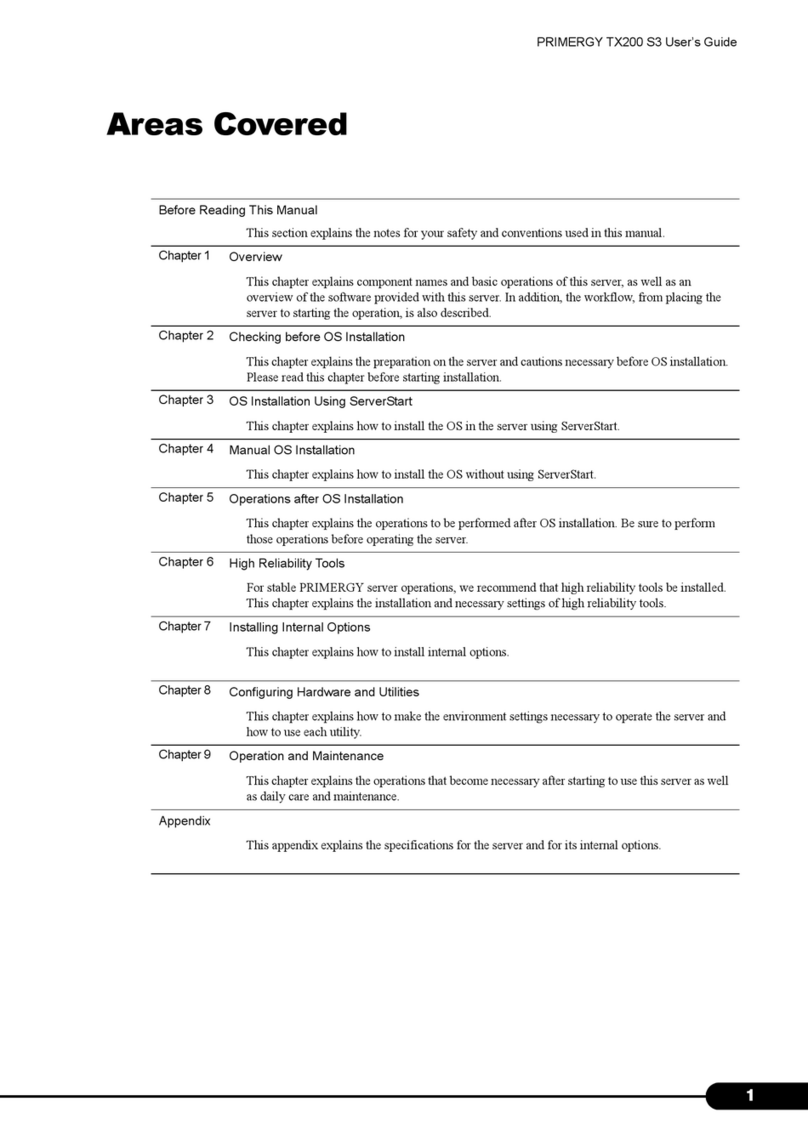
PRIMERGY
PRIMERGY TX200 S3 User manual
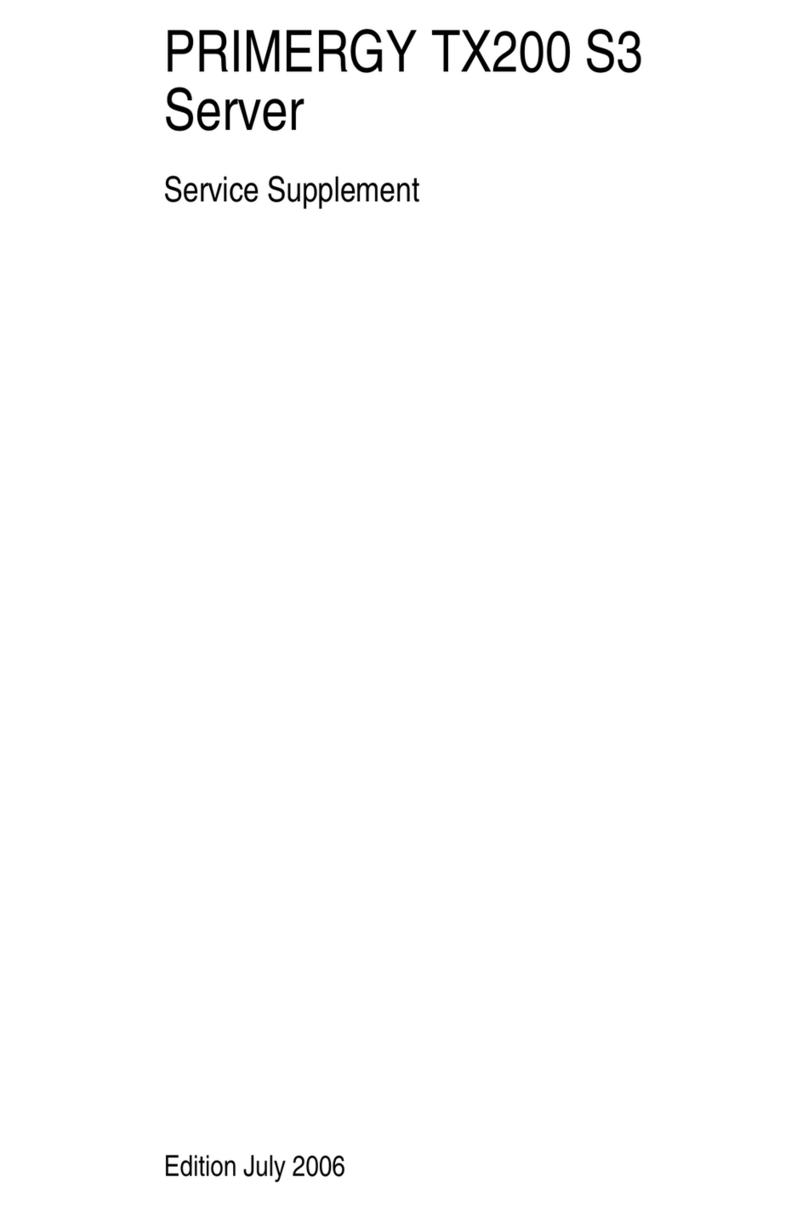
PRIMERGY
PRIMERGY TX200 S3 Owner's manual



















