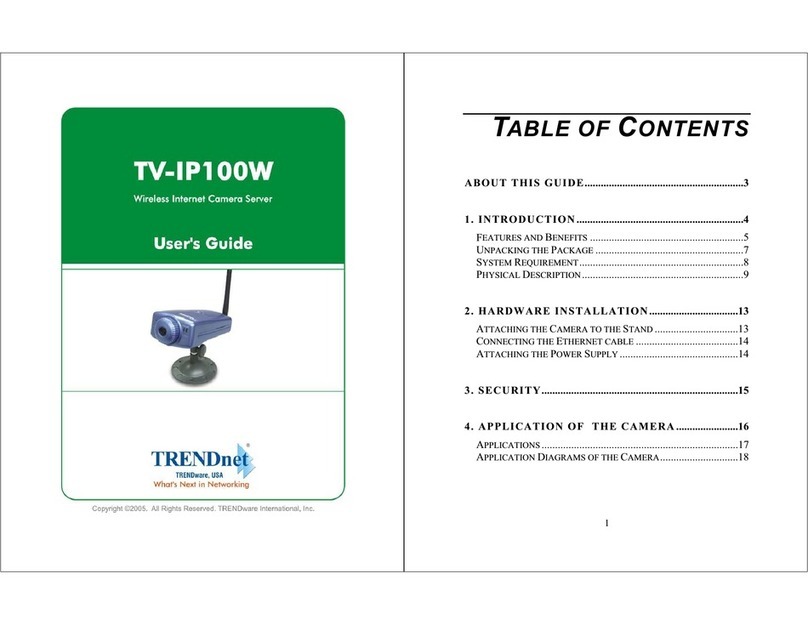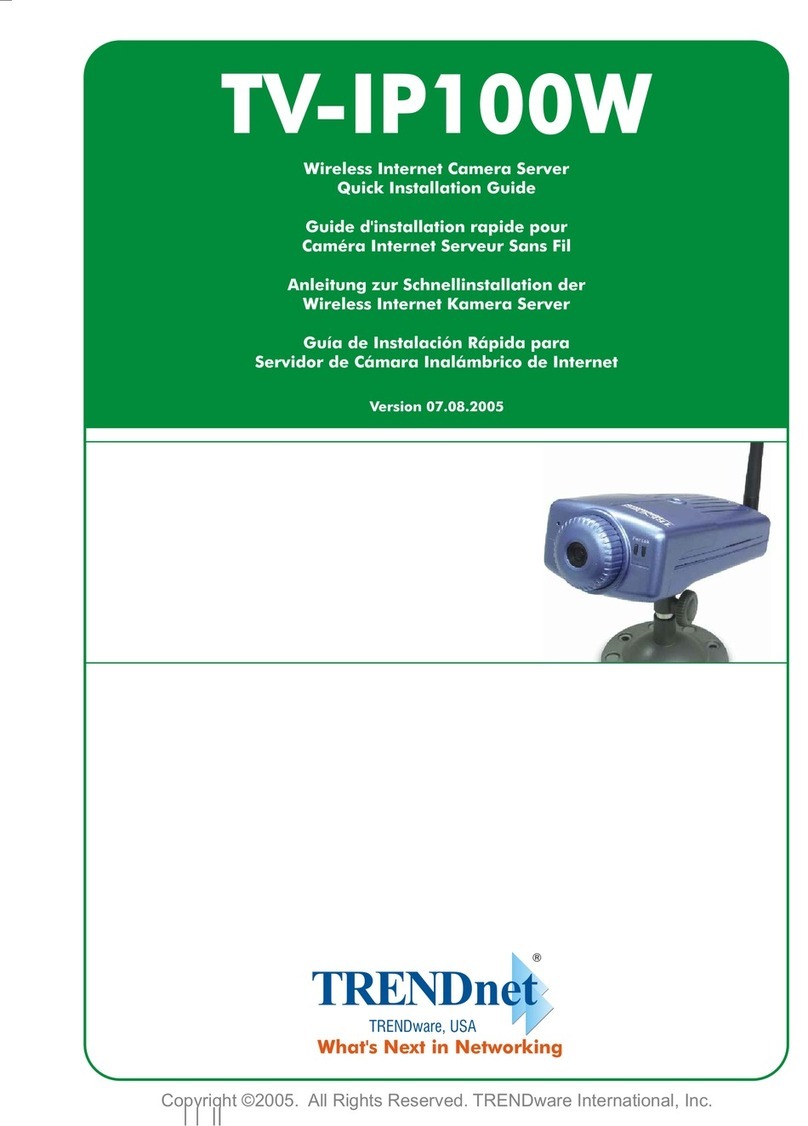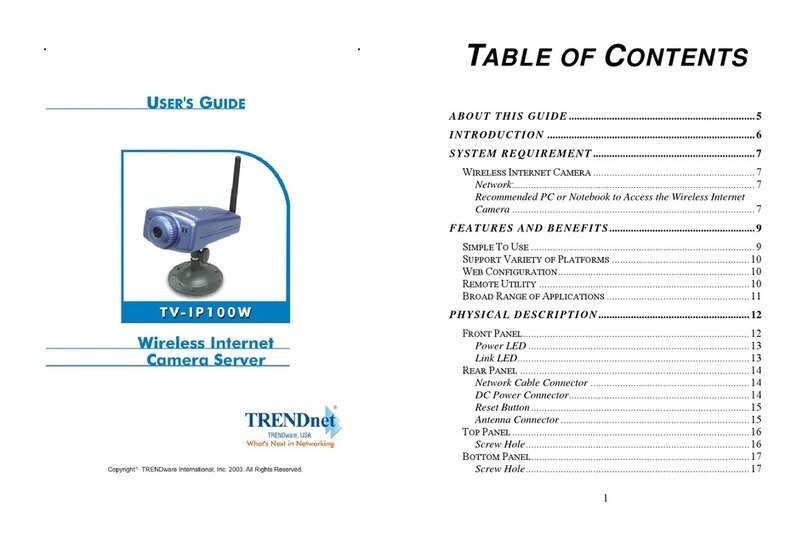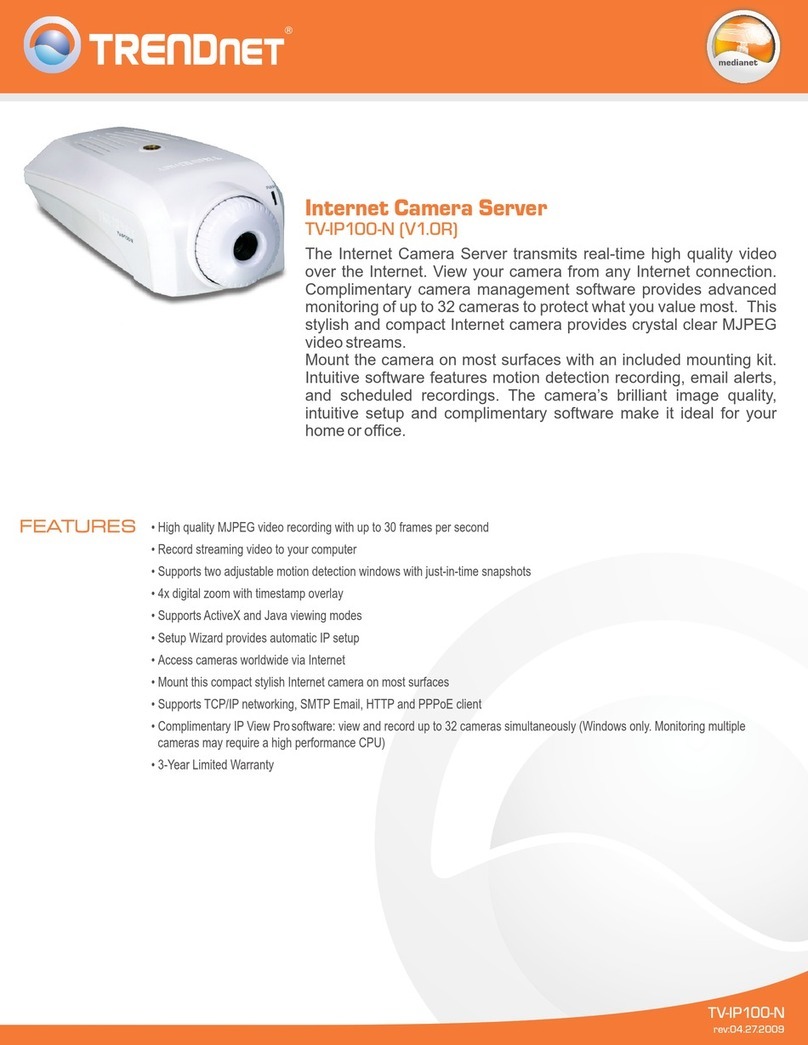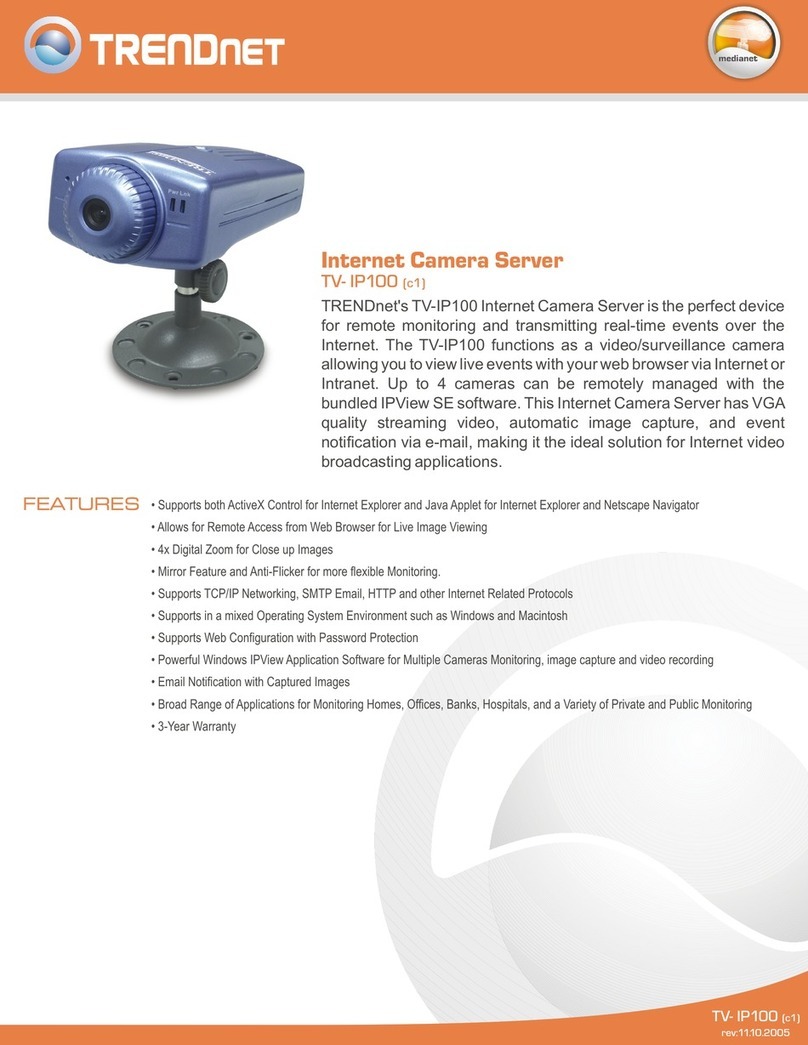Page 1
About your Disk Server
Congratulations on the purchase of your new Disk Server. The Disk Server allows
both Macintosh and Windows users on the LAN to share data stored on the Disk
Server, as well as share the attached printer.
Disk Server Features
? ? Easy LAN Installation (10/100BaseTX). An 10BaseT/100Base TX auto-
sensing LAN connection eliminates the need to set DIP switches.
? ? Supports Windows and Macintosh. Clients can be either Microsoft Win-
dows PCs (Windows 95, 98, NT4.0, 2000), or Apple Macintoshes.
? ? Built-in Print Server. LAN users-both Windows and Mac -can share the
printer attached to the Disk Server, converting it to a "Network Printer".
? ? No Client Software. No software needs to be installed on either Windows or
Macintosh clients.
? ? File Management using OS tools. Once your PC has access to the Disk
Server, you can manage your folders and files using the familiar tools provided
by your operating system. For example, Windows users will see the Disk Server
as an additional drive inWindows Explorer and My Computer.
? ? DHCP Server Support. A DHCP (Dynamic Host Configuration Protocol)
Server provides a dynamic IP address to PCs and other devices upon request.
The requesting devices are called DHCP Clients.
The Disk Server can act as either a DHCP Server OR a DHCP Client.
? ? Multi Segment LAN Support. If you have a Router, PCs on other LAN
segments can also use the Disk Server.
? ? Easy Setup. A Quickset Windows program is provided to allow speedy con-
figuration of the Disk Server
? ? Full Administrator Control. The LAN Administrator can control Disk
Server usage by the following means:
?? Users: To control access to the Disk Server, each user has a password
The Administrator can also limit the Disk Storage available to a user.
?? Groups: Users are organized into Groups. A user can be in many Groups.
?? Shares: A "Share" is a folder (directory) on the Disk Server which a User
Group can access. Only the Disk Server Administrator can create Shares.
(Users can create folders within the Share.)
?? Access Rights: Access to Shares can be Read-Only, Read-Write, or no ac-
cess. Conveniently, access to Shares is set by Group, not by individual user.