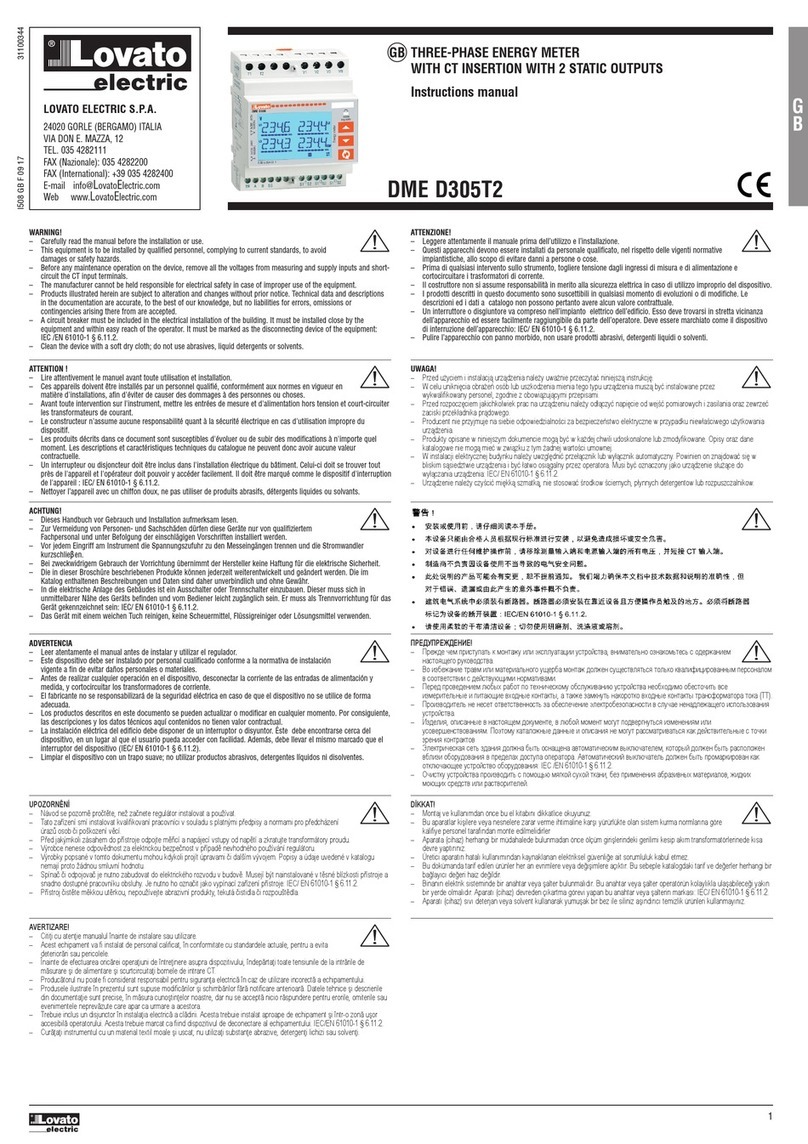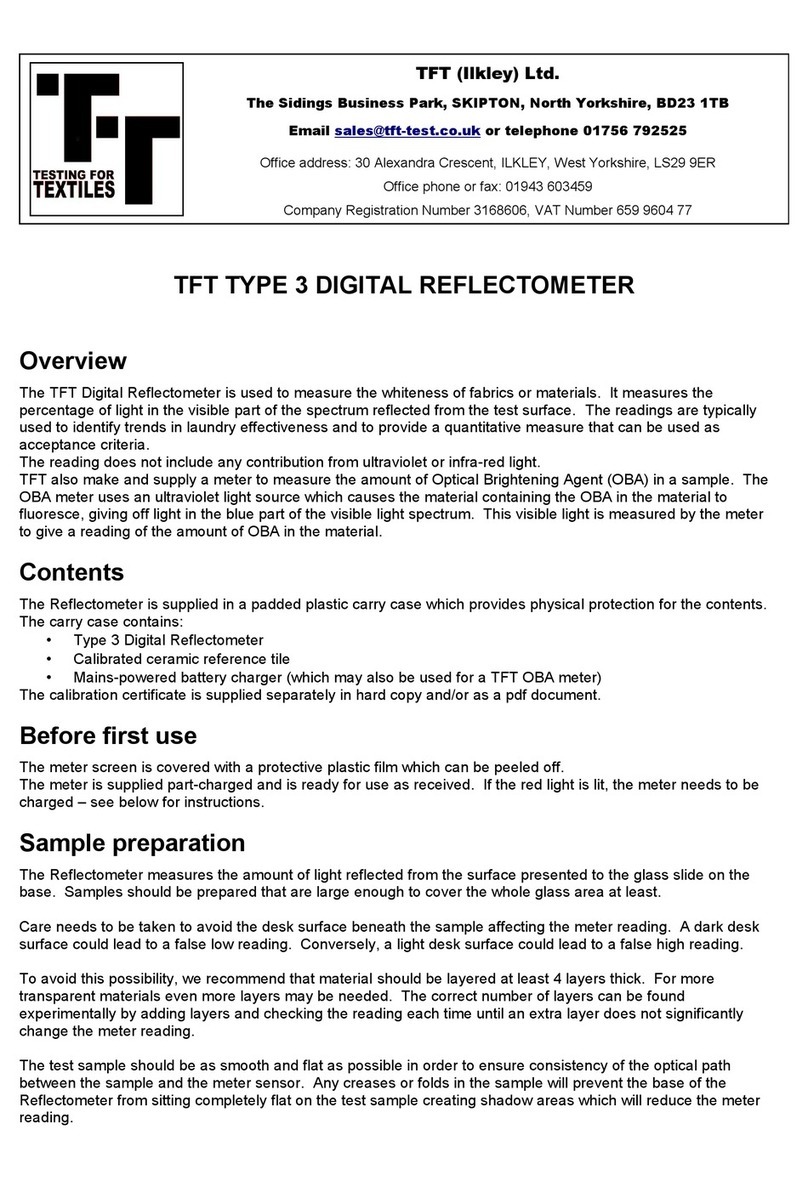AEA Technology Liberator Series User manual

Operation Manual
Liberator Series
Bravo EX2 Analyzer
Testing Made Simple!
_ Technology, Inc.

i
Proprietary Information
Reproduction, dissemination, or use of information contained herein for purposes other than
operation and/or maintenance is prohibited without the written authorization from AEA Technology,
Inc.
© 2021 by AEA Technology, Inc. All rights reserved. This document and all software or firmware
designed by AEA Technology, Inc. is copyrighted and may not be copied or altered in any way
without the written consent from AEA Technology, Inc.
The AEA Logos are trademarks of AEA Technology, Inc.
Acknowledgements:
Windows 7, Windows 10, and Power Point are registered trademarks of Microsoft Corp. WD-40 is
a registered trademark of WD-40 Company
409 cleaner is a registered trademark of Clorox Corporation
6053-3020 October, 2021

ii
WARNINGS
DC Port and A/C Adapter
Connecting and Operating the Analyzer while using the A/C or D/C adapters can create external
sparks during connection. Connecting or use of these power sources in an explosive atmosphere is
dangerous and should never be attempted. Always connect the BRAVO EX2 away from any
explosive atmosphere. Use ONLY internal battery power if the presence of explosive fumes is a
potential hazard.
Coax Test Ports
Thepresenceofanyvoltage,fromanappliedsourceorstaticbuild-uponcablesor antennas, particularly
vacant cables with no terminations or grounding, can cause an ignitionsparkwhentheyareconnected
tothe EX2 Analyzer. Cautionshouldbetakento ensurecablesarefreeofanyvoltagesorstaticcharge
priortoconnectingtheinstrumentin a potentially explosiveatmosphere.
Operating Precautions
Although the Bravo EX2 is a rugged instrument, care should be taken to avoid exposing it to excessive
external RF or a Magnetic Field. Do not connect the Bravo EX2 to an active transmitter.
The EX2 Analyzer, when in its Belt Case, is splash resistant and designed to work for relatively long
periods in rain depending on intensity. It is not designed to be immersed in water. See Cleaning
Instructions in the appendix.
The Test Port is limited to +15dBm input power. Power exceeding this level could damage sensitive
input components.
Batteries
When batteries are required you can use Alkaline or NI-MH "AA" Batteries in the EX2 Analyzer, but
when installed go to the Battery Menu and set the Battery Type to ALKALINE, NiMH, or NONE.
Cleaning
Under ordinary operating conditions, it should only be necessary to occasionally wipe the VIA Bravo
EX2 with a soft, water moistened cloth. Avoid using solvents which may attack the plastic.
The EX2 Analyzer is designed to be safely operated in normal testing environments. Instrumentisnottobe
usedincriticalapplicationswherefailureof the instrument or inaccuracies in data might cause personal
injury or property damage. Use in such applications is not recommended
If you have any questions concerning the use of the EX2 Analyzer or other AEA Technology, Inc.
instruments please contact us at:
Tel: 1-800-258-7805 or +1-760-931-8979 or Email: techsupport@aeatechnology.com

iii
Battery Precautions
Failure to carefully observe the following procedures and precautions can result in leakage of battery
fluid (electrolyte), heat generation, bursting, fire and serious personal injury.
Never dispose of Ni-MH batteries in a fire or heat them. Doing so may cause them to burst.
Do not connect the + (positive) and - (negative) terminals of Ni-MH batteries together with electrically
conductive materials, including lead wires.
Never disassemble Ni-MH batteries.
The + (positive) and - (negative) terminals of Ni-MH batteries are predetermined, observe polarity.
WARNING
1. Keep Ni-MH batteries or the equipment out of the reach of infants and small children.
2. Do not over-charge Ni-MH batteries by leaving the unit plugged in for extended periods.
3. Do not use Ni-MH batteries if the outer tube/label is scratched or damaged.
CAUTION
1. Do not use old and new batteries mixed together, or batteries at different charge levels. Do not
use Ni-MH batteries mixed together with a dry cell or other battery of a different capacity, type, or
brand name.
2. Do not charge Ni-MH batteries beyond the recommended time described in this instruction
manual.
3. After long term storage, there is a possibility that a battery cannot be fully charged. In order to
fully charge it, charge and discharge the battery a few times.
4. After they have been removed from equipment, store Ni-MH batteries in a dry place and within
the recommended storage temperature range.
Electrostatic Discharge (ESD) Precautions
The SWR Analyzer was constructed in an ESD protected environment. This is because most of the
semiconductor devices used in this instrument are susceptible to damage by static discharge.
Static charges are generated in numerous ways, such as simple contact, separation of materials, and
normal motions of persons working with the SWR Analyzer. To prevent instrument damage, practice
industry accepted techniques for handling static sensitive devices when using the SWR Analyzer. Very
often, coaxial cables and antennas also build up a static charge, which, if allowed to discharge by
connecting to the SWR Analyzer, may damage the instrument input circuitry. To avoid such damage, it is
recommended to dissipate any static charges by temporarily attaching a short to the cable or antenna
prior to attaching to the instrument.
If this instrument does become subject to ESD, be advised that the instrument may reset itself in this
event, and re-entry of the sweep parameters may be necessary.
The SWR Site Analyzer is designed to be safely operated in normal testing environments. If you have any
questions concerning the use of the Site Analyzer or other AEA Technology,Inc.instruments please contact us
at:
Tel: 1-800-258-7805 or +1-760-931-8969 or Fax: +1-760-931-8969
Email: techsupport@aeatechnology.com

iv
BRAVO EX2 Literature Introduction
There are two literature items available for the EX2 Analyzer:
Quick Start Guide is a laminated tri-fold held in the Belt Case’s inside pocket. This provides a light-
weight condensed guide to calibration, measurement functions and menus
Operator Manual instructional guide which has three purposes:
1. Gives a concise description of the instrument, keypad, menus and measurement
screens.
2. Provides user instructions in more detail than the Quick Start Guide including a section on
Measurement Information and Helpful Tips.
3. Provides specifications, troubleshooting guides, and accessories lists.
Both these items are available on line or the enclosed CD in PDF format ready for printing.
NOTES:
1.In addition to digital files of this literature the enclosed CD also contains AEA's PC Vision™
software and a training Power Point presentation.
2.All these items and technical support is also available on our website: www.aeatechnology.com

v
Table of Contents
Proprietary Information.......................................................................................................................................... i
WARNINGS ............................................................................................................................................................ ii
DC Port and A/C Adapter................................................................................................................................ ii
Coax Test Ports............................................................................................................................................... ii
Operating Precautions..................................................................................................................................... ii
Batteries .......................................................................................................................................................... ii
Cleaning .......................................................................................................................................................... ii
Battery Precautions........................................................................................................................................ iii
Electrostatic Discharge (ESD) Precautions.................................................................................................... iii
If this instrument does become subject to ESD, be advised that the instrument may reset itself in this event,
and re-entry of the sweep parameters may be necessary..................................................................................... iii
BRAVO EX2 Literature Introduction ...................................................................................................................... iv
NOTES:.................................................................................................................................................. iv
EX2 Analyzer Description ....................................................................................................................................... 1
General............................................................................................................................................................1
Instrument Front Panel Layout
............................................................................................................................ 1
Screen Layouts................................................................................................................................................2
General....................................................................................................................................................2
VNA Screen.............................................................................................................................................2
SWR & Return Loss Screen....................................................................................................................3
S21 Screen (two-port) .............................................................................................................................3
Keypad Operations
............................................................................................................................................... 4
Power ON/OFF
..............................................................................................................................................4
POWER ON.............................................................................................................................................4
NORMAL POWER DOWN......................................................................................................................4
HARD POWER DOWN ...........................................................................................................................4
Soft Reset........................................................................................................................................................4
Menu Keys
........................................................................................................................................................5
Function Keys
....................................................................................................................................................5
Help Key..................................................................................................................................................5
SWR/RL...................................................................................................................................................5
VNA Key..................................................................................................................................................5
FREQ Key ...............................................................................................................................................5
SCALE Key..............................................................................................................................................6
SWEEP/CW Key .....................................................................................................................................6
Menus
..................................................................................................................................................................... 8
Menu Navigation..............................................................................................................................................8
Meter Menu .....................................................................................................................................................8
BACKLIGHT............................................................................................................................................8
COLOR SCHEME ...................................................................................................................................8
KEYPAD BEEP .......................................................................................................................................9
BATTERY MENU ....................................................................................................................................9
DATE/TIME ...........................................................................................................................................10

vi
Mode Menu....................................................................................................................................................10
. 11
VNA MODE ...........................................................................................................................................11
CALIBRATIONS....................................................................................................................................11
BROADBAND CAL................................................................................................................................11
SYSTEM Z0...........................................................................................................................................12
GRID LINES..........................................................................................................................................12
MORE OPTIONS...................................................................................................................................12
OTHER OPTIONS Menu...............................................................................................................................13
RLC MODEL..........................................................................................................................................13
SWEEP ENABLE ..................................................................................................................................13
MEMORY OPERATIONS..............................................................................................................................13
DATA SAVE ..........................................................................................................................................13
DATA RECALL......................................................................................................................................13
SAVE SETTINGS..................................................................................................................................13
RECALL SETTINGS..............................................................................................................................14
Measurement and Support Screens ..................................................................................................................... 14
General Information.......................................................................................................................................14
Measurement Screens ..................................................................................................................................14
SWR Screen..........................................................................................................................................15
Return Loss Screen...............................................................................................................................15
CW –Continuous Wave Screen............................................................................................................16
Cable Null Screens................................................................................................................................16
Calibration Sequence Screens..............................................................................................................16
BRAVO EX2 VNA Measurements.......................................................................................................................... 17
General Information.......................................................................................................................................17
S11 VNA SCREEN................................................................................................................................17
S21 (Two-Port) VNA Screen .................................................................................................................18
Calibration, Measurement Information and Helpful Tips ..................................................................................... 18
Calibration Processes....................................................................................................................................18
Broadband Calibration Process.............................................................................................................19
Frequency Specific Calibration Process................................................................................................19
SWR (Standing Wave Ratio a.k.a. Voltage Standing Wave Ratio-VSWR)...................................................21
Return Loss...................................................................................................................................................21
SWR and Return Loss Measurement Steps..................................................................................................22
PC Vision™ ........................................................................................................................................................... 23
Abstract .........................................................................................................................................................23
Installing PC Vision........................................................................................................................................23
Running PC-Vision........................................................................................................................................23
Display Screen ......................................................................................................................................25
S11 Single-Port Operation.....................................................................................................................26
Graphs in Detail.....................................................................................................................................28
Z-Plot.....................................................................................................................................................29
Smith Chart............................................................................................................................................29
Limit Lines .............................................................................................................................................30
S21 (Two-port) Operation......................................................................................................................31
Naming Your Chart................................................................................................................................32

vii
Saving Traces........................................................................................................................................33
Exporting .s1p and .s2p Trace Data......................................................................................................34
Check Connection.................................................................................................................................34
Instrument File Management.................................................................................................................34
Warranty, Maintenance, and Troubleshooting Guides ........................................................................................ 37
Limited Warranty ...........................................................................................................................................37
Maintenance..................................................................................................................................................37
Battery Replacement Instructions..................................................................................................................37
Cleaning ........................................................................................................................................................38
Instrument Troubleshooting Guide................................................................................................................39
Factory Reset................................................................................................................................................39
Used to recover any program faults and then restores the factory defaults..................................................39
Appendix A .......................................................................................................................................................... 40
Specifications ................................................................................................................................................40
Appendix B .......................................................................................................................................................... 41
EX2 Analyzer Model and Accessories...........................................................................................................41
Included items Part Number..............................................41
All Specifications and included items are subject to change without notice. ........................................................ 41

1
EX2 Analyzer Description
General
The BRAVO EX2 analyzer measures complex impedances of electrical components. The results of
the measurements are displayed graphically, with some numeric detail. You may choose to display
the impedance from among several formats. The BRAVO EX2 sweeps across a range of frequencies,
or operates at CW, either way the display is continuously updated with new measurement results. This
unit has many applications, including, but not limited to:
1. Tune/align antennas, resonant cavities, etc.
2. Measure Z, Phase Angle, Resistance, and/or Reactance of a load
3. Portable and economic replacement for network analyzer applications that measure S11.
4. Find resonant frequency and response curve
5. CW signal generator
6. Two plots may be simultaneously viewed on the same graph.
The BRAVO EX2 communicates with your PC via the PC Vision™ application software allowing the
user to remotely control the instrument or view results on the PC's much larger display, in either X-Y or
Smith Chart plot format. The impedance altering effects of coax cable can be nulled out, so that the
true parameters of the load at the end of the coax are displayed. The BRAVO EX2 operates over a
wide range of characteristic impedances, so you are not limited to measuring 50Ω systems.
Operator conveniences include: Non volatile storage, back lit display, display brightness adjustment,
versatile output displays, and USB port communications. The BRAVO EX2 can be powered either by
"AA" batteries or the supplied wall adapter.
Instrument Front Panel Layout

2
Instrument Top Panel Layout
Screen Layouts
General
The BRAVO EX2 has three operating modes, VNA, SWR/RL and S21 (two-port). The elements of
these screens will be described here. Shown below is the VNA screen layout:
VNA Screen
Features of interest are as follows:
Left & Right Scale indicators: These labels, in the upper corners of the chart area, indicate which
measurement that scale is for, and, more importantly, which trace is using that scale. The color of the
frame drawn around the label is always the same color as the trace using that scale.

3
Displayed Frequency Range:Displayed in the lower left of the screen, they indicate the frequency
endpoints displayed on the chart. When there are no cursors enabled, the upper frequency is
displayed near the lower right corner of the chart.
Cursor Frequency: For each cursor enabled, the cursor's frequency is displayed as shown. In the
above illustration, the cursor frequency is displayed highlighted-- indicating that it is selected, and that
its cursor can be moved using the LEFT & RIGHT arrow buttons. As the cursor is moved, this
frequency value is updated.
Left & Right Scale Cursor Values: Immediately to the right of the cursor frequency, are the Scale
Cursor Values. These are the measurements for the frequency at which the cursor is positioned.
They are updated for every sweep.
It should be noted, that all of the above elements are common to both the VNA and SWR mode
screens.
SWR & Return Loss Screen
Very similar to the VNA screen, except that there is only one trace visible at a time; either the SWR or
Return Loss. The cursors and scale work the same otherwise. The color of the frame drawn around
the label is always the same color as the trace using that scale.
S21 Screen (two-port)
Shown here is the S21 Screen:

4
Once again, the features on this screen are very similar to the VNA screen shown previously. This
screen is displayed for dual-port (S21) measurements. The left scale will always be GAIN in dB, and
the right scale will always be PHASE in degrees (although it is possible to turn this trace off, if
desired).
Keypad Operations
Power ON/OFF
The ON/OFF key is used to power the instrument on and off. There are different ON/
OFF sequences; Normal for starting with using the last settings at power down or Soft
Reset for starting with default settings.
POWER ON –Press the ON/OFF key for one second.
A splash screen with AEA Technology’s logo and Version information will appear for several seconds.
It will then open to the test screen in use at the time it was normally or automatically powered down.
Keypad Power ON indication: LED lit
NORMAL POWER DOWN –From any Measurement screen, Press and hold the ON/ OFF key for
one second. Power Down sequence will start within one second later. This power down sequence
saves all the settings for resuming testing on the next Normal Power Onpress.
TheBATTERYSAVERAuto-PowerDownisanormalpower down and saves all the settings also.
HARD POWER DOWN –Press andholdtheON/OFF keyforten seconds. Thisforces the BRAVO
EX2toshutdown andshouldbe usedif:
A. Theunitwillnotpowerdown withaNormalPowerDown (1secondholdofthe key).
B. IftheBRAVO EX2 isnotperformingcorrectly,menusorcursorkeysdonotwork,or the
measurementscreen does notappear correctlyformatted.
NOTE: AHardPowerDownwillNOTsavethecurrentsettingsastheirdata/data corruptionmaybecausing
thefirmwareissue.IfaHardPowerDownneedstobe executedthenextpoweronshouldbetheSoftReset
proceduretoperformfirmware housekeeping and restore normal operation.
Soft Reset
With the BRAVO EX2 OFF, Press and hold the ENTER key
Press and release the ON/OFF key to power the BRAVO EX2 ON.
After power comes on... (~1 second) release the ENTER key
Display will allow you to confirm reset to factory default settings.
When Measurement Screen appears you can recall a saved setting or set desired settings

5
Menu Keys
These keys bring up the Meter Settings, Options settings, and Memory Operations menus, respectively.
For details, please refer to the Menus section, on page 8.
Function Keys
Help Key
The Help key has two modes of operation; First, if no function keys are active (CRSR,
FREQ, etc.) and no menus are open, pressing Help will open the help information for the
displayed Measurement Screen. This includes help with navigation in the screen and
adjusting Frequency or Scale ranges
.
Second, when a menu is open or a function key is
active Context Sensitive Help will open and provide instructions and options that address that particular
open or highlighted menu item or function. Using the Help key is a great tool for getting started, refreshing
your memory on how things work.
SWR/RL Press the SWR/RL key to directly access SWR & RL. Once there, pressing SWR/RL will
alternate between SWR and Return Loss modes. See section 3: Measurement Screens for
information on cycling modes, setup, and scales.
VNA Key
Press the VNA Key to access complex impedance measurements such as Z-Mag, Z-Angle.
See section 3 Measurement Screens for information on cycling modes, setup, and scales.
FREQ Key
Press the FREQ key to set frequency range of interest. There are two types of setting
screens for this operation:
Press FREQ once to enter START and END FREQUENCIES.
Press twice to enter CENTER FREQUENCY and SPAN.
Use the left/right arrow key to navigate digit positions, the alpha-numeric keypad to enter values, and
up/down arrow key to jump between upper and lower entries. Press ENTER key to save changes and
exit. If Broadband Calibration is selected it will go directly back to the Measurement Screen. If
Frequency Specific Calibration is selected it will exit to the Calibration procedure. See
Page 18

6
SCALE Key
The Scale key is used to cycle through preset vertical scales on the measurement screens.
SWR and RL have only one scale on the left side of the plot. Repeated presses will present
the next scale range in the cycle. See Section 3 Measurement screens for more information
on selecting and changing Scales.
SWEEP/CW Key
The Sweep/Continuous Wave key will switch between swept and CW measurement. The LED
indicator flashes when the instrument is sweeping the selected band or transmitting the center
frequency.
Sweep is the normal mode performing frequency sweeps from low to high frequency
selected and measurements appear in graphic plots. Continuous Wave mode stops the
Sweep mode and only emits a continuous wave at the Center Frequency. This
changes the graphic plot to a list of tests showing digital value responses. The
Continuous Wave mode is useful when the antenna or other DUT is being tuned or
adjusted. In CW mode, measurements refresh at a faster rate than in Sweep mode.
See the Measurement Screens section on page 14 for information on setup and cycling through the
readings list. To exit Sweep/CW, press SWR/RL or VNA to enter those modes.
The CRSR (Cursor) key is used to activate Cursor A or both A & B Cursors with a second
press of the key. Cursors are controlled as follows:
A: Single cursor with data on screen. Cursor A LED lit. Use the left/ right arrow key to
move the cursor. Readings will automatically update to cursor’s position.
A & B: Press the CRSR key a second time to add the B cursor. Both A & B Cursor LEDs
will be lit.
Dual cursors will display on screen with cursors’ differential reading (CRSR ∆) below Cursor B. The
active cursor will be the last CRSR summoned with the CRSR key and the left/right arrow key will
control that cursor.
To alternate between the Cursors A & B to change which cursor is active, press the CRSR key as
needed. Exit cursors –Press the ESC key once to exit Cursor B only or reduce to Cursor A only and
twice to exit both cursors.
The Escape key has the following uses:
A. Exits menus or backs up one menu level saving any changes.
B. Exits the cursors as described above.
C. In HELP mode, ESC closes the on-screen HELP window and returns to either the
Measurement Screen or the menu or function where it was pressed to continue what you
what operation you were doing when HELP was pressed.
D. In Memory Save or Cable Null, Escape cancels the process prior to completion.
E. See on-screen prompts about using ESC to complete the current operation.
The ENTER key has the following uses:
In any measurement screen with a highlighted testing parameter, it will either cycle
through that parameter’s presets or exit to data entry screen like FREQ for example.
A. Saves alpha-numeric entries and moves to the next step.
B. In the Mode Menu the ENTER key activates the highlighted sub-menu.

7
The Auto Tune key works slightly differently in SWR/RL and in VNA mode, but in both
cases it will only function if at least one cursor is enabled. In SWR and RL, pressing Auto
Tune will cause the selected cursor to seek to the LOWEST point on the graph. In VNA
Mode, the cursor will seek to the highest impedance point on the graph.
The up/down arrow key has the following uses:
In the menus it moves the menu selector to a desired item on the vertical menu list.
In the Memory Operations screen, it moves the file select highlight up or down one file
entry at a time.
In the measurement screens the UP arrow moves the highlight between scales or other
measurement parameters to make changes to that parameter.
In the date/time menu it is used to cycle through the day, month, year, or time settings.
The left/right arrow key has the following uses:
A. When in the measurement screen with cursors enabled, it moves the
active cursor left or right in the plot.
B. When in any alpha-numeric settings (FREQ, date/ time, Memory save,
etc.) it changes digit position for character entries.
C. In the menus it changes the options (horizontal menu) for highlighted
items in the vertical menu.
NOTE: See Page 8 for Menu Navigation.
A. The squared U above the 1 key is an underscore. Use it as a space.
B. There are more than just the 3 special characters shown above the 0 key. Continued
presses will cycle through them on screen for selection.
C.Bcksp = Backspace to erase the character to the left of the entry cursor.
D.Bcksp key in the Memory menu will erase the saved test result or setting.
CAUTION –There is NO UNDELETE. Once a test result or setup is erased it is permanently deleted.
The alpha-numeric keypad
operates like those on smaller
cell phones. Press a selected key
once for entering the number and
repeat the key’s presses to cycle
to the character desired above
that key. In an alpha entry screen
the first press will present the first
alpha character above the
number. Subsequent presses will
cycle the alpha characters and
finally the number or use the Up
or Down arrow to cycle through
the entire characters set

8
Menus
Menu Navigation
The Bravo EX2 uses two types of menus; The first is simply a list of items to select. The second uses
two columns: A list of options, settings, etc. in the left column, each with a selection or setting in the
right column. Navigation is accomplished as follows:
1. Use the UP/DOWN arrow keys to select (highlight) the desired item in the vertical menu list
2. Then use the left/right arrow keys to change the highlighted item’s current setting and scroll
through the options. Some setting lists (horizontal menus) are as simple as ON or OFF options,
others are longer lists like the Color Schemes with 16 colors to choose from for each item on the
list.
3. Use the ENTER key as indicated to enter a sub-menu of selections. These will be labeled in the
right column with <ENTER>. Navigation in sub- menus works the same.
4. When selections are completed, use the ESC key to save and exit the menu. Sub- menus, if any,
exit back to main menu and main menu exits back to measurement screen.
Meter Menu
The Meter Menu provides for control of the instrument itself. It has direct action items that
when highlighted and the left/right arrow key is pressed changes the current setting to the
next item in the horizontal menu.
The menu appears:
Below is a list of items and their options:
BACKLIGHT
LO, MED, HI Press to make a selection
(recommend MED for best light with less battery power consumption)
COLOR SCHEME
Selecting the 'COLOR SCHEME' menu item from the 'Meter' menu brings up this screen:
COLOR SCHEME: Press ENTER to open sub-menu:

9
This allows you to adjust the color of the various items on the BRAVO EX2's screen. When any item
on this menu is selected, you can use the (left and right arrow) buttons to select the color
for that item from a palette of 16 colors.
Color-settable items are:
TRACE A –This will be the color of the trace for the left scale.
TRACE B –Selects the color of the trace for the right scale.
CURSOR A –Set the color for the 1st cursor
CURSOR B –Sets color of the 2nd cursor
MENU TEXT -- This sets the color of all of the menus, all of the text items that appear on
measurement screens, as well as the color of the chart graticule.
BACKGROUND–Just what it says: The backdrop against which EVERYTHING is painted. Take care
that your background color has enough contrast against the menu text (set above).
Note: Menu Text and Background are linked so the same color can NOT be used for both. This
ensures that the instruments menus will always be visible.
KEYPAD BEEP
ON or OFF. Press to make a selection.
UNITS
FEET or METERS Press to make a selection
BATTERY MENU
Press ENTER to open sub-menu. Selecting the BATTERY MENU item from the 'Meter' menu will
bring up the battery settings screen:
There are three settable items here:
BATTERY SAVER: Setting this option ON will cause the unit to automatically power down in 5
minutes after last key press. This is a normal power down and all modes, set-ups and calibrations are
saved and recalled on powering back up. This feature is not recommended when working with the
EX2 PC Vision software. Auto power downs will interrupt communications between the PC and
BRAVO EX2.
BATTERY TYPE: When batteries are required you can use "AA" batteries of any type. This option
sets the type of battery used in the unit. The possibilities are NONE, ALKALINE, or NI-MH.
BATTERY MA-HR: Selecting this item and pressing <ENTER> will allow you to specify the installed
battery's capacity (in mAh). Enter the value specified on the battery (typically 2500mAh).

10
In addition to the above settings, are three indicators:
ERT: This is the estimated run time remaining for the remaining charge on the batteries. When the
unit is plugged in, the percent charge is displayed here.
BATTERY STATUS: Cells total voltage and Current draw are displayed. As the battery voltage
decreases, the current draw will increase. When the battery voltage drops to below 8V, the unit will
power down, saving the current settings before doing so.
CHARGER STAT: Displays the chargers status. The charger can have different states such as slow
charge, fast charge, battery check, etc.
DATE/TIME
Press ENTER to open sub-menu to set date/time (see below).
Press ESC to exit the Meter Menu.
SET DATE & TIIME screen
Selecting DATE/TIME from the Meter menu will bring up the date/time set screen:
Notes: Use LEFT/RIGHT arrow keys to select the field to be changed. Use the UP/DOWN arrow keys
to modify.
Press ENTER to exit and save changes in Date/Time Menu. Exit will go up a level to Meter Menu,
press ESC to exit to Measurement Screen.
Mode Menu
The Mode Key of the BRAVO EX2 will open this OPTIONS screen. This allows you to
change the various measurement options and settings for the instrument. Use UP/DOWN
arrow keys to select (highlight) desired selection and LEFT/RIGHT arrow keys to select
options in horizontal menu list or use ENTER to go to a submenu where indicated.

11
.
The items on this menu are:
VNA MODE
This option will allow you to select the operating mode for the VNA function of the instrument. There
are two possible selections (use the button):
S11 - This enables single-port impedance analysis, including impedance magnitude and
impedance phase. Used to analyze single-port devices such as antennas and terminated
feed lines.
S21 - This enables two-port analysis, primarily for gain measurements on two-port networks
such as filters and attenuators.
CALIBRATIONS
This option selects the type of calibration method to use for measurements. There are two possible
selections (use the button):
BROADBAND - When BROADBAND is selected, instrument calibration is performed over the
BRAVO EX2’s entire frequency range of 100KHz to 525MHz (See Section 4 for procedures).
After that, any frequency range can be selected without having to re-calibrate. This form of
calibration will provide good accuracy with the convenience of not having to recalibrate for
each frequency or bandwidth change. For the most accurate measurements select
“Frequency Specific” (below).
FREQUENCY SPECIFIC - This calibration mode will require recalibration with any change in
frequency or bandwidth (Span). In this mode, the BRAVO EX2 will automatically go to the
calibration screen prompts when any frequency changes are entered. The measurements,
however, will be more accurate than using Broadband Calibration.
BROADBAND CAL
This option will initiate the broad-banded calibration cycle. This calibration is stored in the unit, and is
valid anywhere in the units operating range. The Broadband calibration may be performed with or
without a test lead and/or adapters attached. It will display a series of calibration screens prompting
the user to attach the Open, Short, and Load Terminators in turn. Press ENTER for each one to
complete the process. The Open prompt can use the open end of the test lead, adapter or
instrument’s N connector. Attaching an Open Terminator is optional, although recommended as it
gives better accuracy overall. Once this process is complete, the calibration data is stored, and the
instrument will be placed in BROADBAND calibration mode. See Section 4 for more information on
calibration steps. For best results allow unit to warm-up 5-10 minutes and use the precision 3 way
Open, Load and Short.

12
SYSTEM Z0
Allows the setting of the BRAVO EX2's reference impedance (Z0) to something other than 50Ω
(which is the default). This is to be used on systems that do not use a Z0 of 50Ω. Reasonable values
can range from (but are not limited to) 15Ω to 300Ω.
GRID LINES
Pressing <ENTER> with this menu item selected will change the number of grid lines on the graph.
You can select between 2x2, 2X4, and 2x5 divisions on the chart.
MORE OPTIONS
Selecting this menu item, will take you to sub-menu to set, enable & disable other, less frequently
used settings. (See next section: OTHER OPTIONS, below)
Other manuals for Liberator Series
1
This manual suits for next models
1
Table of contents
Other AEA Technology Measuring Instrument manuals
Popular Measuring Instrument manuals by other brands

ABB
ABB COMMANDER 1900 Series Programming guide

Toledo
Toledo ZT-SLIM user manual

MCE
MCE R.45.TC.PRO Operator's manual

Emerson
Emerson Rosemount 8750WB quick start guide
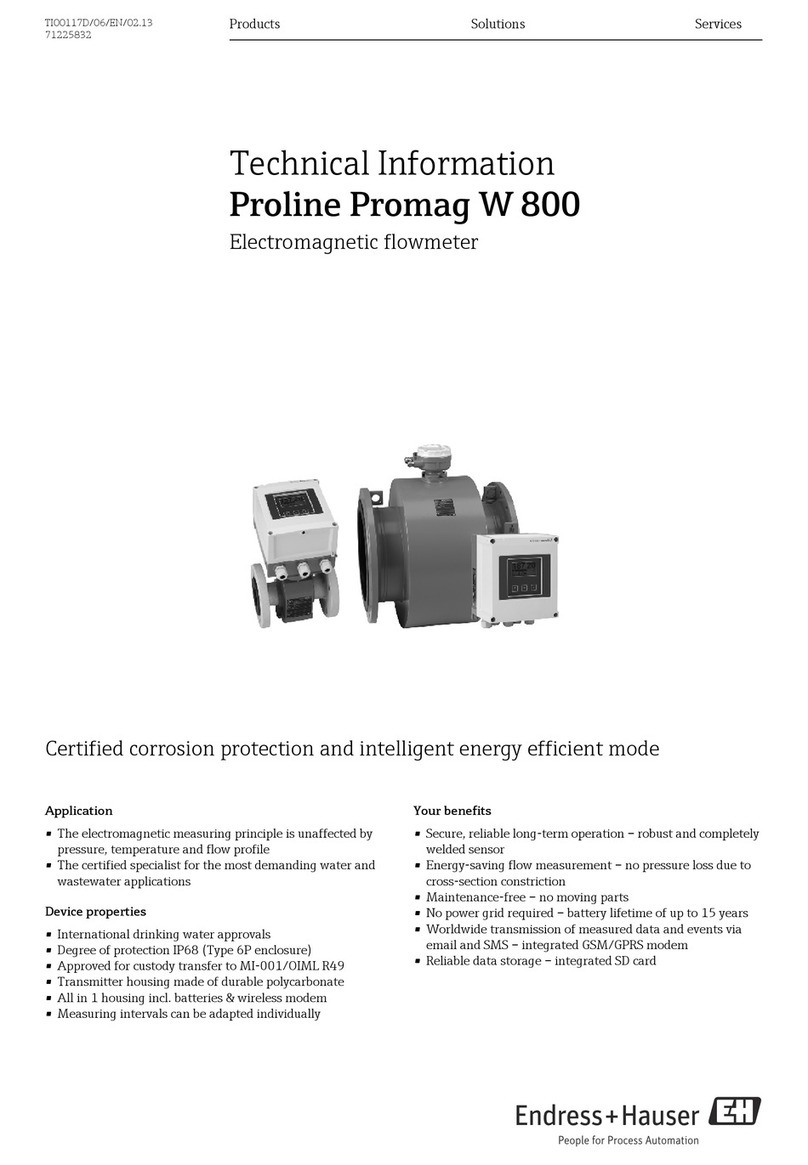
Endress+Hauser
Endress+Hauser Proline Promag W 800 technical information

Keysight Technologies
Keysight Technologies BT2152B Operating and service guide