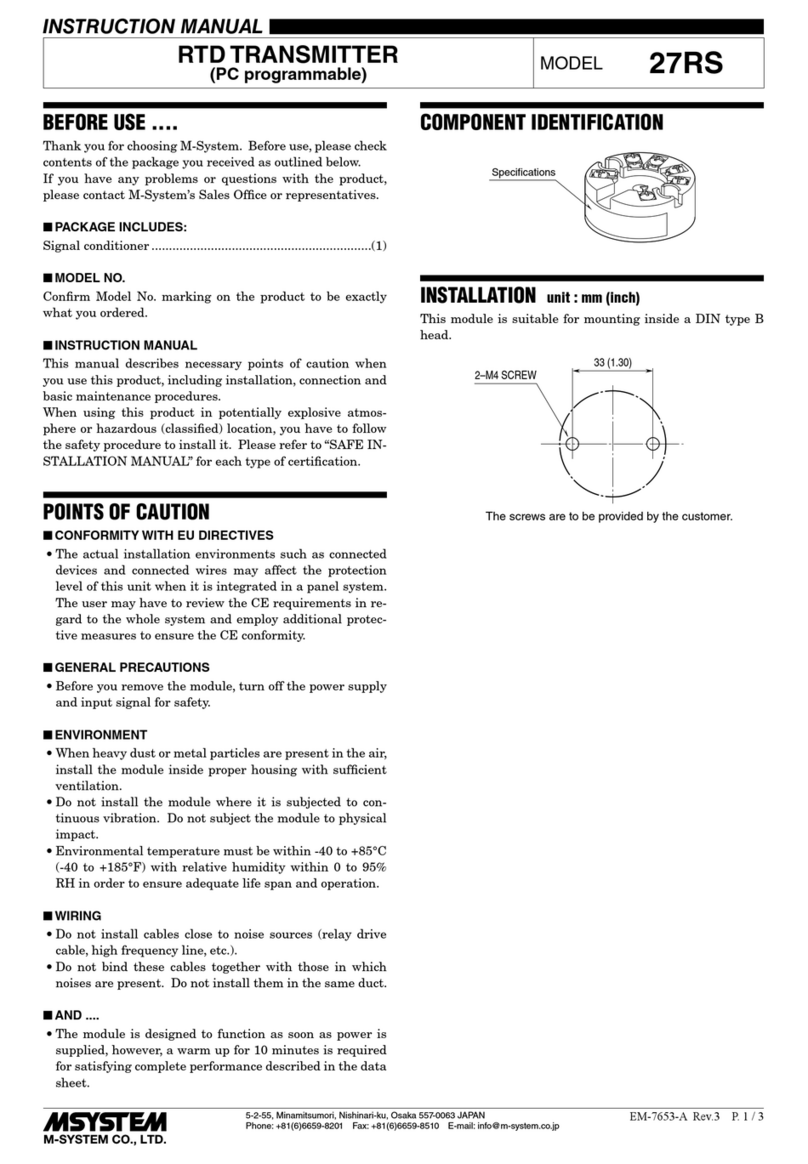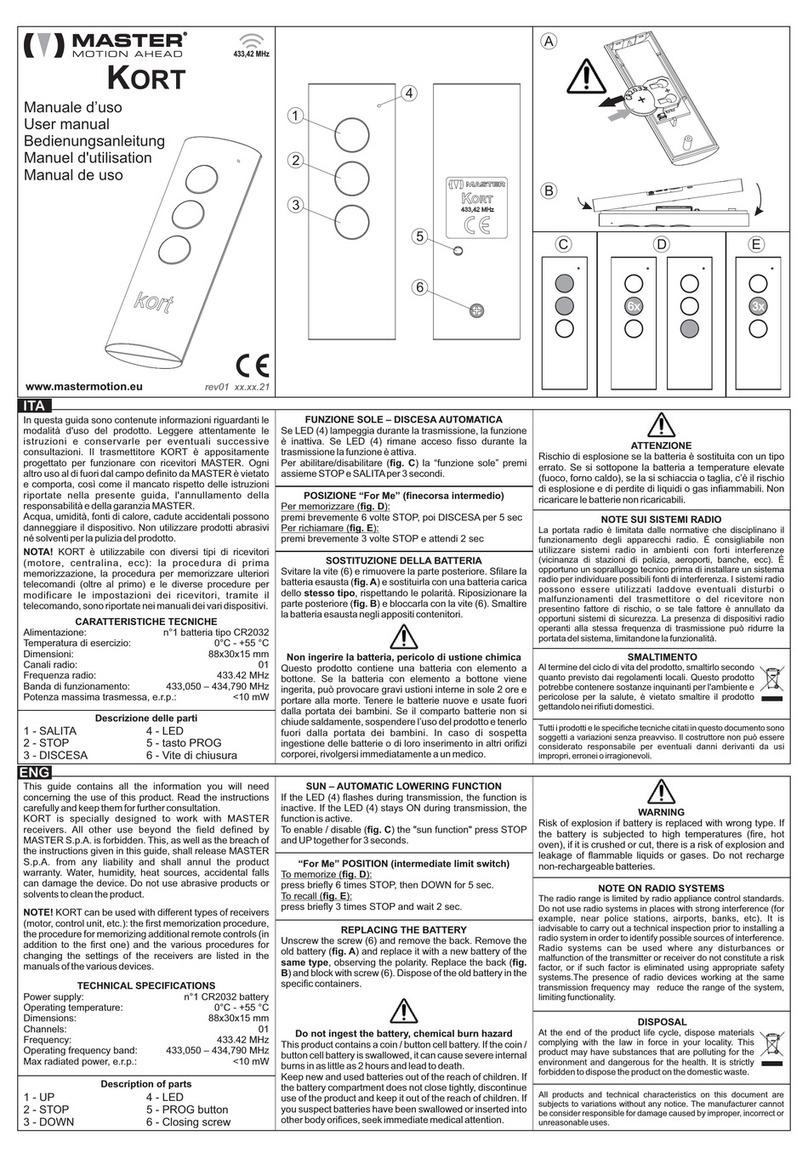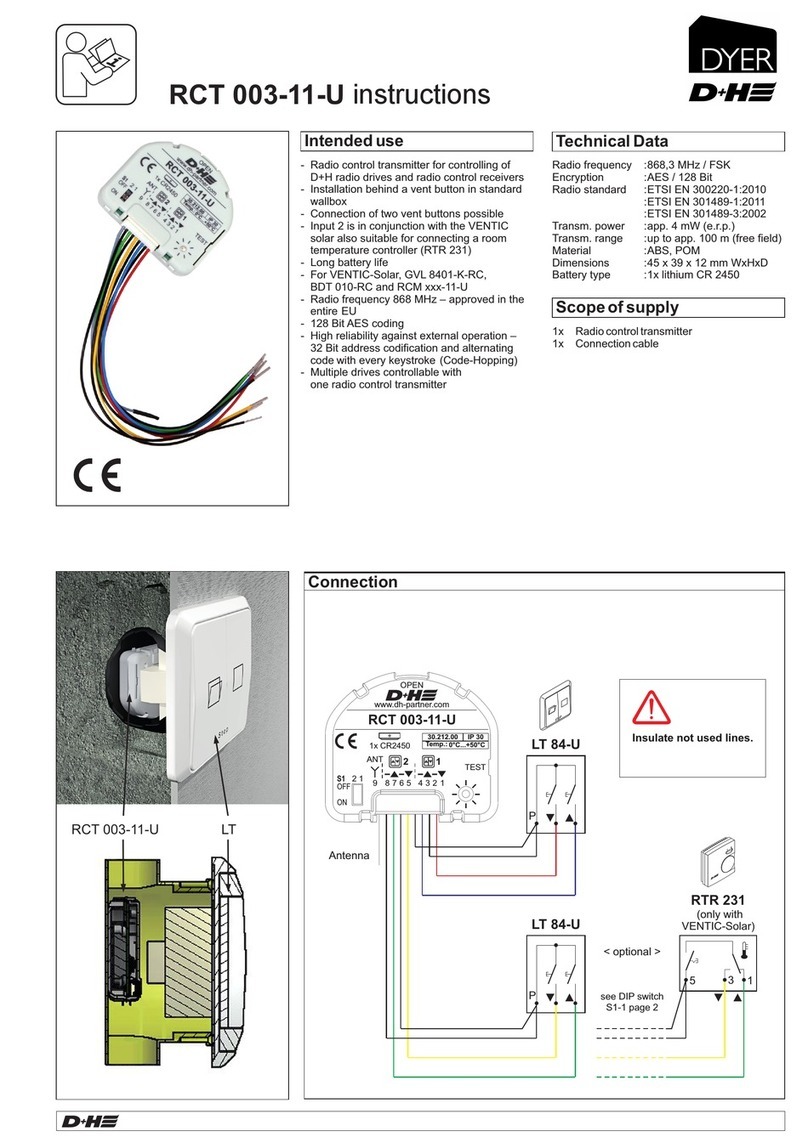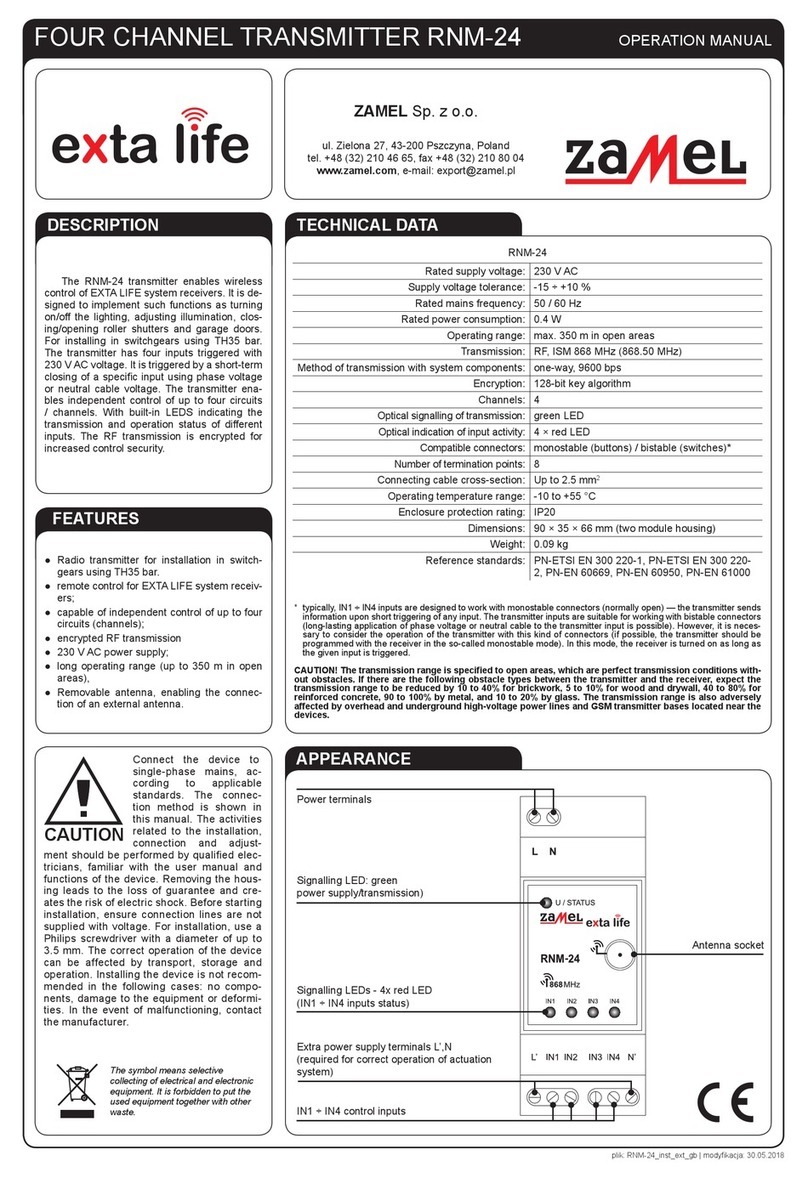AEI Security & Communications DG258 igiSender HQ2 User manual

ENGLISH (EN)
Model: DG258
WATCH A VIDEO
INSTALLATION
& TROUBLESHOOTING GUIDE
Available online at: www.aei.eu/video
WATCH A VIDEO
INSTALLATION
& TROUBLESHOOTING GUIDE
Available online at: www.aei.eu/video
Twin Input 5.8GHz Wireless AV Sender System
Want to transmit to more than 1 room?
You need a DG15RX Additional Receiver!
Visit: www.aei.eu for details
DEUTSCH (DE)
FRANCAIS (FR)
NEDERLANDS (NL)

Page 02 Please read the instructions carefully prior to installation
DG258 - DigiSender® HQ2 - Twin Input 5.8GHz Wireless AV Sender System
Contents
ENGLISH
Introduction 03
Installing your DigiSender® 04 - 08
Step 1 - Unpack your DigiSender® 04
Step 2 - Install the Transmitter 05 - 06
Step 3 - Install the IR Systeme Technik™ 07
Step 4 - Install the Receiver 08
Using your DigiSender® 09 - 12
Standard Operation 09
DigiSender® Basic Functions 10
DigiSender® Advanced Functions 11
The DigiSender® Remote Control 12
Troubleshooting 13 - 17
Audio Problems 13
Picture Problems 14 - 15
Remote Relay Problems 16
Technical Support & Accessories 17
DEUTSCH
Einführung 18
Installieren Sie Ihre DigiSender® 19 - 23
Schritt 1 - Überprüfung des Packungsinhalts 19
Schritt 2 - Installieren Sie die Sendereinheit 20 - 21
Schritt 3 - Einrichten der IR Systeme Technik™ 22
Schritt 4 - Installieren Sie die Empfängereinheit 23
Gebrauch des DigiSender® 24 - 27
Normalbetrieb 24
Basisfunktionen 25
Erweiterte Funktionen 26
Die Fernbedienung des DigiSender® 27
Problemlösung 28 - 32
Bildprobleme 28 - 29
Tonprobleme 30
Fernbedienungserweiterung 31
Technical Support & Accessories 32
FRANCAIS
Présentation 33
Installation de votre DigiSender® 34 - 38
Étape 1 - Sortez le DigiSender® 34
Étape 2 - Installation du Emetteur 35 - 36
Étape 3 - Installation de IR Systeme Technik™ 37
Étape 4 - Installation du Récepteur 38
Utilisation de votre DigiSender® 39 - 42
Standard Operation 39
Sélection de l’entrée 40
Fonctions avancées 41
Télécommande du DigiSender® 42
Depannage 43 - 47
Problèmes de Son 43
Problèmes d’image 44 - 45
Problèmes de commande de l’équipement
source 46
Assistance technique et Accessoires 47
NEDERLANDS
Inleiding 48
Het installeren van uw DigiSender® 49 - 53
Stap 1 - Pak uw DigiSender® 49
Stap 2 - Installeer de Zendapparaat 50 - 51
Stap 3 - De IR Systeme Technik™ 52
Stap 4 - Installeer het Ontvangapparaat 53
De DigiSender® gebruiken 54 - 57
Standaard gebruik 54
Standaardfuncties 55
Geavanceerde functies 56
De afstandsbediening van de DigiSender® 57
Probleemoplossing 58 - 62
Beeldproblemen 58 - 59
Geluidsproblemen 60
Problemen bij het bedienen van de
bronapparatuur 61
Technische ondersteuning en accessoires 62

ENGLISH (EN)
Page 03Please read the instructions carefully prior to installation
Introduction
Congratulations on purchasing the DigiSender® HQ2 - Twin Input 5.8GHz Wireless AV Sender Sys-
tem. This product represents state of the art wireless audio and video technology and the most
advanced Infra-Red relay technology at exceptional value for money.
You can now enjoy DVD quality video and Hi-Fi stereo sound from your Satellite, Cable, Freeview,
DVD or VCR in another room in your home.
The DigiSender® HQ2 is a twin input wireless AV sender with a difference. Because it uses 5.8GHz
to transmit rather than the much more common 2.4GHz, you can use the DigiSender® HQ2 without
the worry of interference from wireless routers, Bluetooth devices and other wireless products
operating on 2.4GHz. It also incorporates our advanced DigiEye™ remote relay technology allowing
flawless operation with every set top box ever made.
Benefit from 5.8GHz transmission, 2 SCART Inputs, 4 Audio/Video Channels, 4 Remote Relay
Channels and unsurpassed compatibility with the new DigiSender® HQ2!
DG258 - DigiSender® HQ2 - Twin Input 5.8GHz Wireless AV Sender System

(EN) ENGLISH
Page 04 Please read the instructions carefully prior to installation
DG258 - DigiSender® HQ2 - Twin Input 5.8GHz Wireless AV Sender System
Installing your DigiSender®
Step 1 - Unpack your DigiSender®
All DigiSender® orders are computer weight checked when packed. However, it is a good idea to
check all kit contents are present before proceeding with the installation.
POWER 12
Transmitter
POWER 12
Receiver
IR Systeme Technik™ Kit
2x Power Supply Units
POWER
Input 1
DigiConnector™ 1
Input 2
DigiConnector™ 2
DigiSender® Remote Control

ENGLISH (EN)
Page 05Please read the instructions carefully prior to installation
Ensure that the Audio/Video and Remote Relay
Channel switches on the back of the DG258 Trans-
mitter are set to 1.
3.
Connect the IR Emitter to the socket labelled ‘IR’
on the back of the Transmitter. See Page 07 for
more information on installing the IR Systeme
Technik™.
4.
Connect DigiConnector™ 1 to your Satellite, Cable
or Freeview box. Use the SCART socket labelled
‘TV’ or ‘OUT’. Connect any existing SCART lead
into the rear of the DigiConnector™.
1.
Connect DigiConnector™ 2 to your DVD Player,
HDD Recorder or VCR. Use the SCART socket la-
belled ‘TV’ or ‘OUT’. Connect any existing SCART
lead into the rear of the DigiConnector™.
2.
Installing your DigiSender®
Step 2 - Install the Transmitter
The Transmitter will send the audio and video from two connected sources (your Satellite receiver
and DVD Player for example) to the Receiver, located in another room in your home.
DG258 - DigiSender® HQ2 - Twin Input 5.8GHz Wireless AV Sender System

(EN) ENGLISH
Connect the Power Supply Unit (PSU) to the socket
labelled ‘PSU’ on the rear of the Transmitter.
5.
Connect the Power Supply Unit (PSU) to an avail-
able mains socket.
6
Page 06 Please read the instructions carefully prior to installation
DG258 - DigiSender® HQ2 - Twin Input 5.8GHz Wireless AV Sender System
Installing your DigiSender®
continued...
Note: Try to avoid positioning the Transmitter directly on top of other electrical devices as this could
lead to a poor picture.
What’s the A/B switch for?
The Contrast (A/B) switch is present to com-
pensate for differences in equipment set-ups.
If you experience a
poor picture after
installation is
complete, try
adjusting the
A/B setting.

ENGLISH (EN)
Page 07Please read the instructions carefully prior to installation
Installing your DigiSender®
Step 3 - Install the IR Systeme Technik Remote Relay Kit™
Once set up correctly, the IR Systeme Technik™ Remote Relay Kit will enable you to control your
source equipment from the receiving location in your home.
Because everyone’s set up is different there are many ways you can install the IR Systeme Technik™
Remote Relay Kit and the various included accessories will help you in setting it up correctly.
DG258 - DigiSender® HQ2 - Twin Input 5.8GHz Wireless AV Sender System
Example 1: Mount the IR Emitter vertically using
accessories 1 and 2. Ensure the LED is facing the
IR sensor on your source equipment.
Example 2: Mount the IR Emitter horizontally us-
ing the supplied sticky pad. Ensure the LED is fac-
ing the IR sensor on your source equipment.
Extension Pieces
Accessory #1
Accessory #2
IR Emitter

(EN) ENGLISH
Connect the Power Supply Unit (PSU) to the socket
labelled ‘PSU’ on the Receiver.
3.
Connect the Power Supply Unit (PSU) to an avail-
able mains socket.
4.
Locate a vacant SCART socket on the back of your
receiving TV and insert the DigiSender® SCART
cable.
1.
Ensure that the Audio/Video and Remote Relay
Channel switches on the back of the Receiver are
set to 1.
2.
Page 08 Please read the instructions carefully prior to installation
DG258 - DigiSender® HQ2 - Twin Input 5.8GHz Wireless AV Sender System
Installing your DigiSender®
Step 4 - Install the Receiver
The Receiver will pick up the signals being sent by your Transmitter and output them to a connected
TV.

ENGLISH (EN)
Page 09Please read the instructions carefully prior to installation
Using your DigiSender®
Standard Operation
The steps below should be followed every time you use the DigiSender®.
DG258 - DigiSender® HQ2 - Twin Input 5.8GHz Wireless AV Sender System
Select Input 1 or 2 by pressing the Power but-
ton once for Input 1 or twice for Input 2 on the
Transmitter. The red Input LED will light to indicate
which source is active. Alternatively press the ‘Input
1’ or ‘Input 2’ button on the DigiSender® Remote Control.
3.
On the receiving TV, select the SCART channel
assigned to the SCART socket that you plugged
the DG258 Receiver in to. This may be labelled as
SCART, AUX, AV, VIDEO, VCR or .
4.
Switch on the source equipment (Satellite, Free-
view, DVD, VCR, etc.).
1.
Turn on the Transmitter and Receiver by pushing
the Power button on the front of the units. The
Power button will light up blue to indicate the unit
is switched on. Alternatively press the Power button on
the DigiSender® Remote Control.
2.

(EN) ENGLISH
Page 10 Please read the instructions carefully prior to installation
DG258 - DigiSender® HQ2 - Twin Input 5.8GHz Wireless AV Sender System
Using your DigiSender®
Basic Functions
Turning the DigiSender® On and Off
To turn the DigiSender® On, press the power button on the front of the Transmitter and Receiver. The
power button will light up blue to indicate that the unit is switched on.
To turn the DigiSender® Off, press and hold the power button on the front of the Transmitter and
Receiver for approximately 3 seconds.
Alternatively you can turn the units On and Off by pressing the power button on the DigiSender®
Remote Control.
Selecting the Input
To select Input 1 (the source device attached to DigiConnector™ 1) press the blue power button on
the front of the Transmitter once.
Input LED 1 will light up red to indicate that the unit is set to input 1.
To select Input 2 (the source device attached to DigiConnector™ 2) press the blue power button on
the front of the Transmitter a second time.
Input LED 2 will light up red to indicate that the unit is set to input 2.
Alternatively you can select the Input by pressing the button labelled ‘Input 1’ or ‘Input 2’ on the
DigiSender® Remote Control at the transmitting location.

ENGLISH (EN)
Page 11Please read the instructions carefully prior to installation
Using your DigiSender®
Advanced Functions
DG258 - DigiSender® HQ2 - Twin Input 5.8GHz Wireless AV Sender System
AV INPUT 1
AV INPUT 2
REMOTE RELAY ANT AUDIO/VIDEO ANT
IR
Changing the Audio/Video Channel
The DigiSender® HQ2 features 4 Audio/Video Channels. Each of these Audio/Video Channels slightly
changes the frequency on which the DigiSender® HQ2 operates. Because the Audio/Video Channel
switch allows you to ‘fine tune’ the frequency on which your DigiSender® HQ2 operates, it is possible
to overcome most interference and reception troubles that may occur.
To change the Audio/Video Channel on your DigiSender® HQ2, simply change the position of the
Audio/Video Channel slider switch to 1, 2, 3 or 4.
For your DigiSender® HQ2 to function correctly it is very important that the Audio/Video Channel
settings are the same on both the Transmitter and Receiver.
Changing the Remote Relay Channel
The DigiSender® HQ2 combines our advanced DigiEye™ technology with the IR Systeme Technik™
Remote Relay kit and features 4 digital Remote Relay Channels.
To change the Remote Relay Channel on your DigiSender® HQ2, simply change the position of the
Remote Relay Channel slider switch to 1, 2, 3 or 4.
For your DigiSender® HQ2 to function correctly it is very important that the Remote Relay Chan-
nel settings are the same on both the Transmitter and Receiver.

(EN) ENGLISH
Page 12 Please read the instructions carefully prior to installation
DG258 - DigiSender® HQ2 - Twin Input 5.8GHz Wireless AV Sender System
Using your DigiSender®
The DigiSender® Remote Control
1. POWER
The POWER button will turn your DigiSender® Transmitter or
Receiver On or Off.
2. Input 1
The Input 1 button will select Input 1 on the Transmitter
and Receiver. Input 1 will be what ever source equipment is
connected to DigiConnector™ 1. For example, your Satellite,
Cable or Freeview box.
3. Input 2
The Input 2 button will select Input 2 on the Transmitter and
Receiver. Input 2 will be what ever source equipment is con-
nected to DigiConnector™ 2. For example, your DVD Player,
HDD Recorder or VCR.
POWER
Input 1
DigiConnector™ 1
Input 2
DigiConnector™ 2
1.
2.
3.

ENGLISH (EN)
Page 13Please read the instructions carefully prior to installation
Troubleshooting
Audio Problems
DG258 - DigiSender® HQ2 - Twin Input 5.8GHz Wireless AV Sender System
Q: What seems
to be the problem
with the sound?
1. Disconnect both the Trans-
mitter AND Receiver SCART
cables. Reconnect the cables
ensuring they are pushed into
the sockets firmly.
2. If you are using a home cin-
ema DVD player with surround
sound, please ensure the ana-
logue audio output on SCART
is switched on.
1. Turn the output volume UP
(if possible) on your source
device (Satellite, Cable, Free-
view, DVD or VCR).
2. Ensure the Transmitter and
Receiver are within the usable
range (40m avg).
3. Switch off your microwave
oven if present.
Change the Contrast A/B set-
ting on the Transmitter Digi-
Connector™ connected to the
offending equipment.
Turn down the volume on
your source device (Satellite,
Cable, Freeview, DVD or VCR).
There is a hissing sound and
the volume must be turned up
high on the second TV to hear
anything.
I can see the picture but can’t
hear anything.
There is a buzzing sound pres-
ent. It seems to get worse dur-
ing on-screen menus or bright
pictures.
The sound is distorted.

(EN) ENGLISH
Page 14 Please read the instructions carefully prior to installation
DG258 - DigiSender® HQ2 - Twin Input 5.8GHz Wireless AV Sender System
Troubleshooting
Video Problems
RECEIVING BLANK SIGNAL
1. Switch the Transmitter on.
2. Ensure the Transmitter is
connected to your source de-
vice (such as your Satellite,
Cable, Freeview, DVD or VCR).
3. Ensure that your source de-
vice is switched on.
4. Use the supplied DigiSend-
er® Remote Control to select
the correct Input. This can be
done at either the Transmitter
or Receiver.
POOR RANGE
1. The picture & sound quality
is affected by the Transmitter
and Receiver’s location. Try
positioning them in different
locations. The Transmitter and
Receiver should be connected
to a mains extension lead that
can be moved.
2. Try the other 3 available Au-
dio/Video channels ensuring
that the Audio/Video Channel
setting is the same on both
the Transmitter and Receiver.
3. Ensure the units are within
the usable range, normally
this would be 40m when pass-
ing through 2 average internal
walls. Thicker or stone/granite
walls may lower the usable
range of this device.
WRONG AV CHANNEL
SELECTED
1. Switch the Transmitter back
on.
2. Ensure the correct SCART
channel is selected on your
second television. Some
televisions feature multiple
AV channels for one or more
SCART, phono and S-Video
inputs.
3. If available try another
SCART socket on the second
television.
I still see a black screen... I now see a snowstorm or
blue screen...
Switch OFF your DigiSender® TRANSMITTER.
What do you now see on the second TV?
The picture is present but
poor quality... I see a black screen...
What do you see on the second TV?

ENGLISH (EN)
Page 15Please read the instructions carefully prior to installation
DG258 - DigiSender® HQ2 - Twin Input 5.8GHz Wireless AV Sender System
WRONG TV CHANNEL
SELECTED
This indicates that the cor-
rect SCART Channel has NOT
been selected on the second
television. Look for buttons
on this televisions remote
control which could select the
AV Channel such as EXT, AV,
VIDEO, VCR, AUX, Channel 0
AND .
INTERFERENCE
This indicates one or more
electrical devices are inter-
fering with the DigiSender®.
Make sure the Transmitter
and Receiver are not directly
on top of other electrical de-
vices. Try all 4 Audio/Video
Channels on your DigiSender®
as one or more may still be
available. Visit digisender.net
or contact our helpline for in-
formation on configuring your
equipment to work together.
NOT RECEIVING SIGNAL
1. Switch the DigiSender® Re-
ceiver back on.
2. Ensure the DigiSender®
Transmitter is switched on.
3. Try the other 3 available Au-
dio/Video channels ensuring
that the Audio/Video Channel
is set the same on both the
Transmitter and Receiver.
I now see a black screen... I still see a snowstorm or
blue screen...
Switch OFF your DigiSender® RECEIVER.
What do you now see on the second TV?
I see a snowstorm or blue
screen... I see lines over the picture...
What do you see on the second TV?
Troubleshooting
Video Problems

(EN) ENGLISH
Page 16 Please read the instructions carefully prior to installation
DG258 - DigiSender® HQ2 - Twin Input 5.8GHz Wireless AV Sender System
Troubleshooting
Remote Relay Problems
If you have any difficulty operating your source equipment remote control in your second room
please follow the advice below below:
1. Ensure the IR Emitter is connected to the socket labelled ‘IR’ on the Transmitter.
2. Ensure you are using the correct remote control in the second room. For instance, if you are trying
to control your Satellite box you will need to use the Satellite remote control.
3. Ensure the IR Emitter is facing the IR sensor on your source equipment.
4. Move the IR Emitter further away from the source equipment.
5. Move the Transmitter AND Receiver further away from other electrical devices.
6. Try operating your source remote control closer to the Receiver.
7. Replace the batteries in your source remote control.
8. Change the Remote Relay Channel on both the Transmitter AND Receiver.
WATCH A VIDEO
INSTALLATION
& TROUBLESHOOTING GUIDE
Available online at: www.aei.eu/video
WATCH A VIDEO
INSTALLATION
& TROUBLESHOOTING GUIDE
Available online at: www.aei.eu/video

ENGLISH (EN)
Page 17Please read the instructions carefully prior to installation
Troubleshooting
Technical Support & Accessories
Technical Support
AEI Security & Communications Ltd is dedicated to providing our customers with first class customer
care and technical support.
1. Website
Free technical advice is available online 24/7 at our dedicated support web site: www.aei.eu
2. Online Videos
Watch online Installation and Troubleshooting Video Guides at: www.aei.eu/video
3. Live Chat
Chat to one of our technical advisors live. See website for details.
4. Telephone
We have a dedicated helpline, open Monday to Friday, 8.30am - 4pm. Call 02071 931 413.
Accessories
If you wish to transmit your source to more than 1 room, this can be achieved by using the additional
receiver below.
To purchase visit us online at: www.easylife.com or call us on: 02071 931 413.
DG258 - DigiSender® HQ2 - Twin Input 5.8GHz Wireless AV Sender System
DG15RX - DigiSender® HQ Additional Receiver
• Get your Satellite channels to additional TV’s in your
home!
• Add as many Receivers as you require to your
DigiSender® system
• Requires existing DigiSender® HQ2 Transmitter

(DE) DEUTSCH
Page 18 Lesen Sie diese Instruktionen bitte sorgfältig durch, bevor Sie die Installation beginnen
DG258 - DigiSender® HQ2 - 5,8 GHz Drahtloses AV - Sendersystem
Einführung
Wir gratulieren Ihnen zum Kauf Ihres DigiSender® HQ2 - 5,8 GHz Drahtloses AV – Sendersystem mit
zwei Eingängen. Dieses Gerät steht auf dem neuesten Stand der Technik für kabellose Audio- und
Video- Technologie. Ebenso trifft dies auf die fortgeschrittene Infrarottechnik zu. Mehr können Sie
für Ihr Geld nicht bekommen.
Jetzt können Sie DVD Qualität, Video und HiFi Stereo Ton Ihres Sattelitenempfängers, Kabelfernseh-
ers, DVD- oder Videogerätes in jedem anderen Raum Ihrer Wohnung empfangen.
Der DigiSender® HQ2 ist ein Drahtloses AV - Sender mit einer Besonderheit. Weil er auf der Frequenz
von 5.8GHz sendet, im Gegensatz zu den gewöhnlichen 2,4 GHZ, brauchen Sie keine Sorge mehr zu
haben, dass durch Ihren Router, durch Bluetooth oder andere kabellose Geräte , Störungen durch
Überlagerungen entstehen. Hierin einbezogen ist unsere „DigiEye™“ Fernbedienung, die eine ein-
wandfreie Funktion mit jeder „Set Top Box“ gewährleistet.
Profitieren Sie von der 5,8 GHz Übertragung, zwei Scarteingängen, vier Audio / Video Kanälen,
vier Kanälen für die Fernbedienung und der unübertroffenen Verwendbarkeit des neuen
DigiSender® HQ2!

DEUTSCH (DE)
Page 19Lesen Sie diese Instruktionen bitte sorgfältig durch, bevor Sie die Installation beginnen
DG258 - DigiSender® HQ2 - 5,8 GHz Drahtloses AV - Sendersystem
Installieren Sie Ihre DigiSender®
Schritt 1 - Überprüfung des Packungsinhalts
Alle Pakete werden von einem Computer bei der Verpackung auf Ihr Gewicht geprüft. Es ist jedoch
eine gute Idee zu überprüfen, ob alle angegebenen Teile vorhanden sind, bevor Sie mit der Installa-
tion fortfahren.
POWER 12
Sender
POWER 12
Empfänger
IR Systeme Technik™ Kit
2x Stromversorgung
POWER
Input 1
DigiConnector™ 1
Input 2
DigiConnector™ 2
Fernbedienung

(DE) DEUTSCH
Page 20 Lesen Sie diese Instruktionen bitte sorgfältig durch, bevor Sie die Installation beginnen
DG258 - DigiSender® HQ2 - 5,8 GHz Drahtloses AV - Sendersystem
Stellen Sie sicher, dass die Audio / Video Kanäle
und die der Fernbedienung ebenso auf der Rück-
seite des Senders auf die Position 1 eingestellt
sind.
3.
Schließen Sie den IR Systeme Technik™ IR-Emit-
ter an die Buchse mit der Aufschrift „IR“ an der
Rückseite des Transmitters an. Befolgen Sie die
umseitigen Schritte, um den IR Systeme Technik™
IR-Emitter einzurichten.
4.
Schließen Sie den DigiConnector™ 1 an Ihren
Satelliten- oder Kabelempfänger an. Verwenden
Sie die mit „TV“ beschriftete SCART-Buchse und
schließen Sie ein verfügbares SCART-Kabel an die
Buchse an der Rückseite des DigiConnector™ an.
1.
Schließen Sie den DigiConnector™ 2 an Ihren
Videorekorder oder DVD-Player an. Verwenden Sie
dazu, falls verfügbar, die SCART-Buchsen mit der
Aufschrift „OUT“ (Ausgang) oder „TV“. Schließen
Sie ein verfügbares SCART-Kabel an die Buchse an
der Rückseite des DigiConnector™ an.
2.
Installieren Sie Ihre DigiSender®
Schritt 2 - Installieren Sie die Sendereinheit
Der Sender überträgt das Audio- und Videosignal von eine angeschlossenen Quellen (z. B. Sattel-
itenempfänger oder DVDplayer) zum Empfänger, den Sie in einem anderen Raum Ihrer Wohnung
aufstellen können.
Other manuals for DG258 igiSender HQ2
3
Table of contents
Languages:
Other AEI Security & Communications Transmitter manuals
Popular Transmitter manuals by other brands
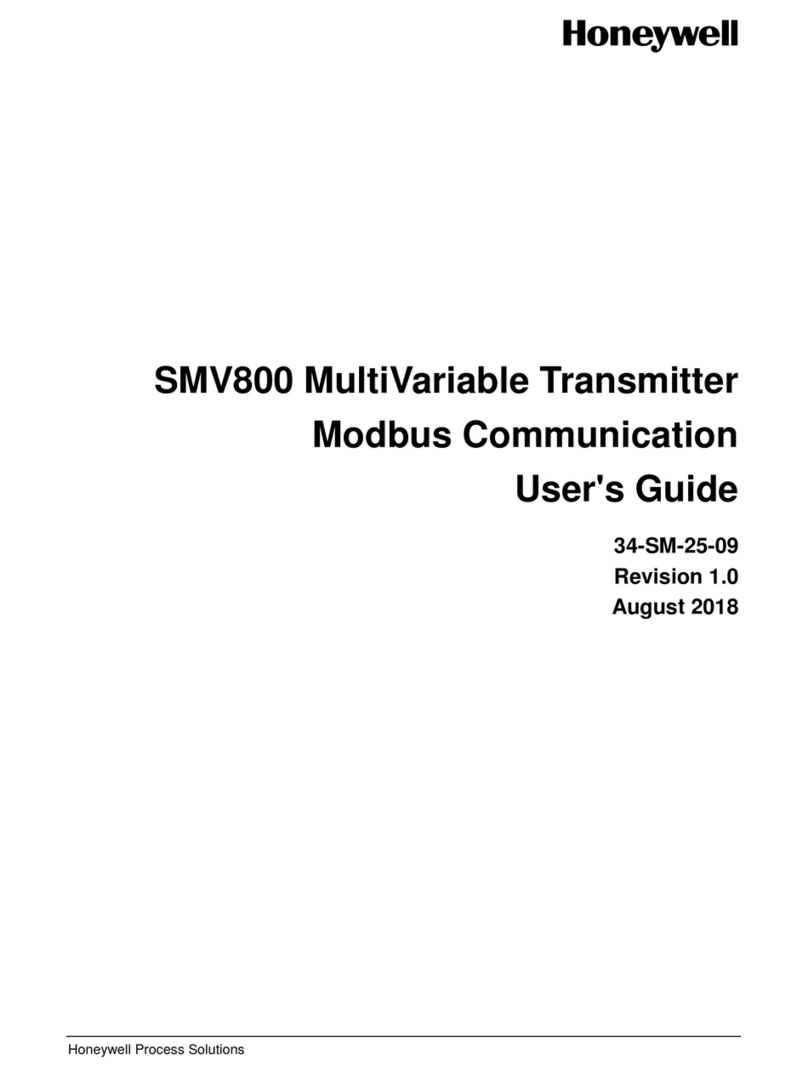
Honeywell
Honeywell SMV800 user guide

Endress+Hauser
Endress+Hauser iTEMP TMT162 operating instructions

Siemens
Siemens THE PROBE operating instructions

Vislink
Vislink HEROCAST user manual
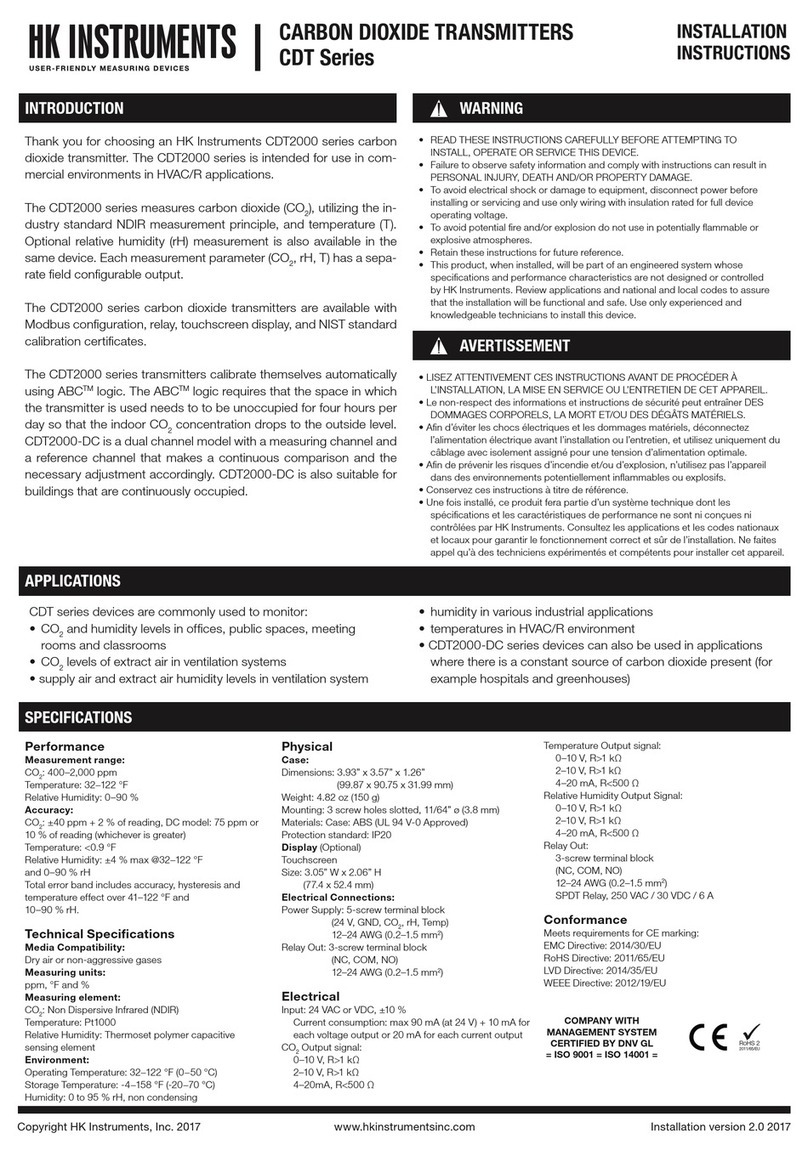
HK Instruments
HK Instruments CDT Series installation instructions

YOKOGAWA
YOKOGAWA DpharpEJX vigilantplant EJX910A user manual