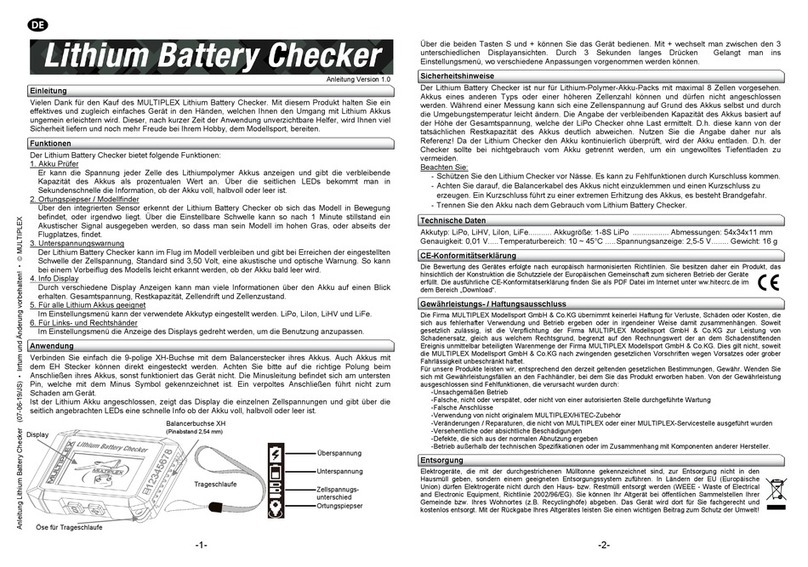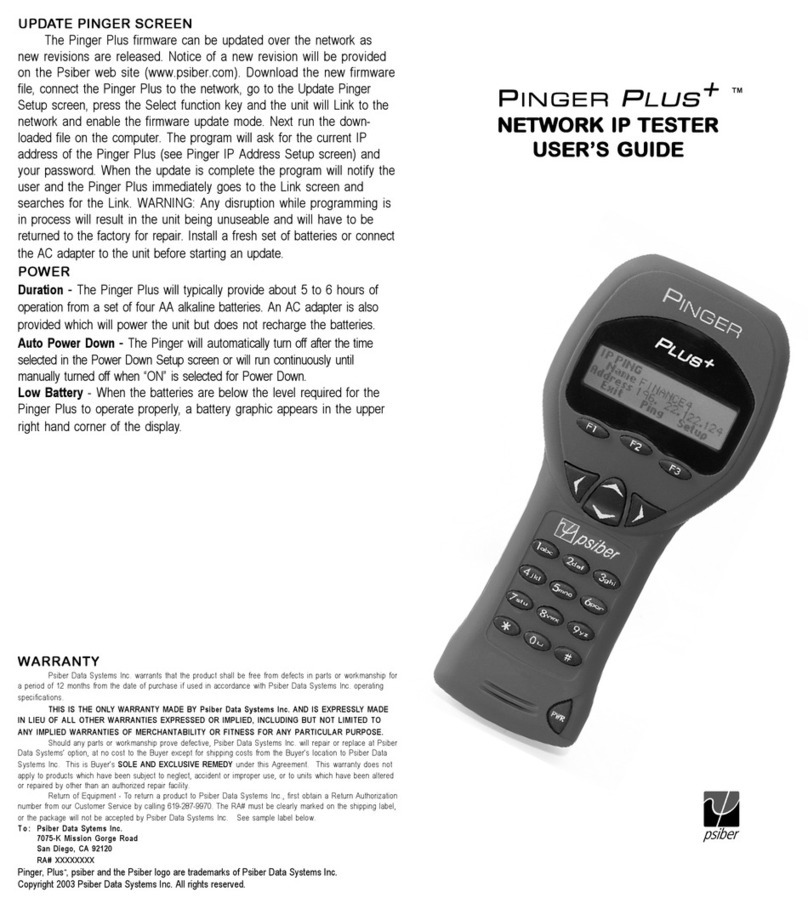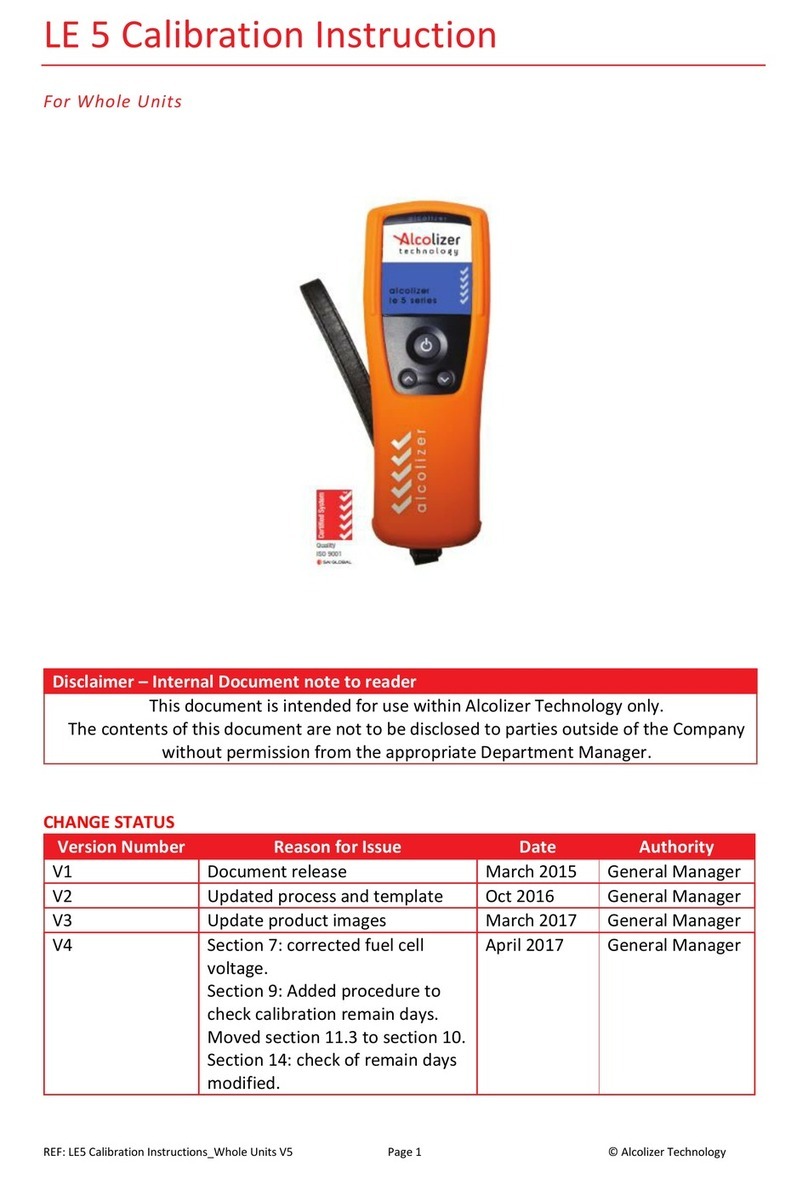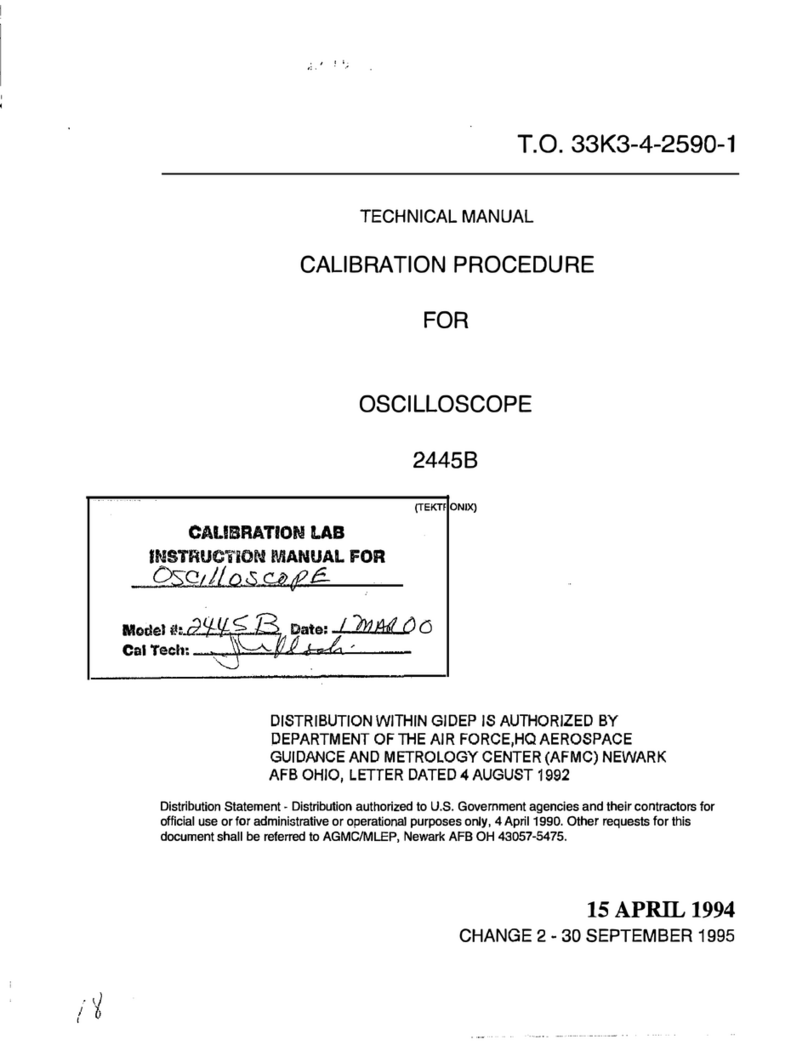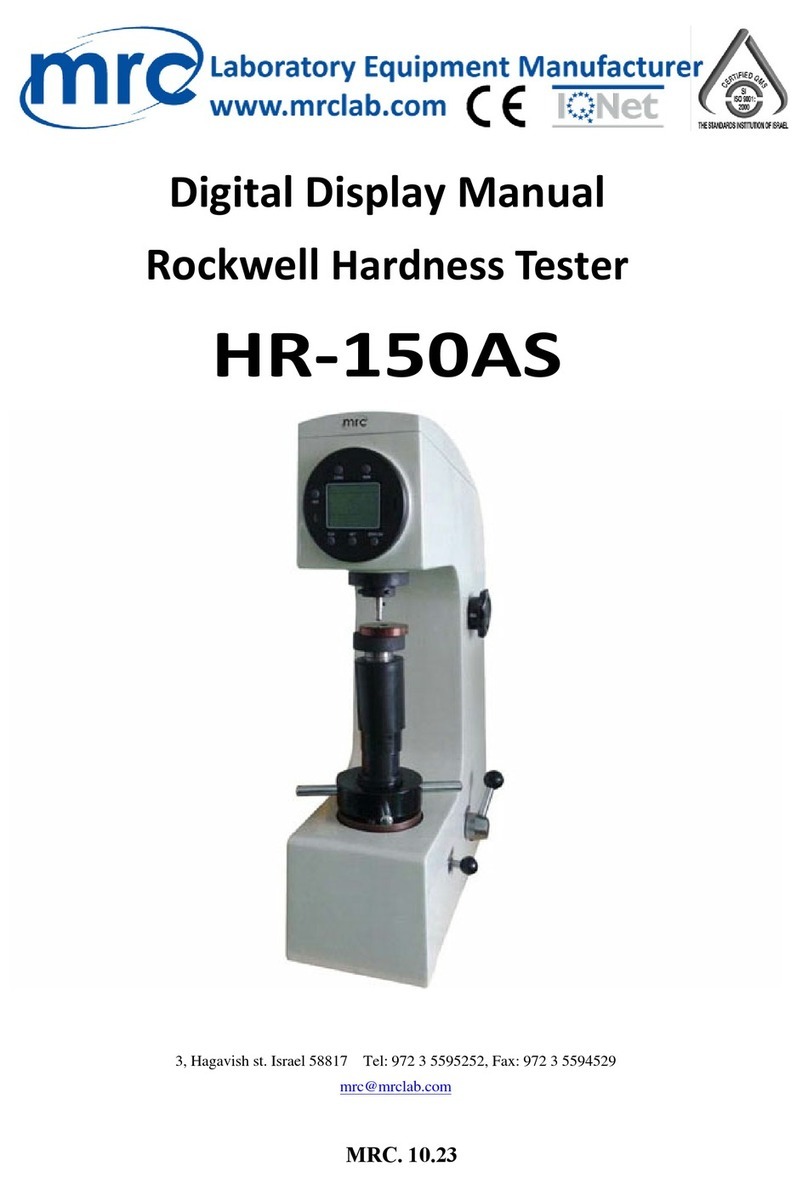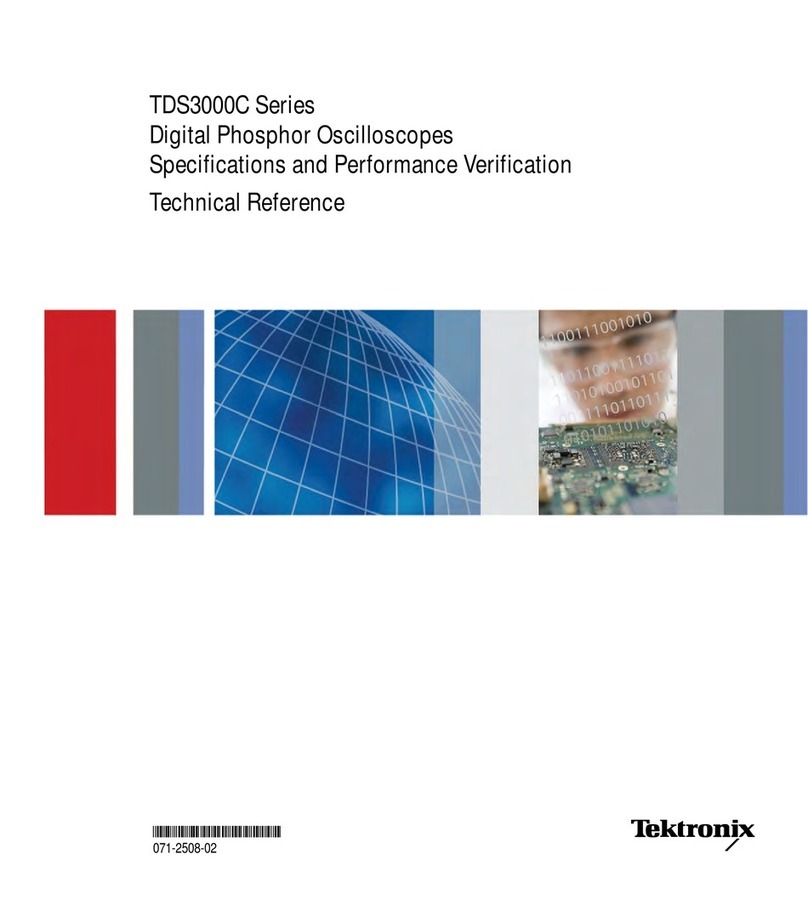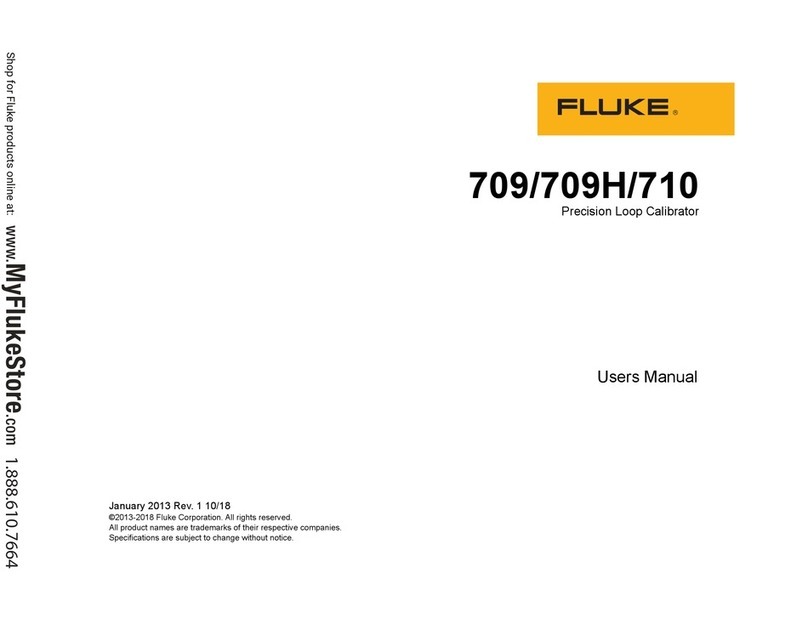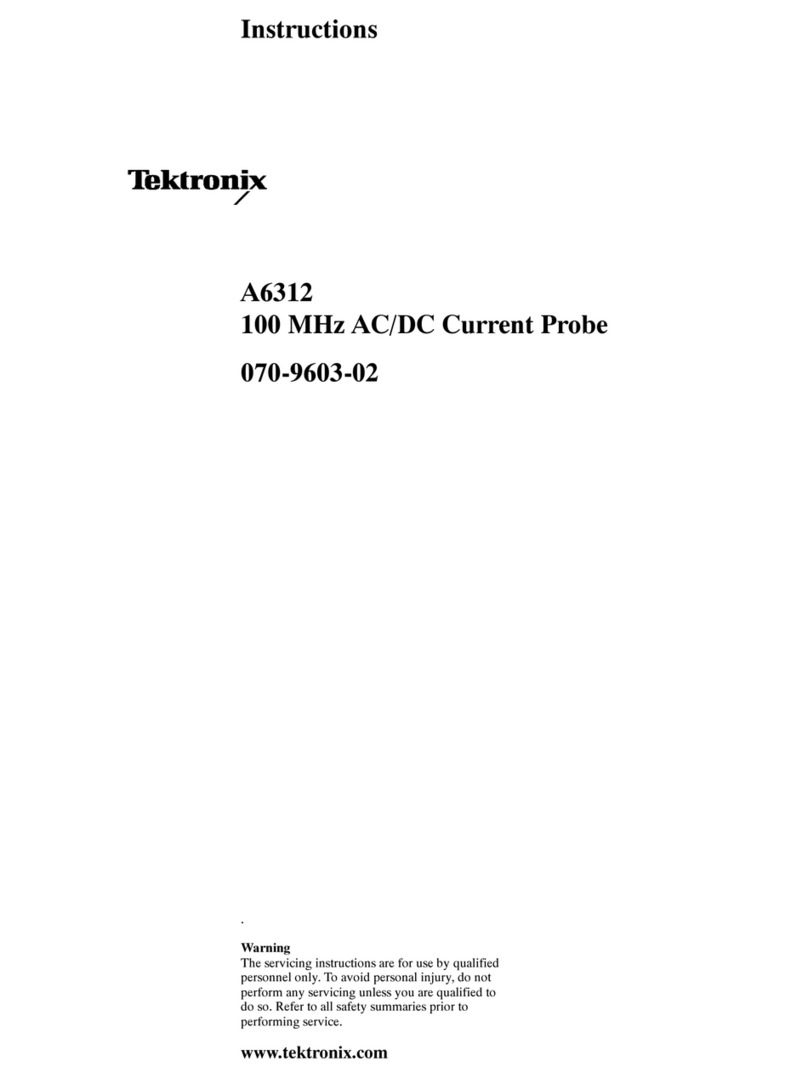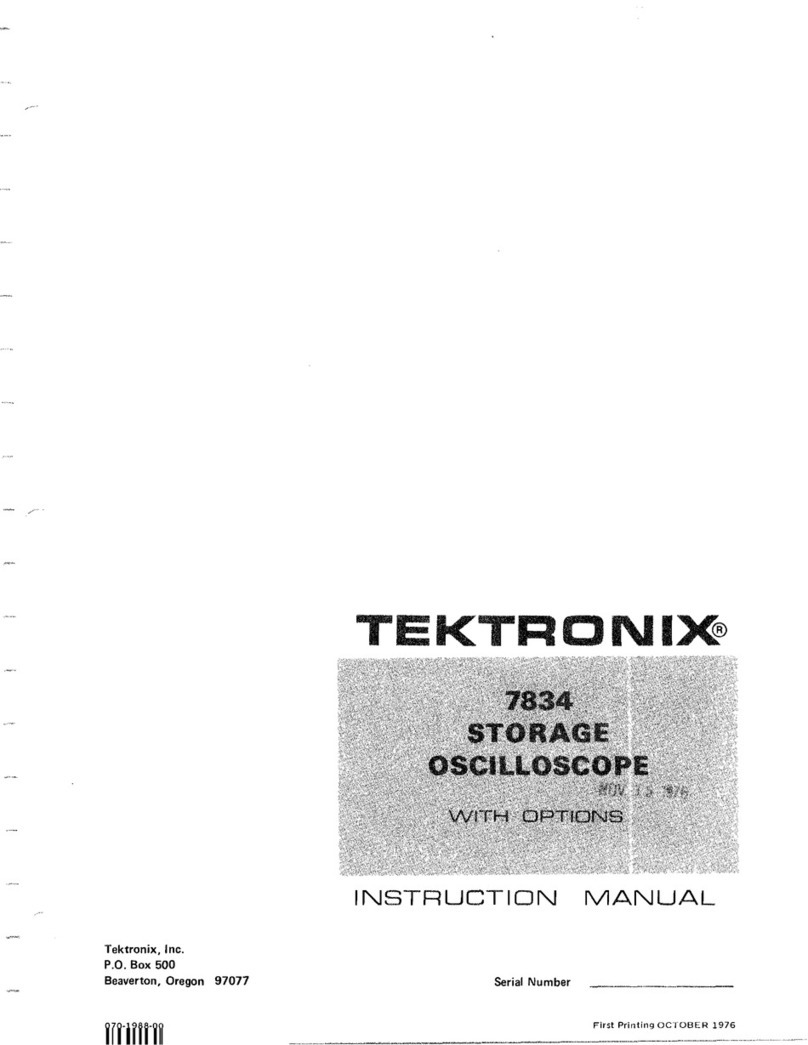AEM TESTPRO CV100 User manual

1
WWW.AEM-TEST.COM
TestPro CV100
User Manual
TESTPRO
CV100
USER MANUAL
WWW.AEM-TEST.COM | CUSTOMERCARE@AEM-TEST.COM | VER # : 2.2

2
WWW.AEM-TEST.COM
TestPro CV100
User Manual
Kit Contents
TestPro CV100 Features
4
4
61 Settings
a. Date and Time
b. Sleep Mode
c. PowerO
d. Display & Audio
e. Language
f. Y-Axis Direction
g. Units
h. Result Autosave
i. Auto Start
j. Long Cable
k. License Details
l. DeviceSpecications
m. Unit Type
n. Storage
o. Battery Info
p. Reset Battery Gauge
q. Restore Default Factory Settings
r. Factory Menu
s. USB
6
6
7
7
7
7
7
8
8
8
8
9
9
10
10
10
11
11
11
11
11
12
12
12
12
13
Contents
i. Copy Test Results to USB
ii. Import Label List
iii. Creating CustomLabel
iv. Copy License
v. Upgrade Firmware
vi. Export Project
vii. Import Project
2 CableCerticationTest 13
a. Projects&Prole 13
13
14
14
14
14
15
15
16
i. CreateProject&Prole
ii. Switch Projects
iii. Clone A Projects
iv. Delete A Project
b. LiveWiremap
c. Cable Set Reference
d. Cable Test Limit
e. Cables & Connectors
i. Select A Cable & Connector
ii. Add New Cable
f. Label Schemes
i. Create New Label
ii. Import Custom Label
g. Operator
h. Performing Cable Autotest
i. Save Autotest Results
j. DC Resistance
k. Single Ended Autotest
l. Tone Generator
m. Learn NVP
n. Length Test
o. Shield Discontinuity Test
p. AD-NET-CABLECerticationTest
q. MPLCerticationTest
16
16
16
17
17
17
18
18
19
19
19
20
20
20
21
21
3 FiberCerticationTest 22
a. MultimodeLaunchVerication
b. Fiber Set Reference
i. One/Two/Three Jumper Method
ii. Fiber Dual Ended Set Reference
iii. Fiber Loopback Set Reference
c. Fiber Test Setup
d. Fiber Test Limit
e. FiberConguration
f. Fiber Cable
g. Fiber Connector
h. Performing Fiber Autotest
i. Save Autotest Results
j. Visual Fault Locator (VFL)
k. Light Source & Power Meter
l. Fiber Inspection
m. HybridPower&FiberCerticationTest
n. Fiber PoE DC Resistance Test
i. Fiber PoE DC Set Reference
ii. Fiber PoE DC Resistance Test
4 Multi-Gig, PoE and BASE-T Test
22
23
23
24
24
25
25
26
26
26
26
27
27
26
27
28
28
28
29
29
a. CreatingProject/Prole
b. Adjusting Test Limits
c. Selecting Cable/Connector
d. Validation Test Options
29
30
30
31

3
WWW.AEM-TEST.COM
TestPro CV100
User Manual
43
46
9 Test Result Management
10 FirmwareandLicenseUpdate
44
44
45
45
45
45
46
46
a. Transfering Test Result from TestPro
b. TestDataPro Test Management Software
c. Generating Test Report
d. Generating Multiple Test Reports
e. Adding Hierarchy
f. Meter to Feet
a. Firmware Update via USB Flash Drive
withOSUpgrade.ziple
b. Firmware Upgrading using TestDataPro
368 Network Test and Cloud
i. Ping
ii. Traceroute
iii. TracGeneratorandMonitor
iv. VLAN Discovery
v. Switch Detail
vi. TCP Connect
i. Wireles Network Test
ii. DB Manager
iii. Signal Strength
i. Selecting Test Limit
ii. Selecting Cable/Connector
iii. Performing Network Autotest
iv. Saving Network Autotest
a. Network Test
b. Wi-Fi
c. Network Autotest
d. TestDataPro Cloud
36
36
37
37
38
39
39
40
40
41
41
42
42
42
42
42
43
i. Multi-Gig Validation
ii. BASE-T
iii. PoE Test with PoE enabled Router/Switches
iv. PoE Load Test
3`
32
32
33
5 SinglePairEthernetCerticationTest 33
a. SPE Set Reference
b. SPE Test Limit
c. SPE Cable & Connector
d. Performing SPE Autotest
e. Save Autotest Results
33
34
34
34
34
346 CoaxCerticationTest
a. Coax Set Reference
b. Coax Test Limit
c. Coax Cables & Connectors
d. Performing Coax Autotest
e. Save Autotest Results
34
34
35
35
35
357 CrossoverCableCertiationTest
a. Crossover Set Reference
b. Cable Test Limit
c. Test Option
d. Performing Crossover Autotest
e. Save Autotest Results
35
35
35
36
36

4
WWW.AEM-TEST.COM
TestPro CV100
User Manual
TestPro CV100 Features
Kit Contents
TheTestProCV100featuresatouchscreenbasedinterface.Productfeaturesinclude:
POWER BUTTON
HOME BUTTON
TEST BUTTON
LCD DISPLAY
1.
2.
3.
4.
Powering on : press for 1 second.
Powering o :pressthebuttononceandthenselect[PowerO]onthetouchscreen.
Force shutdown : press and hold the power button for 6 seconds or longer.
Note that Force Shutdown may result in loss of recent test data.
Takes you back to home screen on the touchscreen interface.
Starts an Autotest (Type of Autotest depends on the adapter attached to the unit.
Capacitive/Resistive touchscreen, with color graphical user interface to navigate the
menu and to view results.
•
•
•
•
•
•
Refer to https://aem-test.com/products/testpro-cv100/ for a full list of kits available
1. Power Button
5. Status LED
(Battery Charging/
Power On)
6. Micro USB Input
10. Test Adapter
11. Stand
7. USB Type A
8. RJ45 10/100/1G
9. DC Input (5V)
4. LCD Display
with Capacitive/
Resistive Touch
2. Home Button
3. Test Button

5
WWW.AEM-TEST.COM
TestPro CV100
User Manual
STATUS LED
MICRO USB INPUT
USB TYPE A
RJ4510/100/1G
DC INPUT
TEST ADAPTER
STAND
5.
6.
7.
8.
9.
10.
11.
Red:batterycharging(whenunitiso)
Amber : battery charging (when unit is on)
Green : battery not charging (when unit is on)
Establishes a USB-based wired link between the TestPro CV100 unit and a personal computer.
Test results can be transferred to PC software (TestDataPro) via this connection.
USBashdriveconnectiontostoretestresultsandforsoftwareupdates.
For validation testing of cables up to 1G
(functionality is built into the basic TestPro CV100 kit).
Connection for 5V DC supply (WARNING : Do not connect to any power supply other than
the power adapter supplied by AEM).
A variety of plug and play adapters can be used to change the function of the TestPro CV100
modular platform.
Retractstandtoplaceitonatableoranyotheratsurface,freeingyoutoperformother
tasks while keeping an eye on the screen.
•
•
•
•
•
•
•
•
•

6
WWW.AEM-TEST.COM
TestPro CV100
User Manual
Settings
a. Date and Time
1SettingsCongurations
•
•
•
Select[Display].
Select Edit Date
Scroll up/down to choose the DD, MM & YYYY.
Select[Save].
Select Edit Time
Scroll up/down to choose the HH, MM and AM/PM.
Select[Save].
The drop down menu to select the timezone.
•
•
Congurethesettingssuchasdate/time,displaybrightness,
audio volume, sleep mode, language and access device
information by selecting .
•
• Enable the [Sync Time with server] & use the drop-
down menu to select the time zone. Note: The time
zone will only sync when TestPro detects internet
connectivity.
b.SleepMode
Sleepmodeturnsothedisplayafteraperiodofinactivity
to conserve battery. This is enabled by default and the timer
is set to 5 minutes.
Select[Display].
Scrolldowntothe[SleepMode]section.
Select the timer & choose the preferred time duration
ofinactivityafterwhichthescreenshouldturno.
•
•
•

7
WWW.AEM-TEST.COM
TestPro CV100
User Manual
d.Display&Audio
c.PowerO
PowerOtimerfunctionisonlyavailablewhentheTestPro
is in battery mode. It is not available when the device is
attached to a power supply.
Select[Display].
Scrolldowntothe[PowerO]section.
Select the timer & choose the preferred time duration
ofinactivityafterwhichTestProshouldpowero.
•
•
•
Select[Display].
Scrolldownto[Display&Audio].
Adjust the display brightness by dragging the brightness
level bar left or right. To adjust the volume, select Audio
Volume & choose Mute, Low, Medium or High.
•
•
•
e. Language
Select[Display].
Scrolldownto[Language].
Select one of the languages available and TestPro will
reboot to save the settings.
•
•
•
f.Y-AxisDirection
Plot Y-Axis Direction changes the graph direction of copper
certicationtestresulttoeitherUporDown.
Select[Certication].
Select[Y-AxisDirection].
Select Up or Down.
•
•
•
g. Units
Select[Certication].
Select[Units.]
Select the preferred measurement standard - Metric
(Meter) or US units (Feet).
•
•
•

8
WWW.AEM-TEST.COM
TestPro CV100
User Manual
h. Result AutoSave
[ResultAutoSave],whensetto[ForAllInstancesorOnlywith
PassResult]willsavethetestresultsaccordingtothenext
available label name.
Select[Certication].
Select[ResultAutoSave].
Select [For All Instances, Only with Pass Result or Don’t
AutoSave]
•
•
•
For All Instances – TestPro will save all test result
Only with Pass Result – TestPro will save only when the test
result is a Pass
Don’t AutoSave – no AutoSave of any test result
i. Auto Start
Select[Certication].
Select[AutoStart].
Select[Yes]or[No].
•
•
•
If[Yes],TestProwillautomaticallystarttheAutotestwhenthe
cable under test is connected to the device port.
When [Only for Bidirectional Test After Fiber Swapping] is
enabled, the Autotest will continue after successfully swapping
thebercableduringadual-endedbi-directionaltest.
When [Do Autotest if Wiremap Failed] is enabled, the
Autotest will perform a Autotest when any of the 4 pairs
fails the Wiremap.
j. Long Cable
Long Cable supports the testing of cables between 500 and
1000 meters.
Select[Certication].
Enable[LongCable].
•
•
Note that the long cable options in the main and remote
devices should be enabled. This feature is automatically
disabled when devices are restarted.
k.LicenseDetails
Customers who purchased the K05 and K30 kits will need a
certicationLicensetosavethetestresultwhenusingthe
AD-CAT6A-CH adapter.
UserswithK05andK30kitswhopurchasedtheberkitswill
notrequirealicensetoperformbercerticationtestasthe
licenseisincludedwiththepurchaseoftheberadapter.

9
WWW.AEM-TEST.COM
TestPro CV100
User Manual
The[LicenseDetails]sectiondisplaysthecurrentlicense
installed in your TestPro. To check the license, go to
Settings>License Details.
•
A screen showing the serial numbers of the main and remote
units, the expiry date of the license and the license type. If this
information is empty, it means there is no license installed in
the device.
available for your TestPro.
To update a license from a USB, follow these steps:
Save testpro.lic to the USB ash drive > Power on
TestProand inserttheUSB ashdrive > Select[Copy
License].
A [License successfully updated] window will conrm
that the license has been updated. Select close to exit
the window.
Checkthelicenseinfoin[LicenseDetails].
•
•
•
Another way to update the license
Savetestpro.lictotheUSBashdrive
Go to Settings > License Details > Update License (USB)
A [License successfully updated] window will conrm
that the license has been updated. Select close to exit
the window.
•
•
•
l.DeviceSpecications
Click[Settings]onthehomescreen,then[Device].
•
m.UnitType
To determine if TestPro need a license to perform copper
certicationtests,gotoMainMenu>Settings>Device.
TestPro with serial numbers beginning with 4 (i.e. 4200-
0000)requireacerticationlicense.
Click[Settings]onthehomescreen,then[Device].
Click[UnitType].
•
•

10
WWW.AEM-TEST.COM
TestPro CV100
User Manual
Selecteither[Main]or[Remote].
Select Yes to reboot the device for changes to take
eect.
•
•
n. Storage
Storage displays the Total, Used and Free space on the TestPro.
Click[Settings]onthehomescreen,then[Device].
Click[Storage].
•
•
o.BatteryInfo
Select[Settings]onthehomescreen,then[Device]and
then[BatteryInfo].
User will be brought to a screen showing the Charging
status and Time remaining.
•
•
p.ResetBatteryGauge
Reset Battery Gauge will recalibrate discrepancies in the
battery reading. Use this feature only when the battery
percentageisuctuating.
Select[Settings]onthehomescreen,then[Device]
Select[ResetBatteryGauge].
ClickYesonthepop-upconrmation.
Wait for Resetting Battery Gauge to be completed.
•
•
•
•
Note :
Ensure that the battery is fully charged to 100%. AEM
recommends to charge the battery overnight.
Select[ResetBatteryGauge].
TestPro will apply the changes and reset the battery
registers.
I.
II.
III.

11
WWW.AEM-TEST.COM
TestPro CV100
User Manual
q.RestoreDefaultFactorySettings
Select[Settings]onthehomescreen,then[Device]
Select[RestoreDefaultFactorySettings].
On the popup, select Yes to restore TestPro to default
factory settings. The device will restart.
•
•
•
r.FactoryMenu
Factory Menu is for manufacturer’s internal use only. Access
to this function is not available to users.
s. USB
WhenaUSBashdriveisinsertedtotheTestProUSBport,
deviceoersmultiplefunctionsi.e.CopyTestResultstoUSB,
Import Label List, Copy License , Upgrade Firmware, Export
Project and Import
Project. Refer to the steps required for each of these features
in the TestPro User Guide. To access the USB menu again, click
Settings > USB.
i:CopyTestResultstoUSB
Copy Test Result to USB will export all the test results saved
insideTestPrototheUSBashdriveunderTestDatafolder.
Select[CopyTestResultstoUSB]
Select from a list of projects to be exported to USB i.e.
TEST PROJECT and click Yes
TestPro will pop up a message on the number of test
results copied.
•
•
•
ii:ImportLabelList
The Import Label List feature provides an easy way to create
labels from a computer & copy these labels onto the device.
On the USB ash drive, create a folder “CustomLabel”
(Without the ““) and copy all the labels that are to be
imported.
•

12
WWW.AEM-TEST.COM
TestPro CV100
User Manual
InsertUSBashdrivetotheTestProUSBportandselect
[ImportLabelList].
Select from a list of CustomLabel to be imported and
click Yes.
•
•
iii: Creating CustomLabel
Custom label allows users to add labels in csv format and
import to TestPro.
Launch Microsoft Excel.
In column A, type the labels to be imported to the
device.
Clickle>Saveas>Filename:enteranyname.Save
astypeCSV(MS-DOS)(*csv).LocationisUSBashdrive
rootdirectoryunder[CustomLabel]folder.
•
•
•
iv:CopyLicense
Refer to k. License Details for more information about the
Copy License feature
v:UpgradeFirmware
TestPro’s rmware can be upgraded using the USB ash
drive.Thermwareversionshouldbe2.4orlatertosupport
USB zip upgrade.
Go to www.aem-test.com/myaccount, log in to your
account (create account for new users) and download
thelatestrmwareunder[Downloads].
Save the OSUpgrade.zip to a USB Flash drive (formatted
as FAT32).
Attach the DC power supply to the TestPro and power
on the device.
Insert the USB ash drive. The USB menu will appear.
Select[Upgradermware].
TestPro will warn the users to back up test results and the
upgrade will reset the device to factory settings. Select
[Yes]toacceptand[No]tocancel.
The device will reboot multiple times. The entire process
will take at least 15 minutes to complete.
•
•
•
•
•
•
vi:ExportProject

13
WWW.AEM-TEST.COM
TestPro CV100
User Manual
TestPro allows testers to collaborate better by sharing
projects with ease. Project les can be transferred from
oneTestProunittoanother,usingaUSBashdrive.They
can also be emailed to testers in other locations. This saves
them in having to recreate a project/use case from scratch.
To export project(s):
Power on the TestPro and insert a USB ash drive
(formatted as FAT32).
TestPro will detect the USB ash drive and open the
USB Menu.
Select[ExportProject].TestProwillcopytheprojectles
fromthetestertotheUSBashdrive.
Adialogboxwillconrmsuccessfulexport.
•
•
•
•
vii:ImportProject
To import aprojectfromaUSB ash drivetoa TestPro
device:
Power on TestPro and insert a USB ash drive
containingtheproject.datle.
A[USB]menuwillcomeup.
Select[ImportProject].
Adialogboxcomesupaskingtoconrmtheproject
import. Click Yes
[Project Imported from USB Reboot is required]
message will appear. Select to reboot the device.
•
•
•
•
•
2CableCerticationTest
The TestPro CV100 platform features the most sophisticated RF
measurement engine available in any handheld tester. Capable
of supporting up to 3Ghz frequency range, and testing all mode
combination parameters (including TCL, ELTCTL, DC Resistance
Unbalance), the TestPro CV100 exceeds level 2G accuracy
specicationsforcoppercerticationtesting.
Currently available adapters provide CAT5e to CAT8
certication. The capability of the TestPro CV100 platform
makesitidealforFiberandCoaxcerticationaswell.
a.Project&Prole
The TestPro CV100 supports customer workows through
projects and prole descriptions. [Project] is an identier of
thecustomersite/location,whereas[Prole]referstospecic
testcongurations.
i:CreateProject&Prole
Select[Project]/[Prole]on thehome screen tocreate
or edit a project. Once a project is selected, subsequent
Autotest results will be saved there.
Select[ProjectManager]tochooseaproject,createa
new project or to delete an existing project.
Select[Add]tocreateanewproject.
•
•
•
Keyintheprojectnameandselect[].
AdialogboxwillappearconrmingtheTESTPROJECT
tobeusedasacurrentproject.Select[Yes]andTestPro
willshowvariousproles.SelectaproleandSave.
•
•
[Certication]forCopperCableCertication.
[Validation]forMulti-GigandBASE-Ttests.
[NetworkValidation]forNetworkAutotest.
[Copper2Pairs]for2pairCopperCableCertication
a.
b.
c.
d.

14
WWW.AEM-TEST.COM
TestPro CV100
User Manual
[Coax]for50Ohmand75Ohmcoaxtests.
[SinglePairEthernet]forCopperCable
Certicationwithlessthan4pairs.
[MMFiber]forMultimodeFiber.
[SMFiber]forSinglemodeFiber
e.
f.
g.
h.
Project Manager shows the recently created project
and the Default project.
•
ii:SwitchProjects
To switch projects, open [Project/Prole] in the main
menuandchoose[ProjectManager].
Selecttheprojecti.e.BuildingA,thisprojectandprole
will be activated. All succeeding test results will be saved
in“BuildingA”project.
Click back or press the home button to return to the main
menu.
•
•
•
iii:CloneAProjects
To clone a project open [Project/Prole] in the main
menuandchoose[ProjectManager].Selecttheproject
to be cloned i.e., Building A and select Clone.
Keyintheclonedprojectname&select[].
•
•
TestProoersaneasywaytoduplicateaprojectthatuses
the same limit, cable, connector & labels through project
cloning.
•
Choose[Yes]tosettheclonedproject“BuildingB”asthe
current project. All succeeding test results will be saved
in“BuildingB”project.
iv:DeleteAProject
• TodeleteaprojectfromTestPro,open[Project/Prole]in
themainmenuandchoose[ProjectManager].
Select the project to be deleted i.e., Default and select
Delete.
Select[Yes]todeletethe“Default”project.Alltestresults
savedin“Default”projectwillbedeletedandmovedto
Recycle Bin.
•
•
b.LiveWiremap
TestPro’s LiveWiremap detects cable fault in real time as soon
as the cable is inserted into the RJ45 port of the main and
remote unit’s channel port. AD-NET-CABLE, Permanent Link
and Channel adapters supports this feature. Start LiveWiremap
diagnostics by pressing the Wiremap screen. TestPro will start
diagnosing the cable and will determine the location of the
fault, using its distance to fault measurement.
Connect the RJ45 cable to the channel adapter of the TestPro
main unit RJ45 port and the other end of the cable to the
remote unit’s channel adapter RJ45 port.

15
WWW.AEM-TEST.COM
TestPro CV100
User Manual
OntheTestPromainscreen,select[CableCertication].
The wiremap will show pin 4 to be in disconnected state.
Select either [Autotest] or the wiremap screen to start
LiveWiremap.
LiveWiremap will display the distance to fault measurement.
•
•
•
c.CableSetReference
Set reference is necessary for accurate measurement of
resistance, delay and insertion loss. It must be performed
when a main TestPro unit is paired with a remote TestPro
unit for the rst time or when one or more adapters are
replaced with a new one. If a copper Autotest yields results
with unusually high resistance measurements, this is often
an indication that a set reference is required.
Attach a CAT6A permanent link adapter to the remote
TestPro unit with one end of the cable connected to it,
and the other end of the RJ45 jack of the CAT6A channel
adapter attached to the main TestPro unit to perform set
reference.
Note: If the cable is faulty, set reference and measurement
results will be aected. Set Reference using an AD-NET-
CABLE adapter, or a patch cord adapter should be avoided.
Set reference has already been performed before shipping
the product, therefore it is not necessary to perform it again
when the product is received.
Main Remote
• The set reference utility can be accessed through
[Tools].Select[Tools]toperformthetask.
Select[SetReference].
A dialog box will conrm that a 2-meter reference
cable/cord is attached to main and remote devices.
Select[Yes].
•
•
Note: It is not required to perform set reference every
day as TestPro is designed to ensure measurement
stability. However, if it is the company’s best practice to
do so, user can choose to do so.
d. Cable Test Limit
Choosing the test limit is a very important step to copper
cablecertication.It determinesthe cable standardsused,
cable type and the adapter used during testing. ISO IEC and
TIA are the widely used standard limits. Users can create
customized limits and upload these limits to the device.
assistance in creating a custom limit.
i:SelectTestLimit
• Select[Project]onthehomescreentochooseanactive
test project.
Select[Edittestprole]toupdatethetestprole.
Select[Limit]tochangethetestlimit.
•
•

16
WWW.AEM-TEST.COM
TestPro CV100
User Manual
• Select[01TIA].
Select [01 CHANNEL]. Choose Channel when channel
adapters are being used and choose Permanent Link if
permanent link adapters are being used.
Select the limit to be used for testing.
•
•
Notice the + and ++ signs after some of the test limits?
+ means DC Resistance measurements such as Loop,
Pair to Pair and In Pair are included in the Pass/Fail
criteria of the test. Otherwise only DC Loop Resistance is
included and Pair to Pair and In Pair are for information
only.
++ means DC Resistance, TCL and ELTCTL
measurements are included in the Pass/Fail criteria
of the test. Otherwise, these measurements are for
information only. Use these limits when certifying
cables that is needed to be used for PoE applications.
ii: Custom Test Limit
Someusersmayprefertousecustomizedlimitstottheir
testing needs. TestPro provides a way to import these
limits using TestDataPro PC Software.
• LaunchTestDataProPCSoftwareandclick[Tools]then
click Import Custom Limit
Browse to the folder where the custom limit is located.
Selectthefolderandclick[Ok].
InTestPro,thecustomlimitsarelocatedinside[Prole]
then [Limit] scroll down to [Vendor] and nally, the
Custom Limit folder.
•
•
e.Cables&Connectors
It is important to document the cables and connectors for
the purpose of good reporting. Each cable has its assigned
NVP value or Nominal Velocity Propagation that calculates
the length of the cable under test. Choosing the correct
cable and connector is necessary for accurate testing and
measurements.
i:SelectACable&Connector
•
•
Select[Cable:GenericCat6A].
If unsure of the type of cable, select [Generic UTP]
forunshieldedcable&[GenericShielded]forshielded
cable.
Choosethespecictypeofcablei.e..CAT6AFTPand
select[Save].
•
For more information about importing Custom Limits,
refer to the TestDataPro User Guide or you may reach

17
WWW.AEM-TEST.COM
TestPro CV100
User Manual
•
•
•
Select[Connector:GenericCat6A].
Select[GenericShielded].
Select[CAT6A].
Follow a similar process for choosing connectors:
ii: Add New Cable
There are cases that the cable being used to test is not yet
available in AEM TestPro cable database. In this case, users
can add a cable in the database to be used for testing &
certication.ToaddnewcablepartnumbertotheTestPro’s
database, contact AEM support @ customercare@aem-
test.com
•
•
Select[Cable:GenericCat6A].
Select[Add].
Name – name or part number of the new cable
Manufacturer – manufacturer name of the cable.
The new cable will be saved under this name in the
database.
Grade – cable grade (CAT3 to CAT8)
Type – UTP, STP, FTP, etc.Impedance: 100 Ohms
Pair Combination: all pairs enabled by default
Whenalleldsarecompleted,select[Add]tosavethe
new cable in the database.
•
f.LabelSchemes
Labeling allows user to identify the associated physical
locations (i.e., building, room, cabinet, rack ,port, etc.). These
labels will be used to save the test results to the TestPro.
i: Create New Label
•
•
Select[LabelScheme:SimpleLabel].Apreviewofthe
simple labels will be displayed.
Select[Edit]toviewortoaddtothelistoflabelschemes.
Select[Add]tocreateanewlabel.
•
Key in the desired label name as well as the descriptions
for[Start]and[End].
Select[Add]tonishcreatingthelabel.
Select[Yes]tothedialogboxconrmingthenewlabel
as the current label scheme.
•
•
•
Note: The text in Start label should be lower than the
End label i.e., 01 against 10. The text should match as
well i.e., rst 4 characters are alphabet the end label
should also start with alphabet.
Refer this section to s. USB ii: Import Label List
ii:ImportCustomLabel
g.Operator
AddingOperator namein aproject and proleisanother
important step in documenting the test result. When test
reports are generated it includes the operator name to
identifywhoconductedthecerticationtest.
Select[Operator:Default].Apreviewoftheoperators
saved in Testpro will be displayed.
Select[Add]toaddnewoperator.
Keyintheoperator’snameorinitialsandselect[Ok].
•
•
•

18
WWW.AEM-TEST.COM
TestPro CV100
User Manual
h. Performing Cable Autotest
Main Remote
Connect Channel or Permanent Link adapter to the main
and remote TestPro units. Connect both ends of the cable-
under-test to the main and remote channel adapter or
Permanent Link adapter RJ45 jack.
Select[CableCertication].
Once a cable-under-test is attached to the main and
remote units by means of patch cables at both ends,
a wiremap status will be displayed on both ends. Start
afullcerticationAutotestbyselecting[Autotest]on
this screen.
Autotest commences.
•
•
•
To view the Autotest results for each parameter, select
[Details].
Select[ReturnLoss].
Thereturnlossgraphwillbedisplayed.Select[Margins].
•
•
•
The worst margins for return loss will be displayed.
To view the measurement of a Pair, just select the pair
and the graph will display the selected pair against
the margin.
•
•
After Autotest completes. TestPro will show the test
results.Tosavetheresults,select[Save].
A list of labels will show up. Choose the label and
select[Save].Adialogboxwillconrmthattheresults
are being saved.
•
•
i. Save Autotest Results
For channel test, connect
AD-CAT6A-CH adapter to the
main and remote TestPro units
(similar procedure may be
followed for link test using
the CAT6A permanent link
adapters). Connect the ends
of the near-end patch-cord
and far-end patch-cord to the
RJ45 jacks of the main and
remote TestPro units’ channel
adapters
Note: To test only patch cords, you must use
appropriate PATCH CORD adapters

19
WWW.AEM-TEST.COM
TestPro CV100
User Manual
If the label list runs out or the cable under test is not
listedinthelabellist,click[SaveAs].
Keyinthelabelnameandselect[Ok].
•
•
j.DCResistance
Measure the DC resistance and resistance unbalance of
the cable under test by connecting the cable ends to the
Channel or Permanent Link adapter port. If using AD-NET-
CABLE adapter, use the “CAT 6A/Class EA” ports on the
main and the remote TestPro units, respectively.
Open[CableCertication]andselect[Tools].
Select[DCResistance].
DC Resistance test starts and displays the results. To
retestselect[Update].
•
•
•
(Note: Perform set reference before testing the
DC resistance for the rst time. Use a patch cord
(recommended length: 2 meters) and perform set
reference before performing the DC resistance test.
k. Single Ended Autotest
It is desirable to attach both ends of the cable to a main
and remote TestPro units to get the full test result.
While not as comprehensive as testing a cable fully
attached to the TestPro remote unit, single-ended testing
is a basic test to verify a cable connected only on one end
by evaluating the overall RL, NEXT, PSNEXT values as the
frequencies used for data transmission will show plenty of
margin if the cable is good.
Typical set up will use custom limits for this type of
laboratory testing. A failure in NEXT or return loss in
single ended Autotest indicates that either the cable
is mislabeled or has poor performance. Single ended
Autotestisnotintendedtobeusedineldtestingatall.
It is used for laboratory/production testing application. It
is mainly used when testing a master reel of cable. To do
this, each of the 8 conductors in the 4 pair cable must be
terminated with 50 ohms to ground.
Open[CableCertication]andselect[Tools].
Select[SingleEndedAutotest].
Autotest commences and display the test results.
•
•
•
Note: Wiremap and Length measurements are not
available in Single Ended Autotest
l. Tone Generator
The TestPro unit’s tone generator helps technicians locate
the cable-under-test from a bunch of cables by sending a
tonesignaltoall8wires.Anamplierprobewillbeused
to detect the tone.
Open[CableCertication]andselect[Tools].
Select[ToneGenerator].
Select[Tone1].ClosingtheToneGeneratorscreenwill
turnoTone1.
•
•
•

20
WWW.AEM-TEST.COM
TestPro CV100
User Manual
m. Learn NVP
Nominal velocity of propagation (NVP) is a process used
by handheld testers to determine the length of the cable.
TestPro unit’s Learn NVP feature helps users to determine
the NVP value of a cable by keying in its cable length.
TheNVPvaluecanthenbeusedinCertication.To use
Learn NVP tool, connect TestPro main and remote unit
via Channel or Permanent Link adapter to the cable that
needs NVP to be measured.
Open[CableCertication]andselect[Tools].
Select[LearnNVP].
Key in the cable length between 10m and 100m then
select[Ok].
TestPro displays the NVP value of the cable.
•
•
•
•
n. Length Test
Length Test using TestPro can determine the length of the
cable based on the NVP value keyed-in. To use Length Test
tool, connect TestPro main and remote unit via Channel or
Permanent Link adapter to the cable that needs NVP to
be measured.
Open[CableCertication]andselect[Tools].
Select[LengthTest].
KeyinthecableNVPvalueandthenselect[Ok].
TestPro displays the length of the cable.
•
•
•
•
o.ShieldDiscontinuityTest
TestPro’s shield discontinuity feature is used to test the
integrity of the shielded cable. If there are issues with the
shield, TestPro will detect it and display the distance to
where the shield issue is located in the wiremap screen.
Set the [Cable] and [Connector] to use Shielded
Cable and Shielded Connector.
Select[Autotest].
Once Autotest is complete, select the Wiremap tab.
•
•
•
Example above: the total cable length is 34.7 meters
of which TestPro detected shield discontinuity at 2.0
meters away from the main unit and 30.8 meters
away from the TestPro remote unit.
Other manuals for TESTPRO CV100
1
Table of contents
Other AEM Test Equipment manuals