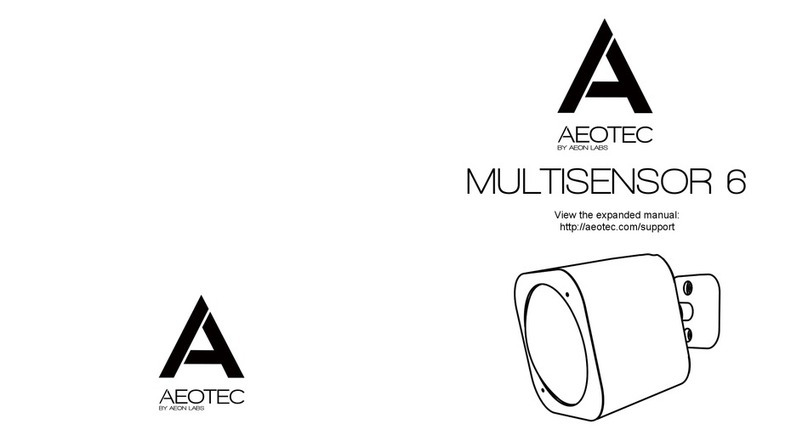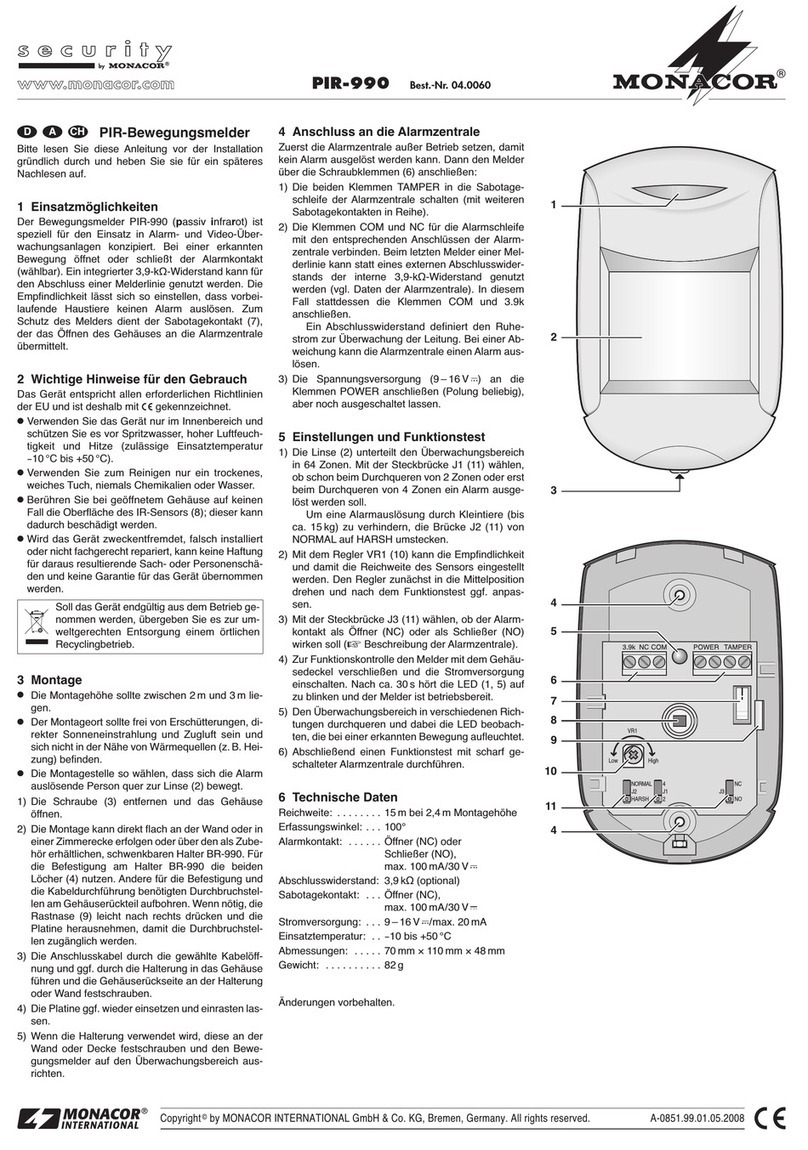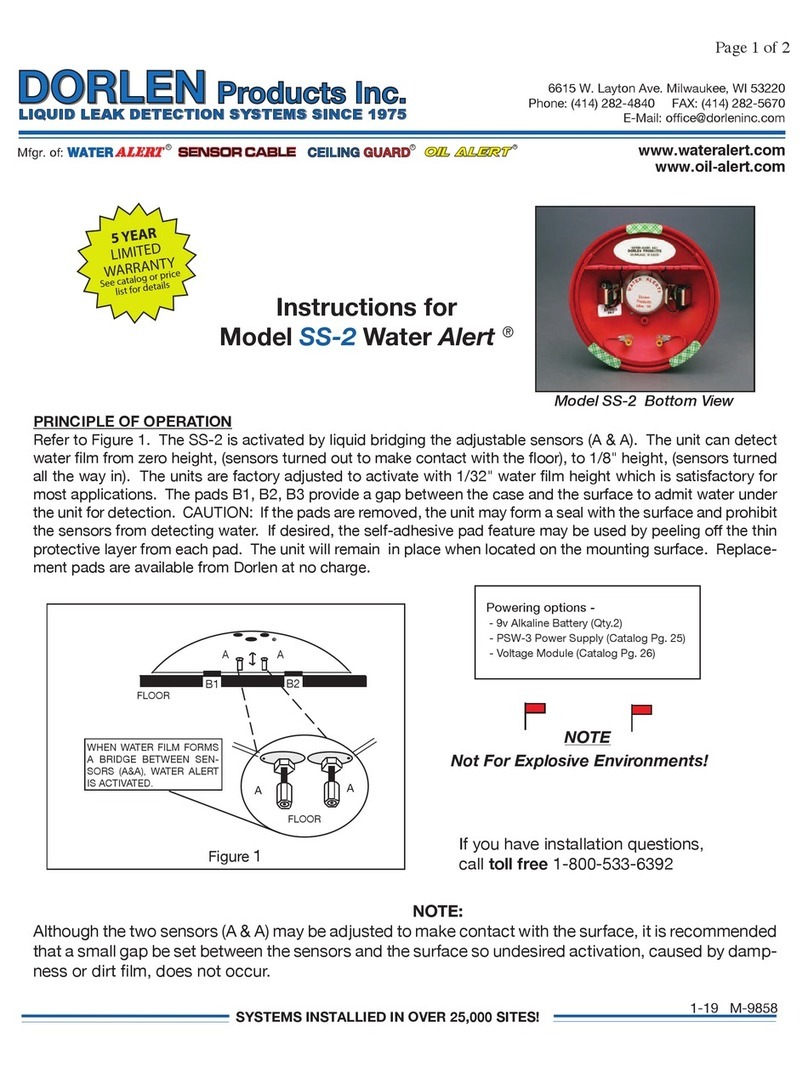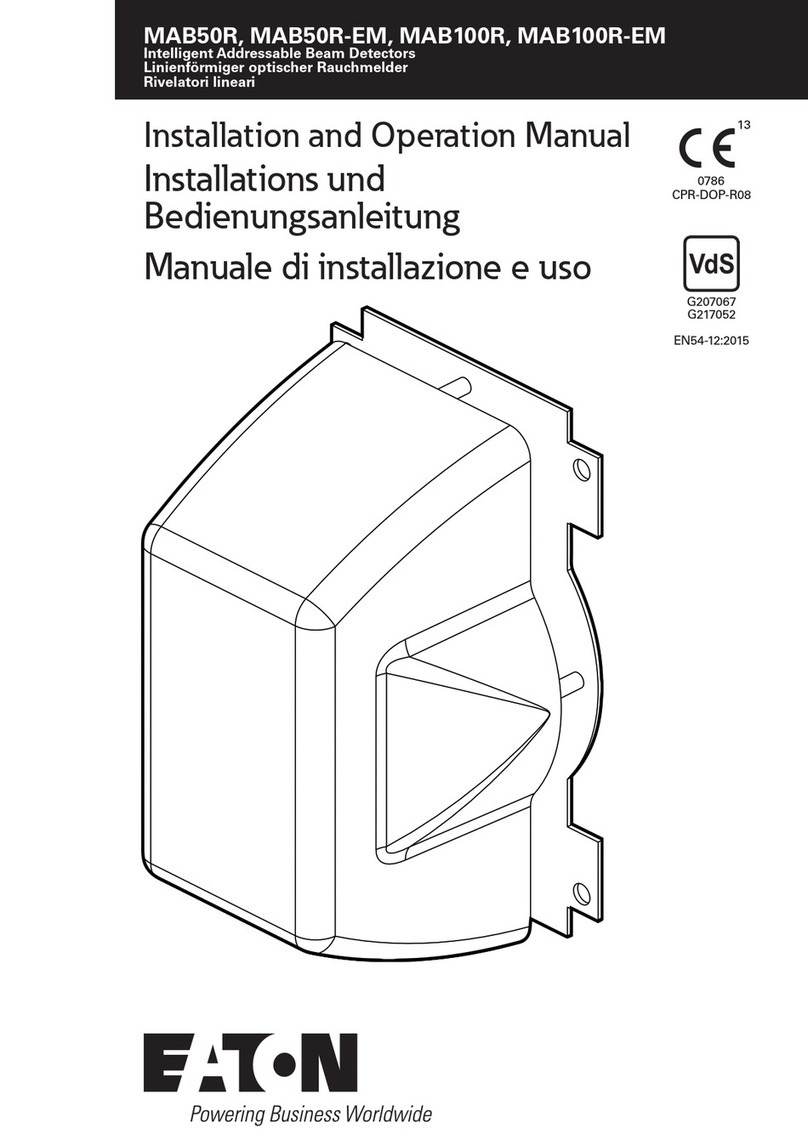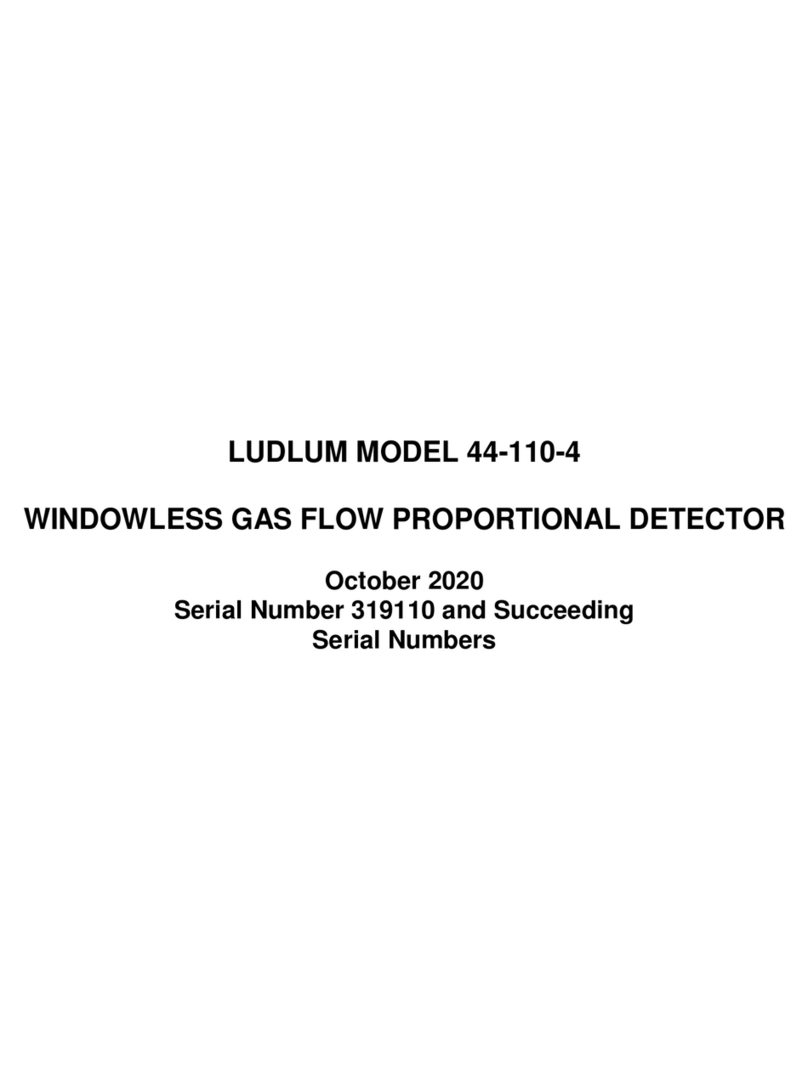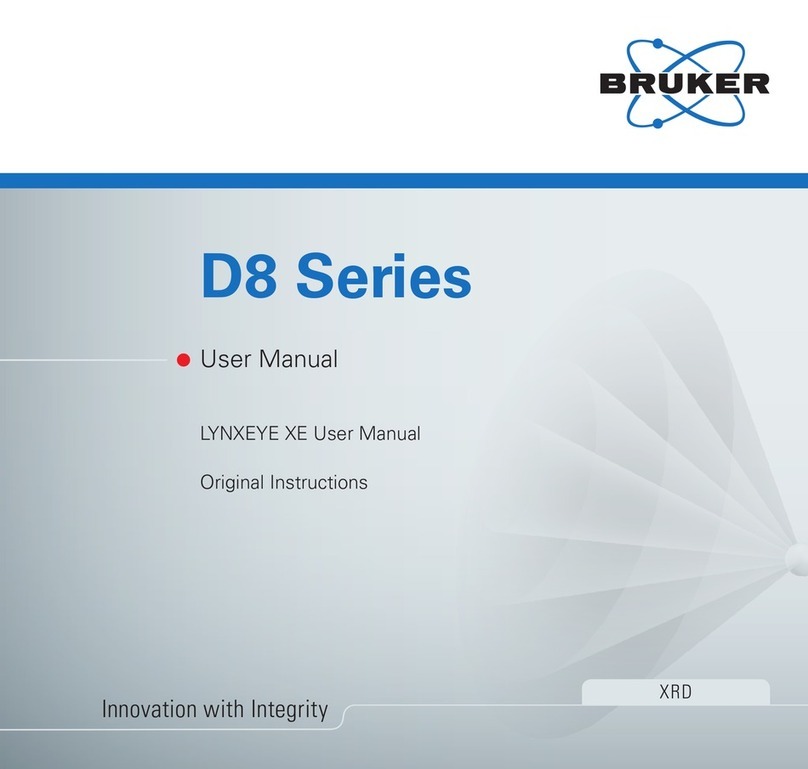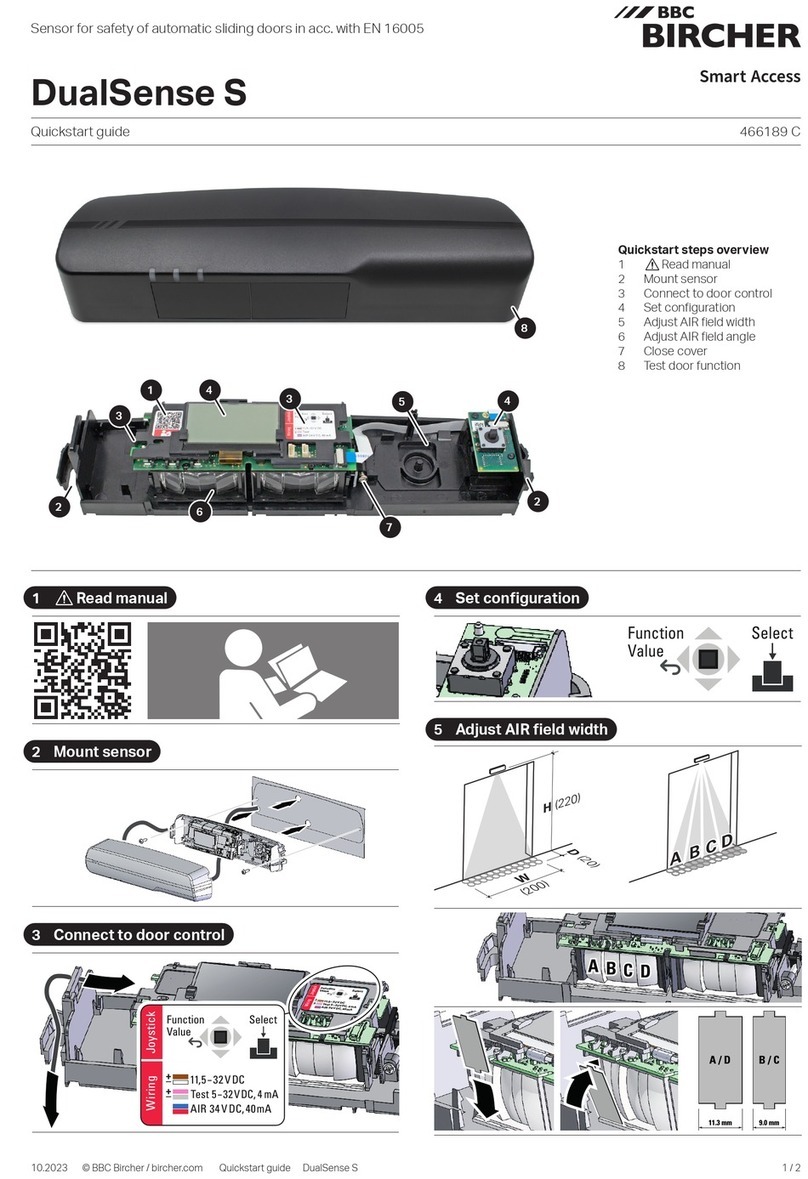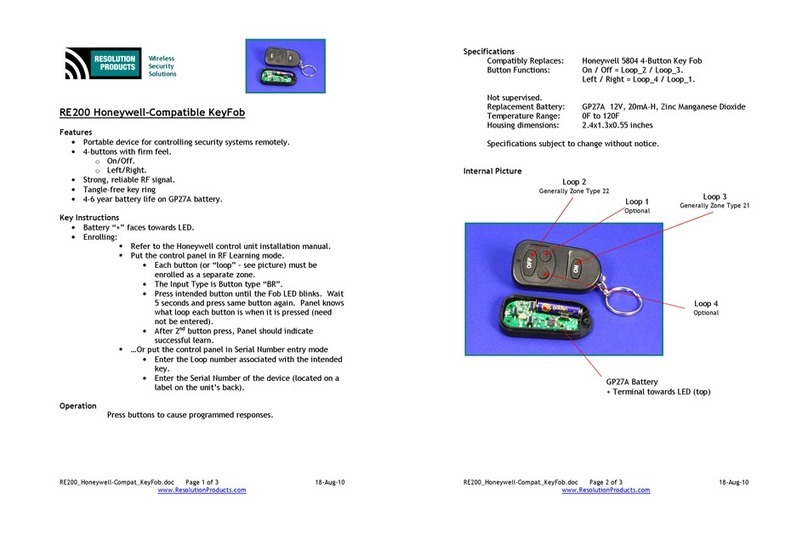Aeon Labs AEO MULTISENS User manual

AEO_MULTISENS
Z-Wave Multisensor
Firmware Version : 1.18
Quick Start
SThis device is a Z-Wave Sensor. Single click the little button behind the battery cover to include or
exclude the device. Clicking the little button behind the battery cover will wake up the device and keep it
awake.
Please refer to the chapters below for detailed information about all aspects of the products usage.
Product description
The Aeon Labs Multisensor is a USB or battery-powered Z-Wave motion sensor, temperature sensor,
humidity sensor and lightness sensor in one package. The sensor will send radio signals up to 6 associated
Z-Wave devices within its own Z-Wave network when the sensor detects IR changes in front of its viewing
window. The Aeon Labs Multisensor complies with the IP43 standard so it can be used outdoors. By
adjusting the sensitivity of the sensor you can avoid the triggering due to small animals like dogs or cats.
The Aeon Labs Multi Sensor is delivered with a swivelling Back-Mount Arm for wall mount and a Back-
Mount Plate for ceiling mount.
Installation Guidelines
1. Release the Multisensor from the mounting by rotating it counterclockwise (sign: "Lock"/ "Unlock")
2. Put the 4 AAA batteries in the battery compartment.
3. The sensor can be mounted as follows:
(a) For wall mount use the screws with the swivelling Back-Mount Arm. Further fix the sensor with Back-
Mount Plate like shown in the picture.
(c) 2016 Z-Wave Europe GmbH, Antonstr. 3, 09337 Hohenstein-Ernstthal, Germany, All rights reserved, www.zwaveeurope.com - pp 1

Important: The Multisensor should be mounted with the Temperature/Humidity Sensor facing downwards
and positioned on the bottom of the unit to protect it from snow and rain.
(b) For ceiling mount use the screws with the Back-Mount Plate.
4. Mount the Multisensor on the Mount Plate by rotating it clockwise to the "Lock" sign.
The next pictures are showing the effective motion sensor range for ceiling and wall mounting.
(c) 2016 Z-Wave Europe GmbH, Antonstr. 3, 09337 Hohenstein-Ernstthal, Germany, All rights reserved, www.zwaveeurope.com - pp 2

Behavior within the Z-Wave network
IOn factory default the device does not belong to any Z-Wave network. The device needs to join an
existing wireless network to communicate with the devices of this network. This process is called Inclusion.
Devices can also leave a network. This process is called Exclusion. Both processes are initiated by the
primary controller of the Z-Wave network. This controller will be turned into exclusion respective inclusion
mode. Please refer to your primary controllers manual on how to turn your controller into inclusion or
exclusion mode. Only if the primary controller is in inclusion or exclusion mode, this device can join or leave
the network. Leaving the network - i.e. being excluded - sets the device back to factory default.
If the device already belongs to a network, follow the exclusion process before including it in your network.
Otherwise inclusion of this device will fail. If the controller being included was a primary controller, it has to
be reset first.
Make sure that your Z-Wave Controller is in the Inclusion-/Exclusion-Mode. Click the little button behind the
battery to confirm the process.
(c) 2016 Z-Wave Europe GmbH, Antonstr. 3, 09337 Hohenstein-Ernstthal, Germany, All rights reserved, www.zwaveeurope.com - pp 3

A successful Inclusion/Exclusion lights up the sensor LED for a few seconds.
Operating the device
The Multisensor reports the temperature, humidity and lightness by request to a Z-Wave gateway or
controller. The sensor will send radio signals up to 6 associated Z-Wave devices within its own Z-Wave
network.
The sensitivity of the motion detector can be manually adjusted via the Sensitivity Knob at the battery cover.
To increase the sensitivity rotate the Knob clockwise, to decrease it rotate it counterclockwise.
Wakeup Intervals - how to communicate with the device?
WThis device is battery operated and turned into deep sleep state most of the time to save battery
life time. Communication with the device is limited. In order to communicate with the device, a static
controller Cis needed in the network. This controller will maintain a mailbox for the battery operated devices
and store commands that can not be received during deep sleep state. Without such a controller,
communication may become impossible and/or the battery life time is significantly decreased.
This device will wakeup regularly and announce the wakeup state by sending out a so called Wakeup
Notification. The controller can then empty the mailbox. Therefore, the device needs to be configured with
the desired wakeup interval and the node ID of the controller. If the device was included by a static
controller this controller will usually perform all necessary configurations. The wakeup interval is a tradeoff
between maximal battery life time and the desired responses of the device.
A single click on the little button behind the battery will wake up the device and keep it awake.
It is possible to set the node ID to 255 to send wakeup notifications as broadcast. In this mode device takes more time to
go to sleep and drains battery faster, but can notify all it's direct neighbors about a wakeup.
Node Information Frame
NI The Node Information Frame is the business card of a Z-Wave device. It contains information
about the device type and the technical capabilities. The inclusion and exclusion of the device is confirmed
by sending out a Node Information Frame. Beside this it may be needed for certain network operations to
send out a Node Information Frame.
A single click on the little button behind the battery sends a Node Information Frame.
Associations
(c) 2016 Z-Wave Europe GmbH, Antonstr. 3, 09337 Hohenstein-Ernstthal, Germany, All rights reserved, www.zwaveeurope.com - pp 4

AZ-Wave devices control other Z-Wave devices. The relationship between one device controlling
another device is called association. In order to control a different device, the controlling device needs to
maintain a list of devices that will receive controlling commands. These lists are called association groups
and they are always related to certain events (e.g. button pressed, sensor triggers, ...). In case the event
happens all devices stored in the respective association group will receive a common wireless command.
Association Groups:
1Devices to be switched on upon motion deteced and off after a timeout (on time) (max. nodes in
group: 5)
Configuration Parameters
Z-Wave products are supposed to work out of the box after inclusion, however certain configuration can
adapt the function better to user needs or unlock further enhanced features.
IMPORTANT: Controllers may only allow to configure signed values. In order to set values in the range 128
… 255 the value sent in the application shall be the desired value minus 256. For example: to set a
parameter to 200? it may be needed to set a value of 200 minus 256 = minus 56. In case of two byte value
the same logic applies: Values greater than 32768 may needed to be given as negative values too.
Sensor report type on Get without instances (Parameter Number 1, Parameter Size 1) Which type of multi
sensor report should be sent on multi sensor Get command without instances
Value Description
0 Temperature, humidity and luminance (Default)
1 Temperature
2 Luminance
3 Humidity
Wake up 10 minutes when batteries are inserted (Parameter Number 2, Parameter Size 1) Stay awake for
10 minutes after batteries are inserted
Value Description
0 No (Default)
1 Yes
On time (Parameter Number 3, Parameter Size 2) How long should the device associated to multi senor
keep state On before sending it Off command (if the value is bigger than 255, the value would be rounded to
next integer in minutes)
(c) 2016 Z-Wave Europe GmbH, Antonstr. 3, 09337 Hohenstein-Ernstthal, Germany, All rights reserved, www.zwaveeurope.com - pp 5

Value Description
1 — 15300 sec (Default 240)
Enable motion sensor (Parameter Number 4, Parameter Size 1)
Value Description
0 Disabled
1 Enabled (Default)
Send unsolicited reports periodicaly. Interval group 1 (Parameter Number 101, Parameter Size 4)
Which reports need to send automatically in timing intervals for group 1
Value Description
0 Battery report (Default)
5 Temperature
6 Luminosity
7 Humidity
Send unsolicited reports periodicaly. Intervcal group 2 (Parameter Number 102, Parameter Size 4)
Which reports need to send automatically in timing intervals for group 2
Value Description
0 Battery report (Default)
5 Temperature
6 Luminosity
7 Humidity
Send unsolicited reports periodicaly. Intervcal group 3 (Parameter Number 103, Parameter Size 4)
Which reports need to send automatically in timing intervals for group 3
Value Description
0 Battery report (Default)
5 Temperature
6 Luminosity
7 Humidity
(c) 2016 Z-Wave Europe GmbH, Antonstr. 3, 09337 Hohenstein-Ernstthal, Germany, All rights reserved, www.zwaveeurope.com - pp 6

Unsolicitate reports interval for timing groups 1 (Parameter Number 111, Parameter Size 4) Interval to send
out reports to timing group 1
Value Description
1 —
2678400 sec (Default 720)
Unsolicitate reports interval for timing groups 2 (Parameter Number 112, Parameter Size 4) Interval to send
out reports to timing group 2
Value Description
1 —
2678400 sec (Default 720)
Unsolicitate reports interval for timing groups 3 (Parameter Number 113, Parameter Size 4) Interval to send
out reports to timing group 3
Value Description
1 —
2678400 sec (Default 720)
Technical Data
(c) 2016 Z-Wave Europe GmbH, Antonstr. 3, 09337 Hohenstein-Ernstthal, Germany, All rights reserved, www.zwaveeurope.com - pp 7

IP Rating IP 43
Battery Type 4 * AAA
Wireless Range up to 100 m outside, on average up to 20 m inside buildings
Explorer Frame Support No
SDK 5.03
Device Type Slave with routing capabilities
Generic Device Class Multilevel Sensor
Specific Device Class Routing Multilevel Sensor
Routing Yes
FLiRS No
Firmware Version 1.18
(c) 2016 Z-Wave Europe GmbH, Antonstr. 3, 09337 Hohenstein-Ernstthal, Germany, All rights reserved, www.zwaveeurope.com - pp 8
Table of contents
Other Aeon Labs Security Sensor manuals