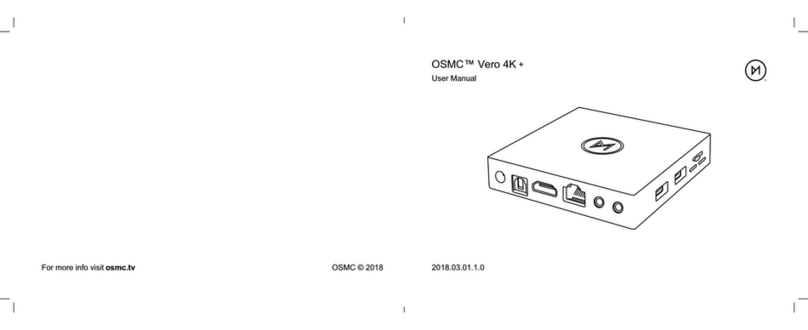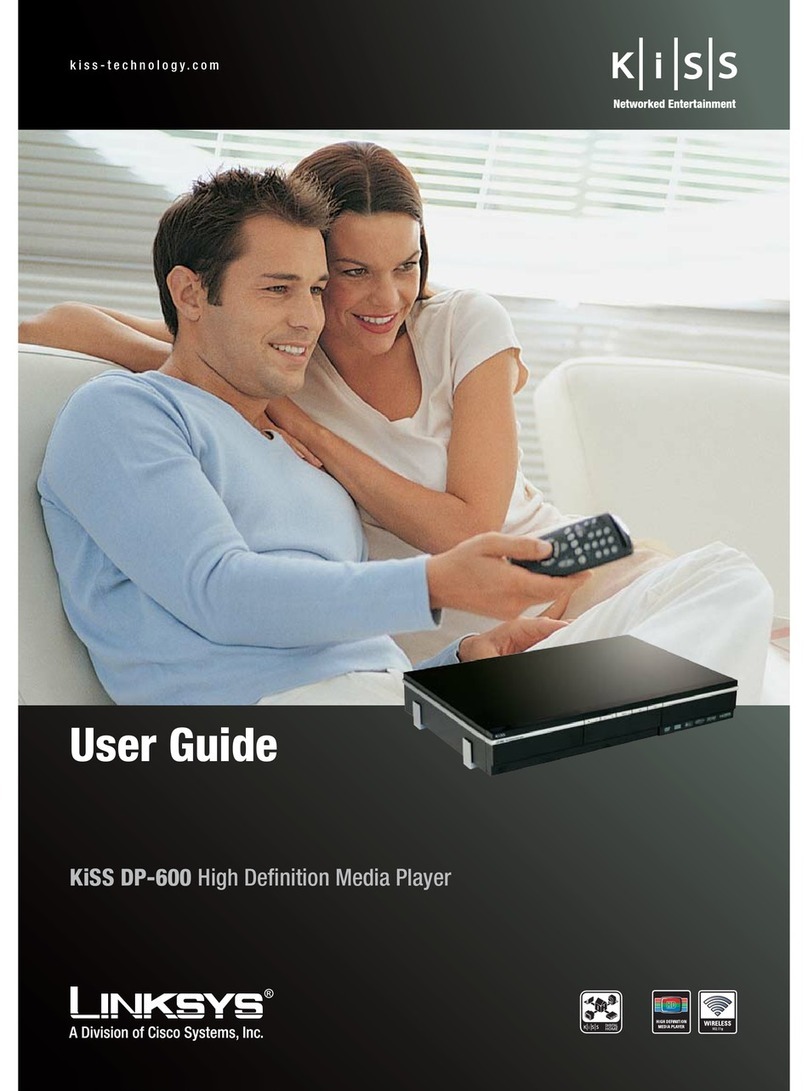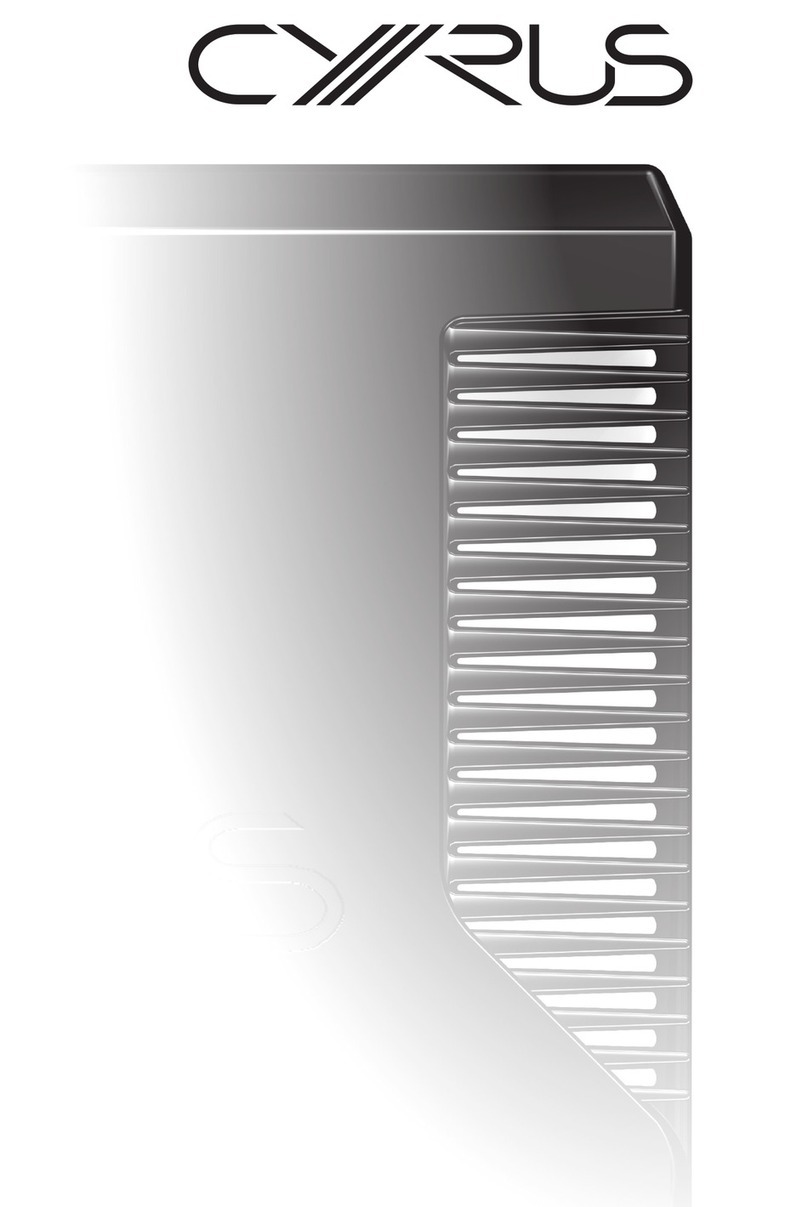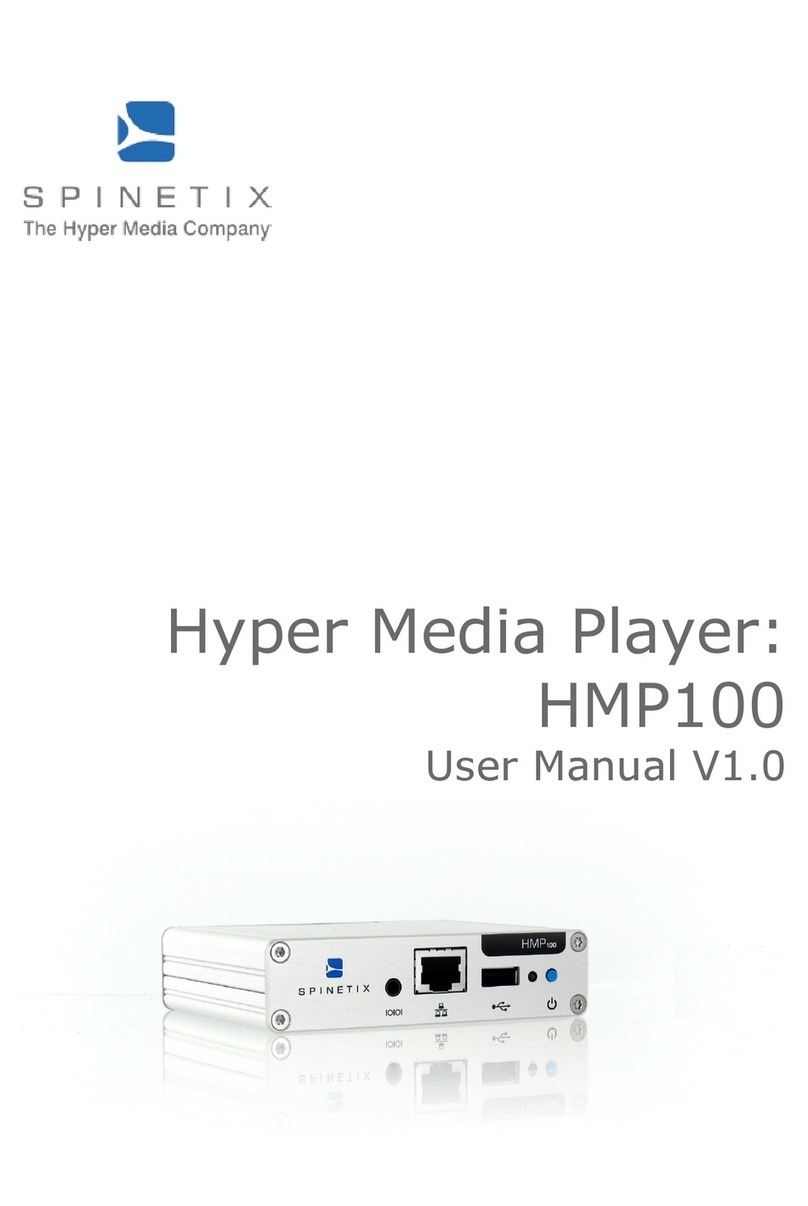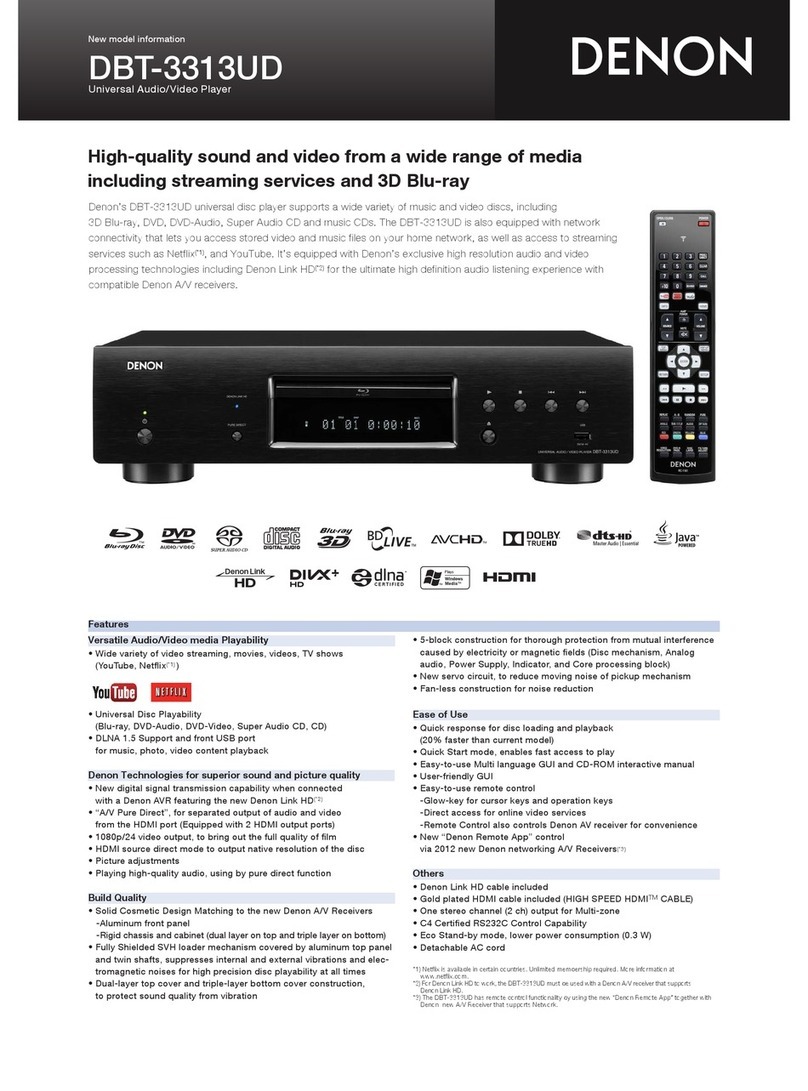Aerial Industries AIHT652 User manual

Model AIHT652
Digital Terrestrial TV
Receiver with USB
Recorder & Media Player

1
Contents
1. Reference.................................................................................. 3
1.1 General Features........................................................... 3
2. Product Overview ...................................................................... 4
2.1 Front Panel.................................................................... 4
2.2 Rear Panel..................................................................... 5
2.3 Remote Control Unit ...................................................... 6
3. Channel List functions ............................................................. 11
3.1 TV Channel List ........................................................... 11
3.2 Radio Channel List....................................................... 11
3.3 TV Channel Recycle List.............................................. 11
3.4 Radio Channel Recycle List ......................................... 11
3.5 LCN............................................................................. 11
3.6 Parental Lock............................................................... 11
3.7 Global Volume ............................................................. 12
4. Channel Search....................................................................... 12
4.1 Auto Search................................................................. 12
4.2 Manual Search............................................................. 12
4.3 Antenna Power ............................................................ 12
4.4 FTA ............................................................................. 12
4.5 Auto Search Action ...................................................... 12
5. Language ................................................................................ 13
5.1 Language .................................................................... 13
5.2 First Audio ................................................................... 13
5.3 Second Audio .............................................................. 13
5.4 Subtitle Language........................................................ 13
5.5 Teletext Language ....................................................... 13
6. AV settings .............................................................................. 13
6.1 TV System................................................................... 13
6.2 Video Out Resolution ................................................... 14
6.3 Aspect Mode................................................................ 14

2
6.4 Video effects................................................................ 14
6.5 Audio Out .................................................................... 14
6.6 Audio Description / AD................................................. 14
6.7 AD Volume Offset ........................................................ 14
7. Time........................................................................................ 14
8. System.................................................................................... 15
8.1 System Information...................................................... 15
8.2 Factory Default ............................................................ 15
8.3 Booking Manager......................................................... 15
8.4 OSD Settings............................................................... 16
8.5 USB Upgrade .............................................................. 16
8.6 USB Backup ................................................................ 16
8.7 Other ........................................................................... 16
9. Media Center........................................................................... 17
9.1 Play PVR Recordings................................................... 17
9.2 Play Music ................................................................... 18
9.3 Picture Show ............................................................... 18
9.4 Play Movie................................................................... 18
9.5 HDD information .......................................................... 18
9.6 Storage Format............................................................ 18
9.7 DVR Configuration....................................................... 19
9.8 TimeShift Record ......................................................... 19
10. Network................................................................................. 19
10.1 Network Config .......................................................... 19
10.2 Yahoo News .............................................................. 20
10.3 Web Radio................................................................. 20
11. Trouble Shooting ................................................................... 20
12. Technical Specifications ........................................................ 22

3
1. Reference
1.1 General Features
DVB-T, DVB-T2 Compliant MPEG-II, H.264, H.265
PAL & NTSC Conversion
8 favorite channel groups and Parental Lock
Multi-language menus
Multi-language audio support
Multi-language DVB Subtitle output
7 day Electronic Program Guide (EPG)
Teletext output through VBI and OSD where transmitted
USB 2.0 Interface

4
2. Product Overview
2.1 Front Panel
1. STORAGE red LED: USB Recording or Playback activity
indicator.
2. SIGNAL green LED: Transmission Lock Indicator. The green
LED also flashes to acknowledge receipt of Remote Control
commands.
3. LED numbers: tuned channel number. In standby, local time -
dimmed
4. POWER: Switches between operation and standby modes.
5. ▲/▼: Change channels while watching programs or menu Up /
Down.

5
2.2 Rear Panel
1. ANTENNA: Coaxial cable TV signal input.
2. D.AUDIO: Digital Audio output to HiFi amplifier etc.
3. HDMI:High Definition Audio Video cable output to TV or display.
4. VIDEO / AUDIO L&R: Composite video & analogue audio RCA
cable outputs.
5. IR-EXTN: External IR receiver input (optional) to receive RCU
commands.
6. 12-15V DC: Connect to the 12V DC mains power adapter
included.
7. USB2.0: Host Port for Flash SSD or HDD storage, compatible
WiFi modem
or High Speed Hub, <500mA total.
–USB2.0 port is located in the side of the receiver.

6
2.3 Remote Control Unit
Functions of fixed or standard RCU
keys
: Switches between Operate &
Standby modes
I◄◄: Previous item in Menu or Media
Player
►►I: Next item in Menu or Media Player
◄◄:Rewind, x 2 to x 64
►►:Fast Forward, x 2 to x 64
►I I: Play / Pause, TimeShift or Media
Player
■USB: Stop or USB menu entry shortcut
●REC: Record selected program playing
live
ZOOM: Picture zoom function
AUDIO: Displays Audio options submenu
SUB: Displays Subtitle selection
submenu
TXT: Displays teletext submenu
INFO: Displays program Information
panel
MENU: Activate (or Exit) Main Menu
EXIT: Way out of Menu selection step by
step
VOL-◄/ VOL+►:Adjust audio volume
level in viewing mode; move across in Menus
CH+▲/ CH-▼:Change program in viewing mode; move up and

7
down in Menus
OK: Display program list in viewing mode, or in a menu confirm a
selection
EPG:view Electronic Program Guide,
access Timer Record
FAV: Display your favorite channel list
FIND: Quickly find channels you want
RECALL: Select the last viewed channel(s)
: Mute Audio, press again to release
Display: Select the HDMI AV output screen resolution
PAGE+/-: Menu Page Up / Down
NUMBER KEYS 0 to 9: Select a TV or Radio channel
DTV: no function assigned
TV/RADIO: Switch between DVBT / T2 channels, no Web Radio
function
Training the 'TV CONTROL' keys
, AV/TV,VOL- &VOL+: Learning keys can be used to operate your
TV or display.
1. Face the top of the TV or Display‟s original remote control towards
this device‟s remote control, about 3cm apart.

8
2. Hold the 'SET' key for 3 seconds until the red light glows more
brightly.
3. Press the glowing ' ' POWER key, it will flash „available‟ for 10
seconds.
4. Press the 'POWER' key on the original remote control.
5. The red light will flash 3 times and glow steadily in
acknowledgement.
6. Press 'SET' to save your new remote-control command(s).
7. Repeat to clone up to 4 TV or Display remote functions.
Installation
Select a mechanically stable and well ventilated location to place
your receiver. Connect Antenna & AV Output cables before
powering up your receiver. Connect the power supply and finally
the mains power. The receiver will respond showing the word “boot”
on the front panel number display. Allow some 5 seconds for it to
start. When you see this display:

9
press the „OK’key to startAuto Search. Default Output Resolution
is set to 720p to maximize display compatibility, but can be changed
by the user before or afterAuto Search. The receiver lists the
channels as they are found. If more than 1 transmitter is being
received you can limit the channels found by removing the antenna
plug as the channels not required are passed, or allow the receiver
to manage repeat channels.
The receiver will automatically save the channels found. You can
navigate these channels by 1/ pressing the „OK‟ key to reveal the list
of channels, 2/ pressing „▲‟or „▼‟ 3/ followed by the „OK‟ key to
make a new selection. „RECALL‟ simplifies quickly changing
between several channels of interest.

10
The „Info‟panel is a rich source of useful information. Now & Next
program names and times, Signal Level & Quality bars, channel
Centre Frequency, program broadcast Resolution and Compression
standard are included.
USB2.0 Compatibility
The receiver is compatible with most USB storage devices, and has
been tested with up to 3TB size storage devices. As there are
many thousands of USB storage device types in existence it is not
possible to list compatible devices. Should you have compatibility
issues we suggest you try a different and known brand USB2
storage device. Brands we found good include Toshiba and San
Disk. The red light on the front panel flashing indicates USB record
or play activity. For device safety, don‟t remove USB devices whilst
the Red STORAGE light is flashing.

11
3. Channel List functions
3.1 TV Channel List
Select FAVourites, Lock, Skip, Move and Edit channels from TV
channel list.
3.2 Radio Channel List
Similar function to the TV Channel List.
3.3 TV Channel Recycle List
See the channels you delete from the TV channel list.
3.4 Radio Channel Recycle List
See the channels you delete from the Radio channel list.
3.5 LCN
Logical Channel Numbering, change from On (default) to Off.
3.6 Parental Lock
Limits program access by broadcaster ratings, or to change
password.
You can also lock the changes you have made using Rating, Menu
Lock &Channel Lock, also Change password.

12
3.7 Global Volume
Off (default), all channels have the same volume level. Select On
to enable different volume levels for each channel.
4. Channel Search
4.1 Auto Search
Receiver searches automatically to find and save available channels
(default).
4.2 Manual Search
Select particular channels by Frequency to search for programs.
4.3 Antenna Power
Default: Off. Only select On when a line amplifier is connected
between the antenna & receiver input. Select On to power a 5V
mast amplifier which consumes less than 300mA.
4.4 FTA
Select “YES” to search for Free To Air channels. Default: Yes.
4.5 Auto Search Action
Reinstall: Auto Search, deletes channels already saved.
Update: Auto Search, keeps channels already saved.

13
5. Language
5.1 Language
A different Menu Language can be selected. Default: English.
5.2 First Audio
Select preferred audio language. In Australia only English is
available.
5.3 Second Audio
Select the second audio language, where broadcast.
5.4 Subtitle Language
Select subtitle language. In Australia only English is broadcast.
Media Center Recordings include Subtitles, & replaying can be
switched On or Off.
5.5 Teletext Language
Select the teletext language. Teletext is no longer broadcast in
Australia.
6. AV settings
6.1 TV System
Select from Auto, PAL and NTSC. Change with caution!

14
6.2 Video Out Resolution
Select between 1080p, 1080i, 720p, 576i or 576p. Default is set to
720p.
6.3 Aspect Mode
Match the display shape to the screen ratio, either 4:3 or 16:9.
6.4 Video effects
Select from Default, Standard and Vivid.
6.5 Audio Out
Select between BS Bitstream and LPCM Linear Pulse Code
Modulation Outputs.
6.6 Audio Description / AD
In AV Settings / Audio Description, select ON to enable AD (where
broadcast). Media Center recordings include AD if it is Menu
selected at time of recording. AD remains part of a recording and
cannot be switched off in playback. AD presence shows in the 2nd
Info panel EPG, activated by pressing „INFO‟twice.
6.7 AD Volume Offset
AdjustAudio Description volume level from main audio volume level.
7. Time
The receiver calculates local time including Summer Time offset

15
from GMT references broadcast in each multiplex. Time zone can
also be selected manually. Eastern Australian Time is +10Hrs,
South Australia & Northern Territory are +9.5Hrs and Western
Australia is +8Hrs from GMT.
8. System
8.1 System Information
Displays basic information about the receiver.
8.2 Factory Default
Reloads factory default parameters. Also deletes channels, rescan
required.
8.3 Booking Manager
To view the Electronic Program Guide or to book a Timer Record
event, press the „EPG‟ key. To select a channel press the „CH+▲

16
or CH-▼‟ keys. Then press „VOL+►‟ to move to the program list of
the selected TV channel.
Details may take some seconds to load. To view EPG & details,
press the „OK‟ key. To reserve a recording press the Blue colored
key. A red clock icon will appear next to the selected program, or
you will be warned if your new booking clashes with another. The
receiver can access more than one program simultaneously, as long
as the programs are in the same channel multiplex. To select a
different channel move back to the TV window by pressing the
Green key. View or edit bookings by pressing the Red key.
8.4 OSD Settings
Manage Subtitle Display, On Screen Display timeout and OSD
transparency.
8.5 USB Upgrade
CAUTION! Inappropriate use may render the receiver
unserviceable.
8.6 USB Backup
A unique Setup can be saved to an external USB device.
8.7 Other
Auto Standby, auto firmware upgrade, auto channel list update
options.

17
9. Media Center
9.1 Play PVR Recordings
Connect a USB Flash or HDD storage device to the side USB port.
Until the receiver has recognized the device, receiver may prompt
„No USB device connected’. The larger the storage capacity the
more time recognition may take. To view recordings press the „■
USB‟ shortcut key, and select „Play PVR Recording’from Media
Center menu. Stepping through recordings is simplified by „Jump‟
function which moves instantly through recordings in 30, 60, 90, 120
or 180 second steps, determined by pressing the „RECALL‟ key.
You can Fast Forward „►►‟ or Rewind „◄◄‟ from 2 X to 64 X or
Skip „►►I‟to the next recording. The „Info‟panel includes program
name, date & time, Duration, Progress, Storage capacity, recording
Resolution, Compression standard and more. Subtitles are always
recorded but the user can enable or disable when playing back. An
Audio Description / AD track remains in a recording If it is selected
when recording in the AV Settings Menu.

18
9.2 Play Music
Plays *.mp3, *.mp2, & *.aac, music & audio files.
9.3 Picture Show
Plays *.jpg, *.png, *.bmp, *.jpeg, & *.gif, format picture files.
9.4 Play Movie
Plays *.mkv, *.avi, *.mp4, *.vob, *.ts, *.mt2s, *.flv, *.mpg, *.3gp &
*.mov format movie files. Player enters full screen mode after the
“OK”button is pressed.
9.5 HDD information
View USB storage device information, including Total size, Free
space etc.
9.6 Storage Format
Erases ALL previous recordings. USB storage devices should be
prepared by Formatting on the receiver before use. The larger the
drive, the longer it takes to detect & format. FAT32 is an older file
system not as efficient as NTFS, which supports more features.
FAT32 offers broader compatibility with other operating systems.
Individual FAT32 files can‟t exceed 4 GB in size, a FAT32 partition
must be less than 8 TB. Default exFAT or FAT16 USB flash can
usually be forced to FAT32 formatting on the receiver.

19
9.7 DVR Configuration
Select USB storage device partitions for TimeShift and Digital Video
Recorder.
9.8 TimeShift Record
A useful way to pause live program and return to it a few minutes
later. If not already prepared, connect & format a USB storage
device. Press the „►I I‟key to Freeze or Play program. Jump
permits stepping through a TimeShift recording instantly - in steps of
30, 60, 90, 120 or 180 seconds, determined by pressing the „Recall‟
key. You can also Fast Forward „►►‟ & Rewind „◄◄‟ from 2 x to
64 x in TimeShift. TimeShift is limited to 2 hours maximum, and
creates a Recording that can be accessed later from Play PVR
Recordings. Radio channels can be Recorded but do not
TimeShift.
10. Network
An optional compatible USB2 WiFi modem is required, obtain from
your supplier.
10.1 Network Config
Before Web Radio & Yahoo News can be used. Receiver must
connect to a nearby WiFi Network. Plug in the optional modem &
enter Network Configuration. When the small red light in the top left
of the WiFi panel turns green, you‟re ready to connect. Click on
WiFi Manager to set up. Once „Connected’press Exit to return to
Table of contents