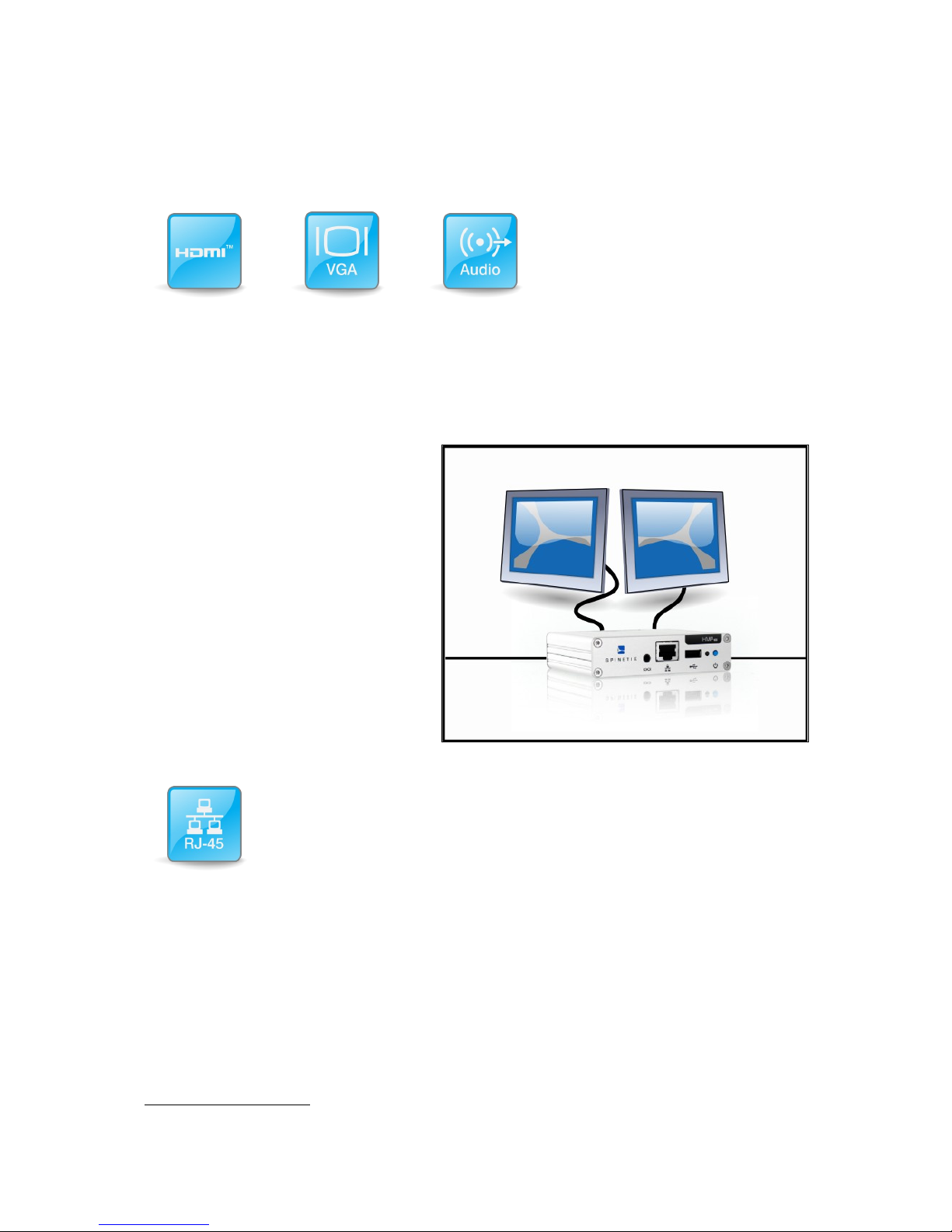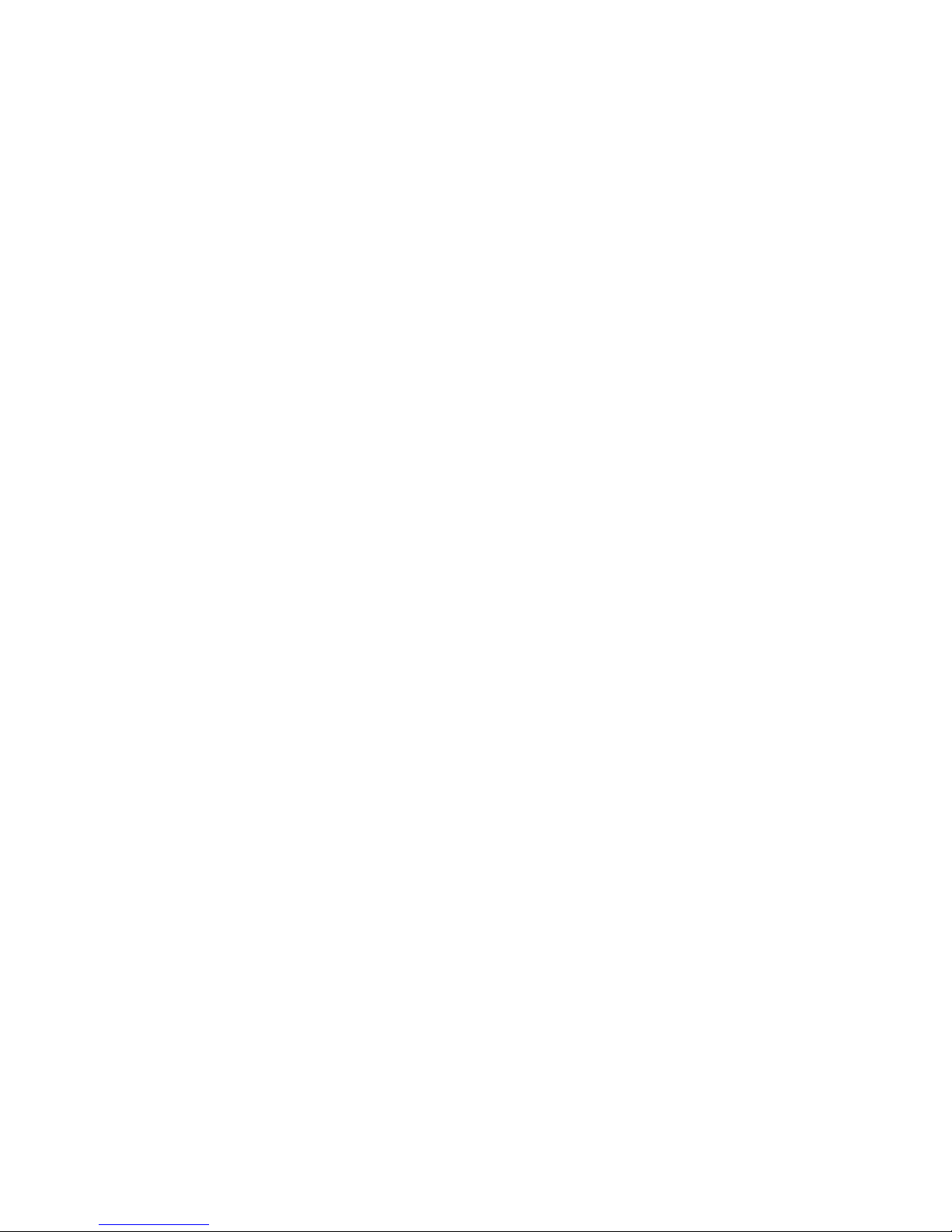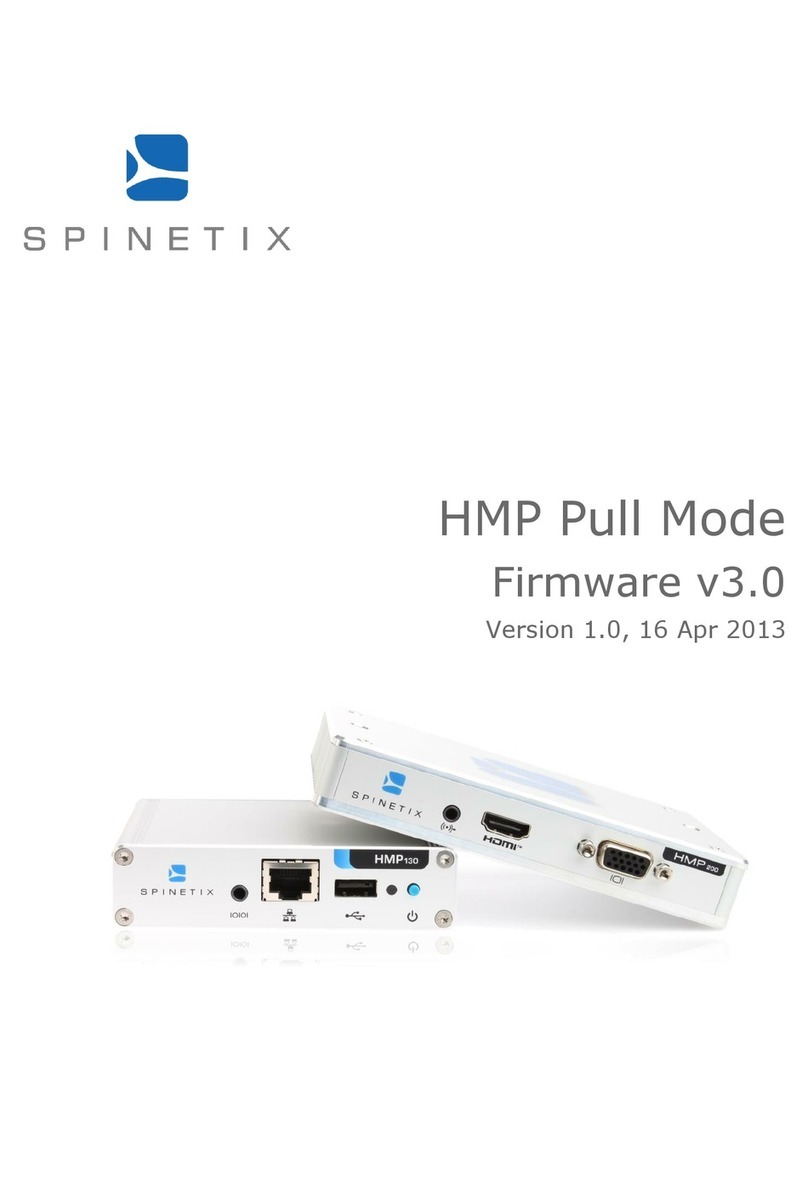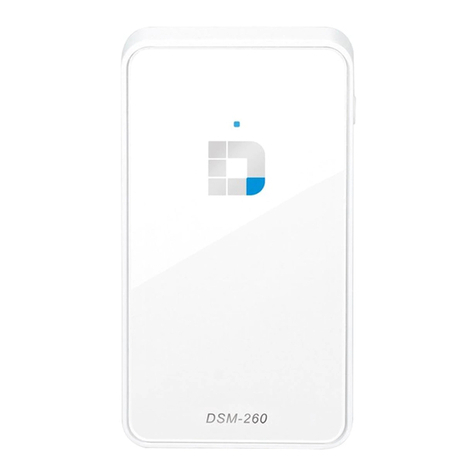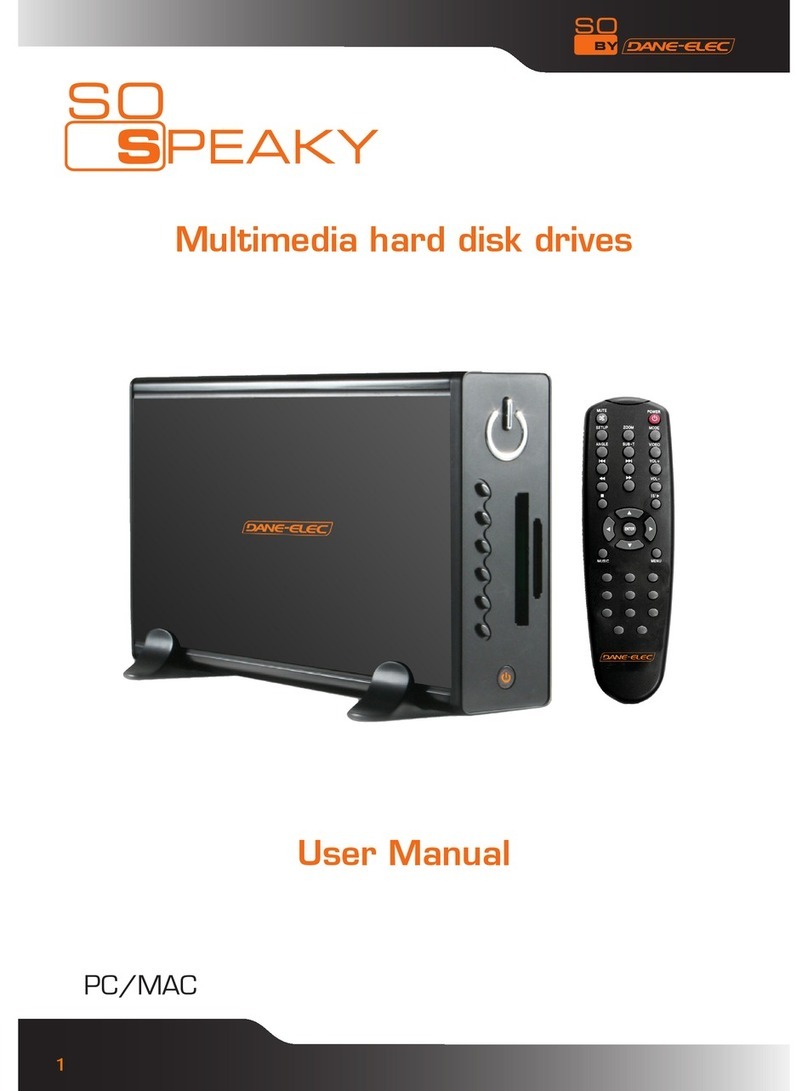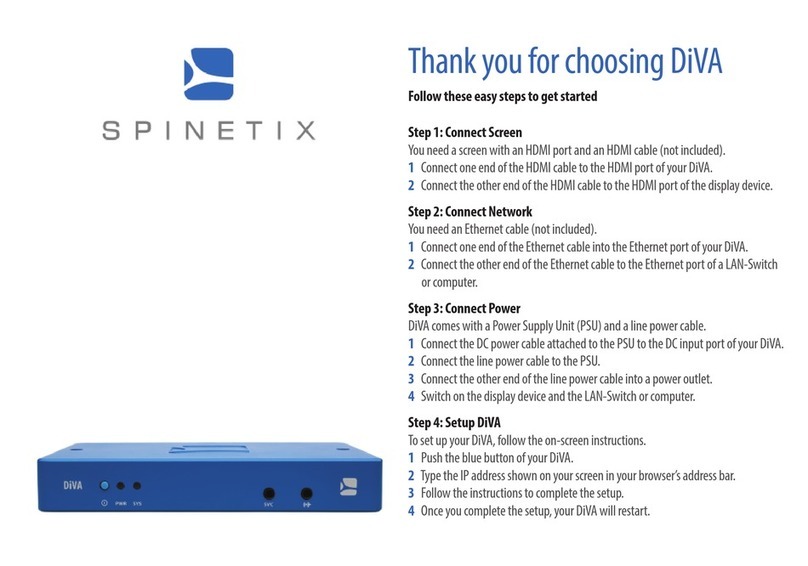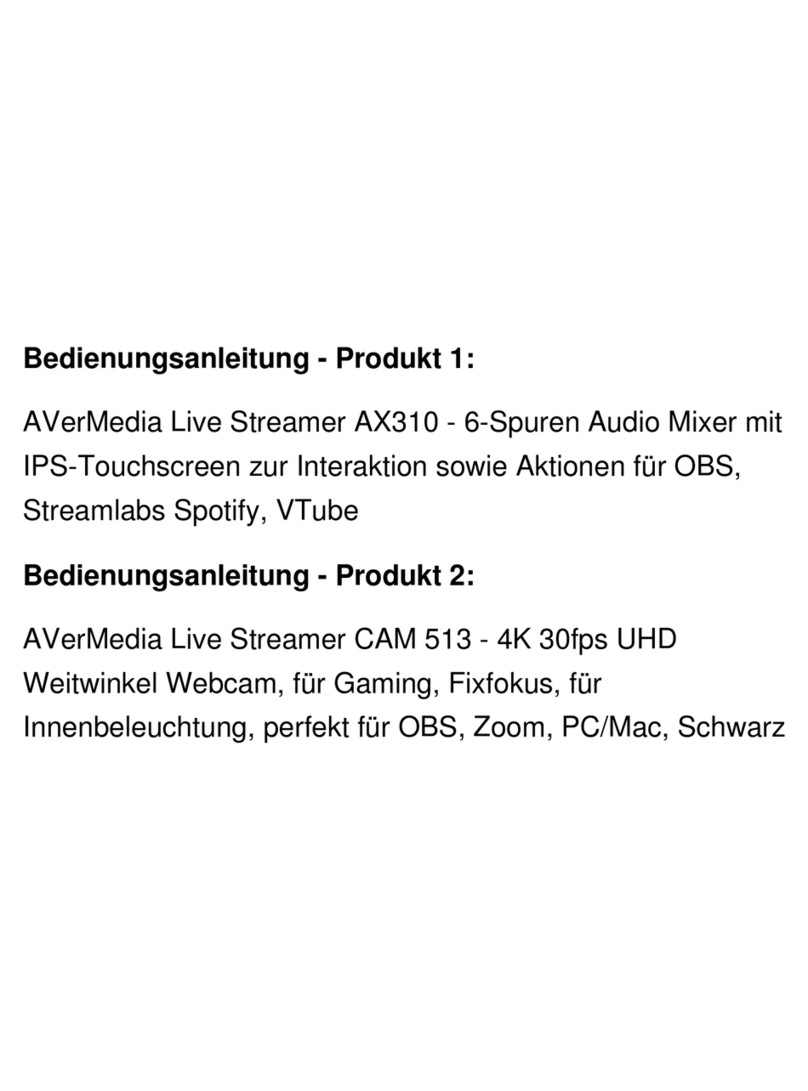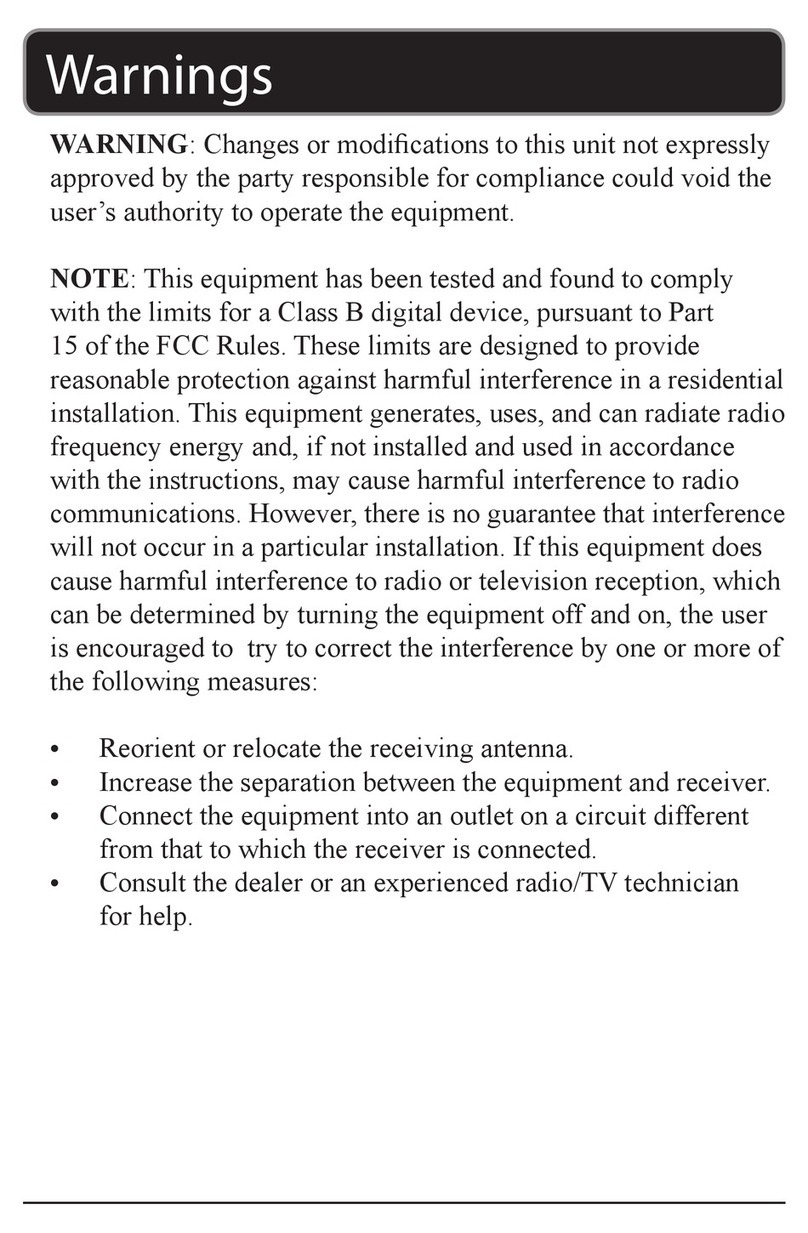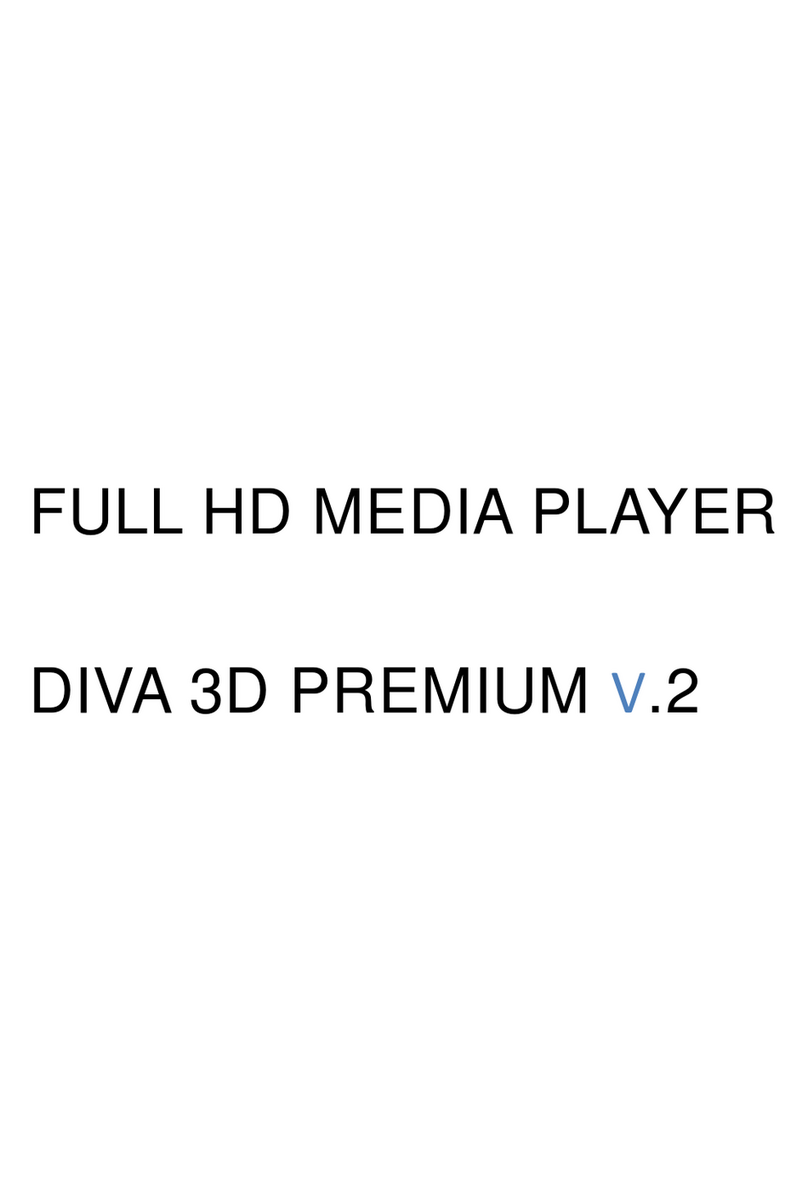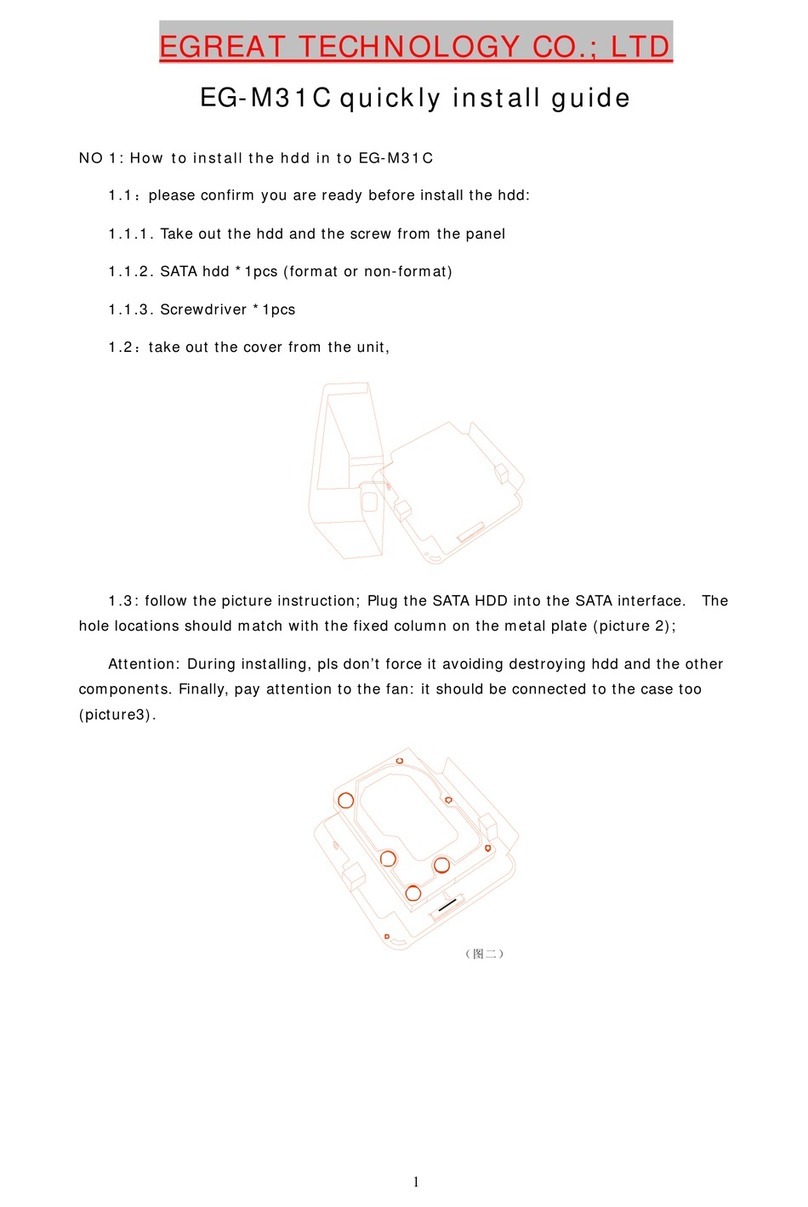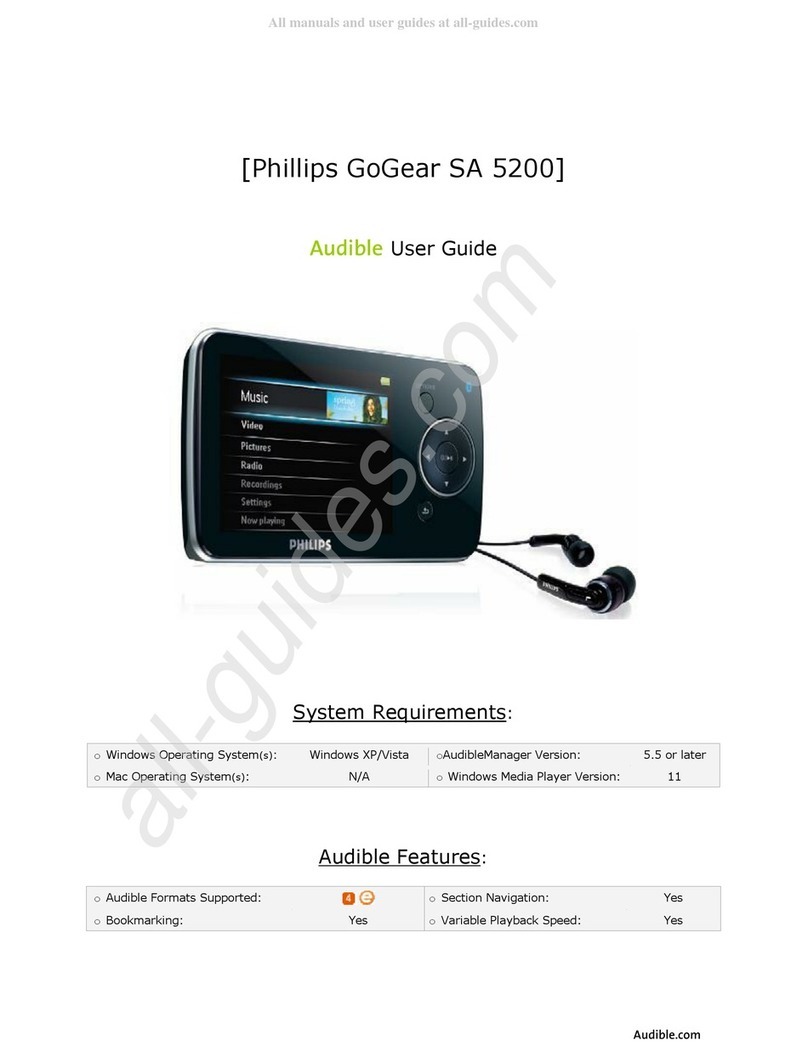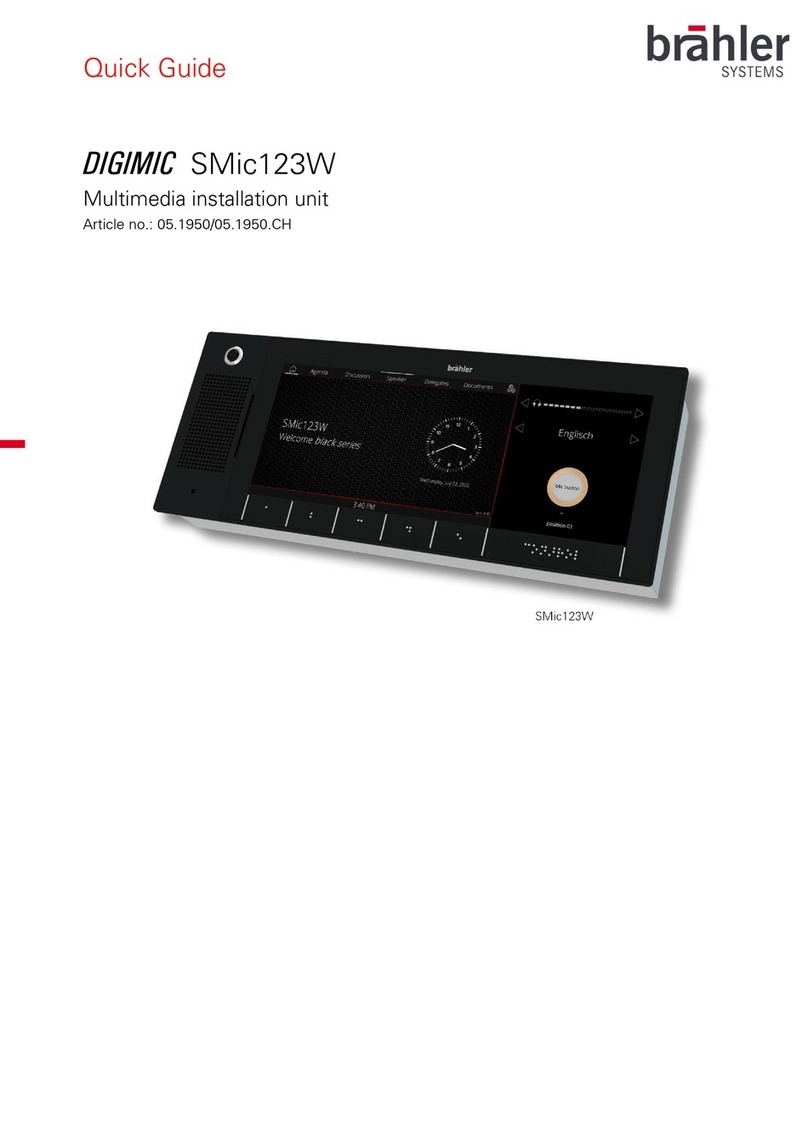HHMP100 User Manual V1.0
TABLE OF CONTENT
Disclaimer ............................................................................................................ 2
Introduction ........................................................................................................... 3
How to buy mp100 ............................................................................................... 4
Table of Content ..................................................................................................... 5
How it works? ........................................................................................................ 6
T e first Hyper Media Player .................................................................................... 7
Easy to install and maintain ..................................................................................... 8
Plug & Play ......................................................................................................... 8
Top reliability ..................................................................................................... 8
Smallest form factor! ........................................................................................... 9
Remote Monitoring .............................................................................................. 9
Updates and upgrades ......................................................................................... 9
Full Connectivity ................................................................................................... 10
Green Product ...................................................................................................... 12
Installing HMP100 ................................................................................................. 13
Learn HMP100 connectors ...................................................................................... 14
HMP100 Front panel connectors .......................................................................... 14
HMP100 Back panel connectors .......................................................................... 14
Power up HMP100 ................................................................................................. 15
Reset HMP100 to its factory default settings ......................................................... 16
Updating firmware ................................................................................................ 17
Updated Version ............................................................................................ 18
Get Connected ..................................................................................................... 20
How to connect to t e HMP100 from Mac OS X wit out HMD ...................................... 23
How to access t e HTTP server of an HMP100 unit .................................................... 27
How to configure an HMP100 unit to connect to a DHCP network? .............................. 28
Requirements: .................................................................................................. 28
Guide: ............................................................................................................. 28
Troubles ooting ................................................................................................ 29
How to configure a HMP100 unit to connect to a fixed IP network? ............................. 30
Requirements: ............................................................................................... 30
Guide: .......................................................................................................... 30
Troubles ooting ............................................................................................. 31
Configure t e network connection of your PC ........................................................... 33
Set Display settings .............................................................................................. 36
Tec nical specifications ......................................................................................... 37
SPINETIX HARDWARE LIMITED WARRANTY AGREEMENT ........................................... 39
SPINETIX End-User Software License Agreement ...................................................... 40