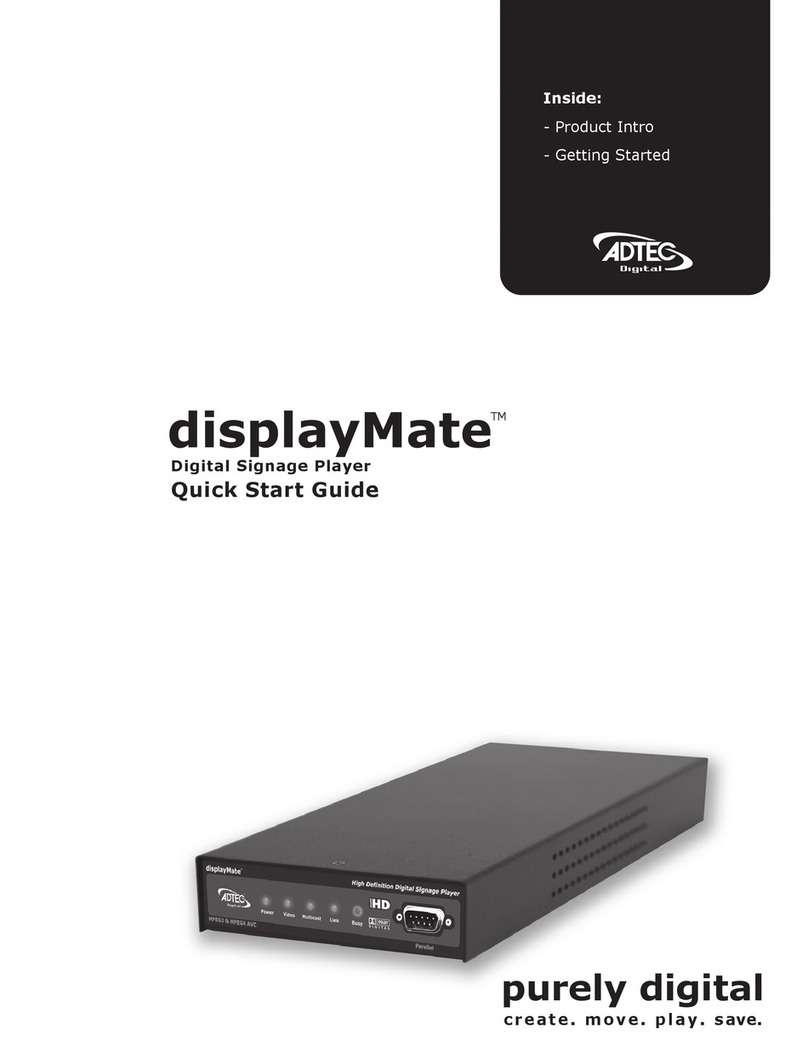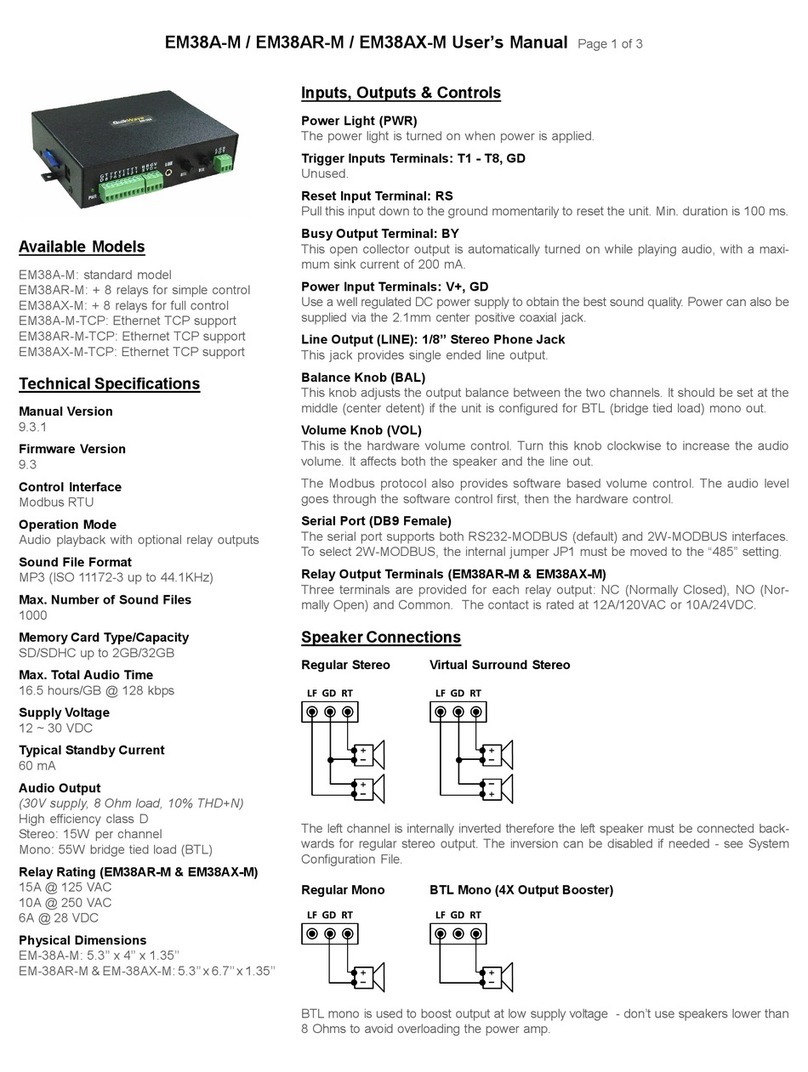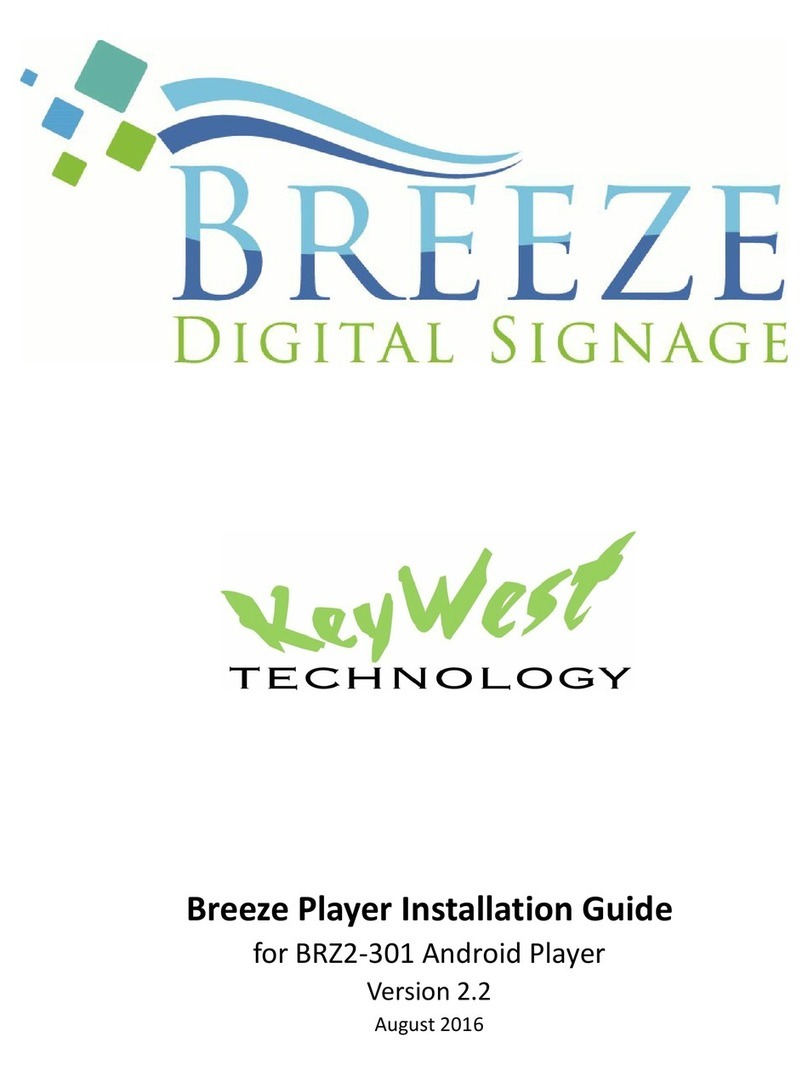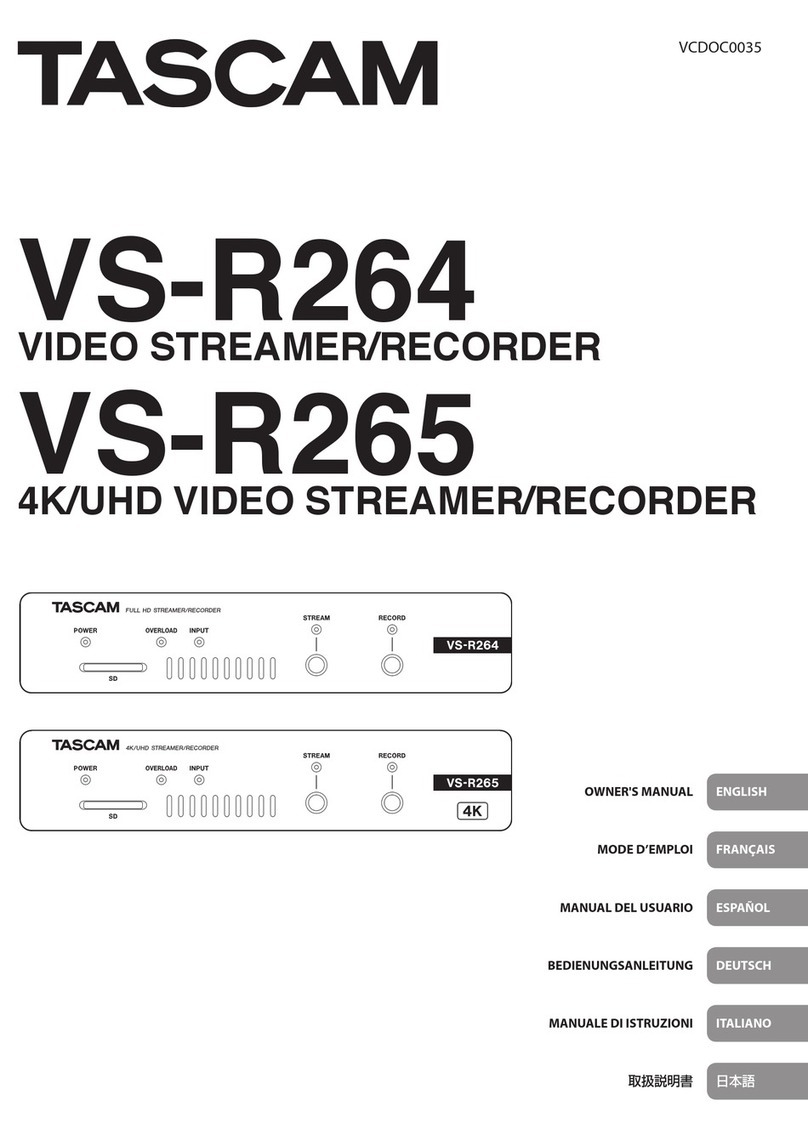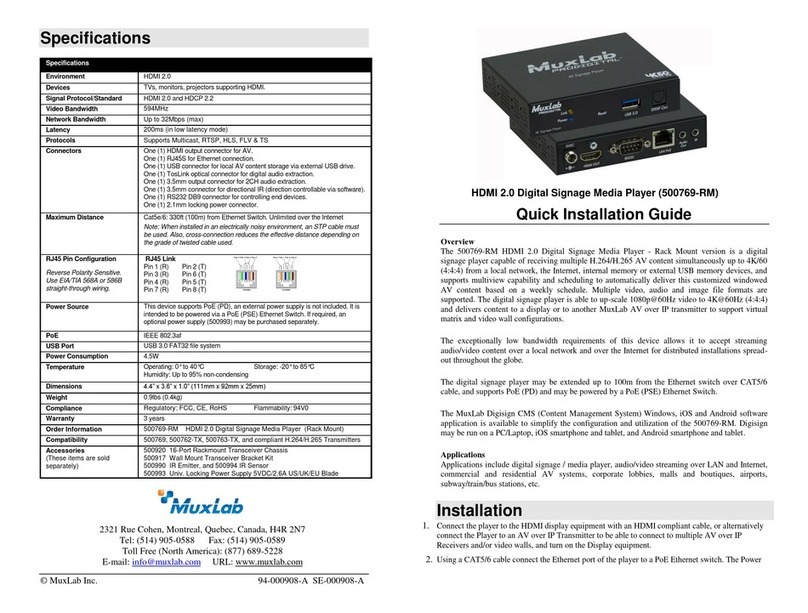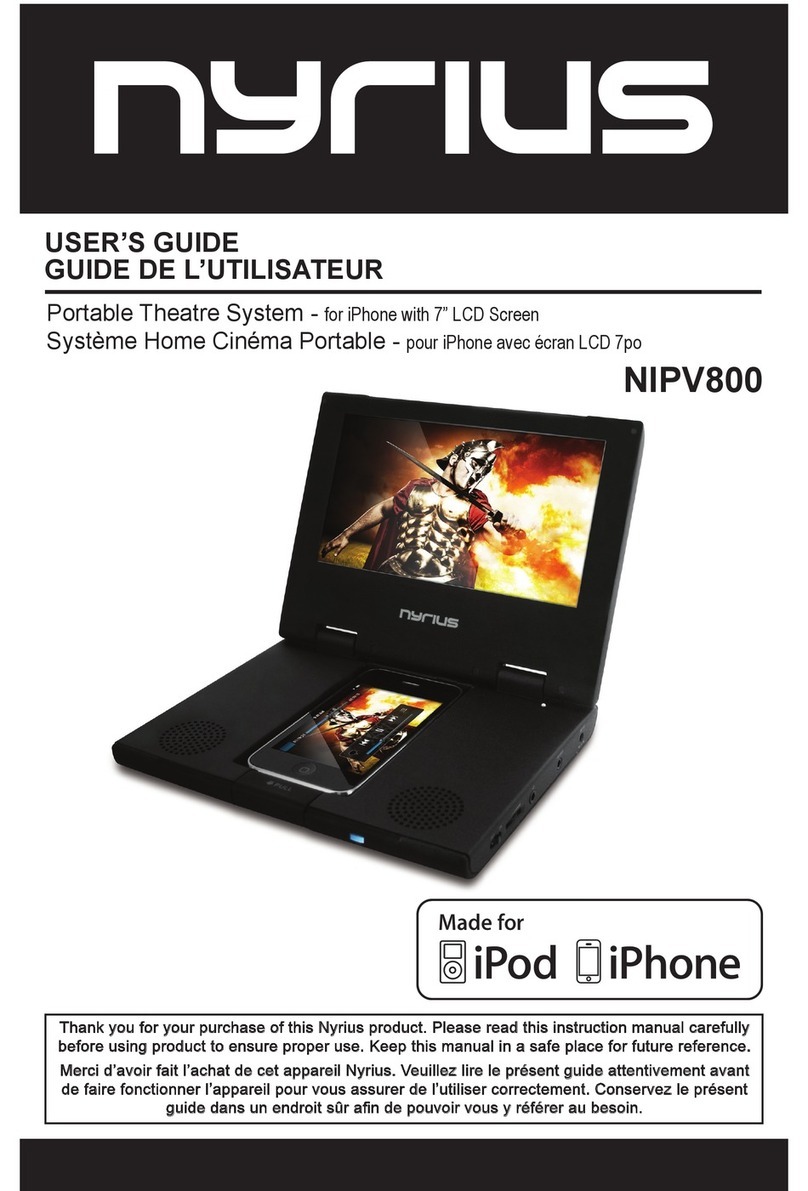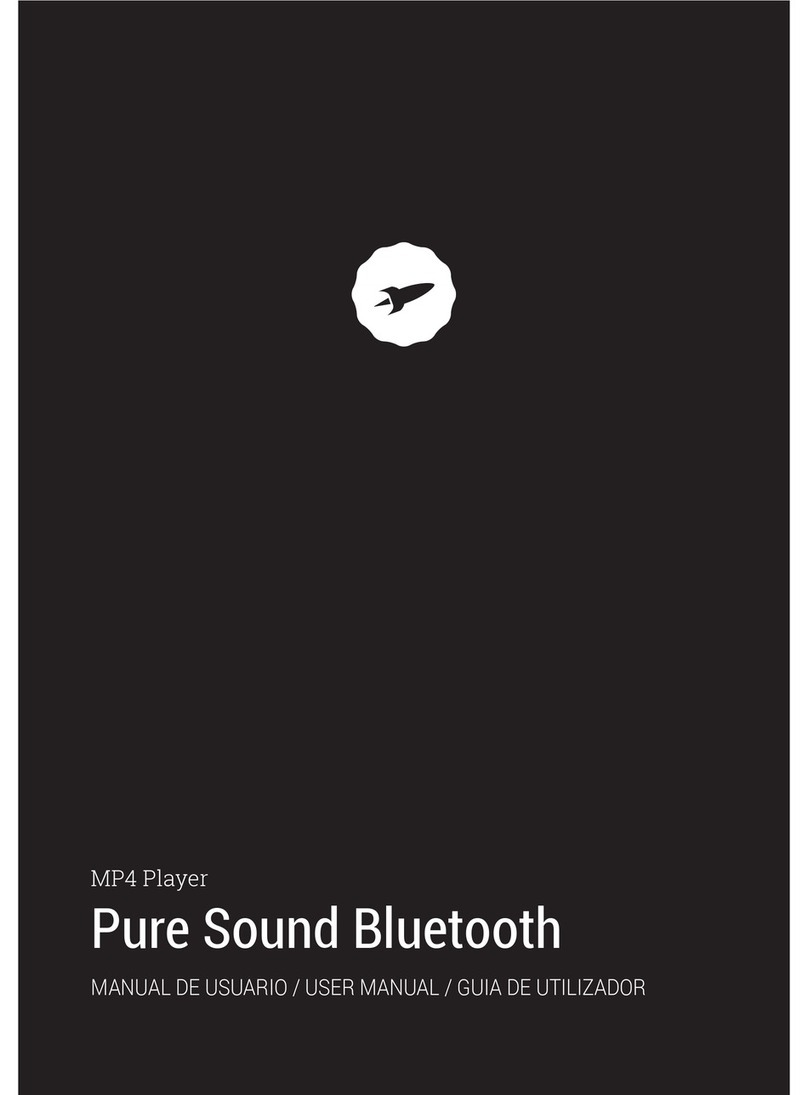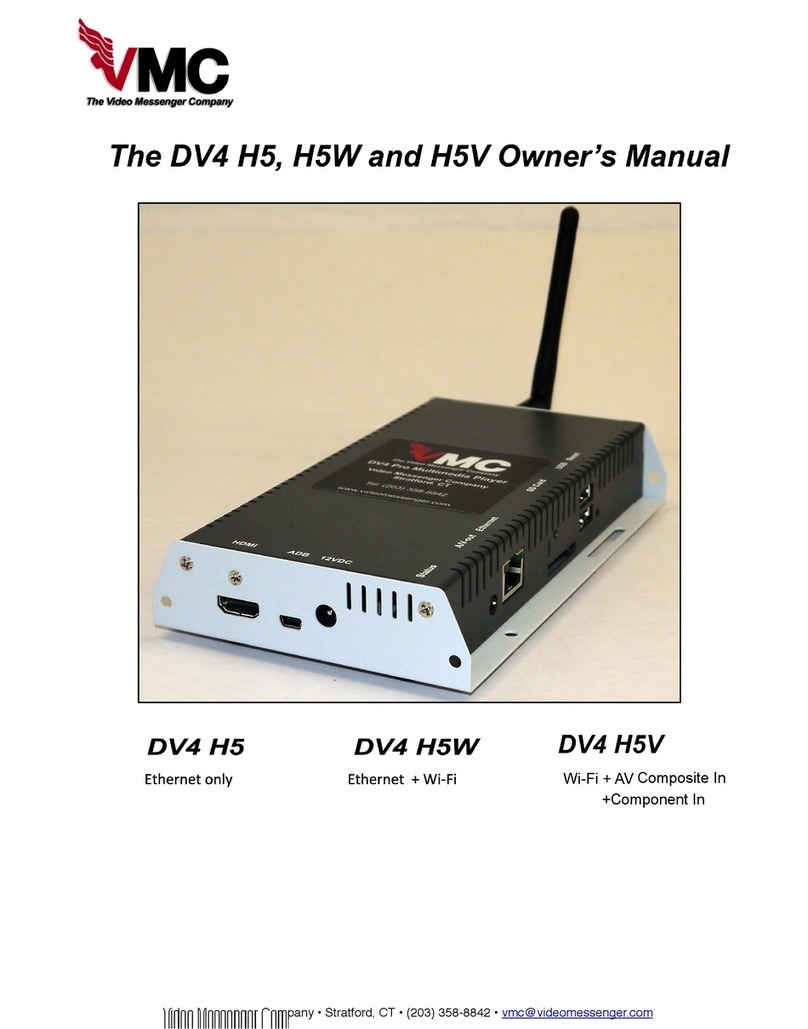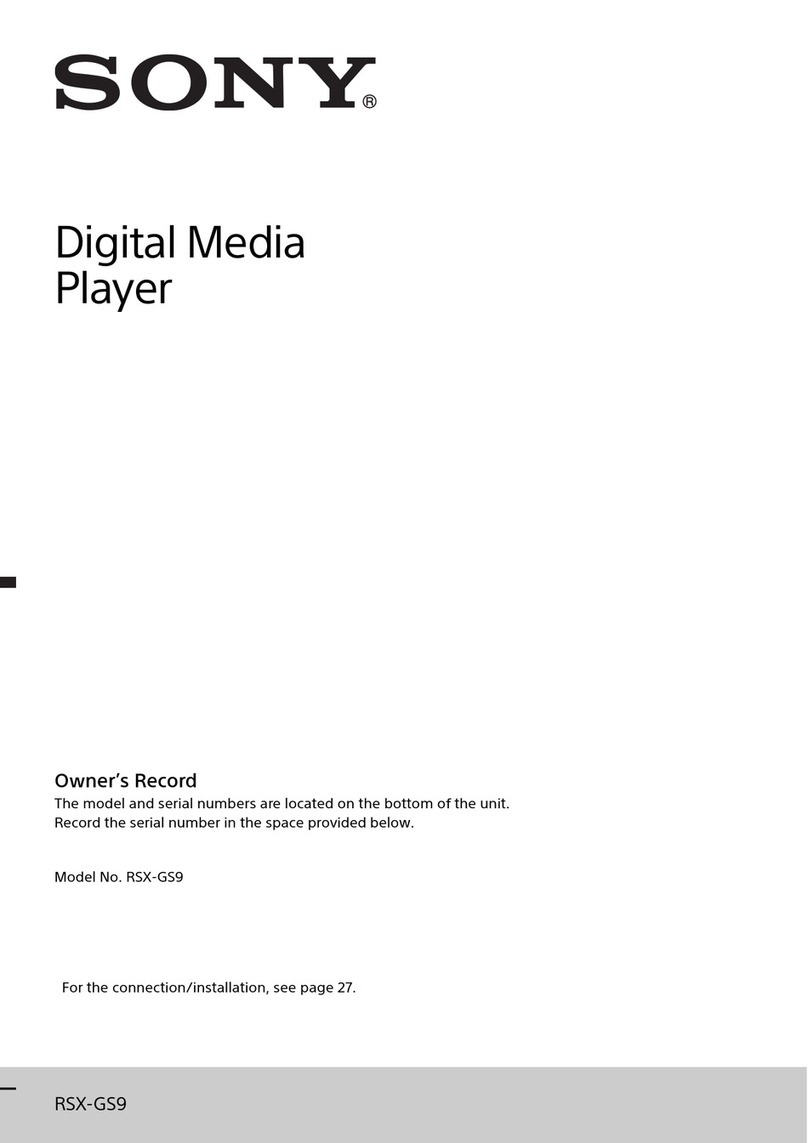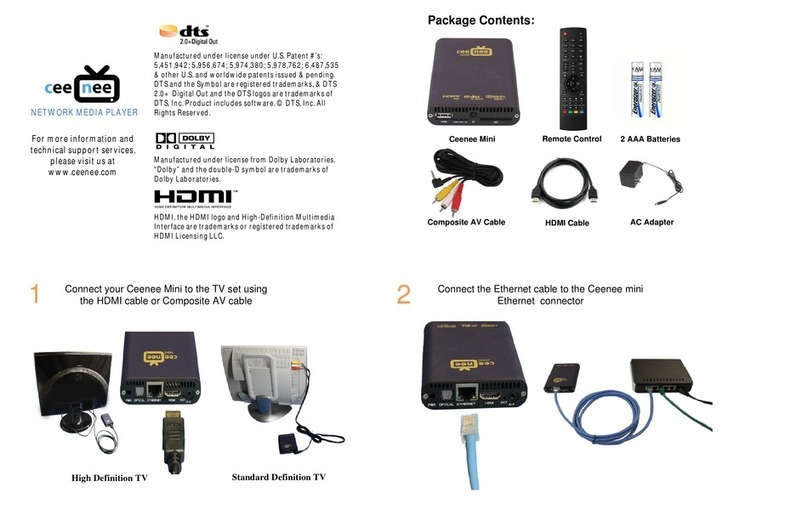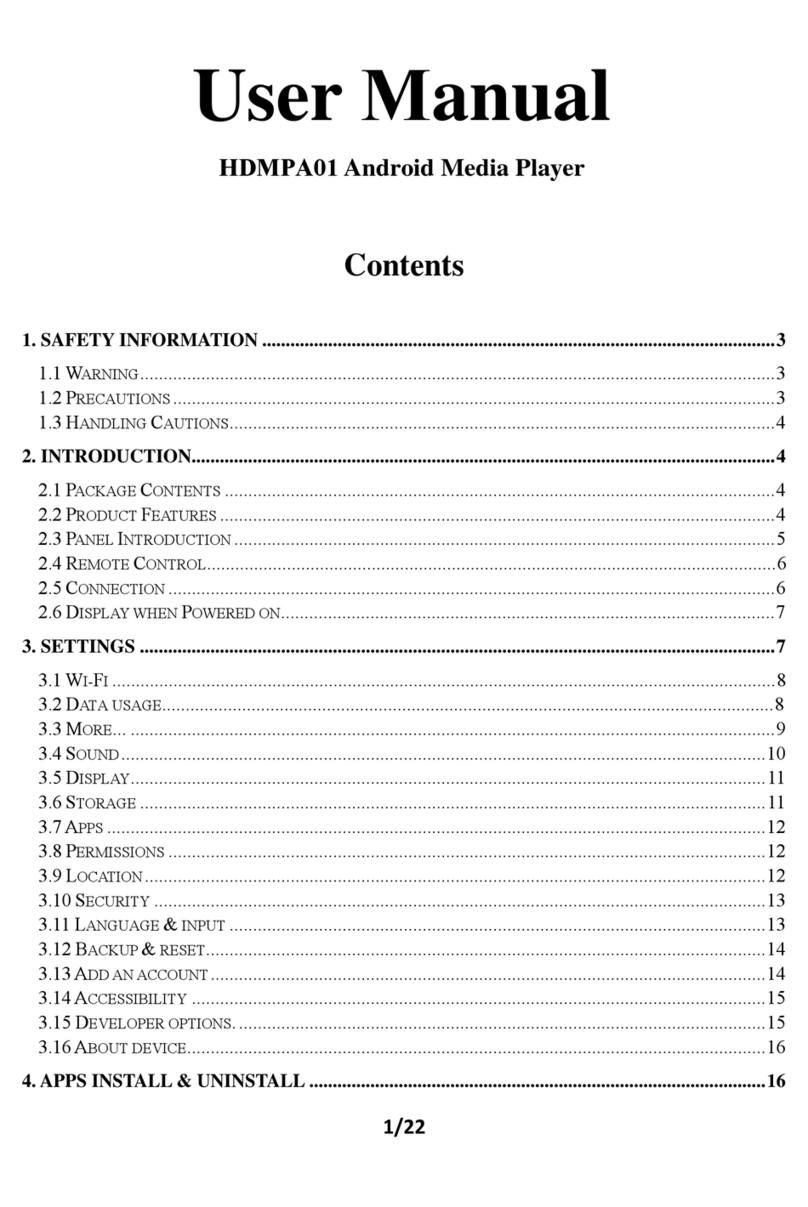Sveon SPM100 User manual

Manual de usuario (2)
User Guide (12)
Manual do utilizador (22)

SPM100 Manual de usuario
Índice
1. Bienvenido
2.Características
3. Contenido del pack
4. Hardware
5. Mando a distancia
6. Conexiones TV
6.1 Conexión por AV
6.2 Conexión por HDMI
7. Conexión de un dispositivo USB
8. Reproducción desde el lector de tarjetas
9. Primer uso de la unidad
9.1 Pantalla inicial
10. Menú principal
10.1 Vídeos
10.2 Música
10.3 Imágenes
10.4 Slide
10.5 Archivo
11. Menú Setup
12. Funciones básicas
13. Actualización del firmware
14. Preguntas frecuentes

SPM100 Manual de usuario
Índice
1. Bienvenido
2. Características
3. Contenido del pack
4. Hardware
5. Mando a distancia
6. Conexiones TV
6.1 Conexión por AV
6.2 Conexión por HDMI
7. Conexión de un dispositivo USB
8. Reproducción desde el lector de tarjetas
9. Primer uso de la unidad
9.1 Pantalla inicial
10. Menú Principal
10.1 Vídeos
10.2 Música
10.3 Imágenes
10.4 Slide
10.5 Archivo
11. Menú Setup
12. Funciones básicas
13. Actualización del firmware
14. Preguntas frecuentes
3Español
1. Bienvenido
Gracias por elegir la unidad SPM100, el reproductor sin disco duro interno con el que podrá reproducir sus archivos mul-
timedia desde una fuente externa USB o desde sus tarjetas de memoria flash* conectadas a su lector. Su pequeño tamaño
y versatilidad la hacen ideal para transportarla o instalarla en cualquier lugar. Muy fácil de usar y conectar, disfrute de sus
archivos multimedia favoritos sin complicaciones.
A través de este manual le mostraremos cómo conectar y utilizar adecuadamente este dispositivo para obtener el máximo
rendimiento.
*La reproducción de vídeos desde tarjetas de memoria puede estar limitada al bitrate soportado por el archivo.
2. Características
- Reproducción de películas y vídeos. Soporta los formatos más comunes: MPG 1/2/4, XVID, VOB, DAT, VCD, MPEG,
AVI.
- Reproducción de archivos de audio. Soporta los siguientes formatos: MP3, WMA, WAV, AAC, M4A, AC3.
- Reproducción de imágenes en formato JPEG.
- Subtítulos. SSA, SMI, SRT, SUB.
- Puerto USB Host para conectar un dispositivo de almacenamiento externo.
- Lector de tarjetas de memoria compatible con formatos: Memory Stick (MS), Multimedia Card (MMC) y Secure Digital
(SD). Vea y comparta directamente en la TV sus fotos desde la tarjeta de memoria de su cámara digital sin necesidad de
utilizar un ordenador.
- Salida de audio digital Coaxial. Conecte su SPM100 a un equipo de sonido a través de un cable coaxial para disfrutar
de sonido digital multicanal (cable incluido).
- Salida de vídeo digital HDMI compatible con hasta 1080i.
- Salidas de Audio y Video analógico compuesto (AV).
- Soporta los sistemas de archivos NTFS y FAT32 en la reproducción de archivos multimedia.
- Cuenta con un práctico e intuitivo software que le facilitará la búsqueda de archivos. Cuenta con múltiples funciones como
Zoom de imágenes, Slide Show de fotografías (modo presentación) o subtítulos.
3. Contenido del pack
- Reproductor multimedia
- Adaptador de corriente 5V/2A
- Cable HDMI
- Cable AV
- Cable Coaxial
- Mando a distancia
- Baterías para el mando a distancia (x2)
- Guía rápida
- Manual de usuario (en el CDROM)
- CD Driver
4. Hardware
Panel frontal
1. SENSOR DE INFRARROJOS: Receptor de a señal del mando a distancia.
2. LED STANDBY: Este LED se ilumina en Rojo cuando la unidad está encendida.
Panel lateral
1. PUERTO USB HOST
2. LECTOR DE TARJETAS DE MEMORIA (SD, MS, MMC)
12
12

Panel trasero
1. HDMI: Salida de vídeo/audio digital.
2. CVBS: Salida de vídeo analógico (conector amarillo).
3. R-AUDIO-L: Salida de audio analógico (conector blanco/rojo).
4. COAXIAL: Salida de audio digital coaxial.
5. DC IN 5V: Entrada para el adaptador de corriente.
5. Mando a distancia
Las funciones de su SPM100 se controlan directamente desde el mando a distancia que incluye la unidad.
-POWER: Pulse para encender/apagar (modo Standby) la unidad.
-MUTE: Pulse para silenciar el audio de su unidad. Vuelva a pulsar para activar
el sonido.
-SETUP: Pulse para entrar en el menú de ajustes de su unidad.
-EXIT: Pulse para salir de los menús de archivo y volver al menú principal.
- : Presione para desplazarse a la izquierda.
- : Presione para desplazarse a la derecha.
- : Presione para desplazarse hacia arriba.
- : Presione para desplazarse hacia abajo.
- ENTER: Confirma la acción. Reproduce los archivos.
- PLAY/ PAUSE /: Presione para reproducir. Vuelva a presionar para pau-
sar la reproducción. Presione una vez más para volver a reproducir el vídeo.
- STOP: Pulse para parar la reproducción.
- FR: Pulse para retroceder de forma rápida en la reproducción (2x, 4x, 8x,
16x)
- FF: Pulse para avanzar de forma rápida en la reproducción.
- PREW: Ejecuta el archivo anterior.
- NEXT: Ejecuta el archivo siguiente.
- AUDIO: Pulse para cambiar entre los diferentes canales de audio (en aquellos
archivos que los contengan).
- SUB-T: Cambia entre las opciones de subtítulos (si el archivo los contiene) y/o
los desactiva.
- SLIDE SHOW: Pulse para ejecutar el modo presentación de imágenes.
- OSD: Cuando visualice un vídeo, presione para ver en pantalla el tiempo transcurrido o restante de reproducción. Pulse
de nuevo si quiere desactivar el reloj en pantalla. Sobre un archivo o carpeta, pulse para mostrar las opciones de edición:
Copiar, Pegar, Borrar, Renombrar, Seleccionar, Nueva Carpeta, Propiedades y Cancelar.
- PHOTO: Pulse para acceder directamente al menú “Imagen”. SPM100 le mostrará todas las imágenes contenidas en
la unidad de almacenamiento independientemente de la carpeta en la que se encuentren.
- MUSIC: Pulse para acceder directamente al menú “Música”. SPM100 le mostrará todos los archivos de música conte-
nidos en la unidad de almacenamiento independientemente de la carpeta en la que se encuentren.
- MOVIE: Pulse para acceder directamente al menú “Vídeo”. SPM100 le mostrará todos los archivos de vídeo contenidos
en la unidad de almacenamiento independientemente de la carpeta en la que se encuentren.
- FILE: Pulse para acceder directamente al explorador de archivos. SPM100 le mostrará las carpetas y archivos contenidos
en la unidad de almacenamiento sin modificar su estructura de carpetas.
- VOL+: Aumenta el volumen.
- VOL- : Disminuye el volumen.
- DVD: Pulse para activar el menú de navegación de sus archivos guardados en formato DVD (VOB, DAT).
- SLOW: Presione para ver la reproducción del vídeo a modo cámara lenta (2x, 4x, 8x). Pulse de nuevo para volver al modo
de reproducción normal.
- PSM: Presione este botón durante el modo presentación (Slide Show) para cambiar el modo de transición entre las imá-
genes.
- ZOOM: Presione este botón cuando reproduzca fotos o vídeos para aumentar la imagen. Podrá ver sus imágenes a 25%,
a 50%, 100% hasta 150%. Para ello pulse los botones “FR” y FF” tras activar el Zoom. En la reproducción de archivos de
vídeo consiga un zoom de hasta 2x pulsando el botón de “FF” tras activar el modo Zoom. Pulse los cursores de dirección
para desplazarse por el vídeo o la imagen con el zoom activado.
- REPEAT: Presione para repetir el archivo o todos los archivos.
- VIDEO: Cambia la resolución de salida entre CVBS, 720p y 1080i.
Avisos sobre el correcto uso del mando a distancia:
1. Coloque las baterías en el mando a distancia antes de comenzar a utilizarlo (2 X AAA).
2. Cuando utilice el mando a distancia, dirija la señal hacia el sensor de infrarrojos en un ángulo de +/- 30 grados y a una
distancia menor de 5 metros.
3. No deje caer el mando a distancia y evite ponerlo en lugares húmedos.
4. Cuando el mando a distancia no funcione por favor cambie las baterías.
Español 4
SPM100 Manual de usuario
Índice
1. Bienvenido
2. Características
3. Contenido del pack
4. Hardware
5. Mando a distancia
6. Conexiones TV
6.1 Conexión por AV
6.2 Conexión por HDMI
7. Conexión de un dispositivo USB
8. Reproducción desde el lector de tarjetas
9. Primer uso de la unidad
9.1 Pantalla inicial
10. Menú Principal
10.1 Vídeos
10.2 Música
10.3 Imágenes
10.4 Slide
10.5 Archivo
11. Menú Setup
12. Funciones básicas
13. Actualización del firmware
14. Preguntas frecuentes
12 3 45
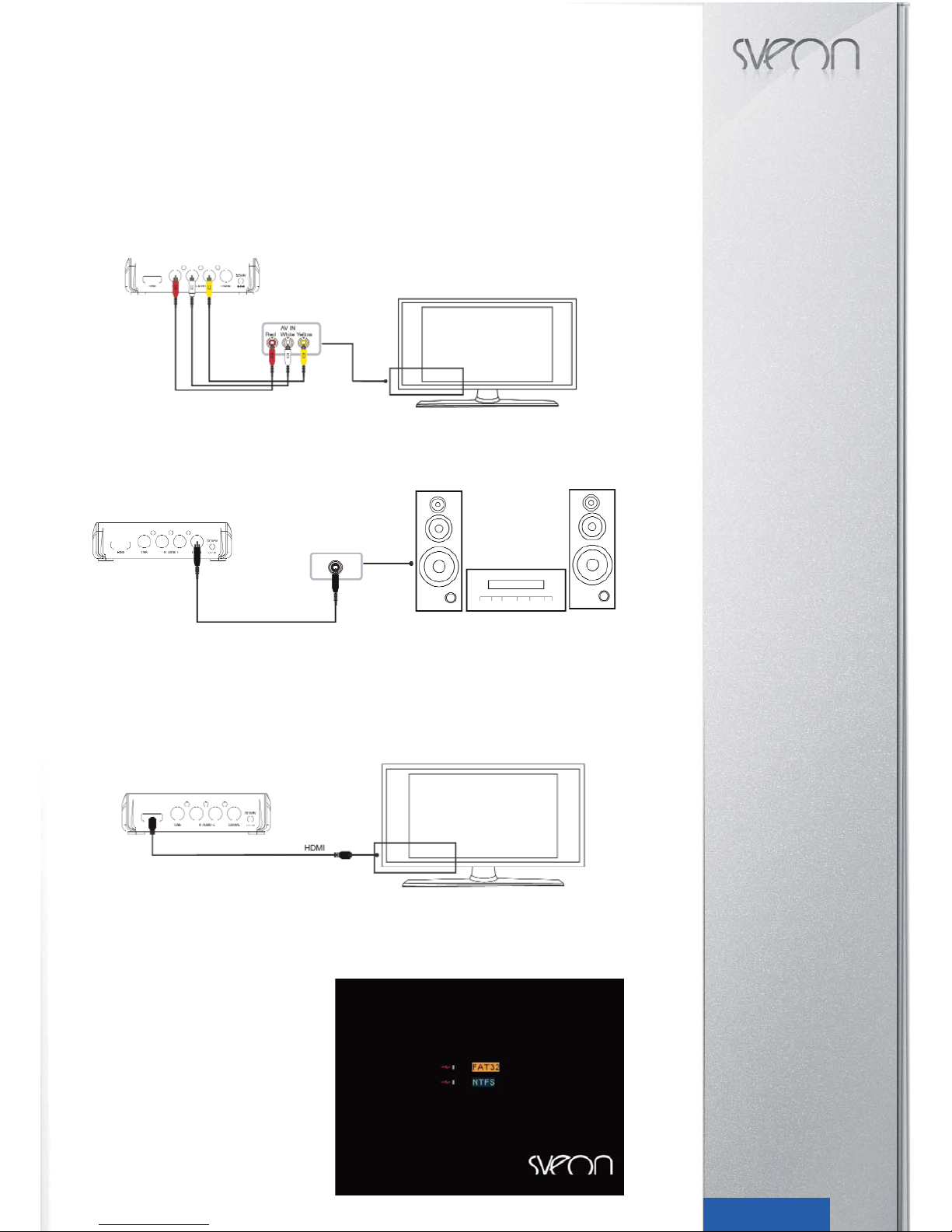
6. Conexiones TV
La unidad está diseñada con conexión de salida tanto de video analógico compuesto (AV) como de señal de vídeo y audio
digital HDMI. Seleccione la salida que desee acorde con sus necesidades teniendo en cuenta que cada una de ellas so-
porta una resolución de salida diferente. Si quiere obtener hasta 1080i conecte su unidad por HDMI.
6.1 Conexión por AV
Realice las conexiones de vídeo tal como se muestra en la imagen. Después conecte el adaptador de corriente, selec-
cione la entrada AV en su TV y espere unos segundos mientras se realiza la carga del sistema.
Si quiere disfrutar de sonido multicanal, utilice la salida coaxial conectando su reproductor a su sistema 5.1 con el cable
coaxia (incluido).
Conexión Coaxial
6.2 Conexión por HDMI
Realice la conexión tal y como se muestra en la imagen. La salida HDMI contiene señal digital (audio/video) en el mismo
cable. Conecte el adaptador de corriente, seleccione la entrada HDMI en su TV y espere unos segundos mientras se
realiza la carga del sistema.
Si quiere disfrutar de sonido multicanal, utilice la salida coaxial conectando su reproductor a su sistema 5.1 con el cable
coaxial (incluido).
7. Conexión de un dispositivo USB
SPM100 reproduce archivos desde cualquier dispositivo de almacenamiento externo USB. Para conectar su dispositivo
USB por favor siga los siguientes pasos:
1. Para reproducir contenidos desde una unidad de al-
macenamiento externa USB, ya sea un stick de memo-
ria o un disco duro externo, debe conectarla al puerto
USB Host del lateral de la unidad. Según las especifi-
caciones de la unidad de almacenamiento puede ocu-
rrir que necesite alimentación eléctrica extra; en este
caso conecte la alimentación de su dispositivo de al-
macenamiento.
2. Encienda su dispositivo de almacenamiento externo
y espere unos segundos hasta que su SPM100 esca-
nee el contenido. Este proceso puede tardar unos se-
gundos. Una vez leídos los contenidos, si tuviera más
de una partición en su unidad de almacenamiento, apa-
recerán en pantalla. Elija la partición que desee, pre-
sione el botón “Enter” de su mando a distancia y espere
hasta que salga el menú en pantalla. Para cambiar de
partición sitúese en el menú principal y pulse el botón
“Exit”. Aparecerán las opciones. Elija la que desee.
5
SPM100 Manual de usuario
Índice
1. Bienvenido
2. Características
3. Contenido del pack
4. Hardware
5. Mando a distancia
6. Conexiones TV
6.1 Conexión por AV
6.2 Conexión por HDMI
7. Conexión de un dispositivo USB
8. Reproducción desde el lector de tarjetas
9. Primer uso de la unidad
9.1 Pantalla inicial
10. Menú Principal
10.1 Vídeos
10.2 Música
10.3 Imágenes
10.4 Slide
10.5 Archivo
11. Menú Setup
12. Funciones básicas
13. Actualización del firmware
14. Preguntas frecuentes
Español

SPM100 Manual de usuario
Índice
1. Bienvenido
2. Características
3. Contenido del pack
4. Hardware
5. Mando a distancia
6. Conexiones TV
6.1 Conexión por AV
6.2 Conexión por HDMI
7. Conexión de un dispositivo USB
8. Reproducción desde el lector de tarje-
tas
9. Primer uso de la unidad
9.1 Pantalla inicial
10. Menú Principal
10.1 Vídeos
10.2 Música
10.3 Imágenes
10.4 Slide
10.5 Archivo
11. Menú Setup
12. Funciones básicas
13. Actualización del firmware
14. Preguntas frecuentes
6Español
3. Una vez elegida la partición en el Menú principal de la unidad seleccione el tipo de archivo que quiera visualizar:
“Videos” “Música” o “Imágenes” Según la opción seleccionada la unidad le mostrará todos los archivos de video, o de
música o de imágenes contenidos en la unidad. Si deseara explorar los archivos independientemente del tipo que sean
manteniendo la estructura de carpetas y/o el orden en su unidad de almacenamiento, elija la opción “Archivos”. Por último
la opción “Slide” le permitirá reproducir sus archivos de imagen en modo presentación con música de fondo.
4. Para desconectar la unidad de almacenamiento, asegúrese de que no está reproduciendo ningún archivo en esos mo-
mentos. Vaya al Menú principal. Apague la unidad de almacenamiento externa USB y desconéctela del puerto USB Host.
8. Reproducción desde el lector de tarjetas
SPM100 le permite reproducir de forma directa los archivos contenidos en tarjetas de memoria flash* de los formatos SD
(Secure Digital), MMC (Multimedia Card) o MS (Memory Stick). Para ello:
1. Inserte su tarjeta de memoria en el lector de tarjetas.
2. Espere unos segundos hasta que su SPM100
escanee el contenido.
3. Si aparte de su tarjeta de memoria tuviera otra
unidad de almacenamiento conectada a su
SPM100, aparecerá un menú de carga donde
aparecerán la tarjeta de memoria y la unidad co-
nectada por USB. Seleccione la tarjeta de memo-
ria y presione el botón “Enter” de su mando a
distancia. Si solo tuviera su tarjeta de memoria co-
nectada se cargará automáticamente el Menú
principal.
4. Una vez aparezca el Menú principal de la uni-
dad, seleccione el tipo de archivo que quiera vi-
sualizar. “Videos” “Música” o “Imágenes”. Según
la opción seleccionada la unidad le mostrará todos
los archivos de video, o de música o de imágenes
contenidos en la unidad. Si deseara explorar los
archivos independientemente del tipo que sean manteniendo la estructura de carpetas y/o el orden de su unidad de al-
macenamiento, elija la opción “Archivos”. Por último la opción “Slide” le permitirá reproducir sus archivos de imagen en
modo presentación con música de fondo.
5. Antes de desconectar el dispositivo asegúrese de no estar reproduciendo ningún archivo contenido en la tarjeta de me-
moria. Vaya al Menú principal y saque la tarjeta del lector.
*La reproducción de vídeos desde tarjetas de memoria puede estar limitada al bitrate soportado por el archivo.
9. Primer uso de la unidad
Antes de utilizar su SPM100 por primera vez por favor:
· Coloque las baterías en el mando a distancia.
· Conecte la unidad a la televisión dependiendo de la salida deseada (siga las instrucciones del apartado 6).
· Conecte un dispositivo de almacenamiento externo (USB o tarjeta de memoria).
· Conecte el adaptador de corriente a la unidad
9.1 Pantalla inicial
La primera vez que encienda la unidad, si no tiene conectada ninguna unidad de almacenamiento, tan solo verá la imagen
de fondo. No obstante podrá acceder a las opciones de configuración de la unidad pulsando el botón “Setup” de su mando
a distancia. Una vez conectadas la/las unidad/es de almacenamiento y escaneado su contenido, seleccione la que desee,
pulse el botón “Enter” de su mando a distancia y se mostrará en pantalla el Menú Principal. Para cambiar de unidad de
almacenamiento pulse el botón “Exit” del mando a distancia y seleccione la nueva unidad a la que desee acceder.
El Menú Principal cuenta con las siguientes opcio-
nes:
- Videos: Acceso directo a los archivos de vídeo con-
tenidos en el dispositivo de almacenamiento externo
USB o en la tarjeta de memoria conectada al lector
de tarjetas. Los archivos se muestran sin mantener el
orden o la estructura de carpetas del dispositivo de
almacenamiento.
- Música: Acceso directo a los archivos de música
contenidos en el dispositivo de almacenamiento ex-
terno USB o en la tarjeta de memoria conectada al
lector de tarjetas. Los archivos se muestran sin man-
tener el orden o la estructura de carpetas del dispo-
sitivo de almacenamiento.
- Imágenes: Acceso directo a los archivos de imagen
contenidos en el dispositivo de almacenamiento ex-
terno USB o en la tarjeta de memoria conectada al
lector de tarjetas. Los archivos se muestran sin man-
tener el orden o la estructura de carpetas del dispositivo de almacenamiento.
- Slide: Seleccione esta opción para escanear todas las imágenes contenidas en su unidad de almacenamiento y los ar-
chivos de música y reproducirlos en modo presentación. Podrá definir los parámetros de la presentación en el menú
“Setup”.
- Archivo: Seleccione para explorar los archivos contenidos en su unidad de almacenamiento externo manteniendo el
orden y/o la estructura de carpetas, acceda a esta opción en el menú principal.
Importante
1. No cubra la unidad, incluso cuando no la use.
2. No use la unidad en superficies como sofás, camas o similares; la refrigeración no será la correcta.
3. Coloque la unidad en un sitio bien ventilado.
4. El adaptador de corriente se mantendrá caliente cuando se use la unidad. 40-50 grados o menos esta dentro de lo
normal.

SPM100 Manual de usuario
Índice
1. Bienvenido
2. Características
3. Contenido del pack
4. Hardware
5. Mando a distancia
6. Conexiones TV
6.1 Conexión por AV
6.2 Conexión por HDMI
7. Conexión de un dispositivo USB
8. Reproducción desde el lector de tarjetas
9. Primer uso de la unidad
9.1 Pantalla inicial
10. Menú Principal
10.1 Vídeos
10.2 Música
10.3 Imágenes
10.4 Slide
10.5 Archivo
11. Menú Setup
12. Funciones básicas
13. Actualización del firmware
14. Preguntas frecuentes
7Español
10. Menú Principal
Una vez elegida la unidad de almacenamiento externa donde tiene los archivos que desea visualizar, aparecerá el Menú
Principal donde aparecen las siguientes opciones: “Vídeos”, “Música”, “Imágenes”, “Slide” y “Archivo”. Elija la opción que
desee. Para volver al menú principal pulse el botón “Exit” del mando a distancia en cualquier momento.
Así mismo puede acceder a las opciones principales con el mando a distancia: pulse “Photo” para acceder al listado de
imágenes; pulse “Music” para acceder al listado de archivos de música; pulse “Movie” para acceder al listado de vídeos;
por último pulse “File” para acceder al listado de archivos.
Para acceder al menú de configuración de la unidad pulse el botón “Setup” del mando a distancia en cualquier momento.
10.1 Vídeos
1. En el Menú Principal seleccione la opción “Vídeos” y pulse el botón “Enter” de su mando a distancia.
2. Con los cursores de dirección “Arriba” y “Abajo” seleccione el archivo que desee visualizar y pulse el botón “Enter” de
su mando a distancia.
3. Para pausar la reproducción pulse el botón “Play/Pause” del mando a distancia. Vuelva a pulsar el botón “Play/Pause”
para volver al modo de reproducción normal.
4. Para parar la reproducción pulse el botón “Stop” de su mando a distancia.
5. Presione el botón “Slow” para ver la reproducción del vídeo a modo cámara lenta (2x, 4x, 8x). Pulse de nuevo para
desactivar el modo cámara lenta. También puede desactivarlo pulsando el botón “Play/Pause” dos veces.
6. Presione el botón “Audio” para elegir entre los distintos canales de audio (esta opción sólo está disponible si el archivo
cuenta con más de un canal de audio).
7. Pulse el botón “SUB-T” para activar y/o elegir entre las distintas opciones de subtítulos (si los tuviera) así como para
desactivarlos. Recuerde que el archivo de subtítulos debe tener el mismo nombre que el archivo al que pertenece y estar
almacenado en la misma carpeta.
8. Para aumentar el tamaño de la imagen del vídeo presione el botón “Zoom” de su mando a distancia y utilice los cursores
de dirección para desplazarse por el vídeo en detalle. Pulse de nuevo para desactivar la función Zoom.
9. Para reproducir un archivo con formato DVD, sitúese sobre la carpeta principal que contiene las carpetas “Video_TS”
y “Audio_TS” y pulse el botón “DVD” de su mando a distancia. Esto le permitirá activar y navegar entre los menus originales
como si de un DVD original se tratara.
10.2 Música
1. En el Menú Principal seleccione la opción “Música” y pulse el botón “Enter” de su mando a distancia.
2. Con los cursores de dirección “Arriba” y “Abajo” seleccione el archivo que desee escuchar y pulse el botón “Enter” de
su mando a distancia.
3. Para pausar la reproducción pulse el botón “Play/Pause” del mando a distancia. Vuelva a pulsar el botón “Play/Pause”
para volver al modo de reproducción normal.
4. Para parar la reproducción pulse el botón “Stop” de su mando a distancia.
10.3 Imágenes
1. En el Menú Principal seleccione la opción “Imágenes” y pulse el botón “Enter” de su mando a distancia.
2. Con los cursores de dirección “Arriba” y “Abajo” seleccione el archivo que desee visualizar y pulse el botón “Enter” de
su mando a distancia.
3. Seleccione el archivo que desee ver y pulse el
botón “Enter” o “Play” del mando a distancia.
4. Cuando se visualicen las imágenes en pantalla
completa se verán en modo presentación o “Slide
Show”. Sitúese sobre el archivo en el que quiera
empezar la presentación y pulse el botón PSM de
su mando a distancia si quiere cambiar el tipo de
transición entre imágenes. Para definir el tiempo
de transición entre imágenes vaya al menú
“Setup” y la opción “Tiempo Transición” elija entre
5, 10 o 15 segundos. Si desea reproducir un ar-
chivo de música mientras se reproducen las imá-
genes, copie el archivo de música dentro de la
carpeta de imágenes y se reproducirá automáti-
camente. Para detenerse en una fotografía pulse
el botón “Play/Pause” del mando a distancia.
5. También puede optar por ver una previsualización de las imágenes en miniatura. Para ello debe activar previamente
en el menú “Setup” la opción “Miniaturas Im”. Pulse los botones FRy FFde su mando a distancia para avanzar de
página en este modo. Antes de pasar de página debe esperar a que se cargue la página actual.
6. Pulse el botón “Zoom” de su mando a distancia para activar el modo aumento de la imagen. Aparecerá el icono de una
pequeña lupa indicando que el modo aumento está activado. Presione los botones FRy FFpara aumentar o disminuir
el tamaño de la imagen (desde 25% hasta 200%). Utilice así mismo los cursores de dirección para desplazarse por la foto
en detalle. Vuelva a pulsar el botón “Zoom” para desactivar el modo aumento de la imagen.

SPM100 Manual de usuario
Índice
1. Bienvenido
2. Características
3. Contenido del pack
4. Hardware
5. Mando a distancia
6. Conexiones TV
6.1 Conexión por AV
6.2 Conexión por HDMI
7. Conexión de un dispositivo USB
8. Reproducción desde el lector de tarjetas
9. Primer uso de la unidad
9.1 Pantalla inicial
10. Menú Principal
10.1 Vídeos
10.2 Música
10.3 Imágenes
10.4 Slide
10.5 Archivo
11. Menú Setup
12. Funciones básicas
13. Actualización del firmware
14. Preguntas frecuentes
8Español
7. Para rotar 90º las imágenes, pulse los cursores y . Para reflejar las imágenes 180º pulse los botones y .
8. Presione el botón “Stop” para salir del modo de visualización de la imagen en modo pantalla completa.
10.4 Slide
Al acceder a esta opción del Menú Principal, SPM100 escaneará todas las imágenes y archivos de música contenidos
en su unidad de almacenamiento y los reproducirá en modo presentación. Podrá definir los parámetros de la presentación
en el menú “Setup”. Seleccione la opción “Slide” y pulse el botón “Enter” del mando a distancia. Espere unos segundos
hasta que su unidad escanee todo el contenido de la unidad en busca de las imágenes y los archivos de música.
En este modo no podrá seleccionar los archivos concretos de imagen y música que desee reproducir. Se reproducirán
todos los archivos de imagen y música contenidos en la unidad de almacenamiento.
Si desea reproducir una carpeta de imágenes concreta con un archivo de música en particular, entre en la opción “Archivo”
del Menú Principal. Copie el archivo de música dentro de la carpeta de imágenes. Seleccione la imagen en la que quiera
empezar la presentación, pulse “Enter” y cuando esté en modo pantalla completa pulse el botón “PSM” de su mando a
distancia para seleccionar el tipo de transición entre imágenes.
10.5 Archivo
Seleccione esta opción y pulse el botón “Enter” de su mando a distancia para explorar los archivos contenidos en su
unidad de almacenamiento externo manteniendo el orden y/o la estructura de carpetas.
Para acceder a las carpetas pulse “Enter”. Para
salir de la carpeta seleccione el icono superior de
la carpeta abierta y pulse el botón “Enter”. Para
volver al Menú Principal pulse el botón “Exit” de su
mando a distancia.
11. Menú Setup
En esta opción del menú podrá configurar las preferencias de su unidad. Para ellos presione el botón “Setup” de su mando
a distancia.
En el menú “Setup” encontrará las siguientes opciones:
Configuración General
- Idioma: Elija el idioma por defecto de su unidad entre: Español, Inglés, Chino Simplificado, Chino Tradicional,
Francés, Alemán, Italiano y Sueco.
- Salvapantallas: Seleccione para activar o desactivar el salvapantallas.
Configuración Altavoz
- Configuración Downmix: Seleccione entre mono o estéreo.
Configuración Audio
- Seleccionar Salida Audio: Elija entre Analógica, SPDIF/RAW o SPDIF/PCM. Por favor asegúrese que la
salida de audio concuerda con las conexiones de audio realizadas en su unidad.
- Salida LPCM: Seleccione entre LPCM48k y LPCM96k.

SPM100 Manual de usuario
Índice
1. Bienvenido
2. Características
3. Contenido del pack
4. Hardware
5. Mando a distancia
6. Conexiones TV
6.1 Conexión por AV
6.2 Conexión por HDMI
7. Conexión de un dispositivo USB
8. Reproducción desde el lector de tarjetas
9. Primer uso de la unidad
9.1 Pantalla inicial
10. Menú Principal
10.1 Vídeos
10.2 Música
10.3 Imágenes
10.4 Slide
10.5 Archivo
11. Menú Setup
12. Funciones básicas
13. Actualización del firmware
14. Preguntas frecuentes
9Español
Configurar Modo TV
- TV Display: Elija entre las siguientes opciones:
· Normal/PS 4:3: para televisiones estándar 4:3.
· Normal/LB 4:3: adapta el formato panorámico a pantalla 4:3.
· Cine 16:9. para pantallas panorámicas 16/9.
- Sistema TV: De acuerdo con el sistema utilizado en su televisor seleccione la opción que corresponda entre:
AUTO, NTSC o PAL.
- Salida de Vídeo: De acuerdo con el tipo de conexión de vídeo que haya realizado, elija la resolución de
salida entre las opciones CVBS, 720p y 1080i.
Configurar Preferencias
- Por defecto: Restaura los valores por defecto de la unidad. Si elije esta opción todos los ajustes realizados
con anterioridad se perderán.
- Tiempo Transic: Elija el tiempo por defecto que desea que transcurra entre una imagen y otra en modo
presentación (Slide Show) Elija entre 5, 10 y 15 segundos.
- Modo Transic: Seleccione el modo de transición entre imágenes durante la opción “Slide Show”. La unidad
cuenta con diferentes modos de transición.
- Miniaturas Im: Active esta opción en el apartado “Imágenes” para mostrar las imágenes en miniatura en
modo mosaico.
- Resumir: Con esta opción activada, si apaga la unidad mientras está reproduciendo un archivo de video,
cuando vuelva a encenderla se volverá a reproducir el archivo automáticamente desde el punto donde lo
dejó. Esta opción solo es válida si se apaga por completo la unidad, no si interrumpe el visionado con el botón
“Stop”.
- Auto-Inicio: Con el modo Auto-Inicio activado, cuando inicie la unidad se reproducirán automáticamente y por
orden los archivos contenidos en la unidad de almacenamiento. Para que este modo funcione no olvide que
la opción “Resumir” debe estar desactivada. Para salir de este modo de reproducción automática pulse el
botón “Stop” Entrará en el listado de Auto-Inicio. Presione el botón “Exit” para ir al Menú Principal.
Para salir del menú de configuración vuelva a presionar el botón “Setup” de su mando a distancia..
12. Funciones básicas
Repeat: Pulse el botón REPEAT del mando a distancia para activar la repetición de archivos. Elija entre “Archivo” para
repetir el archivo el archivo que esté visualizando; “Carpeta” para repetir todo el contenido de una carpeta y “Rep OFF”
para desactivar el modo de repetición.
Mute: Pulse el botón MUTE del mando a distancia para desactivar el sonido. Pulse de nuevo para volverlo a activar.
Explorar carpetas: Dentro de la opción “Archivo” se mostrarán todos los archivos y/o carpetas contenidos en la unidad
de almacenamiento. Con los cursores del mando a distancia seleccione la carpeta que quiera explorar y pulse el botón
“Enter” del mando a distancia.
Ejecutar archivos: Con los cursores del mando a distancia seleccione el archivo que quiera reproducir y pulse el botón
“Enter” del mando a distancia.
Renombrar archivos: Con ayuda de los cursores
sitúese sobre el archivo al que desee cambiar el
nombre y pulse el botón “OSD” del mando a dis-
tancia. En el cuadro de diálogo seleccione la op-
ción “Renombrar”. Aparecerá un teclado virtual.
Con la ayuda de los cursores de dirección y de la
tecla “Enter” del mando a distancia seleccione el
nuevo nombre. Pulse el botón “Zoom” de su
mando a distancia si quiere corregir la última letra.
Una vez terminado, pulse el botón “Stop” para salir
y guardar el nuevo nombre o el botón “PSM” para
cancelar y mantener el nombre original del archivo.

Borrar archivos: Con ayuda de los cursores sitú-
ese sobre el archivo que desee borrar y pulse el
botón “OSD” del mando a distancia. En el cuadro
de diálogo seleccione la opción “Borrar”. La unidad
la preguntará si está seguro de que desea borrar
el archivo. Seleccione “Sí” si desea borrar el ar-
chivo definitivamente o “No” si desea cancelar la
acción de borrado.
Importante: una vez borrado el archivo no podrá
recuperar los datos.
Crear una carpeta: Presione el botón “OSD” del
mando a distancia y seleccione la opción “Nueva
Carpeta”. Aparecerá un teclado virtual. Con la
ayuda de los cursores de dirección y de la tecla
“Enter” del mando a distancia seleccione el nom-
bre para la carpeta. Pulse el botón “Zoom” de su
mando a distancia si quiere corregir la última letra.
Una vez terminado, pulse el botón “Stop” para salir
y guardar el nuevo nombre o el botón “PSM” para
cancelar y mantener el nombre original del ar-
chivo.
Cambiar la resolución de salida: Presione el botón “Video” repetidamente hasta elegir la resolución de salida deseada.
Copiar: Esta función le permitirá la copia de archivos entre las distintas unidades de almacenamiento externas o entre
diferentes carpetas dentro de la misma unidad, siempre que sus unidades de almacenamiento estén bajo partición FAT32.
Para ello siga los siguientes pasos:
1. Vaya a la opción “Archivo” dentro del Menú Principal. Las funciones de “Copiar” y “Pegar” no están activas bajo las otras
opciones del Menú Principal.
2. Seleccione el archivo que desee copiar, pulse el botón “OSD” del mando a distancia y con los cursores del mando a
distancia elija la opción “Copiar”.
3. Para copiar varios archivos a la vez, sitúese sobre cada uno de ellos, pulse el botón “OSD” y seleccione la opción “Se-
leccionar”. Cuando tenga todos los archivos seleccionados, pulse de nuevo el botón “OSD” y seleccione la opción “Copiar”.
4. Si desease copiar el/los archivo/s en otra unidad de almacenamiento, una vez seleccionada la función “Copiar” pulse
el botón “Exit” para volver al Menú Principal y otra vez para volver a la página principal para seleccionar la unidad donde
quiere copiar el archivo. Pulse el botón “Copiar” para completar el proceso.
13. Actualizar el firmware
La unidad SPM100 permite la actualización de su firmware lo que le permitirá contar siempre con las últimas actualiza-
ciones de mejora. Las actualizaciones de firmware están disponibles en la web de Sveon www.sveon.com o solicitándolas
directamente al Servicio de Asistencia Técnica:
Para actualizar el firmware de la unidad siga los siguientes pasos:
1. Copie el archivo de actualización a un dispositivo de almacenamiento USB o tarjeta de memoria.
2. Conecte el dispositivo de almacenamiento o tarjeta de memoria a la unidad y enciéndala.
SPM100 Manual de usuario
Índice
1. Bienvenido
2. Características
3. Contenido del pack
4. Hardware
5. Mando a distancia
6. Conexiones TV
6.1 Conexión por AV
6.2 Conexión por HDMI
7. Conexión de un dispositivo USB
8. Reproducción desde el lector de tarjetas
9. Primer uso de la unidad
9.1 Pantalla inicial
10. Menú Principal
10.1 Vídeos
10.2 Música
10.3 Imágenes
10.4 Slide
10.5 Archivo
11. Menú Setup
12. Funciones básicas
13. Actualización del firmware
14. Preguntas frecuentes
10Español

3. Acceda a la opción “Archivo” del Menú Principal y busque el archivo de actualización. Con los cursores de dirección
selecciónelo y pulse el botón “Enter” del mando a distancia. Espere mientras se lleva a cabo el proceso de actualización.
4. Durante el proceso de actualización no pulse ningún botón del mando a distancia. Es muy importante así mismo que
durante el proceso de actualización no desconecte la unidad. Si durante la actualización se desconectara de la corriente
o se apagara la unidad causaría daños irreversibles.
5. Una vez finalizada la actualización la unidad se reiniciará automáticamente.
6. Desconecte el dispositivo de almacenamiento de la unidad y borre el archivo de actualización.
Por favor si tiene alguna duda póngase en contacto con el servicio de asistencia técnica de SVEON.
14. Preguntas frecuentes
El mando no funciona.
Compruebe que tiene las pilas correctamente colocadas o que no están descargadas.
No escucho el audio
Compruebe que la función “Mute” no está activada.
Compruebe en el menú de “Setup” que está seleccionada la salida de audio correcta en cada caso para cada tipo de co-
nexión.
Si está visualizando un archivo que contiene varias pistas de audio compruebe que está seleccionada la pista adecuada.
Para ello presione el botón “Audio” de su mando a distancia hasta dar con la pista correcta.
No tengo señal en la TV.
Compruebe que tanto la TV como su SPM100 están encendidas.
Compruebe que los cables de conexión están correctamente conectados a la TV.
Compruebe que la salida seleccionada en la unidad corresponde con la conectada en la TV. Pulse el botón “Video” para
ir pasando por los diferentes modos.
No puedo acceder a los dispositivos de almacenamiento USB
Compruebe que la conexión al puerto USB host es correcta.
Si está utilizando un lápiz de memoria, compruebe que no está protegido contra escritura.
Si está utilizando un disco duro externo, compruebe que la electricidad que necesita para operar es la correcta. Si no fuera
así conecte el adaptador de corriente de su disco duro para una alimentación correcta.
Compruebe que el dispositivo de almacenamiento externo está formateado en FAT16/FAT32 o NTFS.
SPM100 Manual de usuario
Índice
1. Bienvenido
2. Características
3. Contenido del pack
4. Hardware
5. Mando a distancia
6. Conexiones TV
6.1 Conexión por AV
6.2 Conexión por HDMI
7. Conexión de un dispositivo USB
8. Reproducción desde el lector de tarjetas
9. Primer uso de la unidad
9.1 Pantalla inicial
10. Menú Principal
10.1 Vídeos
10.2 Música
10.3 Imágenes
10.4 Slide
10.5 Archivo
11. Menú Setup
12. Funciones básicas
13. Actualización del firmware
14. Preguntas frecuentes
11Español

SPM100 User Guide
Index
1. Welcome
2. Features
3. Content
4. Hardware
5. Remote control
6. TV Connections
6.1 AV Connection
6.2 HDMI Connection
7. USB device connecion
8. Playback from card reader
9. First time usage
9.1 Starter screen
10. Main Menu
10.1 Movie
10.2 Music
10.3 Photo
10.4 Slide
10.5 File
11. Setup Menu
12. Basic operations
13. Firmware upgrading
14. FAQs

SPM100 User guide
Index
1. Welcome
2. Features
3. Content
4. Hardware
5. Remote Control
6. TV Connections
6.1 AV Connection
6.2 HDMI Connection
7. USB device connection
8. Playback from card reader
9. First time usage
9.1 Starter Screen
10. Main Menu
10.1 Movie
10.2 Music
10.3 Photo
10.4 Slide
10.5 File
11. Setup menu
12. Basic operations
13. Firmware upgrading
14. FAQs
13English
1. Welcome
Thanks for choosing SPM100 from Sveon, a multimedia player without inner hard disk which you will be able to play your
multimedia files from external storage devices (hard disks, USB memory sticks, memory cards*, etc) directly on your TV
thanks to its USB Host port and its card reader integrated. It is very easy to carry thanks to its minimum size and thanks
to its great versatility SPM100 is the best device to enjoy your multimedia files anywhere. Besides, it is very easy to connect
and use, so you will be able to enjoy your files without complicated connections.
Through this user guide we will show you how to connect and use the device to get the best performance.
* The files playback from the memory cards are subject to the bitrate supported by the file.
2. Features
- Video files playback. The unit supports the most common video formats: MPG 1/2/4, XVID, VOB, DAT, VCD, MPEG, AVI.
- Audio files playback. The unit supports the following audio formats: MP3, WMA, WAV, AAC, M4A, AC3.
- Subtitles supported: SSA, SMI, SRT, SUB.
- USB Host port to connect external USB storage devices.
- Integrated card reader which supports: Memory Stick cards (MS), Multimedia cards (MMC) and Secure Digital cards
(SD). Play and share the photos of your digital camera directly from the memory card to your TV without the needing to
use a computer.
- Coaxial digital audio output. Connect the device to a multichannel sound system through the provided Coaxial cable to
enjoy the real surround sound experience.
- HDMI output for high definition files playback (up to 1080i).
- Audio and video Composite analog output (AV).
- NTFS and FAT32 file system supported in multimedia playback.
- The device includes an exclusive and intuitive software which will make easier the file searching. This manage software
has a lot of functions like Zoom (picture files), Slide Show or subtitles.
3. Content
- Multimedia player
- Power adaptor 5V/2A
- HDMI Cable
- AV Cable
- Coaxial Cable
- Remote control
- Batteries for remote control (x2)
- Quick Installation Guide
- CD Driver
- Digital User guide (included in the CD ROM)
4. Hardware
Front panel
1. INFRARED RECEIVER: IR Receiver form remote control.
2. STANDBY LED: This LED turns in red when the unit is powered on.
Side panel
1. USB HOST PORT
2. CARD READER SLOT (SD, MS, MMC)
12
12
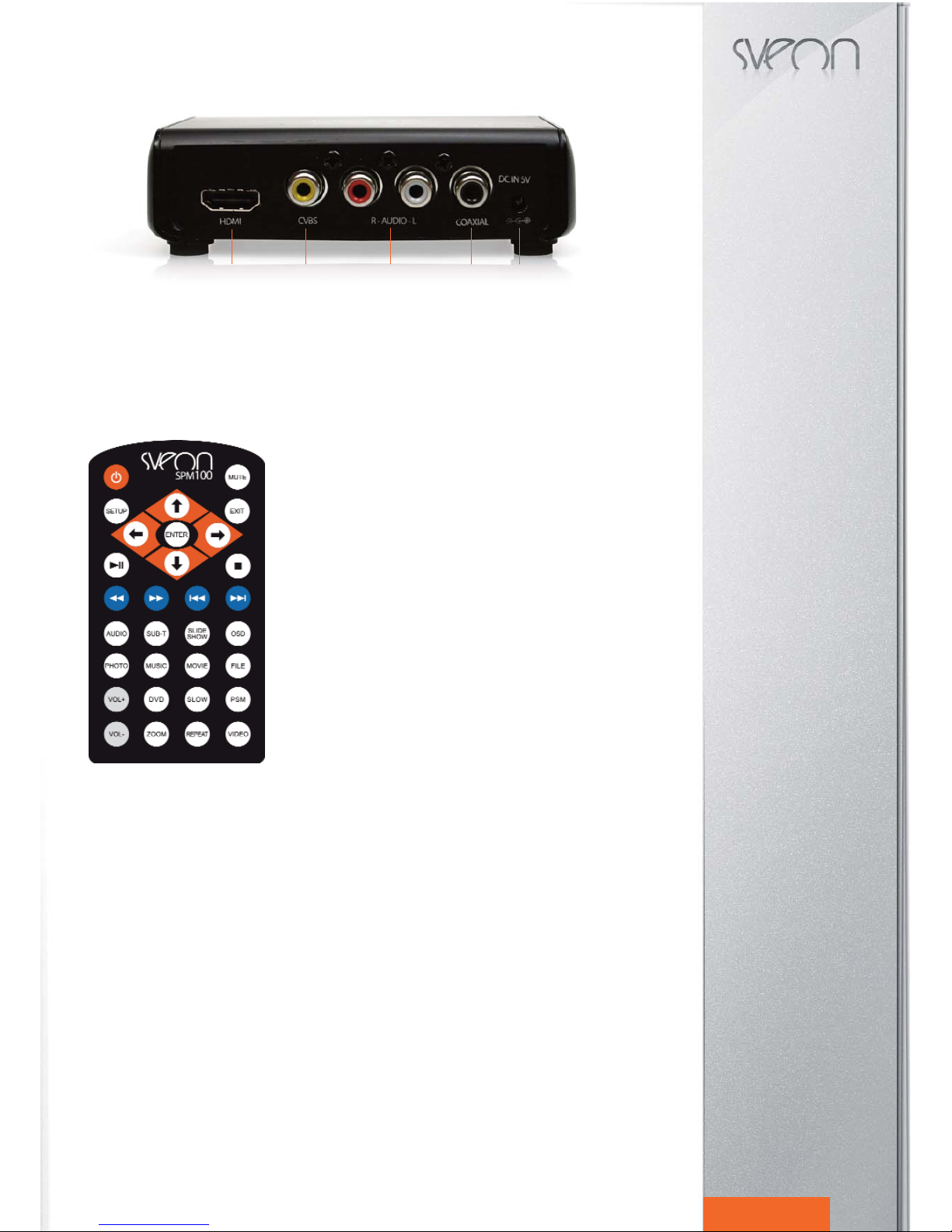
SPM100 User guide
Index
1. Welcome
2. Features
3. Content
4. Hardware
5. Remote Control
6. TV Connections
6.1 AV Connection
6.2 HDMI Connection
7. USB device connection
8. Playback from card reader
9. First time usage
9.1 Starter Screen
10. Main Menu
10.1 Movie
10.2 Music
10.3 Photo
10.4 Slide
10.5 File
11. Setup menu
12. Basic operations
13. Firmware upgrading
14. FAQs
14English
Rear panel
1. HDMI: Audio and video digital output.
2. CVBS: Analog video output (yellow connector).
3. R-AUDIO-L: Analog audio output (red and whit connectors).
4. COAXIAL: Coaxial digital audio output.
5. DC IN 5V: Power connector.
5. Remote control
The functions of SPM100 are managed from the remote control provided with the unit:
-POWER: Press to turn the unit on/off (Standby).
-MUTE: Press to disable the audio signal. Press again to enable it.
-SETUP: Press to go to Setup Menu.
-EXIT: Press to exit the file menus and go to Main Menu.
- : Press to move the highlight left.
- : Press to move the highlight right.
- : Press to move the highlight up.
- : Press to move the highlight down.
- ENTER: Press to confirm or play a file.
- PLAY/ PAUSE /: Press to play a file. Press again to pause a playback.
Press a third time to resume the file playback.
- STOP: Press to stop the playback.
- FR: Press for fast backward (2x, 4x, 8x, 16x).
- FF: Press for fast forward.
- PREW: Press to play the previous file.
- NEXT: Press to play the next file.
- AUDIO: Press to change between the different audio channels available in a
file (this option only works when the file has more than one audio channel).
- SUB-T: Press to change between the subtitle options (only when the file inclu-
des subtitle options) or to disable subtitles.
- SLIDE SHOW: Press to play the picture files of the device in Slide Show mode.
- OSD: During a video playback, press to display onscreen the elapsed time or
the remaining time. Press again if you want to disable the onscreen clock. Select
a file and press this button to display the edit functions: copy, paste, delete, re-
name, select, new folder, preferences and cancel.
- PHOTO: Press to go to “Picture” menu. The unit will display all the picture files saved in the external storage device.
- MUSIC: Press to go to “Music” menu. All the music files saved in the external storage device will be displayed.
- MOVIE: Press to go to “Movie” menu. The unit will display all the video files saved in the external storage device.
- FILE: Press to go to “File” menu. SPM100 will display all the files and folders of the extenral storage device.
- VOL+: Press to increase the volume.
- VOL- : Press to decrease the volume.
- DVD: Press to enable the navigation menu in your DVD files (VOB, DAT).
- SLOW: Press to play the file in slow motion (2x, 4x, 8x). Press again to resume the normal playback.
- PSM: Press during Slide Show function to change the transition mode between pictures.
- ZOOM: Press during video or picture files playback to enlarge the size of the picture. Picture files can be enlarged 25%,
50%, 100% and up to 150%. Press the buttons “FR” and “FF” after selecting this function to enarlge the image. Video files
size can be increased up to 2x by pressing “FF” button. Press arrow buttons to move the image during Zoom function.
- REPEAT: Press to repeat the current file or to repeat all the files saved in the external storage device.
- VIDEO: Press to change the output resolution between: CVBS, 720p y 1080i.
Correct usage of the remote control:
1. Please install properly the batteries of the remote control before starting to use the device (2xAAA).
2. During remote control usage, point the infrared signal to the infrared receiver located in the front panel of the unit in a
+/-30º and in less than 5 meters.
3. Don´t drop the remote control and avoid to place it in damp.
4. When the remote control stops work please replace the batteries.
12 3 45

SPM100 User guide
Index
1. Welcome
2. Features
3. Content
4. Hardware
5. Remote Control
6. TV Connections
6.1 AV Connection
6.2 HDMI Connection
7. USB device connection
8. Playback from card reader
9. First time usage
9.1 Starter Screen
10. Main Menu
10.1 Movie
10.2 Music
10.3 Photo
10.4 Slide
10.5 File
11. Setup menu
12. Basic operations
13. Firmware upgrading
14. FAQs
15English
6. TV Connections
SPM100 includes Composite analog video output (AV) and HDMI digital audio and video output. Please note each output
has different resolution, choose the audio and video output you prefer depending on your TV. If you want to enjoy high de-
finition signal with up to 1080i of resolution, please connect the device through HDMI output.
6.1 AV Connections
Connect the device to the TV as shown in the picture. Then, connect the power adaptor to the power outlet, select the
AV input in you TV and wait during the system loading process.
If you want to enjoy multichannel audio output, connect the device to a multichannel sound system through Coaxial out-
put (cable provided).
Coaxial Connection
6.2 HDMI Connection
Connect the device to your TV as shown in the picture. HDMI output includes audio and video signal in the same cable.
Connect the power adaptor to the power outlet, select the HDMI input in your TV and wait during system loading process.
Connect the device to a multichannel speaker system to enjoy 5.1 audio signal through Coaxial audio output (cable pro-
vided).
7. USB device connection
SPM100 plays files from any external USB storage device. Follow these steps to connect an external USB device to the
SPM100:
1. Connect the external USB storage device to the USB
Host port located in the side panel of the unit. It is pos-
sible your external device needs extra power supply, in
this case please connect the power adaptor of the ex-
ternal device.
2. Turn the external storage device on and wait until the
SPM100 scans its content. This process may take
some seconds. Then, if the external storage unit has
more than one partition, the partition will be displayed.
Select the partition which contents the files you want to
play, press "Enter" button of the remote control and wait
until a menu will appear. If you want to change the par-
tition, go to Main Menu and press "Exit" button.

SPM100 User guide
Index
1. Welcome
2. Features
3. Content
4. Hardware
5. Remote Control
6. TV Connections
6.1 AV Connection
6.2 HDMI Connection
7. USB device connection
8. Playback from card reader
9. First time usage
9.1 Starter Screen
10. Main Menu
10.1 Movie
10.2 Music
10.3 Photo
10.4 Slide
10.5 File
11. Setup menu
12. Basic operations
13. Firmware upgrading
14. FAQs
16English
3. When you have selected the partition you want to access to play your files, select the type of file you want to play:
movie, music or photo. When you select "Movie" option, all the movie files saved in the storage unit will be displayed. If
you want to explore all the files saved in the external device press "File" option. Select "Slide" option if you want to play
all the picture files saved in the device in "Slide show" mode with background music.
4. How to disconnect the external storage device: Please make sure the device is not playing any file, go to the Main
Menu, turn the external USB device off and then unplug it from the USB Host port.
8. Playback from card reader
SPM100 allows you to play the files saved in your memory cards* (SD, MS and MMC) directly from the card to your TV
screen without the needing to use a computer to download its content. Follow these steps:
1. Insert the memory card in the slot located in the
side panel of the unit.
2. Wait while the unit scans the content of the me-
mory card.
3. If there is an external USB storage device con-
nected through the USB Host port and a memory
card insereted simultaneously a menu will appear
where you can choose the external storage device
you want to select to play its files. Select "Memory
card" option and press "Enter" of your remote con-
trol. If there is only a memory card connected to
the device, SPM100 will display directly the Main
Menu.
4. Select in the Main Menu the type of file you want
to play: Movie, Music or Photo. If you select
"Movie" option all the movie files saved in the me-
mory card will be displayed. If you want to explore
the whole content of the memory card (files and folders), press "File" option. Select "Slide" option if you want to play all
the picture files saved in the memory card in Slide Show mode with music background.
5. How to disconnect the memory card: please make sure the device is not playing any file, go to the Main Menu and take
the memory card off the slot.
* The video files playback from the memory cards are subject to the bitrate supported by the file.
9. First time usage
Before using your SPM100 please read carefully these indications:
· Install the batteries of the remote control.
· Connect the device to your TV through AV or HDMI outputs (go to section 6 of this user guide).
· Connect an external storage device to play its content (external USB devoce or memory card).
· Connect the power adaptor to the power outlet.
9.1 Starter screen
The first time you turn the unit on, if there is no external storage device connected, your TV screen will only display the
background of the firmware. Nevertheless, you can access to “Setup” menu by pressing “Setup” button of the remote con-
trol. Once you have connected an external storage device (through USB Host port or card reader slot), select the device
you want to access, press “Enter” and the Main menu will appear.
If you want to change the storage unit press “Exit” of the remote control and select the new storage unit.
The Main Menu shows the following options:
- Movie: Select to access directly to all the video
files saved in the external storage device connec-
ted through the USB Host port or through the card
reader. The files are shown without respect the file
or folder structure of the device.
- Music: Select to access directly to all the music
files saved in the external storage device connec-
ted through the USB Host port or through the card
reader. The files are shown without respect the file
or folder structure of the device.
- Photo: Select to access directly to all the photo
files saved in the external storage device connec-
ted through the USB Host port or through the card
reader. The files are shown without respect the file
or folder structure of the device.
- Slide: Select this option in the Main Menu and
SPM100 will scan all the picture and music files saved in the external storage device and play them in Slide Show mode
with music background. You can setup the features of the slide show function in “Setup” menu.
- File: Select to display all the files saved in the external storage device. This function maintains the file and folder structure
of the external device.
Important
1. Do not ocver the unit even when you don´t use it.
2. Don´t place the device in surfaces like sofas, beds or similar; the airflow is not correct in these kinds of surfaces.
3. Put the unit in a place where the airflow of the device is correct.
4. The power adaptor gets hot during the usage of the unit (40~50ºC).

SPM100 User guide
Index
1. Welcome
2. Features
3. Content
4. Hardware
5. Remote Control
6. TV Connections
6.1 AV Connection
6.2 HDMI Connection
7. USB device connection
8. Playback from card reader
9. First time usage
9.1 Starter Screen
10. Main Menu
10.1 Movie
10.2 Music
10.3 Photo
10.4 Slide
10.5 File
11. Setup menu
12. Basic operations
13. Firmware upgrading
14. FAQs
17English
10. Main Menu
After choosing the external storage device which includes the files you want to play, the Main Menu will appear. This Menu
shows the following options: Movie, Music, Photo, Slide and File. Choose the option you want. To return to the Main menu
press "Exit" button of the remote control.
You can also access to these options directly from the remote control: press "Photo" button to display all the picture files
saved in the external storage device; press "Music" button to display all the music files saved; press "Movie" button to dis-
play all the video files and press "File" button to access to the file list.
Press "Setup" button to access to Setup menu.
10.1 Movie
1. Select "Movie" option in the Main Menu and press "Enter" button to confirm.
2. Use the arrow buttons (up and down) to select the file you want to play and press "Enter" button.
3. Press "Play/Pause" button of the remote control pause a playback. Press again this button to resume the playback.
4. Press "Stop" to stop the playback.
5. Press "Slow" button to play the video file in slow motion mode (2x, 4x, 8x). Press again to disable this function. You can
also disable this function by pressing "Play/Pause" button twice.
6. Press "Audio" button to choose between the different available audio channels (this option is only available if the file has
more than one audio channel).
7. Press "Sub-T" button to enable/disable the subtitle function and to choose between the different subtitle options. Please
remember you have to save the subtitle file in the same folder where is saved the video file it belongs to with the same
name.
8. Press "Zoom" button to enlarge the size of a video file. Use the arrow buttons to move the picture. Press again to disable
this function.
9. If you want to play a DVD, select the main folder which includes the folders “Video_TS” and “Audio_TS” and press
"DVD" button. It allows you to visualize the DVD original menus.
10.2 Music
1. Select "Music" option in the Main Menu and then press "Enter" button of the remote control.
2. Use the arrow buttons (up and down) to select the file you want to play and press "Enter" button.
3. Press "Play/pause" button to pause the playback and press it again to resume it.
4. Press "Stop" button to stop the file playback.
10.3 Photo
1. Select "Photo" option in the Main menu and press "Enter" button of the remote control.
2. Use the arrow buttons up and down to select the file you want to play and press "Enter" of the remote control.
3. When the file you want to play is selected, press "Enter" or "Play" buttons to play it.
4. When you play pictures in full screen mode, the pictures are played in “Slide show” mode. Select the file you want to
use to start this function and press “PSM” button of the remote control to change the transition mode between pictures.
Go to “Setup” menu and “Transition time” to choose the time between pictures (5, 10 or 15 seconds). To play a music file
during Slide Show function, copy the music file you want to play inside the folder where are the pictures you are going to
play and it will be played automatically. To stop the playback in a picture press “Play/Pause” button of the remote control.
5. You can also display the pictures in Thumbnail mode. Go to “Setup” menu and “Thumbnail IM” option to enable this func-
tion. Press FRand FF buttons of the remote control to go to the previous or next page. When you go to another
thumbnail page the unit takes some time to load the pictures.

SPM100 User guide
Index
1. Welcome
2. Features
3. Content
4. Hardware
5. Remote Control
6. TV Connections
6.1 AV Connection
6.2 HDMI Connection
7. USB device connection
8. Playback from card reader
9. First time usage
9.1 Starter Screen
10. Main Menu
10.1 Movie
10.2 Music
10.3 Photo
10.4 Slide
10.5 File
11. Setup menu
12. Basic operations
13. Firmware upgrading
14. FAQs
18English
6. Press “Zoom” button of the remote control to enable the zoom option. An icon will appear to indicate you the Zoom
option is enabled. Press the buttons FRand FF to enarge or to make smaller the picture size (from 25% to 200%).
Use the arrow buttons to move the picture. Press again “Zoom” button to disable this option.
7. Press the arrow buttons right and left (and ) to rotate the picture 90º. Press the arrow buttons up and down (and
) to reflect the picture.
8. Press “Stop” button to exit full screen mode.
10.4 Slide
Select "Slide" function in the Main Menu to make the device scans all the picture files saved in the external storage device
and also the music files to play them in Slide show mode with music background. You can change the settings of this func-
tion in "Setup" menu. Select "Slide" option and press "Enter" button of the remote control. Wait while the unit scans the
content of the external devices.
This mode don´t allow you to select the picture and music files for the Slide Show function: the unit will play all the music
and picture files saved in the external storage device.
If you want to play a folder with a music file for the background os Slide Show function, go to "File" menu in the Main
Menu, copy the music file inside the picture folder. Select the file with which you want to start the slide show, press "Enter"
and when the picture is being played in full screen mode press "PSM" button of the remote control to select the transition
time between pictures.
10.5 File
Select this option and press "Enter" button of the
remote control to explore all the files and folders
saved in the external storage device. This function
respects the structure of the files and folders and
shows them like they have been saved in the exter-
nal storage device.
Press "Enter" button to access to the folder. If you
want to exit a folder select the icon of the open fol-
der and press "Enter" button. Press "Exit" to go to
the Main Menu.
11. Setup Menu
Press “Setup” button of the remote control to setup the features of the unit.
“Setup” menu includes the following options:
Main Setup:
- Language: Select the OSD language by default of the unit between: Spanish, English, Simplified Chinese,
Traditional Chinese, French, German, Italian and Swedish.
- Screensaver: Enables or disables screensaver function.
Speaker setup:
- Downmix setup: Choose between mono and stereo.
Audio setup:
- Audio output: Choose between Analog, SPDIF/RAW or SPDIF/PCM. Please make sure the audio output
matchs with the audio connections of the device.
- LPCM output: Select between LPCM48k and LPCM96k.

SPM100 User guide
Index
1. Welcome
2. Features
3. Content
4. Hardware
5. Remote Control
6. TV Connections
6.1 AV Connection
6.2 HDMI Connection
7. USB device connection
8. Playback from card reader
9. First time usage
9.1 Starter Screen
10. Main Menu
10.1 Movie
10.2 Music
10.3 Photo
10.4 Slide
10.5 File
11. Setup menu
12. Basic operations
13. Firmware upgrading
14. FAQs
19English
TV Mode setup:
- TV Display: Choose between the following options:
· Normal/PS 4:3: Select for standard TV screen 4:3.
· Normal/LB 4:3: Adjust the wide format to a 4:3 TV format.
· Cinema 16:9. Select for wide TV screen 16:9.
- TV System: Select between AUTO, NTSC or PAL.
- Video output: Select between CVBS, 720p and 1080i.
Preferences setup:
- By default: Select to restore the default values of the device. If you select this option all the changes you have
made in the setup menu of the device will be lost.
- Transition time: Choose the default transition time between pictures in slide show mode (5, 10 or 15
seconds).
- Transition mode: Choose the default transition mode between pictures in slide show function.
- Thumbnail: Select this option to enable the thumbnail preview function in pictures option.
- Resume: Enable this option to create marks in a video file during a video playback; this option allows you to
resume the playback if you have to stop it without the needing to play the file from the begining. This option
is only available if the unit is turned off (not available if you press “Stop” button).
- Auto-Start: Select this option to start the playback of the files saved in the external storage device automati
cally. To enjoy this function the "Resume" function must be disabled. Press "Stop" button to stop the playback
and the "Auto-start" list appears. Press "Exit" button to go to Main Menu.
Press Setup button of the remote control to exit "Setup" menu.
12. Basic operations
Repeat: Press "Repeat" button of the remote control to enable the repeat function. Choose between the following options:
"File" to repeat all the files saved in the current folder and “Rep OFF” to disable this function.
Mute: Press “Mute” button to disable audio signal. Press again to enable it.
Explore folders: Select “File” option to display all the files and folders saved in the external storage device. Use the arrow
buttons to select the folder you want to explore and press “Enter” button.
Play files: Use the arrow buttons to select the file you want to play and press “Enter” button of the remote control.
Rename files: Use the arrow buttons to select the file you want to rename and press “OSD” button of the remote control.
Select “Rename” option and a virtual keyboard will appear. Use the arrow buttons to enter the characters and press “Enter”
to confirm the new name. Press “Zoom” button if you want to modify a character. Once you have written the new file name,
press “Stop” button to exit and save the new name or press “PSM” to cancel and maintain the old file name.

SPM100 User guide
Index
1. Welcome
2. Features
3. Content
4. Hardware
5. Remote Control
6. TV Connections
6.1 AV Connection
6.2 HDMI Connection
7. USB device connection
8. Playback from card reader
9. First time usage
9.1 Starter Screen
10. Main Menu
10.1 Movie
10.2 Music
10.3 Photo
10.4 Slide
10.5 File
11. Setup menu
12. Basic operations
13. Firmware upgrading
14. FAQs
20English
Delete files: Use the arrow buttons to select the
file you want to delete and press “OSD” button of
the remote control. Select “Delete” option in the fo-
llowing menu. The system will ask you to confirm
if you want to delete the file. Select “Yes” if you
want to delete the file or “No” if you don´t want to
delete it.
Important: Once you have deleted a file you can
not restore it.
Create a folder: Press “OSD” button of the remote
control and select “New folder” option. A virtual
keyboard will appear: use the arrow buttons to
enter the different characters and “Enter” button to
enter each word. Press “Zoom” button of the re-
mote control if you want to modify a character.
Once you have written the new folder name press
“Stop” to save the changes and exit this menu or
press “PSM” to cancel and maintain the old folder
name.
Change output resolution: Press “Video” button several times until select the output resolution.
Copy: This function allows you to copy files between the different external storage devices connected to the unit or between
folders in the same external device. Please note the external storage units must be in FAT32. Follow these steps:
1. Go to “File” option in the Main Menu. “Copy” and “Paste” options are available only in Main Menu.
2. Select the file you want to copy and press “OSD” button of the remote control. Use the arrow buttons to select “Copy”
option.
3. If you want to copy several files at the same
time, select one by one all the files you want to
copy, press “OSD” button and press “Select” but-
ton. When all the files you want to copy are selec-
ted, press “OSD” button and press “Copy”.
4. If you want to copy the file in a different storage device, select the file/s you want to copy and press “Copy”. Then press
“Exit” button to go to the Main Menu and press it again to go to the first screen (where you can choose the storage device).
Select the storage unit where you want to save the file and press “Paste” button to complete the process.
13. Firmware upgrading
SPM100 allows you to upgrade its firmware version which will allow you to enjoy the last improvements for your device.
The firwmare updates are available in Sveon official webiste www.sveon.com; you can also ask for the updates to our Tech-
nical Assistant department:
Please follow these steps to update the firmware of your device:
1. Copy the updated file in an external USB storage device or in a memory card.
2. Connect the external USB device or the memory card to the SPM100.
3. Go to “File” option in the Main menu and search for the update file. Use the arrow buttons to select the file and press
“Enter” to confirm. Wait while the upgrading process is running.
4. During the firmware upgrading process please do not press any button of the remote control and make sure the unit is
connected to the power outlet. If the unit is disconnected during this process it could be damaged.
5. When the upgrading process is finished the unit will be restarted automatically.
6. Unplug the external storage device from the SPM100 and delete the upgrading file.
If you have any doubt during this process please contact with our Technical Assistant department.
Table of contents
Languages:
Other Sveon Media Player manuals

Sveon
Sveon SPremier Series User manual

Sveon
Sveon SDT8200 User manual

Sveon
Sveon SPM4000 User manual

Sveon
Sveon SPM810 User manual

Sveon
Sveon SPremiere SPM250 User manual

Sveon
Sveon SPM3500 User manual

Sveon
Sveon SPM1000 User manual

Sveon
Sveon SPremiere Series User manual
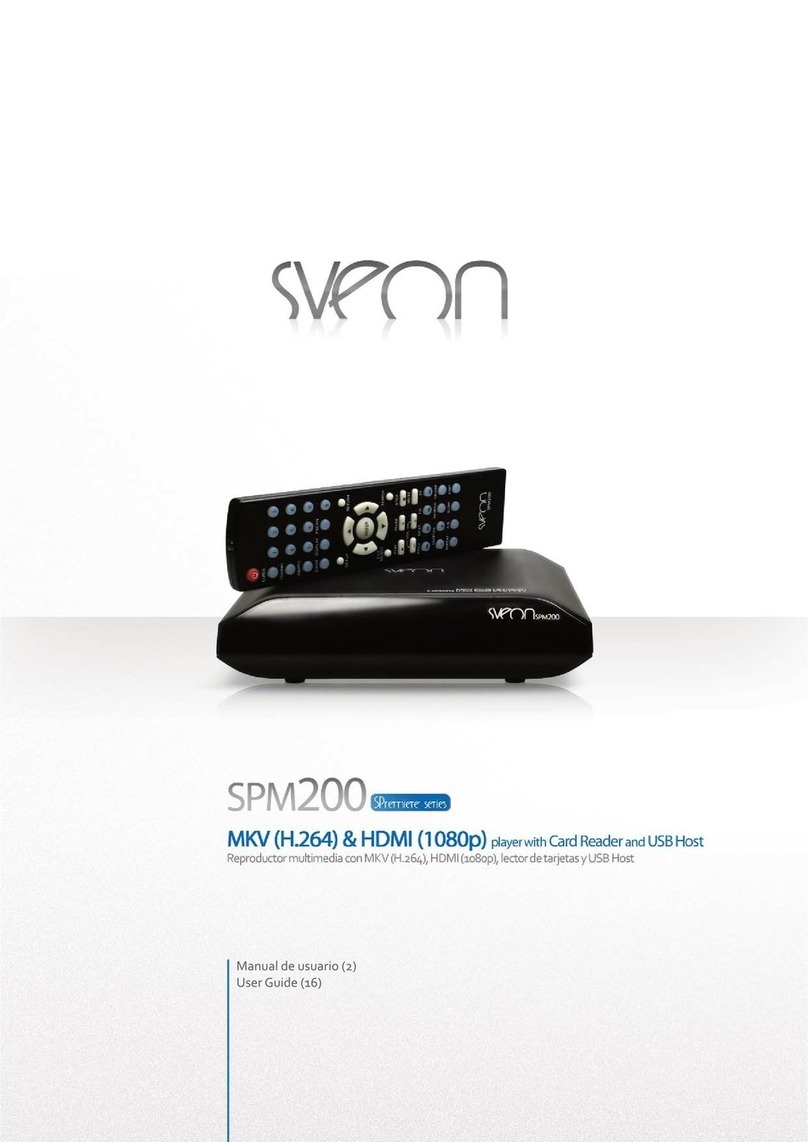
Sveon
Sveon SPremiere Series User manual