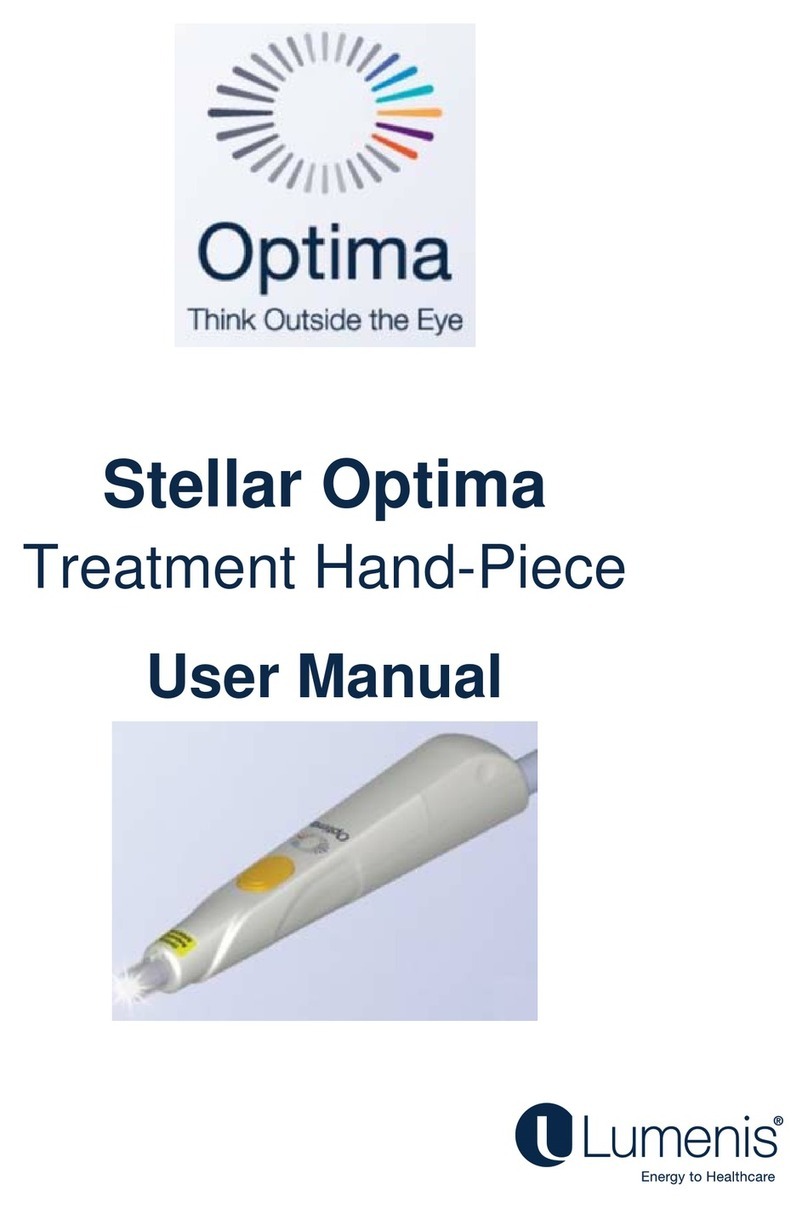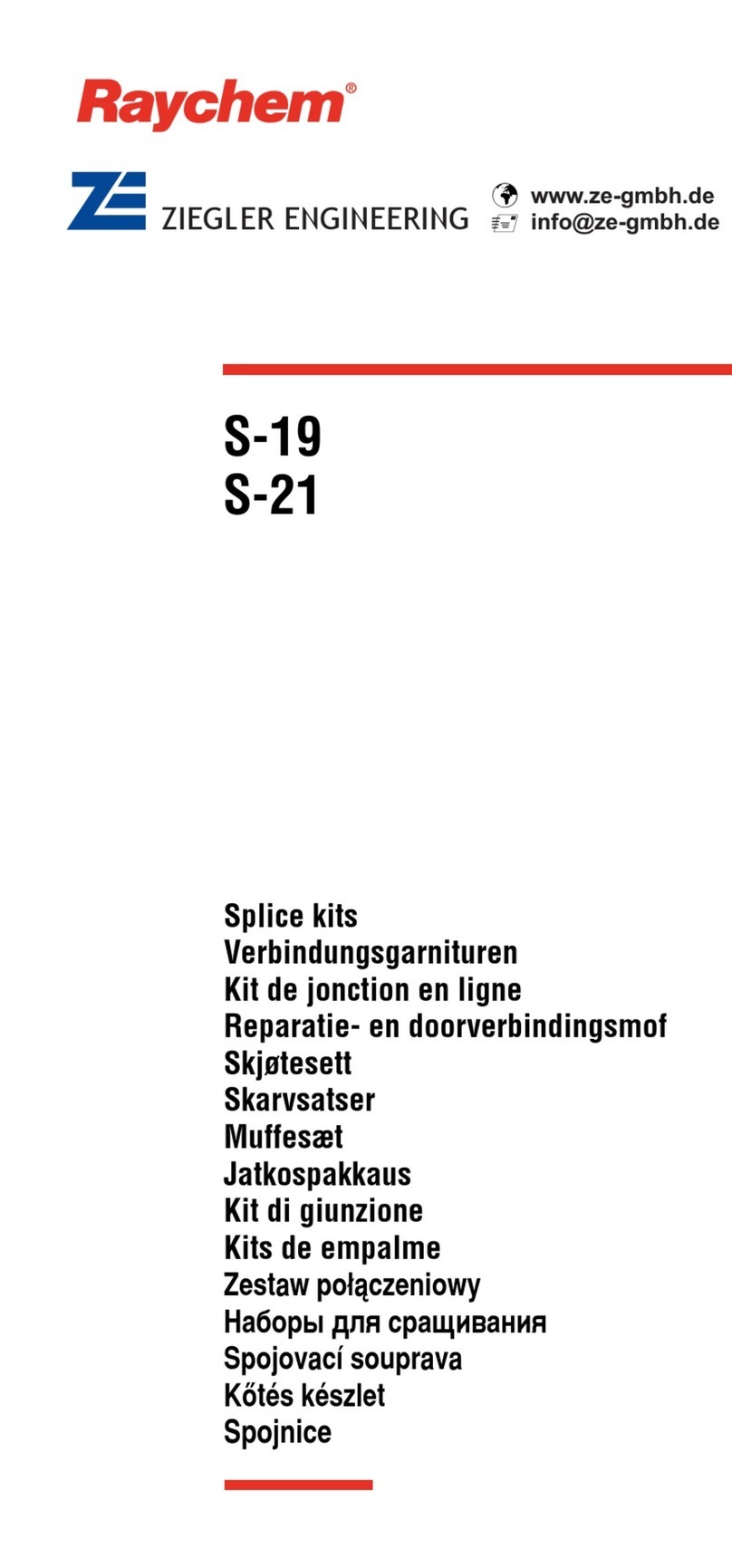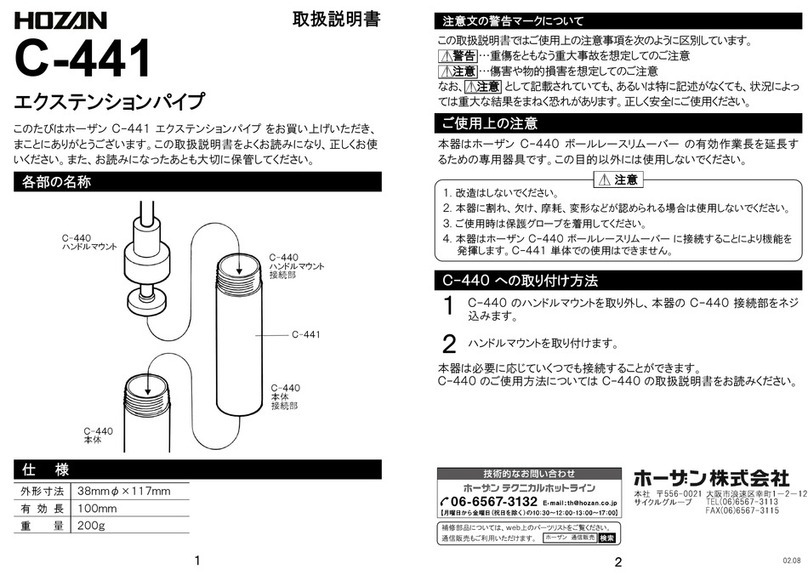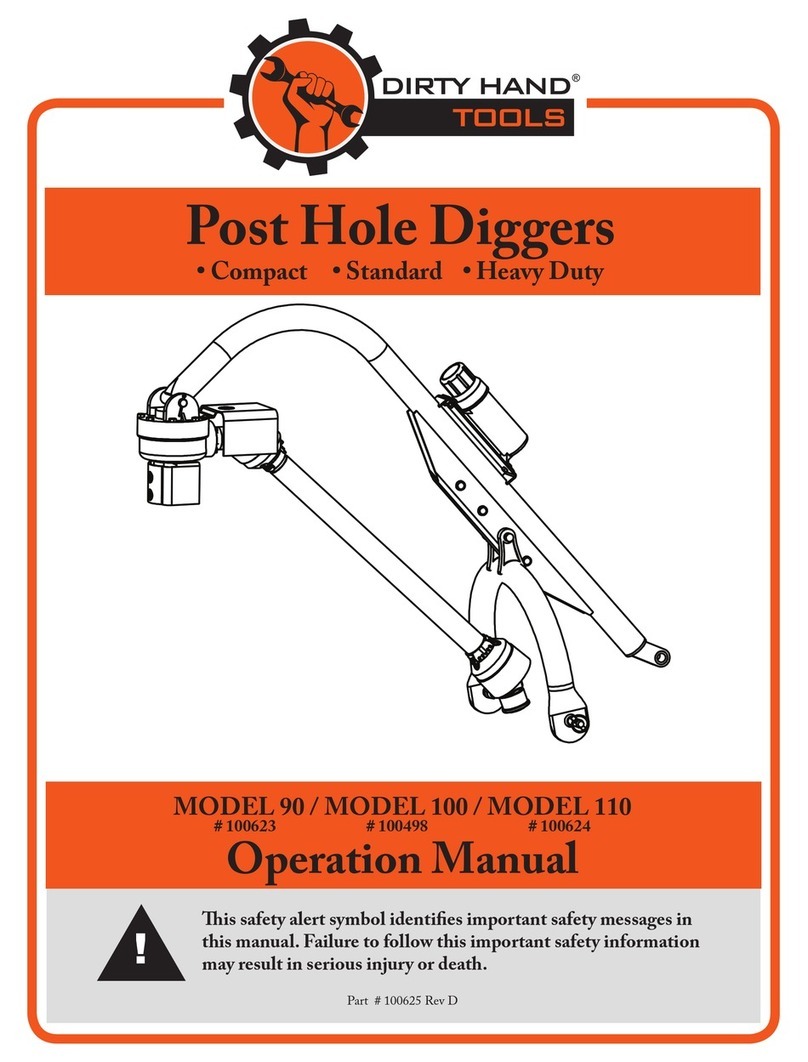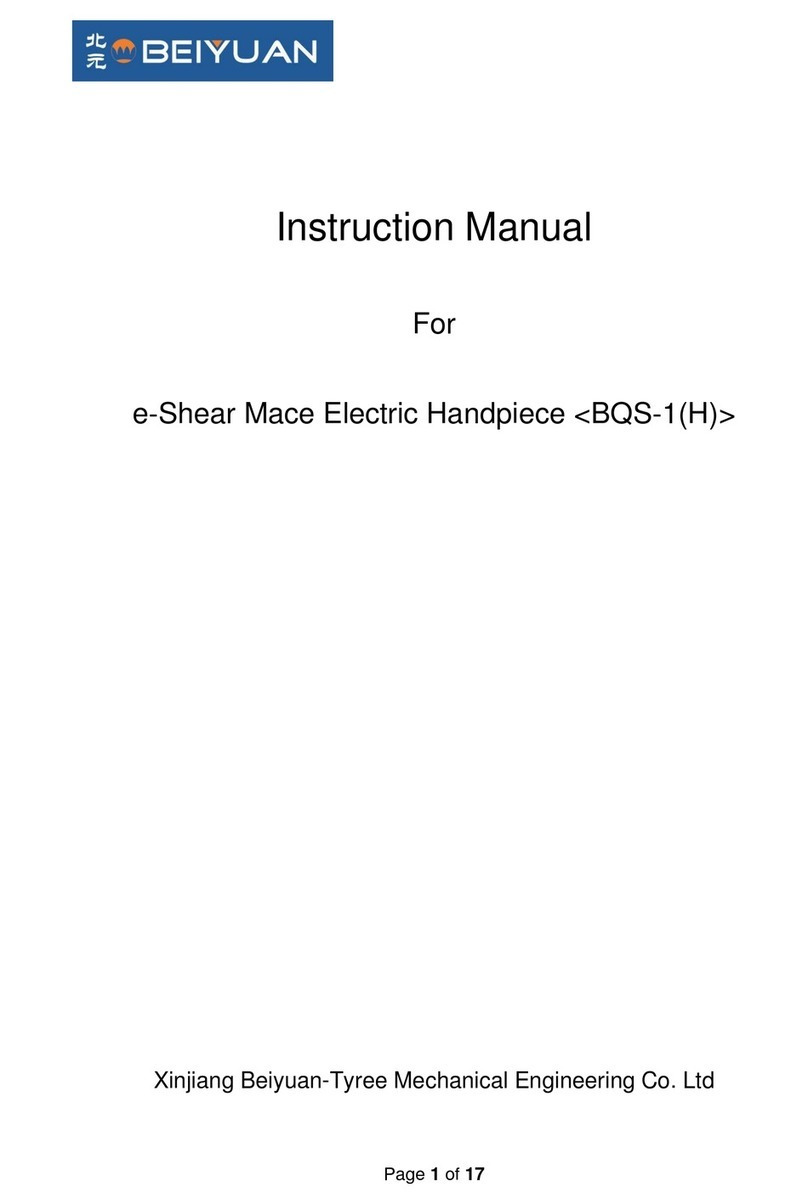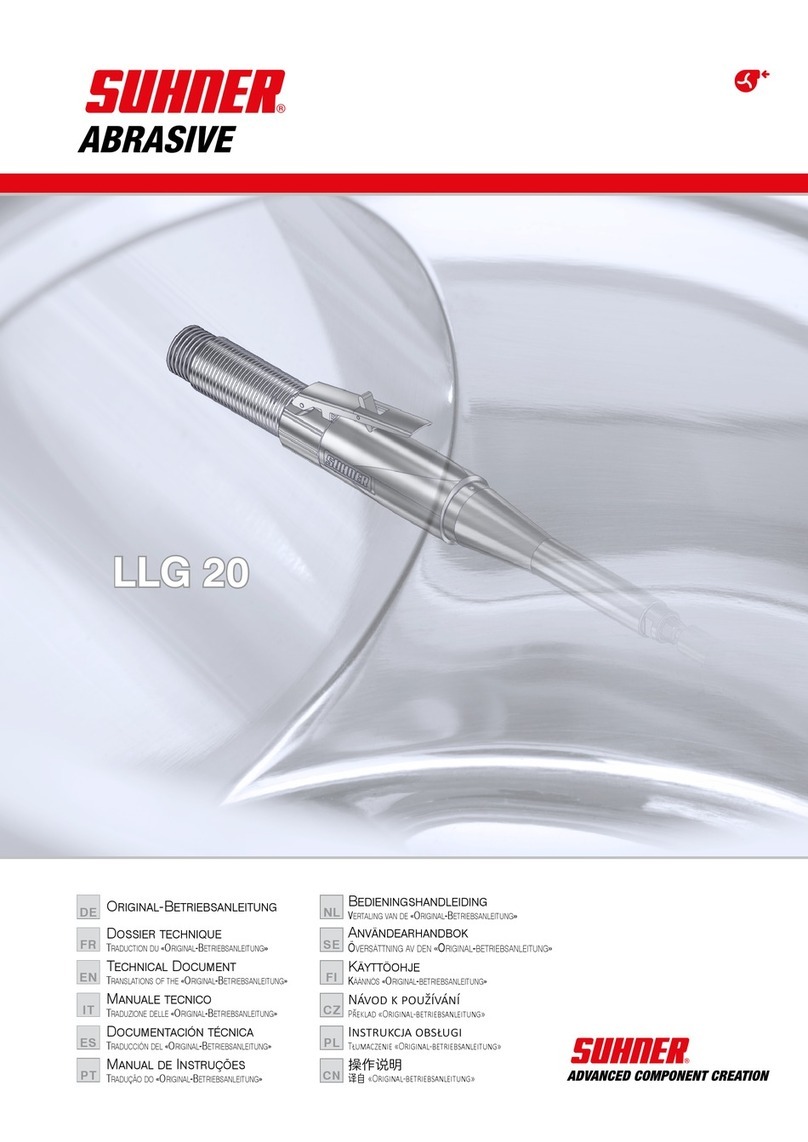AEROBASK EPIC E1000 User manual

Owner's Manual
E1000
FOR SIMULATION ONLY!
DO NOT USE FOR REAL FLIGHT!

THE NEXT GENERATION
Thanks a lot for purchas ng the newest and most
complex Aerobask product ever, the new Ep c E1000
Skyv ew. F rst of all you w ll not ce a h gh f del ty
s mulat on of the Dynon SkyV ew. No longer we are
conf ned to X-Plane's default nstruments, but can offer
av on cs wh ch do the modern Ep c a rcraft just ce! The
SkyV ew was completely custom-coded n SASL by
L onel Zamouth and s go ng to be further enhanced n
future free updates.
The ma n features of the Aerobask Ep c E1000 are:
●H gh qual ty 3D model w th h gh resolut on textures
(4K), amb ent occlus on, specular and normal
mapp ng
●Real st c s mulat on of the Dynon SkyV ew – no
default nstruments used, all custom-coded.
●Fully funct onal v rtual 3D cockp t, w th a d fferent
nter or des gn based on the selected l very
●W ndsh eld w th reflect ons, ra n and ce
●Conf gurable passengers and luggage
●Many custom sounds: roll ng, gear, flaps, canopy,
vocal alert, callout, …
●3D surround eng ne sound
●
On behalf of L onel Zamouth (Dynon SkyV ew
programm ng & SkyV ew manual), Jean-Franço s Edange
(l ver es) and Mar o Don ck (owner's manual) I w sh you
lots of fun w th our product!
TABLE OF CONTENTS
REQUIREMENTS & INSTALLATION
PART I: FEATURES 4
SPECIFICATIONS 5
THE DYNON SKYVIEW 6
POPUP PANELS 7
WEATHER EFFECTS & EQUIPMENT 8
PART II: INSTRUCTIONS 9
PANEL OVERVIEW 10
PEDESTAL 11
OPTION PANELS 12
MASTER SWITCHES 1
THE MVP50 EIS 14
THE GARMIN GNC255 RADIOS 15
THE S-TEC 5000 AUTOPILOT 16
SPECIAL FEATURES 17
FREQUENTLY ASKED QUESTIONS 18
Please note that the Dynon SkyV ew s descr bed n ts own
manual wh ch you can f nd n the DOCUMENTS folder of
the a rcraft.
2
Stephane Buon
Aerobask, d rector
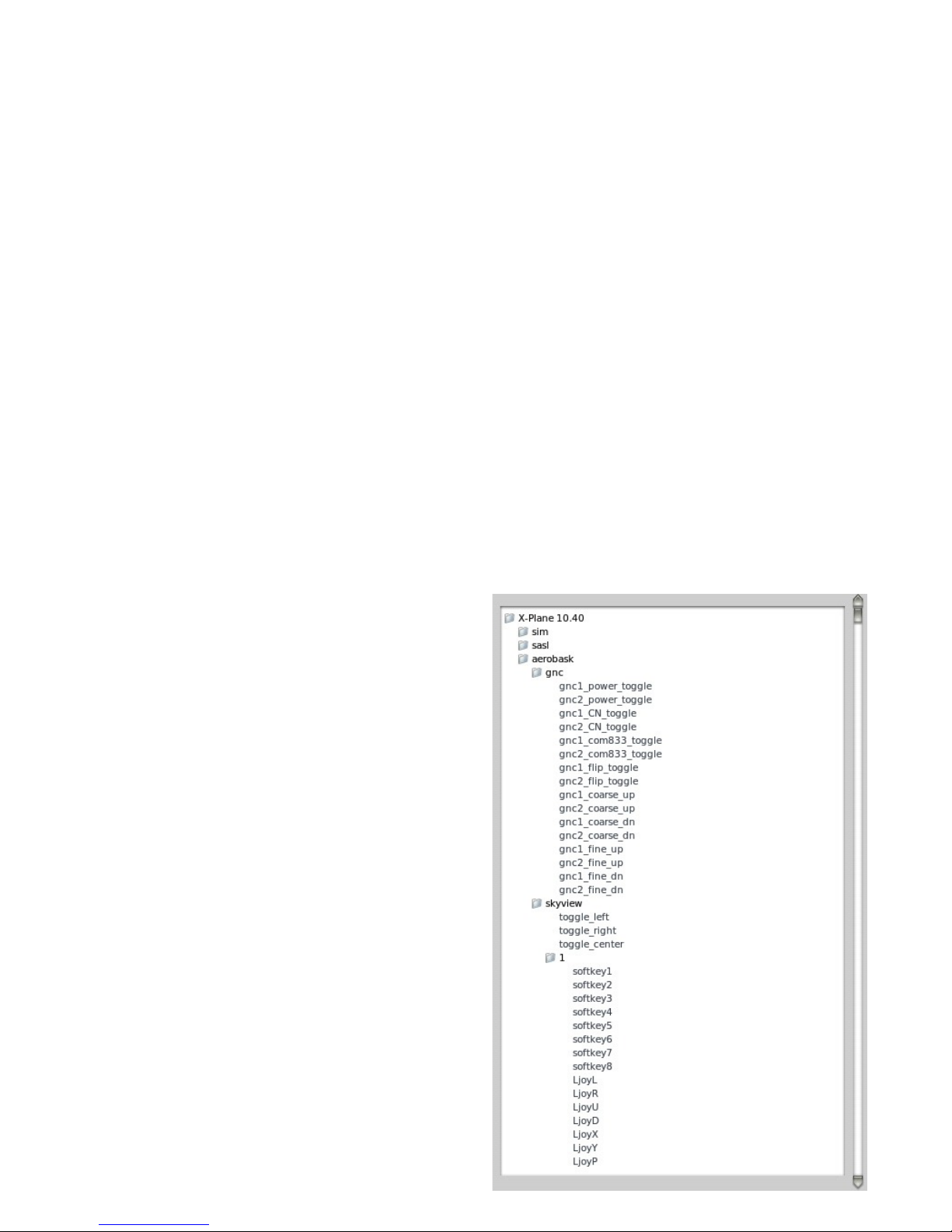
REQUIREMENTS & INSTALLATION
Our Aerobask Ep c E1000 requ res X-Plane 10.45 (64-b t)
or h gher. Th s a rcraft s not compat ble w th X-Plane 9 or
the 32-b t vers on of X-Plane 10.
Unz p the downloaded f le and copy the d rectory to the
"A rcraft / General av at on" folder of your X-Plane copy.
Performance Optimization
Th s product has been opt m zed for good performance.
However, the a rcraft uses several h gh def n t on l ver es
(4096 px) for a h gh graph cal qual ty and complex
custom programm ng for the av on cs. We recommend at
least 2 GB of RAM.
In case of low FPS, you can reduce graph c opt ons n
the ma n program (esp. sw tch ng off HDR, reduc ng ant
al as ng, lower ng the draw ng d stance etc.) If you use AI
planes, select only s mple a rcraft w thout 3D cockp t and
w thout plug- ns.
Custom Commands
The Aerobask Ep c E1000 features complex av on cs. To
make operat on of the av on cs eas er for var ous k nds of
hardware setups, we have created 66 custom commands
wh ch you can ass gn to buttons or keyboard. Some
ava lable custom commands are shown on the r ght;
more are ava lable.
Please refer to the X-Plane manual for nformat on on
how to setup buttons and keys n X-Plane and how to
ass gn custom commands to them.
3

PART I
FEATURES
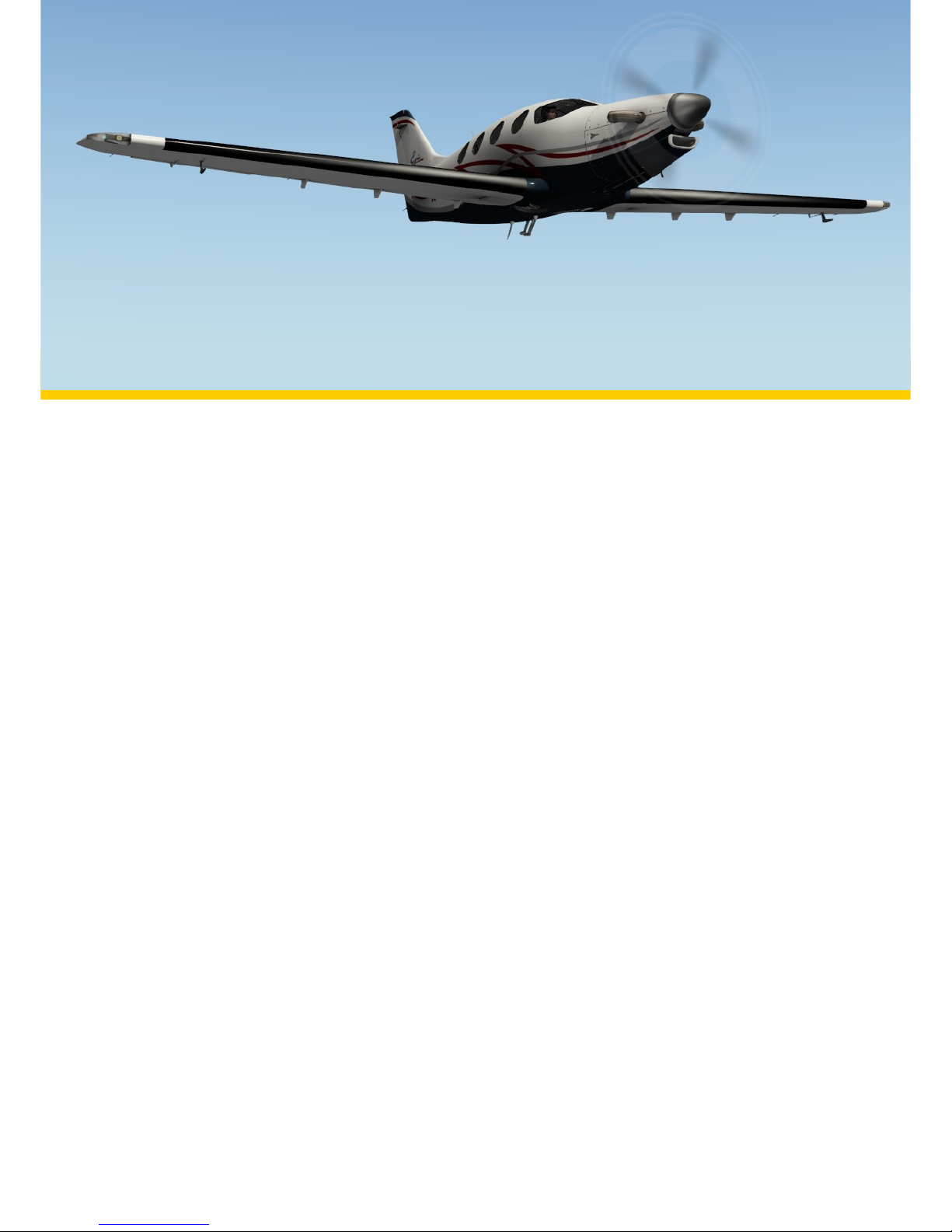
5
SPECIFICATIONS
Powerplant Pratt & Wh tney Canada PW600
Length 33 ft, 5 n (10.19 m)
Wingspan 36 ft, 4 n (11.08 m)
Height 10 ft, 8.5 n (3.26 m)
Empty weight 2700 lb (1225 kg)
ross weight 5500 lb (2495 kg)
Maximum speed 368 mph (319 knots)
Cruise speed 288 mph (250 knots)
Range 1200 naut cal m les
Service ceiling 28,000 ft (8537 m)
Crew 1
Seats Configuration 2+1+2

THE DYNON SKYVIEW
Our Aerobask Ep c E1000 s equ pped w th a deta led
s mulat on of the Dynon SkyV ew. The E1000's SkyV ew
does not use X-Plane's default nstruments anymore.
Instead the SkyV ew has been developed from scratch.
New Aerobask member L onel Zamouth ut l zed the SASL
plug n for ach ev ng an unmatched degree of funct onal
deta l and readab l ty. Although n th s current product,
some features have not yet been mplemented
(SID/STARs w ll come n a free update soon), t s no
exaggerat on to state that the Aerobask Ep c E1000
features the most deta led s mulat on of a SkyV ew
currently ava lable n any home-use fl ght s mulator.
The three d splays on the panel are fully conf gurable to
be used as Pr mary Fl ght D splay (PFD) or Nav gat on
D splay (ND). The v rtual screen resolut on s the same as
n the real SkyV ew, so the d splays are very readable
even n the 3D cockp t. However, by cl ck ng on the
d splays, you can also show them as popup w ndows
wh ch enhances readab l ty even more.
For deta ls on the SkyV ew, please refer to the separate
SkyV ew manual.
6
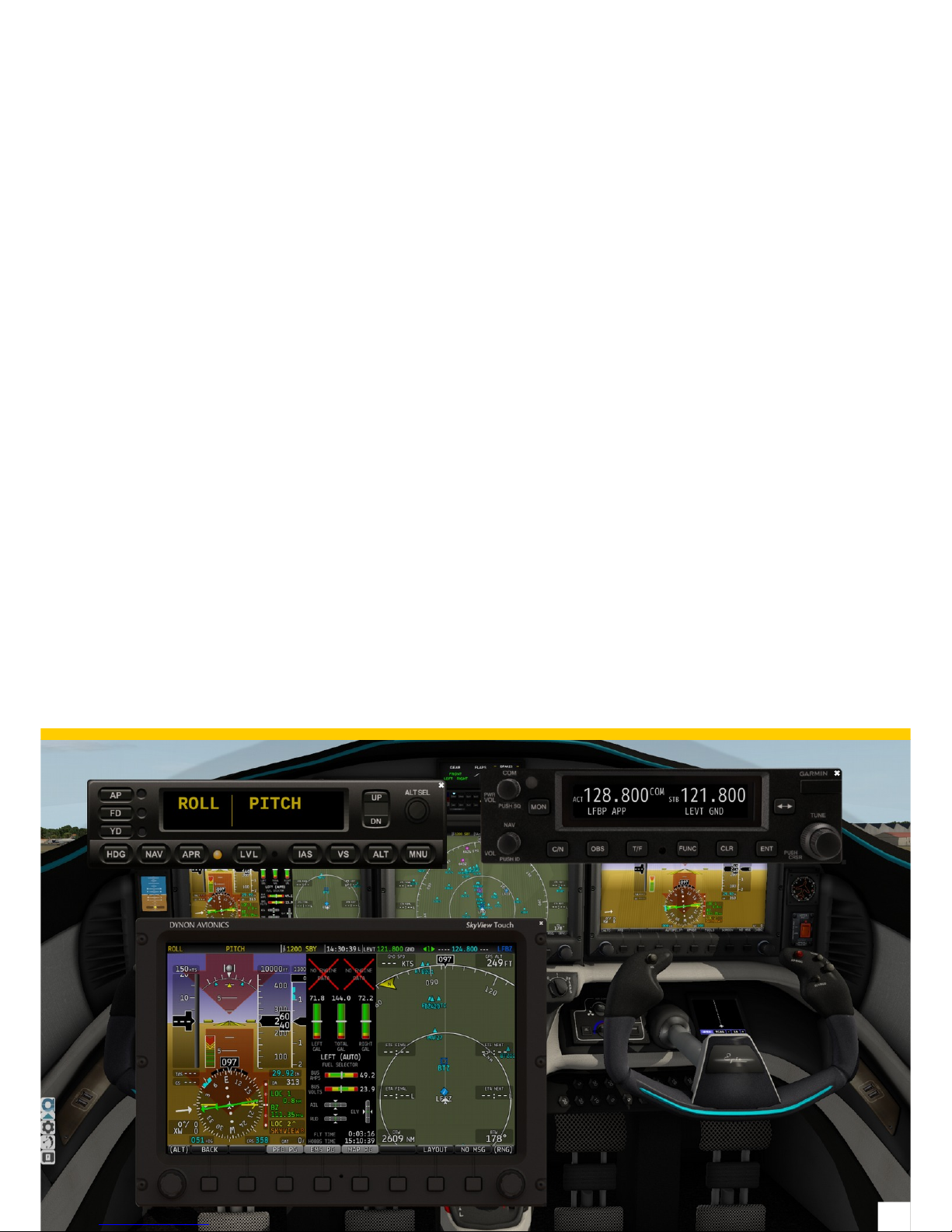
POPUP VIEWS
Ensur ng good readab l ty of v rtual d splays one a
desktop s mulator s not an easy challenge and strongly
depends on your v ewpo nt. The h gher the s mulated
d splay resolut on ( n case of the SkyV ew 1024 x 600
p xels), the more condensed the 3D v ew gets when you
don't change your v ewpo nt. Actually th s works as n
real ty, where readab l ty of a certa n resolut on also
changes w th d splay s ze and v ewpo nt.
Therefore, the Aerobask Ep c E1000 offers you to
opt onally show the SkyV ew d splays, the EIS, the rad os
and the autop lot as popup w ndows. Just cl ck on any of
the nstruments to make the popup appear. Cl ck on the
center of each popup to make t d sappear.
You can move and res ze the popups us ng your mouse
and close them us ng the small “x” con on the r upper
r ght corner.
7

WEATHER EFFECTS & EQUIPMENT
The Aerobask Ep c E1000 features ra n and ce effects,
You w ll not ce that ra n slowly fades away w th ncreased
a rspeed.
When you sw tch on the ant - ce equ pment and the a r
cond t oner's heat ng, the ce w ll d sappear to, allow ng
you to fly under these cond t ons.
The Ep c E1000 s equ pped w th a ADL110B weather
radar wh ch can also d splay traff c f you have enabled X-
Plane AI traff c. Use the touchscreen buttons WRX and
TCAS to enable or d sable weather resp. Traff c d splay.
Use the touchscreen buttons – and + to change the zoom
factor..
8
Ant - ce sw tches
A r cond t on ng – W ndsh eld ant ce
ADL110B

PART II
INSTRUCTIONS

10
P lot PFD
PANEL OVERVIEW
If you own the Aerobask Ep c V ctory, many aspects of
the Ep c V ctory panel may look fam l ar to you.
Backup
Instruments
MFD Co-p lot PFD
Fuel Tank
Selector
Throttle / Prop
Cond t on
levers
GNC255
Rad o
GNC255
Rad o
ADL110B
Weather
Radar & TCAS
S-TEC 5000
Autop lot
Ind cators (Gear,
Systems, Flaps)
Flaps
MVP50
EIS Cl mate
Controls
Ma n
Sw tch
Panels
Standby
Compass
GMA350
Aud o
Panel
Ind cator
Cab n d ff. press

11
PEDESTAL
The pedestal between the seats of p lot and co-p lot
holds levers for throttle, propeller sett ng, and
cond t on, as well as a fuel tank selector, l ght ng
controls, and s mulat on opt ons.
Throttle Quadrant
The throttle quadrant conta ns levers to control the
a rcraft's eng ne. The levers have d st nct colors:
Wh te: Throttle
Blue: Propeller
Red: Condition
To increase power, push the throttle lever forward;
pull t back to decrease power.
To increase RPM, push the propeller lever forward;
pull t back to decrease RPM.
For idle and flight conditions, push the cond t on
lever forward.
To cut off fuel, pull the cond t on all the way back.
For us ng beta (reverse) mode, e.g. to slow down
after land ng, pull the throttle lever back to “BETA”.
For manual throttle override, cl ck on the small gray
button w th n the red “MAN OVRD” lever (see f gure on
the r ght). The lever w ll fold out to a usable pos t on.
Fuel Selector
Below the throttle quadrant, there s the fuel tank
selector sw tch. It has three pos t ons:
Red: Off
Wh te: Left tank
Wh te: Right tank
Use th s sw tch to manually select the fuel tank.
Usually, you should act vate automat c tank select on
w th the FUEL AUTO SEL sw tch on the sw tch panel.

12
OPTION PANELS
The opt on panels allow you to h de or show yokes and
reflect ons, to set we ght & fuel, and to start or stop a
ground power un t. To open the opt on panels, f rst cl ck
the Aerobask logo on the left of the screen, then select
e ther “Opt ons”, “We ght & Fuel”, or “GPU Control”.
Opt on
Page
Select
Start/Stop
GPU
Open/Close
a rcraft door
Cl ck each
seat to toogle
between
empty, adult,
or ch ld. Cl ck
one of the
bags to select
amount of
luggage.
Note that the
door has to be
open pr or to
select ng.
Select amount
of fuel
Add/Remove
stat c
elements
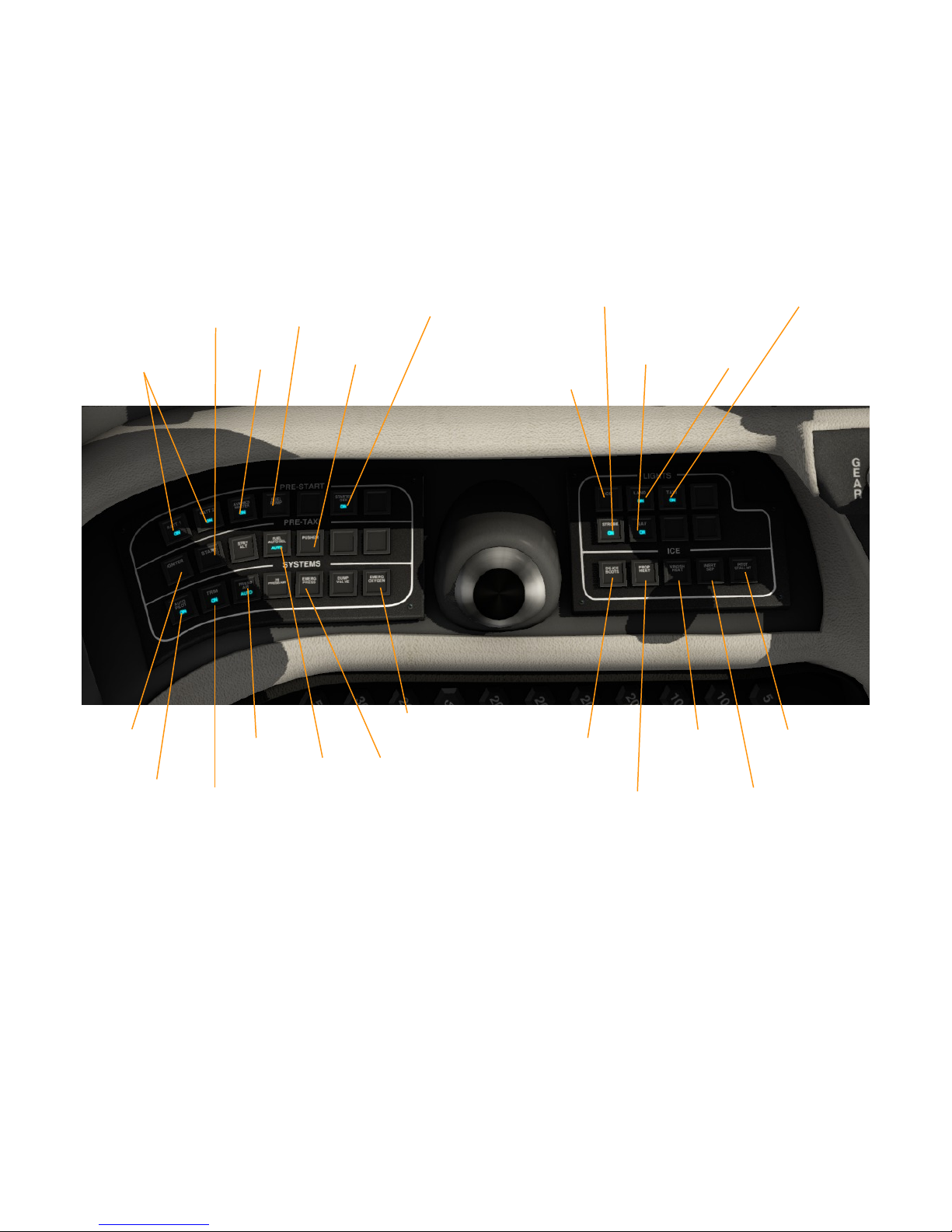
MASTER SWITCHES
S m lar to the Ep c V ctory, the a rcraft's ma n sw tches are placed beh nd the
p lot's yoke, albe t n a more s mple layout. You can cl ck the the yoke to h de t,
for better access to the sw tches.
On the left s de, you f nd sw tches for start ng up the a rcraft and for n t al z ng
var ous systems. On the r ght s de, there are sw tches for de c ng.
Beh nd the levers (Throttle, Cond t on and fuel), there are knobs for cab n
l ghtn ng.
To start the aircraft, use the fuel tank selector on the pedestal to select the
fuel tank w th the larger amount of fuel. Sw tch on the batter es and av on cs
w th “Batt1”, “Batt2” and ''Av on cs''.
Check levers pos t on : Throttle, Prop and Cond t on n IDLE pos t on.
Press “Fuel Pump” to sw tch on the fuel pump.
F nally, press and hold “Start” unt l NG > 10%, then enable the ''Ign ter sw tch''.
After start, press “Starter Gen” s pressed. For later use of autop lot and electr c
tr m, you also need to press the “Autop lot” and “Tr m” master sw tches.
Otherw se, autop lot and tr m won't work. Please note that th s autop lot sw tch
s not the same as the AP button you can f nd d rectly on the autop lot. F nally,
you should also enable “Press A r”, to ensure the cab n gets pressur zed
properly.
13
Batter es
1&2
Av on cs
Master
Fuel
Pump
Pusher Land ng
L ght
Tax
L ght
Strobe
L ghts
Nav gat on
L ghts
Ice l ght
Detect on
Prop
Heat
Inert
Sep
W ndsh eld
Heat
P tot
Heat
Ign ter Pressur ze
Cab n
Starter
Generator
Automat c
Fuel Tank
Select on
Autop lot
Master Tr m
Master
Oxygen
Eng ne
Start
Dump
Cab n
Pressure
De ce
Boot
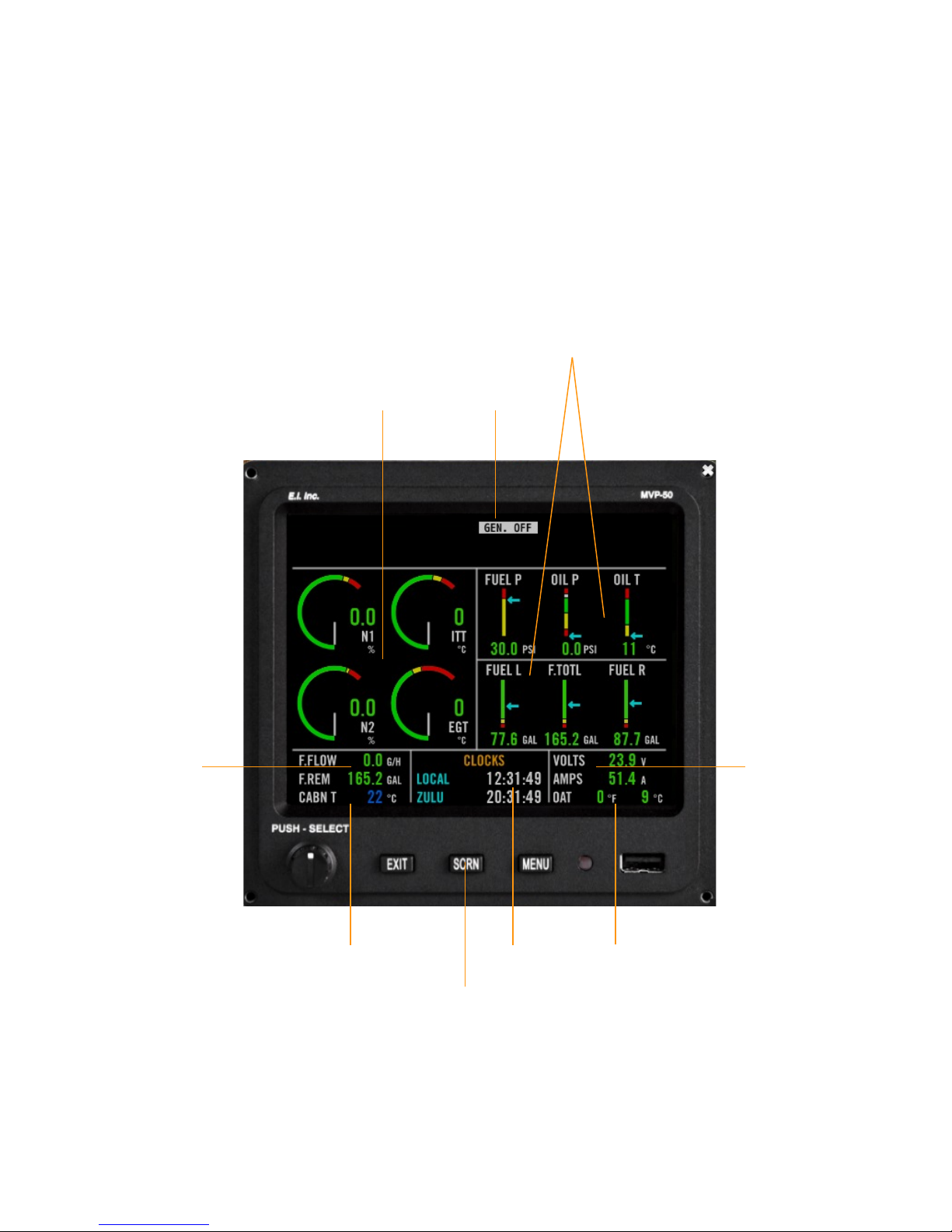
THE MVP50 EIS
In the Ep c E1000, eng ne and system nformat on are not
d splayed on the Dynon SkyV ew. Instead, a ded cated
nstrument s used for that, the MVP50 eng ne
nformat on system (EIS).
The E1000's MVP50 s real st c. For example, f you
exceed the max mal values of Torque or ITT, the gauges
w ll be shown n red color, to make you aware of that fact.
Please note that n vers on 1.0.x of the Aerobask
rend t on of the MVP50, only the ma n page s ava lable
and the EXIT and MENU buttons are nact ve. Future free
updates w ll add add t onal pages.
14
Annunc ators
Eng ne Status
Fuel & O l
Status
Clocks
Voltage &
Amperes
Fuel Flow &
Rema n ng Fuel
Cab n A r
Temperature
Outs de A r
Temperature
Test
Annunc ators
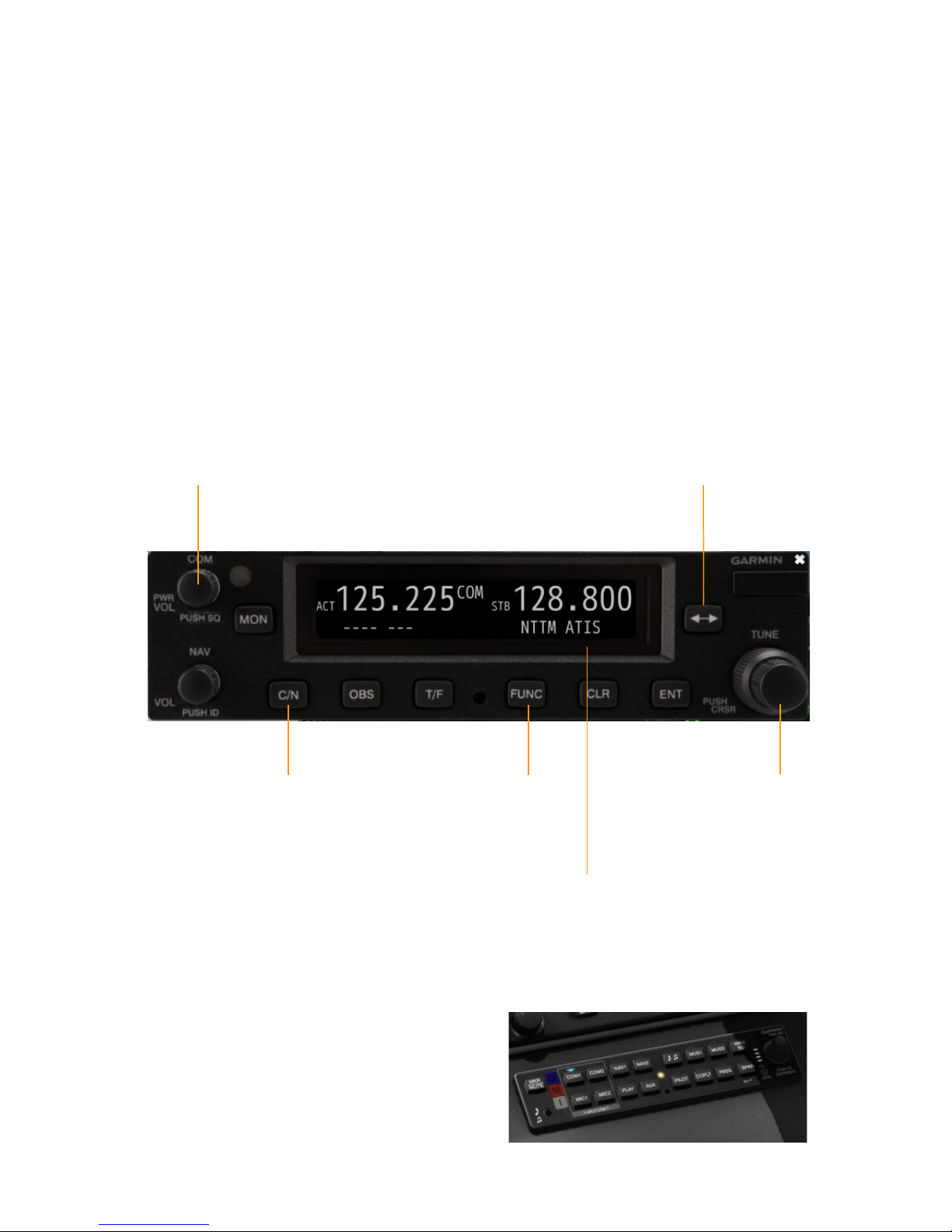
THE GARMIN GNC255 RADIOS
Our Ep c E1000 Skyv ew s equ pped w th two Garm n
GNC255 rad os for controll ng COM and NAV
frequenc es. One rad o s above the p lot's PFD, the
second one s above the co-p lot's PFD.
Cl ck the COM knob to power on the dev ce (please note
that av on cs needs to be sw tched on f rst.) The d splay
e ther shows COM or NAV; you can toggle th s w th the
C/N button. If a g ven frequency has a publ shed name
(such as NTTM ATIS), t s shown beneath the frequency.
Use the FUNC button to toggle between trad t onal and
8.33 Khz channel spac ng.
The other buttons of the GNC255 are not s mulated n
th s vers on of the a rcraft.
To control the aud o output of the rad os, use the Garm n
GMA 350 aud o panel, located on the pedestal, below the
MVP50 and above the throttle. Blue tr angular LEDs
above the var ous aud o source buttons (such as COM1,
NAV1, etc.) nd cate that you w ll hear the related aud o
source. Press the button to mute the respect ve source;
press aga n to sw tch t on.
15
Cl ck: Power-on
Toggle
8.33 Khz
COM spac ng
Toggle
COM/NAV
Name of
selected COM
frequency
Toggle
Act ve/Standby
Turn to
change
standby
frequency
GMA350
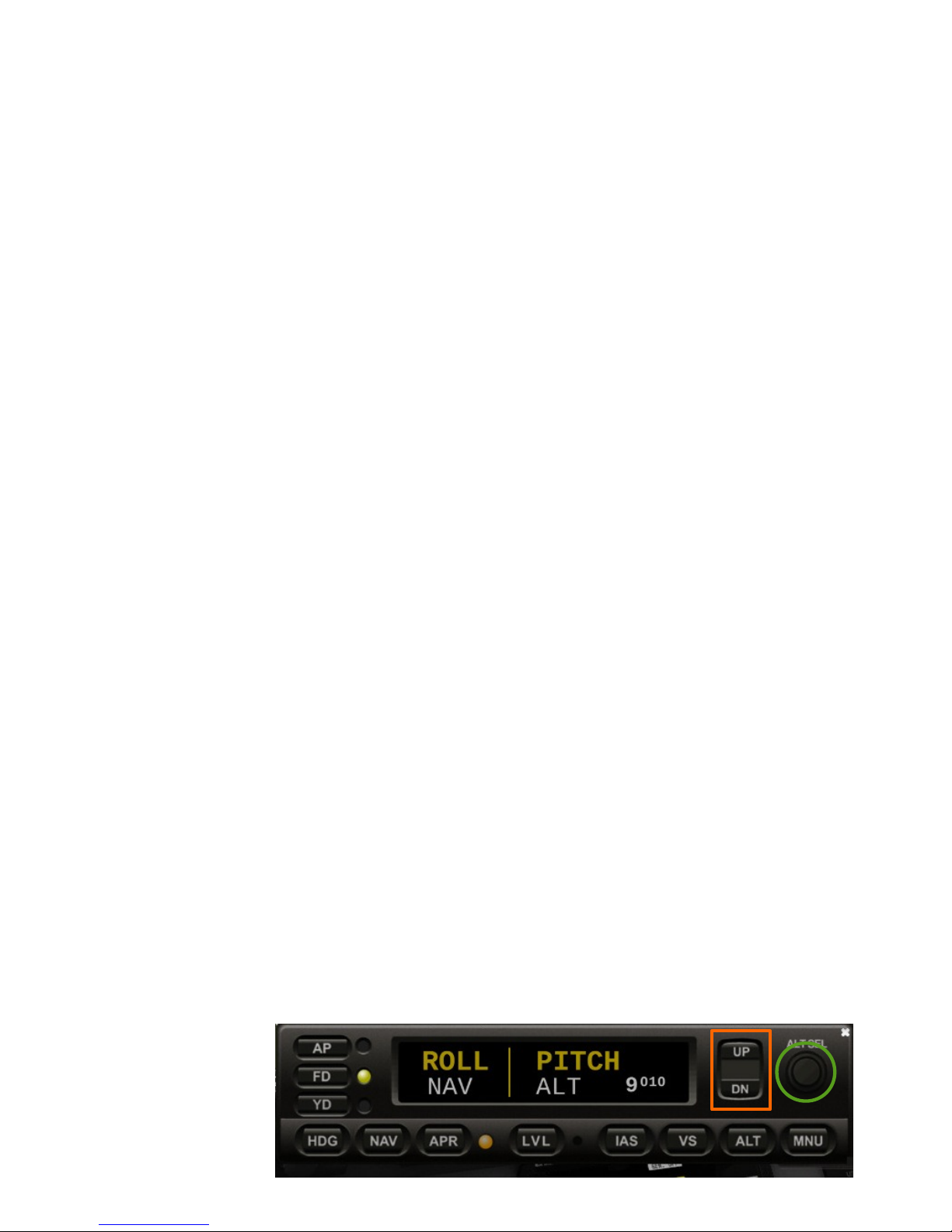
THE S-TEC 5000 AUTOPILOT
The Genesys S-TEC 5000 autop lot dev ce s s tuated
below the center d splay.
●AP: Th s button act vates or de-act vates the
autop lot.
●FD: Th s button shows or h des the flight director
bars on the PFD. The fl ght d rector shows you the
d rect on and alt tude you need to fly n order to reach
a set target head ng and target alt tude.
●YD: Th s button act vates or de-act vates the yaw
damper.
●HD : Th s button act vates the autop lot's heading
hold mode. The autop lot w ll follow the head ng bug
you set on the PFD's HSI.
●NAV: Th s button act vates the autop lot's navigation
mode. The autop lot w ll follow the act ve nav gat on
source. Change the nav gat on source w th the „HSI
SRC“ softkey n the PFD menu.
●APR: Th s button act vates the autop lot's approach
mode. Use th s button for captur ng the local zer and
gl deslope of an ILS approach.
●LVL: Th s button act vates the autop lot's level mode,
n wh ch the autop lot w ll level the w ngs of the plane.
●IAS: Th s button act vates the IAS hold mode. The
autop lot w ll try to hold the nd cated a rspeed set on
the PFD's speedtape.
●VS: Th s button act vates the vertical speed mode.
The autop lot w ll try to cl mb or descend w th the
speed selected w th the “UP/DN” buttons. The
autop lot w ll cl mb or descend to the alt tude pre-
selected w th the “ALT SEL” knob.
●ALT: Th s button act vates the alt tude hold mode.
The autop lot w ll hold the current or pre-selected
alt tude.
●MNU: – not used n s mulat on –
●ALT SEL: Th s knob s used to pre-select an alt tude
for the autop lot's VS and ALT modes.
16
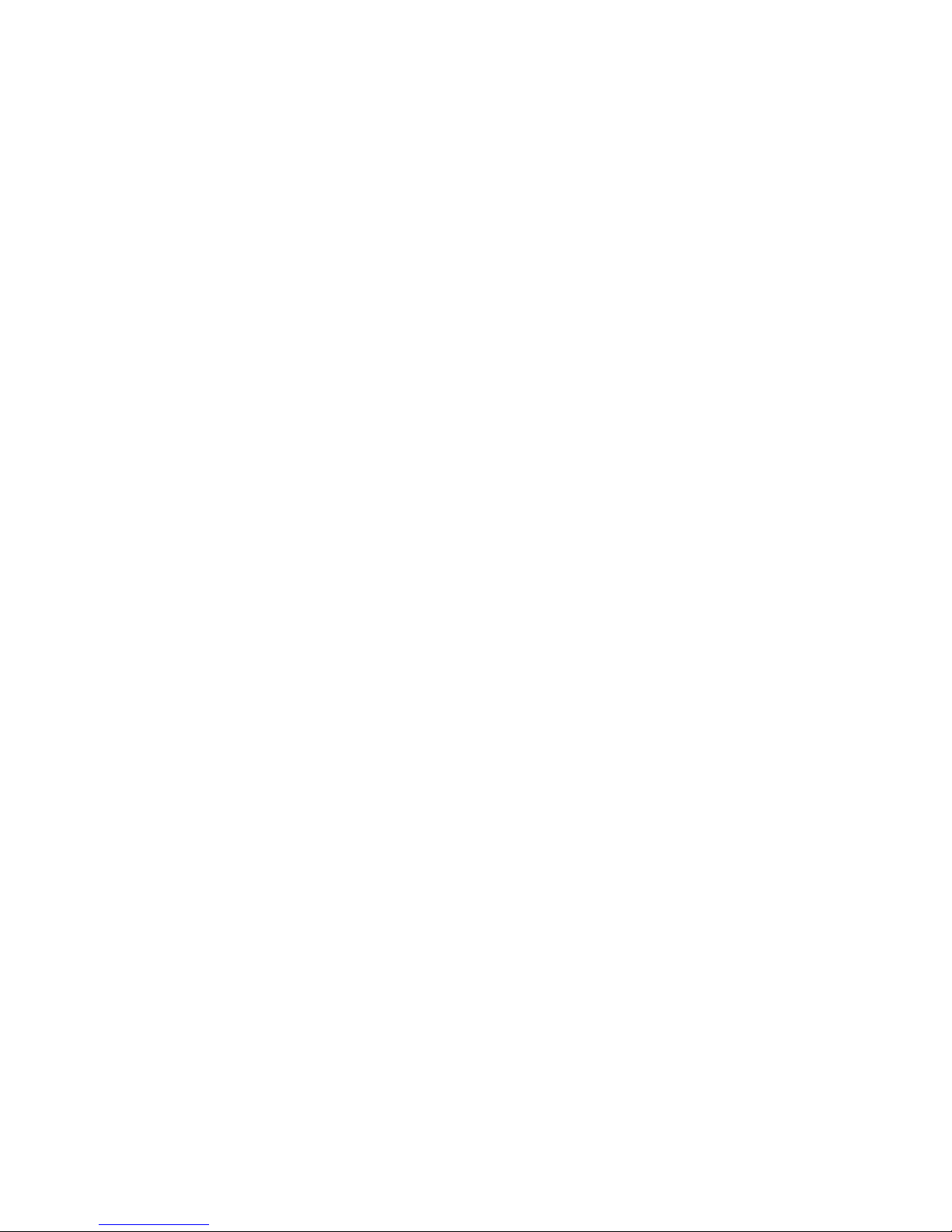
SPECIAL FEATURES
Stick Pusher
The Ep c E1000 features a st ck pusher. When the
a rcraft not ces that t s about to stall, the yoke w ll be
pushed forward automat cally, n order to lower the
a rcraft's nose.Th s should ncrease speed and therefore
prevent the stall.
Torque Limiter
Usually, eng ne torque s watched by your a rcraft
systems, to prevent overtorque. You can enable or
d sable the overtorque l m ter n the Opt ons menu.
If the torque l m ter s d sabled, be careful of eng ne
overtorque.
Manual Throttle Override
Under normal cond t ons, the power lever (throttle) s
controlled by an ECU system. If th s systems fa led, you
can manually control the throttle.
Be careful to not damage the eng ne!
17

FREQUENTLY ASKED QUESTIONS
The plane is shaking on the ground! What
can I do?
Open X-Plane's “Operat ons and warn ng” sett ngs and
ncrease the number of models per frame to 3 or 4. Also,
make sure that your FPS s at least 20. If needed, reduce
your X-Plane render ng sett ngs.
The plane takes very long to load!
When load ng, the a rcraft generates ts custom database
from all ava lable data n your X-Plane scenery folder. To
reduce th s t me, you can sl m your custom scenery folder
by mov ng the scenery folders not used n the current
fl ght to a d fferent locat on.
When engaging the autopilot, the plane
constantly banks from left to right or
up/down!
Check your joyst ck sett ng. Tr ms should not be ass gned
to an ax s. Ass gn the tr m to keys or to your joyst ck
thumb hat, not to an ax s. Reset the rudder tr m to center,
to avo d left/r ght bank ng. Make sure that the autop lot s
engaged under normal fl ght cond t ons. For example, f
your IAS s too h gh or too low, or f you are try ng to fly
too h gh (the E1000's ce l ng s 34,000 ft), X-Plane's
autop lot w ll have problems to follow your commands.
How does the pressurization work?
When you press the “PRESS AIR” sw tch on the sw tch
panel, cab n pressure w ll cl mb up to 7,500 ft. If you don't
act vate th s sw tch, cab n pressure w ll cont nue to cl mb.
When you pass 12,500 ft w thout pressur zat on, a
“CABIN ALT” warn ng s d splayed on the MVP50 and
your v ew w ll fade to black, due to the lack of oxygen
(you can sw tch off the fade n X-Plane's render ng
sett ngs, though).
18
The aircraft is too fast when taxiing!
You have to use the beta (reverse) throttle pos t on for
tax ng. Leave your throttle lever at dle. Push the
propeller lever a b t forward.
You should have about 900 to 950 NP. Then engage
BETA mode before releas ng the park ng breaks.
Accord ng the Ep c A rcraft POH :
“ The airplane tends to track straight even in high wind conditions. It
does not take very much power above ground idle to invoke
forward speed. Now that you have the ability to use Beta, practice
using a balance of brakes and beta, so as to minimize brake wear
and propeller chips. Balancing beta and brakes makes for a smooth
ride and gives the “professional feeling to your passengers. “
How does the “FUEL AUTO SEL” switch
work?
When th s sw tch s act ve, the fuel tank s selected
automat cally each 15 nm. You can observe th s on the
fuel selector sw tch.
Why do I have a “Check Engine” alarm?
On ground, ma nta n eng ne RPM over 950 RPM by
add ng a b t power w th the throttle lever.
Why do I have a “Torque” alarm?
Th s alarm shows up f ITT temperature s greater than
800 °C. In fl ght, reduce POWER for ma nta n ng ITT
below 760 °C.
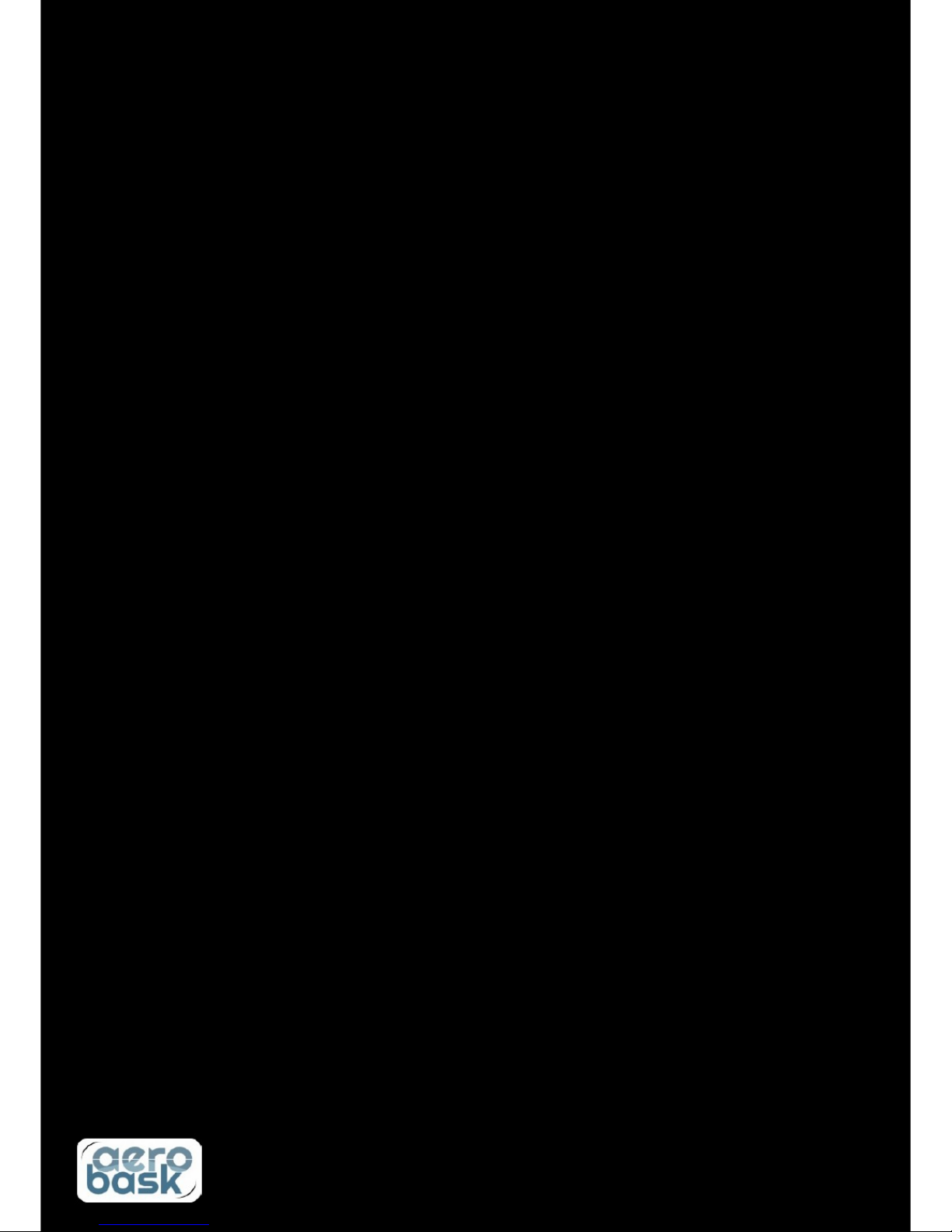
Credits
A rcraft: Stephane Buon (modell ng, textur ng, programm ng)
L onel Zamouth (programm ng), Jean-Franço s Edange (l ver es)
Owner's Manual: Mar o Don ck
SkyV ew Manual: L onel Zamouth
Beta testers: Jean-Bapt ste, Claude, Tony, Bernard, Jean-Franço s
The scenery backdrop on the front cover s KAVX Catal na freeware by Just n K ßl ng
(M sterX6), ava lable from x-plane.org, used w th perm ss on.
Table of contents
Popular Tools manuals by other brands
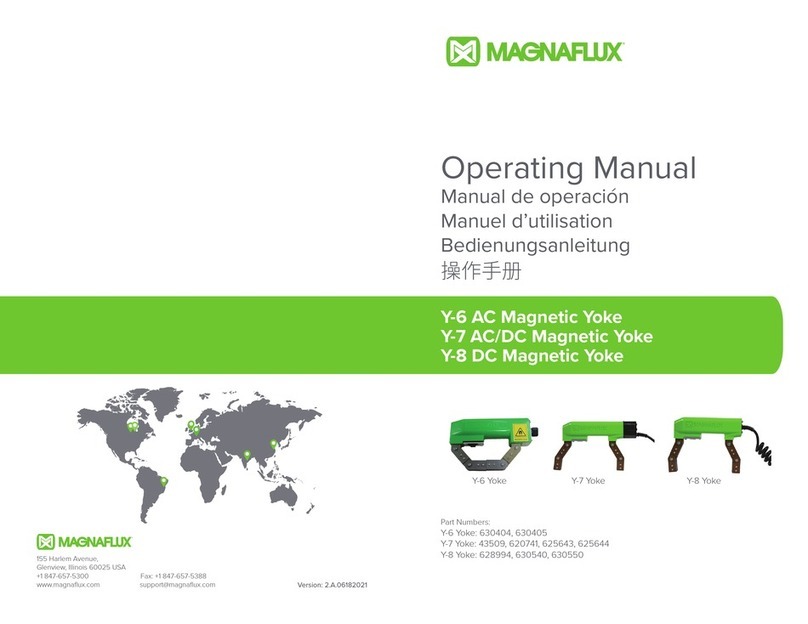
Magnaflux
Magnaflux Y7 operating manual
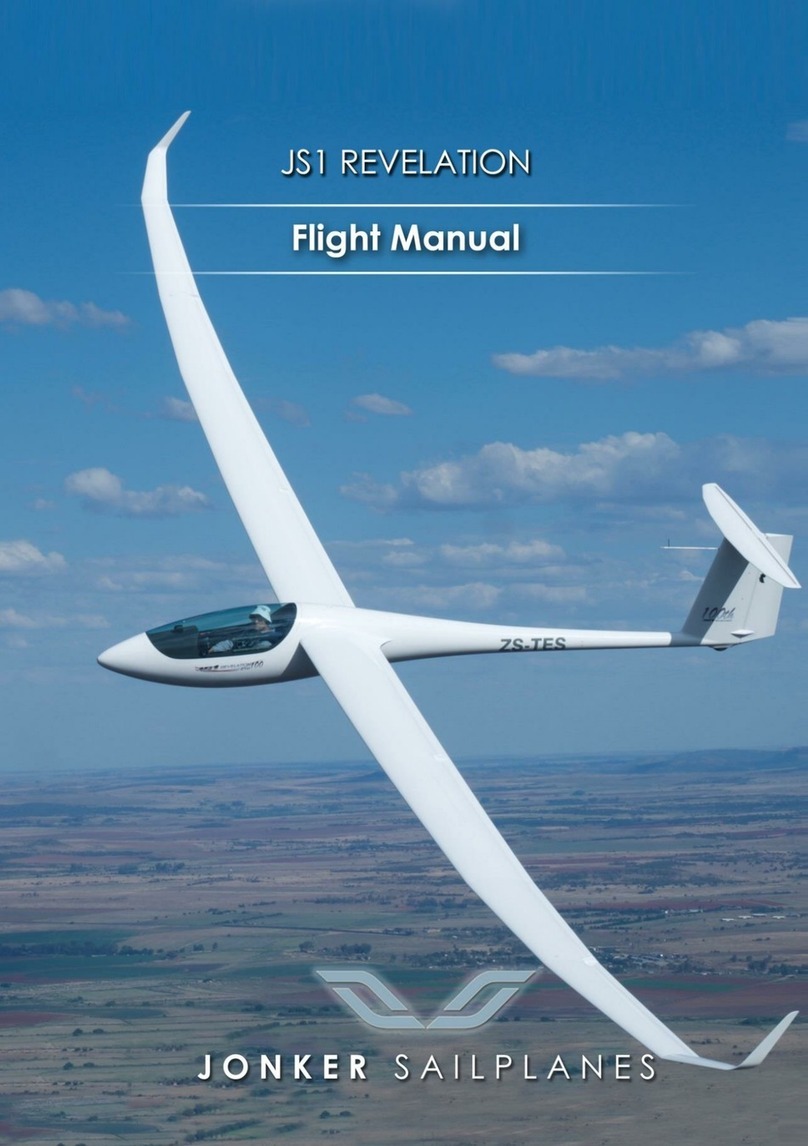
Jonker Sailplanes
Jonker Sailplanes JS1 Revelation Flight manual

Tin Knocker
Tin Knocker TK 2236 Instructions-parts list

Optimum
Optimum BF20 L Vario Assembly and maintenance instructions

AMES
AMES NEVER LEAK AUTOWINDER owner's manual
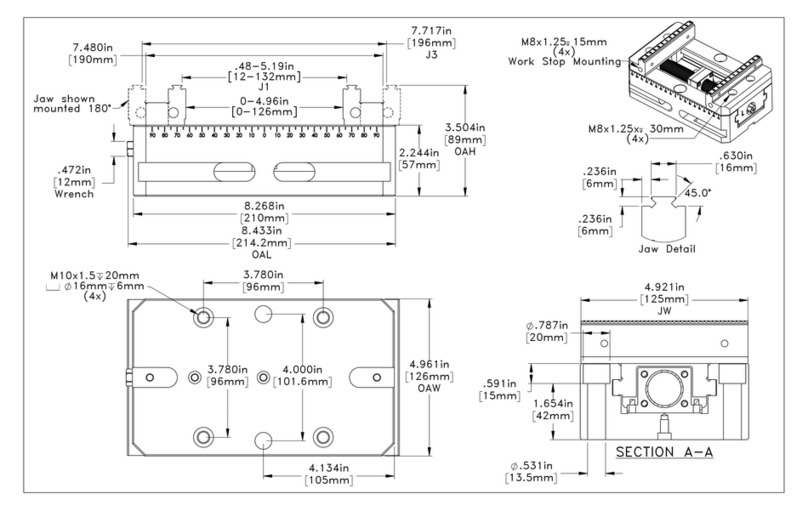
Haas
Haas HSCV-5-05 installation instructions