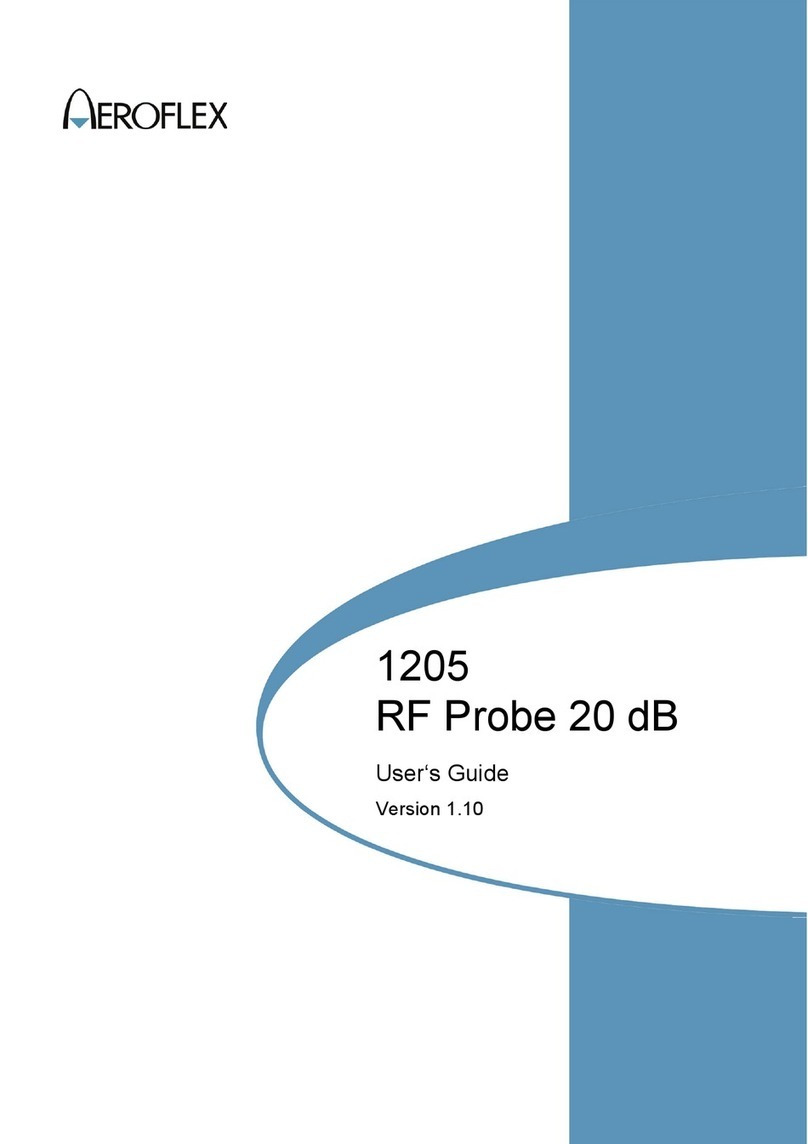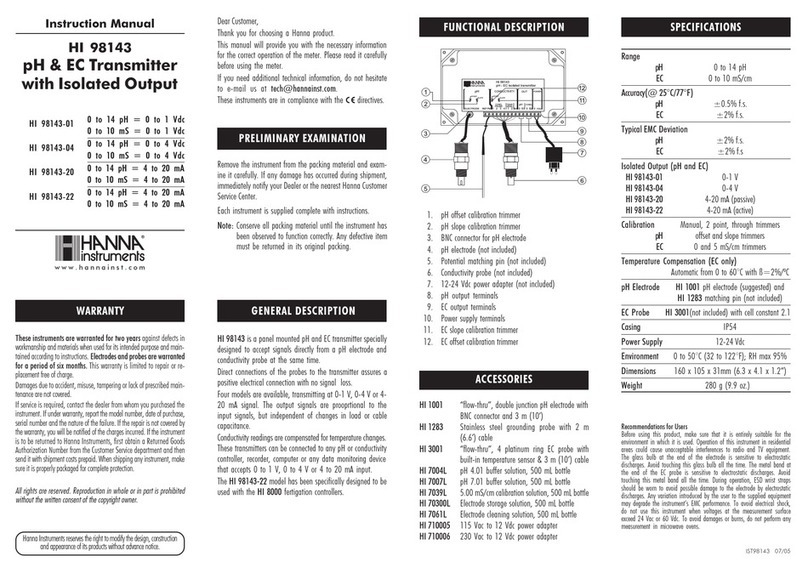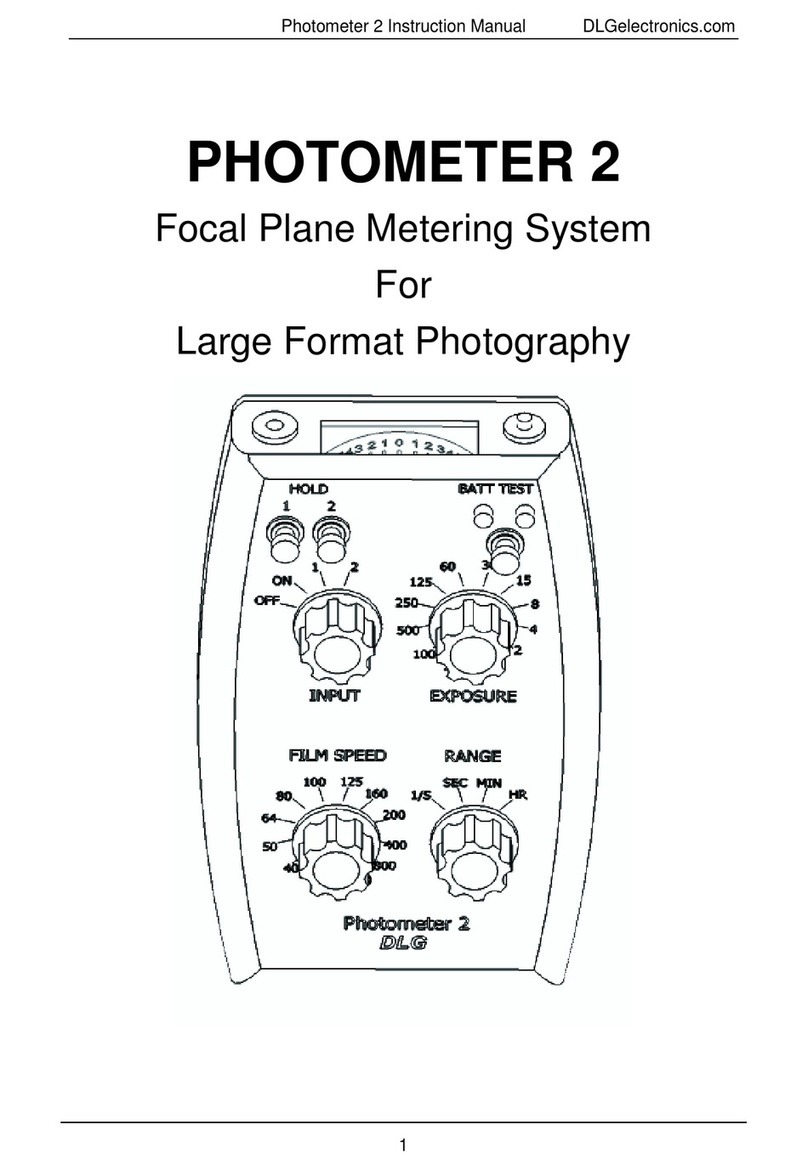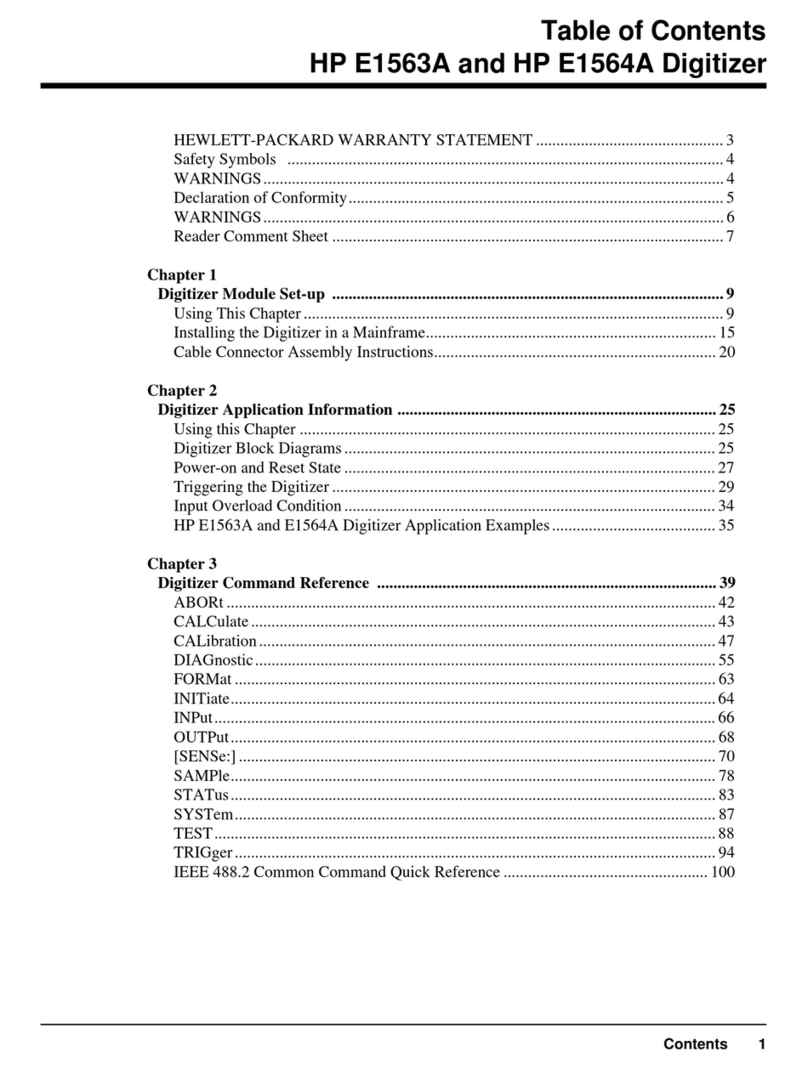Aeroflex 3500A Installation and operating instructions

For the very latest specifications visit www.aeroflex.com
Application
Note
The 3500A Radio Test Set was developed to be able
to quickly test and verify the operation of complete
radio systems. A complete verification of a radio system
includes testing of the transmitter and receiver of the
radio as well as the duplexers, cables and antennas.
The 3500A includes all of these test capabilities in a
rugged and light weight package that can operate on a
battery for up to 7 hours. This application note will help
you to understand how to best utilize all of its
capabilities so that you can get the most
out of your 3500A.
Getting the most out of your 3500A
by Lyndon Zielke

2
Table of Contents
1 Basic Operating Principles of the 3500A 3
1.1 Radio Test Screens 3
1.2 Instrument screens 4
2 FM Radio Transceiver Testing with the 3500 5
2.1 FM with DCS radio test 5
2.2 FM Duplex Radio with tone squelch testing 6
2.3 FM with DTMF testing 7
2.4 FM Receiver testing 8
3 Digital Radio Transceiver Testing with the 3500A 8
3.1 P25 Radio Test 9
3.2 NXDN™ Radio Test 10
3.3 DMR Radio Test 11
4 Setting Up Pass/Fail Criteria 13
5 Saving and Recalling Setups for Quick Testing 13
5.1 Saving setups 14
5.2 Recalling setups 14
6 Understanding the Modulation Fidelity Parameters 15
7 How to Make Cable Measurements 15
7.1 Determining the location of cable faults 15
7.2 Measuring the Returns Loss or VSWR of an antenna 16
8 Tuning a Duplexer 17
8.1 Setting the Reference Mode for maximum dynamic range 17
8.2 Measuring the duplexer 17
8.2.1 Measuring the pass band 18
8.2.2 Measuring the reject band 18
9 Other Keys to Getting the Most Out of Your 3500A 18
9.1 Top of screen icons 18
9.2 Controlling the frequency range of the frequency find operation 19
9.3 Copying screen saves using the Ethernet port 19
10 Conclusion 20
Copyright Notification
NXDN™ is a trademark of Kenwood Corporation and Icom Incorporated.

For the very latest specifications visit www.aeroflex.com 3
1 Basic Operating Principles of the 3500A
In this first section, I am going to outline some of the general
operating concepts of the 3500A. Knowing these operational
concepts will enable you to get the most out of your 3500A. Read
this section first and then apply these concepts when following any
of the instructions in the other sections of this application note.
When you first power on your 3500A, you will notice that it takes less
than forty seconds to boot up to the System screen. Here you will
find a menu enabling access to all of the standard and optional test
screens of the 3500A. From this location you can quickly move to
any of the 3500A radio test functions or instrument screens. At the
bottom, you will also see four softkeys that allow you to access other
menus. Figure 1 shows the System screen when all of the options are
installed in the 3500A.
Figure 1 - System screen
The test screens that can be accessed from this menu could be
divided into two categories. These two categories will be called the
radio test screens and the instrument screens. The selections from
this menu allowing access to radio test screens are 1, 2, 3 and 5 and
the instrument screens are 4, 6, 7 and 8. The next two sections will
outline some of the key operating principals for these screens.
1.1Radio Test Screens
Selections 1, 2, 3 and 5 in the System menu are the radio test
screens and are very similar in operation. Each of these screens is
created with up to nine tiles (see Figure 3). Navigating through the
fields in these nine tiles is primarily accomplished using the four
arrow keys.
Figure 2 - Front panel of the 3500A
The up and down arrow keys are used to control movement of the
cursor, with the down arrow moving the arrow in a forward direction
and the up arrow moving the cursor in a reverse direction. Even if
moving the cursor to the right, the down arrow must be use.
Conversely, when moving the cursor to the left, the up arrow must be
used.
The right and left keys are used for moving the cursor from tile to tile.
Think of these keys as your +/- tab keys. The right key moves through
the tiles in the forward direction. If you are in the lower right hand tile,
pressing the right arrow will move to the upper left tile. Conversely
the left arrow moves the opposite direction. You can move quickly to
any tile on the screen in no more than four key presses.
Figure 3 shows the DUPLEX test screen and the five softkeys. The
first softkey is context sensitive and will change based on the
location of the cursor. If the cursor is on an editable field, then this
softkey is labeled “Edit”. If the cursor is located on a meter or
instrument label then this softkey is labeled “Zoom”. If the cursor is
on a “More” field, then this softkey is labeled “Enter”.
Figure 3 - Duplex test screen showing tile layout and softkeys
If located on an editable field, you will find that there are different
ways of editing the parameters of this field. If it is a numeric field, you
can simply start entering the numeric value and the editing state will
immediately be activated. If it is a “list” field, that has three or more
selections, then pressing the “Edit” key will change the field into an
edit mode, with the up/down arrows used to select the desired entry
from a list. If the list only includes two items then pressing the “Edit”
softkey will toggle the field to the other entry. After entering the “Edit
mode”, the labels on the softkeys change, so that the first softkey is
labeled “Done” and the fifth softkey is labeled “Esc”. Press the “Done”
softkey after the desired value is selected, or “Esc” if you have
entered a value, but do not want to use it.
When the first softkey label is “Zoom”, pressing this key will
maximize the selected tile, with more user selectable fields and
information presented. When the maximized tile is a meter, the
“Zoomed” in tile includes setup fields for pass/fail criteria, as well as
a bar graph of the meter. When the maximized tile is an instrument,
either scope or analyzer, the “Zoomed” in meter has a larger
instrument display as well as the setup fields for controlling the
instrument.

4
As we have stated, there are four screens in the 3500A for
performing radio testing. Selecting one of these screens is
dependent on the type of testing that you want to perform. For
audio only testing you could select the AUDIO screen. If you are
only testing the receiver of a radio, then use the RECEIVER TEST
screen. If you are only testing the transmitter of a radio, then use the
TRANSMITTER TEST screen. But if you are testing transmitter and
receiver, then the best screen to select is the DUPLEX TEST screen.
The exception to this rule is when the DUPLEX TEST screen does
not have enough room for the meters that you need for your test
setup.
The DUPLEX TEST screen has room for four meters, with the rest of
the screen area already used for control of the generator, receiver,
modulator, and general setup. For many of your radio test scenarios,
you will find that four meters on the screen are sufficient. Figure 4
shows the DUPLEX TEST screen with no meters selected.
Figure 4 - Duplex test screen
The RECEIVER TEST screen has room for five meters since it does
not include a Receiver tile. Figure 5 shows the RECEIVER TEST
screen with no meters selected.
Figure 5 - Receiver test screen
The TRANSMITTER TEST screen has room for seven meters as it
does not include the Generator tile or the Modulator tile.
Figure 6 - Transmitter test screen
Adding meters and instruments to any of the radio test screens is
performed by selecting the “Setup” softkey. Pressing this key
switches to a screen that allows you to select the meters, including
the position, that you want to be part of your radio test screen.
Select the meter or instrument by putting a number next to it. The
number determines the position. You can remove a meter or
instrument by placing a 0 next to it. If you place a number next to a
meter or instrument for a tile that has already been used, then the
location will be replaced by the newly selected choice. The table in
the lower left hand corner illustrates the available locations on the
radio test screen. If the square in the table position has been
shaded in, then that position is currently being used. For example,
in Figure 7 position 6 and 8 are still available.
Figure 7 - DUPLEX TEST SETUP screen
1.2 Instrument Screens
Selections number 4, 6, 7 and 8 of the System screen enable
access to the stand alone instrument screens of the 3500A. Each
of these screens utilizes similar operational characteristics. Unlike
the radio test screens, these screens are not made up of tiles.
Instead, these screens are made up of a graphical display area and
a setup area. The right most softkey is used to change the fields that
are available in the setup area. The label of this softkey indicates
what the next set of fields in the setup area will be.

For the very latest specifications visit www.aeroflex.com
Figure 8 - Analyzer screen
As can be seen in Figure 8, the right softkey is labeled “Marker”.
When this key is pressed, the setup area beneath the display will
change to the marker fields. The last softkey will also change and
will indicate the next set of setup fields. In fact, this softkey label will
always indicate what the next set of setup fields beneath the display
will be if pressed. Pressing this repeatedly will rotate through the
various setup fields available. This operation of using the right most
softkey to control the setup fields is true for all of the instrument
screens.
2 FM Radio Transceiver Testing with the 3500A
The 3500A is ideal for both quick and thorough testing of FM
transmitters and receivers. With the 3500A, you can tests FM radios
with a level squelch, tone squelch or digital squelch. The tone
squelch is often referred to as PL tone or more generically as
CTCSS. Digital squelch is also know as DPL and DCS, but is
generically called CDCSS (The 3500A calls it DCS).
CTCSS – continuous tone coded squelch system
CDCSS – continuous digital coded squelch system
PL – Private Line
DPL – Digital Private Line
DCS – Digitally Coded Squelch
Private Line and Digital Private Line are trademarked by Motorola.
In addition to digital and tone squelch testing, the 3500A is
capable of testing DTMF by both encoding and decoding DTMF.
The following sections include the step by step instructions for FM
radio transceiver testing.
2.1 FM with DCS Radio Test
The purpose of this test will be to generate a 1000 Hz tone to the
radio while opening up the squelch with the correct DCS squelch
code. You will also decode the squelch code of the radio, while
measuring the RF power and frequency error.
For this test, the T/R port of the 3500A should be interfaced to the
antenna of the radio. An attenuator will be needed if the transmit
power of the radio is greater than 20 watts.
Here are the step by step instructions.
1. Select the DUPLEX TEST screen.
2. Press the “Setup” softkey.
a. Place a 3 next to Modulation Meter.
b. Place a 6 next to RF Error Meter.
c. Place an 8 next to RF Power Meter.
d. Place a 9 next to DCS Decode.
e. Press the “Return” softkey.
Figure 9 - DUPLEX TEST SETUP screen for DCS
3. In the Generator tile:
a. Enter the receive frequency of the radio.
b. Select the T/R port.
c. Enter RF Level (set to a nominal level, example uses -70).
d. Enter the cable loss or if using attenuator, the attenuator
loss.
e. Set the Generator to Off by pressing the far right softkey
(this key toggles the generator on and off).
4. In the Receiver tile:
a. Enter the transmit frequency of the radio.
b. Select the T/R port.
c. Select FM for Mod:
d. The value to the right of Mod is the selection for the band-
width of the signal. Make sure that this is greater than the
bandwidth of the signal from the radio. If this selection is
too narrow, the modulation measurement will be wrong.
For this example, it will be set to 30k.
e. AFBW (Audio Frequency Bandwidth) should be set as
needed for the type of test. We want to measure the DCS,
so set this to 0.3k LP (300 Hz lowpass). This will
filter out the audio while letting through the DCS signal.
f. If using an attenuator, the attenuation value can be
entered in the Ext Attn dB field, located after selecting
“More”.
5

5. In the Modulator tile:
a. In the upper right hand corner of this tile select DCS (other
selections are Analog, Digital and DTMF).
b. Set the Modulation to FM.
c. Setup Gen1 to On 1000.0 Hz 3.00 kHz.
d. Setup DCS to Non Inv with 0.30 kHz of deviation. Enter the
three digit DCS code of your radio. If you don’t know the
DCS code then we will decode it in step 9.
e. MIC and Ext Aud should be off.
6. In the Mod-FM Dev tile:
a. Press the “Zoom” softkey.
b. Move cursor down to the Avg Reading field and set it to
10.
c. Press the “Return” softkey.
7. In the lower left hand tile:
a. Set the volume to 100.
b. Set the squelch level to -80 dBm.
c. Select Demod for the Speaker.
Figure 10 - FM with DCS test setup
8. Move your cursor over to the DCS decode tile.
9. Key up your radio and then press the “Enter” softkey. The DCS
decode tile will display the DCS code. If you did not know the
DCS value in step 5, then you can use this in the modulator tile.
If you are not decoding a DCS value, then check the following.
a. Verify with the RF power meter that the radio is
transmitting.
b. Check the RF Error meter. If it is measuring a large amount
of frequency error, then the radio may be transmitting on
a different frequency, or the timebase may be out of spec.
c. The other possibility is a problem with the modulator of the
radio, or maybe it is on a channel that does not use DCS.
10. After decoding the DCS, press the Enter softkey to change the
Decode state to Stop.
11. Continue to key up the radio and measure the FM deviation of
the DCS, the RF Power, and the RF (frequency) Error.
12. Unkey the radio and select the “Ptt On” softkey. The Generator
On/Off indication in the Generator tile should change to say On.
You should now near the 1000 Hz tone in the radio. If you do
not hear a tone, then check the following.
a. Make sure that the DCS code in the modulator tile is
correct value for the receiver.
b. Check that the Generator is On and that the RF level is
above the receive sensitivity of the radio.
c. Verify that the 3500A generate frequency matches the
receive frequency of the radio.
After you have setup the 3500A for this test, you can save the setup
so that you do not need to go through these steps again. See the
section on Saving and Recalling setups for quick testing.
2.2 FM Duplex Radio with Tone Squelch Testing
You can also test a radio that uses a tone to open up the squelch
of the receiver of the radio. With the 3500A you will be able to both
generate a squelch tone and measure the frequency and deviation
of the tone transmitted by the radio.
For this test, the T/R port of the 3500A should be interfaced to the
antenna of the radio. An attenuator will be needed if the transmit
power of the radio is greater than 20 watts.
Here are step by step instructions on how you can test this type of
channel.
1. Select the DUPLEX TEST screen.
2. Press the “Setup” softkey.
a. Place a 3 next to Modulation Meter.
b. Place a 6 next to RF Error Meter.
c. Place an 8 next to RF Power Meter.
d. Place a 9 next to AF Counter.
e. Press the “Return” softkey.
3. In the Generator tile:
a. Enter the receive frequency of the radio.
b. Select the T/R port.
c. Enter RF Level (set to a nominal level, example uses -70).
d. Enter the cable loss or if using attenuator, the attenuator
loss.
e. Set the Generator to Off by pressing the far right softkey
(this key toggles the generator on and off).
4. In the Receiver tile:
a. Enter the transmit frequency of the radio.
b. Select the T/R port.
c. Select FM for Mod:
d. The value to the right of Mod is the selection for the
bandwidth of the signal. Make sure that this is greater than
the bandwidth of the signal from the radio. If this selection
is too narrow, the modulation measurement will be wrong.
For this example it will be set to 30k.
6

For the very latest specifications visit www.aeroflex.com
e. AFBW (Audio Frequency Bandwidth) should be set as
needed for the type of test. We want to measure the sub
audible tone frequency, so set this to 0.3k LP. This will
filter out everything except the tone squelch signal.
5. In the Modulator tile:
a. In the upper right hand corner, select Analog.
b. Set the modulation type to FM.
c. Set Gen1 to On 1000.0 Hz 3.00 kHz.
d. Set Gen2 to On and the deviation to 0.60 kHz.
e. The Gen2 frequency should be set to the frequency of the
tone squelch.
f. MIC and Ext Aud should be Off.
6. In the lower left hand tile:
a. Set Volume to 100.
b. Set the squelch level to -80 dBm.
c. Set the Speaker to Demod.
7. In the AF Cntr tile, move the cursor to the right and set the field
to Demod.
Figure 11 - Tone Squelch test setup
8. Key up the radio.
a. The Mod meter displays the amount of deviation of the
CTCSS tone.
b. The RF error meter displays the frequency error of the
radio.
c. The RF power meter displays the power level of the radio.
d. The AF Counter displays the frequency of the CTCSS tone.
9. Press the “Ptt On” softkey and you should hear a 1000 Hz tone in
the radio. If you do not hear a tone, then check the following.
a. Check to see if the CTCSS tone used matches the
expected CTCSS tone in the radio.
b. Make sure that the Generator frequency matches the
frequency of the radio under test.
After you have setup the 3500A for this test, you can save the setup
so that you do not need to go through these steps again. See the
section on Saving and Recalling setups for quick testing.
2.3 FM with DTMF Testing
The 3500A includes the capability of encoding and decoding DTMF
tones. This capability of encoding DTMF is part of the
modulator function and is selected from the upper right hand
corner of the Modulator tile. The decoding and display of the DTMF
digits is part of the DTMF tile, selected from the setup screen. The
following are the step by step instructions for setting up the 3500A
to encode and decode DTMF.
1. From the System menu, select the DUPLEX TEST screen.
2. Press the “Setup” softkey.
3. Place a 3 next to Modulation Meter, a 6 next to RF Error Meter,
an 8 next to RF Power Meter, and a 9 next to DTMF Decode.
4. Press the “Return” softkey.
5. In the Generator tile:
a. Enter the receive frequency of the radio.
b. Select the T/R port.
c. Enter RF Level (set to a nominal level, example uses -70).
d. Enter the cable loss or if using attenuator, the attenuator
loss.
e. Set the Generator to Off by pressing the far right softkey
(this key toggles the generator on and off).
6. In the Receiver tile:
a. Enter the transmit frequency of the radio.
b. Select the T/R port.
c. Select FM for Mod:
d. The value to the right of Mod is the selection for the
bandwidth of the signal. Make sure that this is greater than
the bandwidth of the signal from the radio. If this selection
is too narrow, the Modulation measurement will be wrong.
For this example it will be set to 30k.
e. AFBW (Audio Frequency Bandwidth) will be set to 0.3-5k
bp. This will bandpass the DTMF tones but filter out the
out of band noise.
7. In the Modulator tile
a. In the upper right hand corner select DTMF.
b. Set Gen1: to Off .
c. Set DTMF: to Burst.
d. Set the Hi deviation to 2.50 and the Lo deviation to
1.00 kHz .
e. Set Mark and Space to 100 ms.
8. Editing the DTMF digits field is unique from other fields on the
3500A because of the range of digits used for DTMF. The DTMF
field can contain from 1 to 10 DTMF digits. The range of valid
digits for DTMF is 0-9, A, B, C, D, # and *. The keypad is used to
enter the digits 0-9. Keypad 2 is also used for digits A, B and C,
7

with multiple key presses accessing the different selections.
Keypad 3 is also used for digit D. The characters * and # are
entered from the softkeys. Pressing keypad 0 will toggle the
selection between 0 and a blank. This key is used to remove the
selected digit. Moving the cursor within the field can be
accomplished with the right and left arrow keys. The up and
down arrow keys will increment or decrement the selected value.
When finished editing the DTMF digits field, press the “Done”
softkey.
Figure 12 - DTMF test setup
9. In the lower left hand tile:
a. Set the squelch level to -80 dBm.
b. Set Speaker to Demod if you want to hear the digits that
are being demodulated.
10. Connect the radio’s transmitter to the T/R port of the 3500A.
Remember to use an attenuator if the power level of the radio
is greater than 20 W.
11. When the radio transmits DTMF, the digits are decoded and
displayed in the DTMF Decode tile.
12. Using the right softkey, turn on the 3500A Generator.
13. Move the cursor to the DTMF Trig field in the Modulator tile.
14. Each time the “Enter” softkey is pressed, the 3500A will send
the selected DTMF. If the generator and receiver frequencies
are the same, the 3500A will also decode its own DTMF
transmission.
After you have setup the 3500A for this test, you can save the setup
so that you do not need to go through these steps again. See the
section on Saving and Recalling setups for quick testing.
2.4 FM Receiver Testing
Here are the step by step instructions for performing a test on your
FM receiver. The purpose of this test is first to measure the SINAD
and distortion of the receiver and then next to find the
sensitivity of the receiver. This test is for a receiver with no squelch,
or with the squelch disabled.
1. Select the DUPLEX TEST screen.
2. Press the “Setup” softkey.
3. Place a 3 next to SINAD Meter, a 6 next to Distortion Meter, and
a 9 next to Audio Level.
4. Press the “Return” softkey.
5. In the Generator tile:
a. Set the frequency to the receive frequency of the radio
under test.
b. Set the Port to T/R.
c. Set level to -70 dBm.
d. Set the Ext Attn field to 0.
6. In Modulator tile:
a. The upper right hand selection should be Analog.
b. Set Gen 1 to On, 1000.0 Hz 3.00 kHz.
c. Set Gen 2, MIC and Ext Aud to Off.
7. Move to the SINAD Meter tile and select Audio In.
8. Move to the Distortion Meter tile, select Audio In.
9. Move to the Audio Level Meter tile, select Audio In.
10. Move to the Audio Lvl Meter tile, select Audio In.
11. Connect to the radio under test.
a. Connect the antenna of the radio to the T/R port of the
3500A.
b. Connect the demodulated audio of the radio to the Audio
In port on the front of the 3500A.
12. Turn the 3500A generator on by pressing the right most softkey
until the indicator in the upper right hand corner of the
Generator tile says On.
13. Using the Audio Level meter, adjust the volume of the radio to
obtain the rated output level. This will vary by radio manufacture.
14. Record the Audio Distortion and SINAD.
15. Move to the Generator tile.
16. Set the Level field to -100 dBm.
17. Press Edit, and using the down arrow key, decrease the Level in
1 dB increments until you find the level that results in a
12 dB SINAD reading. This RF Level is your 12 dB receiver
sensitivity.
After you have setup the 3500A for this test, you can save the setup
so that you do not need to go through these steps again. See the
section on Saving and Recalling setups for quick testing.
3 Digital Radio Transceiver Testing with the 3500A
Two of the new digital radio systems develop over the past few
years are DMR and NXDN™. NXDN is an FDMA standard with each
channel having a bandwidth of either 6.25 kHz or 12.5 kHz,
depending on the selected digital data rate of the channel.
Channels that have a 4800 baud rate have a bandwidth of 6.25 kHz
with the 9600 baud rate channels having a 12.5 kHz bandwidth.
DMR on the other hand is a 2-slot TDMA channel, with a bandwidth
of 12.5 kHz, but with a potential of having two simultaneous digital
calls. The 3500A is able to perform transmitter/receiver testing on
both of these new digital radio systems. In addition, the 3500A is
able to perform required measurements on the more mature P25
digital radio system. All three of these systems use a similar type of
8

For the very latest specifications visit www.aeroflex.com
modulation called 4FSK, which stands for 4-level Frequency Shift
Keying modulation. In this modulation, the digital data is conveyed
by shifting the frequency of the RF carrier to four distinct levels.
These digital radio systems and their four frequency shifts (Hz) are
shown in the following table.
Table 1 - Frequency shifts (Hz)
These frequency shifts of the carrier are done smoothly, through
standard specific filters, which prevent abrupt changes in the
carrier frequency that would result in the bandwidth of the signal
being excessive, but still allow the frequency shifts to accurately
occur.
The 3500A is able to both transmit using this modulation to test
these digital receivers as well as make key modulation
measurements on signals from the radios conforming to these
standards. These key measurements on the modulation along with
the generate modulation provide the user with an important
determination of the proper operation of the digital operation of the
base station or mobile station under test.
These key measurements of modulation fidelity for DMR, NXDN
and P25 are FSK error, Symbol deviation and frequency error. In
P25, the FSK error measurement is known simply as modulation
fidelity. Also important for DMR mobile stations is a measurement of
the amount of magnitude error. It is important that a DMR mobile
transmit a burst that has a constant power level across the slot time,
so that the information contained in the burst can be accurately
decoded. For more information on these important modulation
parameters, see the section on Understanding the Modulation
Fidelity Parameters.
The 3500A can also generate using 4FSK modulation, using
patterns defined by the various radio standards. These standard
patterns include a test tone pattern, a random data pattern and
a pattern with a predefined number of bit errors called the Cal
pattern. The test tone pattern called 1011 or 1031 is useful for
performing a simple audio check on the receiver. The random data
pattern is often used to check the bit error rate of the radio. This is
done with the radio in a test mode with the radio measuring and
reporting the BER. The Cal pattern is used to check the ability of the
radio to count bit errors accurately since it contains a predefined
number of errors.
The standards used for these radio tests:
P25 – TIA.102-CAAA
DMR Radio Standard - ETSI TS 102 361-1
NXDN™ Radio Standard – This standard is a document from the
NXDN™ Forum
3.1 P25 Radio Test
In this test, we will show how to make the key measurements
necessary to verify the proper operation of a P25 mobile,
including the modulation fidelity parameters of the transmitter and
BER of the receiver. We will do this from the DUPLEX TEST screen.
1. Enter DUPLEX TEST screen.
2. Select the “Setup” softkey.
3. Place a 3 next to Digital Receive and a 9 next to RF Power Meter.
The other selections should have a 0 next to them.
Figure 13 - Duplex test setup screen for P25
4. Press the “Return” softkey.
5. In the Generator tile
a. Set the frequency to be the same as the receive
frequency of the radio.
b. Set the Port to T/R.
c. Set RF level to a nominal level (-70 dBm is good).
d. Set the Ext Atten field to the loss of the cable or if an
attenuator is being used the value of the attenuator.
e. Set the Generator off by pressing the far right softkey until
the indication in the upper right hand corner of the
generator tile is “Off”.
6. In the Receiver tile
a. Set the frequency to be the same as the transmit
frequency of the radio. If you do not know the transmit
frequency, we will find it in step 8.
b. Set the Port to T/R.
c. Set the Mod to P25.
d. If an attenuator is being used, move the cursor to the More
field and press the Enter softkey. You can now enter the
value of the attenuator into the atten field.
7. In the Modulator tile
a. In the upper right hand corner, select Digital.
b. Press the up arrow key and then select P25 from the list
of digital modulations.
c. For the pattern, select 1011.
d. The NAC must be the same as the NAC (Network Access
Code) in the radio that you are testing. The NAC is
programmed into the radio using the programming
NXDN - 4800 -1050 -350 350 1050
NXDN – 9600 -2400 -800 800 2400
DMR -1944 -648 648 1944
P25 -1800 -600 600 1800
9

software. If you don’t know the NAC of this radio, then we
will try to determine it in step 11.
Figure 14 - P25 test setup
8. Connect an RF cable from the T/R port of the 3500A to the
Antenna of the radio.
9. Key up the radio. If you did not know the frequency of the radio
in step 6, then you can move the cursor to the receiver
frequency field, press the “Edit” softkey, and then press the “Find”
softkey.
10. The P25 Demod tile should now be displaying Sig Pwr, Freq Err,
Mod Fidly, and Deviation.
a. Sig Pwr is the power level of the radio, but for direct
connect measurements of power the RF Power meter is a
more accurate measurement. Use the Sig Pwr meter for
over the air measurements, but use the RF Power meter
when you can be directly connected to the radio.
b. Freq Err, Mod Fidly and Deviation are measurements of
the modulation fidelity. For more information on
understanding these measurements, see the section on
Understanding the modulation fidelity parameters.
11. Move the cursor to the “More” field in the P25 Demod tile and
press the “Enter” softkey until you can view the NAC decode
field. This value should match the expected value for the NAC
from the radio under test. You can also use this value for the
NAC value in the Modulator tile, if you didn’t know what the NAC
of this radio was.
12. Press the “Ptt on” softkey.
13 .You should now hear the test tone in the radio. If you don’t hear
a tone, check the following.
a. Make sure that the Generator is on by observing the
indication in the upper right hand corner of the Generator
tile.
b. Check that the Generator frequency is set to the receive
frequency of the radio and that the RF Level is greater than
the sensitivity of the radio.
c. The NAC field in the Modulator tile must match the NAC
of the radio. If you are unsure of the NAC then go back to
step 11.
14. If you have the capability and are able to use test software to
put the radio into test mode, you can also measure the BER of
the receiver and verify the sensitivity of the radio.
a. Put the radio into the test mode.
b. Select the 1011 pattern in the modulator tile of the 3500A.
c. Set the NAC to 293.
d. Select the 1011 pattern in the radio test software.
e. The radio test software should now be able to display the
bit error rate. Lower the level of the generator in the
3500A until the BER is ~5%. This is the sensitivity of the
receiver of the radio.
After you have setup the 3500A for this test, you can save the setup
so that you do not need to go through these steps again. See the
section on Saving and Recalling setups for quick testing.
3.2 NXDN™ Radio Test
In this test we will show how to make the key measurements
necessary to verify the proper operation of an NXDN mobile,
including the modulation fidelity parameters of the transmitter and
BER of the receiver. We will do this from the DUPLEX TEST screen.
1. Enter DUPLEX TEST screen.
2. Select the “Setup” softkey.
3. Place a 3 next to Digital Receive and a 9 next to RF Power Meter.
The other selections should have a 0 next to them.
4. Press the “Return” softkey.
5. In the Generator tile
a. Set the frequency to be the same as the receive
frequency of the radio.
b. Set the Port to T/R.
c. Set RF level to a nominal level (-70 dBm is good).
d. Set the Ext Atten field to the loss of the cable or if an
attenuator is being used, the value of the attenuator.
e. Set the Generator to off by pressing the far right softkey
until the indication in the upper right hand corner of the
generator tile is “Off”.
6. In the Receiver tile
a. Set the frequency to be the same as the transmit
frequency of the radio. If you do not know the transmit
frequency, we will find it in step 8.
b. Set the Port to T/R.
c. Set the Mod to NXDN.
d. If an attenuator is being used, move the cursor to the
“More” field and press the “Enter” softkey. You can now
enter the value of the attenuator into the atten field.
7. In the Modulator tile
a. In the upper right hand corner, select Digital.
b. Press the up arrow key and then select NXDN from the list
of modulation types.
10

For the very latest specifications visit www.aeroflex.com
c. The Rate can be set to 4800 or 9600, but must match the
channel in the radio.
d. The RAN must be the same as the RAN (Radio Access
Number) in the radio that you are testing. The RAN is
programmed into the radio using the programming
software. If you don’t know the RAN of this radio, then we
will try to determine it in step 11.
e. For the pattern, select the 1031 test tone pattern.
Figure 15 - NXDN test setup
8. Connect an RF cable from the T/R port of the 3500A to the
Antenna of the radio.
9. Key up the radio. If you did not know the frequency of the radio
in step 6, then you can move the cursor to the receiver
frequency field, press the “Edit” softkey, and then press the “Find”
softkey.
10. The NXDN Demod tile should now display Sig Pwr, Freq Err, FSK
Err, and Sym Dev.
a. Sig Pwr is the power level of the radio, but when
directly connected to an NXDN radio the RF Power meter
is a more accurate measurement.
b. Freq Err, FSK Err and Sym Dev are measurements of the
modulation fidelity. For more information on
understanding these measurements see the section on
Understanding the modulation fidelity parameters.
11. If these are not displaying accurately, then the Rate may not be
set correctly. To set the rate, do the following.
a. Move cursor to the “More” field in the NXDN Demod tile.
b. Press the “Enter” softkey until you are in the NXDN Demod
tile with the Rate field.
c. Move the cursor to the “Rate” field, press the “Edit”
softkey. Edit will toggle between the two rates, 4800 and
9600. 4800 baud is the very narrow band selection for
NXDN of 6.25 kHz and 9600 is the narrow band selection
of 12.5 kHz. If you don’t know the rate then toggle
between the two rates and find out which one it is. When
you have selected the correct rate, you will start to see
accurate FSK Err and Sym Dev measurements.
12. Move the cursor to the “More” field in the NXDN Demod tile and
press the “Enter” softkey until you can view the RAN decode
field. This value should match the expected value for the RAN
from the radio under test. You can also use this value for the
RAN value in the Modulator tile assuming that the transmit and
receive RAN are the same value.
13. Press the “Ptt on” softkey.
14. You should now hear the test tone in the radio. If you don’t hear
a tone, check the following.
a. Make sure that the Generator is on by observing the
indication in the upper right hand corner of the Generator
tile.
b. Check that the Generator frequency is set to the receive
frequency of the radio and that the RF Level is greater than
the sensitivity of the radio.
c. The RAN and Rate must match the RAN and Rate of the
radio. If you are unsure of the RAN and Rate, then go back
to step 12.
15. If you have the capability and are able to use test software to
put the radio into test mode, you can also measure the BER of
the receiver and verify the sensitivity of the radio.
a. Put the radio into the test mode.
b. Select the O.153 pattern in the modulator tile of the
3500A.
c. Select the random data pattern in the test application.
d. The radio test software should now be able to display the
bit error rate, and by lowering the level of the
generator in the 3500A, you should be able to find the
sensitivity of the receiver of the radio.
3.3 DMR Radio Test
In this test, we will make the key measurements necessary to
verify the proper operation of a DMR radio, including the
modulation fidelity parameters and BER of the receiver. This test will
be done on a radio that is directly connected from the T/R port of
the 3500A to the antenna port of the radio. The radio tested is
assumed to be a Tier II subscriber unit programmed with a duplex
offset between the transmit and receive frequencies.
1. Enter DUPLEX TEST screen.
2. Select the “Setup” softkey.
3. Place a 3 next to Digital Receive. The other selections should
have a 0 next to them.
4. Press the “Return” softkey.
5. In the Generator tile
a. Set the frequency to be the same as the receive
frequency of the radio.
b. Set the Port to T/R.
c. Set RF level to a nominal level (-70 dBm is good).
d. Set the Ext Atten field to the loss of the cable or if an
attenuator is being used, the value of the attenuator.
11

e. Set the Generator to “Off” by pressing the far right
softkey until the indication in the upper right hand
corner of the generator tile is “Off”.
6. In the Receiver tile
a. Set the frequency to be the same as the transmit
frequency of the radio.
b. Set the Port to T/R.
c. Set the Mod to DMR.
d. Move the cursor to the “More” field and press the Enter
softkey. You can now enter the value of the attenuator into
the atten field.
7. In the Modulator tile
a. In the upper right hand corner, select Digital.
b. Press the up arrow key and then from the list select DMR
(if not already selected).
c. For the pattern select the 1031.
d. Set the Color Code to match the color code of the radio
under test. If you don’t know the Color Code of this radio,
then we will try to determine it in step 10.
e. Set the Call ID to 16777215, the “all call” ID.
Figure 16 - DMR test setup
8. Connect an RF cable from the T/R port of the 3500A to the
Antenna of the radio.
9. Press the “Ptt on” softkey.
10. You should now hear the test tone in the radio. If you don’t hear
a tone, check the following.
a. Make sure that the Generator is on by observing the
indication in the upper right hand corner of the Generator
tile.
b. Check that the Generator frequency is set to the receive
frequency of the radio and that the RF Level is greater than
the sensitivity of the radio.
c. The Color Code must match the Color Code of the radio.
If you are not sure of the Color Code then slowly step
through all of the values. Do this by entering 0 into the
Color field. Then press “Edit” and step through the values
using the up arrow. If you allow a couple of seconds
between each increment, you should hear the tone on the
radio when the correct Color Code is found. Color Code
values range from 0-15.
11. Next change the pattern in modulator tile to BR. This pattern
simulates a Base Repeater and will provide the necessary
signal for the radio under test to synchronize with so that it can
transmit.
Figure 17 - DMR pattern set to BR
12. Key up the radio.
13. The DMR Demod tile should now be displaying Freq Err, FSK Err,
Sym Dev, and Mag Err.
a. Freq Err, FSK Err and Sym Dev are measurements of the
modulation fidelity. For more information on
understanding these measurements see the section on
Understanding the modulation fidelity parameters.
b. Mag Err is a measurement of the flatness of the level of the
power over the burst.
14. Move the cursor to the “More” field in the DMR Demod tile and
press the “Enter” softkey until you can view the High Pwr and
Low Pwr fields. The High Pwr field is the amount of power (in
dBm) in the slot that the radio is using. The Low Pwr field is the
amount of power in the off slot.
15. Move the cursor to the “More” field in the DMR Demod tile and
press the “Enter” softkey until you can view the Color and Call
ID decode field. This value should match the expected value for
the Color Code and Call ID from the radio under test. You can
also use this value for the Color and Call ID value in the
Modulator tile. The Radio ID value is also displayed.
16. If you have the capability and are able to use test software to
put the radio into test mode, you can also measure the BER of
the receiver and verify the sensitivity of the radio.
a. Put the radio into the test mode.
b. Select the O.153 pattern in the modulator tile of the
3500A.
c. Select the random data pattern in the test application.
d. In the Generator tile, set the frequency to match the
receive frequency of the radio under test.
12

For the very latest specifications visit www.aeroflex.com
e. The radio test software should now be able to display the
bit error rate, and by lowering the level of the
generator in the 3500A, you should be able to find the
sensitivity of the receiver of the radio.
Figure 18 - DMR setup for measuring receiver sensitivity
4 Setting Up Pass/Fail Criteria
Any of the meters in the 3500A can be expanded from their mini
size into a full screen sized meter. A zoomed in meter includes
more setup fields, including a setup for pass/fail. Here are the
instructions for setting the pass/fail fields.
1. Move with the right or left arrow through the tiles of the screen
until the desired meter is selected.
2. When the desired meter is selected, the first softkey should be
named “Zoom”. Press the first softkey. Figure 19 shows the
cursor on RF Error with the first softkey labeled “Zoom”.
Figure 19 - Duplex test screen with RF Error meter
3. The meter should now be expanded into the full screen size. This
full screen size includes a setup for the pass/fail criteria.
4. Using the arrow keys move the cursor to the Lower limit and
enter the desired value.
5. Next move to the Upper limit and enter the desired value.
6. The next move of the cursor moves to the Lower limit State. With
this you can enable or disable the lower limit. For some meters
you may not care about the Lower limit, so this field allows you to
either enable this or leave it off.
7. The Upper limit state can also be turned on if desired for the
selected meter. For this example we are setting an upper and
lower limit for RF frequency error and we will enable both the
upper and lower limit.
Figure 20 - Zoomed in RF Error meter
8. Press the “Return” softkey.
9. For this example, as long as the frequency error is with the upper
and lower limit of ±1.0 kHz, the minimized RF Error meter will
display PASS. If the RF Error is out of the pass/fail range the meter
will display FAIL-LOW or FAIL-HIGH.
Figure 21 - RF Error meter showing PASS
5 Saving and Recalling Setups for Quick Testing
In the lower left hand tile of each of the radio test screens is a Save
and Recall field. Once the cursor is moved to either of these two
fields, the first softkey changes to “Zoom”. Pressing the “Zoom”
softkey changes the screen to the Save or Recall screen. From
these two screens you can save or recall setups so that you don’t
have to go through the process of setting up the 3500A for each
type of analog or digital radio that you need to test.
13

It is important to note that moving the cursor to these fields takes
less than five key strokes. After entering the radio test screen, the
cursor will be in the upper left hand tile. With no more than three
keystrokes, using the left arrow, the cursor will be in the lower left
hand tile on the “Volume” field. Pressing the up arrow once moves
the cursor to the “Recall” field. Pressing the up arrow a
second time moves the cursor to the “Save” field. This operation
enables you to very quickly move to these fields and zoom into the
Save or Recall screen.
5.1 Saving Setups
Here are the step by step instructions for saving a setup.
1. Using the right or left arrow key, move the cursor to the lower left
tile.
2. Pressing the up arrow twice, move the cursor to the “Save” field.
3. Press the “Zoom” softkey.
Figure 22 - Save screen
4. Press the “Edit” softkey and then use the numeric keypad; enter
the name that you would like to save this setup. The right/left
arrow keys move the cursor position in the edit file name.
5. Press the “Store” softkey and you will be automatically returned to
the radio test screen.
The 3500A is capable of saving many setups. There is not a fixed
number of setups that can be saved, but the 3500A will continue to
save setups until the save memory is full. When the number of saved
setups is greater than nine, a “Pag Up” or “Pag Dn” softkey is added.
Figure 23 shows the first page of a multiple save screen configura-
tion with a “Pag Dn” softkey added to move to the next page.
Figure 23 - Save screen page one
5.2 Recalling Setups
Here are the step by step instructions for Recalling a setup.
1. Using the right or left arrow key, move the cursor to the lower left
tile.
2. Using the up arrow, move the cursor to the “Recall” field.
3. Press the “Zoom” softkey.
Figure 24 - Recall screen
4. To select, press the number next to the desired setup and then
press the “Recall” softkey. You could also use the down arrow and
move the cursor to the desired setup.
5. The 3500A will return to the radio test screen.
You can also move the cursor to the desire setup and press delete
to remove unwanted setups. If there are more than nine setups, a
“Pag Up” or “Pag Dn” softkey enables moving to other pages of
setups. Figure 25 shows page 2 of a recall screen. By pressing the
“Pag Up” softkey, another nine setups in page 1 can be accessed.
14

For the very latest specifications visit www.aeroflex.com
Figure 25 - Page 2 of recall screen
6 Understanding the Modulation Fidelity Parameters
The P25, DMR and NXDN digital systems all share a common
measurement known as modulation fidelity. Modulation fidelity is a
measurement of how close the modulation of the radio under test
is to the ideal modulation. These three systems all use a type of
modulation call 4 level FSK. It is also known as 4FSK in NXDN and
DMR, and C4FM in P25. This type of modulation conveys the
digital information two bits at a time by shifting the frequency of the
carrier to four distinct points. These frequency shifts were
summarized in Table 1.
There are two important measurements that make up the
modulation fidelity measurement. The first is the rms deviation error.
This is a measurement of the difference between the
measured and ideal deviation after each frequency shift. This
measurement is made by determining the frequency deviation after
each frequency shift and subtracting it from the ideal deviation. The
rms of the differences between the measured and ideal is the RMS
deviation error. The specification says that this measurement should
be <5%.
The second important measurement of modulation fidelity is
deviation. This deviation measurement though is not like a normal
FM deviation measurement. It is also not the average deviation or
the max deviation, but the average normalized deviation
measured at each of the four deviation points and then
referenced to the maximum deviation point. The deviation after
each frequency shift is normalized by dividing the measured
deviation by the expected deviation. These normalized deviation
points are averaged and then the final result is multiplied by the
ideal maximum deviation point (i.e. for DMR that is 1944 and for P25
it is 1800). So if the deviation is perfect it should be the same value
as the maximum ideal deviation. The specification says that this
measurement should be +/- 10% of the ideal deviation.
For NXDN and DMR the rms deviation error measurement is
displayed as the FSK Err, while for P25 this measurement is called
Modulation Fidelity. The deviation measurement is called symbol
deviation for NXDN and DMR, but is called Deviation for P25.
For more information on the modulation fidelity measurement, see
the application note “Understanding P25 Modulation Fidelity”. This
application note is available at www.aeroflex.com/3920.
7 How to Make Cable Measurements
7.1 Determining the Location of Cable Faults
Many times in a radio system the problem does not lie within the
transmitter or receiver of the radio, but in the RF cabling that
connects the radio to the antenna. In this section we will look at how
to use the 3500A to find a fault in an RF cable.
First some background information on how this works. Faults in
cables can have an affect on the RF signal, causing some of the
signal to be reflected back. The difference between the
transmitted signal and the reflected signal is the return loss. A high
return loss leads to a decrease in the amount of effective power
actually transmitted at the antenna. To find these faults, the 3500A
transmits an RF signal and analyzes the signal that is reflected back,
comparing it with the transmitted signal. By comparing the phase
and the amplitude of the transmitted and reflected signal, the
3500A calculates how long it has taken for the signal to travel the
round trip to the fault and back again. The time that it takes to
travel can be converted into distance by knowing the speed that an
RF signal travels in the RF cable. The difference in amplitude is also
used to determine how serious the cable fault is. The result is a
graph of the amount of return loss in the cable versus distance.
Ideally, the return loss is very low except at the very end of the
cable. If there is a fault in the cable, the graph will show a higher
return loss at the distance corresponding to the position of the
cable fault. The graph will also show a higher return loss at the
position of the end of the cable, unless the cable is totally open or
shorted at the position of the fault. By placing markers at the
position of the peak return loss in the cable, the location of the fault
or the length of the cable can be determined. Figure 26 illustrates
this, with marker 1 at the position of the fault and marker 2 at the
position of the end the cable. This shows that the fault is located
16.71 ft from beginning of the cable. There is also a delta
measurement, which in this case is showing the delta from marker
1 to marker 2. Since marker 2 has been positioned at the end of the
cable, the Delta measurement tells us that the fault is located 53.89
ft from the end of the cable.
Figure 26 - Distance to Fault graph
If there is no fault, then only the end of the cable will show up as a
fault. Figure 27 shows the result of measuring a 5.73 ft cable with
no fault. Anything in the graph after the end of the cable can be
ignored.
15

This measurement requires a calibration to be performed using a
short, open and load, included with the test set. Calibration for this
measurement does not need to be done before each
measurement. The following guidelines could be followed to
determine when a new calibration is necessary.
1) If the cable that you are using to connect from the 3500A to the
cable you are testing has changed then you must do
another calibration. Make sure you do this calibration at the end
of this cable and not right on the SWR connector. This will
calibrate out the length of this cable.
2) If the environmental conditions have changed since the last
calibration, then do another calibration.
3) A date on the screen indicates the last time a calibration was
performed. If this is more than a day old, then do another
calibration.
Figure 27 - Distance to Fault showing end of cable
The following is step by step instructions on setting up and
measuring the distant to fault.
1. From the System menu, select the ANT-CABLE TEST screen.
2. From the Type field select DTF (Distance To Fault).
3. Move the cursor to the Est Length field and select a value that is
at least 20% longer than what you think the length of your cable
is. The choices are 40, 80, 200 and 400 ft.
4. Using the far right softkey, change to the page that includes the
setup for the cable type.
5. From the list of cables, select the type of cable that you are
testing. If your cable is not in the list, then select USER. If
selecting USER, enter the Velocity factor and Loss per 100 ft in
dB. These two parameters can be determined by looking at the
specification for the cable. The velocity factor is the key
parameter for converting the time delay of the reflected signal
into distance. Since signals cannot travel at the speed of light in
a cable, the velocity factor is used to calculate the speed that the
signal is travelling.
6. Connect the cable that you are testing to the SWR port on the
3500A or to the test set cable and wait for two sweeps to
complete.
7. Your graph may now look like Figure 26 or Figure 27
depending on the fault(s).
8. Using the far right softkey, change to the Marker page.
9. Turn on Marker 1.
10. Move the cursor to the Max/Min/Move select field and select
Max. If Max is already selected, toggle through the list back to
Max. You will notice that as you toggle between Min and Max
the cursor will move between the maximum point in the trace
and the minimum point in the trace. There are several ways to
control the location of the marker.
a. The Pos field.
b. Toggling through Min, Max and Move.
c. Pressing the Enter key on Left and Right will move the
cursor to the next left or right Min/Max location, or if Move
is selected, will move it to the next left or right point.
11. If you selected Max, then Marker 1 should now be at the peak
of the graph. This peak may indicate the end of the cable, or it
may be indicative of a fault. Some faults will have more return
loss than the end of the cable and others may have less. The
determination of the faults in the cable though is the peaks in
the graph. So it is necessary to know the length of the cable to
distinguish the faults from the peak at the end of the cable.
12. If there is more than one fault in the cable, then turn on Marker
2 and move the marker to the location of the fault in the graph.
13. If you select a different cursor for Marker and Delta, then you
can see the delta difference between those two markers.
7.2 Measuring the Returns Loss or VSWR of an Antenna
1. From the System menu, select the ANT-CABLE TEST screen.
2. From the Type field select SWR (Standing Wave Ratio) or RL
(Return Loss).
3. Select the frequency range that you want to measure VSWR or
Return Loss. This can be selected with either the Freq and Span
field or with the Start and Stop field.
4. Connect the antenna or the cable leading to the antenna to the
SWR port.
5. Wait for two sweeps to occur.
6. Figure 28 shows an example VSWR sweep over the entire range
of the 3500A.
Figure 28 - VSWR sweep
16

For the very latest specifications visit www.aeroflex.com
7. Using the far right softkey, switch to the Marker page.
8. Turn on Marker 1.
9. The position of the marker can be selected from the Pos field, or
by moving the cursor to the Min/Max/Move field. From this field
you can move the cursor to the Minimum VSWR, the
maximum VSWR, or just move the cursor to the right or left, using
the Right and Left field.
10. Figure 29 shows a sweep of a VHF antenna. The marker is
shown after moving it to the minimum VSWR. The VSWR field
displays the VSWR at the frequency given by the Pos field.
Figure 29 - VSWR with marker
11. If RL was selected, the operation is the same, but the display will
be shown in dB return loss.
Figure 30 - Return Loss Sweep
8 Tuning a Duplexer
The 3500A tracking generator option can be used to check the
operation or tune duplexers and filters. It could also be used with a
return loss bridge to look at the return loss of an antenna or
duplexer. The signal sweep is generated from the SWR port, with
the receive signal measured at either the T/R port or the Ant port.
The following is step by step instructions for tuning a duplexer. The
duplexer used in this example has a passband of 160 MHz and
reject band of 165 MHz. The following are the step by step
instructions that you can follow for tuning this duplexer.
8.1 Setting the Reference Mode for Maximum Dynamic
Range
1. Remove cables from the 3500A Ant and SWR ports.
2. Set the “Freq (MHz)” and “Span (MHz)” fields as needed for the
duplexer being tuned.
3. Set the “Gen Lvl” field to -20 dB.
4. Set the “RF in” field to Ant.
5. Set the “Ref Lvl” field to -30.
6. Set “Preamp” to Off.
7. Set “Scale” to 15.
8. Connect test cables to the SWR port and to the ANT port.
9. Connect the test cables together (for example using a barrel
connector).
10. Move cursor to “Set Ref Mode” and press the “Enter” softkey.
11. Move cursor to “Diff Tos” and set to 5.
12. The screen should now look like Figure 31.
Figure 31 - Tracking Generator screen
8.2 Measuring the Duplexer
1. Insert the duplexer in place of the barrel connecting the two
cables.
2. Using the right softkey, go to the markers screen and turn on the
markers.
3. Set the frequency of the markers to the frequencies of interest.
4. From this setup, make the adjustments to the UUT pass band and
reject band. After tuning, the display should look something like
Figure 32.
17

Figure 32 - Tracking Generator with markers
8.2.1 Measuring the Pass Band
1. Set the “Freq (MHz)” and “Span (MHz)” fields to focus on the pass
band.
2. Set the “Ref Lvl” field to -10.
3. Turn the Preamp to On.
4. Change the Markers so that one is right on the center
frequency.
5. Connect the cables together through a barrel connect.
6. Read the Marker level.
Figure 33 - Pass band ref level
7. Insert the duplexer.
8. Read the Marker level.
9. The pass band loss is the difference between Figure 33 and
Figure 34.
Figure 34 - Pass band loss
8.2.2 Measuring the Reject Band
1. Set the “Freq (MHz)” and “Span (MHz)” fields to zoom in on the
reject band.
2. Set the “Ref Lvl” field to -60.
3. Set the “Scale” to 10.
4. Change the Markers so that one is right on the center
frequency.
5. The rejection then is the difference between Figure 33 and
Figure 35.
Figure 35 - Zooming in to the reject band of the duplexer
9 Other Keys to Getting the Most Out of Your 3500A
9.1 Top of Screen Icons
There are several icons at the top of the screen in the radio test and
instrument screens. These icons indicate information to the user of
the status of various items.
Figure 36 - 3500A icons
These are the icons you should give special attention.
18

For the very latest specifications visit www.aeroflex.com
The first icon ( ) gives the user an indication of the percentage use
of the processor. The more horizontal bars, the higher the
percentage of use. If the icon is flashing, then the processor is at
100%. Consider changing the meters that are present on the
screen, if the icon is flashing.
The third icon indicates to the user when the parameters on the
screen have been permanently saved to flash memory. This is a very
important icon to pay attention, because if you exit the screen with
the icon , then the parameters on the screen will not be
permanently saved and will therefore not be there when you return
to this screen. The icon should look like before you press the
“Return” softkey or the “Setup” softkey.
The eleventh icon ( ) is an indication of the front end being
overdriven (not the same as a port overload). This indication will only
appear in the Analyzer and Tracking Generator screen. An indication
will appear at the bottom of the screen, telling you to “Turn Off Amp
or decrease input signal level” (See Figure 37). “Turn Off Amp” refers
to the preamp. You should first press the “Enter” softkey and then
turn off the preamp or reduce the signal level. You can also solve
the input overload by increasing the Ref Lvl, as this will change the
input attenuation of the 3500A.
Figure 37 - Analyzer screen showing input overload condition
9.2 Controlling the Frequency Range of the Frequency
find Operation
The 3500A includes a find function as part of the receiver
frequency setup. This includes the DUPLEX TEST, TRANSMITTER
TEST, and ANALYZER screens. When edit mode is entered on the
receiver frequency field, the middle softkey changes to “Find”. When
you press the “Find” softkey, the 3500A scans through the channels
and finds the one with the strongest signal. It is important to know
that you control the start and stop frequencies, as well as the
channel spacing. If the frequency find operation is not working, it
may be because the start, stop and channel spacing is not setup
correctly. The location of this setup is in the HW CONFIG screen,
which is accessed from the Util menu. This screen includes four
parameters that control the operation of the Find function.
1. Threshold – This field sets the threshold used for the Frequency
Find. Levels must be above this threshold or they are ignored.
2. Ch Spacing – The frequency find function does not measure the
signal strength of every frequency but steps through the
frequencies by channels, using the channel spacing given by this
parameter.
3. Start Freq – The frequency find function starts searching at the
frequency given by this parameter.
4. Stop Freq – The frequency find function ends the search at the
frequency given by this parameter.
9.3 Copying Screen Saves Using the Ethernet Port
Screens that are saved can be easily and quickly copied from the
3500A to your PC using the Ethernet connection. Setting up this
operation is simple to do.
1. From the Util menu, go to the Remote screen of the 3500A.
a. Identify the IP address.
b. Make sure that Ethernet is selected for remote operation.
2. Enter a fixed IP address for your Ethernet connection into your
PC.
a. The first two numbers of the IP address must match the
first two numbers of the 3500A.
b. The fourth number of the IP address must be different than
the 3500A.
3. Enter 255.255.0.0 as the Subnet mask.
Figure 38 - IP Properties screen with fixed IP address
4. Connect an Ethernet cable from the 3500A to the PC.
5. Open an internet browser window (i.e. Internet Explorer or
Firefox).
6. Enter the IP address of the 3500A into the address bar.
19

Figure 39 - 3500A Web screen
7. Click on the Hold-Save Screen link.
8. From this screen you can open or save the .bmp files that are
stored on the 3500A.
10 Conclusion
The 3500A was developed to test all parts of a radio system. This
includes the radio, cables, duplexers, pre-selectors and antenna.
Understanding how to use all of these capabilities of the 3500A will
enable you to get the most out of your 3500A. For more
information on using the 3500A, visit the Aeroflex 3500A web
page, www.aeroflex.com/3500A.
Part No. 46891/662, Issue 1, 10/11
CHINA Beijing
Tel: [+86] (10) 6539 1166
Fax: [+86] (10) 6539 1778
CHINA Shanghai
Tel: [+86] 21 2028 3588
Fax: [+86] 21 2028 3558
CHINA Shenzhen
Tel: [+86] (755) 3301 9358
Fax: [+86] (755) 3301 9356
FINLAND
Tel: [+358] (9) 2709 5541
Fax: [+358] (9) 804 2441
FRANCE
Tel: [+33] 1 60 79 96 00
Fax: [+33] 1 60 77 69 22
GERMANY
Tel: [+49] 89 99641 0
Fax: [+49] 89 99641 160
HONG KONG
Tel: [+852] 2832 7988
Fax: [+852] 2834 5364
INDIA
Tel: [+91] 80 [4] 115 4501
Fax: [+91] 80 [4] 115 4502
JAPAN
Tel: [+81] (3) 3500 5591
Fax: [+81] (3) 3500 5592
KOREA
Tel: [+82] (2) 3424 2719
Fax: [+82] (2) 3424 8620
SCANDINAVIA
Tel: [+45] 9614 0045
Fax: [+45] 9614 0047
SINGAPORE
Tel: [+65] 6873 0991
Fax: [+65] 6873 0992
TAIWAN
Tel: [+886] 2 2698 8058
Fax: [+886] 2 2698 8050
UK Stevenage
Tel: [+44] (0) 1438 742200
Fax: [+44] (0) 1438 727601
Freephone: 0800 282388
USA
Tel: [+1] (316) 522 4981
Fax: [+1] (316) 522 1360
Toll Free: 800 835 2352
www.aeroflex.com
info-test@aeroflex.com
As we are always seeking to improve our products,
the information in this document gives only a general
indication of the product capacity, performance and
suitability, none of which shall form part of any con-
tract. We reserve the right to make design changes
without notice. All trademarks are acknowledged.
Parent company Aeroflex, Inc. ©Aeroflex 2011.
Table of contents
Other Aeroflex Measuring Instrument manuals

Aeroflex
Aeroflex 3030 Series User manual

Aeroflex
Aeroflex 9102 User manual

Aeroflex
Aeroflex 9101 User manual

Aeroflex
Aeroflex 2944B User manual

Aeroflex
Aeroflex 3901 User manual

Aeroflex
Aeroflex IFR 2398 User manual

Aeroflex
Aeroflex ATC-600A-2 User manual

Aeroflex
Aeroflex ALT-8000 User manual

Aeroflex
Aeroflex 3030 Series User manual
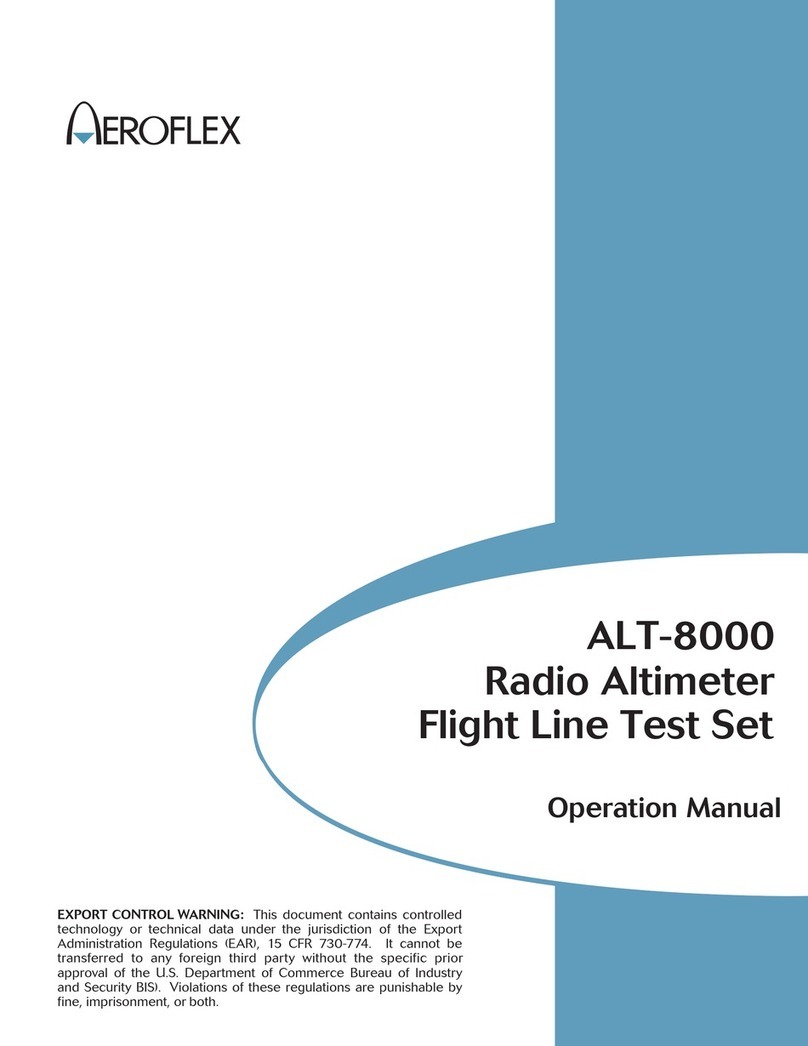
Aeroflex
Aeroflex ALT-8000 User manual