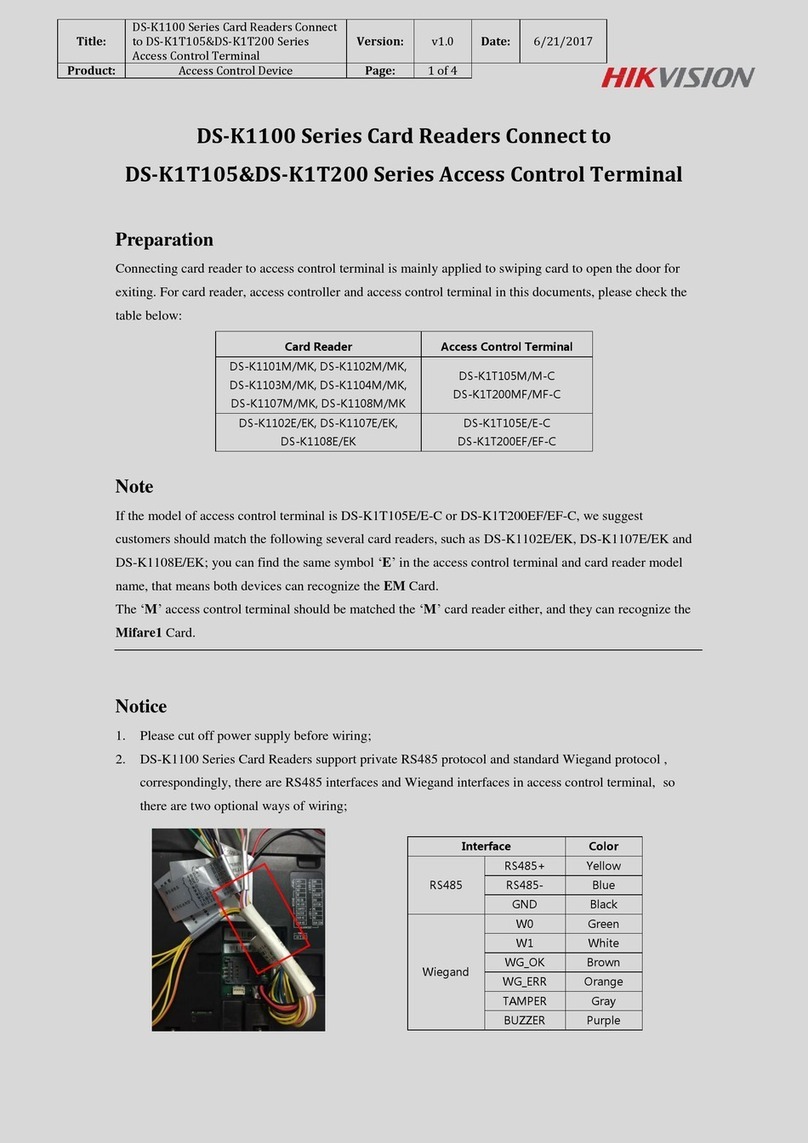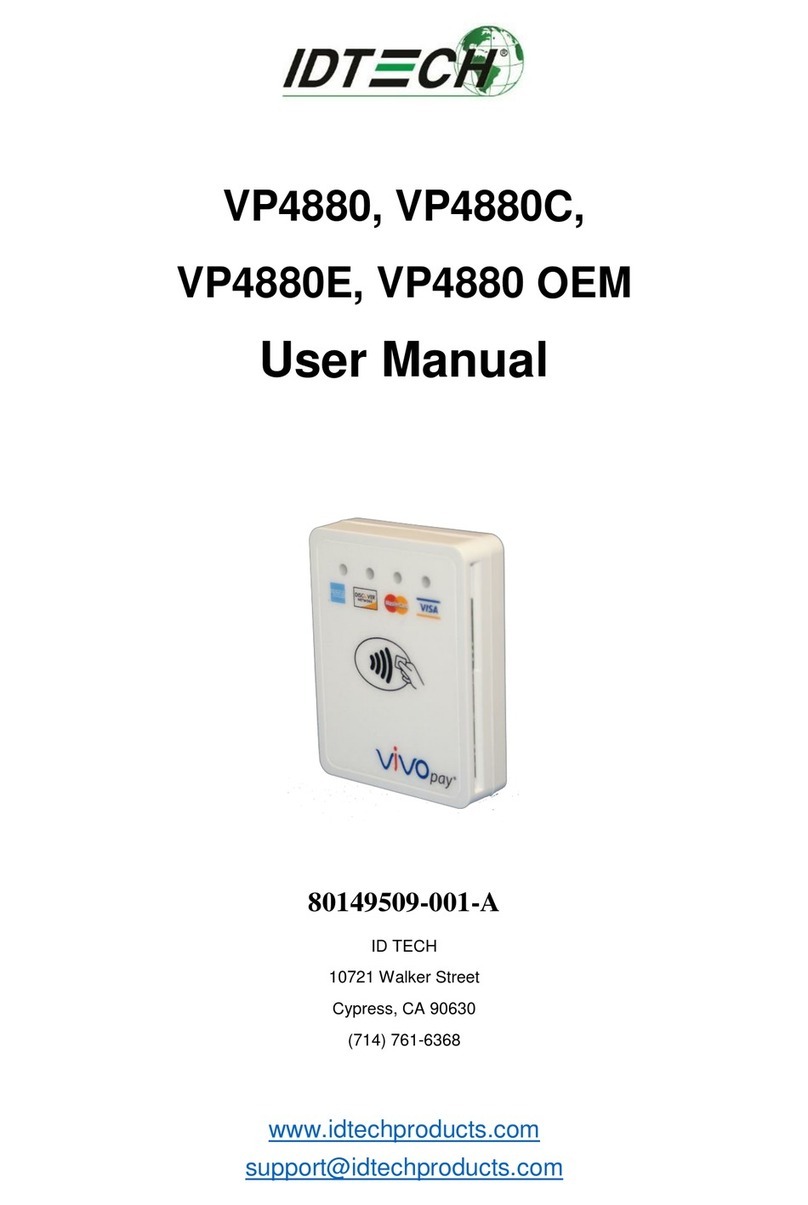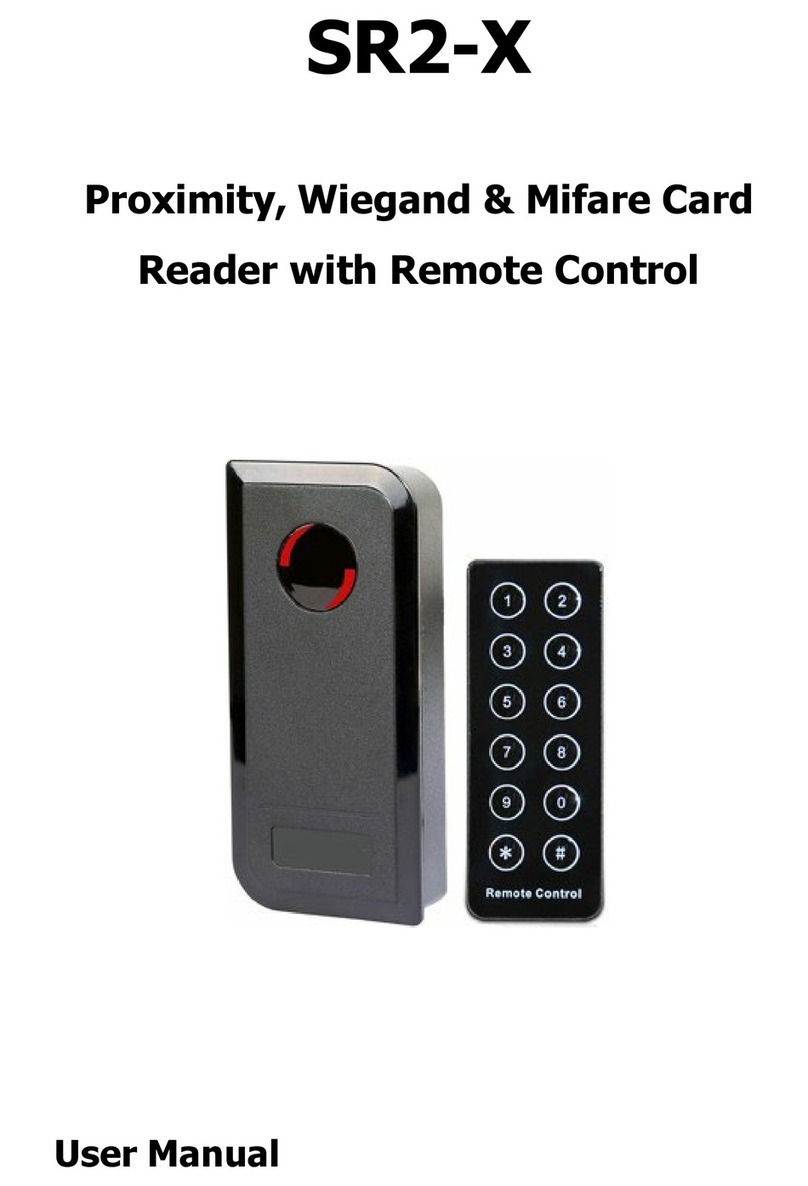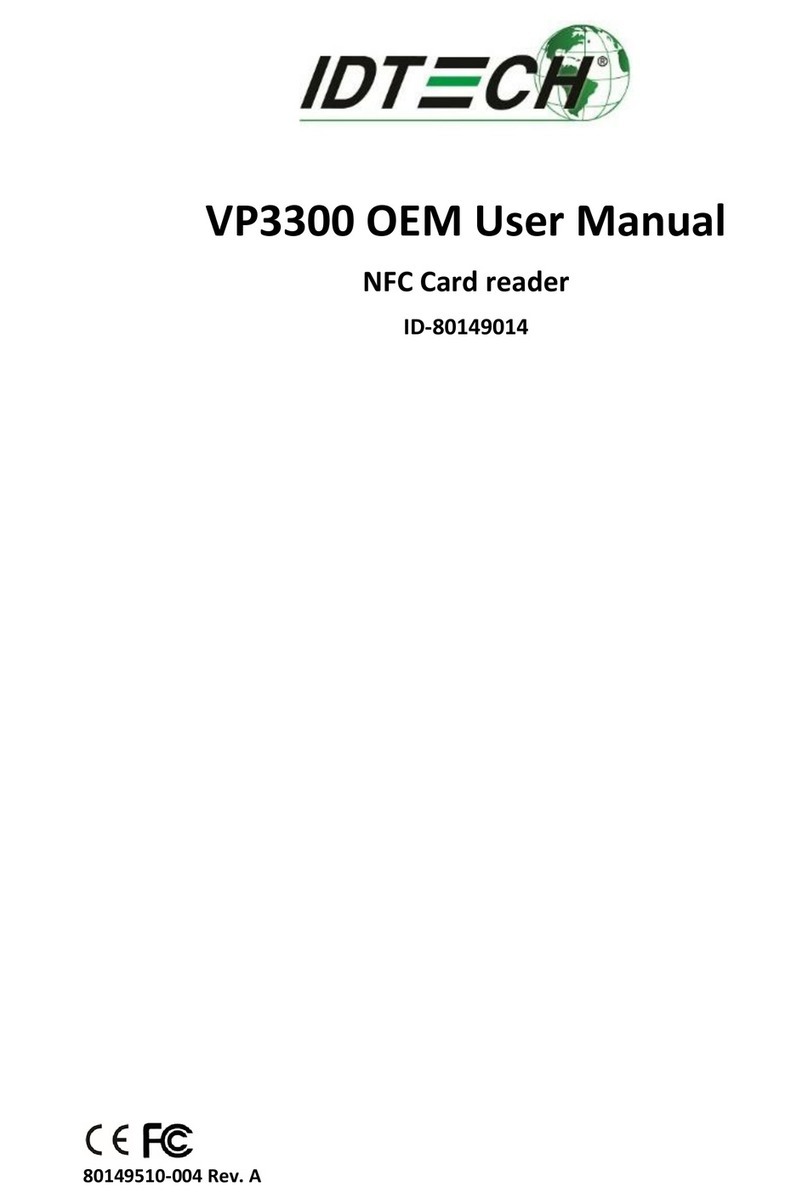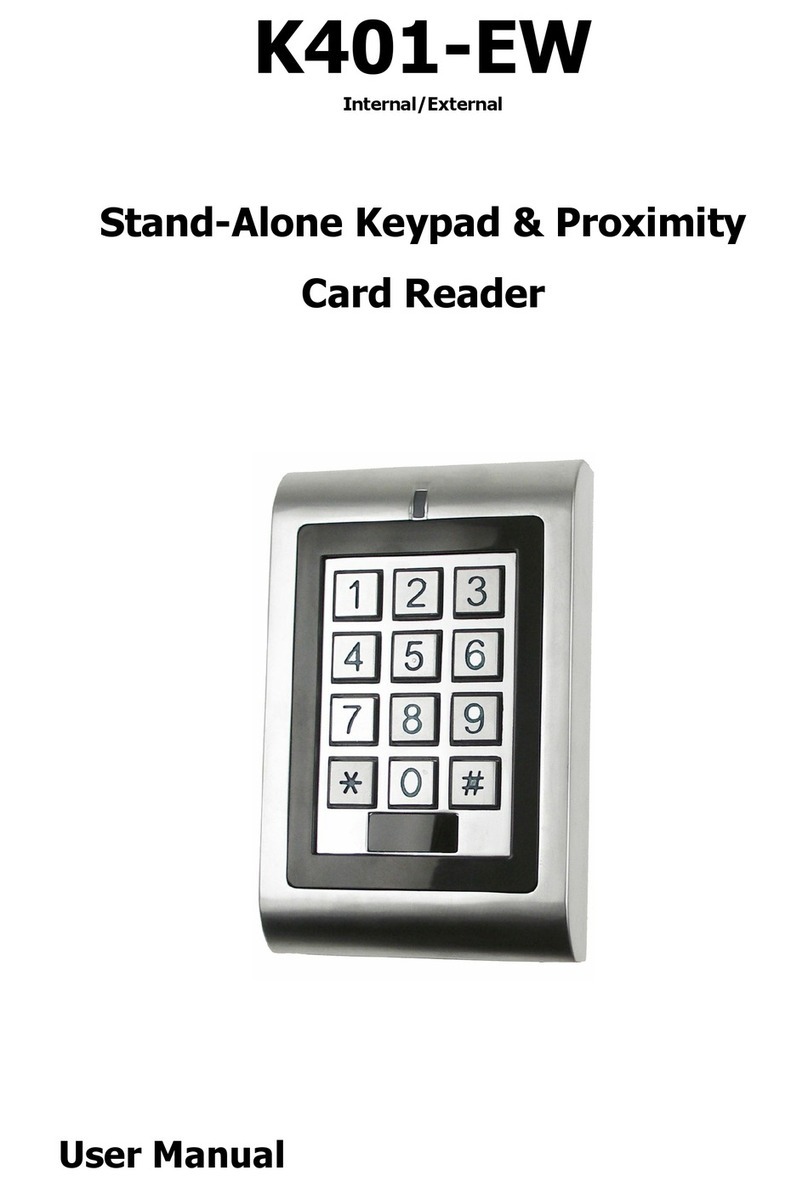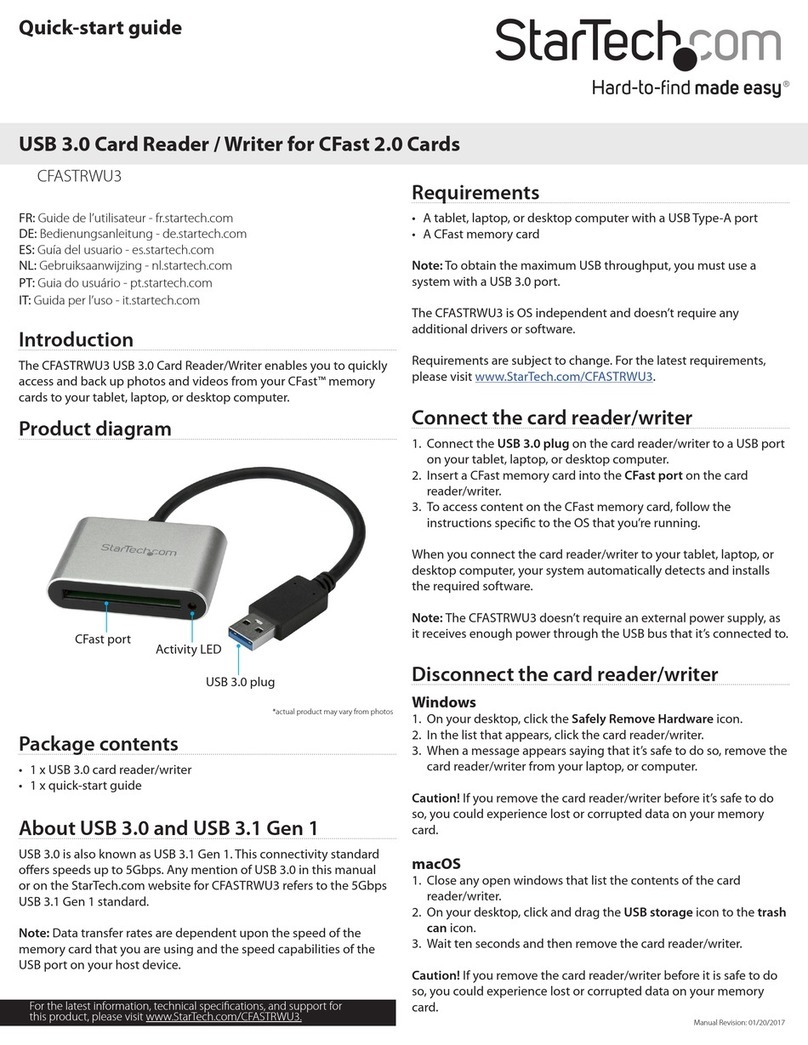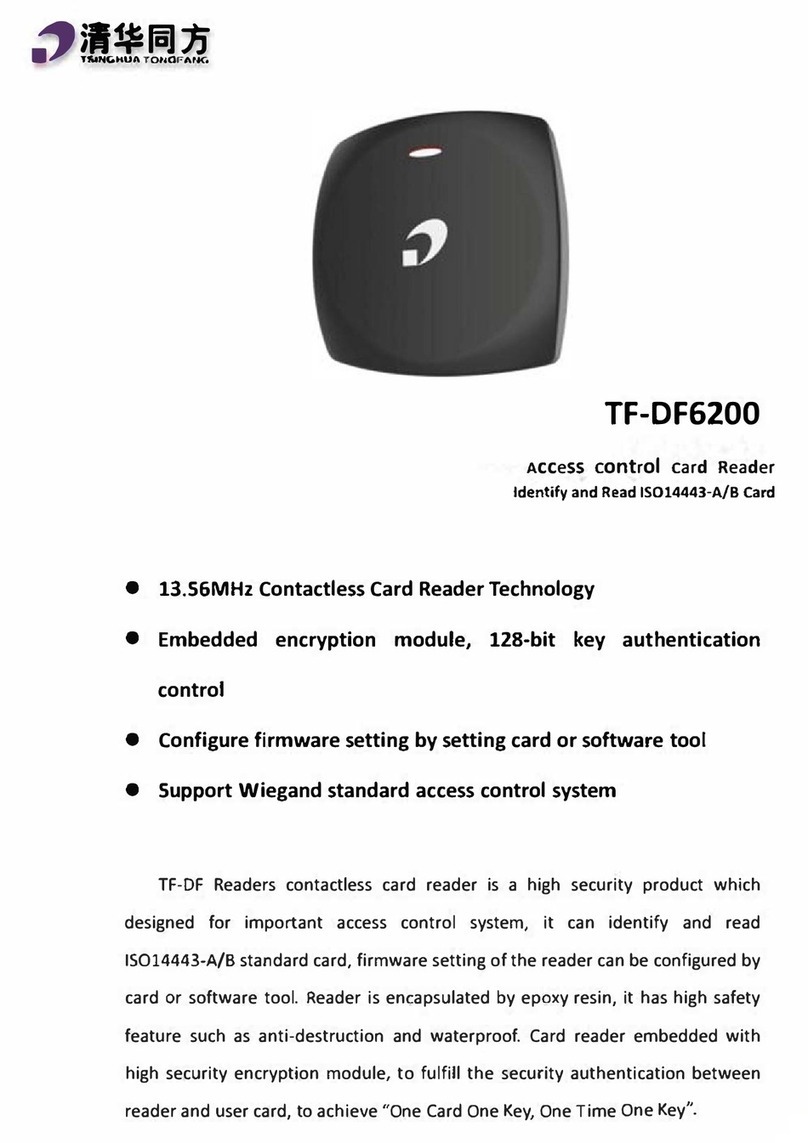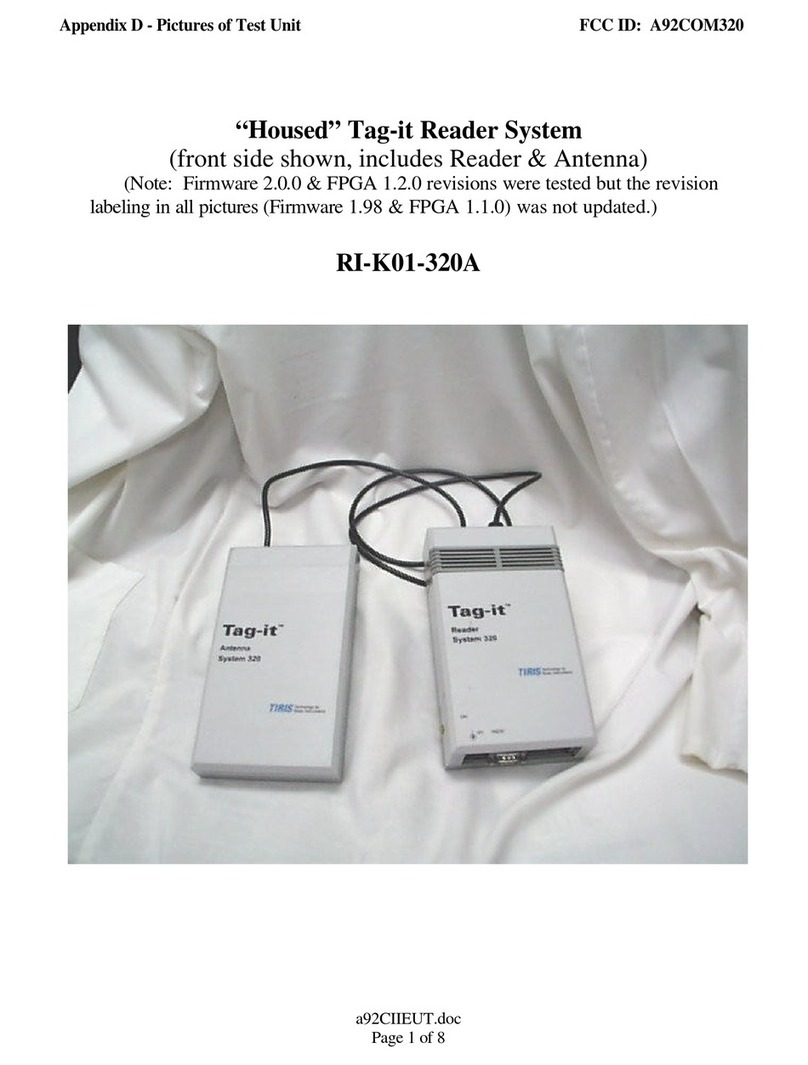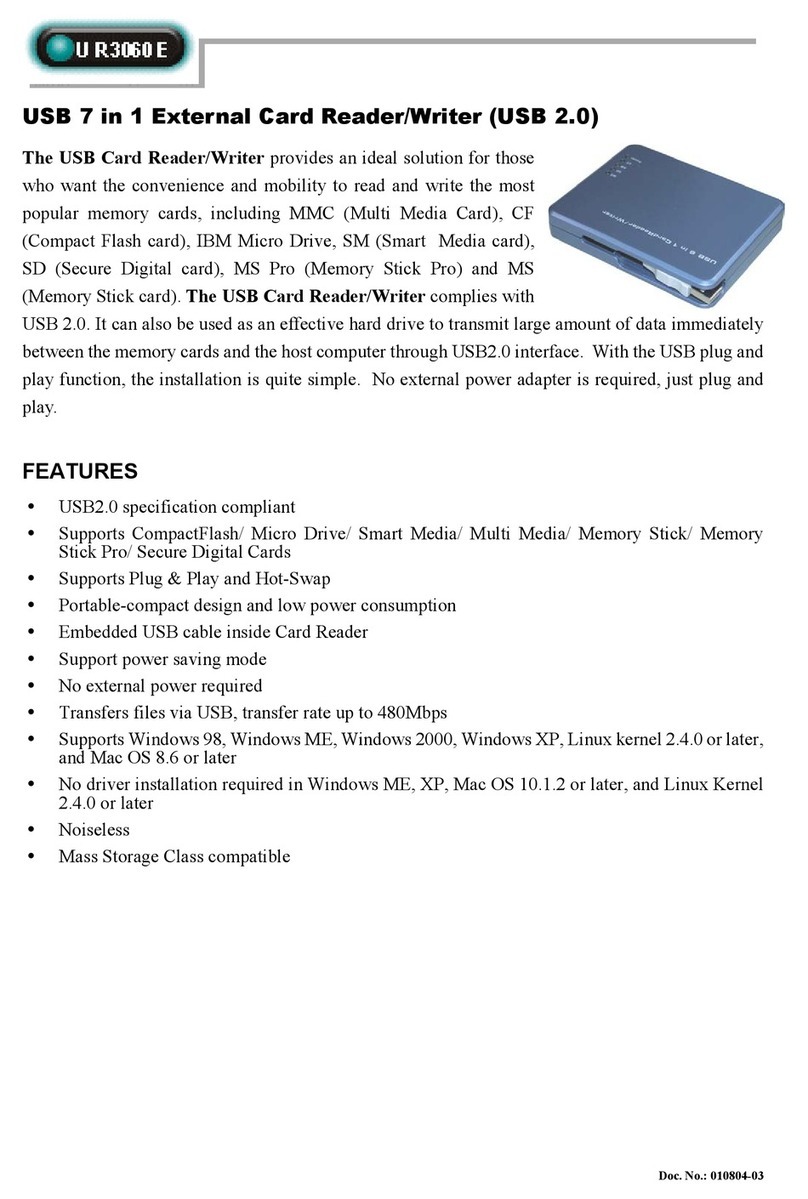AeroScout EX3210 User manual

AeroScout EX3210 Exciter
User’s Guide
EX3210-UG-040510-02

Disclaimer
The information and know-how included in this document are the exclusive property of AeroScout Inc.
and are intended for the use of the addressee or the user alone. The addressees shall not forward to
another their right of using the information, know-how or document forwarded herewith, in whole or
in part in all matters relating or stemming from or involved therein, whether for consideration or
without consideration, and shall not permit any third party to utilize the information, know-how or the
documents forwarded herewith or copies or duplicates thereof, unless at the company’s consent in
advance and in writing. Any distribution, advertisement, copying or duplication in any form
whatsoever is absolutely prohibited. The Company reserves the right to sue the addressee, user
and/or any one on their behalves, as well as third parties, in respect to breaching its rights pertaining
to the intellectual rights in particular and its rights of whatever kind or type in the information, know-
how or the documents forwarded by them herewith in general, whether by act or by omission.
This document is confidential and proprietary to AeroScout Inc. and is not to be distributed to any
persons other than licensed AeroScout Visibility System users or other persons appointed in writing
by AeroScout Inc.
Trademark Acknowledgements
AeroScout™ is a trademark of AeroScout, Inc. Other brand products and service names are
trademarks or registered trademarks of their respective holders. Below is a partial listing of other
trademarks or registered trademarks referenced herein:
Cisco™ is a trademark of Cisco Systems, Inc.
Sun, Sun Microsystems, the Sun Logo, Java, JRE and all other Sun trademarks, logos, product names,
service names, program names and slogans that are referred to or displayed in this document are
trademarks or registered trademarks of Sun Microsystems, Inc. in the United States and other
countries.
This product includes software developed by the Apache Software Foundation
(http://www.apache.org/).
This product includes code licensed from RSA Data Security
Skype, SkypeIn, SkypeOut, Skype Me, the Skype Logo and the S logo and other marks indicated on
Skype’s website are trademarks of Skype Limited or other related companies.
ESper is a trademark of EsperTech, Inc.
Jboss is a trademark of Red Hat Middleware, LLC.
Oracle 10G is a registered trademark of Oracle Corporation and/or its affiliates.
MS SQL Server 2005 is a registered trademarks of Microsoft Corporation in the United States and/or
other countries.
JasperSoft, the JasperSoft Logo, JasperReports, the JasperReports logo, JasperIntelligence,
JasperDecisions, JasperAnalysis, Scope Center, Scope Designer, and JasperServer are trademarks or
registered trademarks of JasperSoft, Inc. in the United States and other countries.
Copyright 2010 AeroScout Inc. All rights reserved.

AeroScout EX3210 Exciter Exciter
Table of Contents 3
Table of Contents
Introduction ...................................................................................................................5
Application and Industry Examples ............................................................................6
Features ..........................................................................................................................6
EX3210 Hardware..........................................................................................................7
Connecting the EX3210 to the Network and Power Source .......................................9
Chaining EX3210s........................................................................................................12
Resetting the EX3210 ...................................................................................................14
EX3210 Configuration .................................................................................................15
Mounting the EX3210 ..................................................................................................16
EX3210 and Accessories Model Numbers..................................................................18
EX3210 Specifications ..................................................................................................18

AeroScout EX3210 Exciter Exciter
Document History 4
REVISION HISTORY
Revision
Date
Comments
Author
1
23 December 2009
New document
E Prigat
2
4 May 2010
Updates
E Prigat

AeroScout EX3210 Exciter Exciter
Introduction 5
Introduction
The AeroScout EX3210 is a component of the AeroScout suite of enterprise visibility
solutions that enables location-based applications. The EX3210 extends the
AeroScout suite to provide robust and sophisticated RFID detection capabilities,
using the same AeroScout tags that can also be accurately located in real time by the
AeroScout system.
The EX3210 triggers AeroScout’s tags as they pass through a choke point or when
they are located near an Exciter and they transmit a message to AeroScout Location
Receivers or compatible Access Points in range. The Exciter can activate/deactivate
the tags, program the tags or even cause tag reaction such as blinking.
This provides instant acknowledgment that a tagged asset passed through a gate,
doorway or some other well-defined area. The detection capabilities of the EX3210,
combined with the location features of the AeroScout Visibility System, make the
AeroScout suite the most sophisticated enterprise visibility solution for a wide
variety of industries.
Figure 1: EX3210 positioned at choke point triggering a tag

AeroScout EX3210 Exciter Exciter
Application and Industry Examples 6
Application and Industry Examples
High value asset tracking
Health care facilities and general enterprises can tag valuable assets that are
intended to stay within a certain area. The AeroScout system can track the location
of those assets, and if they leave through an exit or enter a restricted area, the EX3210
triggers a tag message.
Process control
Manufacturing and supply chain facilities can track the location and presence of
equipment and in-process inventory as it moves through the production process.
This gives an enterprise a real-time view of which (and how many) assets have
passed each step in the process, enabling better supply chain management.
Inventory management
Logistics and manufacturing enterprises can automatically update inventory records
as inventory enters and leaves the warehouse, ensuring real-time knowledge of
levels without manual checks or physical scanning.
Security applications
Government agencies and enterprises can tag secure assets and people that are
restricted to certain areas or require historical location tracking. If those assets leave
through an exit or enter a restricted area, EX3210 triggers a tag message.
Features
RFID detection of AeroScout Tags
Triggering the tags to transmit as they pass through a defined area, EX3210s reach
up to a 3 meters (9.84 ft) range, enough to cover typical door or gate areas. EX3210s
can also be chained one to another, thus increasing the RFID detection range for
accommodating even very large areas.
Note
The exciters’ effective range, based on specific environment and placement, may be less
than the configured range. The effective range should be taken into consideration when
planning and designing the deployment.

AeroScout EX3210 Exciter Exciter
EX3210 Hardware 7
Tag behavior modification:
Wireless activation and deactivation of tags. Tag battery life can be extended further
by switching the tags off when they leave a defined tracking area through a gate or
doorway.
Change of tag transmission rate temporarily or indefinitely to accommodate
different usage patterns in various physical spaces.
Message Programming functions
Provide the ability to use the EX3210 to store messages on the tag for later
transmission. Message transmission can later be triggered by other EX3210s,
enabling sophisticated process control functions.
EX3210 can trigger a tag:
to transmit up to 15 bytes of data sent to it by the EX3210;
to transmit one of 15 pre-stored messages;
to transmit and store up to 15 bytes of data sent to it by the EX3210.
Network connectivity
Enables remote programming, monitoring and software updates by the AeroScout
Engine. In addition, the EX3210 can work in offline mode disconnected from the
network, thus eliminating the need for a physical network feed. In this mode, remote
configuration and monitoring is not enabled.
EX3210 Hardware
The AeroScout EX3210 includes:
Three RJ-45 interfaces
Single power connector
Power adapter
Figure 2. AeroScout EX3210

AeroScout EX3210 Exciter Exciter
EX3210 Hardware 8
LED Indications
Top panel LED
A red-green dual LED indicates statuses.
Figure 3. Red-green dual LED
Green LED constantly lit indicates that the unit is connected to a power source
but not transmitting, or it is in slave mode and not transmitting
Blinking Green LED (according to transmission interval) indicates that the
EX3210 is transmitting LF (Low Frequency) signals.
Red LED indicates that the unit is not in working order. This LED also lights for
two seconds after an IP reset is preformed.
LAN connector LEDs
There are two LEDS on the LAN connector.
Green LED constantly lit indicates that the LAN cable is connected and alive.
Green LED off indicates that the LAN cable is not connected.
Orange LED blinking indicates that data is moving across the LAN interface.
Orange LED constantly lit or off indicates that the LAN interface is idle.
Connectors Panel
Figure 4 describes the EX3210 connector panel (bottom panel).
Figure 4. AeroScout EX3210 Connectors
1
2
3
4
5
6

AeroScout EX3210 Exciter Exciter
Connecting the EX3210 to the Network and Power Source 9
1. Ethernet LAN Connection –RJ-45 interface. In a configuration that uses physical
Ethernet cable connection to the LAN, the network cable is attached here. Permanent
connection to a wired network is not mandatory. However, you must have a wired
connection for configuring the EX3210. In addition, some of the monitoring functions
will not be available if the EX3210 is not wired. This connection is also used for
Power over Ethernet (PoE, 802.3af).
2. Power jack (12V DC) –Accepts an input voltage of 12V DC. When PoE is used,
this connection is not used.
3. Chain IN Connector –RJ-45 connector. This connector is used for receiving
power, serial interface and data from chained EX3210s.
4. Chain OUT and Control Connector –RJ-45 connector. This connector is used for
distributing power, serial interface and data to chained EX3210s.
5. Master/Slave Switch: The position of this switch determines whether the EX3210
is a master or slave. A master Exciter is connected to the network. A slave Exciter is
connected to the master Exciter (or to another slave Exciter) in a chain connection. In
any case, when configuring an Exciter using the System Manager, this switch must
be set to Master.
6. Control Switch –The position of this determines the position of EX3210 in the
chain: on the first and last EX3210 in the chain, set the switch to EXT. On in-between
devices, set the switch to INT.
Connecting the EX3210 to the Network and
Power Source
The following is a brief summary of available powering and networking options:
Usage option
Description
Single EX3210 –not
connected to network
EX3210s can be used as standalone devices that
function independently without any network
connection. In this case, you need to connect the
EX3210 to the power supply only. Using System
Manager, set the control switch to EXT, and set the
unit to be “not connected to the network".

AeroScout EX3210 Exciter Exciter
Connecting the EX3210 to the Network and Power Source 10
Usage option
Description
Single EX3210 –
connected to network
EX3210s can be remotely controlled (for configuration
and monitoring purposes) through the local area
network. In this case, you need to connect it to both a
power source and the network.
AeroScout EX3210s also support power-over-Ethernet
(PoE), which supply both power and network services
via a single connection. Set the control switch to EXT.
Chained EX3210s –
not connected to
network
EX3210s can be connected to each other in a chain and
receive the power/data from one master EX3210 in the
chain. This configuration does not require any
network connectivity. Up to 8 EX3210s can be
connected in a chain. Up to 3 EX3210s can use the
same power source (depending on the source’s
power). See Chaining EX3210s on page 12.
Power Supply Options
The various power supply options for powering up the EX3210 are described below.
Note
An Ex3210 Exciter consumes 6W.
PoE Switch
If your network has a Power-over-Ethernet infrastructure, you can connect a CAT-5
Ethernet cable from the PoE switch to the EX3210’s LAN connector (connector 1 in
Figure 4). This supplies both the power and the network connection.
Note
PoE standard 802.3af class 0 allows power for not more than 2 EX3210. When using PoE
with chained EX3210s, a PoE connection must be made to every two EX3210’s in the
chain. The LAN connectivity that the PoE supplies will not be utilized for slave EX3210s in
a chain.
110/220 VAC to 48VDC PoE Single-Port Injector
The PoE Single Port Injector converts 110/220VAC to 48VDC. In addition, it can
receive a network connection.
Note
When using this injector, do not connect a power supply to the power jack of the EX3210.
Use only certified POE injector with limited power source.

AeroScout EX3210 Exciter Exciter
Connecting the EX3210 to the Network and Power Source 11
Figure 5. Single-Port Injector
The injector’s IN connector is connected to the network. The injector’s OUT
connector is connected to the EX3210’s LAN connector (connector 1 in Figure 4).
The injector can be used for both networked and non-networked EX3210s. In case of
a non-networked EX3210, the IN connector on the injector is not used.
Note that an injector can provide enough power for two EX3210 only. When using
the injector with chained EX3210s, an injector must be connected to every second
EX3210 in the chain.
12V DC Power Supply Adaptor
This adaptor converts 110V AC or 220V AC inputs to 12V DC and has a maximum
output power of 25W.
Note
EX3210 IS INTENDED FOR USE ONLY WITH EXTERNAL CERTIFIED LPS LISTED NEC
CLASS 2. Use only 12V, 25Wmax certified limited power source.

AeroScout EX3210 Exciter Exciter
Chaining EX3210s 12
Figure 6. 110VAC to 24V AC or 220V AC to 12V AC Adaptor
The adaptor is connected to the EX3210’s power jack (connector 2 in Figure 4). The
network should be connected separately to the EX3210’s LAN connector (connector 1
in Figure 4). This adaptor is most common for chained EX3210s. Although it is
capable of powering up to four EX3210s, it can be used for supplying power to up to
three EX3210s (for powering more than three EX3210s in a chain, refer to Chaining
EX3210s on page 12).
Power Connection Summary
The following table summarizes the power connection options:
Power supply
Input Voltage
(VAC)
Output
Voltage
(VDC)
Maximum
Output
Current
(A)
Available
Output
Power
(W)
Maximum #
of EX3210s
with one
source
POE single port
injector
100-240
50-60Hz
48
0.32 (*)
15.4
2
Power supply
adaptor
110 or 220
50-60Hz
12
2
25
3
(*)The EX3210 port cannot support power required by more than three EX3210s as it is limited to a
current of 1.5A.
Chaining EX3210s
When an EX3210 solution needs to be applied at a point where the required coverage
is more than a single EX3210 can actually cover, you can chain several EX3210s to
each other, thus extending the coverage area. For example, a large entrance gate that
is 10m wide will require three EX3210s chained to one another.
The chained EX3210s will be treated by the system as a single entity and as a single
Exciter with a single ID covering a larger area. Transmissions will not interfere with

AeroScout EX3210 Exciter Exciter
Chaining EX3210s 13
one another. When Chaining Exciters and powering them with the same PoE port,
the maximum available range is 2.75m instead of 3m.
The EX3210s’ transmission ranges and physical positions should be set in a manner
that will allow overlapping between neighboring EX3210s’ coverage areas.
Figure 7 illustrates chained EX3210s and shows the connections.
Figure 7. EX3210 chaining
Chain Connection
Up to 8 EX3210s can be connected to each other in a chain, as follows:
1. The first EX3210 in the chain that is directly connected to the LAN is called the
“master”. The others are called “slave”. Any EX3210 can be master or a slave.
Its M-S switch is set to M.
Its EXT-INT switch is set to EXT (external, meaning extremity of the chain).
2. The master is connected to the next slave from the master’s OUT connector to
the slave’s IN connector.
3. A slave is connected to a subsequent slave in the same manner (from OUT to the
next slave’s IN).
Its M-S switch is set to S.
The EXT-INT switch of all slaves except for the last is set to INT (internal,
meaning in-between).
The EXT-INT switch of the last slave is set to EXT (the other extremity of the
chain).
Power Connection Considerations
As mentioned earlier, an external power supply or AC adaptor can support up to
three chained EX3210s, and a PoE connection can support two EX3210. In order to
chain more EX3210s than the currently connected power supply can feed, an
additional power supply element can be added using a junction box.

AeroScout EX3210 Exciter Exciter
Resetting the EX3210 14
Figure 8. Junction box
1. Connect the junction box to its power supply.
2. Connect the last of the currently connected slave’s OUT to the junction box’s IN.
3. Connect the junction box’s OUT to the next slave’s IN.
4. Connect subsequent slaves to each other as explained above.
If necessary, you can use more than one junction box to supply more power along
the chain.
Resetting the EX3210
You can reset the EX3210’s IP address to the factory defaults by pressing the IP Reset
button using a thin, pin-like object. The Reset button is located on the LAN side of
EX3210. The default IP address is 192.168.1.178. After a successful IP reset the red
LED will lit for two seconds.
Figure 9. IP Reset button

AeroScout EX3210 Exciter Exciter
EX3210 Configuration 15
EX3210 Configuration
Configuring the EX3210 via System Manager
EX3210s are configured using the AeroScout System Manager Ver. 3.1 and above.
The configuration settings consist of device installation and network definitions. The
configuration procedure involves the following steps (for more information please
refer to AeroScout System Manager user guide):
1. Connect all EX3210s with a wired Ethernet connection to a dedicated segment.
Set Exciters to Master (the Slave mode does not allow for configuration
changes).
2. Add the EX3210s with the AeroScout System Manager (select the EX3210 type),
configure their parameters and define their IP settings (The preconfigured IP is
supplied per EX3210).
If you wish to later change the IP settings (IP, subnet, gateway or ports) you can
do so by right-clicking on the EX3210 and selecting IP Settings.
3. Check that the EX3210’s status is OK by right clicking on the EX3210 icon and
selecting Status. Also verify in the status window that the firmware versions
(DSP and Second Boot) are compatible with the current installed Engine version
and EX3210 hardware version. Consult AeroScout Support regarding the
appropriate firmware versions.
4. Position the EX3210 in the site according to site survey recommendations, and
mount it.
5. Align the EX3210s’ positions according to the required area coverage.
6. If you wish to define the EX3210 as an offline EX3210 not connected to the
network, you should approve the above configuration, wait for a confirmation,
define the EX3210 as disconnected from network from the Properties window,
approve the settings again and disconnect the EX3210 from the network.
Note
Slave Exciters are configured by connecting them one by one directly to the network
using the AeroScout System Manager. When configuring slave Exciters, their Master/Slave
switch should be set to Master, and switched back to Slave when they are connected to
the chain.
Monitoring the EX3210
EX3210s can be monitored via the AeroScout Engine Event Manager.

AeroScout EX3210 Exciter Exciter
Mounting the EX3210 16
Online EX3210s connected to the network may trigger one of the following events:
EX3210 Down - Occurs when an online EX3210 is unreachable and its status
cannot be retrieved.
Missing Reports from Online EX3210 - The event is triggered if the EX3210
transmissions are not functional or are not received by tags. This is checked by
the on-board LF (Low Frequency) receiver on the EX3210.
Offline EX3210s that are not connected to the network may trigger the following
event:
Missing Reports from Offline EX3210 –Triggers an event if there has not been
any tag location report with that EX3210 ID for more than the defined period.
The configuration process and the event monitor setup is explained in detail in the
AeroScout Engine User Guide (version 3.2 and above).
Mounting the EX3210
EX3210 can be attached to a fixed support in one of the following ways:
On a Surface
Insert two screws through the two ears on the two extremities of the device to fix it
directly on the surface. The recommended screw diameter is 4mm.
On a Narrow Support
Use the following procedure to fasten EX3210 to a fixed support such as a pole:
1. Fasten the mounting plate that comes with EX3210 to the pole, threading the
strap through the vertical, rectangular holes.

AeroScout EX3210 Exciter Exciter
Mounting the EX3210 17
Figure 10. Mounting plate
2. Fasten EX3210 to the mounting plate using through screws.
On the Ceiling
1. Install the ceiling mount.
Figure 11. Ceiling Mount
2. Fasten the mounting plate to the ceiling mount by inserting a screw through the
central hole of plate.
3. Fasten EX3210 to the mounting plate using two screws.
Figure 12. Complete assembly

AeroScout EX3210 Exciter Exciter
EX3210 and Accessories Model Numbers 18
EX3210 and Accessories Model Numbers
EX3210
Comments
Model Number
AeroScout EX3210
Exciter
Ethernet interface, 12V DC,
PoE, power supply
EX-3210
110/220V AC - 48V DC
PoE Injector
ADP-030
12V DC 25W Power
Supply
ADP-070
Ceiling Mounting Adapter
For false/acoustic ceilings
MAC-100
Mounting plate
EXAC-120
EX3210 Specifications
Range
Adjustable range up to 3 m (9.84 feet)
Physical and Mechanical
Dimensions: 130mm (5.1 inches)x 65mm (2.6 inches)x25mm (1 inch)
Weight: 135g (4.8 oz.)
Network Interface
Ethernet (RJ-45)
Power
Input voltage: 12VDC
PoE (802.3af) –48VDC
Maximum power consumption: 6W
Environmental Specifications
Operating temperature: -20°C to +60°C (-4°F to 140°F)
Humidity: 0 to 95%, non-condensing
LF Channel
125kHz
Field intensity limits: 37.3dBµA/m at 10m (ETSI)
Propagation limits: 21.8dBµV/m at 300m (FCC)

AeroScout EX3210 Exciter Exciter
EX3210 Specifications 19
Modulation: ASK
Certification
Radio:
FCC Part 15, Sub-part B, Class B, Sub-part C
EN 300-330, EN 301-489
RSS210 (Canada)
Safety:
CE, cTUVus (EN60950)

About AeroScout
AeroScout is the market leader in Unified Asset Visibility solutions. Clients improve operational
efficiency and quality using AeroScout products that leverage standard Wi-Fi networks to track and
manage the location, condition and status of mobile assets and people. AeroScout’s global customer
base consists of leading hospital, manufacturing and logistics organizations, including many of the
Fortune 500. The company originally invented the first Wi-Fi-based Active RFID tag, and today is
widely recognized as leading the market in number of deployments and tags shipped. Headquartered
in Redwood City, Calif., AeroScout has offices in Europe, Asia, the Middle East, Latin America and
Australia. For more information, please visit www.aeroscout.com.
AeroScout (Headquarters)
1300 Island Drive
Suite 202
Redwood City, CA 94065
Tel: +1 (650) 596-2994
Fax: +1 (650) 596-2969
E-mail: info@aeroscout.com
Europe, Middle East, Africa Office
Tel : +32 2 709 29 49
Fax : +32 15 30 80 99
E-mail: emea@aeroscout.com
Japan Office
Tel: +81 3 3556 9003
Fax: + 81 3 5875 3723
E-mail: info@aeroscout.co.jp
Latin America Office
Tel : +52 55 5001 5769
E-mail: latam@aeroscout.com
Asia-Pacific Sales
Tel : +1 650 596 2994
E-mail: apac@aeroscout.com
Australia and New Zealand Sales
Tel : +61 3 9038 8690
E-mail: anz@aeroscout.com
Table of contents