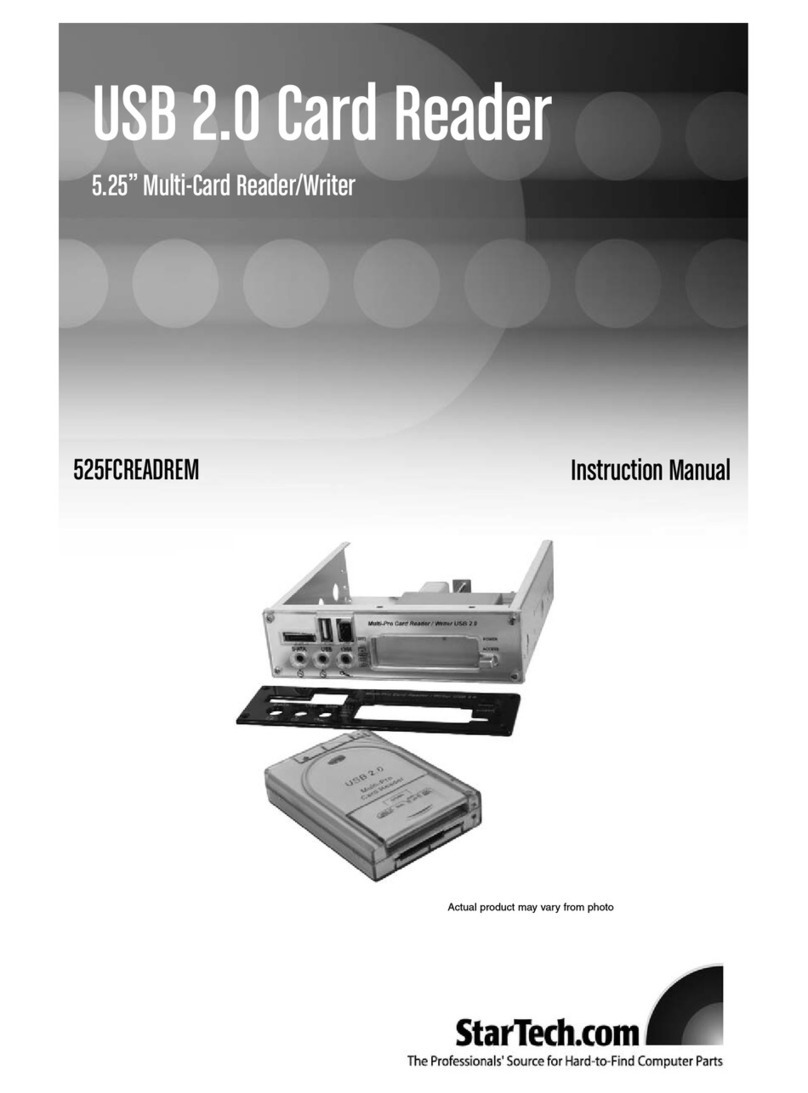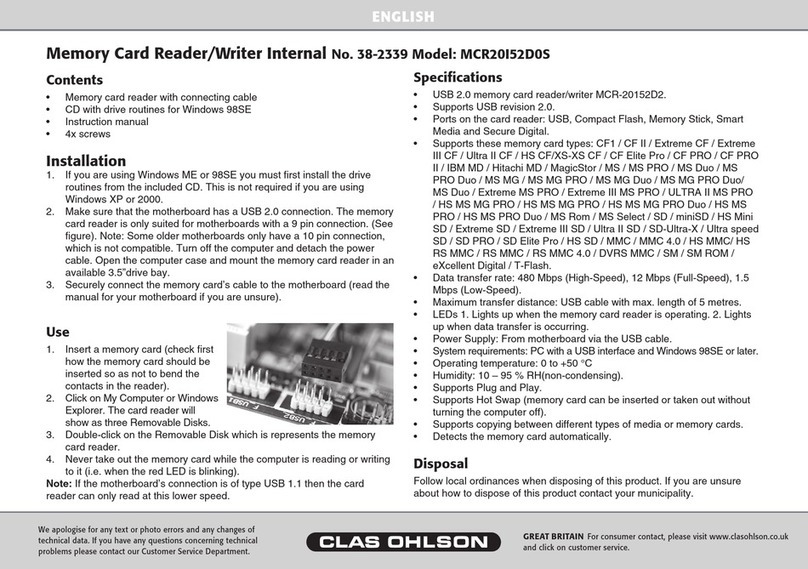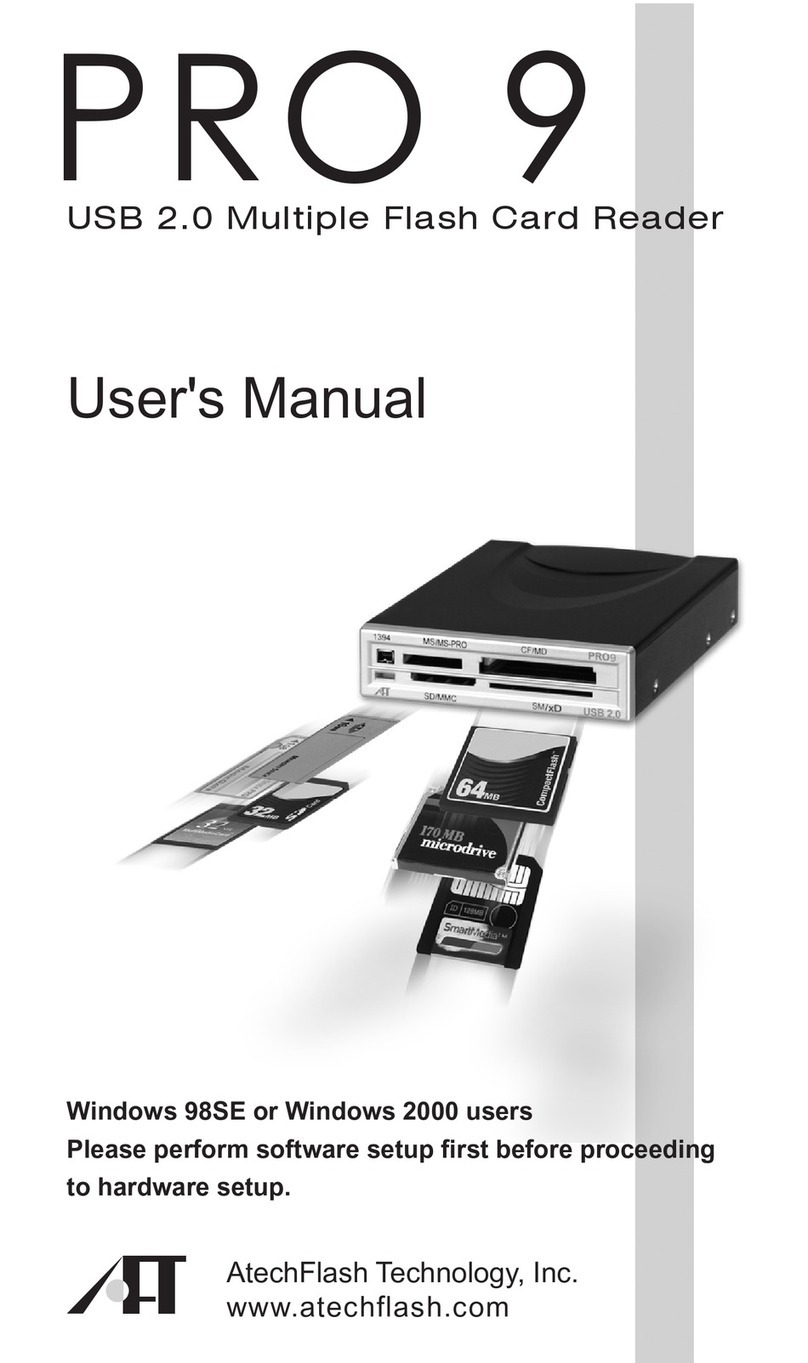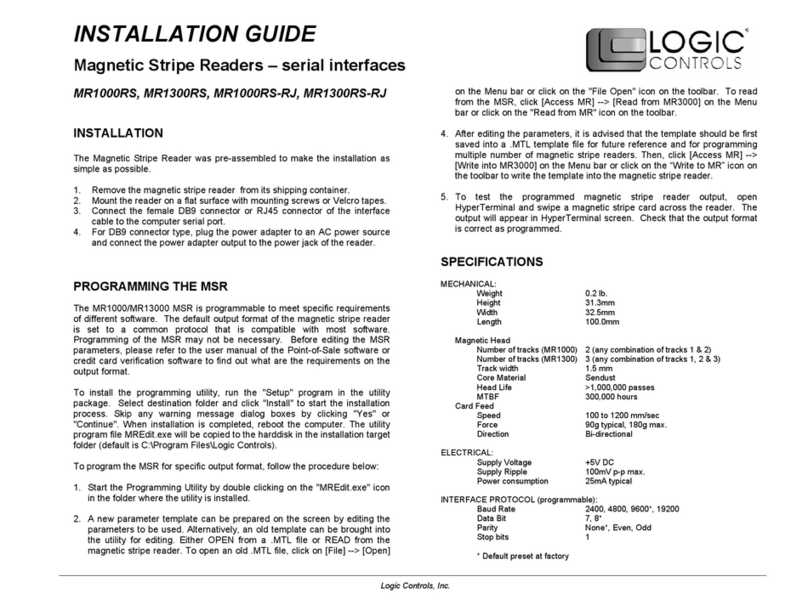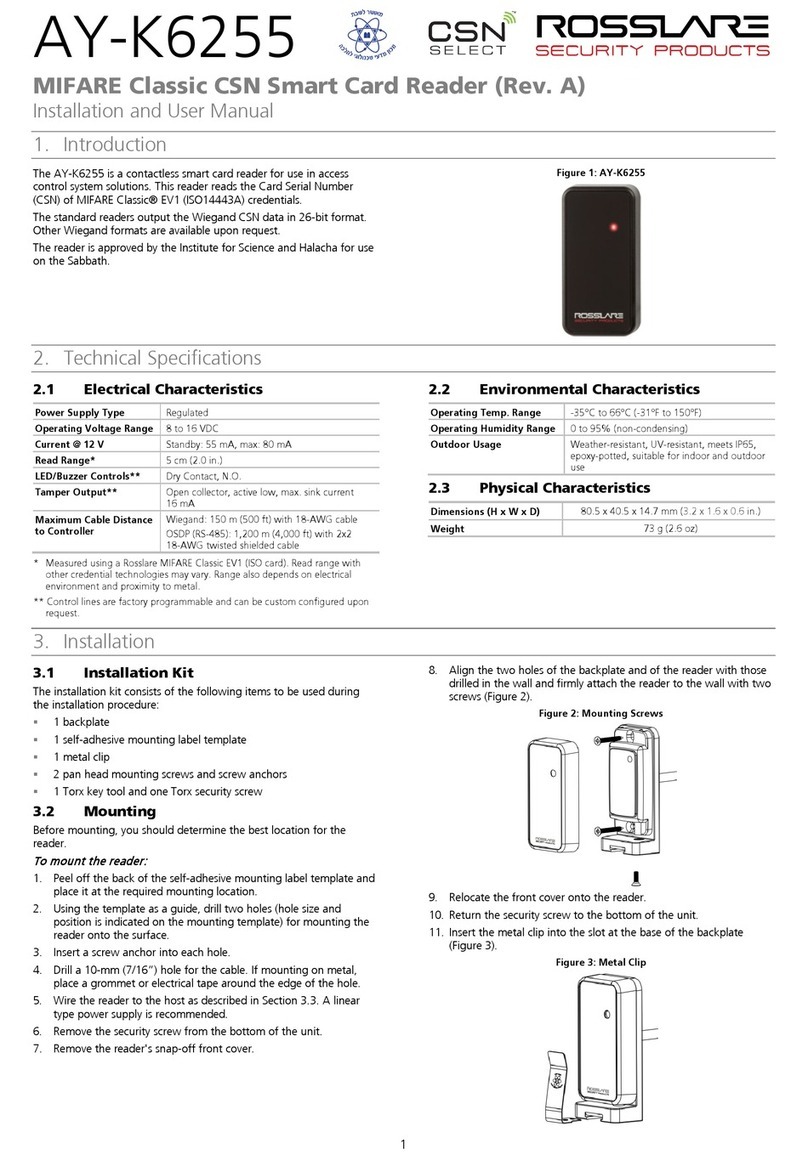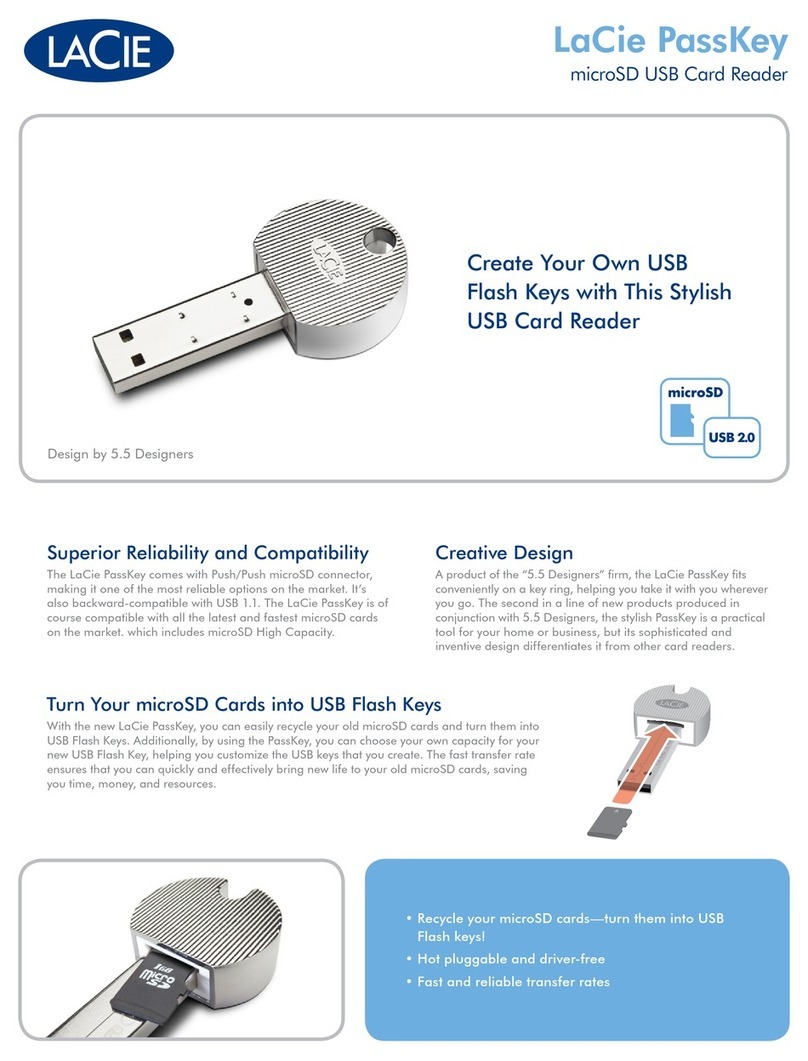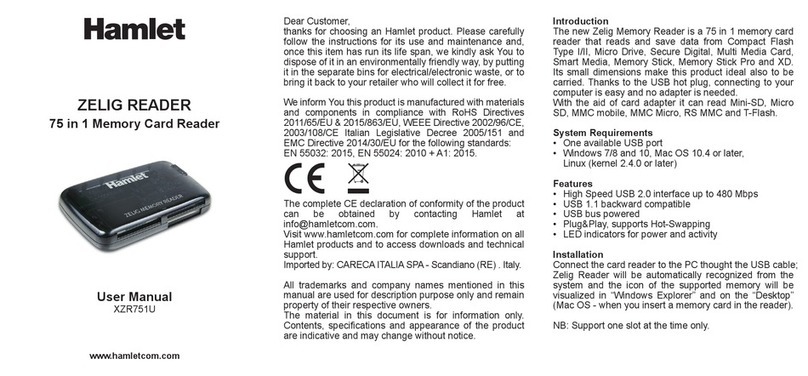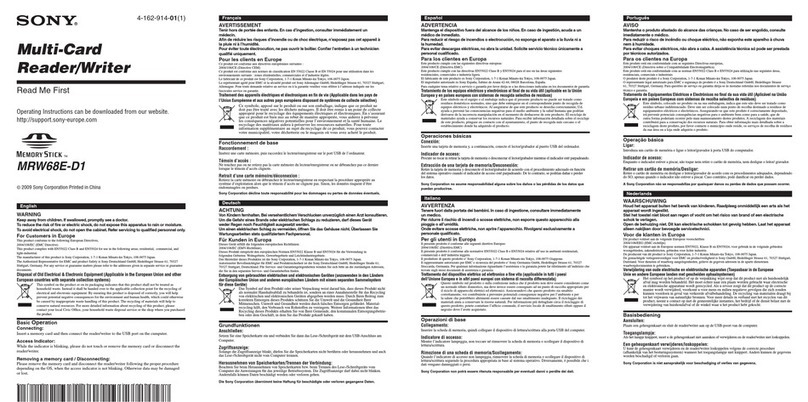Payment confirmation with PIN
Payment confirmation with signature
1. Enter the payment sum in cents and press
green button.
2. When card reader displays message
„Present card. Sum XX EUR“, ask customer
to insert the payment card.
3. After customer inserts the payment card, the
message „Authorization. Amount XX EUR
sum. Enter PIN“ appears on card reader‘s
screen.
4. When customer enters PIN code and press
green button, the message „Approved.
Remove card“ is displayed.
5. If customer enters wrong PIN code it can be
edited by using yellow button. The red
button is used in order to cancel payment.
1. Enter the payment sum in cents and press
green button.
2. When card reader displays message
„Present card. Sum XX EUR“, ask customer
to insert the payment card.
3. After customer inserts the payment card,
message “Approved”appears on screen and
card reader prints receipt.
4. Ask customer to sign on receipt and check if
the signature is the same as the one on the
payment card.
5. If signature matches, confirm payment with
green button. If signature doesn’t match,
cancel the payment with red button.
PAYMENT WITH CONTACTLESS CARD
1. Enter the payment sum in cents and press
green button.
2. When card reader displays message
„Present card. Sum XX EUR“, ask
customer to tap the payment card.
3. After a few seconds audible signal (beep)
is heard and four green LED lights
indicators switch on card reader.
4. The message “Approved. Card is read.
Remove card” appears on the card
reader’s screen.
If the amount of purchase doesn’t exceed the sum of
contactless payment limit set by banks
confirmation with PIN code usually is not needed.
In some cases, due to the implemented security
requirements, additional payer authentication is
required in one of the following ways:
1) When the customer taps the card, the
message “Insert card” is displayed on the
screen. Ask the customer to insert the card
and enter the PIN code.
2) When the customer taps the card, an
audible signal is heard and the message
“Enter PIN code” is displayed on the screen.
Ask the customer to enter a PIN.
3) When the customer taps the card, an
audible signal is heard and the message
“Remove the card. Repeat.” is displayed.
Ask the customer to tap the card again.
PAYMENT WITH MAGSTRIPE CARD
1. Enter the payment sum in cents and press
green button.
2. When card reader displays message
„Present card. Sum XX EUR“, ask
customer to swipe the card.
3. After customer swipes the payment card,
message „Authorization. Amount XX EUR
sum. Enter PIN“ appears on screen.
4. After customer confirms PIN code, on card
reader screen might appear request to
enter last four digits of customer‘s
payment card number.
5. Enter last four digits and press green
button. The message „Approved“ appears
on the screen.
In some cases payment with magnetic stripe card
might be confirmed with signature (see instructions
for payment confirmation with signature).