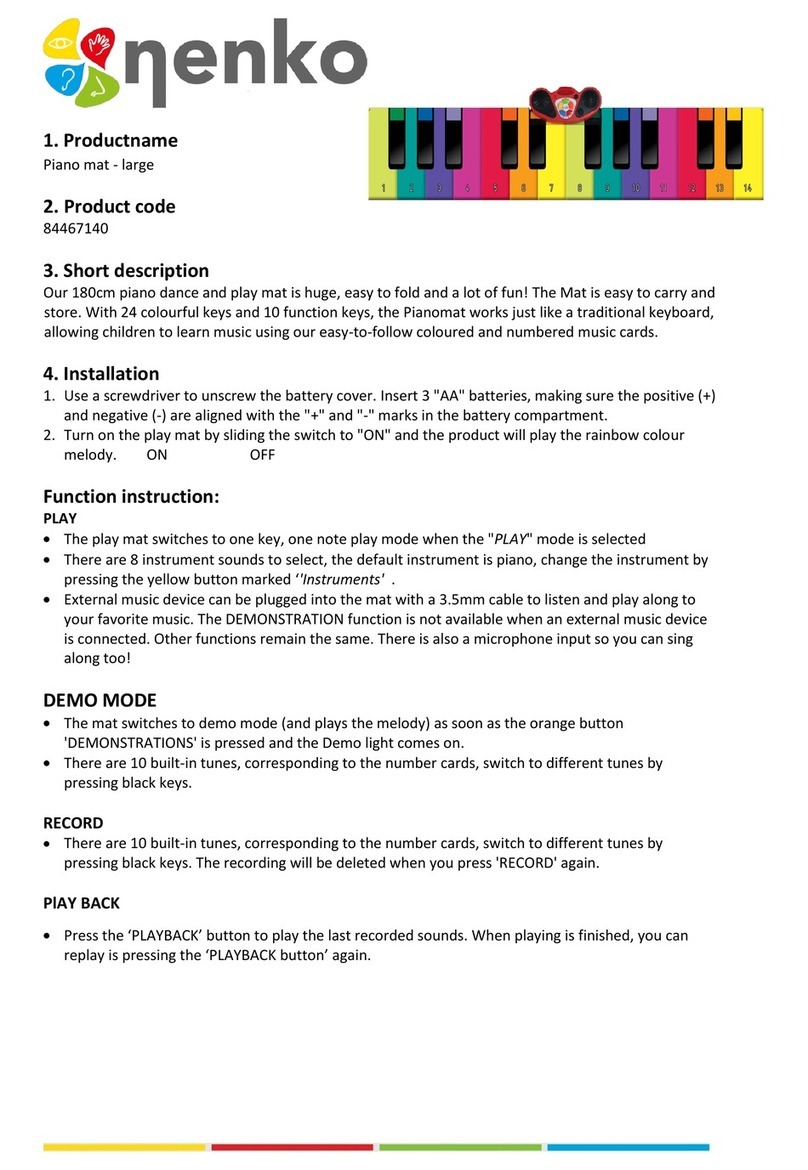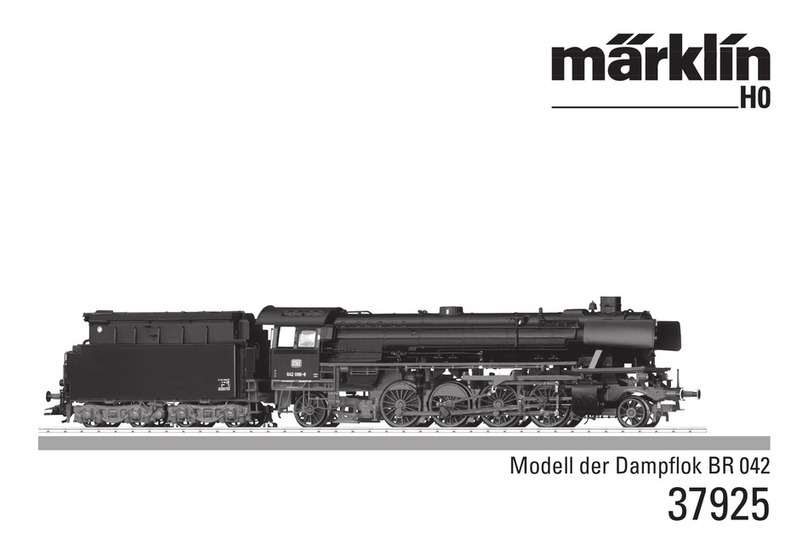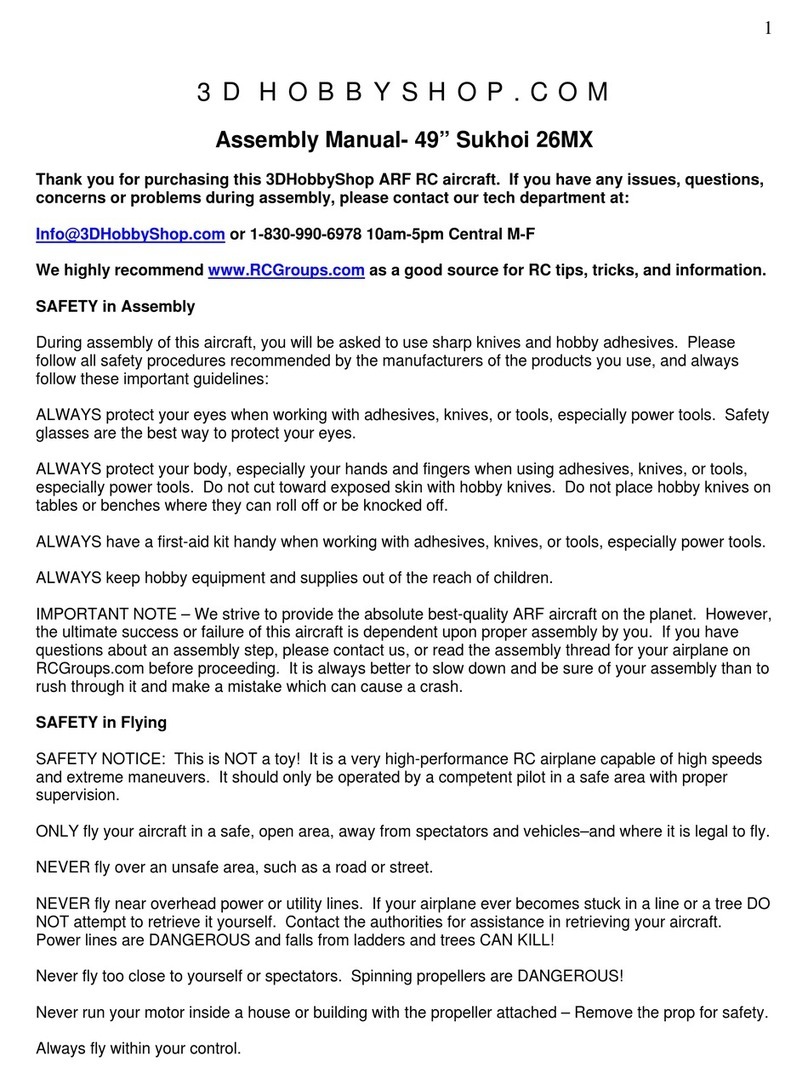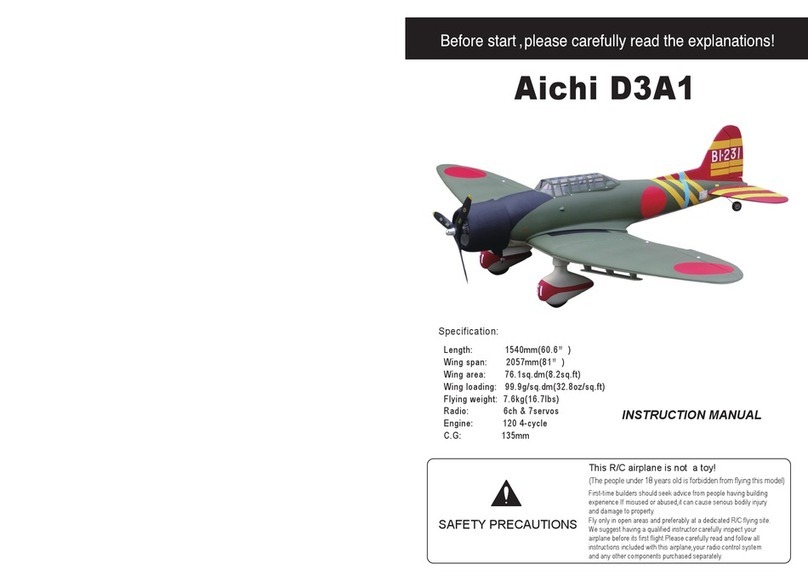Aerosoft DA20-100 User manual
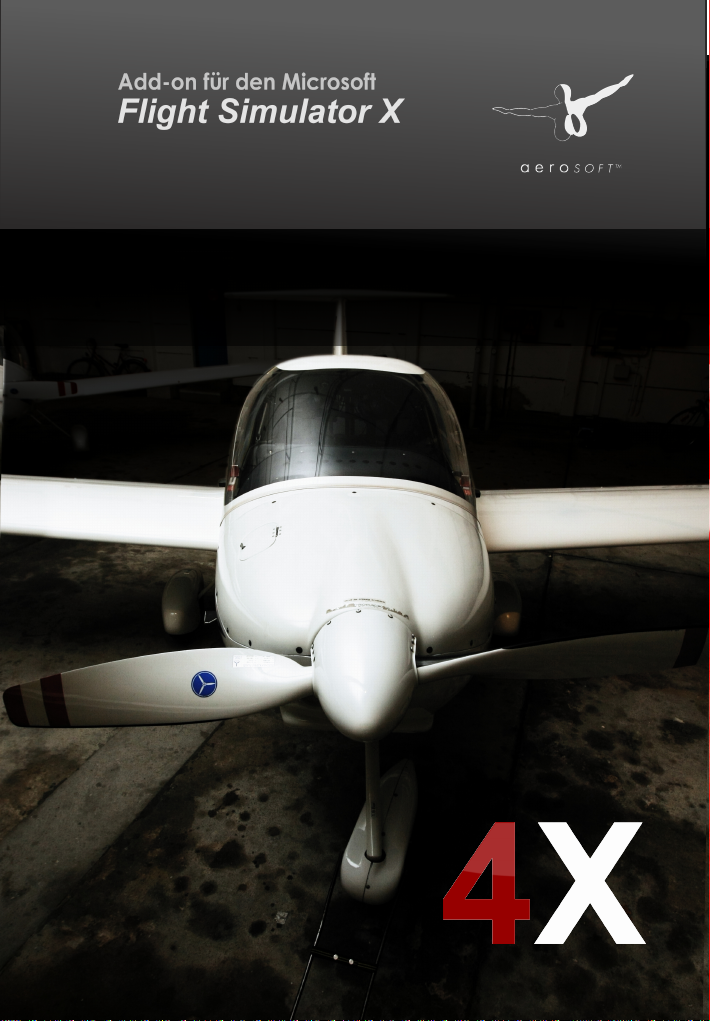
MANUAL
DA20-100 'Katana'


Neither the software nor the documentation may
be used for real aviation and training purposes.
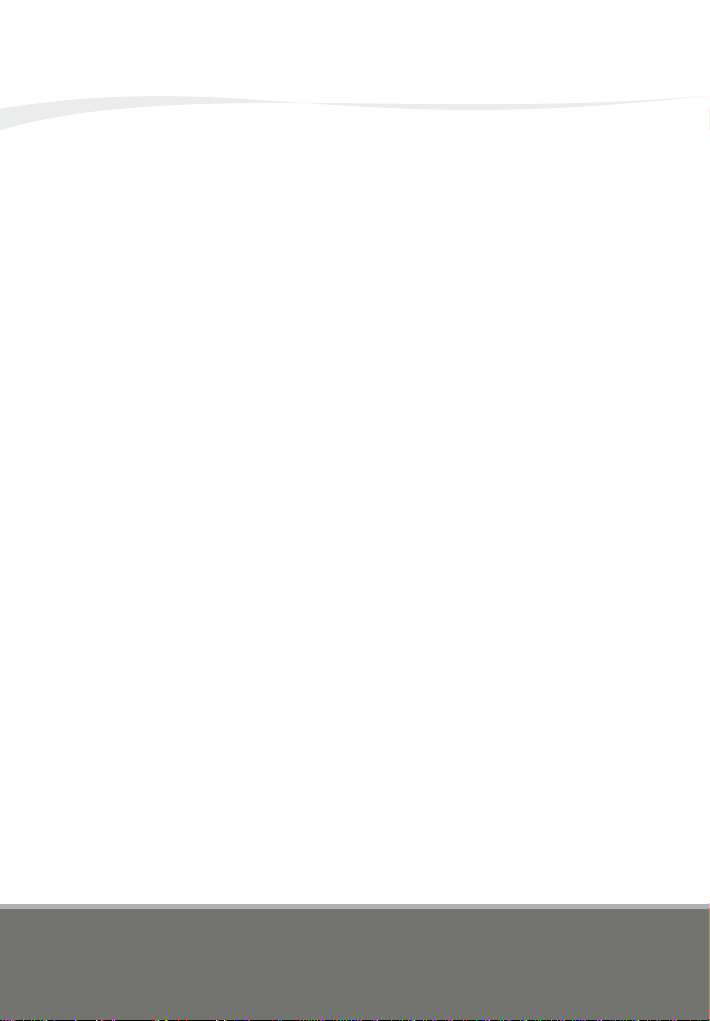
MarcelFelde
AlexanderM.Metzger
OtmarNitsche
Models,Graphics,Sounds,Systems,Manuals
Aerodynamics
Load/SaveModul
DiamondAircraftIndustriesGmbH,WienerNeustadt
DiamondAircraftIndustriesDeutschlandGmbH,Egelsbach
HanseatischerFliegerclubFrankfurte.V.
A big thank you to all that supported us in our work on this project - the
employees of Diamond Aircraft, Diamond Air Service, Hanseatischer
FliegerclubandAerosoft,thepilotsandtesters,ourfamiliesandfriendsthat
hadtostandbackfromtimetotime,whilewewereworkingonthisproject.
1.2
DEVELOPMENT TEAM
DA20-100 ‘Katana’ 4X Manual
Neither the software nor the documentation may
be used for real aviation and training purposes. 01<04
page
1.2.1 DEVELOPERS
1.2.2 SUPPORT
1.2.3 TEST TEAM
INTRODUCTION AND DESCRIPTION
Thomas Wolff, Moritz Rudolph, Tim Scharnhop, Roland Pohl, Chris
Schnaedelbach, AidanSandri, AndreasPaschen, JanBöhling
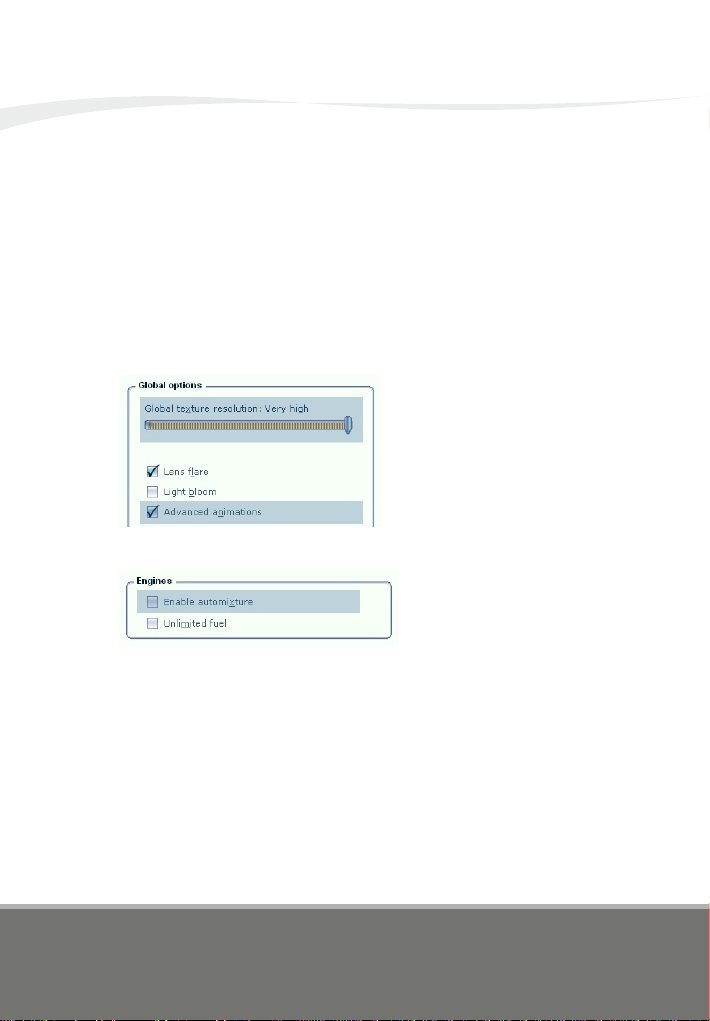
Neither the software nor the documentation may
be used for real aviation and training purposes. 01<05
page
1.3
CONFIGURATION
DA20-100 ‘Katana’ 4X Manual
Global texture resolution
should be set to Very high to get
sharp and detailled textures,
especiallyinthevirtualcockpit.
Advanced animations need to
be enabled for skin animations
andspecialeffects.
Enable automixture has to be
untagged as the Katana features
acarburetorsimulation.
Many systems of the Diamond DA20-100 ‘Katana’4x were implemented
beyondthe possibilities of FSX. So there are some keyboard shortcuts that
won’tworkontheKatana.ForexampleCTRL+Eforautostartingtheengine
orSHIFT+Mtoturnonbatterypower.
1.3.1 FSX SETTINGS
INTRODUCTION AND DESCRIPTION
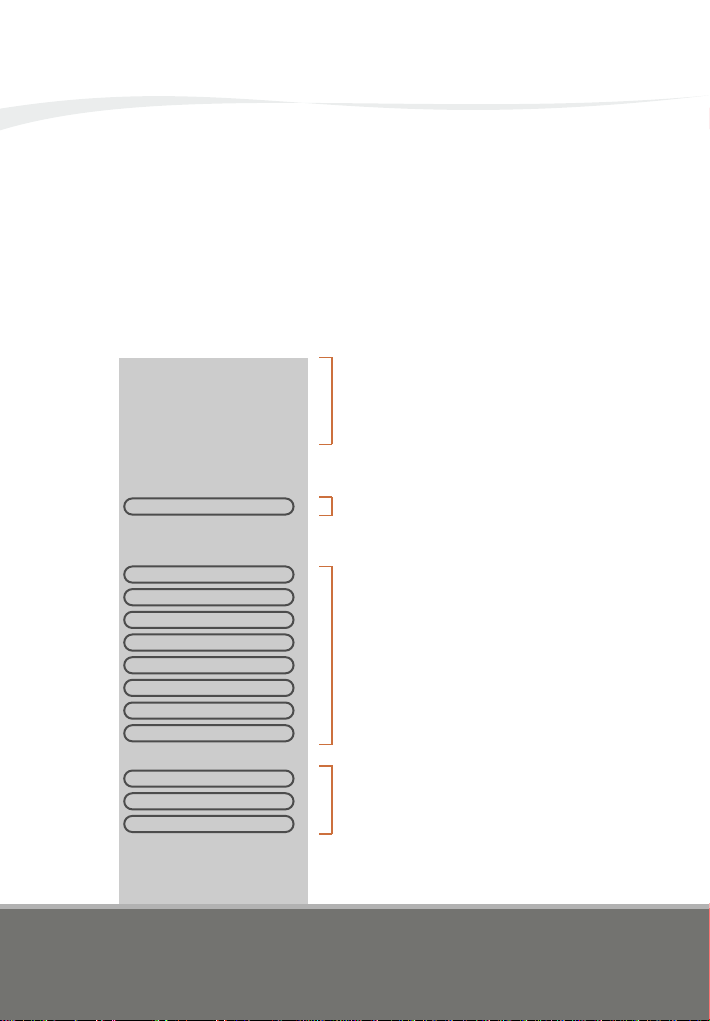
Neither the software nor the documentation may
be used for real aviation and training purposes. 01<06
page
DA20-100 ‘Katana’ 4X Manual
ThestartupsituationofFSXisofmajorinfluenceonthedifferentsystemsof
the Katana. In the first seconds after loading, the aircraft tries to interpret
the actual situation and to configure itself accordingly. The Initiation
Windowwillappearandofferfurtherinformationsandoptions.
1.3.2 STARTUP SITUATION
INTRODUCTION AND DESCRIPTION
Flight Time: 1.40h
Landings: 4
Mode: Realistic
Status: Taxi
Systems:
QUICK SETUP:
NONE
COLD AND DARK
PRE ENGINE START
PRE TAXI
PRE TAKEOFF
CLIMB
FLIGHT
DESCEND
LANDING APPROACH
PARKED
PARKED LONGTERM
PARKED RANDOM
Ok
1.3.3 INITIATION WINDOW
The information part shows accumulated
flight hours and landings in realistic mode,
the operation mode, and the detected
aircraftstatus.The systems: ok message
indicates that the add-on modules are
workingproperly.
If you do not want to change the systems
setup click None to close the Initiation
Window.
In case the aircraft status has not been
detected correctly or you prefer to alter
the situation, choose one of the different
settings. The aircraft will be configured
accordingly.
There are three status settings for parking
situations.
Longterm: The aircraft has been parked
foralongperiod.
Random:You don‘t when the aircraft has
been flown for the last time and in which
conditionithasbeenleft.
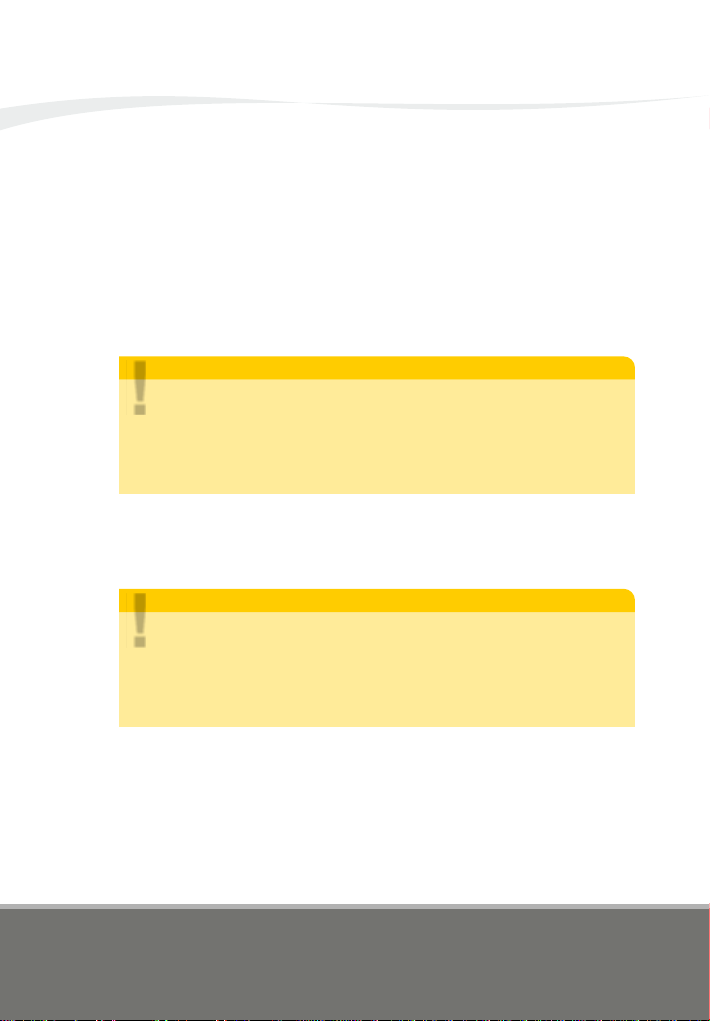
Neither the software nor the documentation may
be used for real aviation and training purposes. 01<07
page
DA20-100 ‘Katana’ 4X Manual
It is of importance to ensure that there are no hardware signals for the
propeller pitch, mixture or spoilers getting into the Katana system
simulation!
Normally it is sufficent to move propeller and mixture levers to the most
forward position and the spoiler lever to the position the spoilers are
completely retracted. But if the hardware does have spikes in its signals, it
willinterferethesystems.
1.3.4 HARDWARE SETTINGS
INTRODUCTION AND DESCRIPTION
NOTE:
!Even removed hardware can lead into trouble because FSX or
FSUIPCmay interpretethemissing signal asthecommand tomove
theaxis tothecenter position. Beforeusingnewor otherhardwareit
is recommended to delete the functions on this device before
changingtoanother.Ifthedeviceisnotavailableanymore,itmaybe
theonlysolutiontodeletethesettingsintheconfigfiles.
IftheKatanasufferslowenginepower,heavydragortheenginewon'teven
start or keep running also the aircraft has been maintained, it is possibly
some hardware conflict and worth checking and removing some
assignmentsinFSXorFSUIPC.
NOTE:
!The propeller lever of the Katana can be assigned via FSUIPC with
the4XL:LEVER_PROPELLER_PITCHfunction.Itisveryimportant
to ensure, that the same lever is not assigned to another FSX or
FSUIPCsetting.Itis also possible in theKatanas settingsto disable
the propeller governor simulation and to use the hardware for
changingpropellerpitchlikeusual.
Furtherexplanations on theFSUIPCoptionscan be foundattheend of this
document.
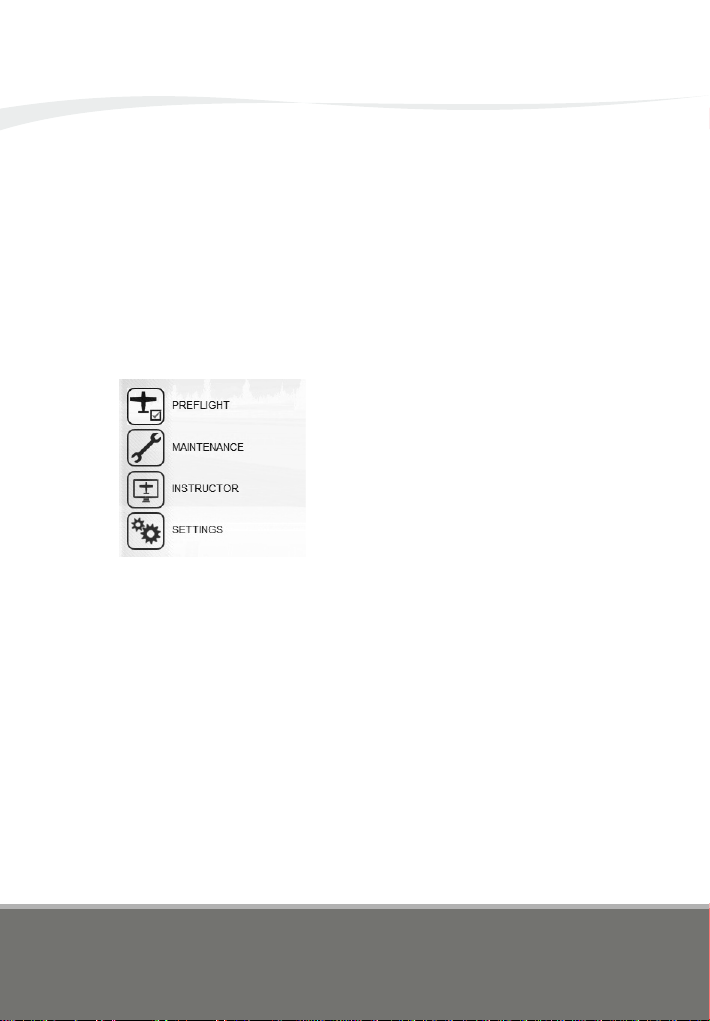
Neither the software nor the documentation may
be used for real aviation and training purposes. 01<08
page
1.4
ADD-ON OPERATION
DA20-100 ‘Katana’ 4X Manual
1.4.1 4X MENU (SHIFT+3)
TheSHIFT+3keyboard shortcutopens the 4X
Menu to handle all those actions and options
thatcannotbesetfromthepilotsseat.
Thefirstthree entrieswillopensubmenuicons
tohandlefurtherwindows.
This menu offers options for preparing the
aircraft before your flight, refueling and
cleaning.Onlyavailablewithparkedaircraft.
Preflight
Maintaining the aircraft, servicing and
changesoftheequipment. Only available with
parkedaircraft.
Maintenance
These windows are only available if the add-
on is operated in Instructor Mode and offer
the possibility to influence the aircraft systems
withamouseclick.
Instructor
All settings on how to use the add-on can be
selected here, including effects and operation
modes.
Settings
INTRODUCTION AND DESCRIPTION
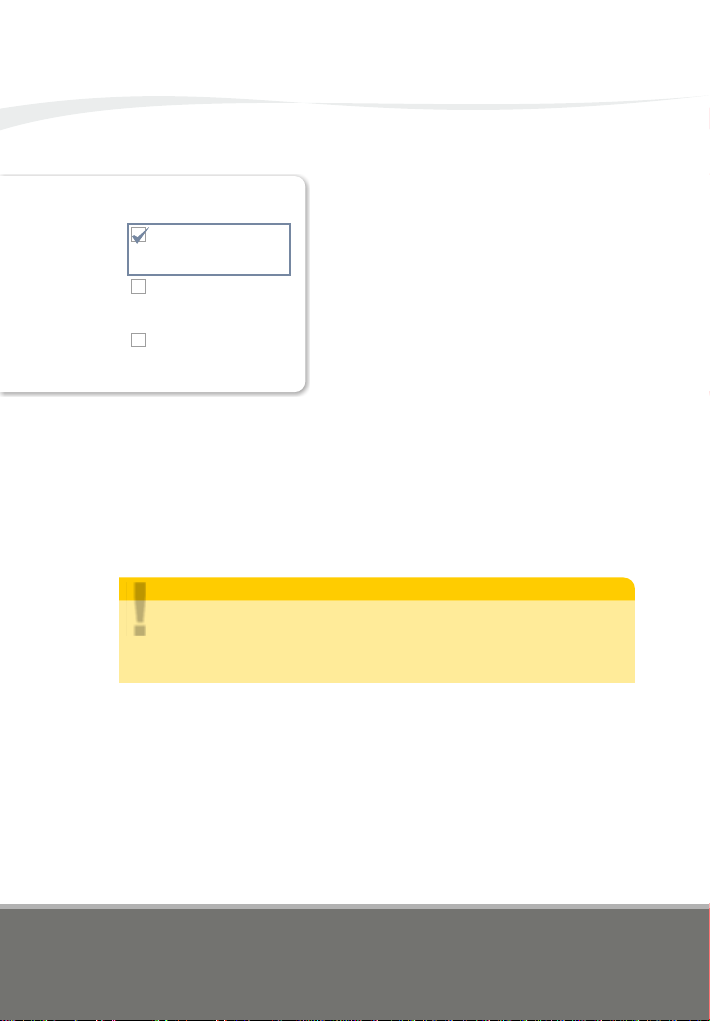
Neither the software nor the documentation may
be used for real aviation and training purposes. 01<09
page
DA20-100 ‘Katana’ 4X Manual
1.4.2 SETTINGS OPERATION MODE
The aircraft can be operated in three different
modes to fit the different needs of virtual
aviatiors. Some special features will only be
availableinRealisticModeto rewardtheuser
willingtomeetthechallenge.
Simple does not mean that the Katana will
behave like the default aircraft. The systems
need to be operated correctly but there will be
nodamagesandnowear.
The operation mode can be switched for one
flight by a left click or permanently with a right
click. Only one selection is possible without
reloadingorchangingtheaircraft.
The aircraft has to be operated with care and
should be maintained. Damages and wear
may occur and will be stored with other data.
Specialfeaturesareenabled.
Realistic
Simple
Instructor
The aircraft is brand new every time when
loaded. No damages and wear, no special
features.Nodatastored.
The aircraft is brand new every time when
loaded. Damages and wear can occur but will
not be stored. Systems can be influenced with
aspecialuserinterface.
REALISTIC (Default)
Maloperation has consequences.
Wear and damage are simulated.
Aircraft needs maintenance.
INSTRUCTOR
Aircraft is as new every flight.
No wear and damage but
systems need correct handling.
SIMPLE
Aircraft is loaded without damage.
Wear and damage are simulated.
System failures can be triggered.
OPERATION MODE
INTRODUCTION AND DESCRIPTION
NOTE:
!All damage and wear simulation within the Katana should be
considered as effects aside the FSX crash detection. A FSX crash
eventwillnotinfluencetheKatanassystemsasthiswouldmeana
completelydestroyedaircraft.
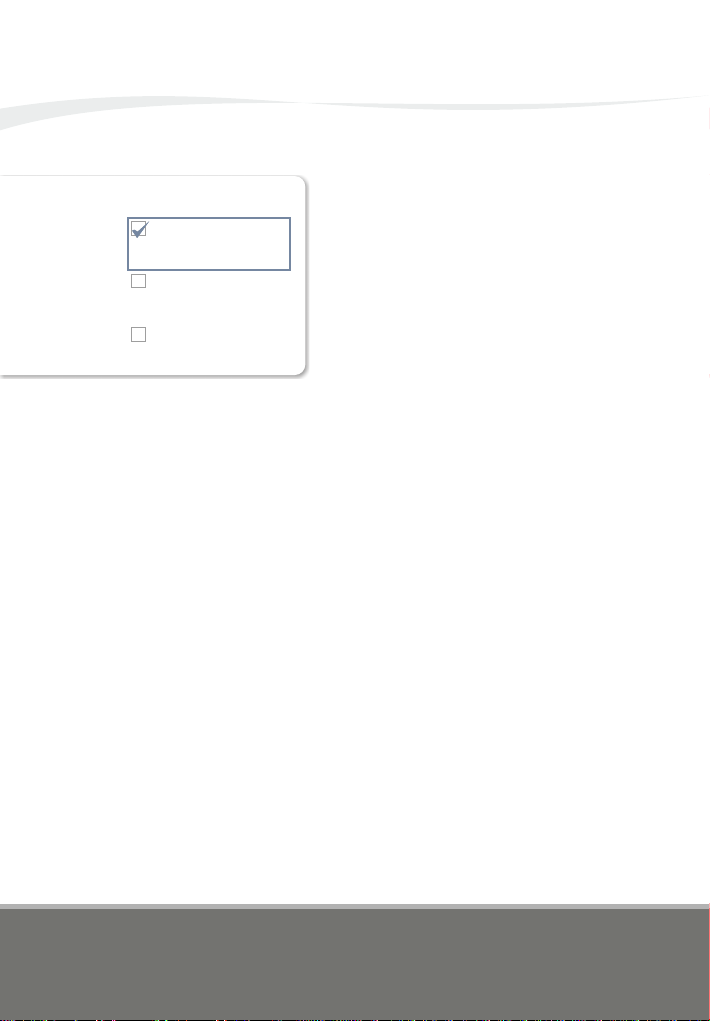
Neither the software nor the documentation may
be used for real aviation and training purposes. 01<10
page
DA20-100 ‘Katana’ 4X Manual
1.4.3 SETTINGS INITIATION MODE
As soon as the Katana has been loaded, the
add-on tries to figure out the situation of the
aircrafttoconfigureitself.Thismechanismcan
be overridden by selecting Cold and Dark or
Parked.
The aircraft is ready to power up the systems
and start the engine. It is advised to perform
thewalkaroundcheckanyway.
ColdandDark
Parked The aircraft has been parked for a while so
you should check all the systems carefully
andpreparetheaircraftfortheflight.
The aircraft shall be set into the appropriate
condition. If it is not able to figure out ist
situation, it will be forced into a status with
engineandallsystemsrunning.
Automatic
AUTOMATIC
Aircraft tries to figure out the
situation of flight and configures
iteslf.
Aircraft is forced in ‘cold and dark’
status after loading.
COLD AND DARK
Aircraft is forced in ‘parked’
status after loading.
PARKED
INITIATION MODE
INTRODUCTION AND DESCRIPTION
Use this button to reload the aircraft. This may be usefull to reselect the
operationmodeortoresetthesystems.
1.4.4 SYSTEM

Neither the software nor the documentation may
be used for real aviation and training purposes. 01<11
page
DA20-100 ‘Katana’ 4X Manual
1.4.5 SETTINGS CONTROLS
Selection whether the Flap Lever Handle
should behave realistically or be compatible
withyourhardware.
The lever can be moved although the flaps may not be
operative. Hardware control can only be achieved by
FSUIPCcommands.
Realistic
The flaps system can be triggered by special hardware
or with keyboard and joystick commands. But if the
flaps are not operative, the lever will be fixed in that
positioninsteadofbeingmovableasinreality.
Compatible
1.4.6 SETTINGS AVIONICS
The avionics can be switched to simple
operation for autotune function or
compatibilityissueswithhard-andsoftware.
In simple mode all special functions will be
disabled and the radio units operate like the
defaultradiosinFSX.
FLAP LEVER COMPATIB.
Animation not correct but may be
necessary for some hardware
Animation realistic but only usable
with mouse and FSUIPC
FLAP LEVER REALISTIC
CONTROLS
COM/NAV REALISTIC
Realistic simulation of the Kx125
not compatible with hardware
Simple system controlable
with hardware
COM/NAV SIMPLE
AVIONICS
TRANSPOND. REALISTIC
Realistic simulation of the KT76A
not compatible with hardware
FSX default system
compatible with hardware
TRANSPOND. SIMPLE
INTRODUCTION AND DESCRIPTION
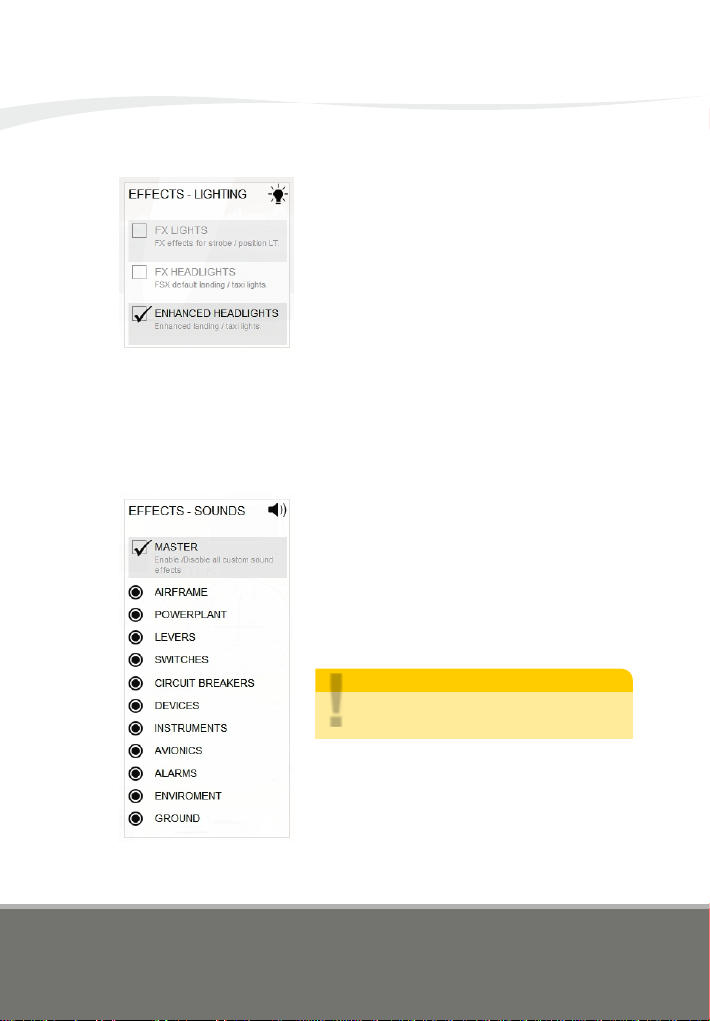
Neither the software nor the documentation may
be used for real aviation and training purposes. 01<12
page
DA20-100 ‘Katana’ 4X Manual
1.4.7 SETTINGS EFFECTS - LIGHTING
FXLights
The Katana features lighted bulbs and subtle
glow for all lights.Additionally the FSX default
light effects can be enabled by activating FX
Lights.
FXHeadlights
By activating this option, the FSX default
landingandtaxilightconesareenabled.
EnhancedHeadlights
More subtle and realistic headlights can be
engagedwiththisselection.
1.4.8 SETTINGS EFFECTS - CUSTOM SOUNDS
This add-on comes with over 120 custom
soundstoenhancethesimulationexperience.
You can enable/disable all or just some of the
customsoundeffectswiththismenu.
These options will not affect the sound engine
ofFSX.
INTRODUCTION AND DESCRIPTION
NOTE:
!The custom sounds only work in the
virtualcockpit.
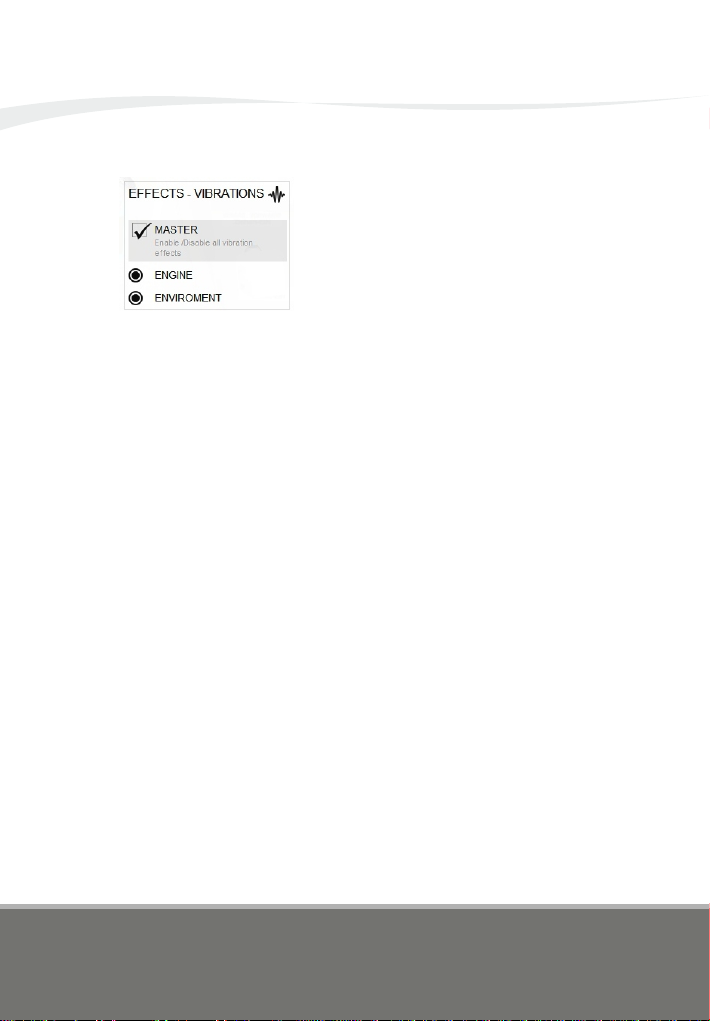
Neither the software nor the documentation may
be used for real aviation and training purposes. 01<13
page
DA20-100 ‘Katana’ 4X Manual
1.4.9 SETTINGS EFFECTS - VIBRATION
Especially small airplanes get rattled and
shaken by the engine and the propeller wind.
This add-on features several vibration and
motion effects that can be enabled and
disabledinthismenusection.
INTRODUCTION AND DESCRIPTION
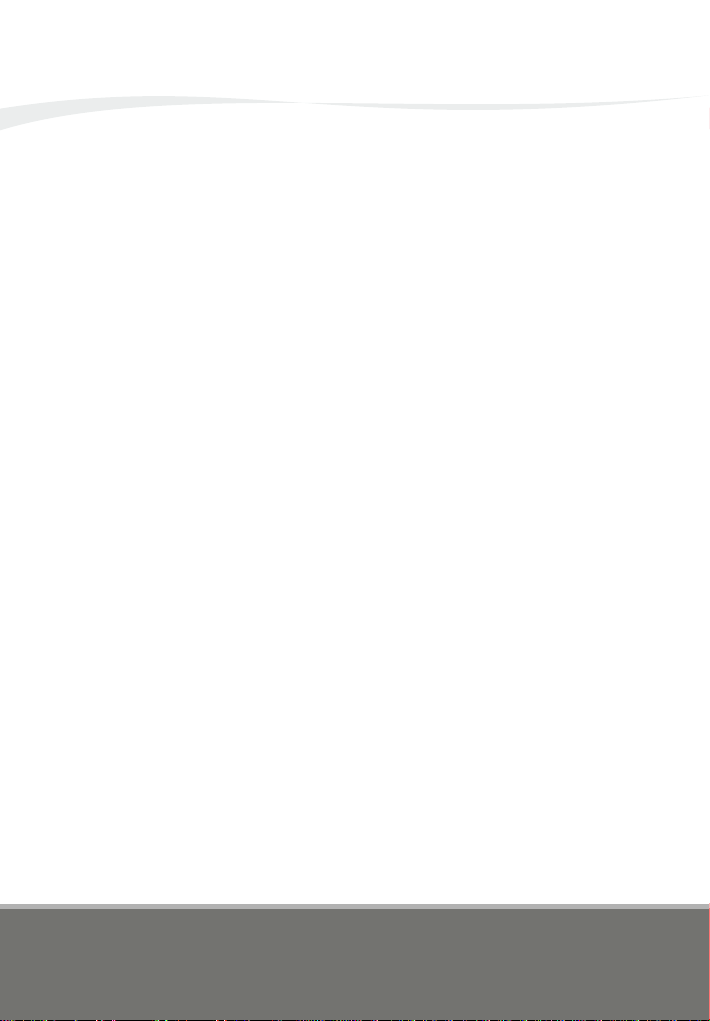
1.5
PREFLIGHT
DA20-100 ‘Katana’ 4X Manual
Neither the software nor the documentation may
be used for real aviation and training purposes. 01<14
page
INTRODUCTION AND DESCRIPTION

Neither the software nor the documentation may
be used for real aviation and training purposes. 01<15
page
DA20-100 ‘Katana’ 4X Manual
1.5.1 PREFLIGHT - GROUND ATTACHMENTS
Use this window to clear away everything at and around your aircraft for
departure. Or secure it after your flight with brake chocks and/or fixations.
Beforegettingintothecockpit,checkforthecowlingandtheoilaccessdoor
to be closed. That is indicated in blue color. No tools or equipment shall be
lying around the aircraft. The pitot cover has to be drawn off as well. Those
iconsshouldbeinbluecolortaggingthemasremoved.
Brake Chocks, Fixations and Equipment can be applied or removed with this window.
1.5.2 PREFLIGHT - TOW BAR
After the area around the airplane has been cleared the Katana can be
towed in proper position for further preflight preparations. Clicking on the
Tow Bar button will open a circle icon in the middle of the screen. Note:
Through FSX limitations, moving straight forward after a turn is not possible
anymore.Ithastobemovedinincurvestothedesiredposition.
Left click the inner
circle and drag the
mouse cursor around
thescreentomovethe
aircraft.
Right click the inner
circle to close the icon
and remove the tow
bar.
While holding down the
left mouse button, drag
the cursor up or down to
push or pull the aircraft
and left or right to turn
the tow bar. Release the
buttontostop.
1 2
3
INTRODUCTION AND DESCRIPTION
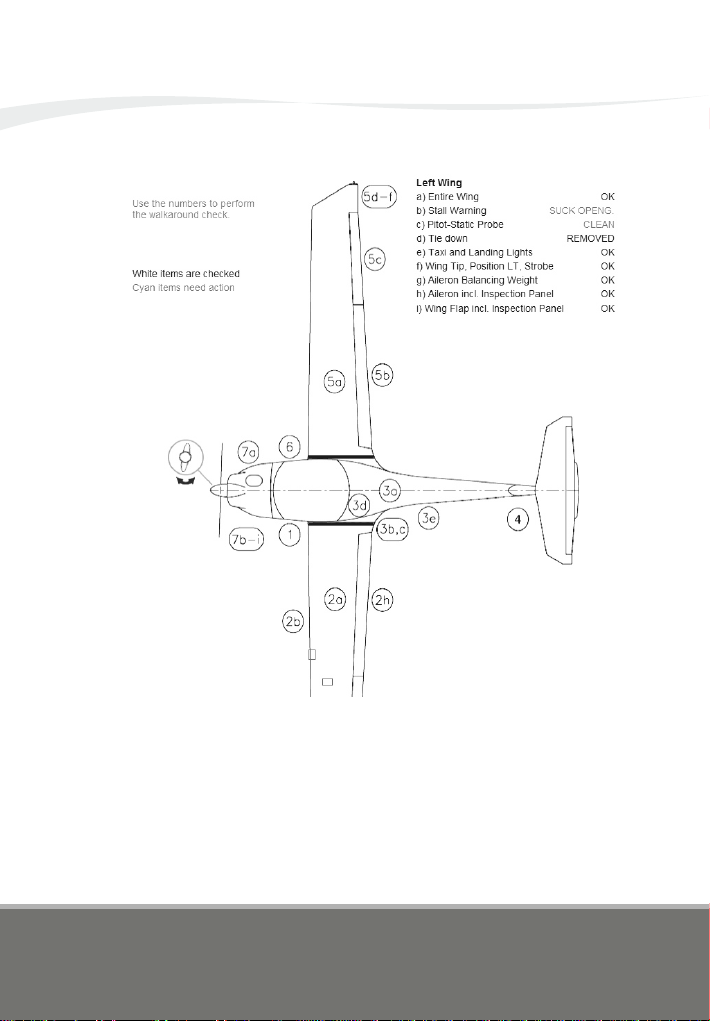
Neither the software nor the documentation may
be used for real aviation and training purposes. 01<16
page
DA20-100 ‘Katana’ 4X Manual
1.5.3 PREFLIGHT - WALKAROUND CHECK
TheWalkaround Check window is a virtual inspection of the aircraft. Click
on the circled numbers to open the respective checklist. Items that need
attentionarecoloredblue.Someofthemcanbedoneinthiswindow,others
areachievedthroughactionsonotherwindows,forexampletheoilquantity
check.
The propeller pitch can be tested via dragging the drawing of the blade in
horizontaldirectionasindicatedbythearrow.
INTRODUCTION AND DESCRIPTION

DA20-100 ‘Katana’ 4X Manual
1.5.4 PREFLIGHT - TRIM TABS
The Trim Tabs can be bend by dragging them with your mouse in the
direction indicated by the respective arrows. Keep in mind that adjusting
thosetabsisonlypossibleongroundattheparkedaircraft.
1.5.5 PREFLIGHT - FUEL STATION
The Fuel Station is not only the place to refuel the aircraft but also to drain
wateroutofthetankandtotestthefuelquantity.
1
2
3
5
4
67
The Gas Pump is equipped with several indicators. Fuel costs can be altered by
clicking the numbers on the cost/liter indicator. Right click will increase, left click
willdecreasethedigit.
1
Choosethetypeoffuelyouwanttofillintotheaircraft'stank.
2
Openthefueltankcap.
3
Pullthefuelnozzletotheaircraftandintothetankfillerneck.
4
Press and hold the button to refuel. It will automatically stop when the fuel
reachesthemaximumcapacity.Removethefuelnozzlewhendone.
5
Pressthedrainingventuntilthereisfuel(yellow)filllingthebinandno morewater
(blue).
6
Press to dip the pipe into the tank. The pipe will be filled with fuel indicating the
approximatelyfuelquantity.Closethefueltankcap.
7
Neither the software nor the documentation may
be used for real aviation and training purposes. 01<17
page
INTRODUCTION AND DESCRIPTION
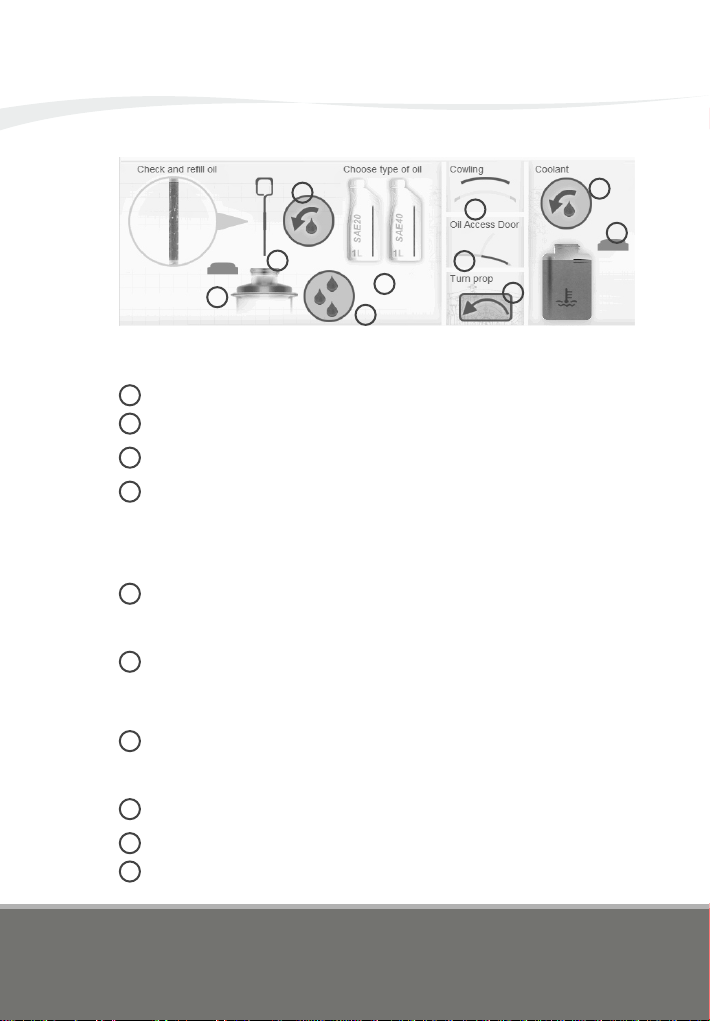
DA20-100 ‘Katana’ 4X Manual
1.5.6 PREFLIGHT - OIL & LIQUIDS
Neither the software nor the documentation may
be used for real aviation and training purposes. 01<18
page
1
The Oil & Liquids window is the place to check and refill oil and coolant
liquid.
To reach the oil reservoir tank you can open the oil access door or remove the
complete upper cowling. The latter action is necessary to access the coolant
reservoirbottle.
1
2
4
3
5
7
6
8
9
10
2
Removetheoiltankcap.Don’tforgettoclosethetankafteryouaredone.
3
Turn the propeller by dragging it with the mouse in normal operating rotation to
transfer oil from the engine crankcase back into the oil reservoir tank. You can
hear a gurgling sound when there is no oil but air drawn and the process is
completed.Donotturnthepropellerintheoppositedirection!Whenthecanopyis
open,itispossibletoturnthepropellerfromwithinthevirtualcockpit.
4
Draw the dipstick into the tank and pull it out again after a few moments. On the
enlargeviewtheoilshouldberunningfromwithin theflatandlightgrayarea.That
areaindicatesthemaximumandminimumoillevels.
5
To refill oil first choose one of the oil cans and it will be highlighted. If there is no
yellow stripe indicating the content, a right click on the can will make it a new and
fullbottle containing 1 litre.The stripe will become smallerindicatingthe reduced
contentduringrefilling.
6
Press the button to refill oil. Keep your eye on the bottles content indicator. Re-
check oil content to not overfill the reservoir tank. If more oil is needed, click right
onthecan.
7
Pressthisbuttontodrainoiloutofthereservoirtank.
8
Open the coolant tank cap and press the button to refill coolant liquid. The
minimumandmaximumisindicatedbytwothinlines.Don’tforgettoclosethecap
beforeclosingthecowling.
9
10
INTRODUCTION AND DESCRIPTION
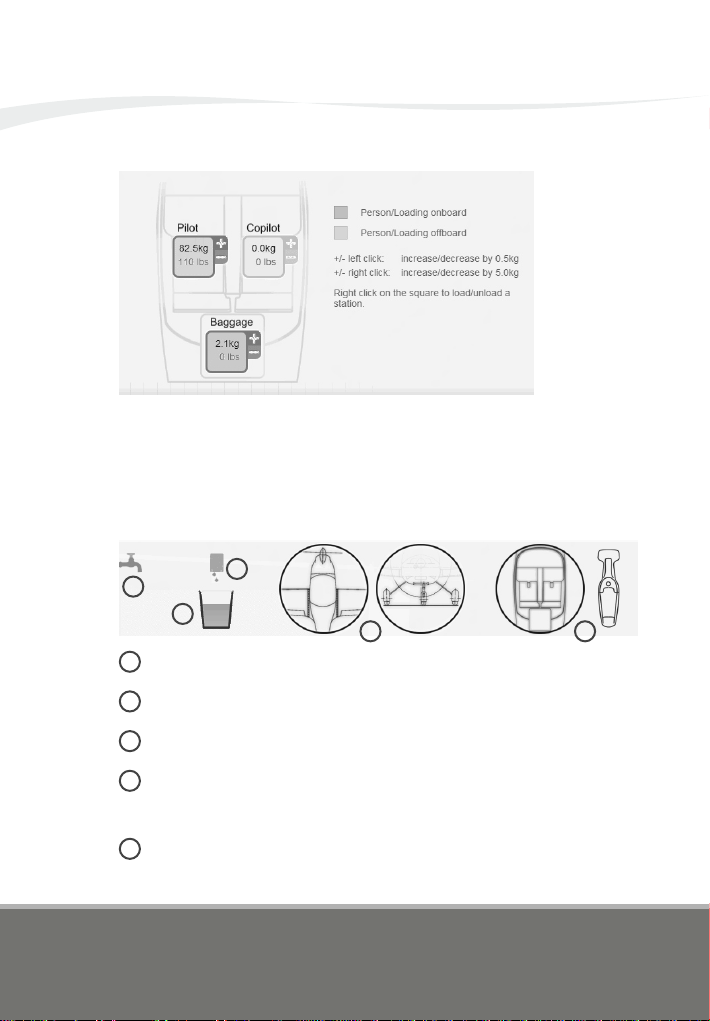
DA20-100 ‘Katana’ 4X Manual
1.5.7 PREFLIGHT - PAYLOAD
Neither the software nor the documentation may
be used for real aviation and training purposes. 01<19
page
ThePayloadwindowisusedtoadjusttheweightsofthetwopilotsandtheir
baggage. Each weight can be easily adjusted with the +/- buttons. The
person or the baggage can be loaded or unloaded with a right click. The
pilotwillbeloadedautomaticallyiftheaircraftisgettingpreparedforflight.
1.5.8 PREFLIGHT - CLEANING
Usethewaterfaucettofillthebucket.
1
1
2
3
4 5
Pullthebuckettotheaircraftandbelowthesponge.
2
Movethespongedownintothebucketuntilitisfullofwater.Pullitupagain.
3
As long as the sponge is wet, wipe with the mouse over the areas you want to
clean.Some sorts ofdirt need more work thanothers. For exampleoil is far more
difficulttoremovethaninsectsandmud.
4
Turn on the vaccuum cleaner and move the mouse around in the cockpit to
removedirtfromthecabin.
5
INTRODUCTION AND DESCRIPTION

1.6
MAINTENANCE
DA20-100 ‘Katana’ 4X Manual
Neither the software nor the documentation may
be used for real aviation and training purposes. 01<20
page
INTRODUCTION AND DESCRIPTION
This manual suits for next models
1
Table of contents
Popular Toy manuals by other brands

Jamara
Jamara Mercedes-Benz Arocs instructions

Kayoba
Kayoba 017103 Operating instruction

Mega Bloks
Mega Bloks Call of Duty Zombies Office Mob manual
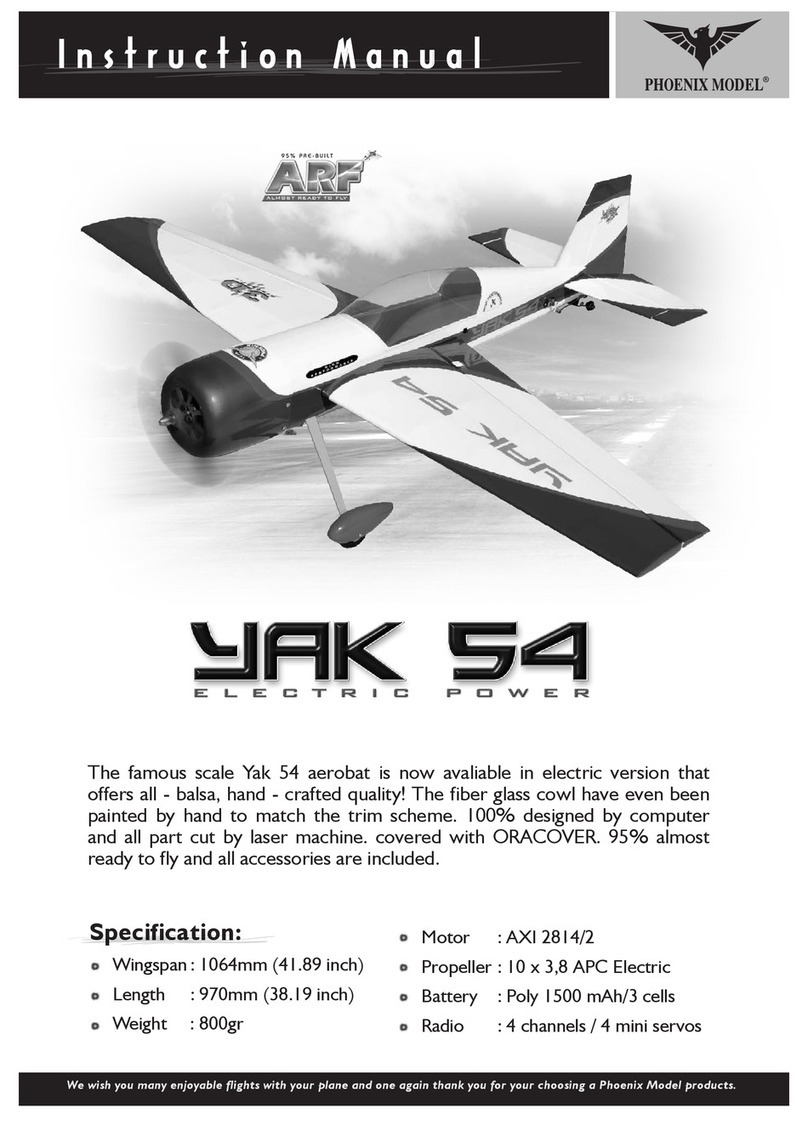
Phoenix Model
Phoenix Model YAK54 YAKOVLEV instruction manual

Evenflo
Evenflo exer saucer BABY ACTIVE instructions

Fisher-Price
Fisher-Price Growing Baby Fun Sounds Flip Phone manual

Birds Eye View
Birds Eye View SLOW CUB 1100 V3 Build instructions

POLA G
POLA G Residential Building with Pergola 331084 Assembly instructions

Esu
Esu Rivarossi BR 58 manual

Seagull Models
Seagull Models LANCAIR LEGACY Assembly manual

Mega Bloks
Mega Bloks Nickelodeon Teenage Mutant Ninja Turtles Street... Assembly instructions

Bill Hempel
Bill Hempel 42% Extra 260 user manual