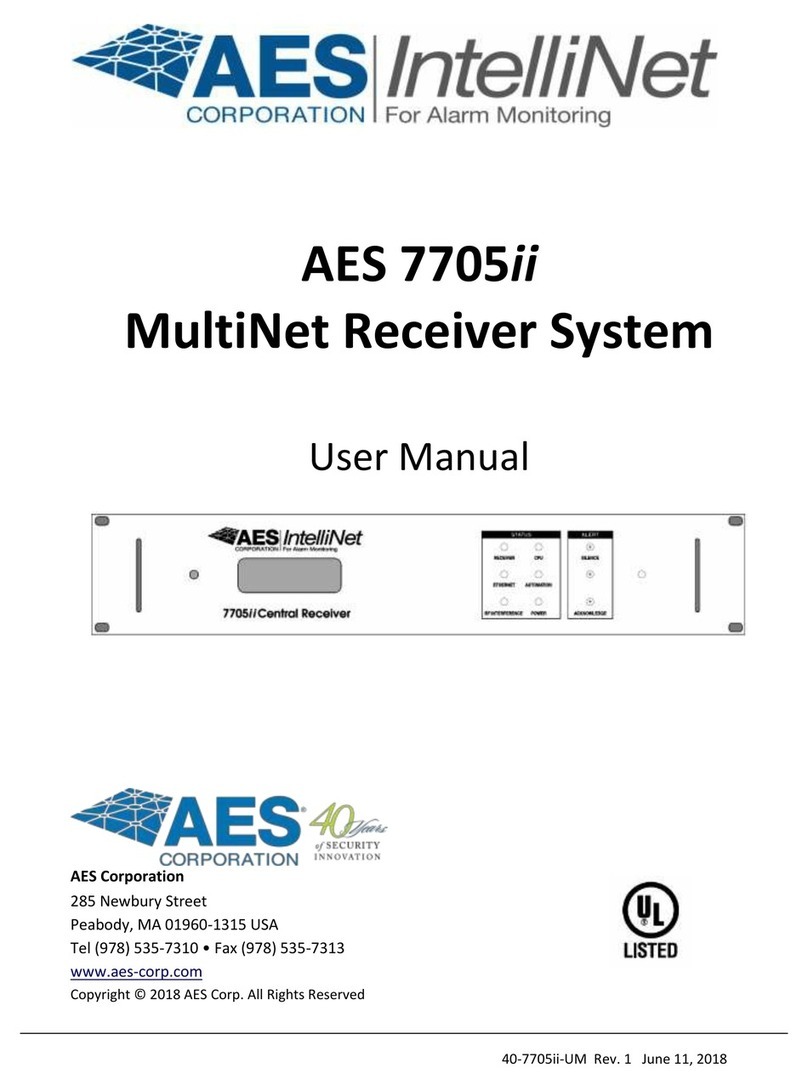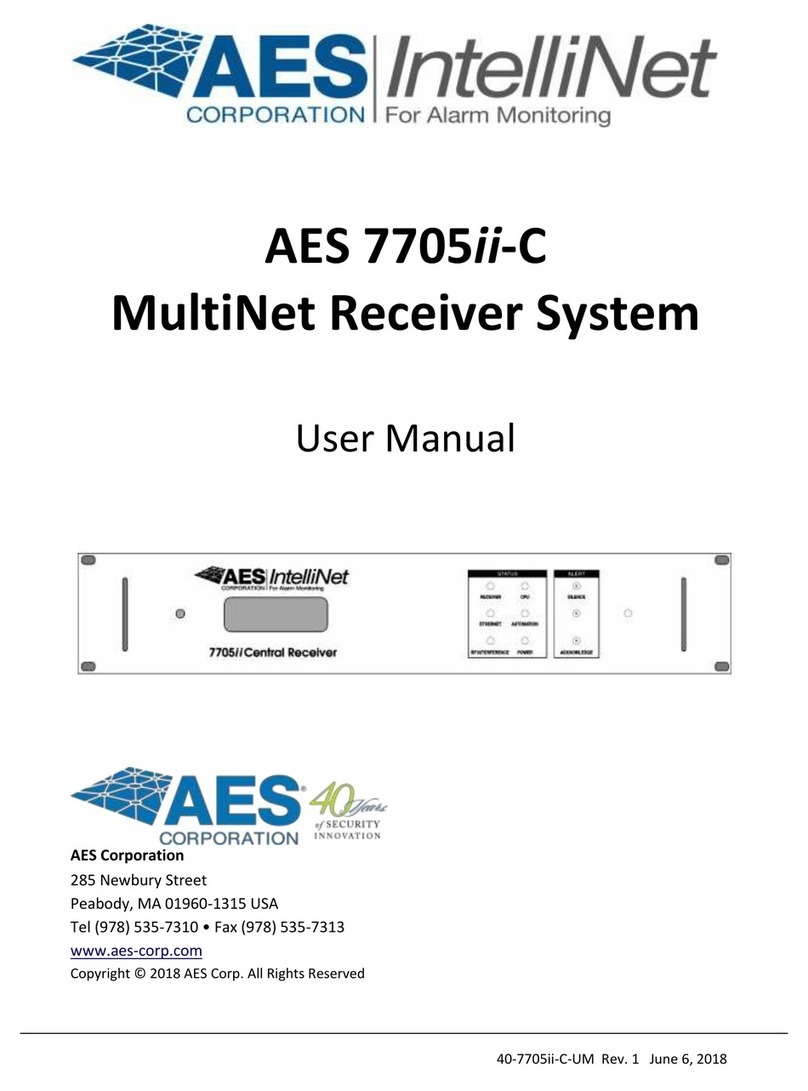AES Corporation 7705i User manual

40-7705I-UM Document Rev 6a March 1, 2018
AES 7705i
MultiNet Receiver System
User Manual
AES Corporation
285 Newbury Street. Peabody, Massachusetts 01960-1315 USA
Tel (978) 535-7310. Fax (978) 535-7313
Copyright 2006-2017, All rights Reserved
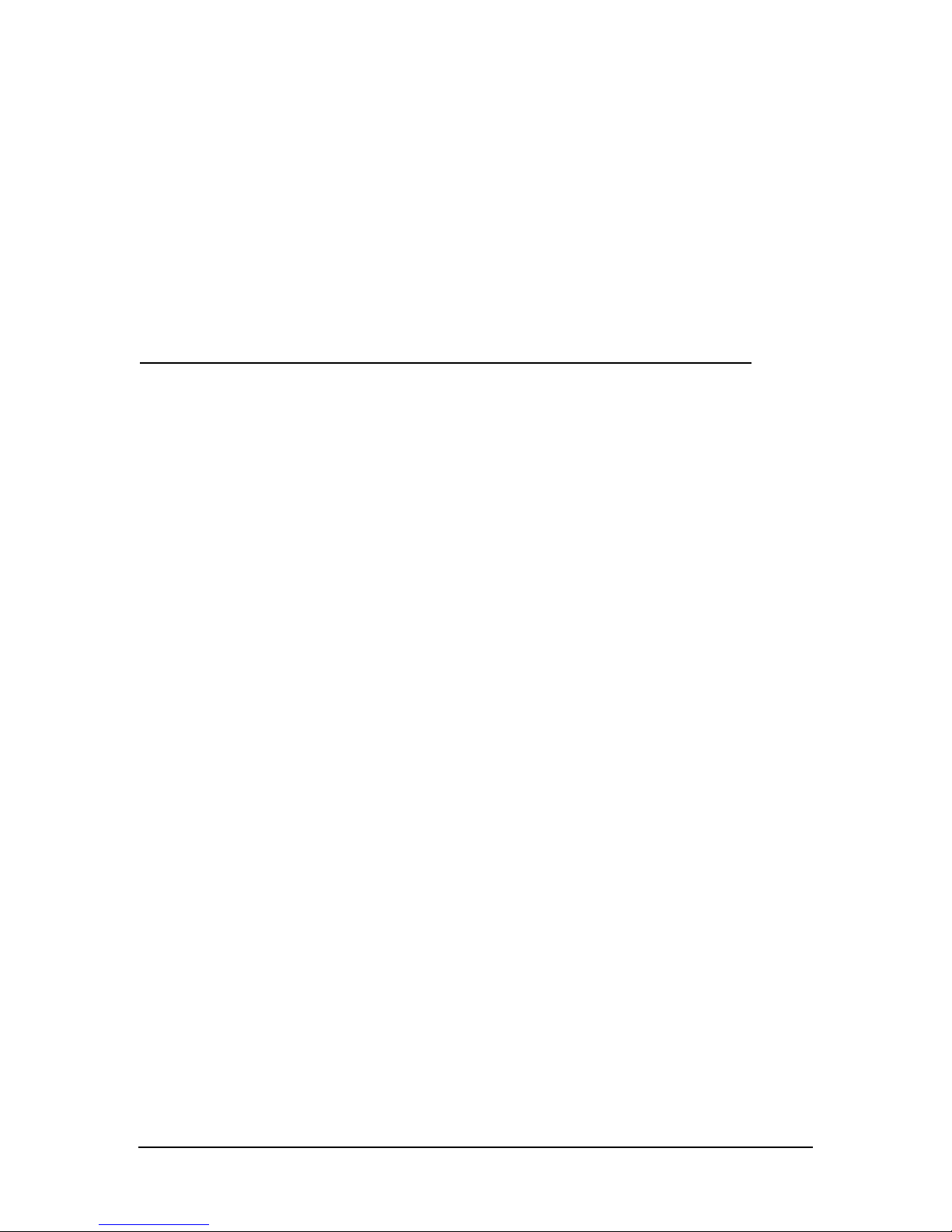
40-7705I-UM Page 2 Rev 6a March 1, 2018
NOTICE TO USERS, INSTALLERS, AUTHORITIES HAVING
JURISDICTION, AND OTHER INVOLVED PARTIES
This product incorporates field-programmable software. In order for the product to
comply with the requirements in the Standard for Control Units and Accessories for
Fire Alarm Systems, UL 864, certain programming features or options must be limited
to specific values or not used at all as indicated below.
Program Permitted in Possible
Feature or Option UL 864 (Y/N) settings Settings permitted in UL 864
Alarm Automation Y 0-90 As configured by UL1981
Heartbeat Signal Central-Station Automation
Frequency: Systems Requirements
Serial or IP
Data Type: Y Security, GPS, USDI, Security
Others in pull down menu
Old Alarm Delivery Y All, Subscriber controlled
Options Never All
Radio Packet Life Y 0-99 0 –No Time Out for Alarm, Trouble
or Restoral
Notes:
For Alarm Automation references throughout this manual,
Alarm Automation output must be connected to a
UL 1981 Listed Alarm Automation System
For UL Central Station Burglar Alarm applications,
Opening/Closing Signals shall be sent using an alternate communication
means that provides for premises acknowledgement (ring back)
This product shall be installed in accordance with NFPA 72,
NEC, UL 827 and all applicable local codes
For compliance with UL Central Station Burglar Alarm applications,
a workstation is required to be able to determine subscriber status.
The workstation shall be UL Listed ITE equipment.
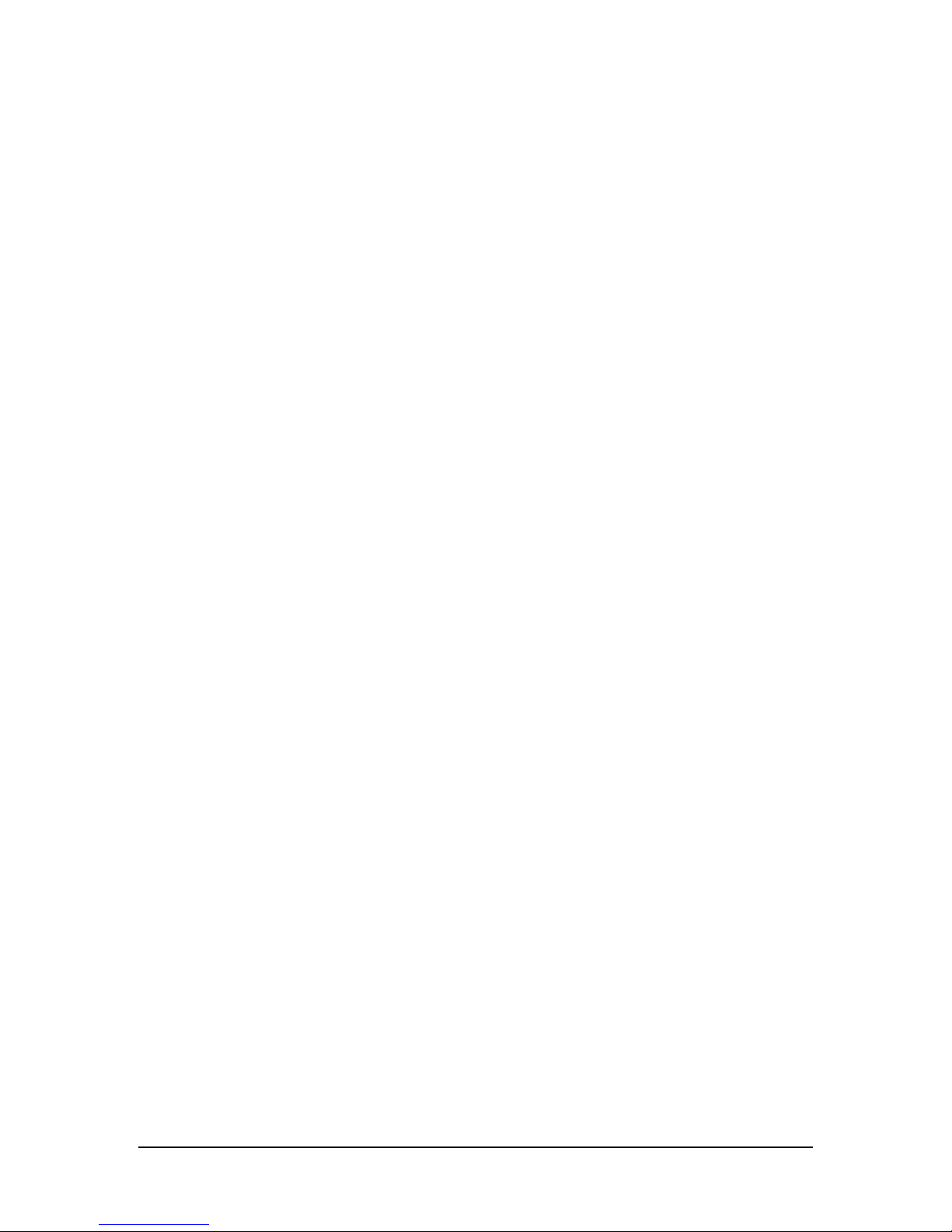
40-7705I-UM Page 3 Rev 6a March 1, 2018
AES 7705i MultiNet Receiver
Table of Contents
1.0 Product Description:............................................................................................... 6
1.1 About AES IntelliNet: ........................................................................................... 6
1.2 MultiNet Receiver: ................................................................................................ 6
1.3 7170 IP-Link Transceivers:................................................................................... 7
2.0 Safety Considerations:............................................................................................ 9
3.0 Technical Specifications:........................................................................................ 9
3.1 Front Panel:.......................................................................................................... 10
3.2 Rear Panel:........................................................................................................... 12
4.0 Installation and Setup : ........................................................................................ 14
4.1 Software Installation: ........................................................................................... 15
5.0 System Startup and Access:................................................................................. 19
5.1 1st Time Notes:..................................................................................................... 19
5.2 Power up:............................................................................................................. 19
5.3 Power Down - Information:................................................................................. 20
5.4 Local Access and Login: - Initial Setup .............................................................. 20
5.5 Linux Command line:.......................................................................................... 21
5.6 Common Linux Commands: ............................................................................... 21
5.7 The GUI Desktop and the AES Menu:................................................................ 22
5.8 Start the Terminal Program:................................................................................ 23
5.9 Setting Time: ....................................................................................................... 24
5.10 Synchronizing Time: ........................................................................................... 24
5.11 Time Zone: .......................................................................................................... 24
5.12 Review your TCP/IP Configuration:................................................................... 25
5.13 Factory Default TCP/IP Settings......................................................................... 25
5.14 Suggested TCP/IP Settings for Second MultiNet Receiver................................. 26
5.15 A note on DHCP.................................................................................................. 26
5.16 Configure TCP/IP, Linux Network Configuration:............................................. 26
5.17 Testing TCP/IP Configuration:............................................................................ 29
5.18 User Logout from directly attached keyboard & monitor:.................................. 30
5.19 User Logout from Workstation Access:.............................................................. 30
6.0 Admin GUI for Configuration and Administration:......................................... 31

40-7705I-UM Page 4 Rev 6a March 1, 2018
6.1 Server Configuration ........................................................................................... 33
6.2 Define Business Units: (you must have at least one) .......................................... 34
6.3 Add a Business Unit –Alarm Automation Settings............................................ 37
6.4 Business Unit Overview...................................................................................... 42
6.5 Modify a Business Unit....................................................................................... 43
6.6 Subscriber Database Setup .................................................................................. 44
6.7 Alarm Data .......................................................................................................... 47
6.8 Close Your Browser When Finished With Admin GUI:..................................... 48
7.0 Workstation Access and Login:........................................................................... 49
7.1 Programs for Access Via a Workstation.............................................................. 49
7.2 Installing VNC Viewer:....................................................................................... 50
7.3 Using VNC Viewer: ............................................................................................ 51
7.4 After login: .......................................................................................................... 52
8.0 MultiNet Receiver Programs and Utilities:........................................................ 53
8.1 MultiNet Specific Programs:............................................................................... 53
8.2 MultiNet Utility Programs and Scripts:............................................................... 54
8.3 Special Purpose Circuits:..................................................................................... 56
8.4 AES Menu in the GUI Desktop:.......................................................................... 57
9.0 Managing Users: ................................................................................................... 58
9.1 Adding a user:...................................................................................................... 58
9.2 Retrieving user Display Number and Password:................................................. 58
9.3 Changing a user’s Password:............................................................................... 59
9.4 Change Admin GUI Access - Username and Password:..................................... 60
9.5 Deleting a User:................................................................................................... 60
9.6 Test new user login:............................................................................................. 61
10.0 Admin GUI Database Functions:..................................................................... 62
10.1 Subscriber Overview ........................................................................................... 62
10.2 Routing Table Screen: ......................................................................................... 63
10.3 IP-Link Status Screen:......................................................................................... 64
10.4 Get Signal History:.............................................................................................. 64
10.5 Close Your Browser When Finished With Admin GUI:..................................... 65
11.0 IPLinkCtrl (ipctrl) Network Management Software:.................................... 66
11.1 IPCtrl Function Groups: ...................................................................................... 67
11.2 Common data entry/selection menus and pop-ups:............................................. 67
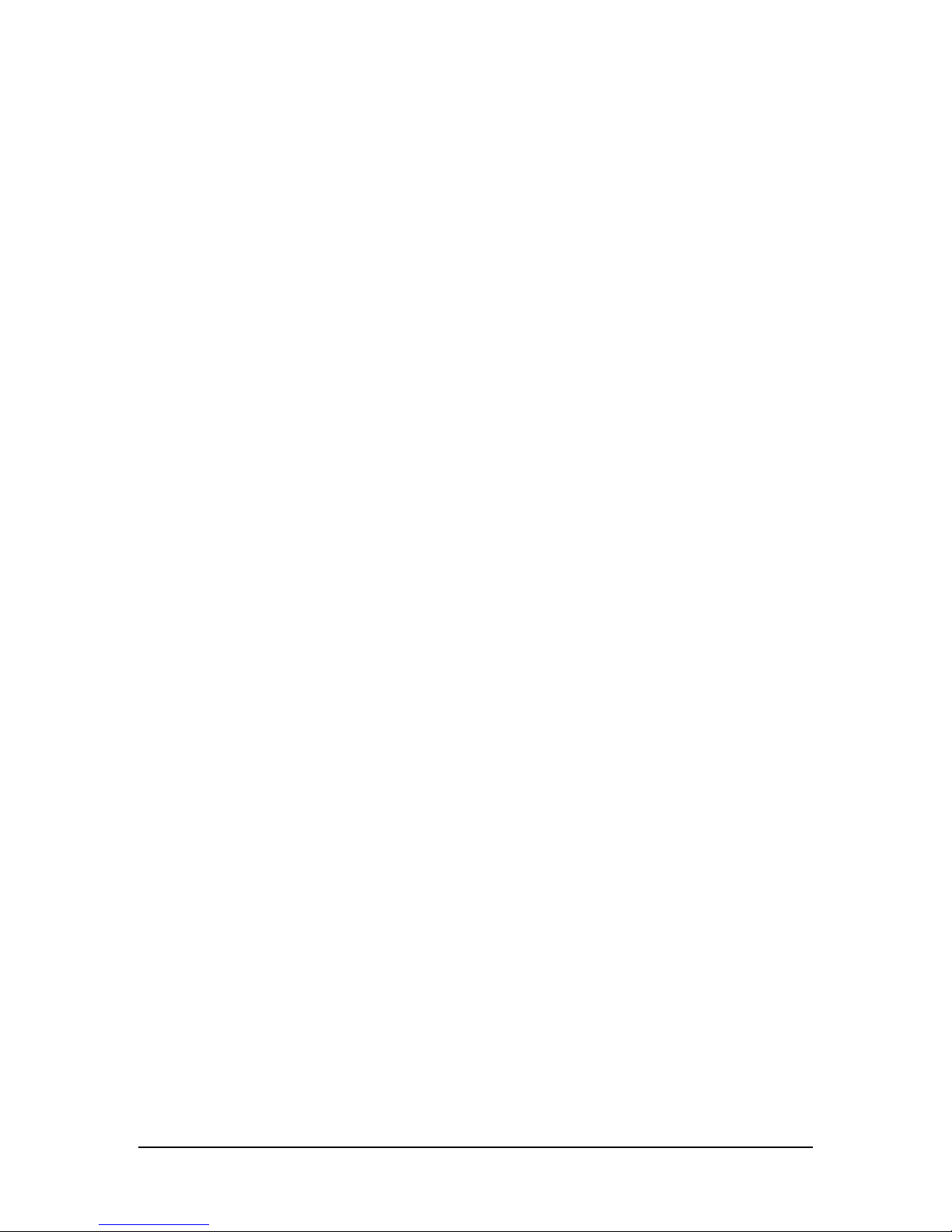
40-7705I-UM Page 5 Rev 6a March 1, 2018
11.3 Using the pick list pop up to Select a Subscriber ID........................................... 68
11.4 Selecting a Route for Communication with a Subscriber Unit ........................... 68
11.5 The Message Function Group: ............................................................................ 69
11.6 Control Function Group....................................................................................... 71
11.7 Programming Function Group:............................................................................ 74
11.8 Data Radio Function Group:................................................................................ 86
11.9 System Function Group....................................................................................... 90
11.10Interpreting Screen Messages.............................................................................. 91
12.0 Operation............................................................................................................ 92
12.1 Manual Operation................................................................................................ 92
12.2 Automatic Operation ........................................................................................... 92
13.0 Warranty and Service Procedure:................................................................... 93
APPENDICES................................................................................................................. 94
Appendix A Common Linux Commands ..................................................................... 95
Appendix B Server-generated LCD Display Messages. .............................................. 96
Appendix C Software installation Instructions............................................................ 98
Appendix D Sharing the Serial Port with additional Business Units......................... 99
Appendix E Alarm Output Codes Produced by the MultiNet receiver................... 101
Appendix F Printer Messages Produced by the MultiNet receiver.......................... 111
Table of contents
Other AES Corporation Receiver manuals