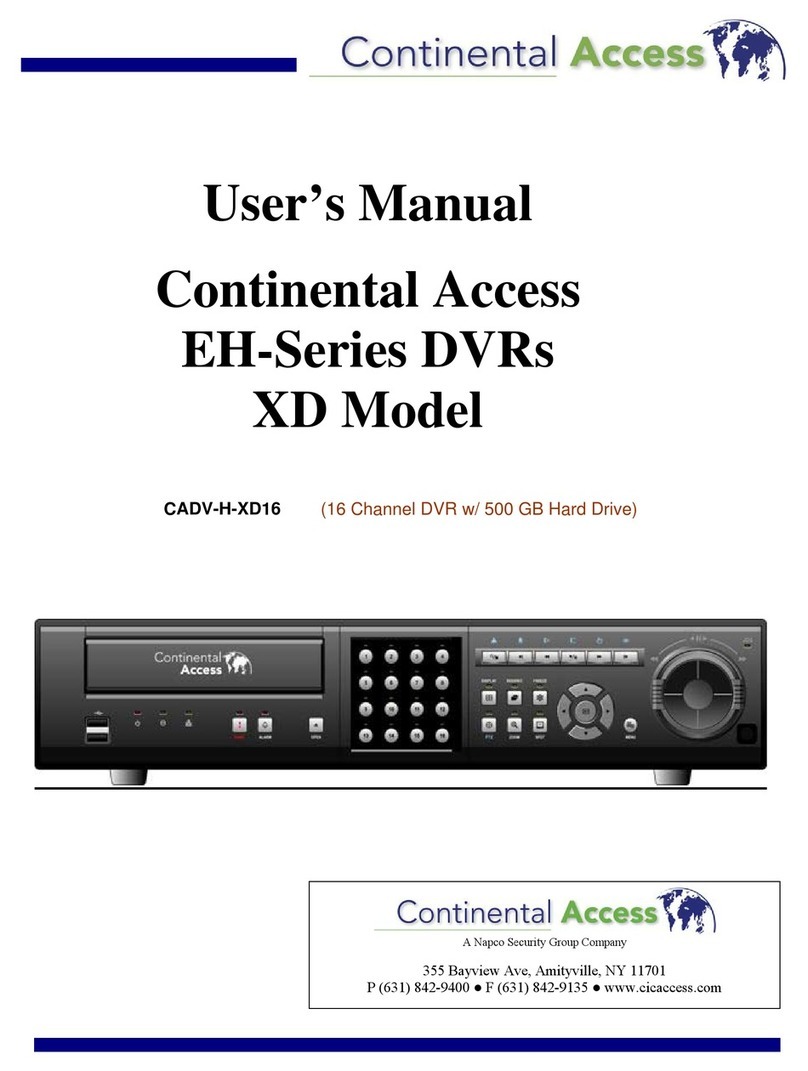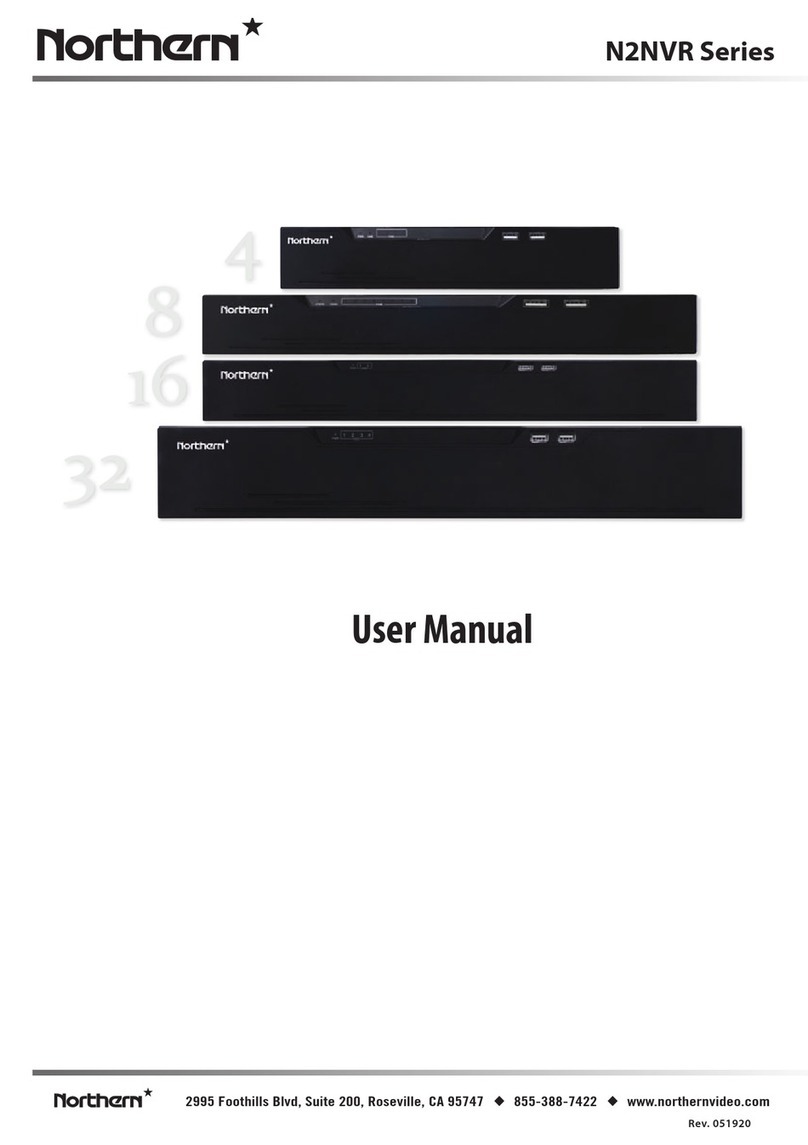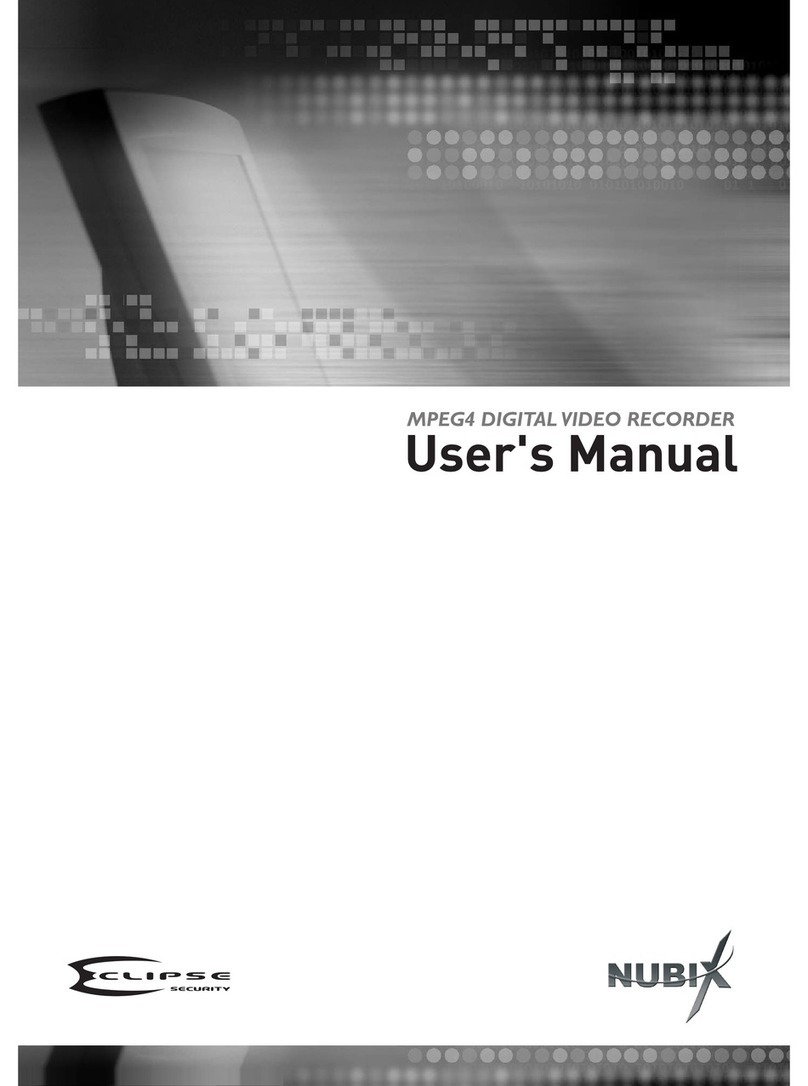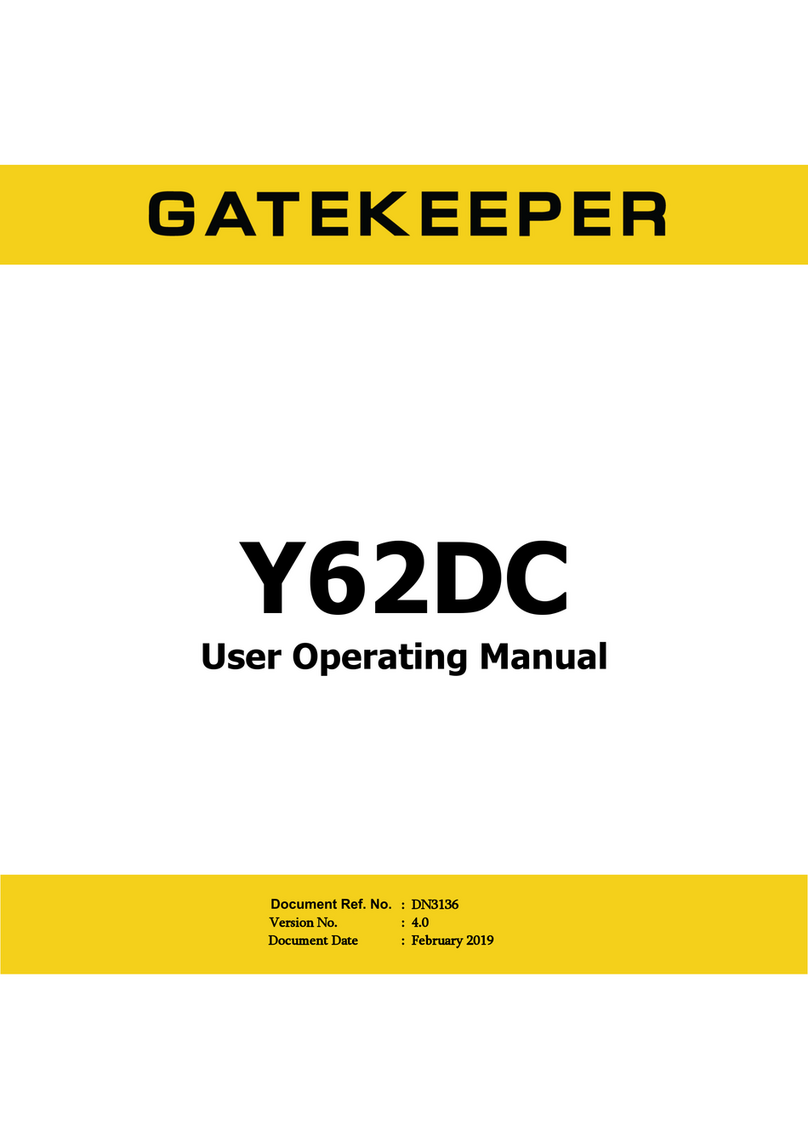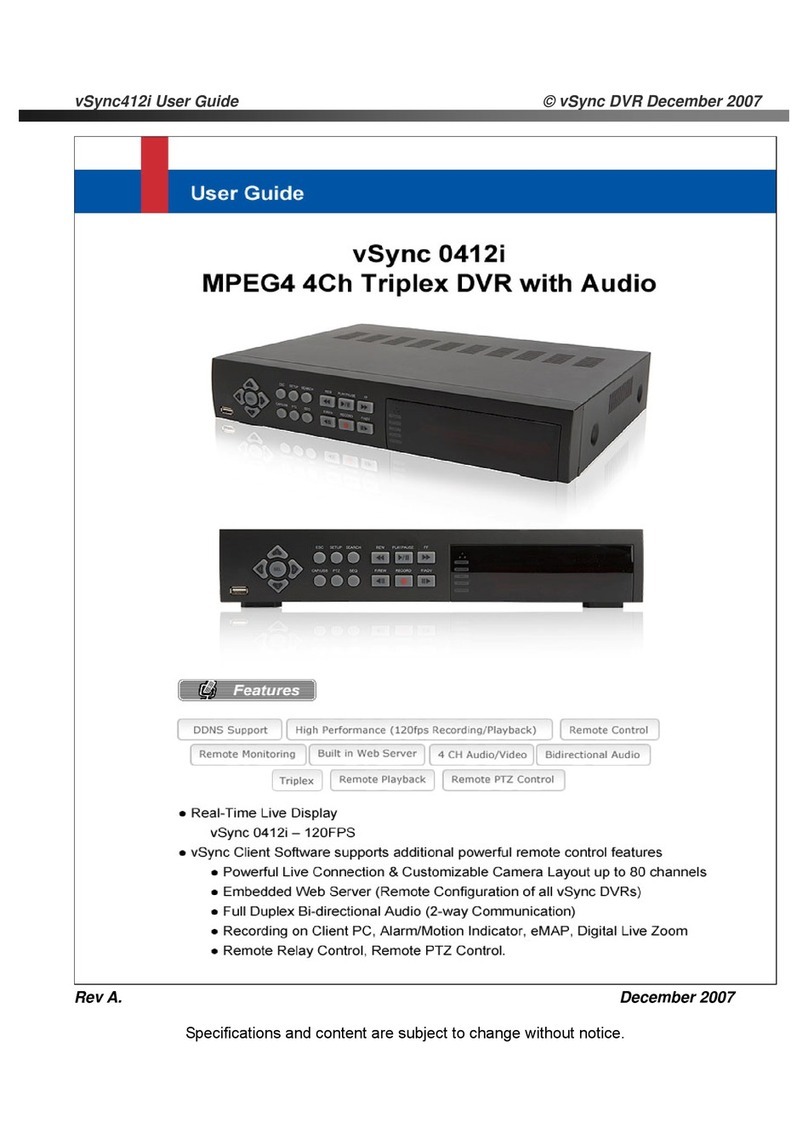AEZTEK Mobile DVR User manual

MOBILE DIGITAL VIDEO RECORDER
USER MANUAL Ver 1.3
Thank you for purchasing our Mobile DVR.
Before using the Digital Video Recorder, please ensure that you read and understand
the User Guide.
Please store the User Guide at an easily accessible location.
Before connecting and installing any third party cameras, monitors, alarms and
computers, please refer to the appropriate instruction manual for proper operation.

SAFETY PRECAUTIONS
CAUTION:
TO REDUCE THE RISK OF ELECTRIC SHOCK, DO NOT REMOVE COVER (OR BACK).
NO USER SERVICEABLE PARTS INSIDE. REFER SERVICING TO QUALIFIED
SERVICE PERSONNEL.
The lightning flash with arrowhead symbol, within an equilateral
triangle, is intended to alert the user to the presence of un-insulated
“dangerous voltage”within the product’s enclosure that may be of
sufficient magnitude to constitute a risk of electric shock to persons.
The exclamation point within an equilateral triangle is intended to alert
the user to the presence of important operating and maintenance
(servicing) instructions in the literature accompanying the appliance.
WARNING:
TO PREVENT FIRE OR ELECTRIC SHOCK HAZARD,
DO NOT EXPOSE THIS APPLIANCE TO RAIN OR MOISTURE.

Contents
Disclaimer……………………………………………………………………………………………………..…………………………….4
Warning……………………………………………………………………………..…………………………………………………………4
Caution…………………………………………………………………………………………………………………………………………5
Preventing Malfunction……………………………………………..…………………………………………………………5
1. Controls………………………………………………………………………………………………………..…………………………8
2. Installation & Connection………………………………………………..………….…………………………………11
3. Live Monitoring………………………………………………………………....………….……………………………………13
4. Setup Menu……………………………………………………………………………………………………..……………………14
5. Search / Playback………………………………………………………………….……..……..………………………………31
6. Quick Viewer (V-player) …………………………………………………………………………………………………33
7. SmartBlur Privacy Protection…………………………………………………..……………………………………39
8. Specification………………………………………………..………………………………………….………...………….………42

Disclaimer
The information in this manual is believed to be accurate and reliable as of the date of
publication. The information contained herein is subject to change without notice.
Revisions or New editions to this publication may be issued to incorporate such change
We makes no warranties for damages resulting from corrupted or lost data due to a
mistaken operation or malfunction of the Digital Video Recorder, the software, the Storage,
personal computers, peripheral devices, or unapproved/unsupported devices.
Warning
Do not cover the ventilation opening or slots on the outer casing. To prevent the
appliance from overheating, provide at least two inches of air space around the vent and
the slots.
Do not drop metallic parts through slots. This could permanently damage the Digital
Video Recorder. Immediately turn the DVR’s power off or unplug the power cord from the
power outlet.
Do not attempt to disassemble or alter any part of the equipment that is not expressly
described in this guide. Disassembly or alteration may result in high voltage electrical
shock. Qualified service personnel should conduct internal inspections, alterations and
repairs.
Stop operating the equipment immediately if it emits smoke or noxious fumes. Failure to
do so may result in fire or electrical shock. Immediately turn the DVR’s power off, remove
the power cable from the power outlet. Confirm that smoke and fume emissions have
ceased.
Stop operating the equipment if a heavy object is dropped or the casing is damaged. Do
not strike or shake. Failure to do so may result in fire or electrical shock. Immediately turn
the DVR’s power off or unplug the power cord from the power outlet.
Do not allow the equipment come into contact with, or become immersed in, water or
other liquids. Do not allow liquids to enter the interior. The DVR has not been
waterproofed. If the exterior comes into contact with liquids or salt air, wipe it dry with a
soft, absorbent cloth. In the event that the water or other foreign substances enter the
interior, immediately turn the DVR’s Power off or unplug the power cord from the power
outlet. Continued use of the equipment may result in fire or electrical shock
Do not use substances containing alcohol, benzene, thinners or other flammable
substances to clean or maintain the equipment. The use of these substances may lead to
fire. Use a dry cloth on a regular periodic basis and wipe away the dust and dirt that
collects on the device. In dusty, humid or greasy environments, the dust that collects

around the ventilation or the slots on the outer casing over long periods of time may
become saturated with humidity and short-circuit, leading to fire.
Do not cut, damage, alter, or place heavy items on the power cord. Any of these actions
may cause an electrical short circuit, which may lead to fire or electrical shock.
Do not handle the device or power cord if your hands are wet. Handling it with wet hands
may lead to electrical shock. When unplugging the cord, ensure that you hold the solid
portion of the plug. Pulling on the flexible portion of the cord may damage or expose the
wire and insulation, creating the potential for fires or electrical shocks.
Use only the recommended power accessories. Use of power sources not expressly
recommended for this equipment may lead to overheating, distortion of the equipment,
fire, electrical shock or other hazards.
Do not attempt to disassemble, alter or apply heat to the device. There is serious risk of
injury due to an explosion. Immediately flush with water any area of the body, including
the eyes and mouth, or clothing that comes into contact with the inner contents of the
battery. If the eyes or mouth contact these substances, immediately flush with water and
seek medical assistance from a medical professional.
Avoid dropping or subjecting the batteries to severe impacts that could damage the
casings. It could lead to leakage and injury.
Do not short-circuit the battery terminals with metallic objects, such as key holders. It
could lead to overheating, burns and other injuries.
The supplied power supply and power cord are designed for exclusive use with the Digital
Video Recorder. Do not use it with other products or batteries. There is a risk of fire and
other hazards.
Caution
Do not operate the appliance beyond its specified temperature, humidity or power source
ratings. Do not use the appliance in an extreme environment where there is high
temperature or high humidity. Use the device at temperatures within +0°C – +40°C (32°F -
104°F) and humidity below 90 %. The normal operating power source for this device is DC
12V –24V.
Preventing Malfunction
Avoid Strong Magnetic Fields. Never place the DVR in close Proximity to electric motors or
other equipment generating strong electromagnetic fields. Exposures to strong magnetic
fields may cause malfunctions or corrupt image data.
Avoid Condensation Related Problems. Moving the equipment rapidly between hot and

cold temperatures may cause condensation (water droplets) to form on its external and
internal surfaces. You can avoid this by placing the equipment in an airtight, resalable
plastic bag and letting it adjust to temperature changes slowly before removing it from
the bag.
If Condensation forms inside the Digital Video Recorder. Stop using the equipment
immediately if you detect condensation. Continued use may damage the equipment.
Remove the power cord from the power outlet and wait until the moisture evaporates
completely before resuming use.
CAUTION
Risk of Explosion if Battery is replaced by an Incorrect Type. Dispose of Used Batteries
According to the Instructions.
The socket-outlet shall be installed near the equipment and shall be easily accessible

Package Contents
Please check the package and contents for visible damage. If any components are damaged or
missing, do not attempt to use the unit, contact your supplier immediately. If the unit must be
returned, it must be shipped in the original packing box.
CONTENTS
QUANTITY
REMARK
Mobile Digital Video Recorder
1
Set Bracket
2
Rubber Dampers and DVR fixing Screws
4
Power Cable (4 pin Wire Type)
1
Alarm Cable (8 Pin Wire Type)
1
A/V-IN Cable
2
A/V-OUT Cable
1
HDD Fixing Screws
4
Device to Bracket
Bracket Screws for Bracket fixing
6
Bracket to Vehicle
Remote Control
1
Remote Control Battery (Coin Type)
1
HDD tray Lock Key
1
GPS Antenna
1
CD (User Guide in pdf format, Client Software)
1
Power Cable (DC Jack Type)
1
Optional
Vehicle Accessory Plug Cable
1

1.Control & Indicators
1.1 Front Panel
1.1.1. Mode Indicators
4 different types of LEDs show the status of the device
1) Power (PWR - Green)
2) Recording (REC - Red)
3) HDD activated (HDD - Yellow)
4) Network (Connected - Green)
1.1.2. Remote Control Signal Receiver
Do not block the receiver port on the unit. It may cause the remote
control to function improperly

1.2. Rear Panel Connectors
①GPS: GPS(or GLONASS) Antenna connector
②A/V-IN: 8p (Camera 1 –4) Connectors
③A/V-OUT: 16p Audio/Video Output connector
④Ethernet port
⑤Sensor (ALARM-IN 1 –4): For connecting alarm inputs
Relay (ALARM-OUT A, B): For connection alarm out relays
⑥RS 232: Tx (+, -) & Rx (+, -)
⑦Power Connector: DC power plug (12V ~ 24V)
10
1
2
3
4
5
6
7

1.3. Remote Control
NOTE: “PTZ”and “SPOT ”are not supported by this model

2. Installation & Connection
2.1. Camera, Monitor, Mike and etc.
2.1.1. System Configuration
The following illustration is showing the fully configured system of the Mobile DVR

(CONNECTION DIAGRAM)
2.1.2. Recommended mounting angle
Due to default setting value of shock sensor, recommended mounting angle of DVR is
basically horizontal
If the DVR is to be installing to vertical or any other angles, it needs calibration of the
shock sensor in the menu of DVR after installation.

3. Live Monitoring
3.1. Display Overview
①Recording Status : it shows that the DVR is currently recording or not
②Alarm Status : It shows whether there is an event for each channel
③Video Loss & Channel: if there was a video loss, the video loss icon will be
displayed. Press CANCEL key to remove the video loss icon
④SHOCK, HIGH SPEED(SPEED LIMIT), ACCELERATIOIN, DECELERATION: It shows
you whether there was shock, speed limit, acceleration and deceleration
⑤Quick icons for Mouse : Recording, Playback, Manual Search, Log Search, Login,
Audio, Network Access
⑥Date/Day/Time & Device Status : Show you the current date, day and time. And
also shows USB device, Wifi connection, size of HDD and Expected recoding days
with current configuration. GPS information, XYZ g sensor values and speed are
shown on top of them.
①
①
②
③
④
⑤
⑥

3.2. Display Split
3.2.1. Full Screen
Select any camera for full screen display by pressing the Number button of the
desired camera
3.2.2. 4Ch split
Press [DISPLAY] buttons to activate 4ch split mode.
4. Setup Menu
4. 1. Setup Menu Overview
When the DVR is powered on, the Live Viewing screen will appear after a short
initialization. Press the [MENU] button to access the main menu. An Admin Password
Box will appear. Enter the password using Numeric buttons on IR remote control. Main
Menu, shown below, appears after proper password is entered.
4-1-1 Menu Control Method
NOTE: Factory default Admin/user password is [000000]. It is recommended to change
the password when you install the DVR. Refer to [System Setup] for instruction.

1.Use Direction buttons [◀▶] to select the desired menu. Items selected in the menu
are represented in color.
2.Press [ENTER] button to select the menu and display Sub-Menu. Use Up/Down
buttons [▲▼] to select tab. Selected tab will be highlighted.
3.Press [-/+] to change or choose the value.
4.Press [ENTER] button to exit a menu and save the changes.
Press [CANCEL] to exit a menu without saving changes.
4. 2. Camera Setup
In the CAMERA setup menu, you can change the value(percent)of brightness, contrast
and color. the default value(percent) is 50%.
ITEM
DEFAULT
ADJUSTMENT
BRIGHTNESS
50%
The brightness of each camera can be adjusted with the [-, +]
buttons.
Selected Not Selected
NOTE: Changes are automatically saved when changing tabs

CONTRAST
50%
The contrast of each camera can be adjusted with the [-, +]
buttons.
COLOR
50%
The color of each camera can be adjusted with the [-, +] buttons.
4.3 Record Setup
4.3.1 General Settings
The DVR comes with preset settings from the factory. Therefore once the DVR is
installed, immediate recording is possible after pressing the record button. By
default, the audio alarm and motion recording are off.
ITEM
DEFAULT
ADJUSTMENT
REC MODE
MODE1
Select recording mode with ACC. Power ON /OFF
(MODE1 ~ MODE4)
AUDIO RECORD
OFF
ON: Turn audio recording ON
OFF: Turn audio recording OFF
BOOTUP RECORD
OFF
ON: Recording will be automatically started when DVR
is boot up
NOTE: By pressing [REC] button. The red REC LED will light on the front panel and
recording starts.

AUTO DELETE
NONE
Delete the recording file after saving the selected period
of recording time.
POST RECORD
40 SEC.
Adjust the post recording duration after a motion is
detected or event is triggered
4.3.2. Setup
User can set up frame rate and image quality in MODE 1 and MODE 4.
-Channel 1~4: User can set up to 30 (25 in PAL) frames with all resolutions
(D1, 960H, Half D1/2CIF, & CIF)
Approximate File Size
Quality
NTSC
PAL
UNIT
720x480
720x240
360x240
720x576
720x288
360x288
Low
5.1
3.2
2.0
6.1
3.8
2.4
KB/s
High
7.2
4.5
2.8
8.6
5.4
3.4
KB/s
NOTE: Press [MENU] button on each Item at first line to apply all settings for the rest of the
channels. Each of the recording modes are customizable in the Advaced Menu. Please see
Page 17.
NOTE: Theoretical calculations. Actual results may be different depending on Video Signals
or other conditions.

4.4. Event
4.4.1. Alarm
ITEM
DEFAULT
ADJUSTMENT
ALARM
OUT
VLOSS+SYS
Configure which relay will be triggered when an alarm is
activated per camera. Select from four available options:
System, Video Loss, Motion, Event
Press [Cancel] button to stop Alarm Out
It will be cleared by an order: Alarm>Motion> Video Loss
**How to use Alarm Output function (connection a relay)
1. ALARM OUT A , ALARM OUT B
- ALARM OUT is RELAY Switch form
- ALARM OUT A is connected to GND, then using ALARM OUT
B by output (GND output)
NOTE: If “System” is selected, the relay will be triggered when
System has a problem such as recording device failure, power
loss, etc.

2. How to connect ALARM OUT A, ALARM OUT B.
1) Connect ALARM OUT B to GND.
2) ALARM OUT A is used by signal line.
3) When ALARM is triggered, supply GND to ALARM OUT A port.
3. How to VIDEO LOSS ALARM OUT setting
1) After REC OFF, please select MENU → DEVICE → ALARM
a) ALARM BUZZER: ON
b) BUZZER TIME : 5 MIN
c) ALALARM OUT : VIDEO LOSS ON

ALARM IN
CH1, OFF
Choose a channel for alarm input and N.C or N.O option.
PANIC
NONE
Choose a channel which a panic button is connected.
ITEM
DEFAULT
ADJUSTMENT
ALARM
PORT
01CH /
OFF
Select alarm channel you want to configure by using (-, +)
buttons.
Select the input type or turn ‘OFF’the alarm for each
channel.
Select the name of the alarm or leave it unknown when an
accurate name is not found in the selection. Users can
choose name of the sensors among them.
**How to use Alarm input function
(connection a switch, panic button)
1. Connect Alarm input port (CH01~04 Normal ‘High’) with
a panic (or switch) button.
2. After connection with button, need to set up on the menu
to be activated Alarm input port.
- Select alarm channel you want to configure by using (-, +) buttons.
- Select the input type or turn ‘ON’the alarm for each channel.
[N.O., N.C.]: Default sensor setting
* N.O. (Normally Open): ex) Opened door is default for the alarm.
-> Please set up to ‘N.O’.
Table of contents
Popular DVR manuals by other brands

Gen IV Technology
Gen IV Technology 8 CH STAND-ALONE DVMR user manual
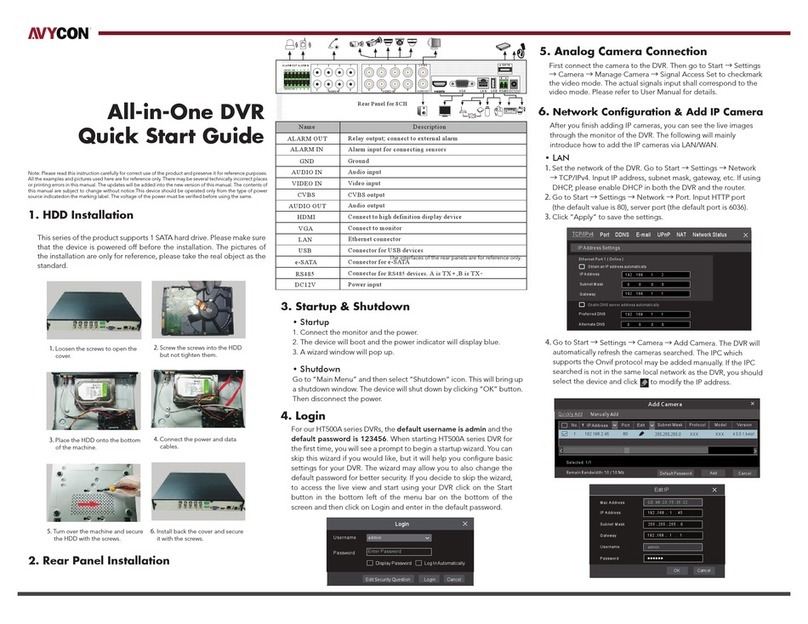
AVYCON
AVYCON AVR-HT504A-1T quick start guide
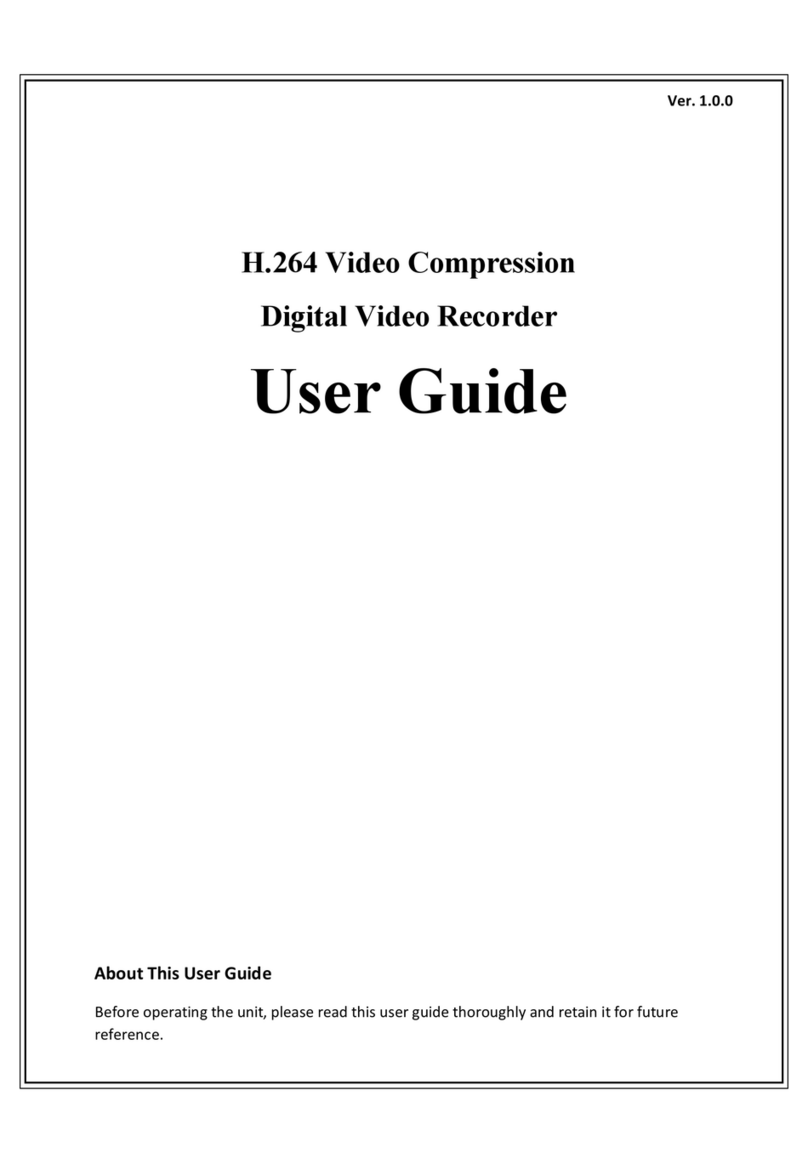
TJC Systems
TJC Systems NP-DX0441U user guide

Swann
Swann DVR16-1500 instruction manual

Ubiquity Smart Technology
Ubiquity Smart Technology DDR-E08AA Hardware user manual

EverFocus
EverFocus 920 instruction manual