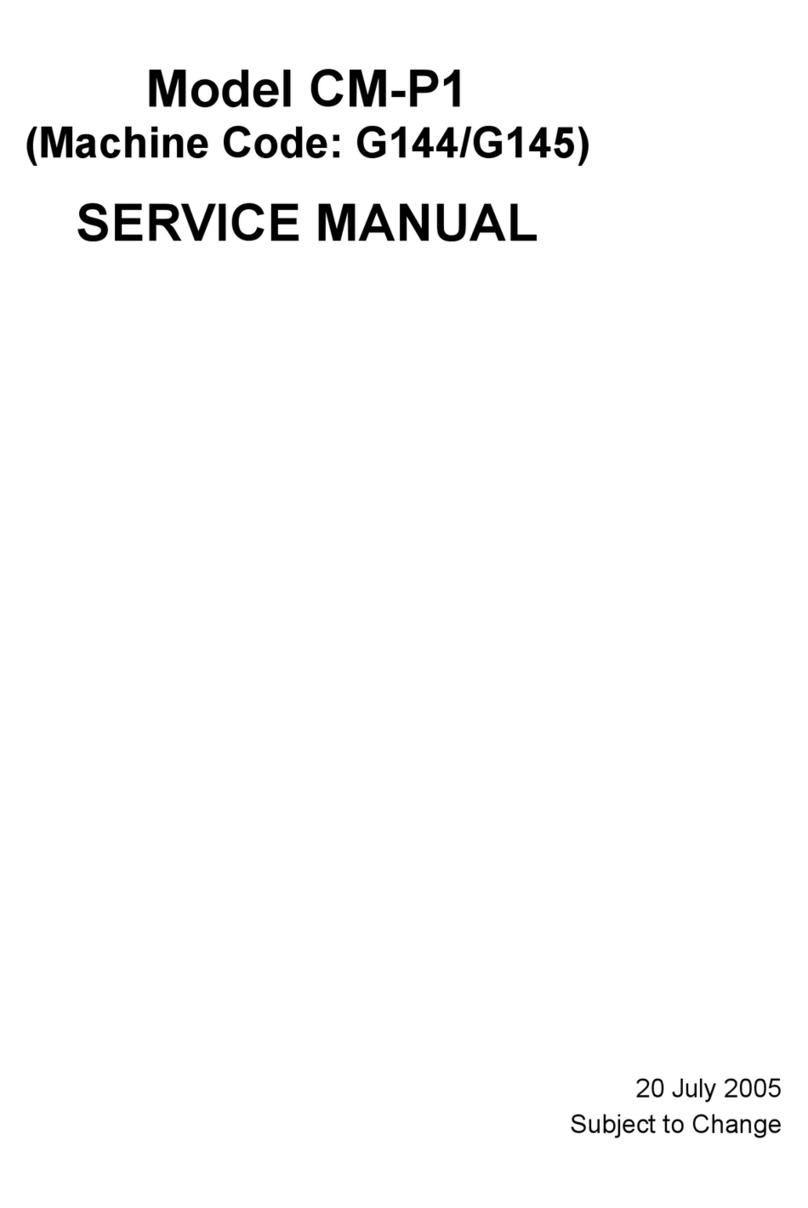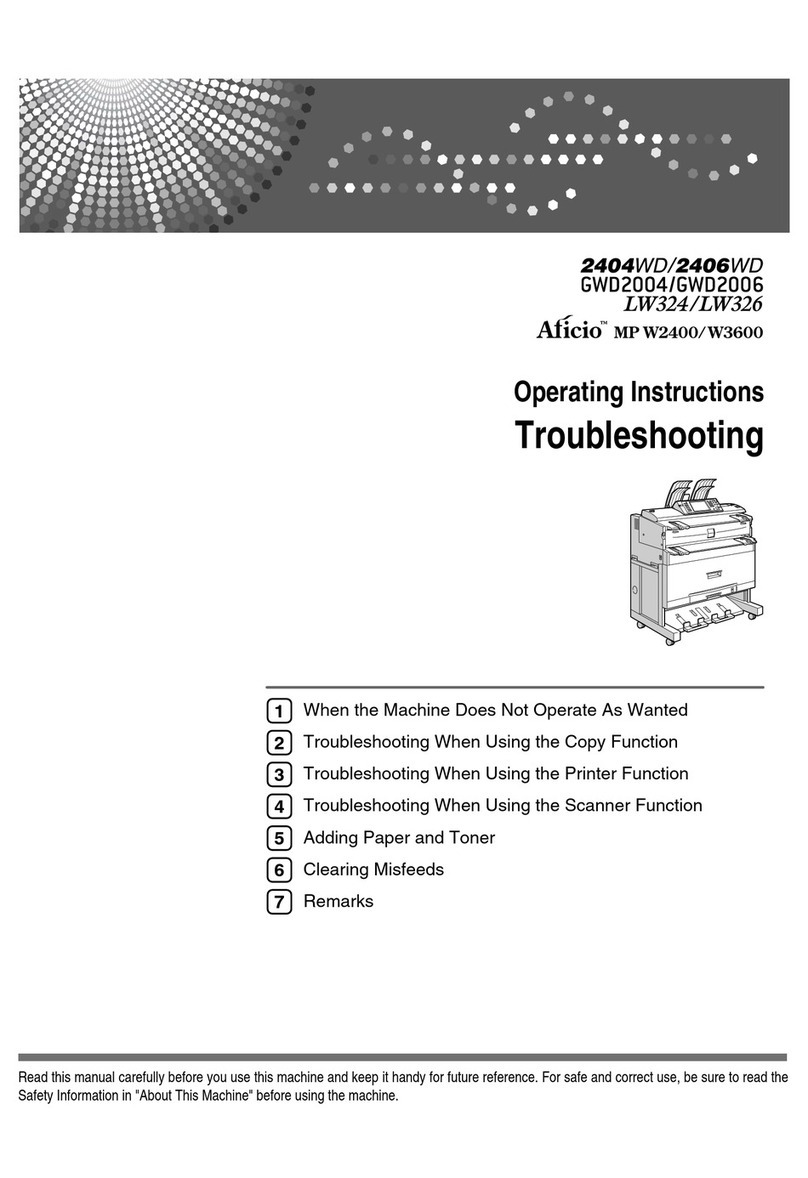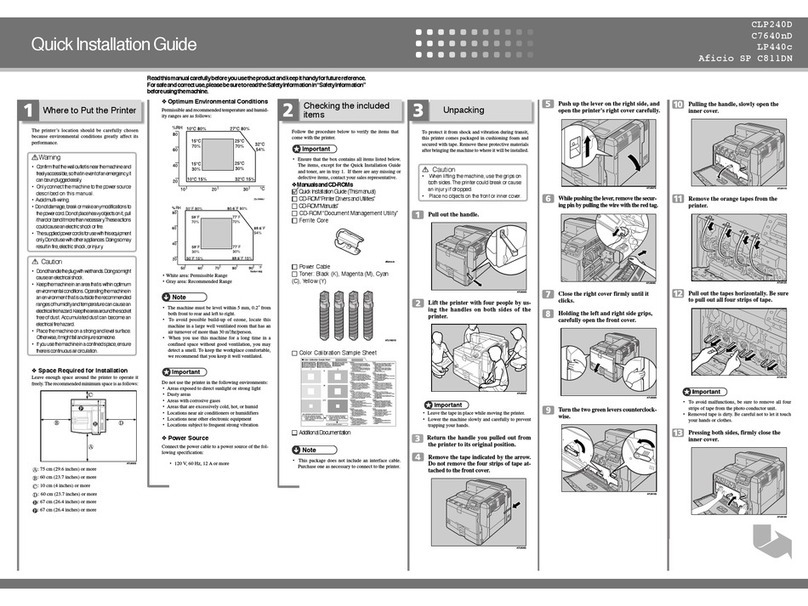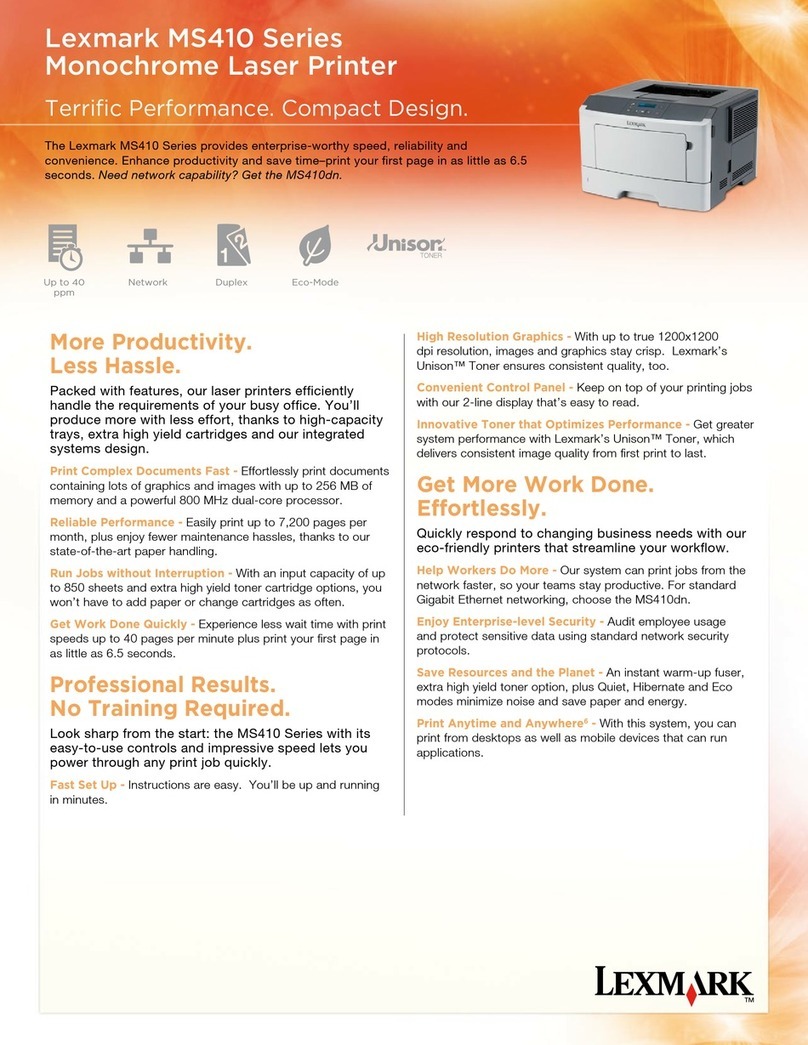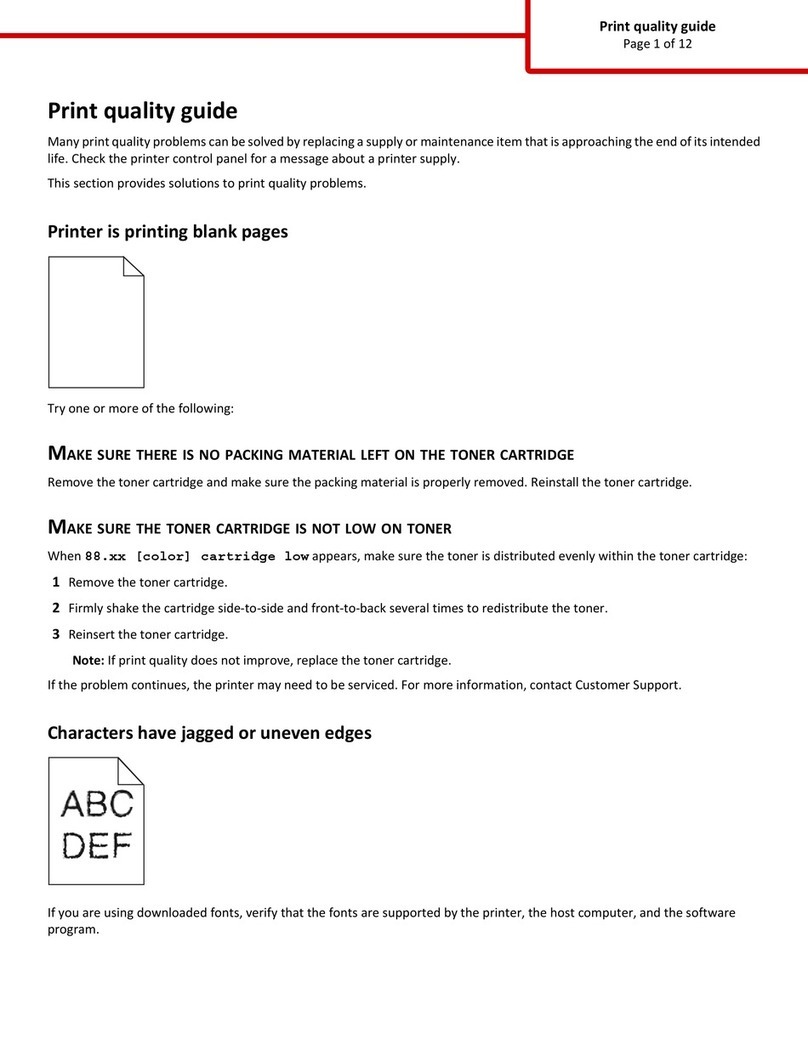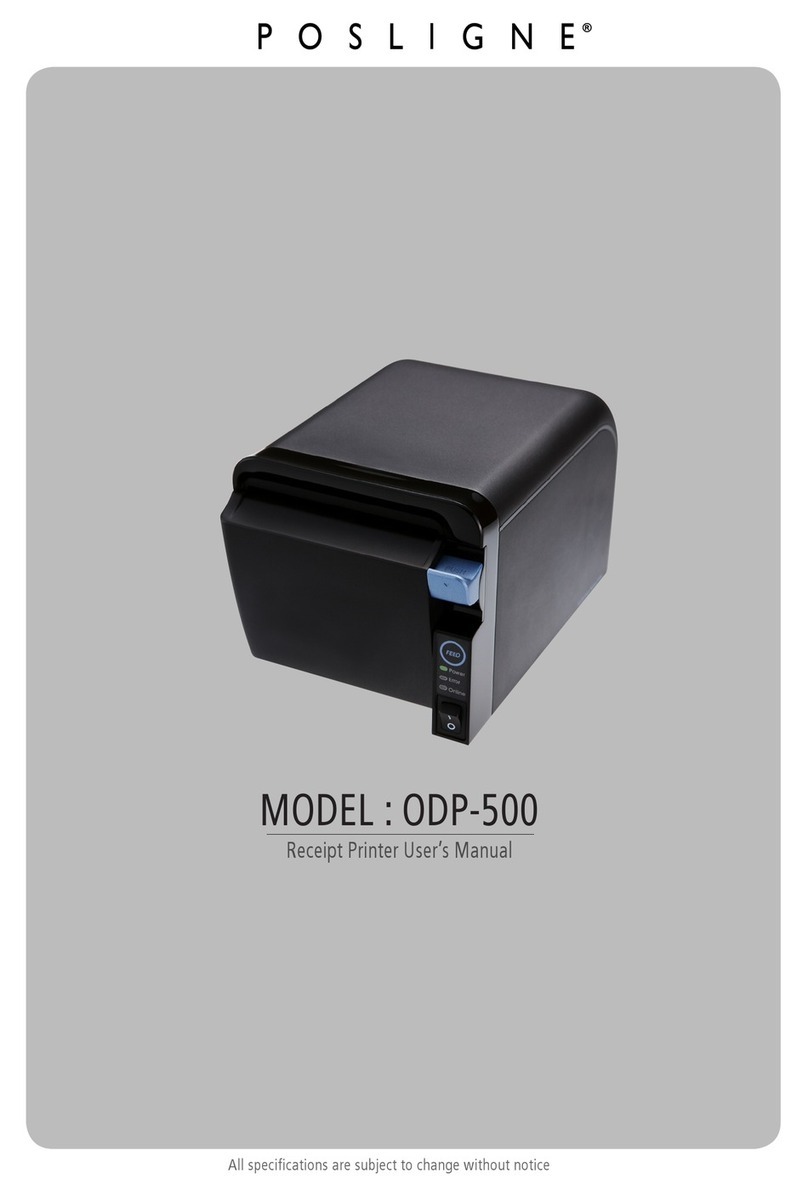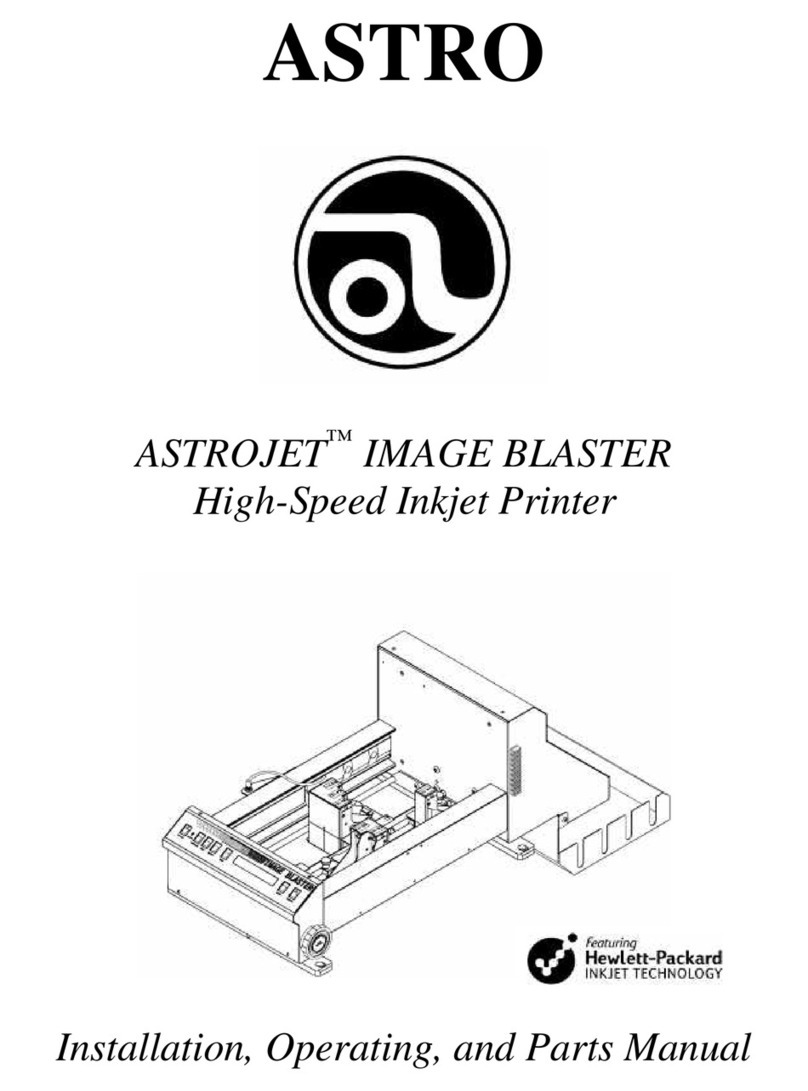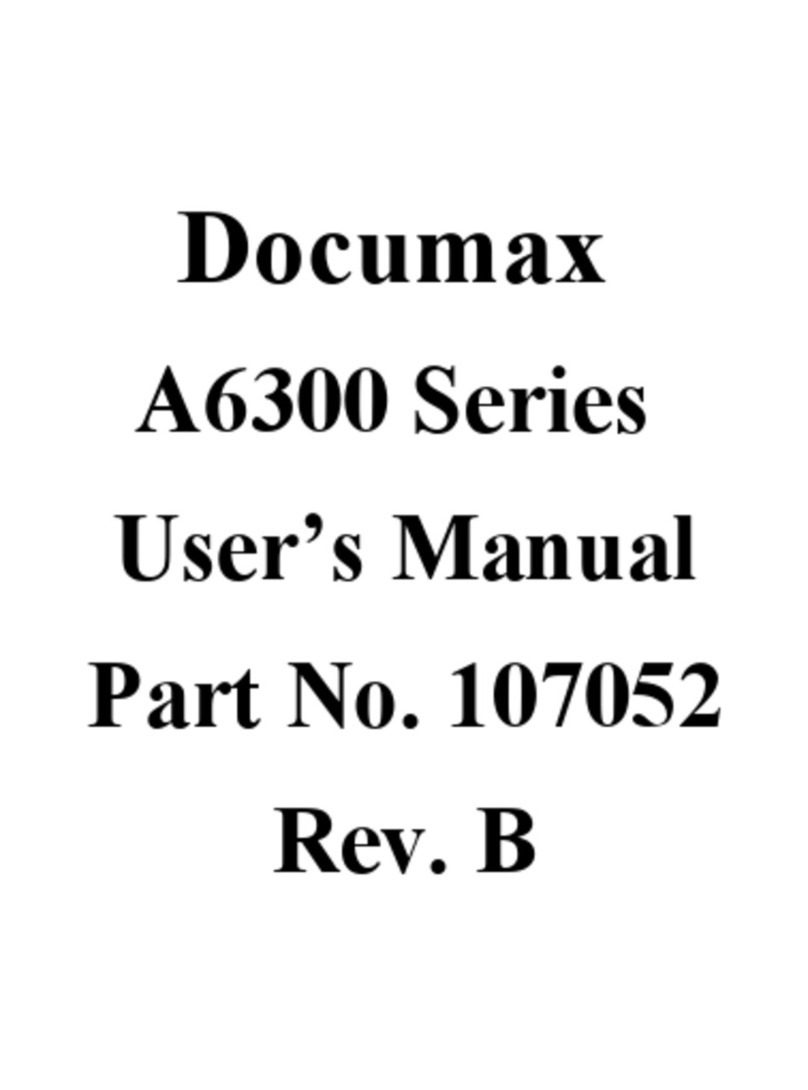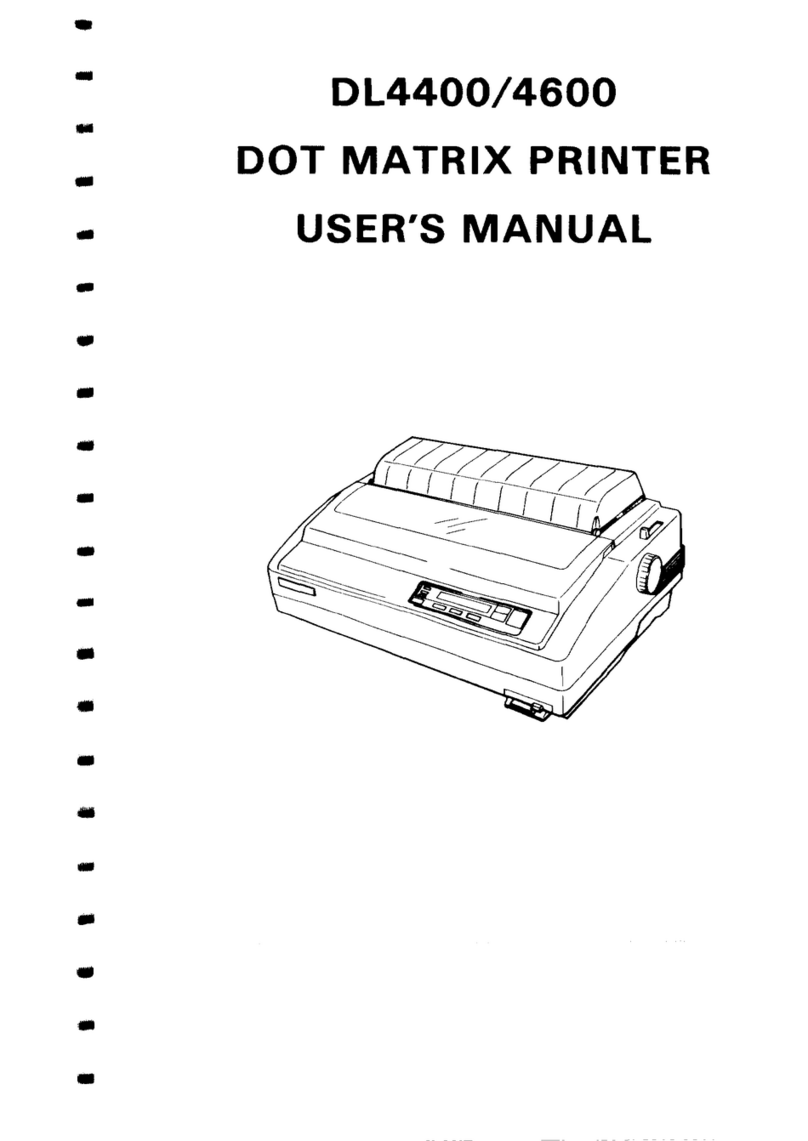Aficio AP3800C User manual

Model J P1c
(Machine Code: G082)
SERVICE MANUAL
April, 2002
Subject to change

!IMPORTANT SAFETY NOTICES
PREVENTION OF PHYSICAL INJURY
1. Before disassembling or assembling parts of the printer and peripherals,
make sure that the printer power cord is unplugged.
2. The wall outlet should be near the printer and easily accessible.
3. If any adjustment or operation check has to be made with exterior covers off
or open while the main switch is turned on, keep hands away from electrified
or mechanically driven components.
4. The printer drives some of its components when it completes the warm-up
period. Be careful to keep hands away from the mechanical and electrical
components as the printer starts operation.
5. The inside and the metal parts of the fusing unit become extremely hot while
the printer is operating. Be careful to avoid touching those components with
your bare hands.
HEALTH SAFETY CONDITIONS
Toner and developer are non-toxic, but if you get either of them in your eyes by
accident, it may cause temporary eye discomfort. Try to remove with eye drops
or flush with water as first aid. If unsuccessful, get medical attention.
OBSERVANCE OF ELECTRICAL SAFETY STANDARDS
1. The printer and its peripherals must be serviced by a customer service
representative who has completed the training course on those models.
2. The controller has a lithium battery which can explode if replaced incorrectly.
Replace the battery only with an identical one. Do not recharge or burn this
battery. Used battery must be handled in accordance with local regulations.

SAFETY AND ECOLOGICAL NOTES FOR DISPOSAL
1. Do not incinerate toner bottles or used toner. Toner dust may ignite suddenly
when exposed to an open flame.
2. Dispose of used toner, the maintenance unit which includes developer or the
organic photoconductor in accordance with local regulations. (These are
non-toxic supplies.)
3. Dispose of replaced parts in accordance with local regulations.
When keeping used lithium batteries in order to dispose of them later, do not
put more than 100 batteries per sealed box. Storing larger numbers or not
sealing them apart may lead to chemical reactions and heat build-up.
4. When keeping used lithium batteries in order to dispose of them later, do not
put more than 100 batteries per sealed box. Storing larger numbers or not
sealing them apart may lead to chemical reactions and heat build-up.
LASER SAFETY
The Center for Devices and Radiological Health (CDRH) prohibits the repair of
laser-based optical units in the field. The optical housing unit can only be repaired
in a factory or at a location with the requisite equipment. The laser subsystem is
replaceable in the field by a qualified Customer Engineer. The laser chassis is not
repairable in the field. Customer engineers are therefore directed to return all
chassis and laser subsystems to the factory or service depot when replacement of
the optical subsystem is required.
!WARNING
Use of controls, or adjustment, or performance of procedures other than
those specified in this manual may result in hazardous radiation exposure.
!WARNING
WARNING: Turn off the main switch before attempting any of the
procedures in the Laser Optics Housing Unit section. Laser
beams can seriously damage your eyes.
CAUTION MARKING:

Trademarks
Fiery® is a registered trademark of Electronics for Imaging, Inc.
Microsoft®, Windows®, and MS-DOS®are registered trademarks of Microsoft
Corporation in the United States and /or other countries.
PostScript®is a registered trademark of Adobe Systems, Incorporated.
PCL®is a registered trademark of Hewlett-Packard Company.
Ethernet®is a registered trademark of Xerox Corporation.
PowerPC®is a registered trademark of International Business Machines
Corporation.
Other product names used herein are for identification purposes only and may be
trademarks of their respective companies. We disclaim any and all rights involved
with those marks.
Symbols and Abbreviations
This manual uses the symbols and abbreviations shown below.
Symbol Meaning
☛"See," "Refer to"
!Clip ring
"Screw
#Connector
SEF Short Edge Feed
LEF Long Edge Feed

i
TABLE OF CONTENTS
1. INSTALLATION .......................................................................... 1-1
1.1 INSTALLATION REQUIREMENTS...........................................................1-1
1.1.1 ENVIRONMENT...............................................................................1-1
1.1.2 MACHINE LEVEL.............................................................................1-1
1.1.3 MACHINE SPACE REQUIREMENT.................................................1-2
1.1.4 POWER REQUIREMENTS..............................................................1-2
1.2 OPTIONAL UNIT COMBINATIONS ..........................................................1-3
1.3 INSTALLATION FLOW CHART ................................................................1-4
1.4 MACHINE INSTALLATION .......................................................................1-5
1.5 OPTIONAL UNIT INSTALLATION.............................................................1-7
1.5.1 LIST OF OPTIONS...........................................................................1-7
Note for Transporting the Machine .......................................................1-7
1.5.2 DIMM MEMORY INSTALLATION.....................................................1-8
1.5.3 PUNCH UNIT INSTALLATION.........................................................1-9
2. PREVENTIVE MAINTENANCE................................................... 2-1
3. REPLACEMENT AND ADJUSTMENT........................................ 3-1
3.1 CONTROLLER..........................................................................................3-1
3.2 CONTROLLER PSU..................................................................................3-2
3.3 PRINTER ENGINE....................................................................................3-2
4. TROUBLE SHOOTING ............................................................... 4-1
4.1 CONTROLLER SELF-DIAGNOSTICS ERRORS......................................4-1
4.2 INTERNAL ERROR...................................................................................4-2
4.3 SERVICE CALL CONDITIONS .................................................................4-2
5. SERVICE TABLES...................................................................... 5-1
5.1 SERVICE PROGRAM MODE....................................................................5-1
5.1.1 ENABLING AND DISABLING SERVICE PROGRAM MODE...........5-1
Entering the Service Mode....................................................................5-1
Accessing the Required Program.........................................................5-2
Inputting a Value or Setting for a Service Program...............................5-2
Exiting Service Mode............................................................................5-2
5.2 PRINTER CONTROLLER SERVICE MODE.............................................5-3
5.2.1 SERVICE MODE MENU ("1. SERVICE").........................................5-3
5.2.2 BIT SWITCH PROGRAMMING........................................................5-3
5.3 PRINTER ENGINE SERVICE MODE........................................................5-4
5.4 FIRMWARE UPDATE PROCEDURE........................................................5-5
5.4.1 TYPE OF FIRMWARE......................................................................5-5
5.4.2 FIRMWARE UPGRADE OVERVIEW...............................................5-5
5.4.3 SUPPORTED OS AND TOOLS .......................................................5-5
5.4.4 FIRMWARE UPGRADE ...................................................................5-6
Upgrading Printer Firmware..................................................................5-6

ii
5.4.5 ERROR RECOVERY........................................................................5-9
5.5 CONTROLLER SELF-DIAGNOSTICS....................................................5-10
5.5.1 OVERVIEW ....................................................................................5-10
5.6 USER PROGRAM MODE .......................................................................5-11
6. DETAILED SECTION DESCRIPTIONS ...................................... 6-1
6.1 CONTROLLER..........................................................................................6-1
6.1.1 BLOCK DIAGRAM AND FUNCTIONS .............................................6-1
Components .........................................................................................6-1
Networking............................................................................................6-2
IX ASIC.................................................................................................6-2
Engine Video Interface..........................................................................6-2
Hard Disk Drive.....................................................................................6-2
Memory.................................................................................................6-3
Options .................................................................................................6-4
6.1.2 BOARD LAYOUT .............................................................................6-5
6.1.3 PRINT DATA PROCESSING ...........................................................6-6
6.1.4 BUILT-IN COLOR MANAGEMENT ..................................................6-7
6.1.5 POINT-TO-POINT DIAGRAM...........................................................6-7
6.2 PRINTER ENGINE....................................................................................6-8
SPECIFICATIONS.....................................................................SPEC-1
1. GENERAL SPECIFICATIONS.............................................................SPEC-1
1.1 SUPPORTED PAPER SIZES......................................................SPEC-3
1.1.1 PAPER FEED...........................................................................SPEC-3
1.1.2 PAPER EXIT ............................................................................SPEC-4
2. SOFTWARE ACCESSORIES .............................................................SPEC-5
2.1 PRINTER DRIVERS....................................................................SPEC-5
2.2 UTILITY SOFTWARE..................................................................SPEC-5
3. MACHINE CONFIGURATION.............................................................SPEC-6
4. OPTIONAL EQUIPMENT....................................................................SPEC-7
4.1 500-SHEET TRAY.......................................................................SPEC-7
4.2 1000-SHEET TRAY.....................................................................SPEC-7
4.3 2000-SHEET LARGE CAPACITY TRAY.....................................SPEC-7
4.4 TWO-TRAY FINISHER & PUNCH UNIT .....................................SPEC-8
4.5 FOUR-BIN MAILBOX ..................................................................SPEC-9

26 April, 2002 INSTALLATION
1-1
Installation
1. INSTALLATION
1.1 INSTALLATION REQUIREMENTS
1.1.1 ENVIRONMENT
1. Temperature Range: 10°C to 32°C (50°F to 89.6°F)
2. Humidity Range: 15% to 80% RH
3. Ambient Illumination: Less than 2,000 lux (do not expose to direct sunlight)
4. Ventilation: 3 times/hr/person or more
5. Avoid exposing the machine to sudden temperature changes, which include:
1) Direct cool air from an air conditioner
2) Direct heat from a heater
6. Avoid installing the machine in areas that might be exposed to corrosive gas.
7. Install the machine at a location lower than 2,500 m (8,200 ft.) above sea level.
8. Install the machine on a strong, level base. (Inclination on any side must be no
more than 5 mm.)
9. Avoid installing the machine in areas that may be subjected to strong vibration.
1.1.2 MACHINE LEVEL
Front to back: Within 5 mm (0.2")
Right to left: Within 5 mm (0.2")

INSTALLATION REQUIREMENTS 26 April, 2002
1-2
1.1.3 MACHINE SPACE REQUIREMENT
Place the machine near the power source, providing clearance as shown.
1.1.4 POWER REQUIREMENTS
!CAUTION
1. Insert firmly the plug in the outlet.
2. Avoid using an outlet extension plug or cord.
3. Ground the machine.
1. Input voltage level: 120 V, 60 Hz: 11 A
220 V ~ 240 V, 50 Hz/60 Hz: 6.6 A
2. Permissible voltage fluctuation: ±10 %
3. Do not put or place anything on the power cord.
B
D
C
A
575mm (23")
678mm (27")
G082I801.WMF
B
D
C
A
1450mm (57")
678mm
(27")
G082I802.WMF
A: Over 460 mm (18")
B: Over 100 mm (4")
C:Over 550 mm (22")
D:Over 700 mm (28")

26 April, 2002 INSTALLATION
1-3
Installation
1.2 OPTIONAL UNIT COMBINATIONS
Item
No. Options Alternative Required
1 PFU (1 Tray) Items 2, 3
2 PFU (2 Trays) Items 1, 3
3 LCT Items 1, 2
4 Two-tray finisher •Item 7
•Item 1, 2 or 3
5 3 types of punch kit
Item 6
Item 4
6 Four-bin mailbox Items 4, 5
7 Duplex unit
8 2 types of memory DIMM
NOTE: Two memory DIMMs (up to 256 MB) can be installed.

INSTALLATION FLOW CHART 26 April, 2002
1-4
1.3 INSTALLATION FLOW CHART
The following flow chart shows how to install the optional units more efficiently.
Two-tray Finisher: Needs the duplex unit and a paper tray unit or LCT.
Punch Unit: Needs the finisher.
Unpack the printer.
Will the paper feed unit or LCT be installed?
Place the printer on the paper feed unit or LCT.
Install the paper feed unit or LCT.
Install the controller options (if required).
Yes No
Will the duplex unit be installed?
Install the duplex unit.
Install the four-bin mailbox
(if required).
Install the two-tray finisher.
Install the printer.
Yes No
NoYes
Install the punch unit
(if required).
Will the Two-tray finisher be installed?
G082I002.WMF

26 April, 2002 INSTALLATION
1-5
Installation
1.4 MACHINE INSTALLATION
Refer to the Operating Instructions for details.
If the customer has a service contract, change the settings of the following SP
modes depending on the contract type.
Item SP No. Function Default
Meter charge SP5-930-1 Specifies whether the meter charge
mode is enabled or disabled.
Important:
This SP can be used only once, and it
cannot be changed back to the original
setting.
Meter charge mode enabled:
•The Counter menu appears
immediately after the Menu key is
pressed.
•The counter type selected by the
counting method (SP5-045-1) can be
displayed with the Counter menu.
•The counter values can also be
printed with the Counter menu.
•The selected counter starts from a
negative number.
Meter charge mode disabled:
•The Counter menu is not displayed.
•The total counter starts from 0.
Off
Counting method SP5-045-1 Specifies whether the counting
method used in meter charge mode is
based on developments or prints.
Important:
This SP can only be done before the
negative counters are reset with SP7-
825-001.
Developments
A3/11" x 17"
double counting SP5-104-1 Specifies whether the counter is
doubled for A3/11" x 17" paper. No: Single
counting
PM warning
display 1 SP5-930-3 Specifies whether the PM warning for
PCUs and development units is
displayed when the replacement time
arrives.
Type 1: Displayed
Type 2: Not displayed
Type 1
PM warning
display 2 SP5-930-4
to
SP5-930-5
Specifies whether the PM warning for
the paper feed roller and transfer unit
is displayed.
Off:
Fax No. setting SP5-812-2 Programs the service station fax
number.
The number is printed on the counter
list when the meter charge mode is
selected, so that the user can fax the
counter data to the service station.

MACHINE INSTALLATION 26 April, 2002
1-6
Item SP No. Function Default
Counter reset SP7-825-1 Resets the counters to 0.
Important: This must be done at
installation after all the above settings
have been finished. The negative
counters used in meter charge mode
will be reset to zero.
NOTE: 1) The default setting for this machine is meter-charge mode off.
2) The meter-charge counter cannot be reset.

26 April, 2002 INSTALLATION
1-7
Installation
1.5 OPTIONAL UNIT INSTALLATION
1.5.1 LIST OF OPTIONS
The available options are listed below. Except for the punch unit and DIMM
memories, installation is explained in the Operating Instructions.
•Paper Feed Unit (500 sheets x 1)
•Paper Feed Unit (500 sheets x 2)
•Large Capacity Tray
•Two-tray Finisher
•Punch Unit
•Four-bin Mailbox
•DIMM Memory (64/128 MB)
Note for Transporting the Machine
If it is difficult to slide the machine across the floor after installing the optional paper
feed unit or LCT, remove the two stands with the following procedure.
1. Remove all trays in the optional paper feed unit or LCT.
2. Remove the front stand [A] (!x 2).
3. Remove the rear stand [B] (!x 2, 2 brackets).
CAUTION: Reinstall the two stands in their original positions, or the machine might
tip over when drawing out the paper trays and so on.
G082I912.WMF
G082I911.WMF
[A] [B]

OPTIONAL UNIT INSTALLATION 26 April, 2002
1-8
1.5.2 DIMM MEMORY INSTALLATION
!CAUTION
Make sure no data is coming into the machine. Turn the main switch off
before removing the controller box.
1. Remove the controller box [A] (!x 2).
2. Remove the controller cover [B] (!x 18, "x 2).
3. Insert the DIMM memory [C].
4. Reassemble the controller cover, and install the controller box.
G082I901.WMF
G082I902.WMF
[A]
[B]
[C]

26 April, 2002 INSTALLATION
1-9
Installation
1.5.3 PUNCH UNIT INSTALLATION
☛G060 Printer Service Manual, Section 1: Installation.

26 April, 2002 PREVENTIVE MAINTENANCE
2-1
Preventive
Maintenance
2. PREVENTIVE MAINTENANCE
☛G060 Printer Service Manual, Section 2: Preventive Maintenance.
NOTE: LED behavior is different from the G060 printer as follows.
PRODUCT NEAR END CONDITION END CONDITION
G082 Printer Blinking Lighting
G060 Printer Lighting Lighting

26 April, 2002 CONTROLLER
3-1
Replacement
Adjustment
3. REPLACEMENT AND ADJUSTMENT
3.1 CONTROLLER
NOTE: After replacing the controller, remove the NVRAM, HDD, DIMM, BIOS
ROM, and battery on the old board and install them on the new board.
1. Controller box [A] (!x 2)
2. Controller cover [B] (!x 18, "x 2)
3. Controller [C] (!x 11, "x 1)
4. After replacing the controller,
remove the NVRAM [D], HDD [E],
DIMM [F], BIOS ROM [G], and
battery [H] on the old board and
install them on the new board.
NOTE: The controller as a service part
does not include the NVRAM,
HDD, DIMM, BIOS ROM, and
battery.
G082R101.WMF
G082R103.WMF
[A]
[B]
[C] [F]
[E]
[G]
[D]
[H]

CONTROLLER PSU 26 April, 2002
3-2
3.2 CONTROLLER PSU
1. Controller box [A] (!x 2)
2. Controller cover [B] (!x 18, "x 2)
3. Controller PSU [C] (!x 4, "x 1)
3.3 PRINTER ENGINE
☛G060 Printer Service Manual, Section 3: Replacement and Adjustment.
G082R101.WMF
G082R104.WMF
[A]
[B]
[C]

26 April, 2002 CONTROLLER SELF-DIAGNOSTICS ERRORS
4-1
Trouble-
shooting
4. TROUBLE SHOOTING
4.1 CONTROLLER SELF-DIAGNOSTICS ERRORS
When a controller self-diagnostic error occurs, the error code number is displayed
on the operation panel LCD and booting up stops. After pressing “Enter” key, the
machine will continue to boot up.
Error
Code Symptom Possible Cause/
Required Action
Memory Test
1Read/write test
Memory Speed Test
2Error if memory speed is less than 60 MB/s
1. Turn the main switch off and on.
2. Replace the memory.
3. Replace the controller.
CPU Tick Test
3Error if CPU cycle counter is not running
System Timer Test
4Error if vxWorks timer is not accurate
BX Host Bridge Test U3
5Not found on PCI bus, or error read/write to the device
BX AGP Bridge Test U3
6Not found on PCI bus, or error read/write to the device
PIIX4 PCI-ISA Bridge Test U5
7Not found on PCI bus, or error read/write to the device
21152 PCI-PCI Bridge Test U21
8Not found on PCI bus, or error read/write to the device
IX Test U7
9Not found on PCI bus, or error read/write to the device
Strata Flash Boot Block Integrity Test U13
12 Data checksum check
Strata Flash File System Integrity Test U13
13 Data checksum check
Ethernet Test U27
14 Not found on PCI bus, or error read/write to the device
Video 0 Test U9
15 Not found on PCI bus, or error read/write to the device
Video 1 Test U10
16 Not found on PCI bus, or error read/write to the device
Video 2 Test U12
17 Not found on PCI bus, or error read/write to the device
Video 3 Test U11
18 Not found on PCI bus, or error read/write to the device
JP3 Engine PCI Test
19 Not found on PCI bus, or error read/write to the device
1. Turn the main switch off and on.
2. Replace the controller.

INTERNAL ERROR 26 April, 2002
4-2
Error
Code Symptom Possible Cause/
Required Action
Disk Identify
20 Can't identify drive
Disk Read/Write Test
21 Drive has retry errors
Disk Read Capability Test
22 Can't read from drive
Disk Write Capability Test
23 Can't write to drive
Disk Data Format Check
24 Disk partition check
Memory Config Check
25 Memory DIMM configuration
1. Turn the main switch off and on.
2. Replace the memory.
3. Replace the controller.
4.2 INTERNAL ERROR
When an internal error occurs, the message ”Printer Error Power Off On / Error
Reoccur Call Service”is displayed on the operation panel LCD.
4.3 SERVICE CALL CONDITIONS
☛G060 Printer Service Manual, Section 4: Troubleshooting.
This manual suits for next models
1
Table of contents
Other Aficio Printer manuals