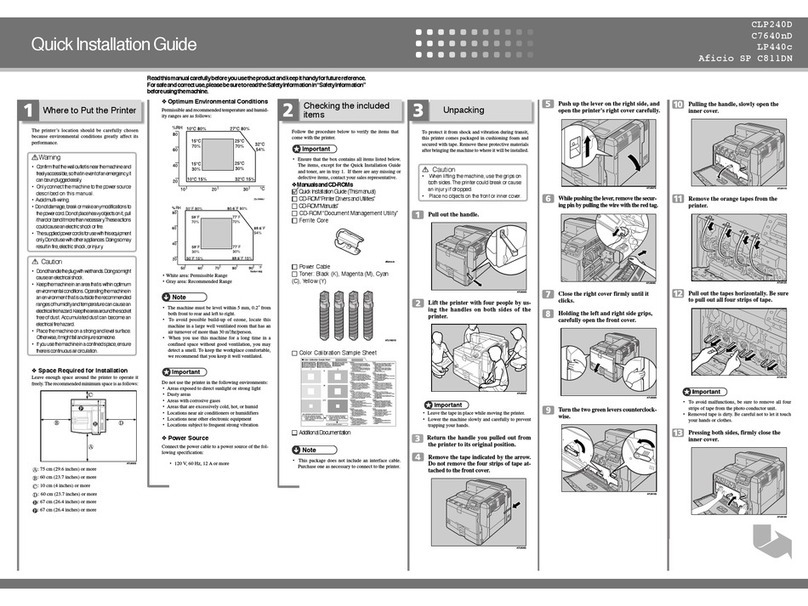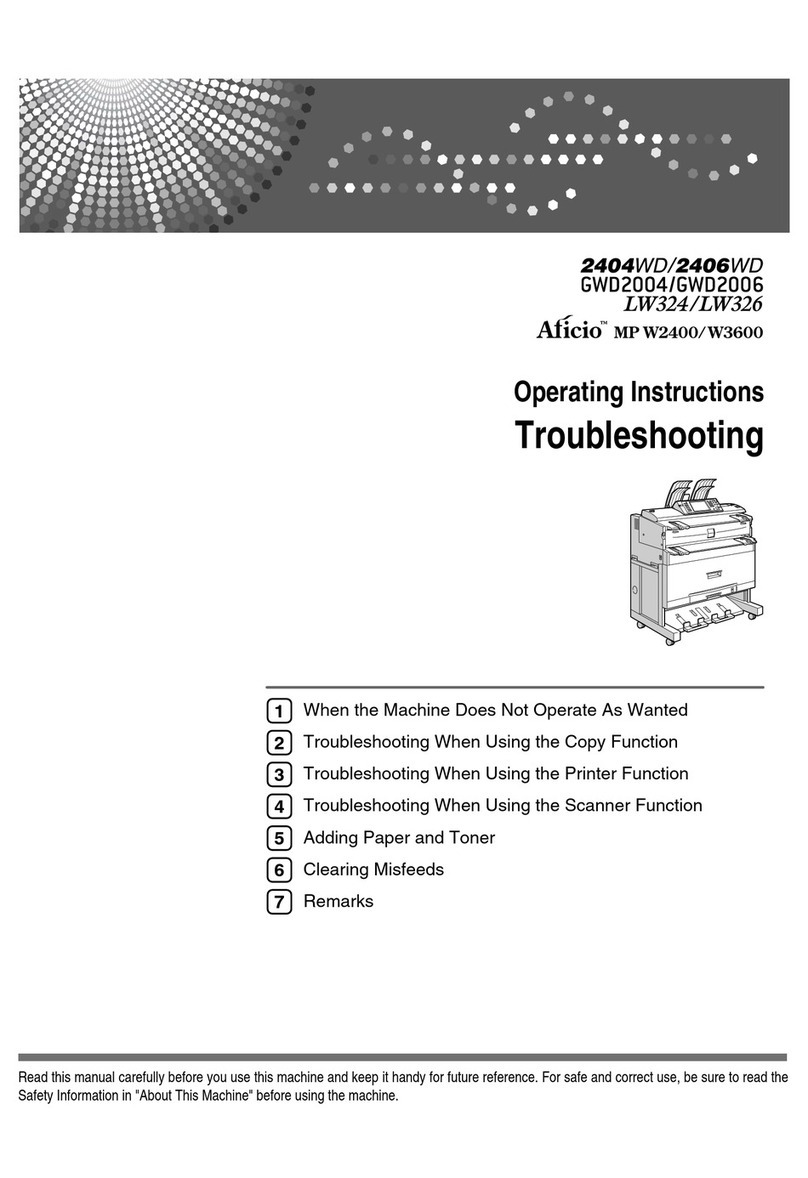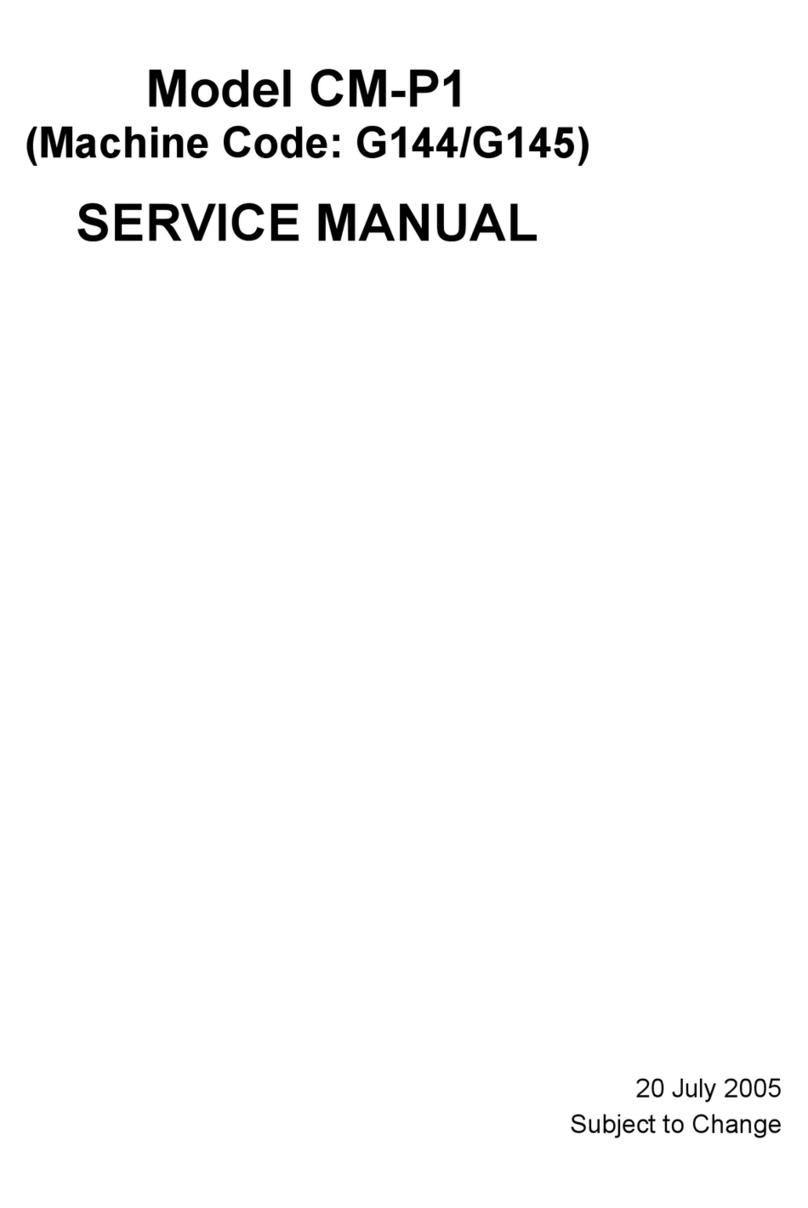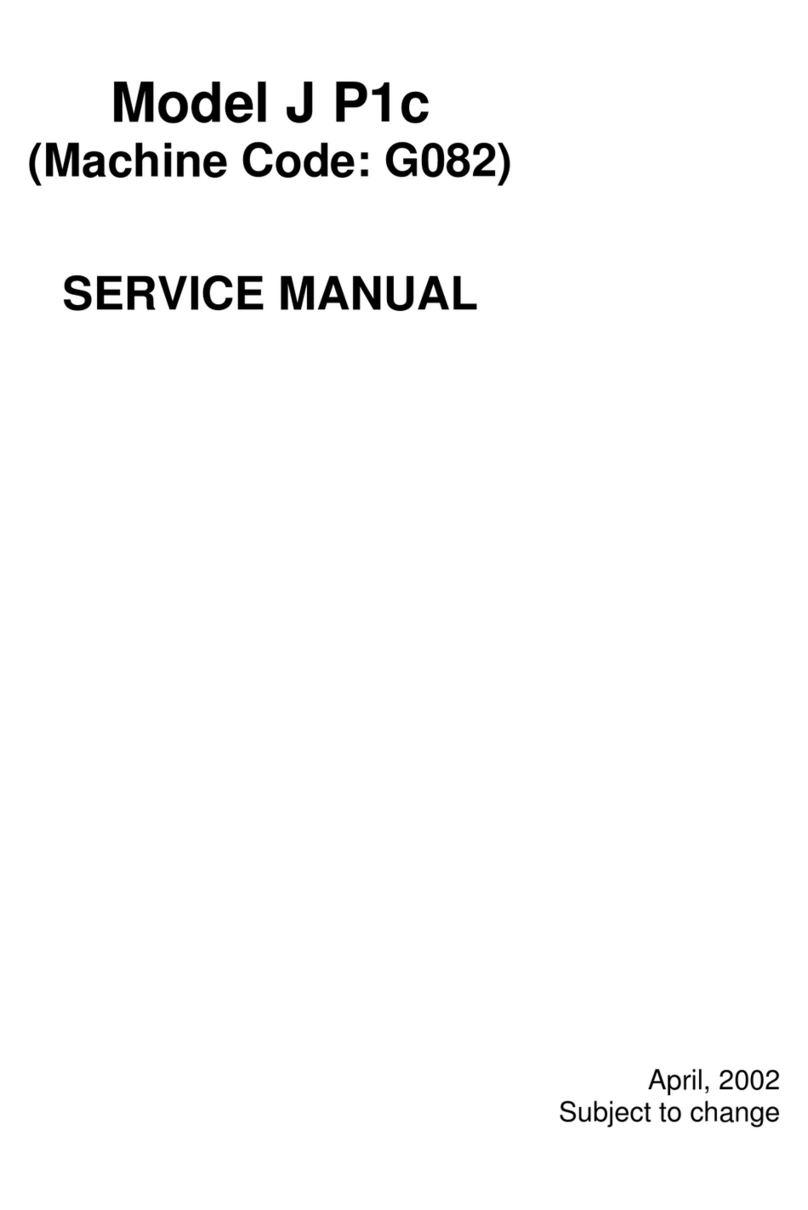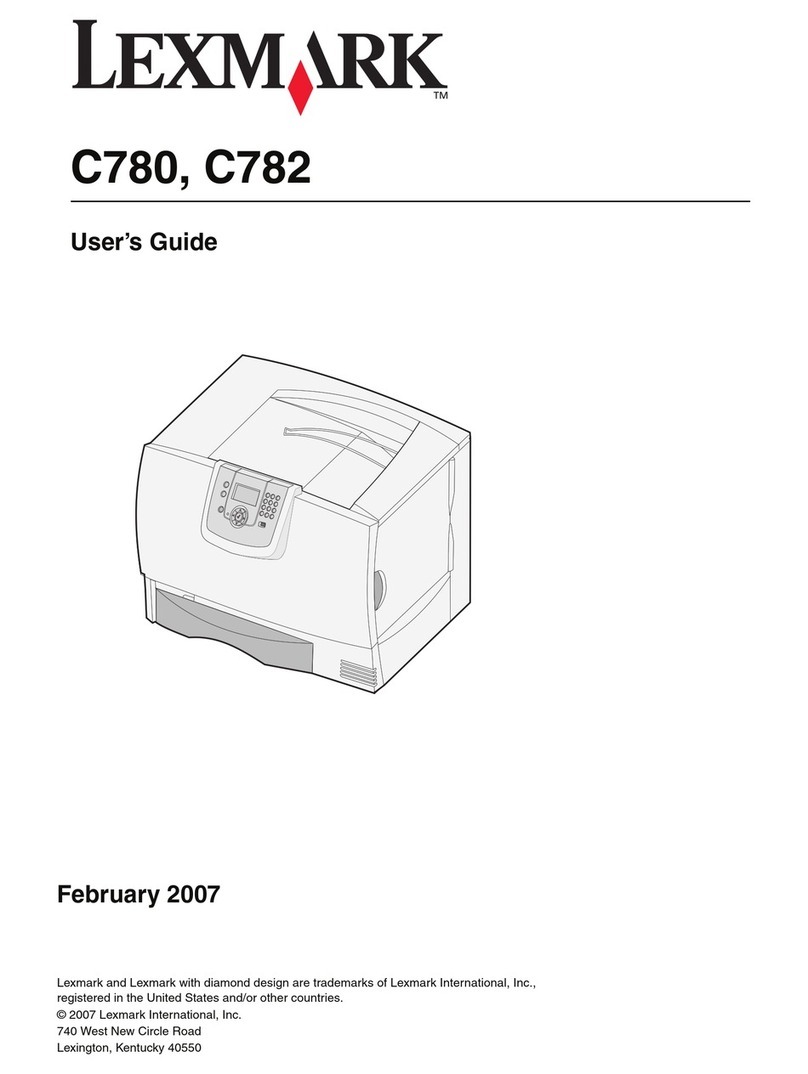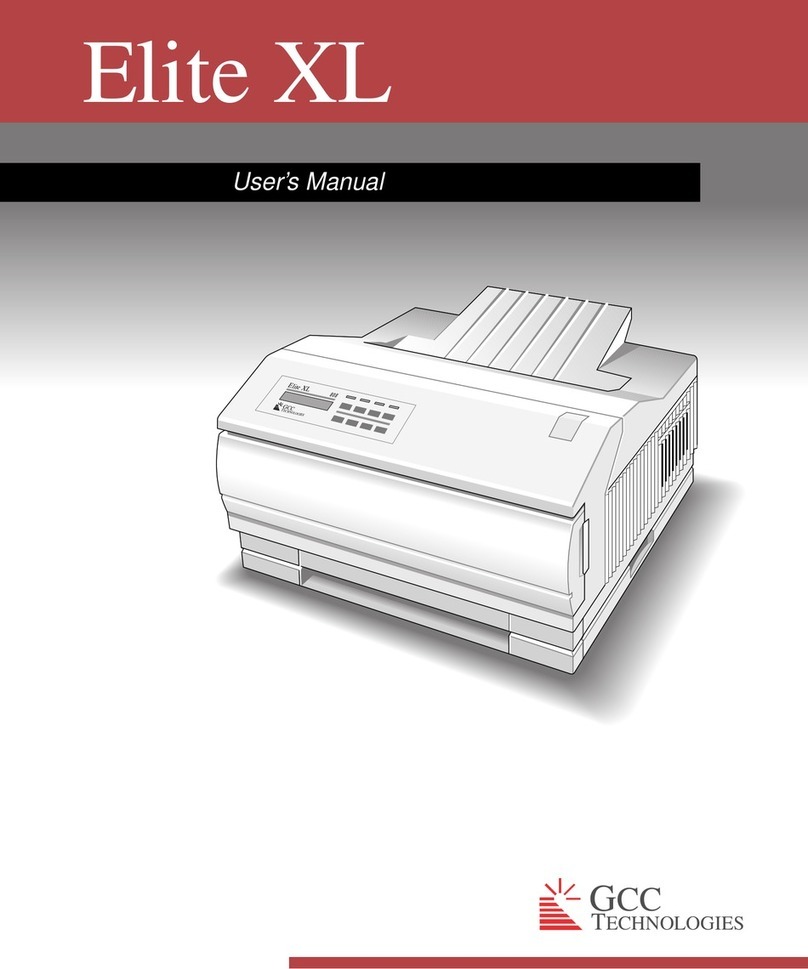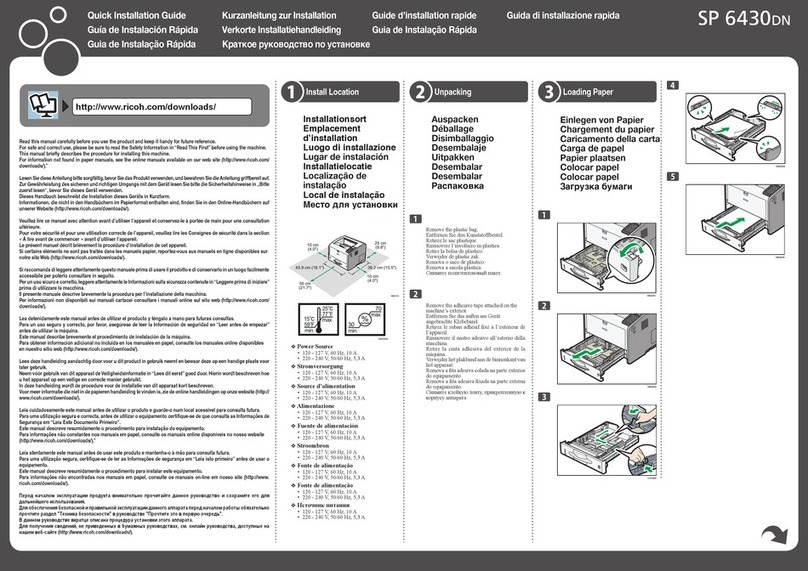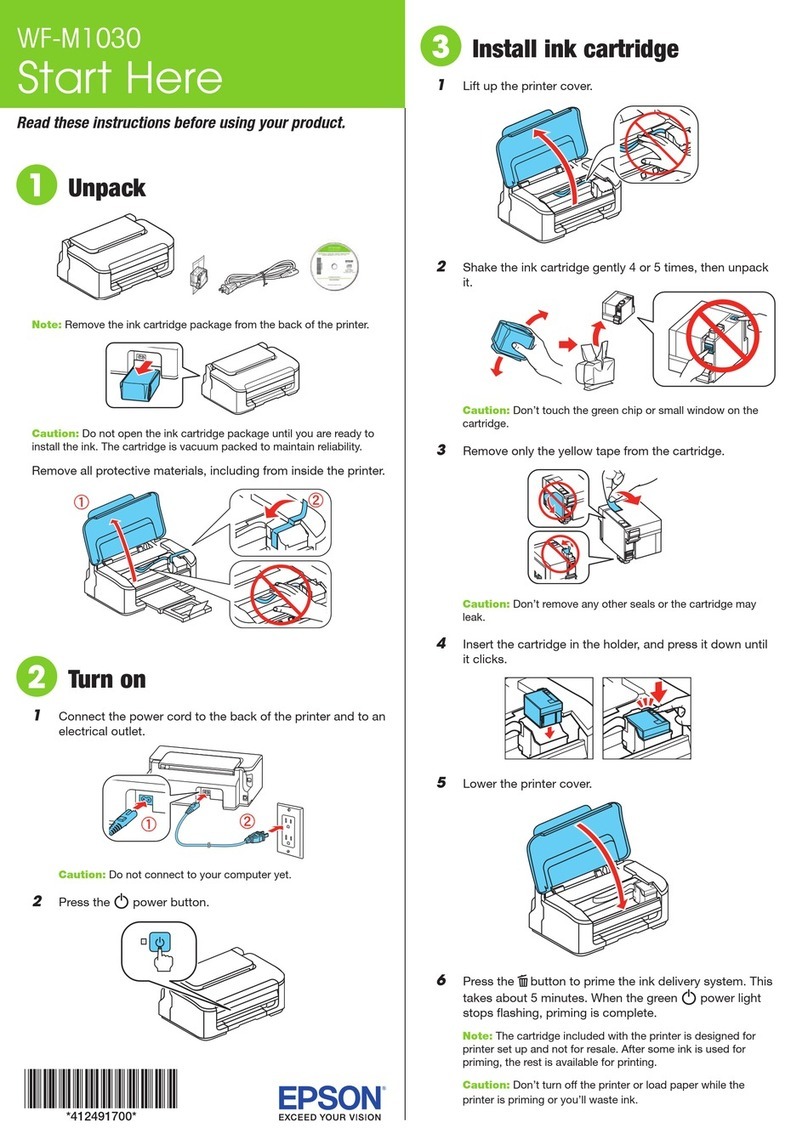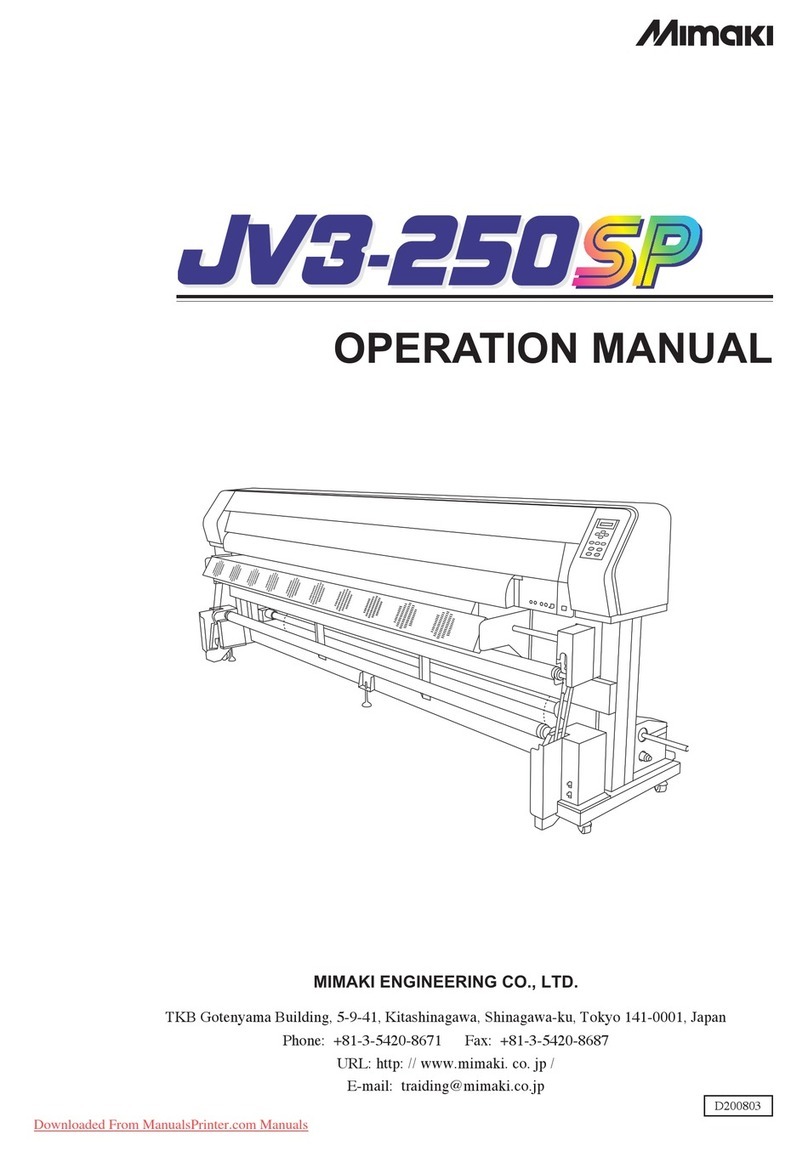Aficio 1035 User manual
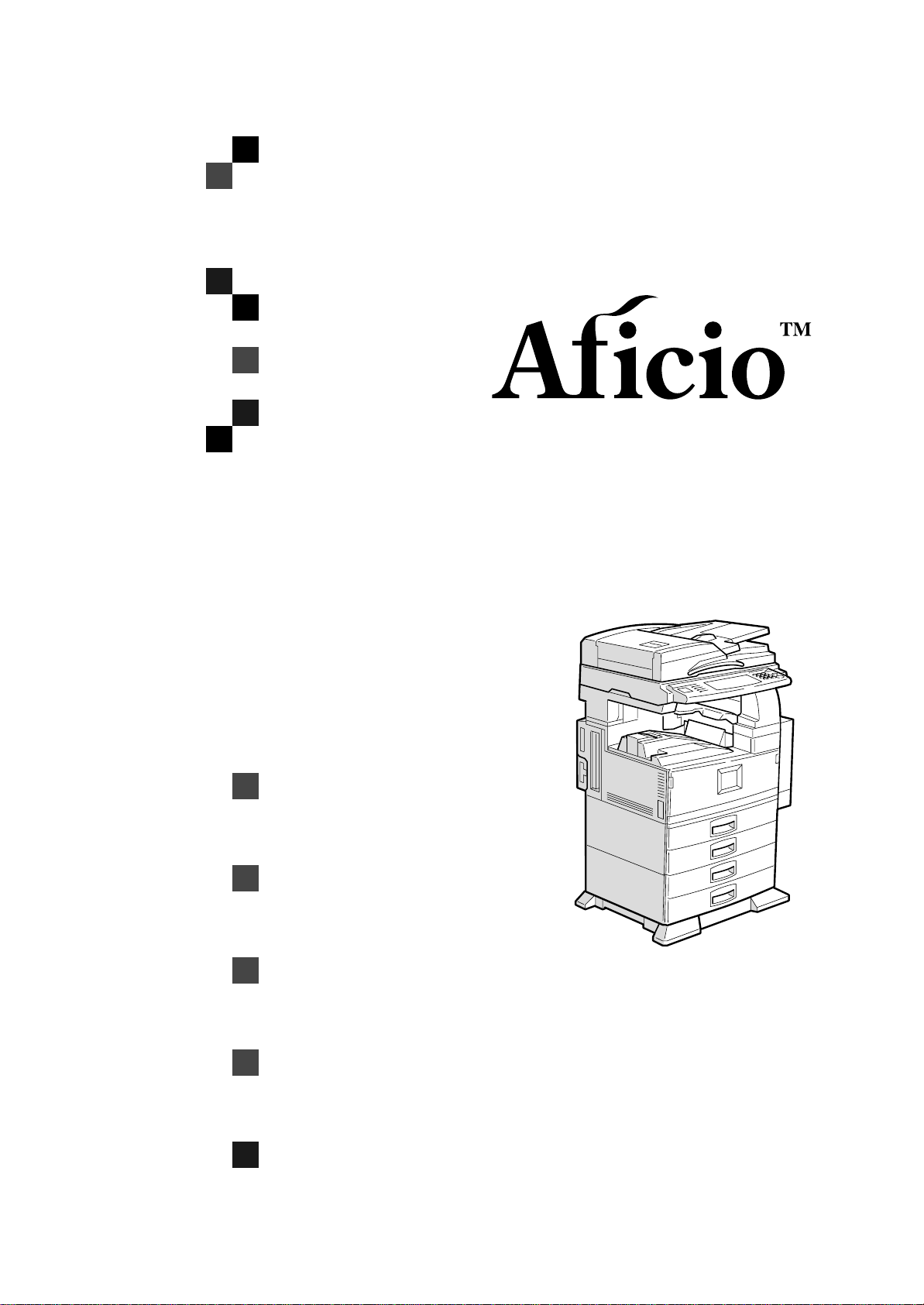
1035/1045
Operating Instructions
Printer Reference 2
Z
d
s
h
000e.eps
Read this manual carefully before you use this product and keep it handy for future
reference.
For safety, please follow the instructions in this manual.

1035/1045 Operating Instructions
RICOH COMPANY, LTD.
15-5, Minami Aoyama 1-chome,
Minato-ku, Tokyo 107-8544, Japan
Phone: +81-(0)3-3479-3111
Overseas Affiliates
U.S.A.
RICOH CORPORATION
5 Dedrick Place
West Caldwell, New Jersey 07006
Phone: +1-973-882-2000
The Netherlands
RICOH EUROPE B.V.
Groenelaan 3, 1186 AA, Amstelveen
Phone: +31-(0)20-5474111
United Kingdom
RICOH UK LTD.
Ricoh House,
1 Plane Tree Crescent, Feltham,
Middlesex, TW13 7HG
Phone: +44-(0)20-8261-4000
Germany
RICOH DEUTSCHLAND GmbH
Mergenthalerallee 38-40,
65760 Eschborn
Phone: +49-(0)6196-9060
France
RICOH FRANCE S.A.
383, Avenue du Général de Gaulle
BP 307-92143 Clamart Cedex
Phone: +33-(0)1-40-94-38-38
Spain
RICOH ESPAÑA S.A.
Avda. Litoral Mar, 12-14,
08005 Barcelona
Phone: +34-(0)93-295-7600
Italy
RICOH ITALIA SpA
Via della Metallurgia 12,
37139 Verona
Phone: +39-045-8181500
Hong Kong
RICOH HONG KONG LTD.
21/F., Tai Yau Building,
181, Johnston Road,
Wan Chai, Hong Kong
Phone: +852-2862-2888
Singapore
RICOH ASIA PACIFIC PTE.LTD.
260 Orchard Road,
#15-01/02 The Heeren,
Singapore 238855
Phone: +65-830-5888
Printed in The Netherlands
EE GB B362-8620
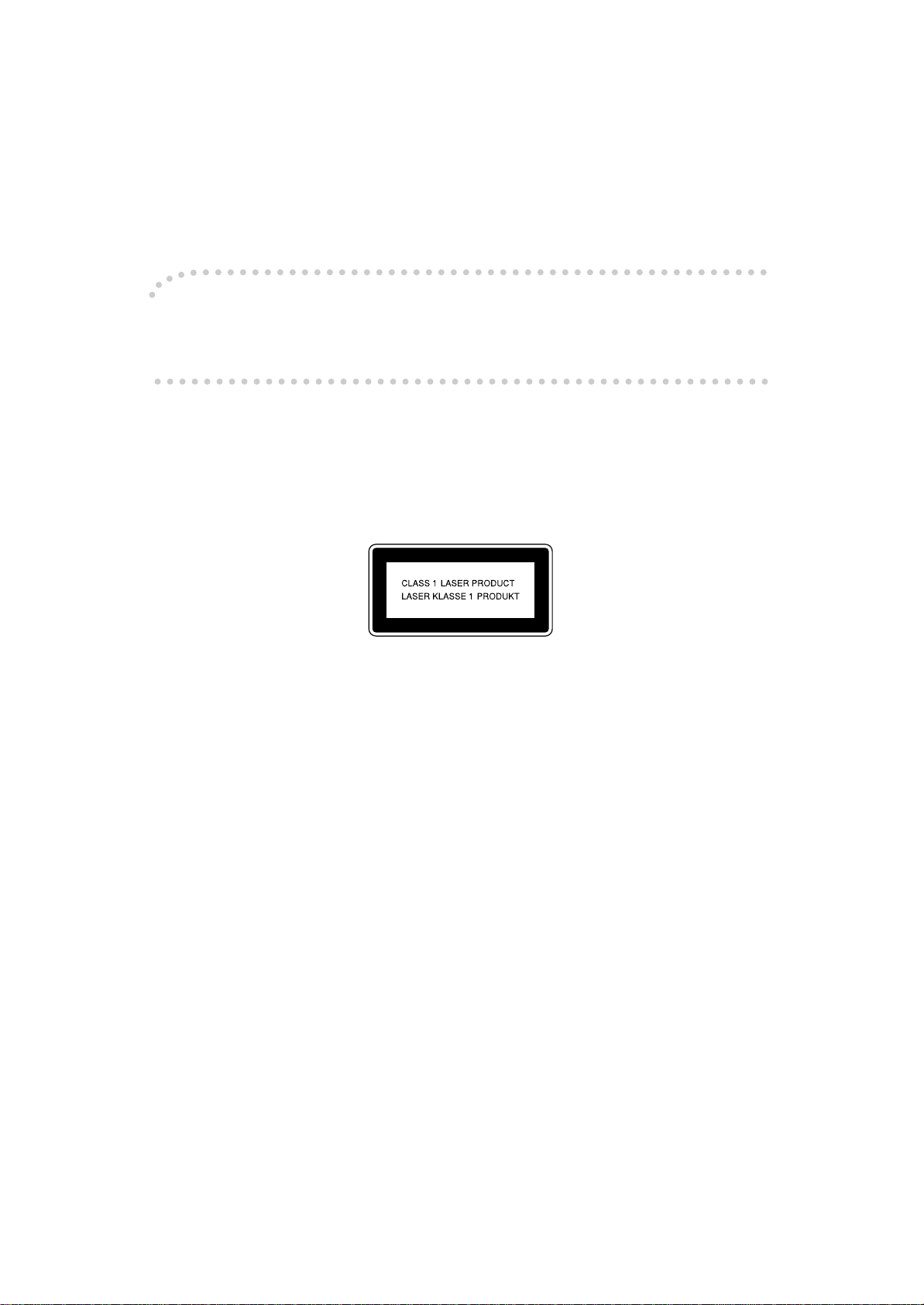
Introduction
This manual contains detailed instructions on the operation and maintenance of this machine. To get
maximum versatility from this machine all operators should carefully read and follow the instructions in
this manual. Please keep this manual in a handy place near the machine.
Please read the Safety Information in the “Copy Reference” manual before using this machine. It con-
tains important information related to USER SAFETY and PREVENTING EQUIPMENT PROBLEMS.
Notes
Some illustrations may be slightly different from your machine.
Certain options may not be available in some countries. For details, please contact your local dealer.
Operator Safety
This machine is considered a class 1 laser device, safe for office/EDP use. The machine contains two
GaAIAs laser diodes, 5-milliwatt, 760-800 nanometer wavelength for each emitter. Direct (or indirect
reflected) eye contact with the laser beam might cause serious eye damage. Safety precautions and
interlock mechanisms have been designed to prevent any possible laser beam exposure to the opera-
tor.
The following label is attached on the right side of the machine.
Laser Safety:
The optical housing unit can only be repaired in a factory or at a location with the requisite equipment.
The laser subsystem is replaceable in the field by a qualified Customer Engineer. The laser chassis is
not repairable inthe field. Customer engineers aretherefore directedto return all chassis and laser sub-
systems to the factory or service depot when replacement of the optical subsystem is required.
Warning:
Use of controls or adjustment or performance of procedures other than those specified in this manual
might result in hazardous radiation exposure.
Notes:
The model names of the machines do not appear in the following pages. Check the type of your ma-
chine before reading this manual. For details, see “Machine Types”.)
• Type1: Aficio 1035
• Type2: Aficio 1045
Certain types might not be available in some countries. For details, please contact your local dealer.
Two kinds of size notation are employed in this manual. With this machine refer to the metric version.
For good copy quality, Ricoh recommends that you use genuine Ricoh toner.
Ricoh shall not be responsible for any damage or expense that might result from the use of parts other
than genuine Ricoh parts in your Ricoh office product.
Power Source
220 - 240V, 60Hz, 8A or more
Please be sure to connect the power cord to a power source as above. For details about power source,
see “Power Connection” in the “Copy Reference” manual.

Declaration of Conformity
“The Product complies with the requirements of the EMC Directive 89/336/EEC and the Low Voltage
Directive 73/23/EEC.”
In accordance with IEC 60417, this machine uses the following symbols for the main power switch:
a
aa
ameans POWER ON.
c
cc
cmeans STAND BY.
Copyright © 2000 Ricoh Co., Ltd.

i
Trademarks
Microsoft®, Windows®and Windows NT®are registered trademarks of Micro-
soft Corporation in the United States and/or other countries.
Adobe®, PostScript®, Acrobat®and PageMaker®are registered trademarks of
Adobe Systems Incorporated.
PCL®is a registered trademark of Hewlett-Packard Company.
AppleTalk, Apple, Macintosh and TrueType are registered trademarks of Apple
Computer, Incorporated.
IPS-PRINT™ Printer Language Emulation©Copyright 1999-2000, XIONICS
DOCUMENT TECHNOLOGIES, INC., All Rights Reserved.
Ethernet®is a registered trademark of Xerox Corporation.
Other product names used herein are for identification purposes only and might
be trademarks of their respective companies. We disclaim any and all rights in
those marks.
Notes:
Some illustrations might be slightly different from your machine.
Certain options might not be available in some countries. For details, please con-
tact your local dealer.
Note
The proper names of the Windows operating systems are as follows:
•Microsoft
®Windows®95 operating system
•Microsoft
®Windows®98 operating system
•Microsoft
®Windows®Millennium Edition (Windows Me)
•Microsoft
®Windows ®2000 Professional
•Microsoft
®Windows ®2000 Server
•Microsoft
®Windows NT®Server operating system Version 4.0
•Microsoft
®Windows NT®Workstation operating system Version 4.0

ii
Safety Information
When using your printer, the following safety precautions should always be fol-
lowed.
Safety During Operation
In this manual, the following important symbols are used:
RWARNING:
R
WARNING:
Indicates a potentially hazardous situation which, if instructions
are not followed, could result in death or serious injury.
R
CAUTION:
Indicates a potentially hazardous situation which, if instructions are
not followed, may result in minor or moderate injury or damage to
property.
•Connect the power cord directly into a wall outlet and never use an ex-
tension cord.
•Disconnect the power plug (by pulling the plug, not the cable) if the
power cable or plug becomes frayed or otherwise damaged.
•To avoid hazardous electric shock or laser radiation exposure, do not
remove any covers or screws other than those specified in this man-
ual.
•Turn off the power and disconnect the power plug (by pulling the plug,
not the cable) if any of the following conditions exists:
•You spill something into the equipment.
•You suspect that your equipment needs service or repair.
•Your equipment's cover has been damaged.
•Do not incinerate spilled toner or used toner. Toner dust might ignite
when exposed to an open flame.
•Disposal can take place at our authorized dealer or at appropriate col-
lection sites.
•Dispose of the used toner cartridge in accordance with the local reg-
ulation.
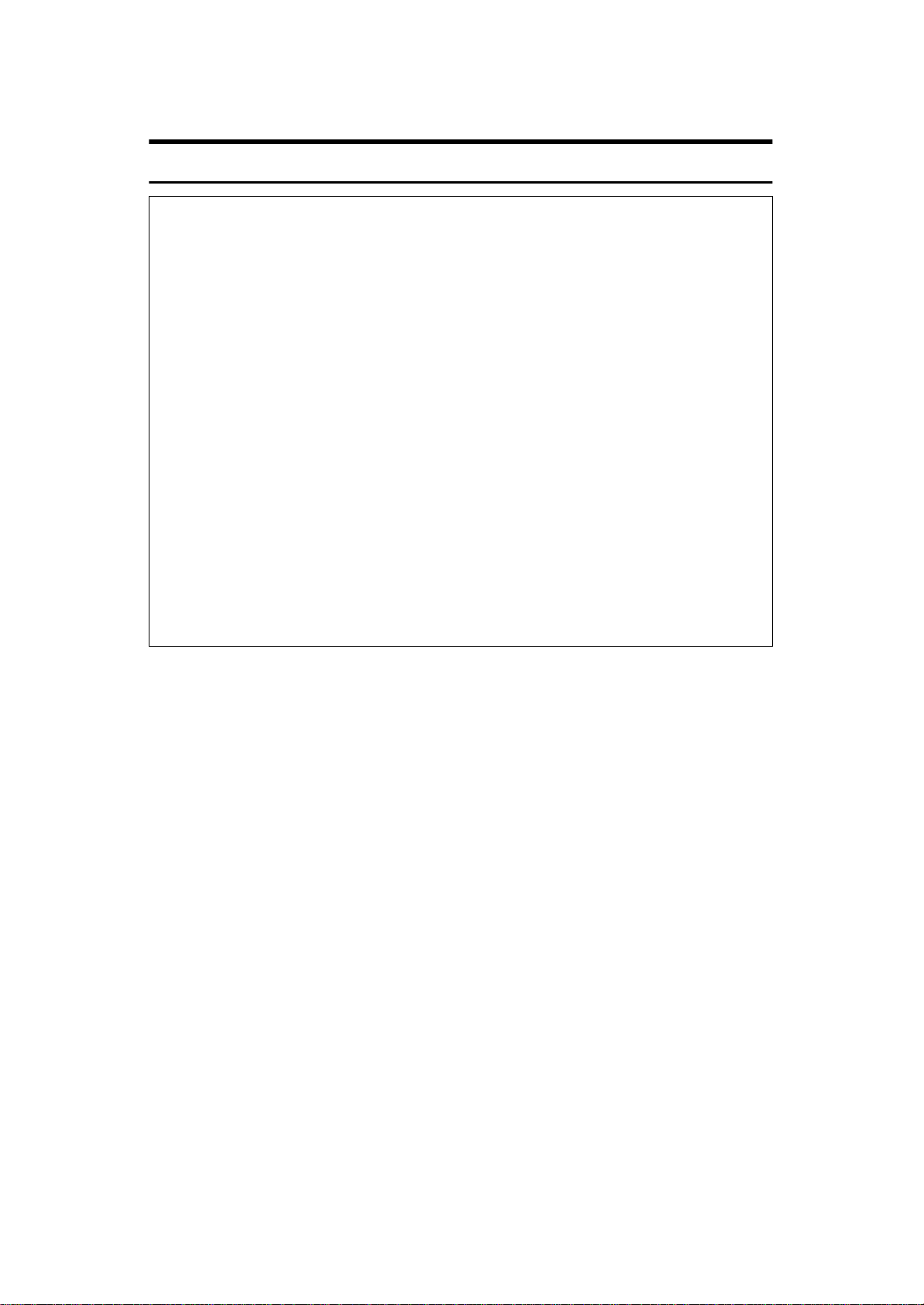
iii
RCAUTION:
•Protect the equipment from dampness or wet weather, such as rain, snow,
and so on.
•Unplug the power cord from the wall outlet before you move the equipment.
While moving the equipment, you should take care that the power cord will
not be damaged under the equipment.
•When you disconnect the power plug from the wall outlet, always pull the
plug (not the cable).
•Do not allow paper clips, staples, or other small metallic objects to fall inside
the equipment.
•Keep toner (used or unused) and toner cartridge out of the reach of chil-
dren.
•For environmental reasons, do not dispose of the equipment or expended
supply waste at household waste collection points. Disposal can take place
at an authorized dealer or at appropriate collection sites.
•The inside of the machine could be very hot. Do not touch the parts with a
label indicating the “hot surface”. Otherwise it could cause a personal burn.
•Our products are engineered to meet high standards of quality andfunction-
ality, and we recommend that you only use the expendable supplies avail-
able at an authorized dealer.
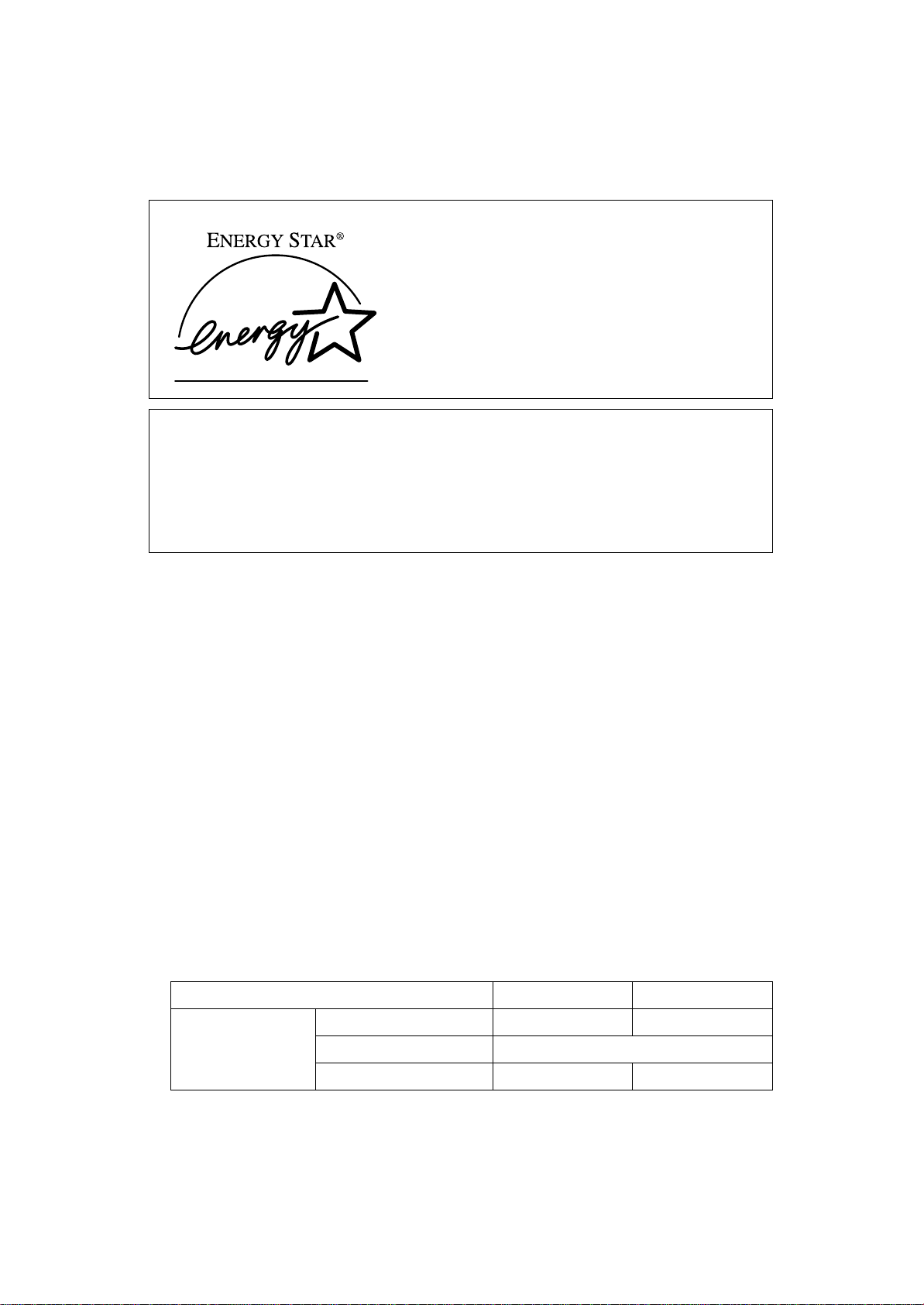
iv
ENERGY STAR Program
•Low Power mode
This product automatically lowers its power consumption 15 minutes after
the last copying or printing job has been completed. Printing is available in
this mode, but if you use the copier, press the {Clear Modes/Energy Saver}key.
For how to change the default interval before entering Low Power mode, see
“Low Power Shift Time ”in ⇒P.iv “ENERGY STAR Program”.
•Auto Off mode
To conserve energy, this product automatically turns off 90 minutes after the
last copying or printing job has been completed. Printing is available in this
mode, but if you use the copier, press the operation switch.
For how to change the default interval before entering Auto Off mode, see “
Auto Off Timer ”in ⇒P.iv “ENERGY STAR Program”.
•Duplex Priority
To conserve paper resources, the Duplex function (1-Sided →2-Sided) can be
selected preferentially when you turn on the operation switch or the main
power switch, press the {Clear Modes/Energy Saver}key, or the machine resets
itself automatically. To change Duplex Priority mode, see “Duplex Mode Pri-
ority ”in the Copy Reference manual.
❖
❖❖
❖Specification
As an ENERGY STAR Partner, we have determined
that this machine model meets the ENERGY STAR
Guidelines for energy efficiency.
The ENERGY STAR Guidelines intend to establish an international energy-saving system for
developing and introducing energy-efficient office equipment to deal with environmental is-
sues, such as global warming.
When a product meets the ENERGY STAR Guidelines for energy efficiency, the Partner shall
place the ENERGY STAR logo onto the machine model.
This product was designed to reduce the environmental impact associated with office equip-
ment by means of energy-saving features, such as Low-power mode.
Type 1 Type 2
Low Power mode Power consumption 213 Wh 236 Wh
Default interval 15 minutes
Recovery time 25 seconds or less 10 seconds or less
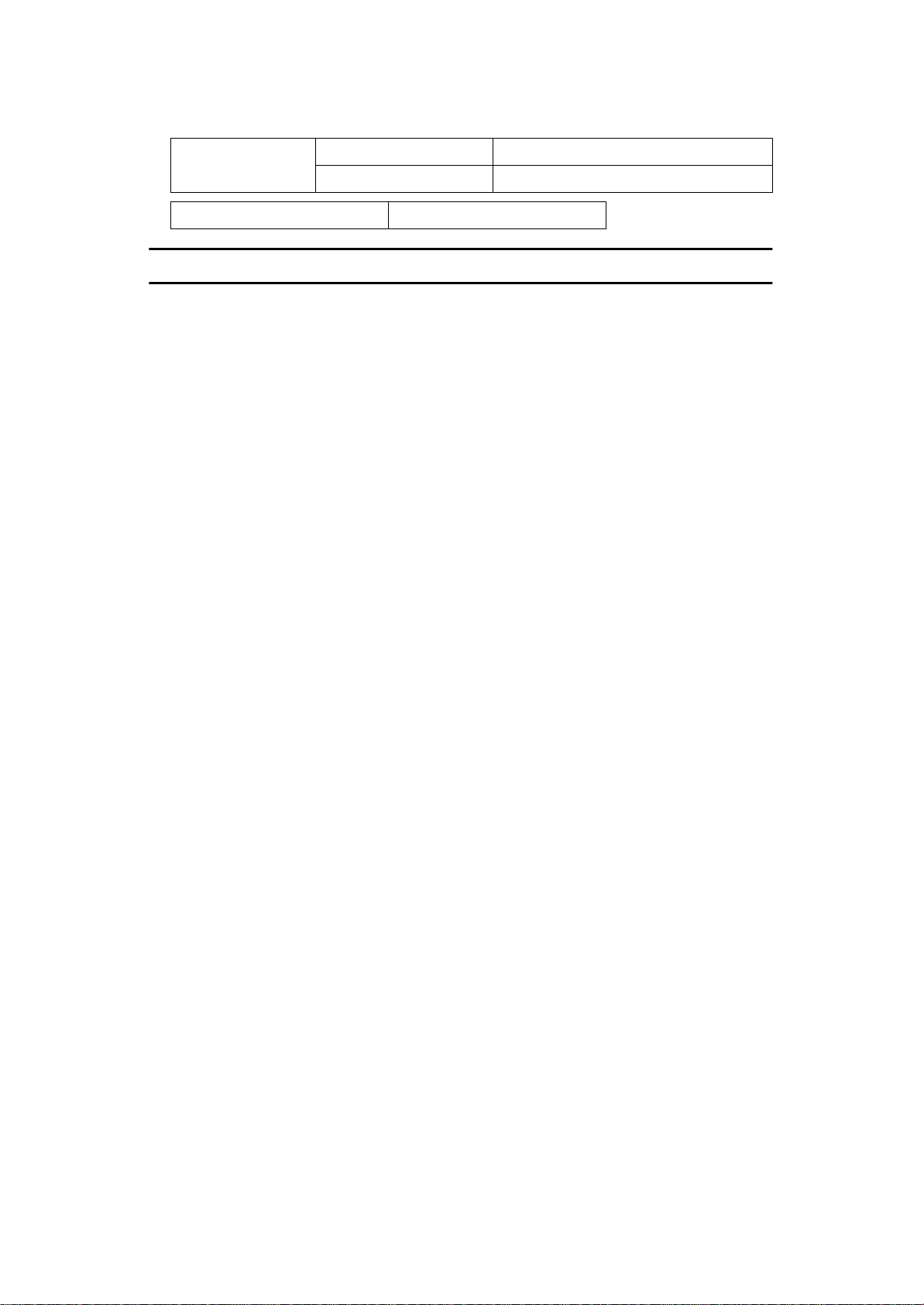
v
Recycled Paper
In accordance with the ENERGY STAR Program, we recommend use of recycled
paper which is environment friendly.Please contact your sales representative for
recommended paper.
Auto Off mode Power consumption 11.5 Wh
Default interval 90 minutes
Duplex Priority 1 Sided→1 Sided
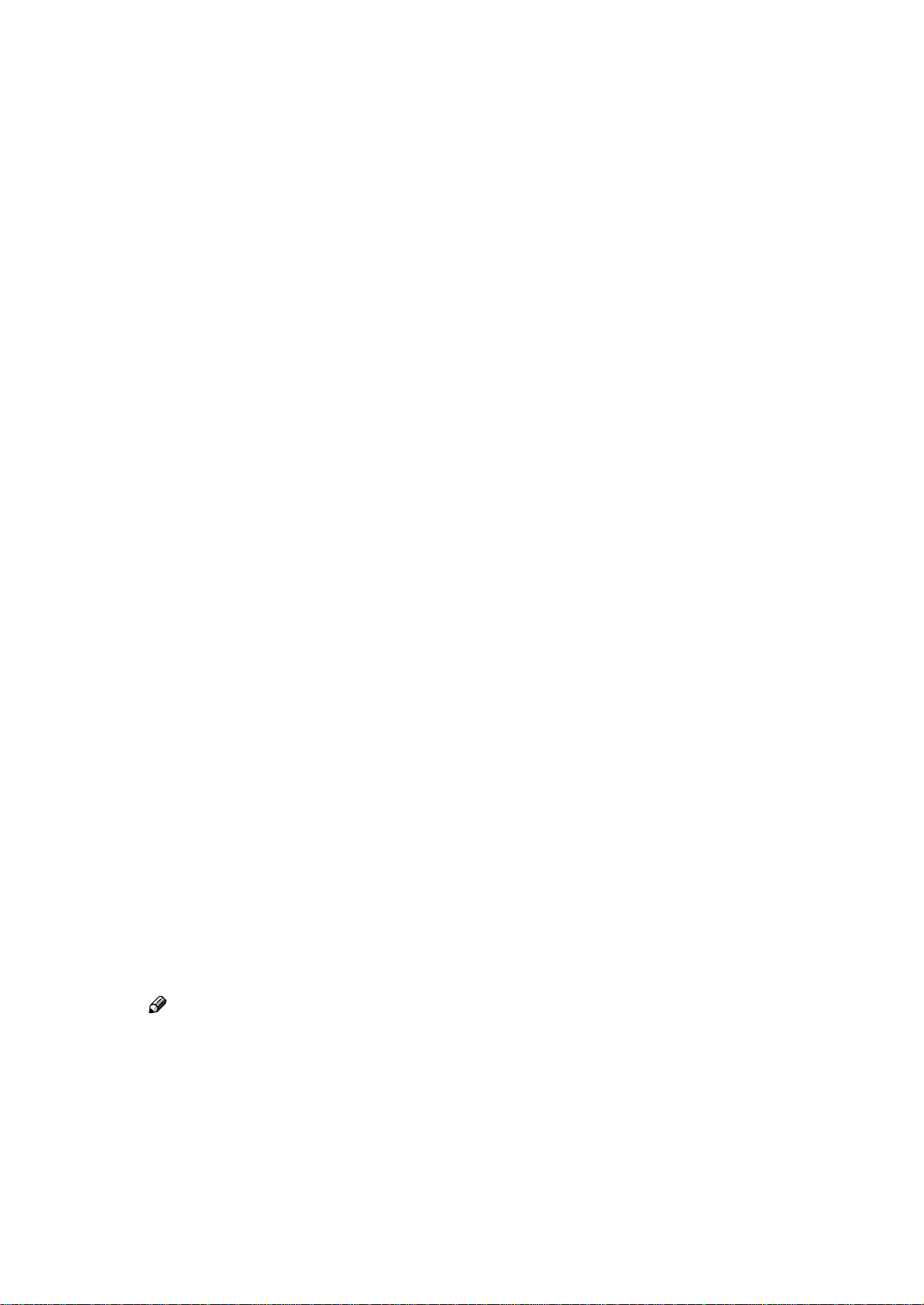
vi
Manuals for This Machine
The following manuals describe the operational procedures and maintenance of
this machine.
To enhance safe and efficient operation of this machine, all users should read
and follow the instructions carefully.
❖
❖❖
❖Copy Reference
Describes the procedures and functions for using this machine as a copier.
❖
❖❖
❖System Settings
Describes the system settings of this machine.
❖
❖❖
❖Printer Reference 1
Describes the system settings, procedures and functions for using this ma-
chine as a printer.
❖
❖❖
❖Printer Reference 2 (this manual)
Describes the procedures and provides necessary information about using
this machine as a printer. This manual is included as a PDF file on the CD-
ROM labeled “Operating Instructions”.
❖
❖❖
❖Network Printing Guide Operating Instructions
Describes the procedures and provides necessary information about setting
up and using the printer under the network environment. We recommend
this manual as your first choice, and it is included as a PDF file on the CD-
ROM labeled “Operating Instructions”.
❖
❖❖
❖PostScript 3 Unit Type 1045 Operating Instructions Supplement
Describes the menus and features you can set using the PostScript printer
driver. This manual is provided as a PDF file on the CD-ROM labeled “Oper-
ating Instructions”.
❖
❖❖
❖UNIX Supplement
Provides information about setting up and using the printer in a UNIX envi-
ronment. This manual is included as a PDF file on the CD-ROM labeled “Op-
erating Instructions”.
❖
❖❖
❖Network TWAIN Scanner Reference
Describes the procedures and provides necessary information about using
this machine as a network scanner. This manual is included as a PDF file on
the CD-ROM labeled “Scanner Drivers & Utilities”.
Note
❒There are four CD-ROMs that come with this machine.
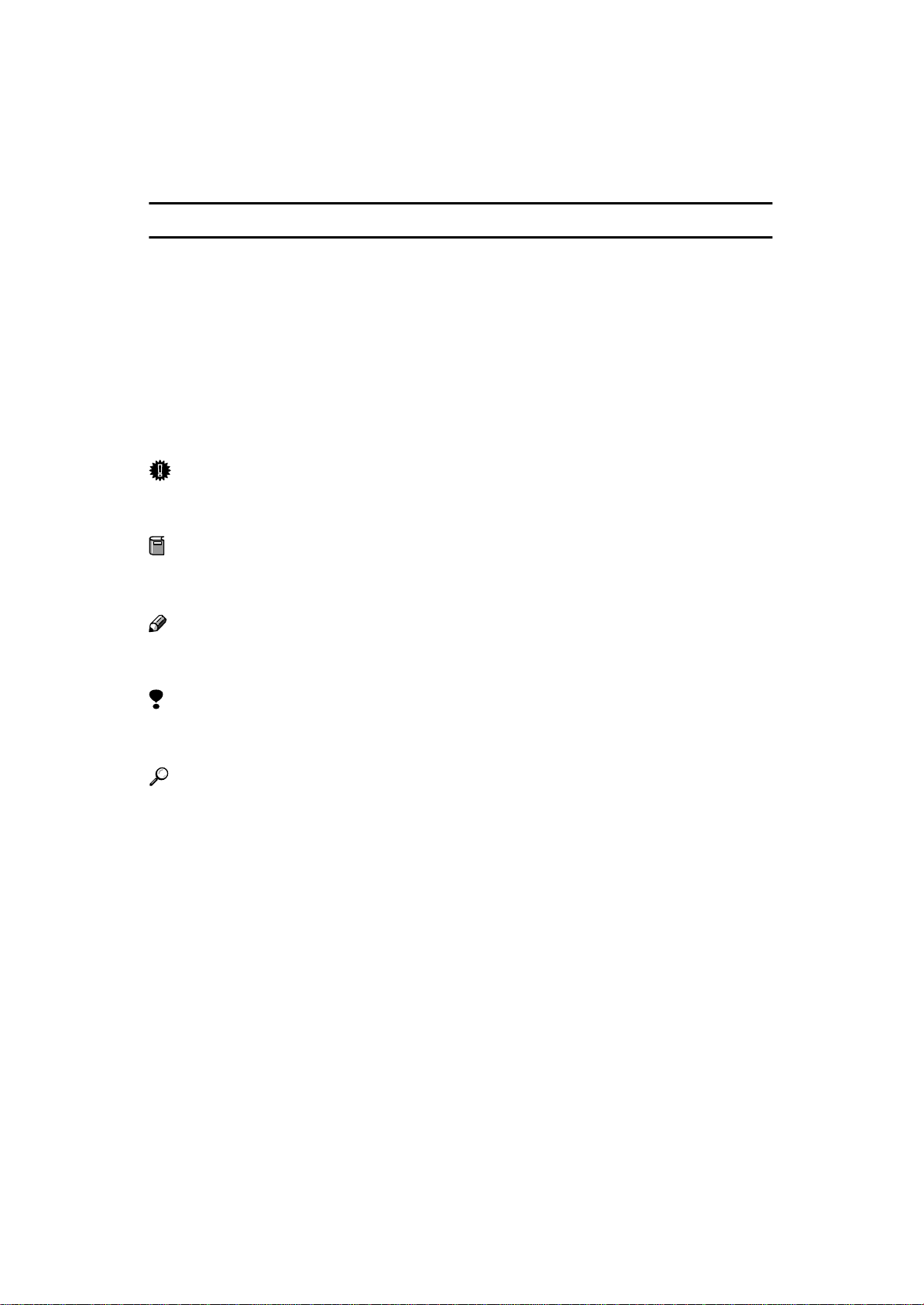
vii
How to Read This Manual
Symbols
In this manual, the following symbols are used:
R
WARNING:
This symbol indicates a potentially hazardous situation which, if instructions
are not followed, could result in death or serious injury.
R
CAUTION:
This symbol indicates a potentially hazardous situation which, if instructions
are not followed, may result in minor or moderate injury or damage to property.
* The statements above are notes for your safety.
Important
If this instruction is not followed, paper might be misfed, originals might be
damaged, or data might be lost. Be sure to read this.
Preparation
This symbol indicates the prior knowledge or preparations required before op-
erating.
Note
This symbol indicates precautions for operation, or actions to take after misop-
eration.
Limitation
This symbol indicates numerical limits, functions that cannot be used together,
or conditions in which a particular function cannot be used.
Reference
This symbol indicates a reference.
[]
Keys that appear on the machine's panel display.
Keys and buttons that appear on the computer's display.
{}
Keys built into the machine's operation panel.
Keys on the computer's keyboard.

viii
TABLE OF CONTENTS
1.Setting Up the Printer Driver and Canceling a Print Job
PCL 6/5e - Accessing the Printer Properties .......................................... 1
Windows 95/98/Me - Accessing the Printer Properties................................. 1
Windows 2000 - Accessing the Printer Properties........................................ 2
Windows NT 4.0 - Accessing the Printer Properties..................................... 3
RPCS - Accessing the Printer Properties................................................ 6
Windows 95/98/Me - Accessing the Printer Properties................................. 6
Windows 2000 - Accessing the Printer Properties........................................ 7
Windows NT 4.0 - Accessing the Printer Properties..................................... 8
PostScript - Setting Up for Printing....................................................... 10
Windows 95/98/Me - Accessing the Printer Properties............................... 10
Windows 2000 - Accessing the Printer Properties...................................... 11
Windows NT 4.0 - Accessing the Printer Properties................................... 12
Macintosh - Setting Up for Printing ............................................................. 14
Canceling a Print Job.............................................................................. 15
Windows 95/98/Me - Canceling a Print Job................................................ 15
Windows 2000 - Canceling a Print Job ....................................................... 15
Windows NT 4.0 - Canceling a Print Job .................................................... 16
Macintosh - Canceling a Print Job .............................................................. 17
2.Uninstalling the Printer Driver and Software
Uninstalling the PCL 6/5e Printer Driver............................................... 19
Windows 95/98/Me - Uninstalling the PCL 6/5e Printer Driver.................... 19
Windows 2000 - Uninstalling the PCL 6/5e Printer Driver........................... 19
Windows NT 4.0 - Uninstalling the PCL 6/5e Printer Driver........................ 20
Uninstalling the RPCS Printer Driver..................................................... 21
Windows 95/98/Me - Uninstalling the RPCS Printer Driver......................... 21
Windows 2000 - Uninstalling the RPCS Printer Driver................................ 21
Windows NT 4.0 - Uninstalling the RPCS Printer Driver............................. 22
Uninstalling the PostScript Printer Driver............................................. 23
Windows 95/98/Me - Uninstalling the PostScript Printer Driver .................. 23
Windows 2000 - Uninstalling the PostScript Printer Driver ......................... 23
Windows NT 4.0 - Uninstalling the PostScript Printer Driver ...................... 24
Macintosh - Uninstalling the PostScript Printer Driver ................................ 24
3.Printing with the Operation Panel
SAMPLE PRINTING ................................................................................. 25
Printing a Sample Print File......................................................................... 25
Printing the Remaining Sets........................................................................ 26
Deleting a Sample Print File........................................................................ 28
Checking the Error Log............................................................................... 29
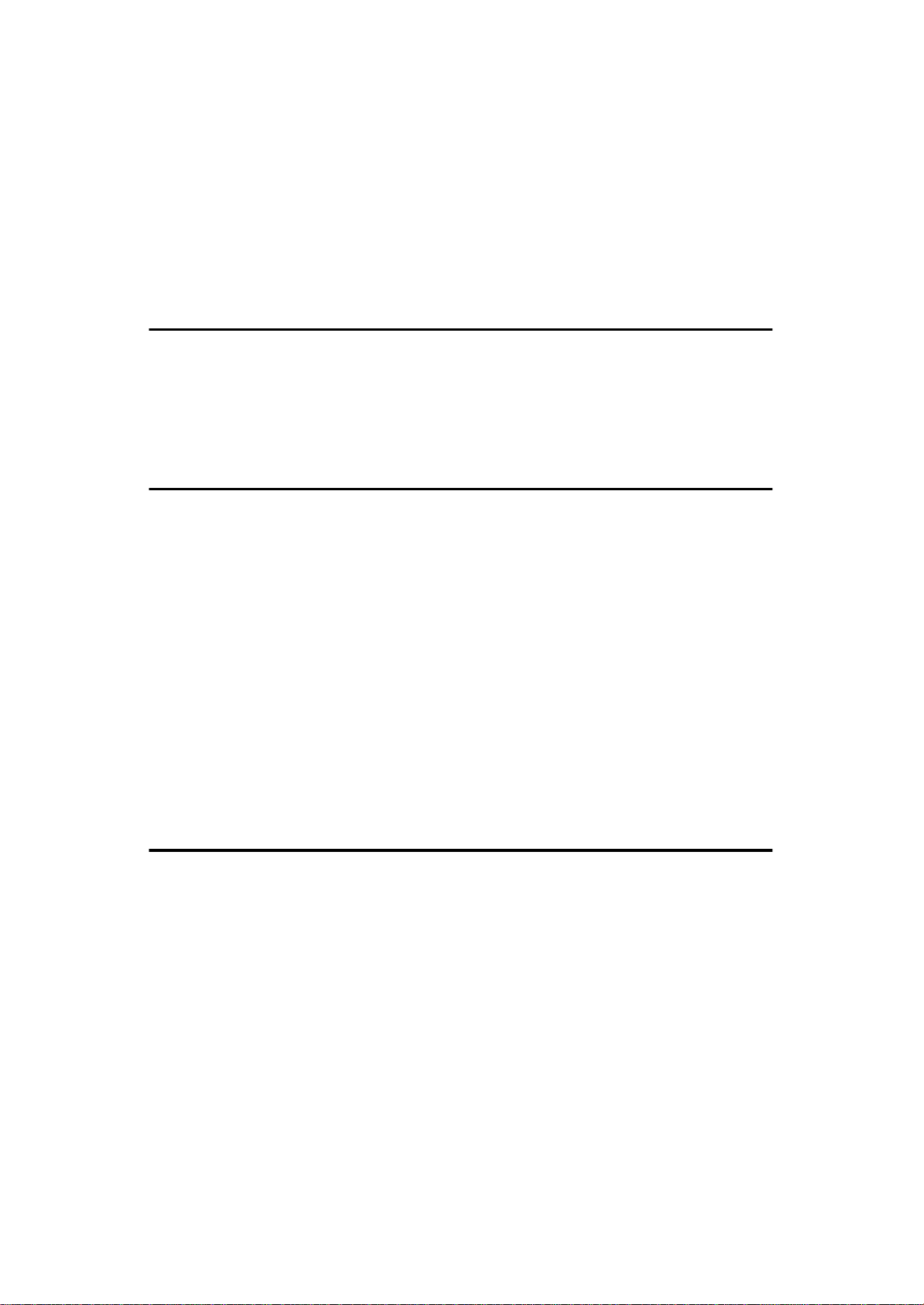
ix
LOCKED PRINTING................................................................................. 31
Printing a Locked Print File ......................................................................... 31
Printing via the Operation Panel ................................................................. 32
Deleting Locked Print files........................................................................... 34
Checking the Error Log............................................................................... 35
Remote Printing .......................................................................................... 36
Accessing the Document Box..................................................................... 37
4.Troubleshooting
Error & Status Messages on the Operation Panel................................ 39
Printer configuration.................................................................................... 45
Printer Does Not Print............................................................................. 48
Other Printing Problems......................................................................... 50
5.Using the Operation Panel
Adjusting Printer Features ..................................................................... 53
Printer Features Menu ................................................................................ 53
Accessing the Printer Features................................................................... 54
Exiting from the Printer Features ................................................................ 55
Printer Features Parameters .................................................................. 56
Paper Input.................................................................................................. 56
List/Test Print.............................................................................................. 56
Maintenance................................................................................................ 56
System........................................................................................................ 56
Host Interface.............................................................................................. 59
PCL Config. Page ....................................................................................... 59
Adjusting System Settings..................................................................... 61
Accessing the System Settings................................................................... 61
System Settings Parameters....................................................................... 61
6.Appendix
Staple and Punch .................................................................................... 69
Windows 95/ 98/ Me/ 2000/ NT4.0.............................................................. 69
Macintosh.................................................................................................... 69
Staple and Punch Position......................................................................... 69
Specifications.......................................................................................... 72
Options........................................................................................................ 73
INDEX........................................................................................................ 74
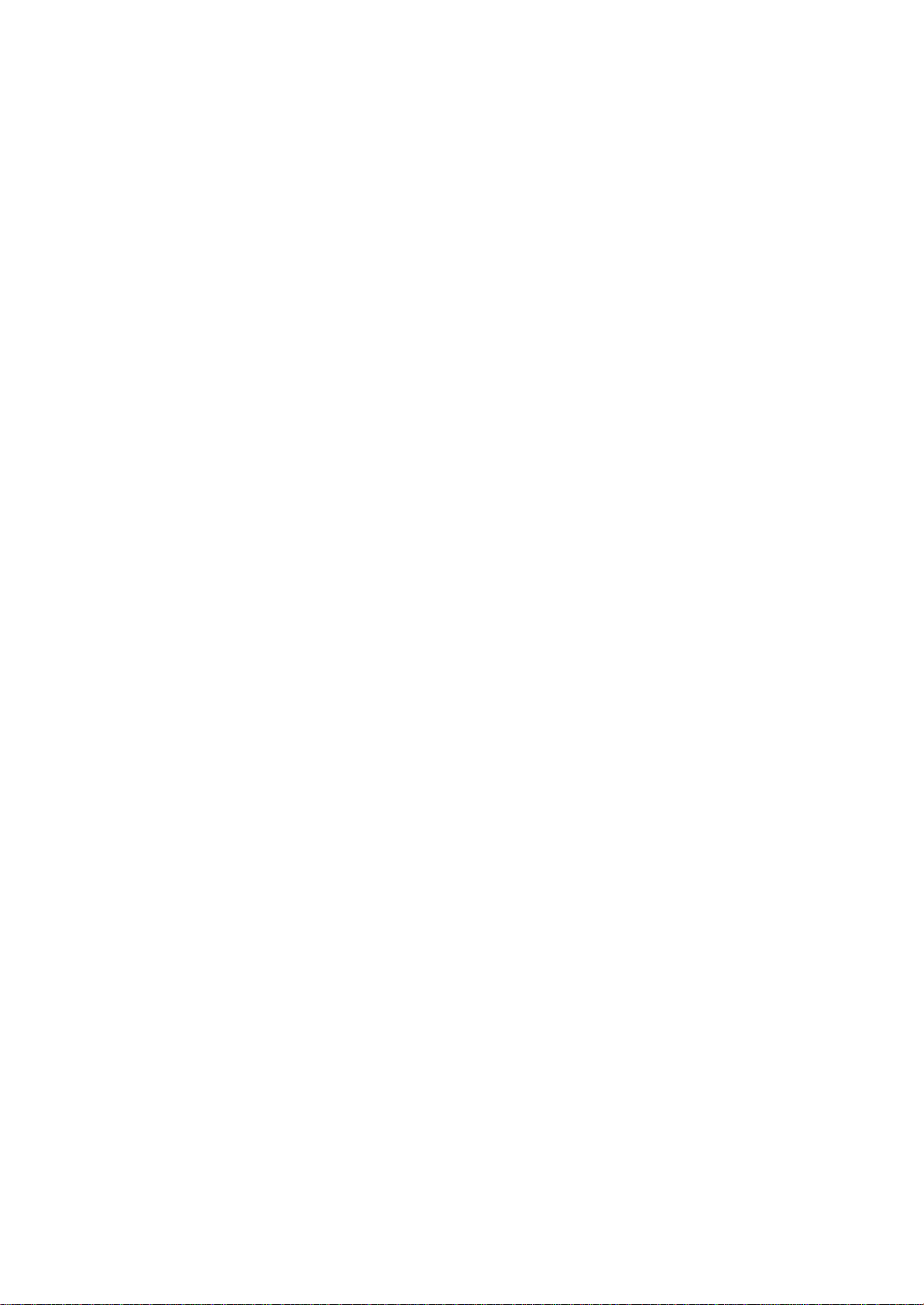
x

1
1. Setting Up the Printer Driver
and Canceling a Print Job
PCL 6/5e - Accessing the Printer Properties
Windows 95/98/Me - Accessing the Printer Properties
Changing the default printer settings
AClick [Start]on the taskbar, point to [Settings], and then click [Printers].
The [Printers]window appears.
BClick to select the icon of the printer whose default settings you want to
change.
COn the [File]menu, click [Properties].
The [Printer Properties]dialog box appears.
DMake any settings you require and click [OK].
Note
❒With some applications, the printer driver's settings are not used, and the
application's own default settings are applied.
Making printer settings from an application
To make the printer settings for a specific application, open the [Printer Properties]
dialog box from that application. The following example describes how to make
settings for the WordPad application that comes with Windows 95/98/Me.
Note
❒The actual procedures you should follow to open the [Printer Properties]dialog
box may vary depending on the application. For more information, see the
documentation that comes with the application you are using.
❒Any settings you make in the following procedure are valid for the current
application only.
AOn the [File]menu, click [Print].
The [Print]dialog box appears.
BSelect the printer you want to use in the [Name]list box, and then click [Prop-
erties].
The [Printer Properties]dialog box appears.

Setting Up the Printer Driver and Canceling a Print Job
2
1
CMake any settings you require and click [OK].
DClick [OK]to start printing.
Windows 2000 - Accessing the Printer Properties
Changing the default printer settings - Printer Properties
Limitation
❒Changing the setting of the printer requires Manage Printers permission.
Members of the Administrators and Power Users groups have Manage Print-
ers permission by default. When you set up options, log on using an account
that has Manage Printers permission.
AClick [Start]on the taskbar, point to [Settings], and then click [Printers].
The [Printers]window appears.
BClick to select the icon of the printer whose default settings you want to
change.
COn the [File]menu, click [Properties].
The [Printer Properties]dialog box appears.
DMake any settings you require and click [OK].
Note
❒Settings you make here are used as the default settings for all applications.
Changing the default printer settings - Printing Preferences Properties
Limitation
❒Changing the setting of the printer requires Manage Printers permission.
Members of the Administrators and Power Users groups have Manage Print-
ers permission by default. When you set up options, log on using an account
that has Manage Printers permission.
AClick [Start]on the taskbar, point to [Settings], and then click [Printers].
The [Printers]window appears.
BClick to select the icon of the printer whose default settings you want to
change.
COn the [File]menu, click [Printing Preferences...].
The [Printing Preferences Properties]dialog box appears.

PCL 6/5e - Accessing the Printer Properties
3
1
DMake any settings you require and click [OK].
Note
❒Settings you make here are used as the default settings for all applications.
Making printer settings from an application
To make the printer settings for a specific application, open the [Print]dialog box
from that application. The following example describes how to make settings for
the WordPad application that comes with Windows 2000.
Note
❒The actual procedures you should follow to open the [Print]dialog box may
vary depending on the application. For more information, see the documen-
tation that comes with the application you are using.
❒Any settings you make in the following procedure are valid for the current
application only.
AOn the [File]menu, click [Print...].
The [Print]dialog box appears.
BSelect the printer you want to use in the [Select Printer]box.
CMake any settings you require and click [OK]to start printing.
Windows NT 4.0 - Accessing the Printer Properties
Changing the default printer settings - Printer Properties
Limitation
❒Changing the setting of the printer requires Full Control access permission.
Members of Administrators, Server Operators, Print Operators, and Power
Users groups have Full Control permission by default. When you set up op-
tions, log on using an account that has Full Control permission.
AClick [Start]on the taskbar, point to [Settings], and then click [Printers].
The [Printers]window appears.
BClick to select the icon of the printer whose default settings you want to
change.
COn the [File]menu, click [Properties].
The [Printer Properties]dialog box appears.
DMake any settings you require and click [OK].
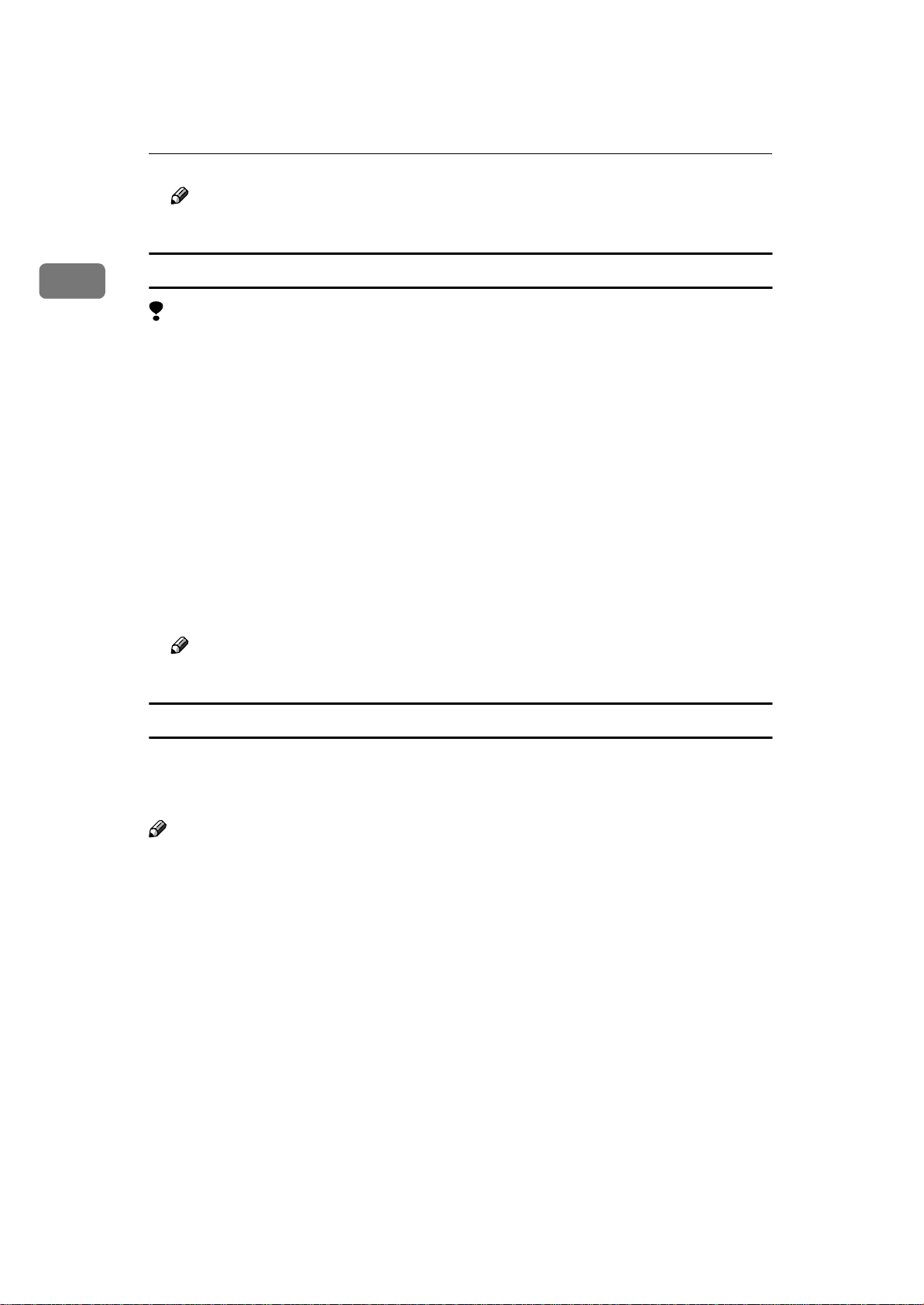
Setting Up the Printer Driver and Canceling a Print Job
4
1
Note
❒Settings you make here are used as the default settings for all applications.
Changing the default printer settings - Default Document Properties
Limitation
❒Changing the setting of the printer requires Full Control access permission.
Members of the Administrators, Server Operators, Print Operators, and Pow-
er Users groups have Full Control permission by default. When you set up
options, log on using an account that has Full Control permission.
AClick [Start]on the taskbar, point to [Settings], and then click [Printers].
The [Printers]window appears.
BClick to select the icon of the printer whose default settings you want to
change.
COn the [File]menu, click [Document Defaults].
The [Default Document Properties]dialog box appears.
DMake any settings you require and click [OK].
Note
❒Settings you make here are used as the default settings for all applications.
Making printer settings from an application
To make the printer settings for a specific application, open the [Printer Properties]
dialog box from that application. The following example describes how to make
settings for the WordPad application that comes with Windows NT 4.0.
Note
❒The actual procedures you should follow to open the [Printer Properties]dialog
box may vary depending on the application. For more information, see the
documentation that comes with the application you are using.
❒Any settings you make in the following procedure are valid for the current
application only.
AOn the [File]menu, click [Print].
The [Print]dialog box appears.
BSelect the printer you want to use in the [Name]list box, and then click [Prop-
erties].
The [Printer Properties]dialog box appears.
CMake any settings you require and click [OK].

PCL 6/5e - Accessing the Printer Properties
5
1
DClick [OK]to start printing.
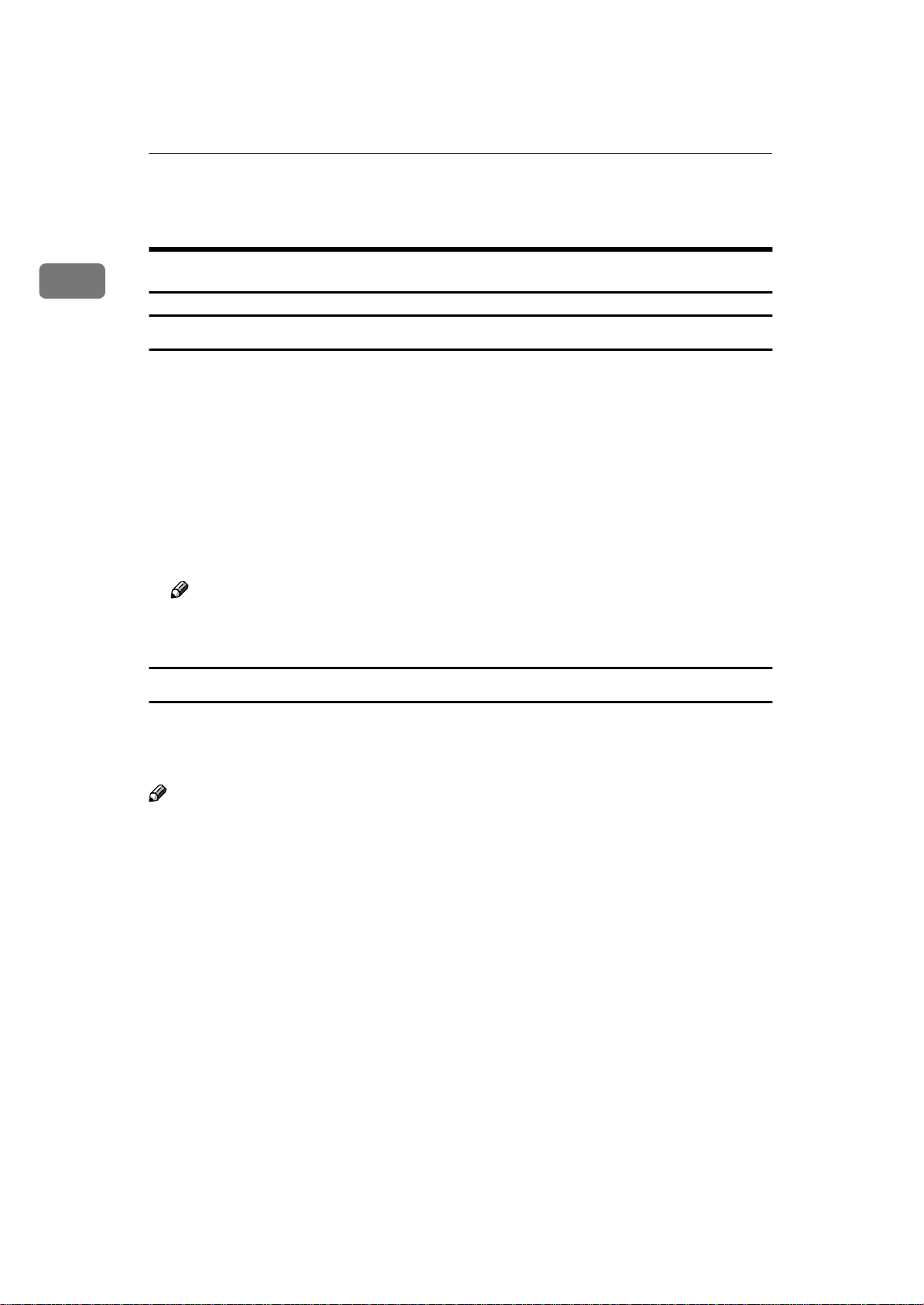
Setting Up the Printer Driver and Canceling a Print Job
6
1
RPCS - Accessing the Printer Properties
Windows 95/98/Me - Accessing the Printer Properties
Changing the default printer settings
AClick [Start]on the taskbar, point to [Settings], and then click [Printers].
The [Printers]window appears.
BClick to select the icon of the printer whose default settings you want to
change.
COn the [File]menu, click [Properties].
The [Printer Properties]dialog box appears.
DMake any settings you require and click [OK].
Note
❒With some applications, the printer driver's settings are not used, and the
application's own default settings are applied.
Making printer settings from an application
To make the printer settings for a specific application, open the [Printer Properties]
dialog box from that application. The following example describes how to make
settings for the WordPad application that comes with Windows 95/98/Me.
Note
❒The actual procedures you should follow to open the [Printer Properties]dialog
box may vary depending on the application. For more information, see the
documentation that comes with the application you are using.
❒Any settings you make in the following procedure are valid for the current
application only.
AOn the [File]menu, click [Print].
The [Print]dialog box appears.
BSelect the printer you want to use in the [Name]list box, and then click [Prop-
erties].
The [Printer Properties]dialog box appears.
CMake any settings you require and click [OK].
DClick [OK]to start printing.
Other manuals for 1035
1
This manual suits for next models
1
Table of contents
Other Aficio Printer manuals