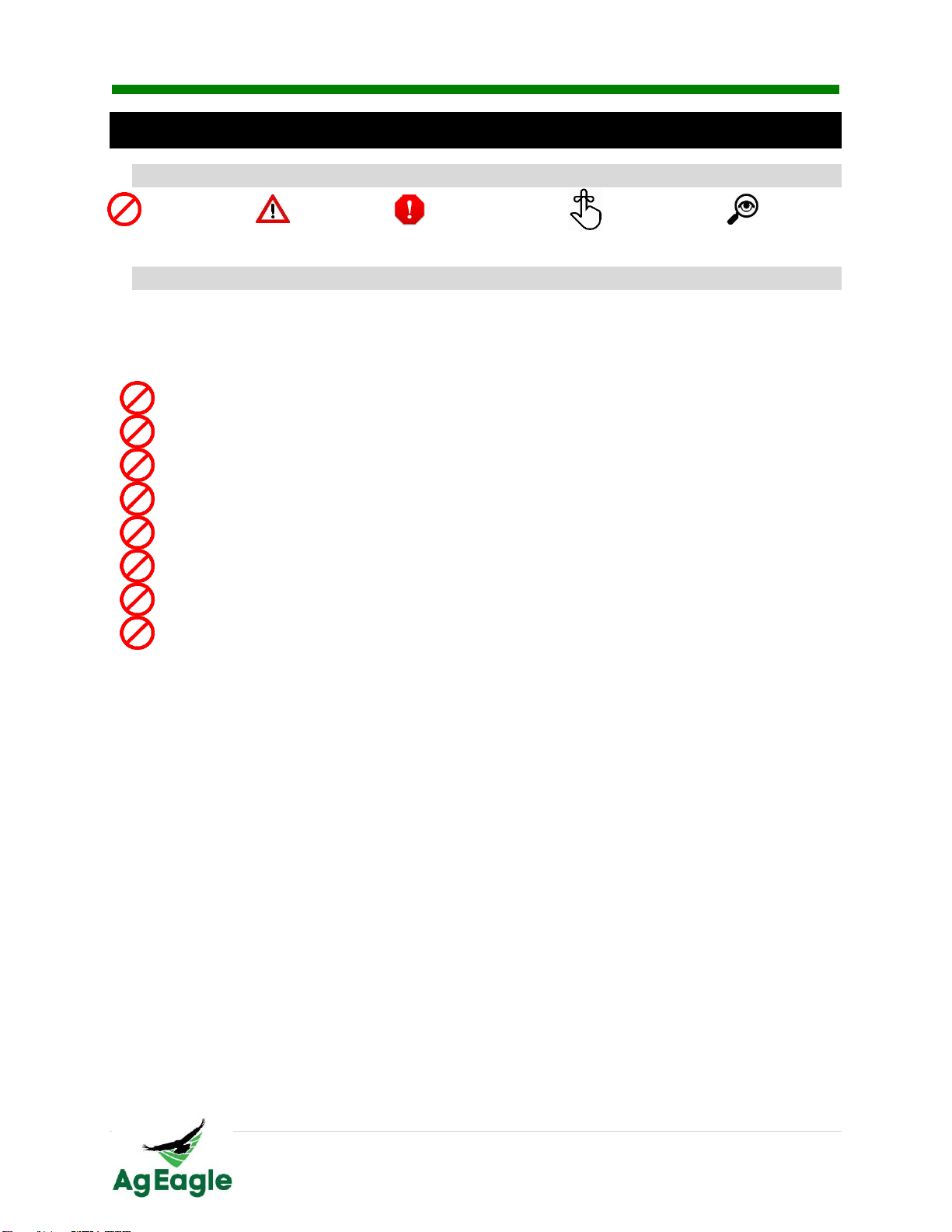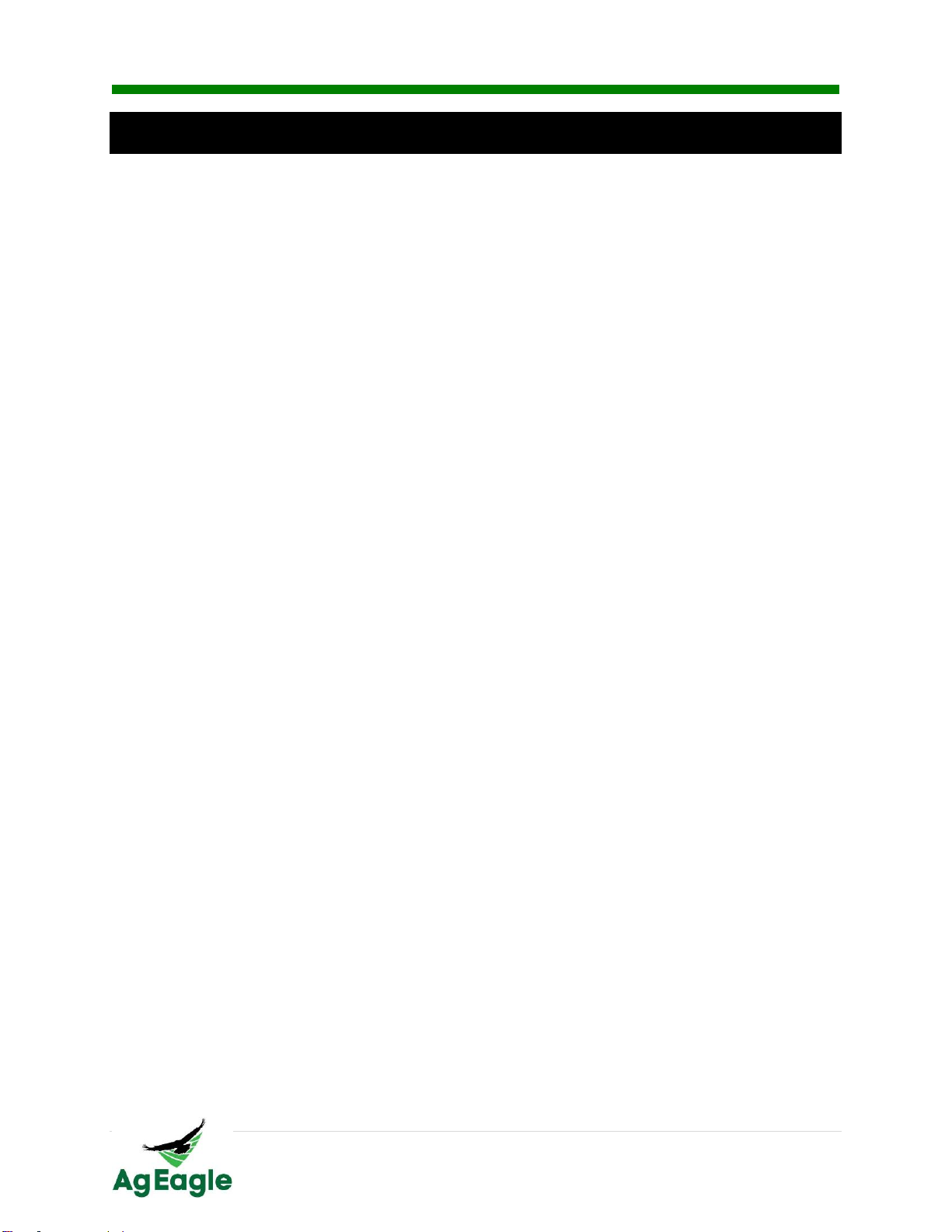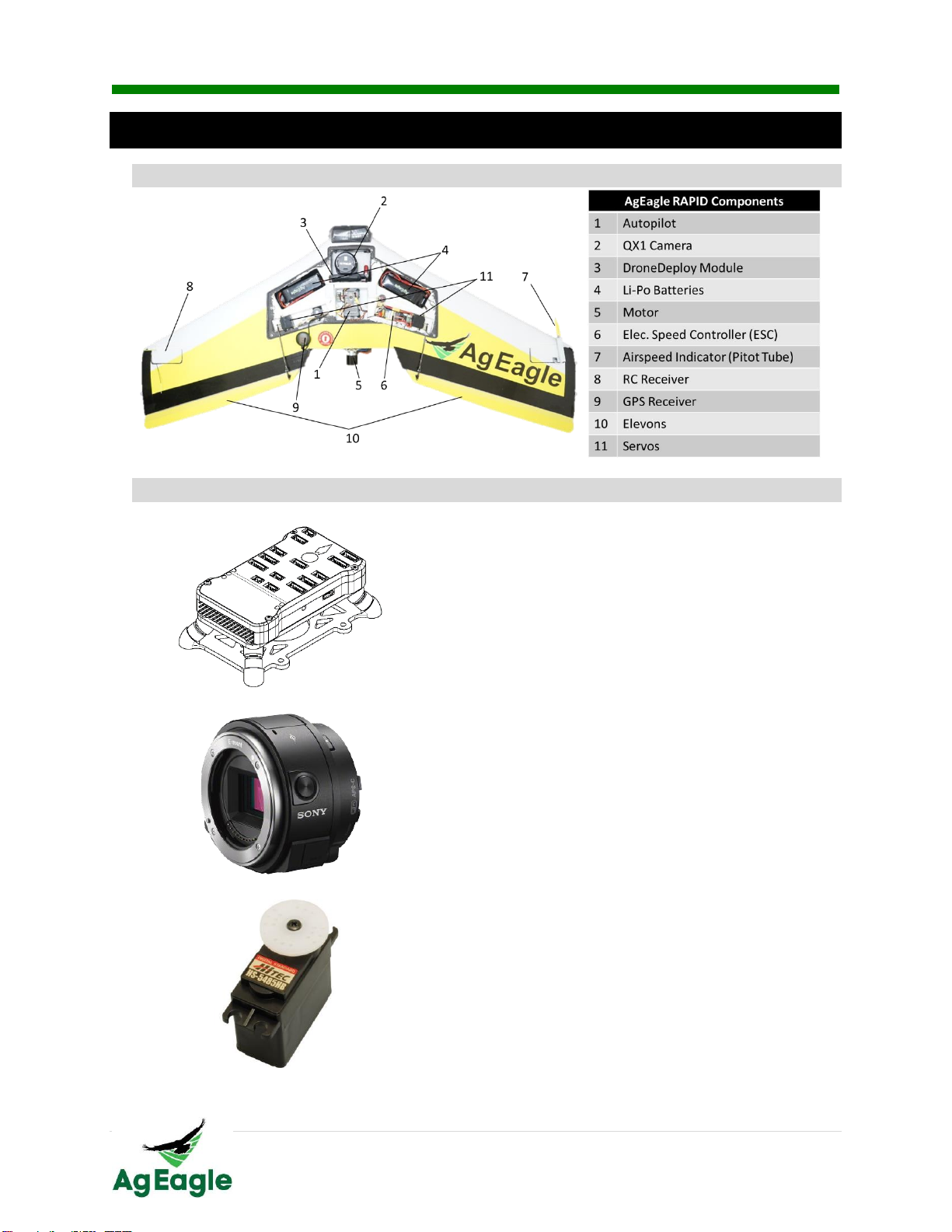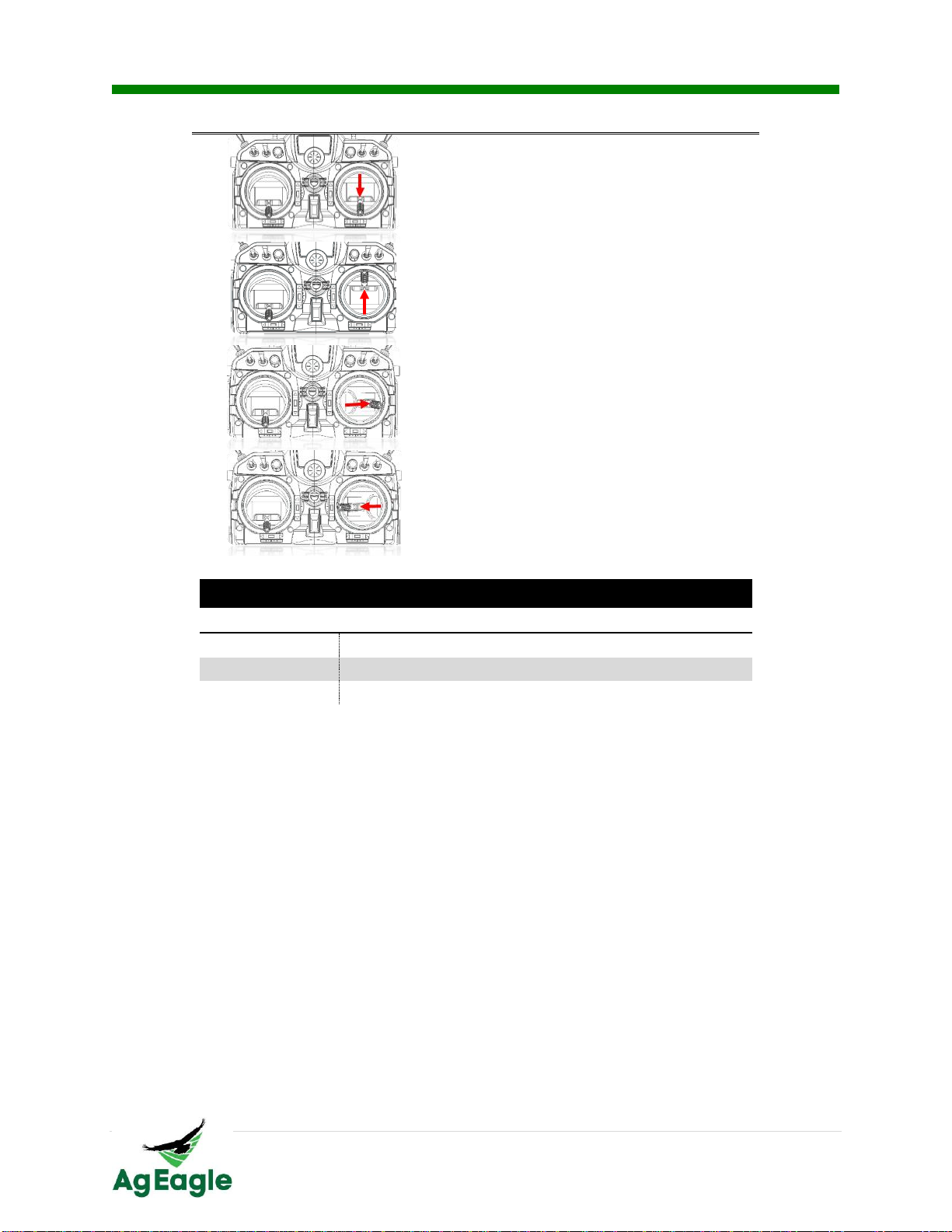RAPID Standard User Manual Rev. 1.1 (8/29/2015)
9 | P a g e
©2015 AgEagle. All Rights Reserved.
Flight
Operational Flying Conditions
Avoid flying in adverse weather conditions including rain, sleet, snow, fog and wind
conditions exceeding 30 mph.
Only fly in open areas with no obstacles or obstructions.
Avoid flying near large structures, large metal buildings may have an adverse effect
on the onboard compass.
Never fly over populated areas or busy roadways.
Avoid flying close to electromagnetic producing devices (i.e. radio towers, cell
towers, etc.).
Flight Limits and No Fly Zone
RAPID operators should follow all regulations set forth by aviation regulation organizations
such as the Federal Aviation Administration (FAA), International Civil Aviation Organization,
Transport Canada and local aviation authorities. Please research local laws and/or
regulations to ensure you are flying legally.
Pre-flight Procedures & Checklist
□Check that launching grommets are not damaged.
□Check pitot tube for any obstructions.
□Pull servo control rods to ensure good connection to servo and elevon.
□Install winglets.
□Inspect camera lens for scratches and install if not damaged.
□Confirm that batteries are fully charged and install.
□Check that covers are properly secured.
□Turn on Taranis flight controller, place in manual mode with throttle down.
□Place aircraft on elevated, level surface and turn on.
□Open DroneDeploy on PC/Tablet and select the correct aircraft.
□Confirm GPS reception through DroneDeploy.
□Gently blow towards pitot tube to ensure airspeed is reading correctly.
□Confirm battery voltage on DroneDeploy reads 16.8V.
□Set up DroneDeploy mission plan.
□Ensure that the landing location is clear of obstacles and loiter area is downwind.
□Write the mission plan from DroneDeploy to the aircraft.
□Arm the aircraft, then immediately disarm using the pre-arm button.
□Place aircraft on launcher (facing into the wind).
□Launch the aircraft.