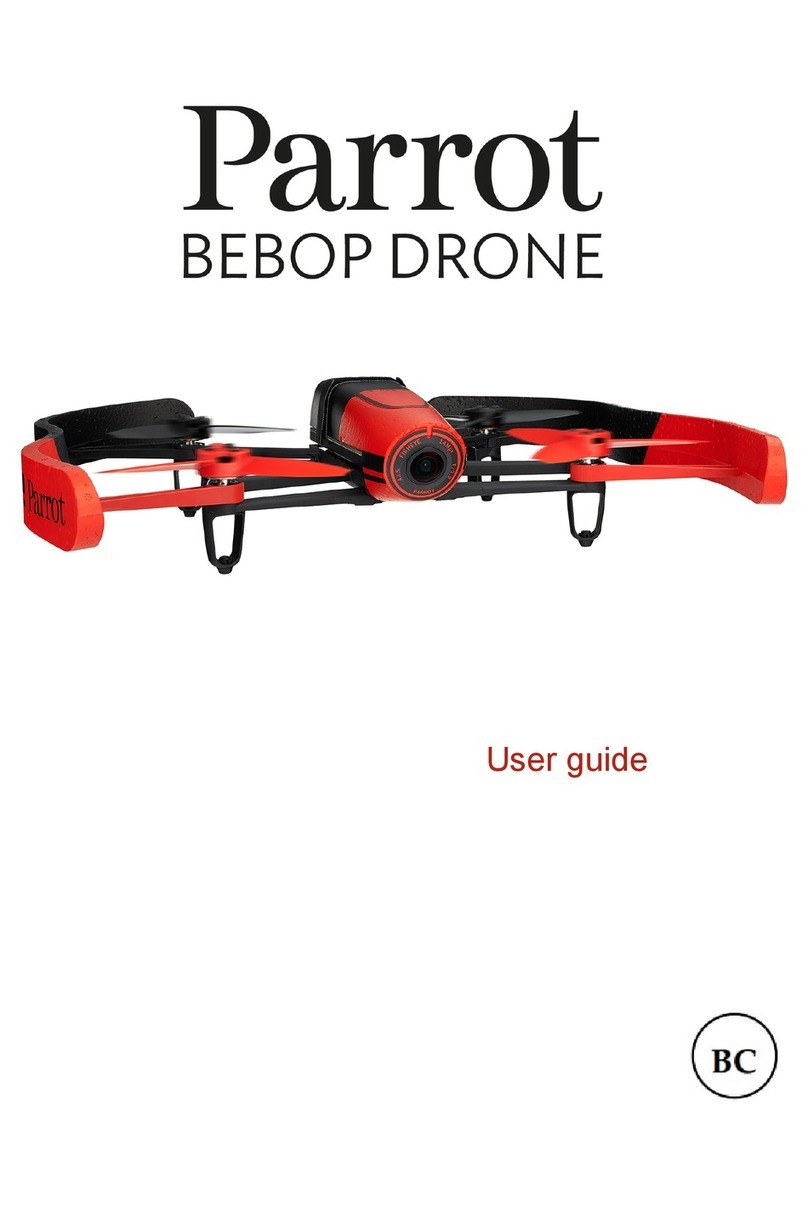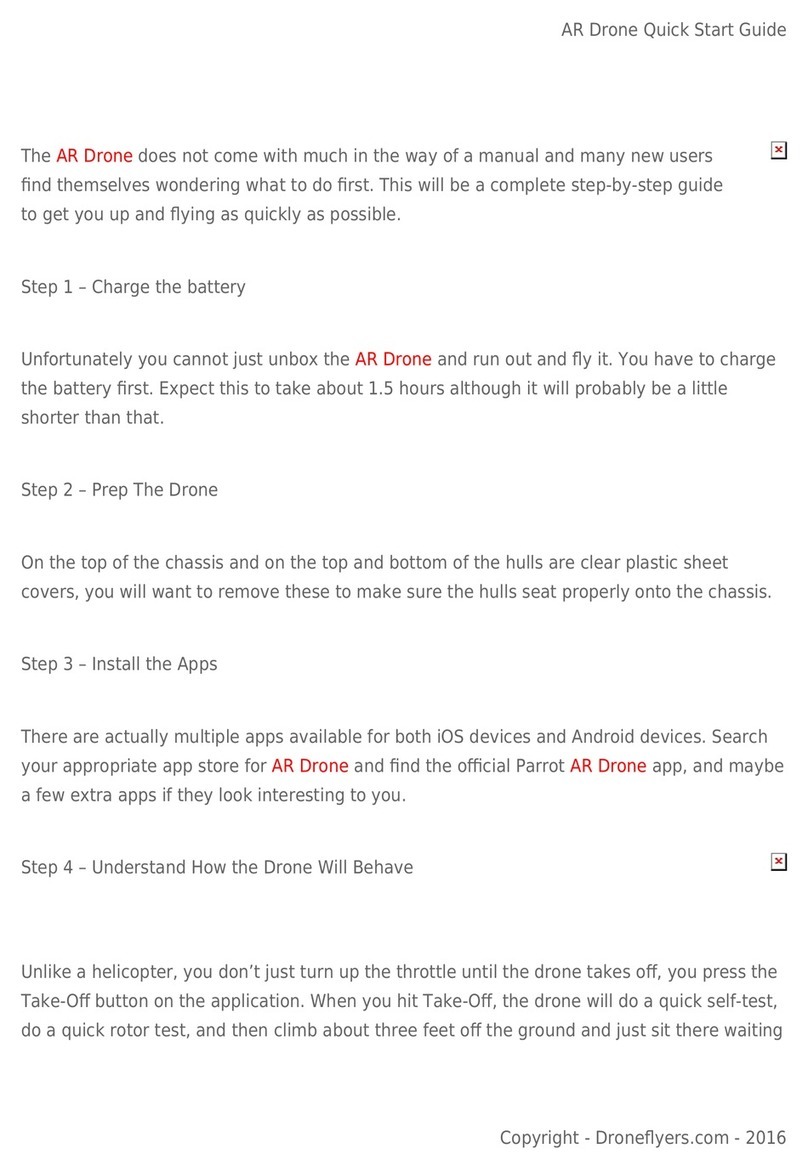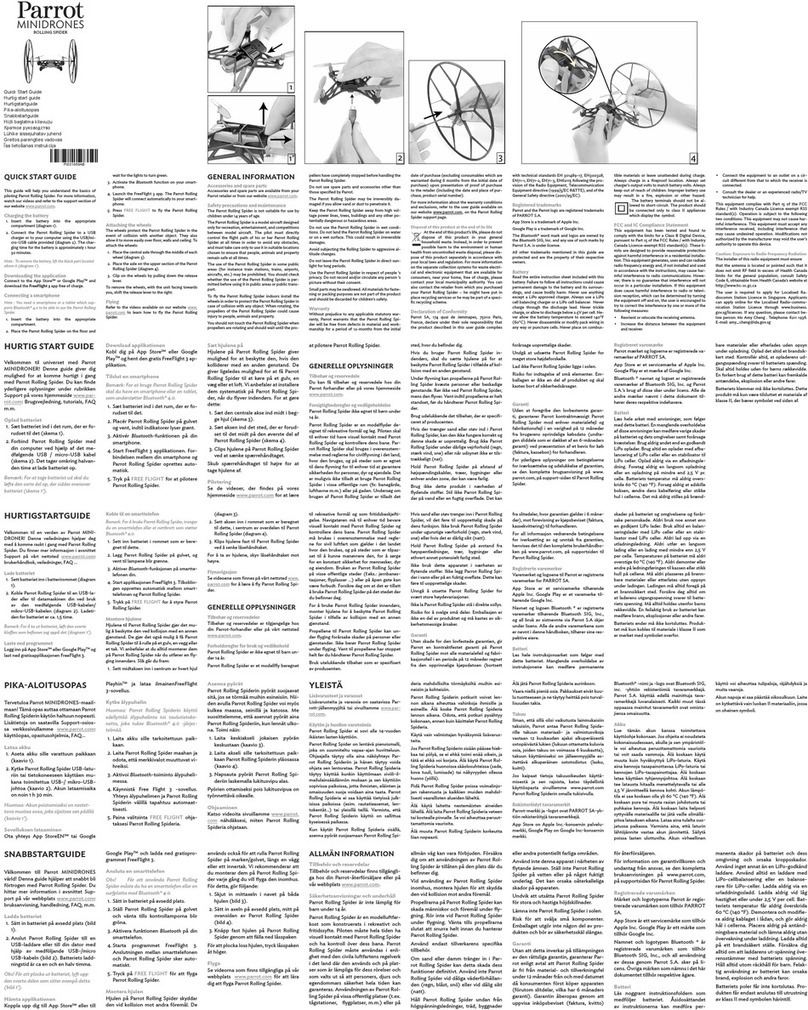TIPS FOR USAGE
PRE-PLAN AND SAVE YOUR FLIGHT BEFORE GOING ONSITE
You can save flying settings and execute the flight later, follow these instructions.
1. First create your flight plan with instructions.
2. Then press the SAVE button. The flight plan and map will be saved under a project name you can change.
3. Onsite, to retrieve a flight plan, select PROJECT LIST (iOS) on the main menu, then select the project previously
created and press OPEN.
4. The mission page you set earlier is displayed. Note that the flight plan can be modified any time if needed.
5. Onsite, it is recommended to check and adjust the flight plan as you may be needed to modify the position and
altitude of the flight when looking at the real neighborhood and environment.
6. Then go to the chapter Set up a flight plan with Pix4Dcapture.
HOW TO IMPROVE QUALITY
•If the photos are not satisfactory, you can relaunch a new mission with relevant modifications.
•In windy conditions, the flight may be longer as the drone try to stabilize before taking the picture.
• Increase the overlap: For advanced users, the Front Overlap and Side Overlap can be changed in the
settings section. Note that the memory used and the processing time will be more important.
• Lower the flight altitude, the better the data accuracy.
SAFETY
During an automatic flight, in case of emergency take back control of the drone by pressing:
• Any Parrot Skycontroller button.
• The ABORT button.
After that, Parrot Disco-Pro AG will turn on the standby mode and wait for your commands. Several options are available:
• Flight with manual control using Parrot Skycontroller 2.
• RESTART the Flight Plan, so the mission will start again.
• LAND: Parrot Disco-Pro AG will land depending on the position.