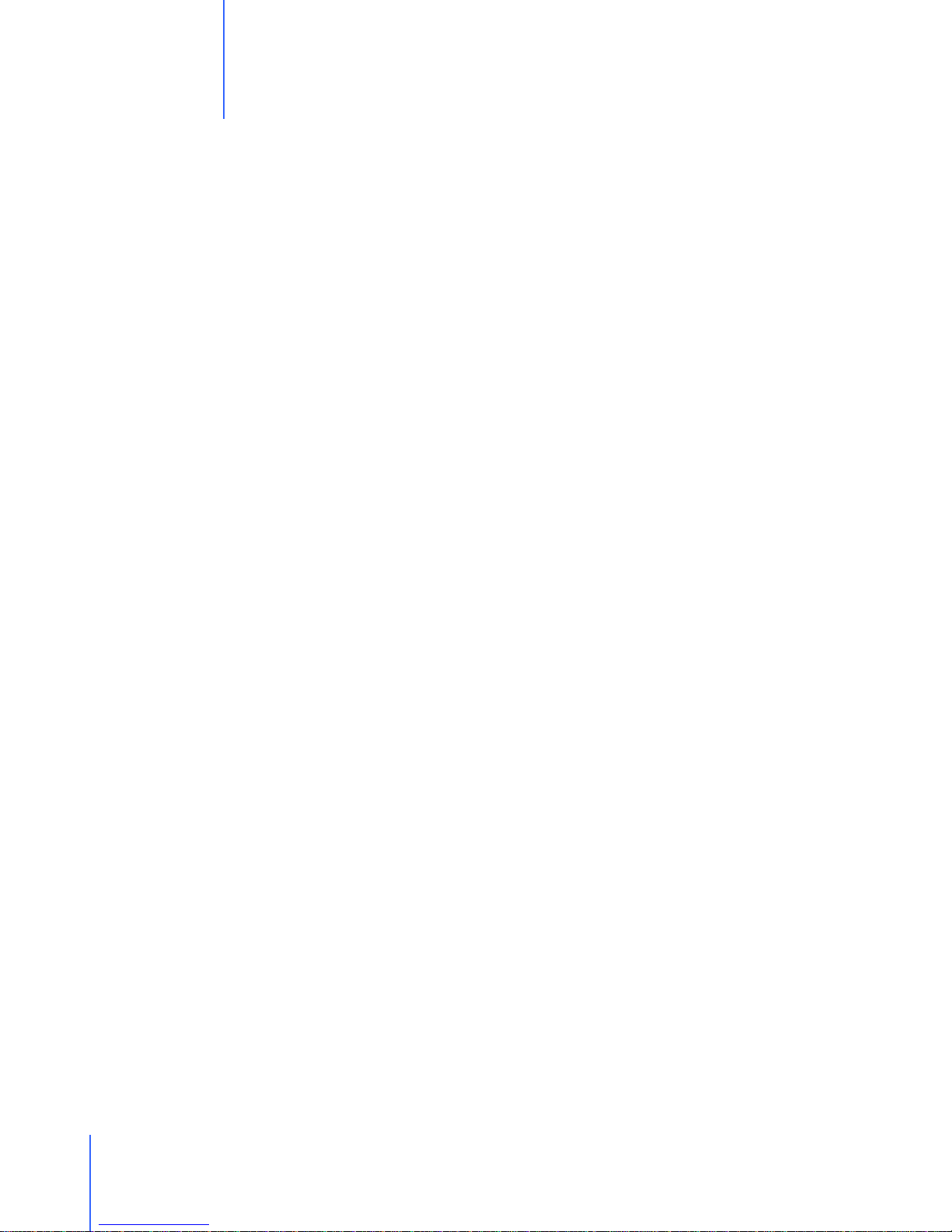
What You Need .....................................................................................................................................................3
Sentinel Setup ..........................................................................................................................................................3
Introduction ..........................................................................................................................................................4
The Sentinel Pro and Micro compared.................................................................................................................4
Introduction to the Sentinel....................................................................................................................................4
Low-power WiFi Sensors......................................................................................................................................5
Overview...............................................................................................................................................................6
Configure your Wi-Fi router.................................................................................................................................6
Desktop Software Setup..........................................................................................................................................6
Changing the PC’s network IP address................................................................................................................7
Installing the Desktop Software............................................................................................................................8
Setup of the Sentinel Sensor..................................................................................................................................9
Introduction ........................................................................................................................................................10
Running the Desktop Software............................................................................................................................10
Desktop Software Guide .......................................................................................................................................10
The Overview section..........................................................................................................................................11
The List of Sensors section..................................................................................................................................12
Reconfiguring your sensors ................................................................................................................................13
Reprogramming your sensors.............................................................................................................................14
The Graphs & Data section................................................................................................................................15
The Configuration section ..................................................................................................................................15
The Communications section..............................................................................................................................16
Overview of the data flow...................................................................................................................................17
Troubleshooting.....................................................................................................................................................17
Common problems..............................................................................................................................................18
Understanding LEDs’ meaning ..........................................................................................................................18
Using Wireshark to sense Ethernet packets........................................................................................................19
Using Wireshark to sense Wi-Fi packets ............................................................................................................19